Page 1
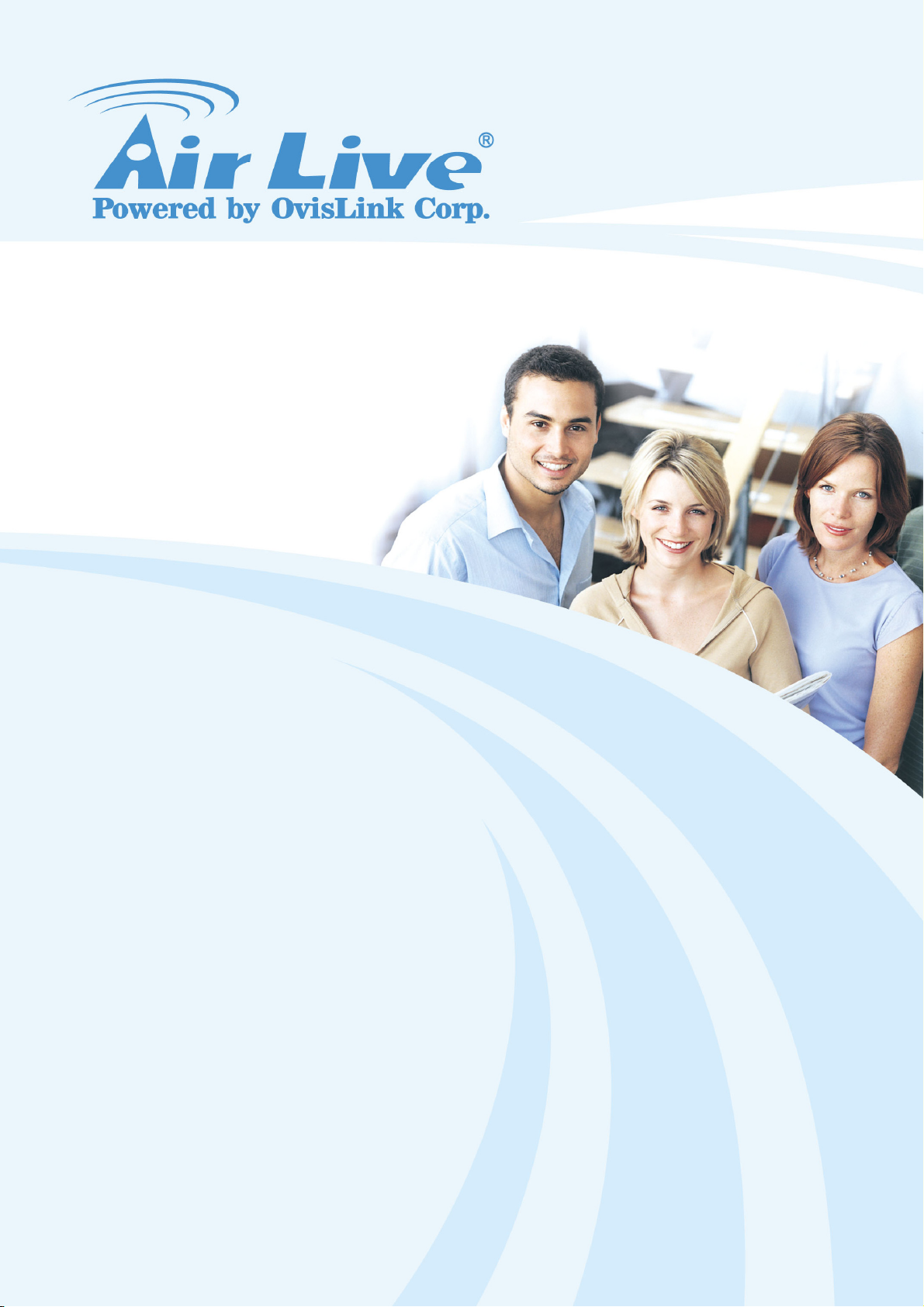
SNMP-GSH2404L
24+4 Gigabit SNMP Lite Switch
User’s Manual
Page 2

Copyright and Disclaimer
Copyright & Disclaimer
No part of this publication may be reproduced in any form or by any means, whether
electronic, mechanical, photocopying, or recording without the written consent of OvisLink
Corp.
OvisLink Corp. has made the best effort to ensure the accuracy of the information in this
user’s guide. However, we are not liable for the inaccuracies or errors in this guide.
Please use with caution. All information is subject to change without notice
All Trademarks are properties of their respective holders.
AirLive SNMP-GSH2404L User’s Manual
Page 3
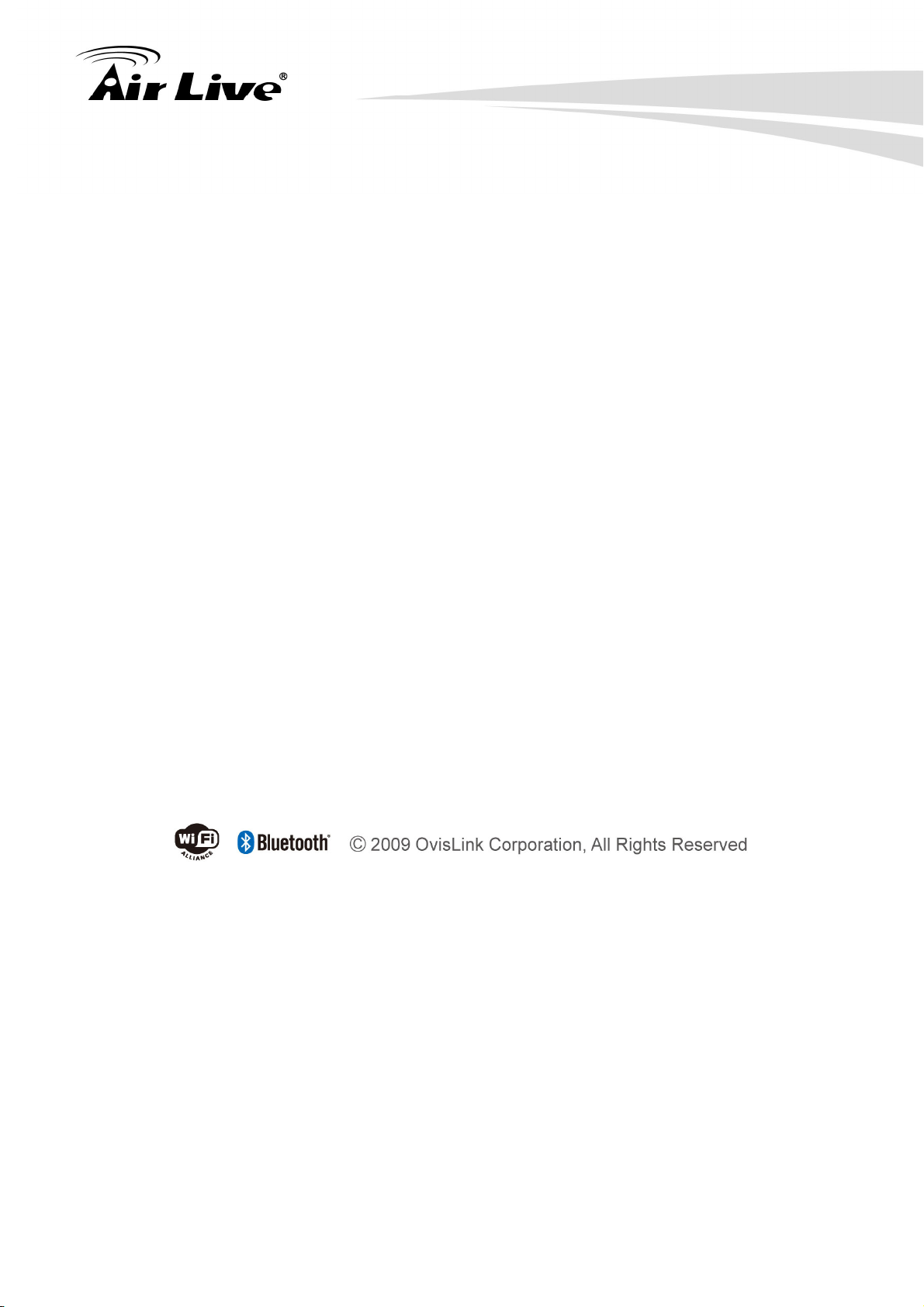
Copyright and Disclaimer
Federal Communications Commission (FCC) Statement
This equipment has been tested and found to comply with the limits for a class A computing
device pursuant to Subpart J of part 15 of FCC Rules, which are designed to provide
reasonable protection against such interference when operated in a commercial
environment.
European Community (CE) Electromagnetic Compatibility Directive
This equipment has been tested and found to comply with the protection requirements of
European Emission Standard EN55022/EN61000-3 and the Generic European Immunity
Standard EN55024.
EMC:
EN55022(2003)/CISPR-2( 2002) class A
IEC61000-4-2 (2001) 4K V CD, 8KV, AD
IEC61000-4-3( 2002) 3V/m
IEC61000-4-4(2001) 1KV – (power line), 0.5KV – (signal line)
Warning:
z Self-demolition on Product is strictly prohibited. Damage caused by self-demolition will
be charged for repairing fees.
z Do not place product at outdoor or sandstorm.
z Before installation, please make sure input power supply and product specifications
are compatible to each other.
AirLive SNMP- GSH2404L User’s Manual
Page 4
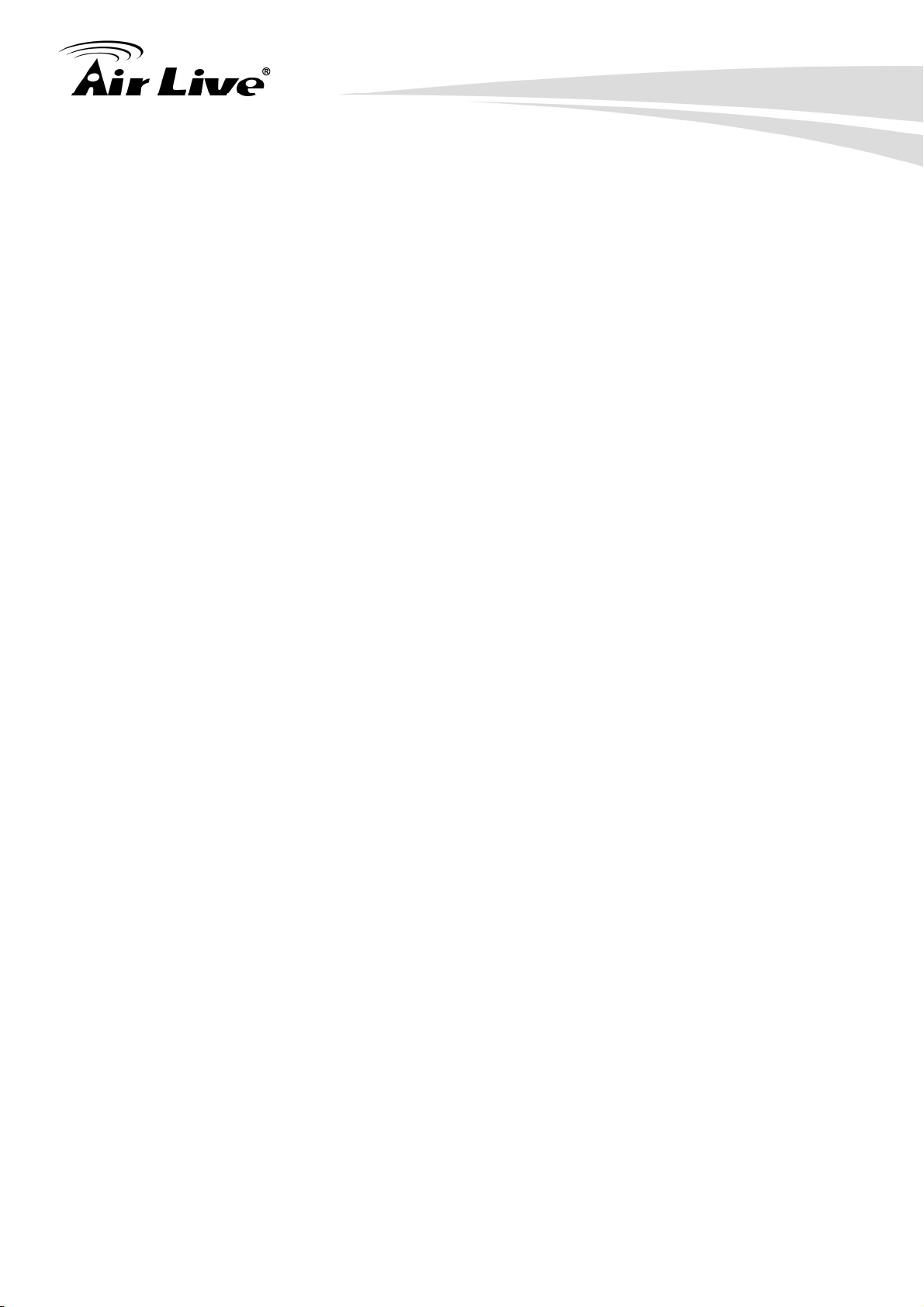
Table of Contents
Table of Contents
1. Introduction ................................................................................................1
1.1 Overview..............................................................................................1
1.2 How to Use This Guide........................................................................1
1.3 Firmware Upgrade and Tech Support ..................................................2
1.4 Features...............................................................................................3
2. Installing the SNMP-GSH2404L ................................................................4
2.2 Before You Start...................................................................................4
2.3 Package Content .................................................................................4
2.4 Optional Accessories ...........................................................................5
2.5 Knowing your SNMP-GSH2404L.........................................................6
2.6 Hardware Installation ...........................................................................6
2.6.1 Attaching Rubber Feet.................................................................................6
2.6.2 Rack-mounted Installation ...........................................................................7
2.6.3 Power On.....................................................................................................8
2.7 LED Table ............................................................................................8
3. Configuring the SNMP-GSH2404L..........................................................10
3.1 Important Information.........................................................................10
3.2 Prepare your PC ................................................................................10
3.3 Management Interface.......................................................................11
3.4 Introduction to Web Management......................................................11
3.4.1 Getting into Web Management ..................................................................12
4. Web Management in SNMP-GSH2404L..................................................14
4.1 Menu Structure of SNMP-GSH2404L ................................................14
4.2 Configuration .....................................................................................15
4.2.1 System Configuration ................................................................................16
4.2.2 Port............................................................................................................20
4.2.3 VLAN Mode Configuration .........................................................................21
4.2.4 VLAN Group Configuration ........................................................................25
4.2.5 Aggregation ...............................................................................................27
4.2.6 LACP .........................................................................................................28
4.2.7 RSTP .........................................................................................................30
4.2.8 802.1X .......................................................................................................31
4.2.9 IGMP Snooping .........................................................................................39
i
AirLive SNMP-GSH2404L User’s Manual
Page 5
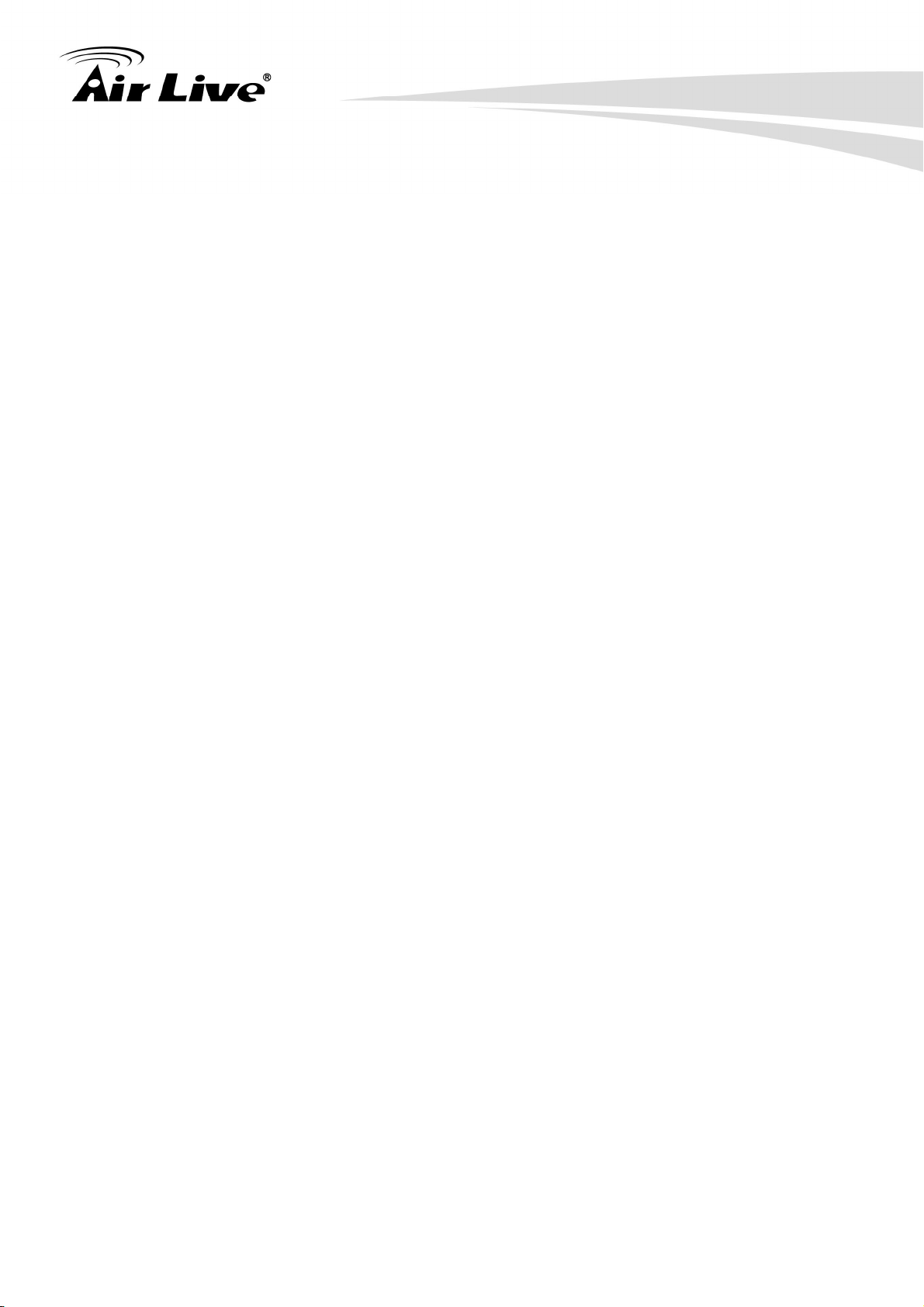
Table of Contents
4.2.10 Mirror Configuration.................................................................................40
4.2.11 QoS Configuration ...................................................................................41
4.2.12 Filter.........................................................................................................44
4.2.13 Rate Limit ................................................................................................46
4.2.14 Storm Control...........................................................................................47
4.2.15 SNMP ......................................................................................................48
4.3 Monitor...............................................................................................50
4.3.1 Detailed Statistics ......................................................................................50
4.3.2 LACP Status ..............................................................................................53
4.3.3 RSTP Status ..............................................................................................54
4.3.4 IGMP Status ..............................................................................................56
4.3.5 Ping Status ................................................................................................57
4.4 Maintenance ......................................................................................59
4.4.1 Warm Restart.............................................................................................59
4.4.2 Factory Default ..........................................................................................60
4.4.3 Software Upgrade......................................................................................60
4.4.4 Configuration File Transfer ........................................................................61
4.4.5 Logout........................................................................................................62
5. Troubleshooting.......................................................................................64
5.1 Incorrect connections.........................................................................64
5.2 Diagnosing LED Indicators ................................................................65
5.3 Cabling...............................................................................................65
6. Specifications...........................................................................................66
7. Network Glossary ....................................................................................69
AirLive SNMP-GSH2404L User’s Manual
ii
Page 6
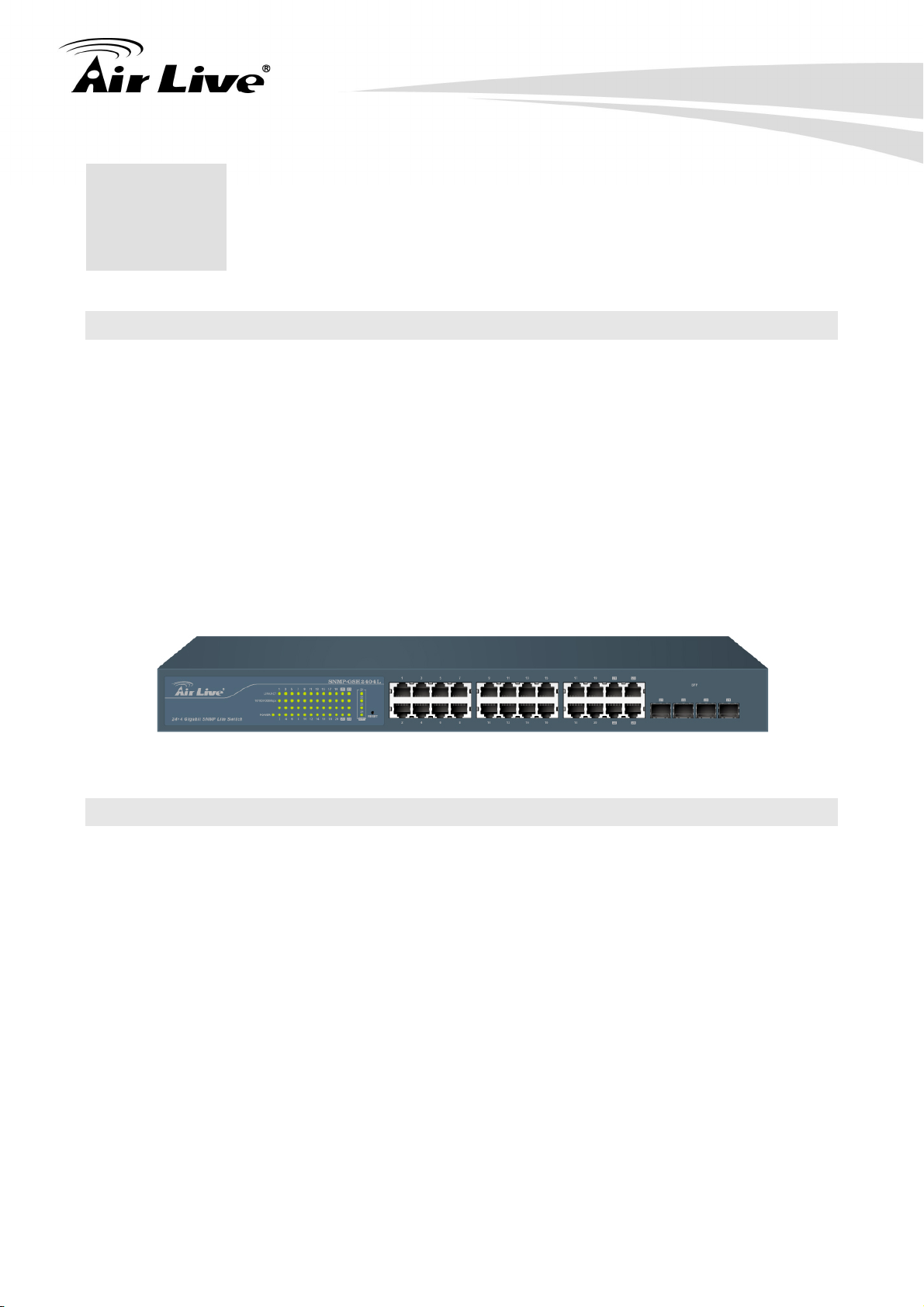
1. Introduction
1. Introduction
1
1.1 Overview
The SNMP-GSH2404L is a 24-port Gigabit Lite SNMP Managed Switch with 20-Port
Gigabit TP slots and 4-Port Gigabit TP/SFP slots. This Switch can be used to build
high-performance switched workgroup networks. The switch can be managed through web
browser and SNMP agent. In addition, the switch features comprehensive and useful
functions such as QoS, Spanning Tree, VLAN, Port Trunking, Bandwidth Control, Port
Security, IGMP Snooping capability via the intelligent software. It is suitable for SMB
applications.
Note:
The switch was for using indoor purpose, if it was used in outdoor environment or connect with cable
to outdoor then it must to use a lightning arrester to protect the switch.
1.2 How to Use This Guide
SNMP-GSH2404L is a Lite SNMP managed Switch with many functions. It is
recommended that you read through the entire user’s guide whenever possible. The user
guide is divided into different chapters. You should read at least go through the first 2
chapters before attempting to install the device.
Recommended Reading
Chapter 1: This chapter explains the basic information for SNMP-GSH2404L. It is a must
read.
Chapter 2: This chapter is about hardware installation. You should read through the
entire chapter.
Chapter 3:
3.1 Important Information: This section has information of default setting such as
IP, Username, and Password.
3.3 Management Interface: This section introduces Web management.
1
AirLive SNMP-GSH2404L User’s Manual
Page 7
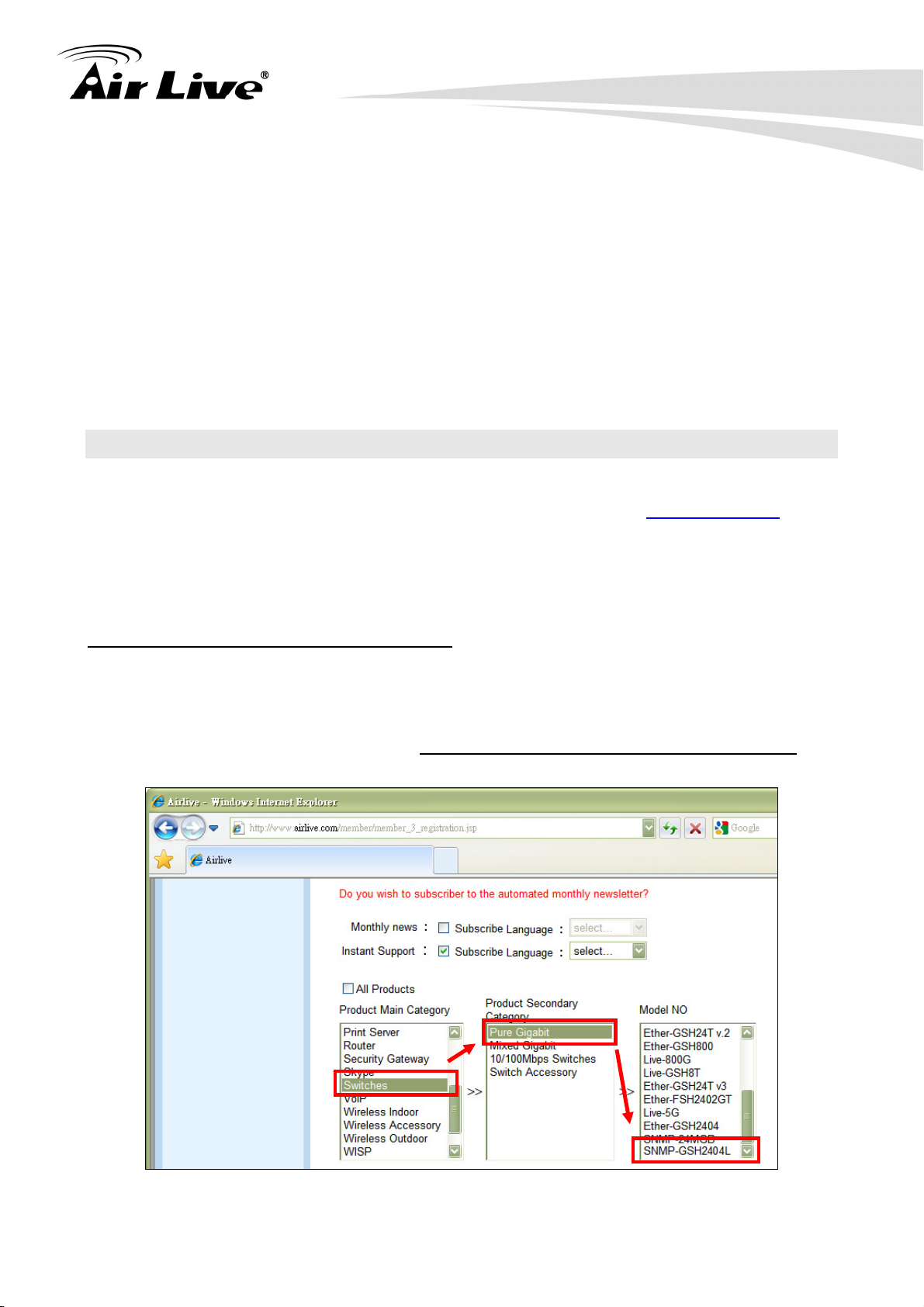
1. Introduction
3.4 Introduction to Web Management: This section tells you how to get into the
WebUI using HTTP.
Chapter 4: This chapter explains all of the management functions via Web management.
Chapter 5: If any trouble in using SNMP-GSH2404L, you can refer to this chapter
Chapter 6: This chapter shows technical specification of SNMP-GSH2404L.
Chapter 7: Explanation on network technical terms from A to Z. Highly recommended for
reference when you encounter an unfamiliar term.
1.3 Firmware Upgrade and Tech Support
If you encounter a technical issue that can not be resolved by information on this guide, we
recommend that you visit our comprehensive website support at www.airlive.com. The
tech support FAQ are frequently updated with latest information.
In addition, you might find new firmwares that either increase software functions or provide
bug fixes for SNMP-GSH2404L. You can reach our on-line support center at the following
link:
http://www.airlive.com/support/support_2.jsp
Since 2009, AirLive has added the “Newsletter Instant Support System” on our website.
AirLive Newsletter subscribers receives instant email notifications when there are new
download or tech support FAQ updates for their subscribed airlive models. To become an
AirLive newsletter member, please visit: http://www.airlive.com/member/member_3.jsp
AirLive SNMP-GSH2404L User’s Manual
2
Page 8
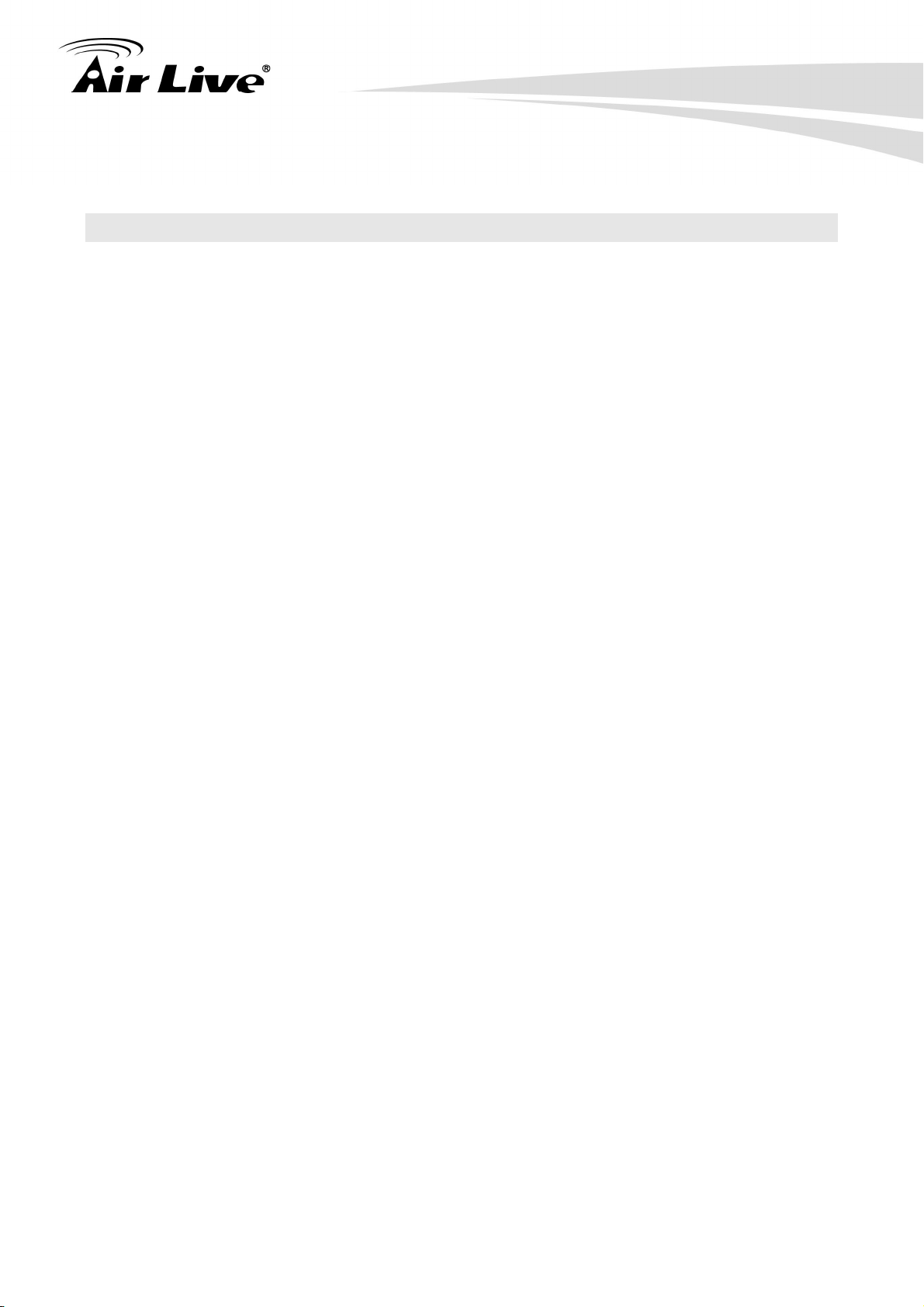
1. Introduction
1.4 Features
Confirms to IEEE802.3 10BASE-T, 802.3u 100BASE-TX, 802.3ab 1000BASE-T,
802.3z Gigabit fiber
20 x 10/100/1000Mbps Auto-negotiation Gigabit Ethernet TP ports and 4x
10/100/1000Mbps TP or 1000Mbps SFP Fiber dual media auto sense
High back-plane bandwidth 48Gbps
8K MAC address and support VLAN ID (1~4094)
Power Saving with "ActiPHY Power Management" and "PerfectReach Power
Management" techniques.
Supports concisely the status of port and easily port configuration
Supports per port traffic monitoring counters
Supports a snapshot of the system Information when you login
Supports port mirror functionm static trunk function
Supports 802.1Q VLAN
Supports user management and limits three users to login
Maximal packet length can be up to 9600 bytes for jumbo frame application
Supports Broadcasting Suppression to avoid network suspended or crashed
Supports to send the trap event while monitored events happened
Supports default configuration which can be restored to overwrite the current
configuration which is working on via Web UI and Reset button of the switch
Supports on-line plug/unplug SFP modules
Supports Quality of Service (QoS) for real time applications based on the information
taken from Layer 2 to Layer 3
Built-in web-based management to provide a more convenient GUI for the user
Supports port mirror function with ingress/egress traffic
Supports rapid spanning tree (802.1w RSTP)
Supports 802.1X User Authentication
Supports Ingress, Non-unicast and Egress Bandwidth rating management
The trap event and alarm message can be transferred via e-mail
Supports diagnostics to let administrator knowing the hardware status
HTTP and TFTP for firmware upgrade, system log upload and configuration file
import/export
Supports remote boot the device through user interface and SNMP
3
AirLive SNMP-GSH2404L User’s Manual
Page 9
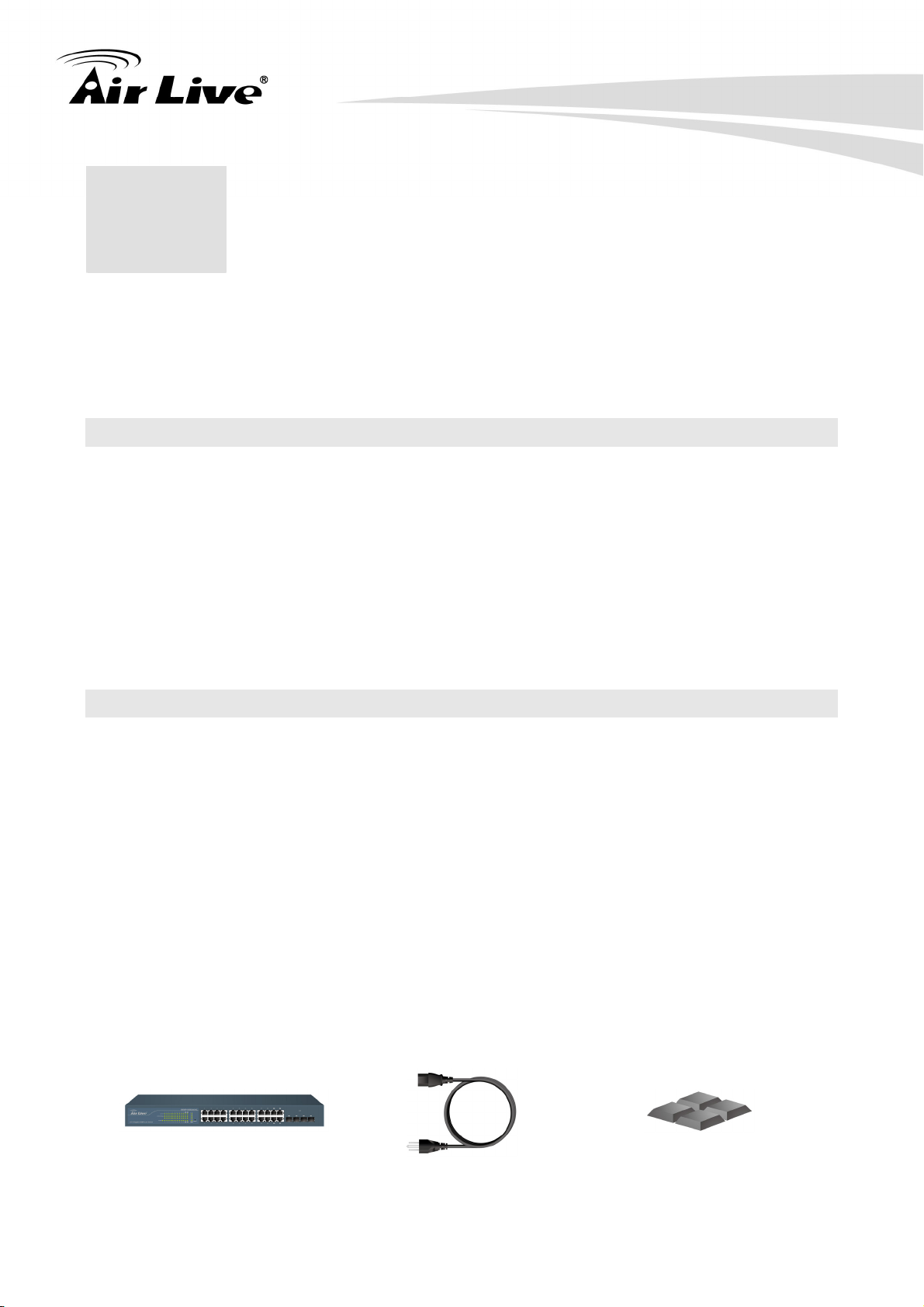
2. Installing the SNMP-GSH2404L
2. Installing the
2
This chapter describes the hardware features and the hardware installation procedure for
the SNMP-GSH2404L. For software configuration, please go to chapter 3 for more
details.
SNMP-GSH2404L
2.2 Before You Start
It is important to read through this section before you install the SNMP-GSH2404L.
The maximum cabling distance is 100 meters.
Do not create a network loop.
Always check the LED lights for troubleshooting
2.3 Package Content
Unpack the contents of the SNMP-GSH2404L and verify them against the checklist below.
One unit of SNMP-GSH2404L
Power Cord
Four Rubber Feet
RS-232 cable
User Guide (CD-ROM)
Quick Installation Guide
Rack-mounted Kit
SNMP-GSH2404L Power Cord Four Rubber Feet
AirLive SNMP-GSH2404L User’s Manual
4
Page 10
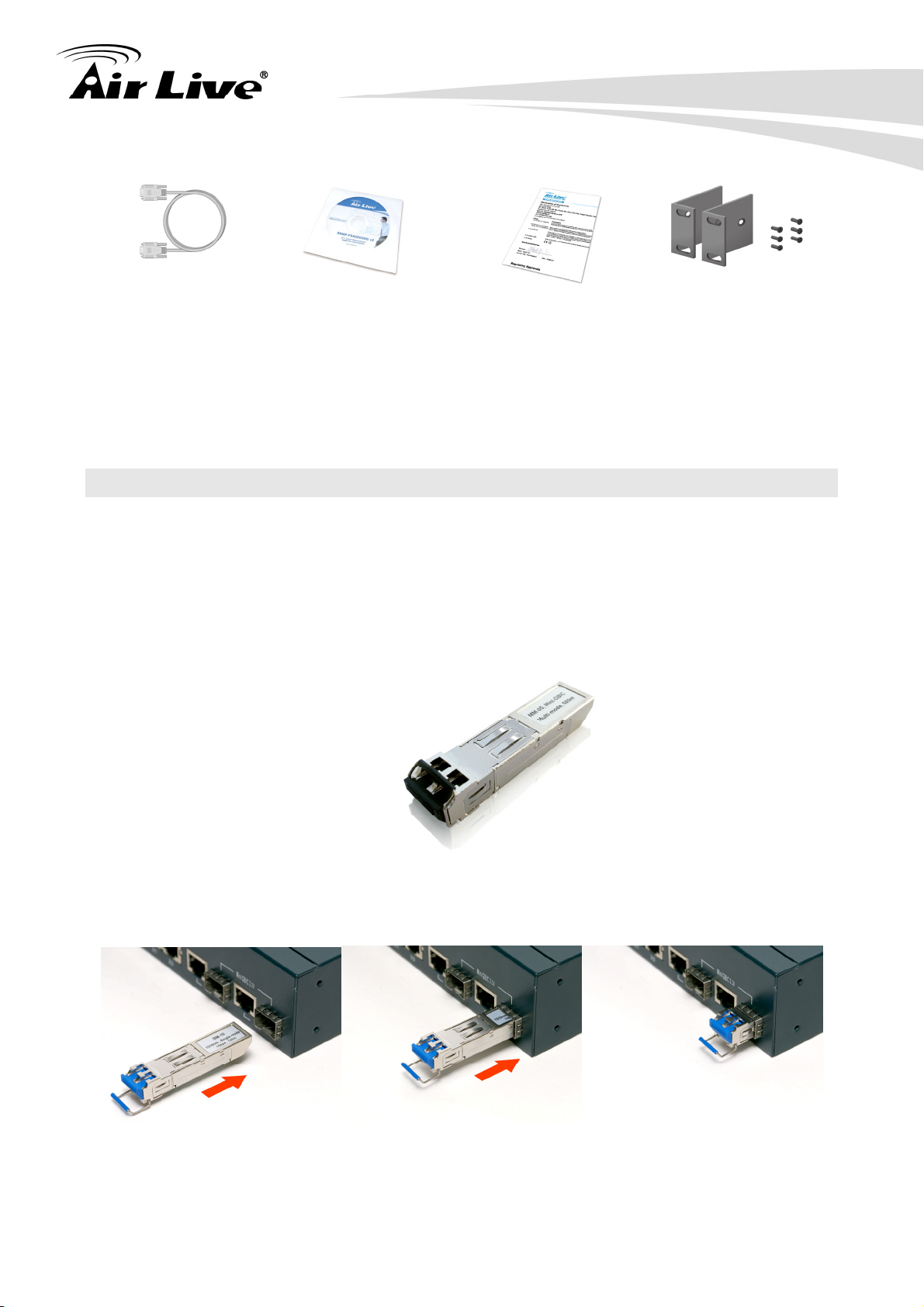
2. Installing the SNMP-GSH2404L
RS-232 cable User Guide (CD-ROM) Quick Installation Guide Rack-mounted Kit
Compare the contents of your SNMP-GSH2404L package with the standard checklist
above. If any item is missing or damaged, please contact your local dealer for service.
2.4 Optional Accessories
The SNMP-GSH2404L has the following optional accessories which you can purchase
from AirLive
1000Base-SX MiniGBIC Transceiver (Model: SFP-SX) or 1000Base-LX MiniGBIC
Transceiver (Model: SFP-LX-10) is for your SFP slots of SNMP-GSH2404L, it
allows you to use fiber cable for extending transmission distance.
Note: While installing MiniGBIC into SFP slot of SNMP-GSH2404L, please notice
the direction of MiniGBIC is correct, and make sure that MiniGBIC is indeed
installed in the SNMP-GSH2404L.
5
AirLive SNMP-GSH2404L User’s Manual
Page 11
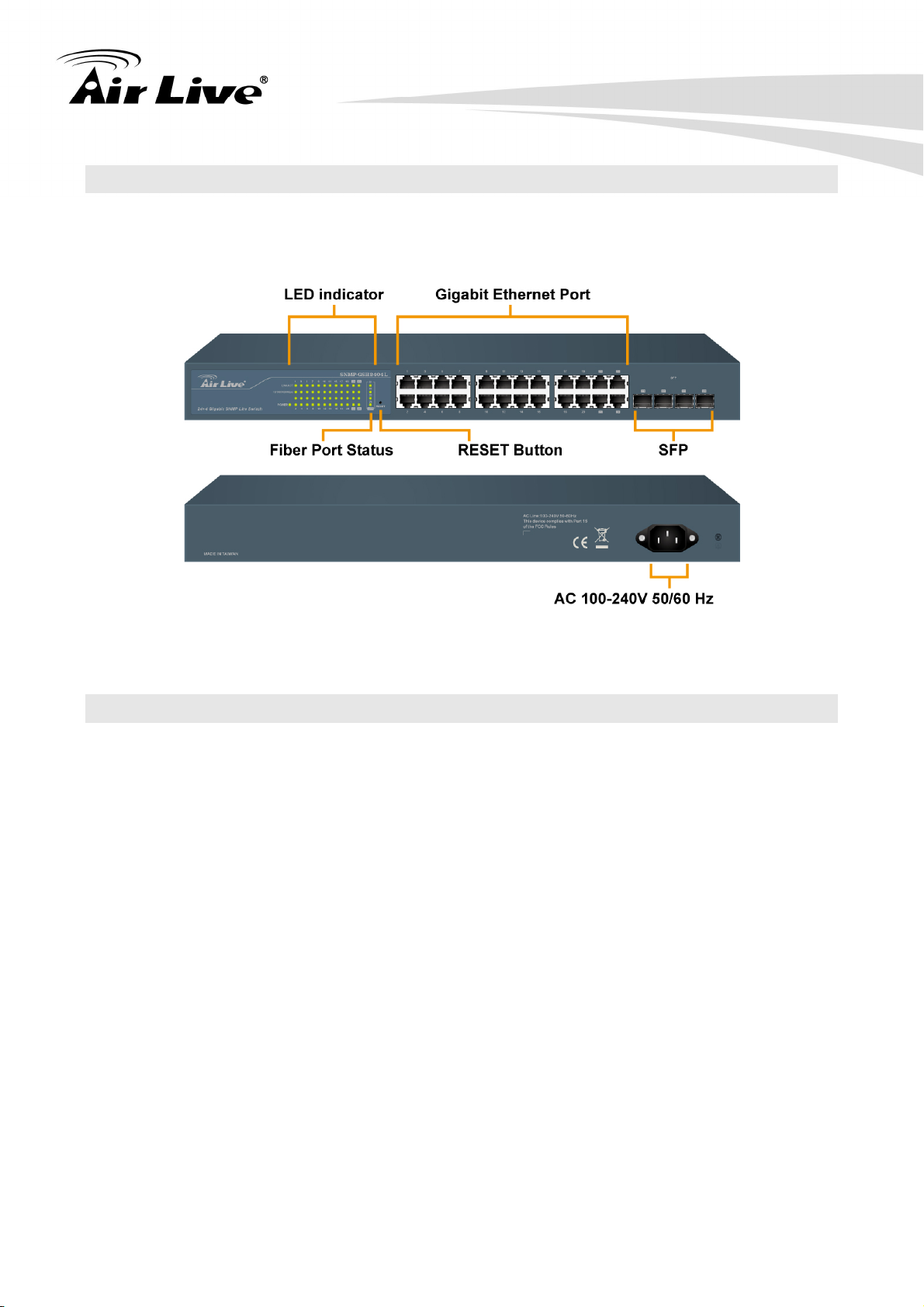
2.5 Knowing your SNMP-GSH2404L
Below are descriptions and diagrams of the product:
2. Installing the SNMP-GSH2404L
2.6 Hardware Installation
Set the SNMP-GSH2404L on a sufficiently large flat space with a power outlet nearby. The
surface where you put your SNMP-GSH2404L should be clean, smooth, level and sturdy.
Make sure there is enough clearance around the SNMP-GSH2404L to allow attachment of
cables, power cord and allow air circulation.
2.6.1 Attaching Rubber Feet
A. Make sure mounting surface on the bottom of the SNMP-GSH2404L is grease and
dust free.
B. Remove adhesive backing from your Rubber Feet.
C. Apply the Rubber Feet to each corner on the bottom of the SNMP-GSH2404L. These
footpads can prevent the Switch from shock/vibration.
AirLive SNMP-GSH2404L User’s Manual
6
Page 12
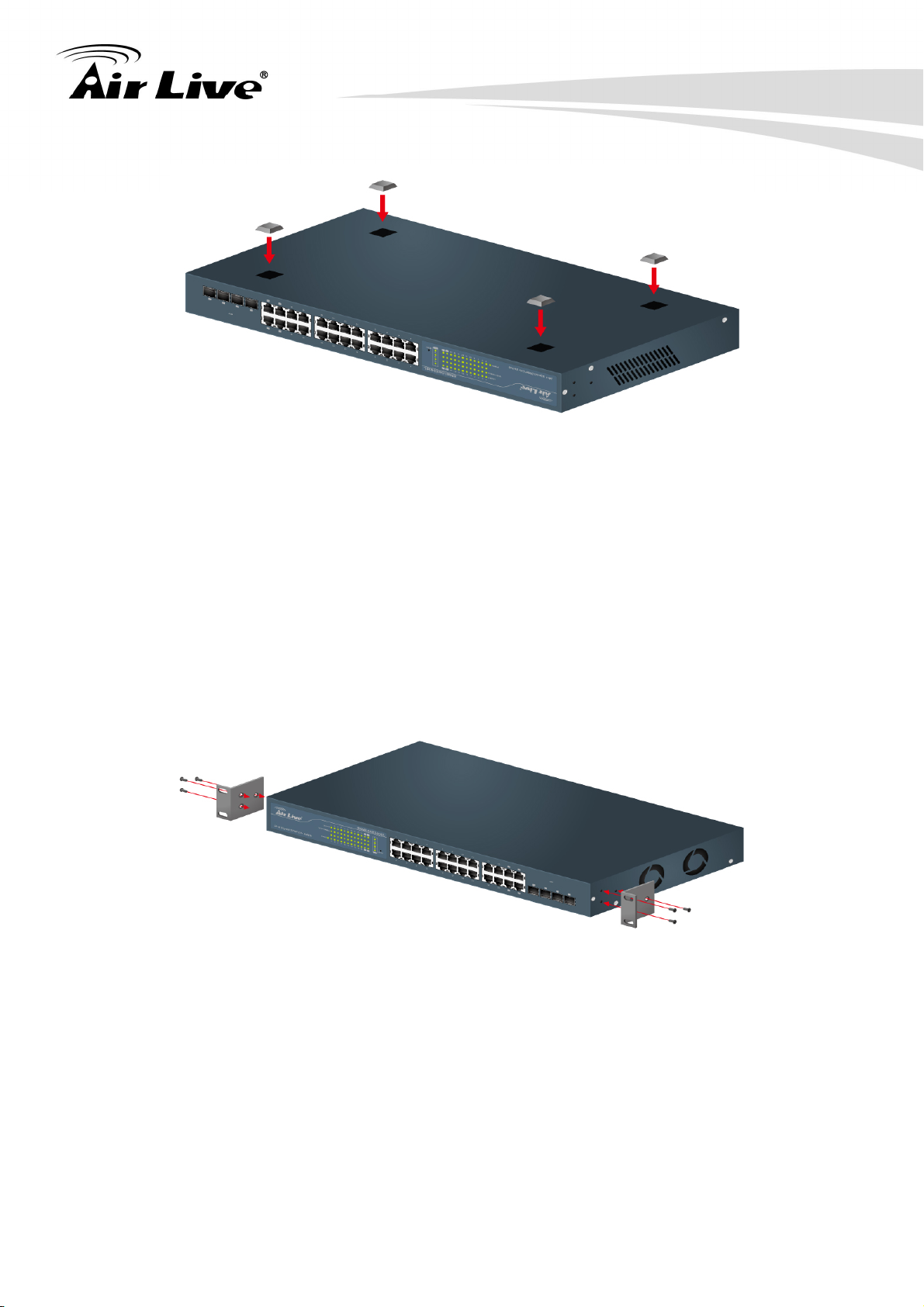
2.6.2 Rack-mounted Installation
2. Installing the SNMP-GSH2404L
The SNMP-GSH2404L comes with a rack-mounted kid and can be mounted in an EIA
standard size, 19-inch Rack. The SNMP-GSH2404L can be placed in a wiring closet with
other equipment. Perform the following steps to rack mount the SNMP-GSH2404L:
A. Position one bracket to align with the holes on one side of the SNMP-GSH2404L and
secure it with the smaller bracket screws. Then attach the remaining bracket to the
other side of the SNMP-GSH2404L.
B. After attached mounting brackets, position the SNMP-GSH2404L in the rack by lining
up the holes in the brackets with the appropriate holes on the rack. Secure the
SNMP-GSH2404L to the rack with a screwdriver and the rack-mounting screws.
7
AirLive SNMP-GSH2404L User’s Manual
Page 13
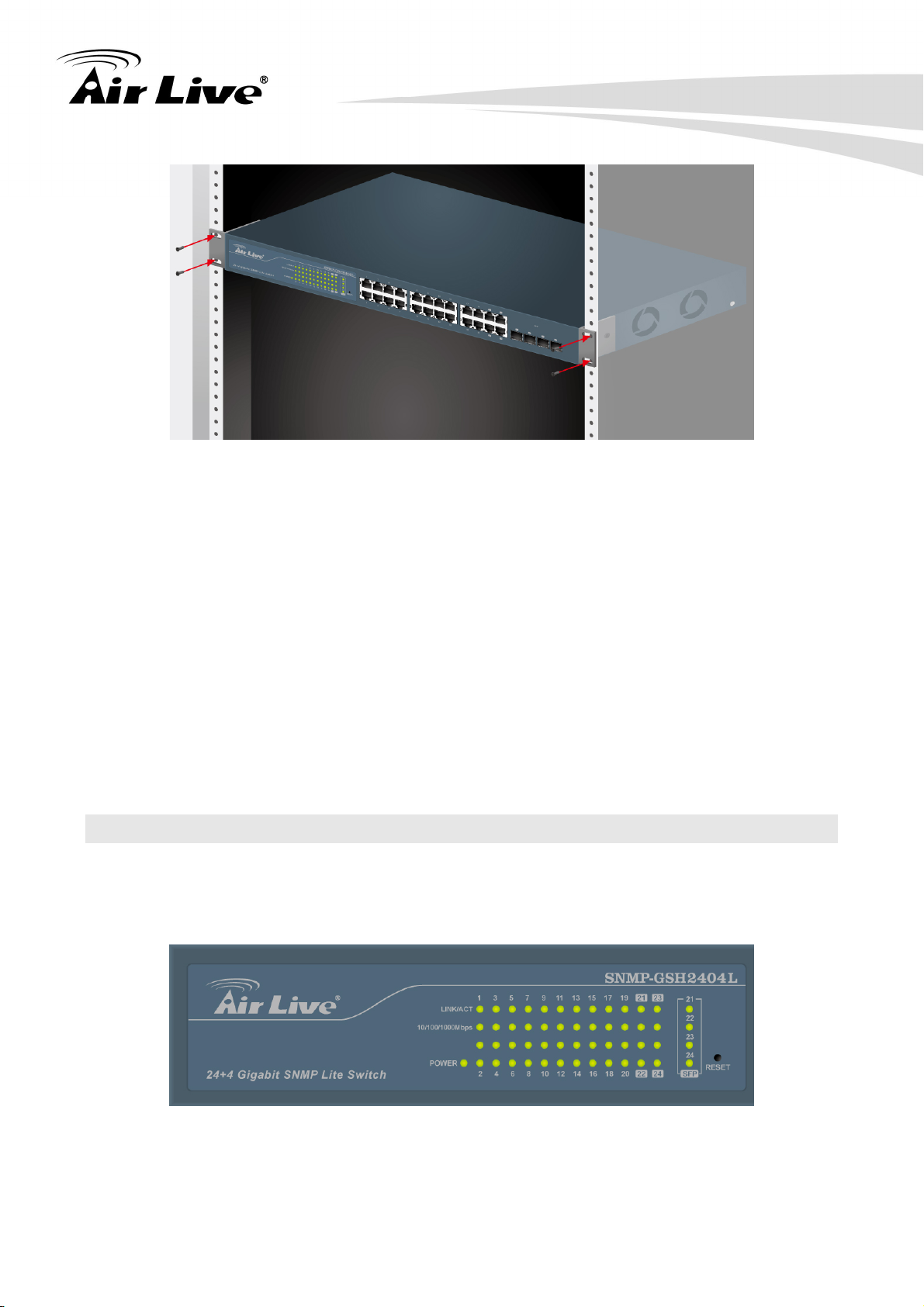
2. Installing the SNMP-GSH2404L
Note: For proper ventilation, allow about at least 4 inches (10 cm) of clearance on the
front and 3.4 inches (8 cm) on the back of the Switch. This is especially important for
enclosed rack installation.
2.6.3 Power On
Connect the power cord to the power socket on the rear panel of the SNMP-GSH2404L.
The other side of power cord connects to the power outlet. The internal power supply of the
SNMP-GSH2404L works with voltage range of AC in the 100-240VAC, frequency 50~60Hz.
Check the power indicator on the front panel to see if power is properly supplied.
2.7 LED Table
The LED Indicators gives real-time information of systematic operation status. The
following table provides descriptions of LED status and their meaning.
AirLive SNMP-GSH2404L User’s Manual
8
Page 14
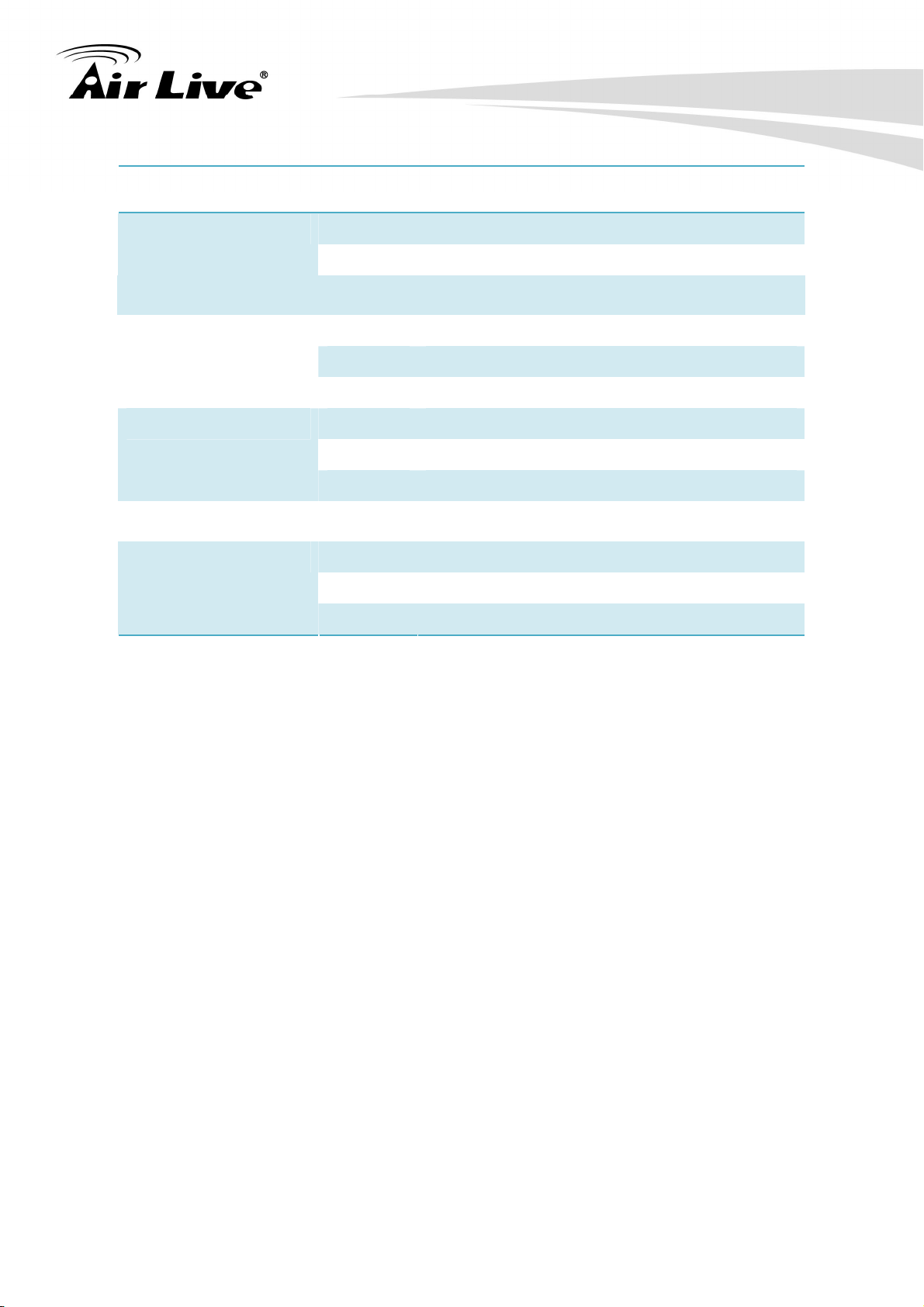
LED Status Description
Green Power On Power
2. Installing the SNMP-GSH2404L
10/100/1000BASE-T Port 1 to 24
LNK/ACT
10/100/1000Mbps
Gigabit Fiber Port 21 to 24
SFP(LINK/ACT)
Off
Power is not connected
Green The port is connecting with the device.
Blink The port is receiving or transmitting data.
Off
No device attached.
Green In 1000Mbps connection speed
Orange In 100Mbps connection speed
Off In 10Mbps connection speed or no link
Green The port is connecting with the device.
Blink The port is receiving or transmitting data.
Off Module connection is not good
9
AirLive SNMP-GSH2404L User’s Manual
Page 15
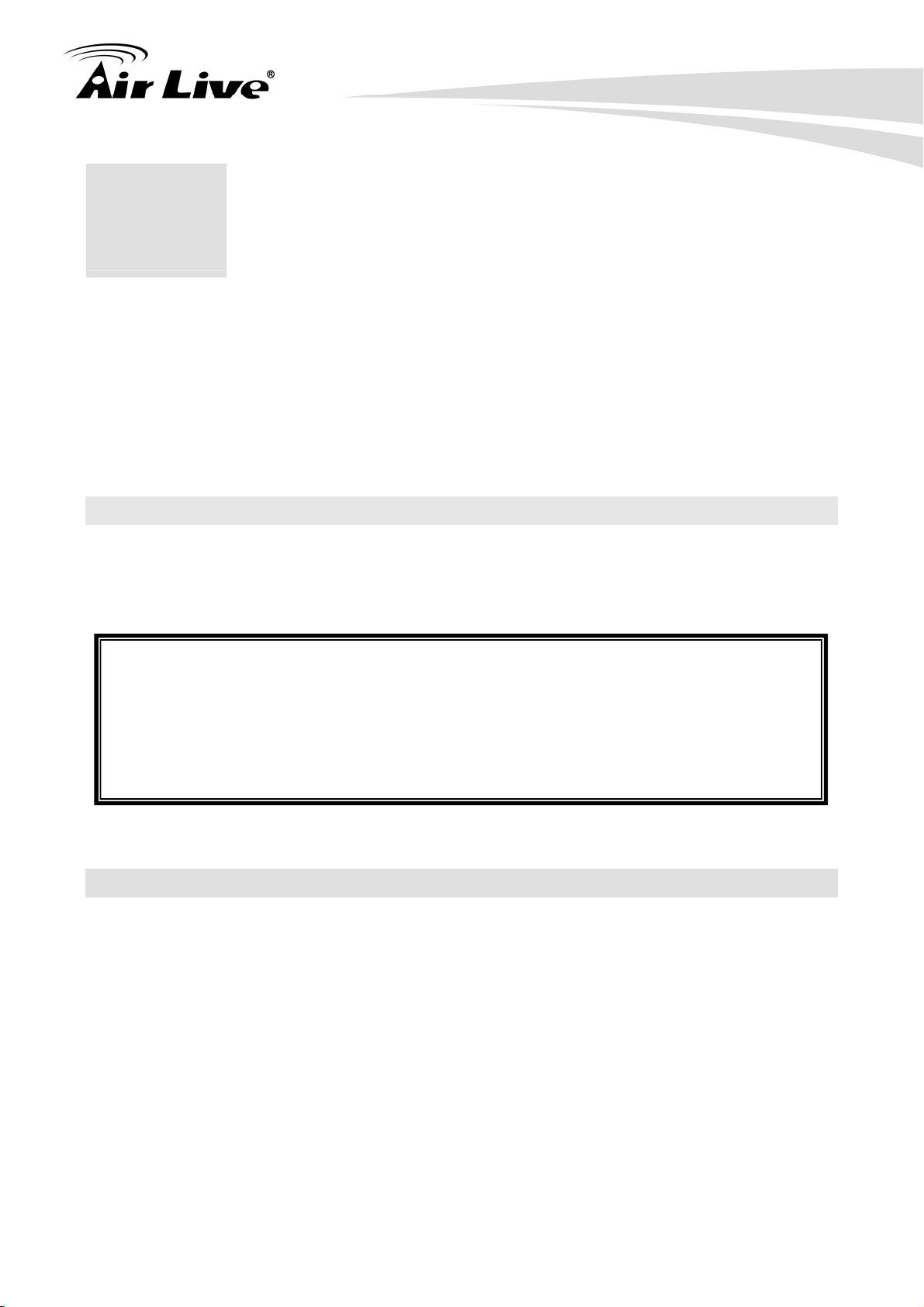
3. Configuring SNMP-GSH2404L
3. Configuring the
3
You can configure SNMP-GSH2404L through web browser (http). In this chapter, we will
explain SNMP-GSH2404L’s Web-based management interfaces and how to get into it.
Then, we will provide the introduction on Web Management and recommended initial
settings. For detail explanations on Web Management functions, please go to Chapter 4.
SNMP-GSH2404L
3.1 Important Information
The following information will help you to get start quickly. However, we recommend you
to read through the entire manual before you start. Please note the username and
password are case sensitive.
The default IP address is 192.168.10.1
The default Subnet Mask is 255.255.255.0
The default Gateway is 192.168.1.254
The default username is admin
The default password is airlive
3.2 Prepare your PC
The SNMP-GSH2404L can be managed remotely by a PC through RJ-45 cable. The
default IP address of the SNMP-GSH2404L is 192.168.10.1 with a subnet mask of
255.255.255.0. This means the IP address of the PC should be in the range of
192.168.1.2 to 192.168.1.253.
To prepare your PC for management with the SNMP-GSH2404L, please do the following:
1. Connect your PC directly to the copper port of SNMP-GSH2404L
2. Set your PC’s IP address manually to 192.168.10.100 (or other address in the same
subnet)
AirLive SNMP-GSH2404L User’s Manual
10
Page 16
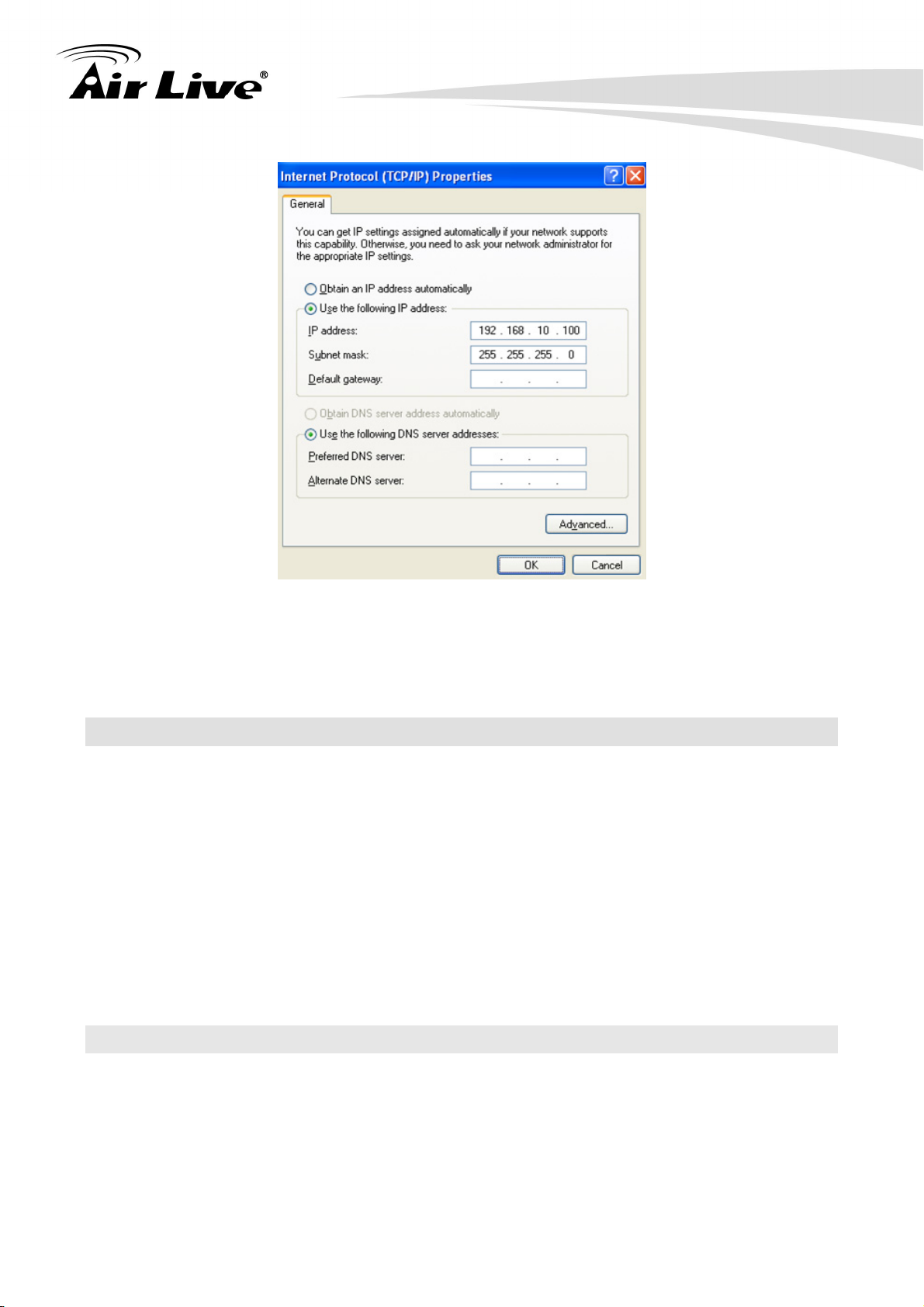
3. Configuring SNMP-GSH2404L
You are ready now to configure the SNMP-GSH2404L by using your PC.
3.3 Management Interface
The SNMP-GSH2404L can be configured using on the Web management interfaces.
Web Management (HTTP): You can manage your SNMP-GSH2404L by simply typing
its IP address in the web browser. Most functions of SNMP-GSH2404L can be
accessed by web management inter face. We recommend using this interface for initial
configurations. To begin, simply enter SNMP-GSH2404L’s IP address (default is
192.168.10.1) on the web browser. The default username is admin and password is
airlive.
3.4 Introduction to Web Management
The SNMP-GSH2404L offers Web Management interfaces for users. Users can easily
access and control SNMP-GSH2404L via web browsers. The Web-Based Management
supports Internet Explorer 5.0. It is based on Java Applets with an aim to reduce network
bandwidth consumption, enhance access speed and present an easy viewing screen.
11
AirLive SNMP-GSH2404L User’s Manual
Page 17
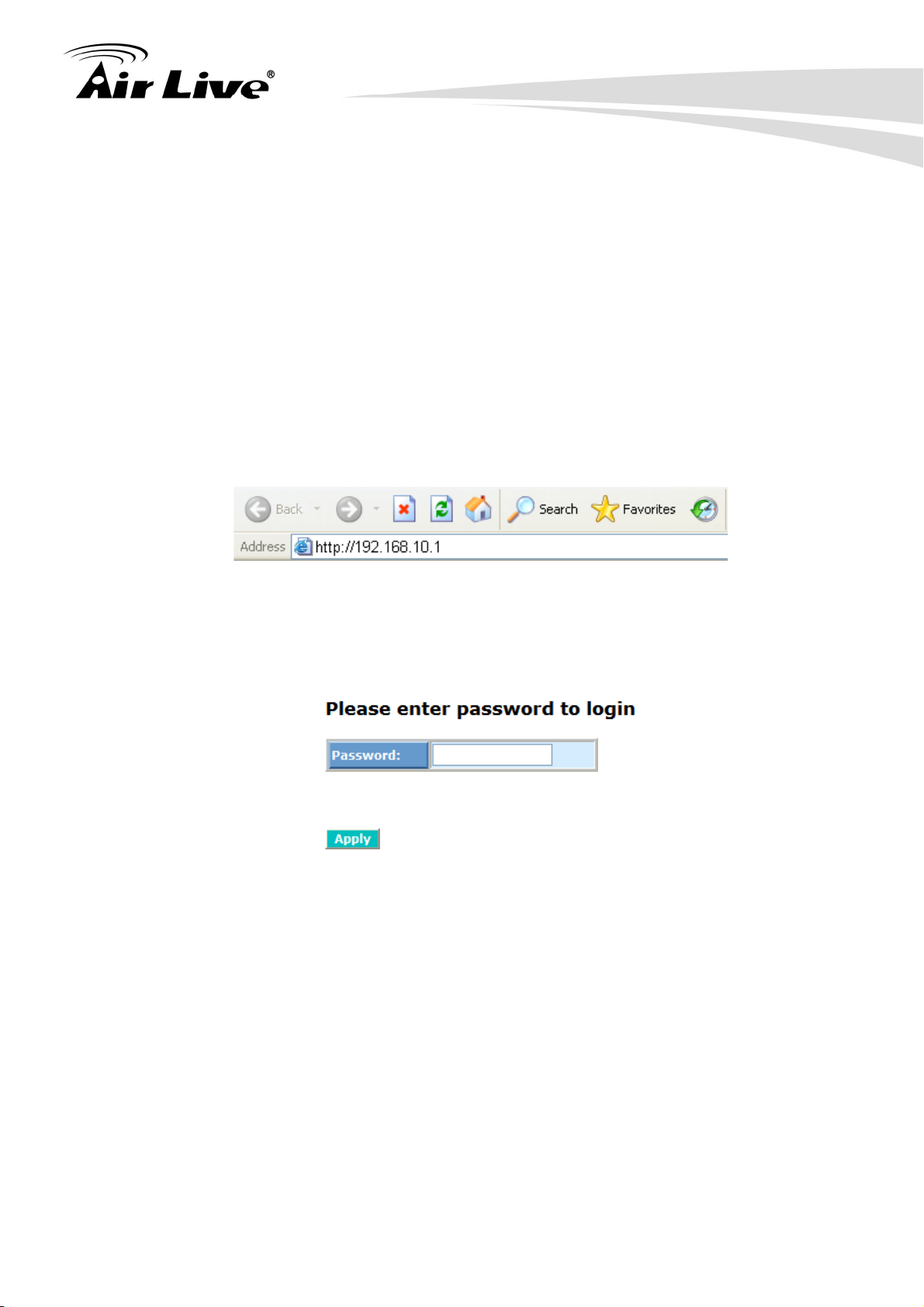
3. Configuring SNMP-GSH2404L
Note: By default, IE5.0 or later version does not allow Java Applets to open sockets. The
user has to explicitly modify the browser setting to enable Java Applets to use network
ports.
3.4.1 Getting into Web Management
Web Management (HTTP)
1. Launch the Internet Explorer.
2. Type http://192.168.1.1. Press “Enter”.
3. The login screen appears.
4. Key in the user name and password. The default password is “airlive”.
5. Click “Enter” or ”Apply”, then the home screen of the Web-based management
appears.
AirLive SNMP-GSH2404L User’s Manual
12
Page 18
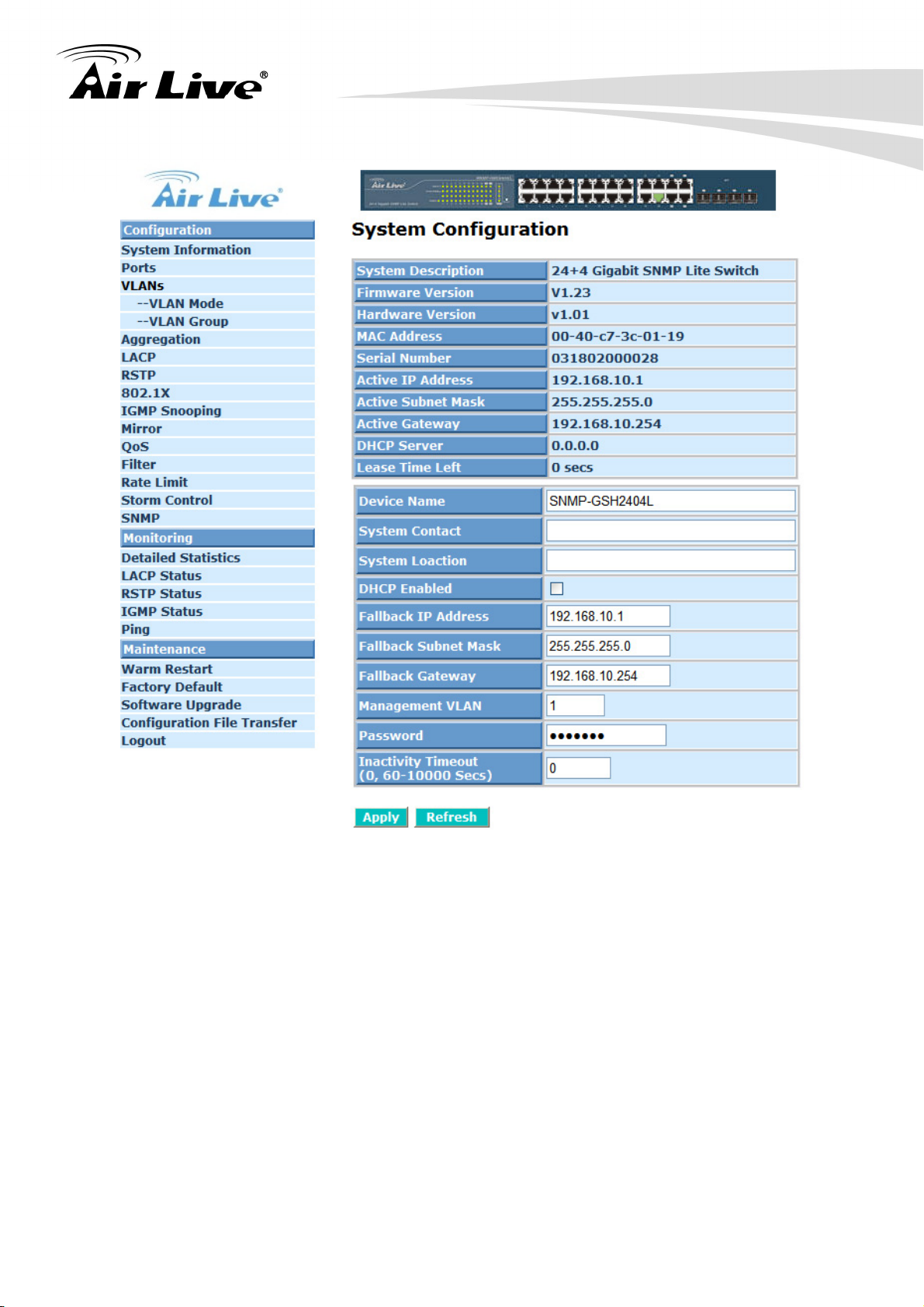
3. Configuring SNMP-GSH2404L
13
AirLive SNMP-GSH2404L User’s Manual
Page 19
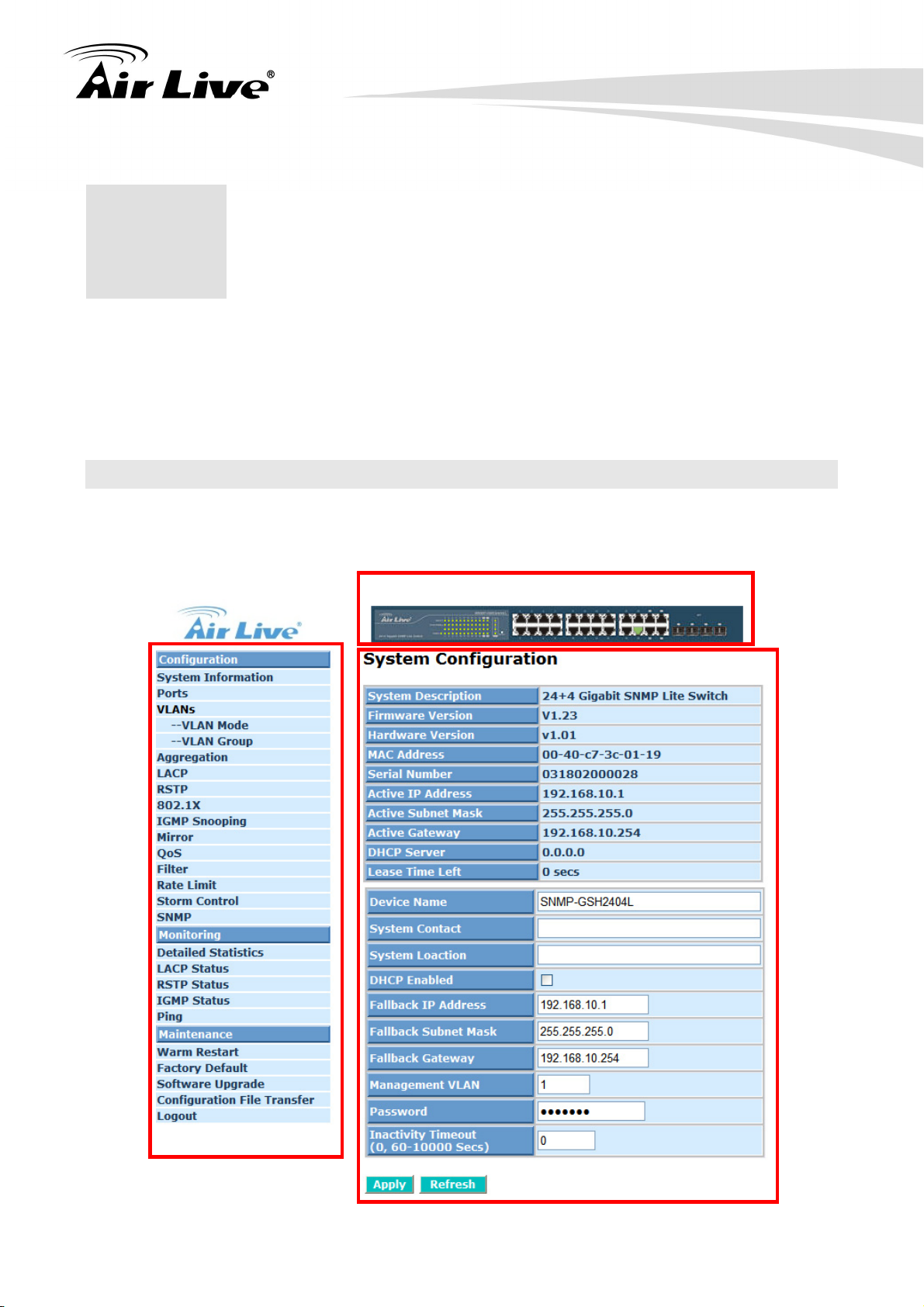
4. Web Management in SNMP-GSH2404L
4. Web Management in
4
In this chapter, we will explain all settings in web management interface. Please be sure
to read through Chapter 3’s “Introduction to Web Management” first.
SNMP-GSH2404L
4.1 Menu Structure of SNMP-GSH2404L
The web management menu of SNMP-GSH2404L is divided into 3 parts: Top Bar, Side
Menu Bar, and Main Screen.
Top Bar
Side Menu
AirLive SNMP-GSH2404L User’s Manual
14
Main Screen
Page 20
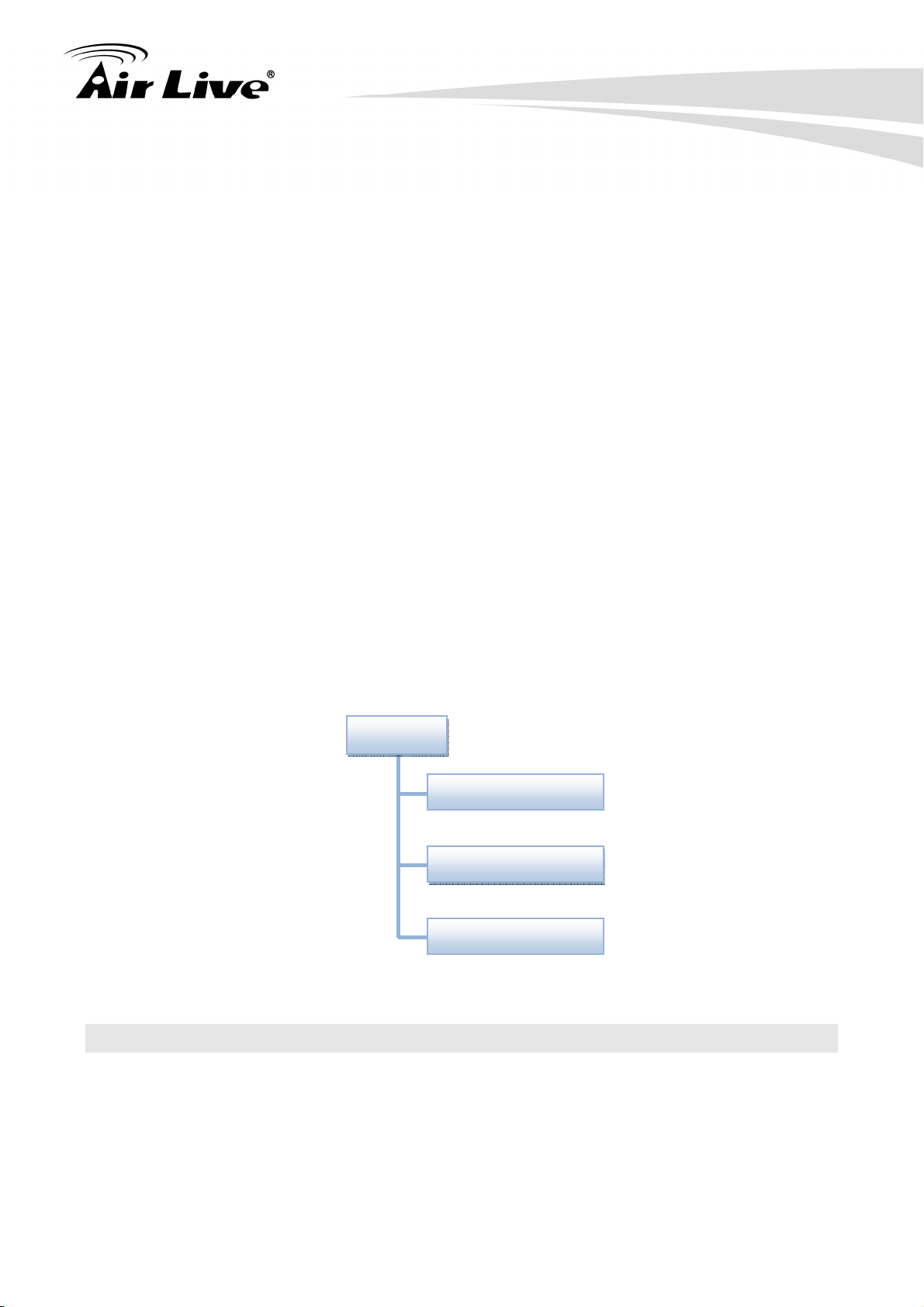
4. Web Management in SNMP-GSH2404L
Top Bar: It shows the front panel of the switch. Linked ports will be displayed in
green color, and linked-off ones will be in black. For the optional modules, the slots
with no module will only show covered plates, the other slots with installed modules
would present modules. The images of modules would depend on the ones you
insert. Vice versa, if ports are disconnected, they will show just in black.
Side Menu: All management functions will show in Side Menu, you can choose any
one of them to configure its setting. The detailed introduction for all management
function will explain in below chapters. The following list is the full function tree for
web user interface.
Main Screen: Once choosing any function of Side Menu, the configuration page of
the function will show in Main Screen. You can configure the function by instruction
of manual. According to the function name in boldface, all functions can be divided
into three parts, including “Configuration”, “Monitoring” and “Maintenance”. The
functions of each folder are described in its corresponded section respectively. As
to the function names in normal type are the sub-functions. When clicking it, the
function is performed. The following list is the main function tree for web user
interface.
Root
Configuration
Monitoring
Maintenance
4.2 Configuration
Configuration includes the following functions: System Configuration, Ports Configuration,
VLAN Mode Configuration, VLAN Group Configuration, Aggregation, LACP, RSTP, 802.1X,
IGMP Snooping, Mirror, QoS, Filter, Rate Limit, Storm Control and SNMP.
15
AirLive SNMP-GSH2404L User’s Manual
Page 21
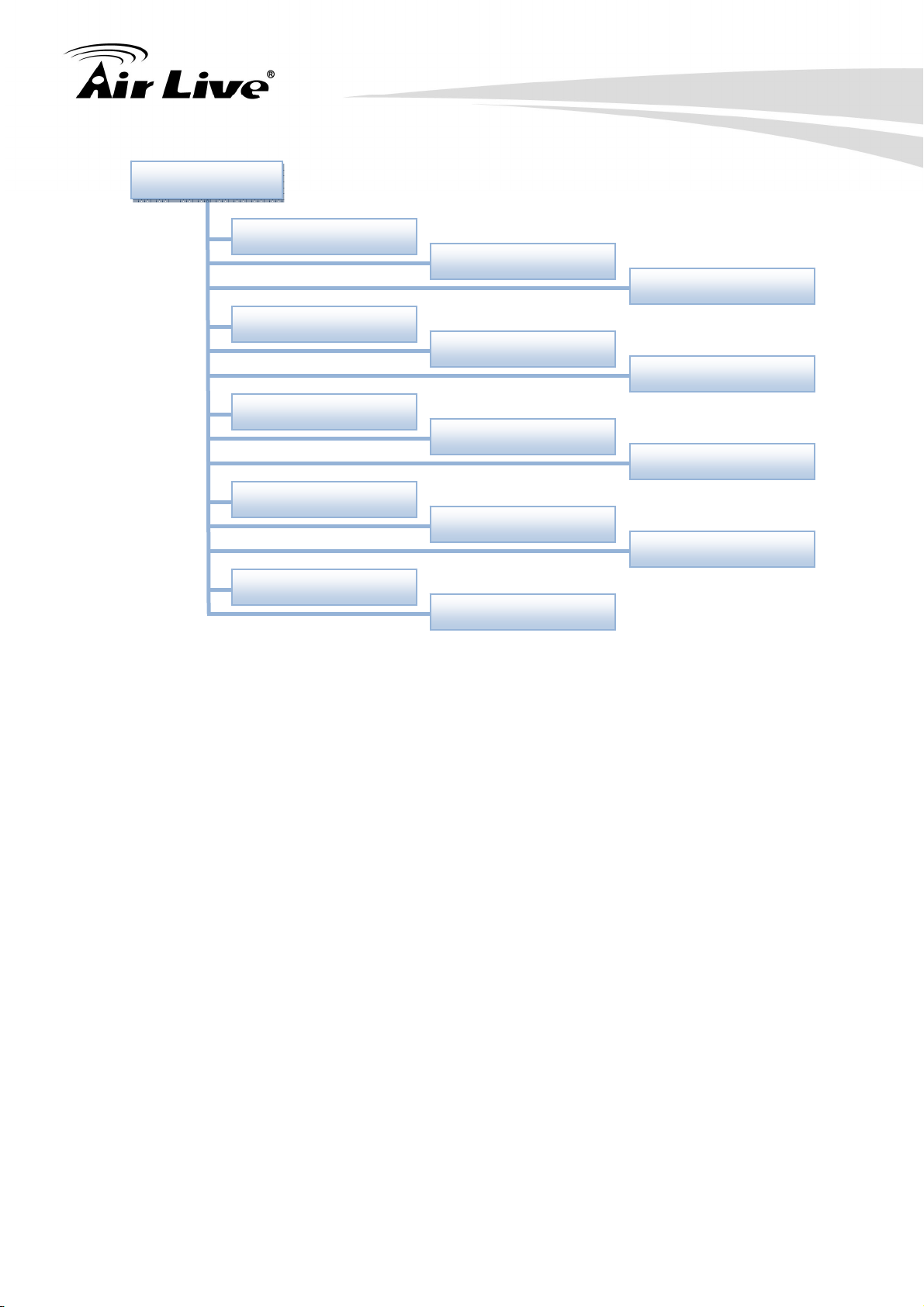
4. Web Management in SNMP-GSH2404L
Configuration
System Configuration
Ports
VLANs
Aggregation
LACP
RSTP
802.1X
IGMP Snooping
Mirror
QoS
Filter
Rate Limit
Storm Control
SNMP
4.2.1 System Configuration
System configuration is one of the most important functions. Without a proper setting,
network administrator would not be able to manage the device. The switch supports manual
IP address setting.
AirLive SNMP-GSH2404L User’s Manual
16
Page 22
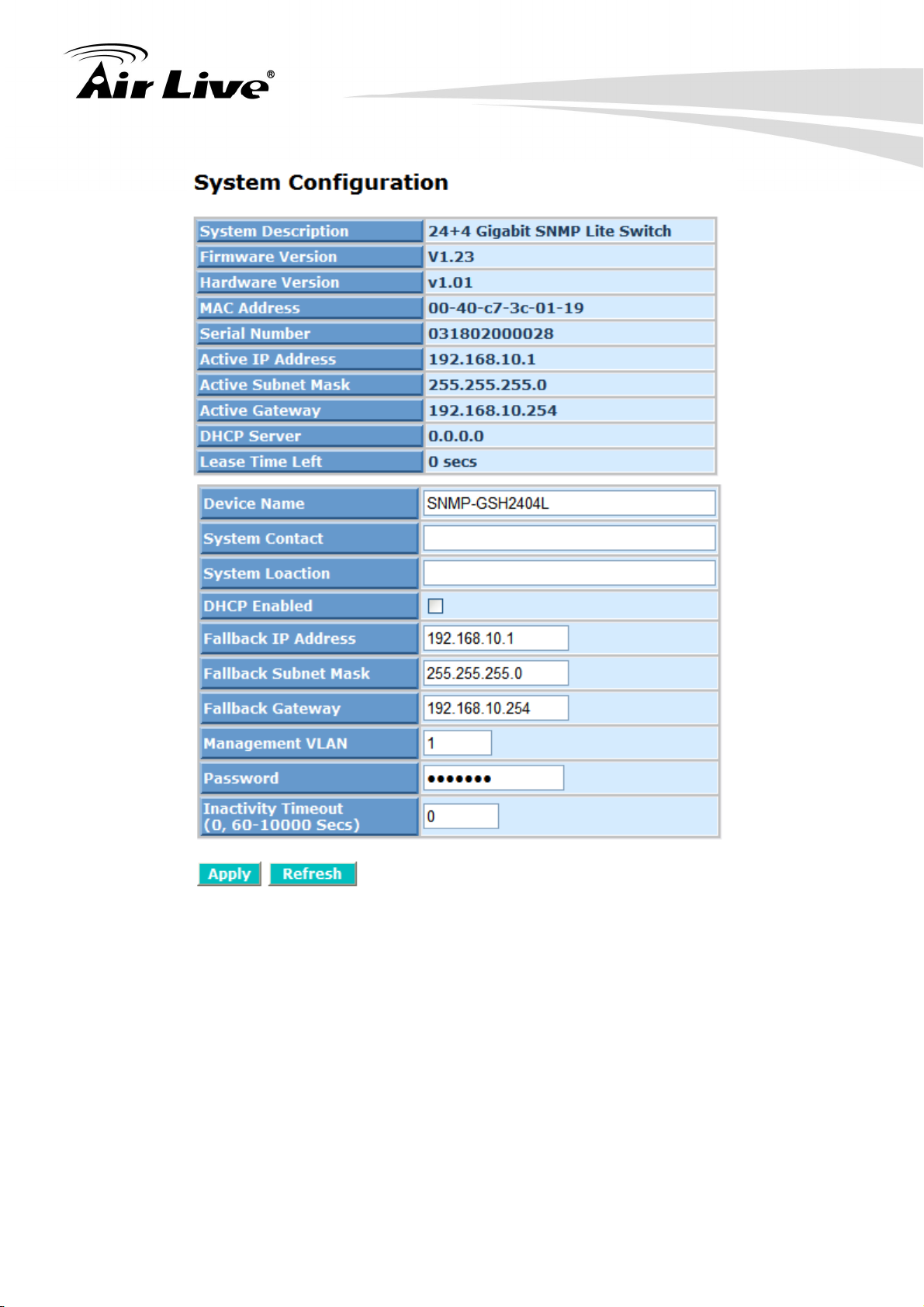
4. Web Management in SNMP-GSH2404L
Function name:
System Configuration
Function description:
Show system description, firmware version, hardware version, MAC address, serial
number, active IP address, active subnet mask, active gateway, DHCP server and
Lease time left.
Set device name, DHCP enable, fallback IP address, fallback subnet mask, fallback
gateway, management VLAN, password and inactivity timeout.
Parameter description:
System Description: The simple description of this switch.
17
AirLive SNMP-GSH2404L User’s Manual
Page 23
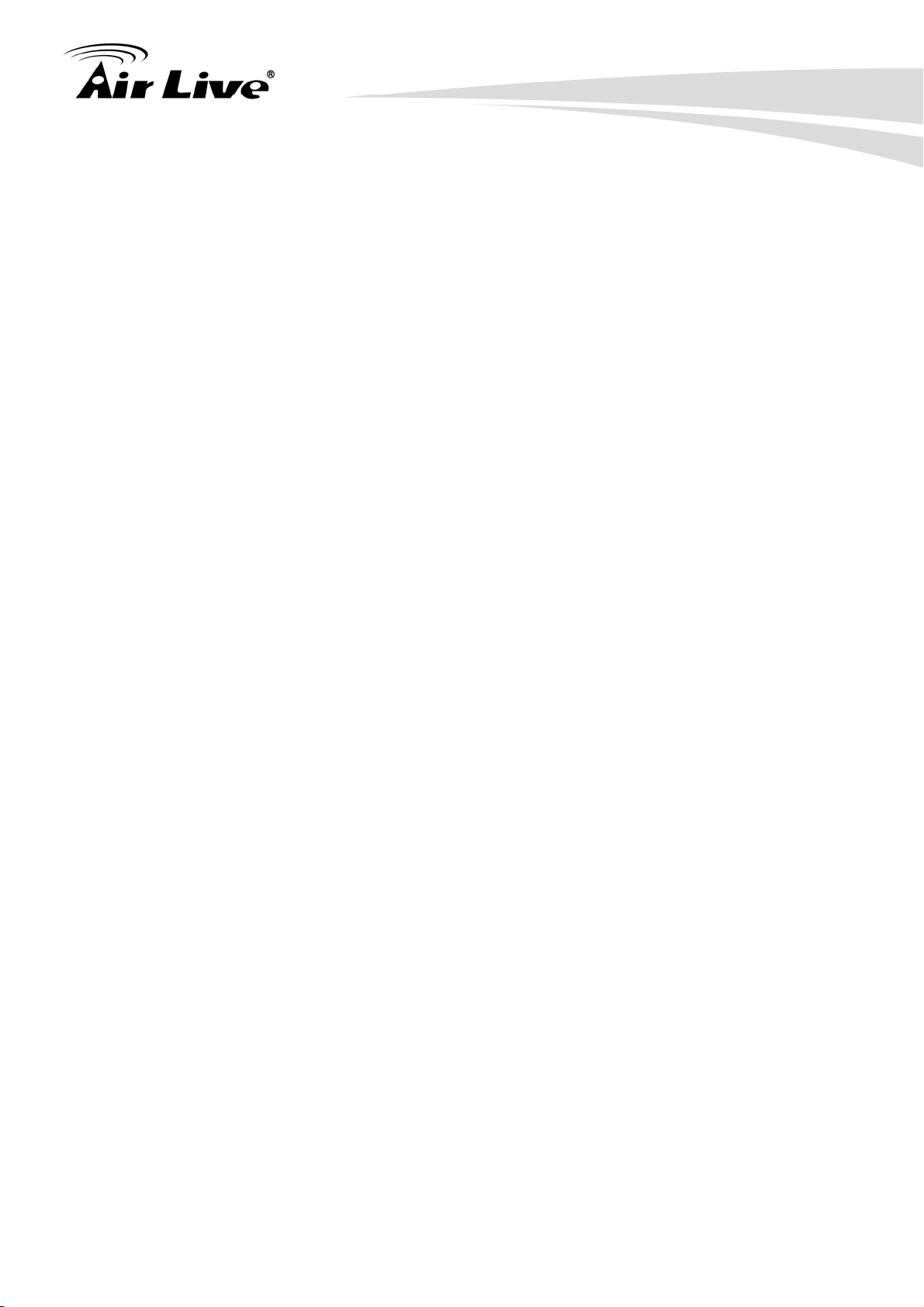
Firmware Version:
The firmware version of this switch.
Hardware Version:
The hardware version of this switch.
MAC Address:
It is the Ethernet MAC address of the management agent in this switch.
Serial Number:
The serial number is assigned by the manufacturer.
Active IP Address:
Show the active IP address of this switch.
Active Subnet Mask:
4. Web Management in SNMP-GSH2404L
Show the active subnet mask of this switch.
Active Gateway:
Show the active gateway of this switch.
DHCP Server:
Show the IP address of the DHCP server.
Default: 0.0.0.0
Lease Time Left:
Show the lease time left of DHCP client.
Device Name:
Set a special name for this switch. Up to 16 characters are allowed in this
parameter. Any alphanumeric character and null are acceptable.
Default: Giga Switch
DHCP Enabled:
Enable DHCP snooping, Just tick the check box (;) to enable it.
Default: disable
Fallback IP Address:
Users can configure the IP settings and fill in new values. Then, click <Apply>
button to update.
Default: 192.168.1.1
Fallback Subnet Mask:
Subnet mask is made for the purpose to get more network address because any
IP device in a network must own its IP address, composed of Network address
and Host address, otherwise can’t communicate with other devices each other.
But unfortunately, the network classes A, B, and C are all too large to fit for almost
AirLive SNMP-GSH2404L User’s Manual
18
Page 24
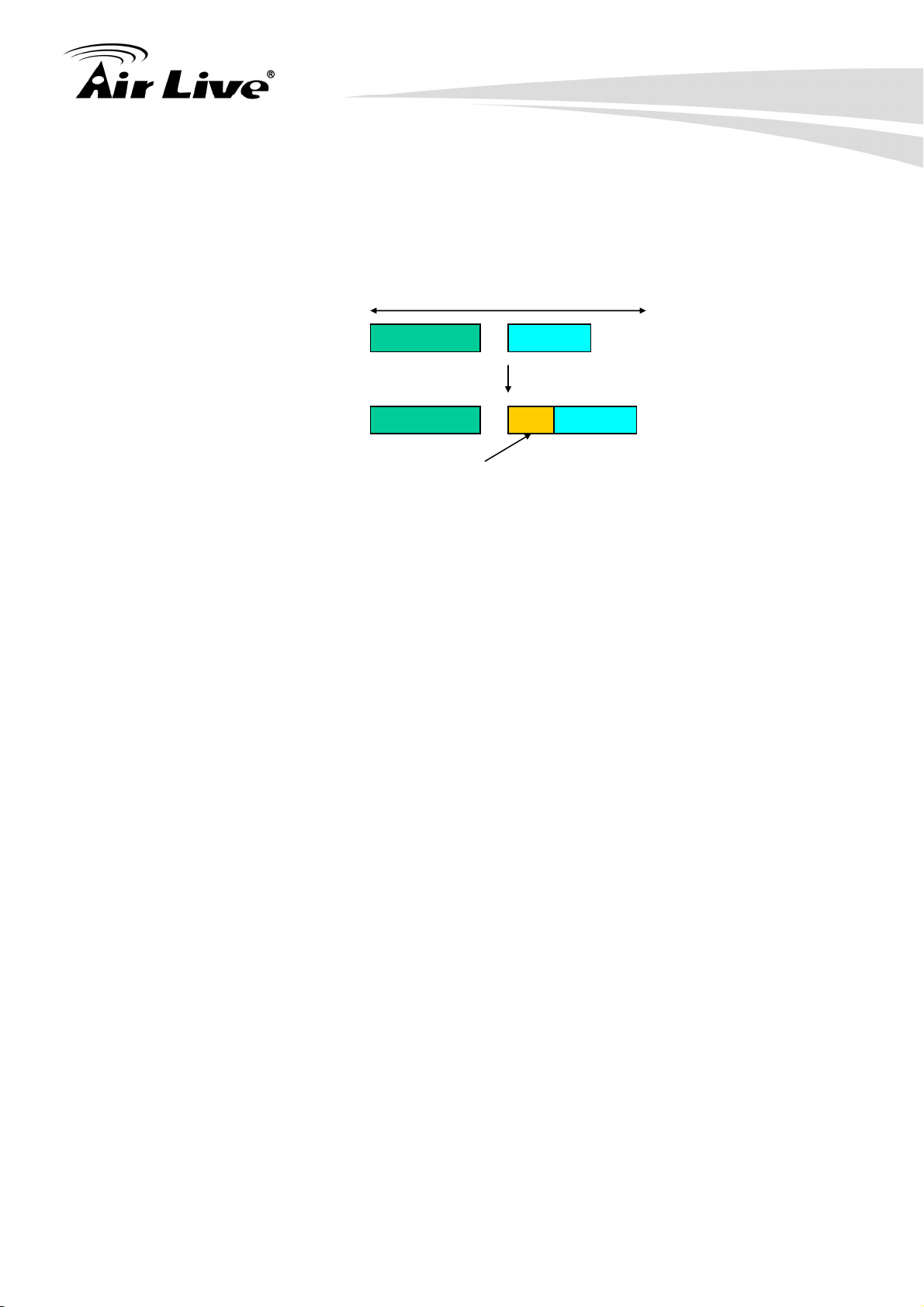
4. Web Management in SNMP-GSH2404L
all networks, hence, subnet mask is introduced to solve this problem. Subnet
mask uses some bits from host address and makes an IP address looked Network
address, Subnet mask number and host address. It is shown in the following figure.
This reduces the total IP number of a network able to support, by the amount of 2
power of the bit number of subnet number (2^(bit number of subnet number)).
32 bits
Network ID Host ID
Network ID Host ID
Subnet number
Subnet mask is used to set the subnet mask value, which should be the same
value as that of the other devices resided in the same network it attaches.
For more information, please also see the Section 2-1-4 “IP Address Assignment”
in this manual.
Default: 255.255.255.0
Fallback Gateway:
Set an IP address for a gateway to handle those packets that do not meet the
routing rules predefined in the device. If a packet does not meet the criteria for
other pre-defined path, it must be forwarded to a default router on a default path.
This means any packet with undefined IP address in the routing table will be sent
to this device unconditionally.
Default: 192.168.1.254
Management VLAN:
Show the management VLAN number.
Password:
Set a password for this switch. Up to 16 characters are allowed in this parameter.
Any alphanumeric character is acceptable.
Default: admin
Inactivity Timeout(secs):
Set the auto-logout timer. The valid value is 0 ~ 60 in the unit of minute and a
decimal point is not allowed. The value 0 means auto-logout timer is disabled.
Default: 0
19
AirLive SNMP-GSH2404L User’s Manual
Page 25

4. Web Management in SNMP-GSH2404L
4.2.2 Port
Function name:
Port Configuration
Function description:
Port Configuration is applied for the settings of the ports on the switch. By this function,
you can set or reset the values for Mode and Flow Control. Others you could set the
power saving mode for switch power consumption.
AirLive SNMP-GSH2404L User’s Manual
20
Page 26

Parameter description:
Enable Jumbo Frames:
This function support jumbo frames of up to 9600 bytes, Just tick the check box (;)
to enable it.
Default: disable
Perfect Reach/Power Saving Mode:
This function supports Power Saving and perfect Reach, Just select with the Full/
Link-up/ Link-down/ Disable
Default: disable
Link:
Show link status of this port.
Mode:
4. Web Management in SNMP-GSH2404L
Set the speed and duplex of the port. If the media is 1Gbps fiber, there are three
modes to choose: Auto Speed, 1000 Full and Disable. If the media is TP, the
Speed/Duplex is comprised of the combination of speed mode, 10/100/1000Mbps,
and duplex mode, full duplex and half duplex. The following table summarized the
function the media supports.
Media type NWay Speed Duplex
1000M TP ON/OFF 10/100/1000M Full for all, Half for 10/100
1000M Fiber ON/OFF 1000M Full
In Auto Speed mode, no default value. In Forced mode, default value depends on
your setting.
Flow Control:
You can Just tick the check box (;) to enable flow control. If flow control is set
Enable, both parties can send PAUSE frame to the transmitting device(s) if the
receiving port is too busy to handle. When it is set Disable, there will be no flow
control in the port. It drops the packet if too much to handle.
Default: Disable
Flow Control status:
To display the Flow control status.
4.2.3 VLAN Mode Configuration
The switch supports Port-based VLAN and Tag-based VLAN (802.1q). Its VLAN mode
supports 24 active VLANs and the available VLAN ID range is from 1~4094. VLAN
configuration is used to divide a LAN into smaller ones. With proper configuration, you can
21
AirLive SNMP-GSH2404L User’s Manual
Page 27

4. Web Management in SNMP-GSH2404L
gain not only improved security and increased performance, but also save a lot of VLAN
management effort.
Function name:
VLAN Mode Setting
Function description:
The VLAN Mode Selection function includes four modes: Port-based, Tag- based,
Metro mode or Disable, you can choose one of them by pulling down list and pressing
the <Downward> arrow key. Then, click <Apply> button, the settings will take affect
immediately.
Parameter description:
VLAN Mode:
Port-based:
Port-based VLAN is defined by port. Any
packet coming in or outgoing from any one
port of a port-based VLAN will be accepted.
No filtering criterion applies in port-based
VLAN. The only criterion is the physical port
you connect to. For example, for a port-based
VLAN named PVLAN-1 contains port
members Port 1&2&3&4. If you are on the port
1, you can communicate with port 2&3&4. If you are on the port 5, then you
cannot talk to them. Each port-based VLAN you built up must be assigned a
group name. This switch can support up to maximal 24 port-based VLAN
groups.
Tag-based:
Tag-based VLAN identifies its member by
VID. This is quite different from port-based
VLAN. If there are any more rules in ingress
filtering list or egress filtering list, the packet
will be screened with more filtering criteria to
determine if it can be forwarded. The switch
supports supplement of 802.1q.
Each tag-based VLAN you built up must be
assigned VLAN name and VLAN ID. Valid VLAN ID is 1-4094. User can
create total up to 24 Tag VLAN groups.
Double-tag:
AirLive SNMP-GSH2404L User’s Manual
22
Page 28

4. Web Management in SNMP-GSH2404L
Double-tag mode belongs to the tag-based mode, however, it would treat all
frames as the untagged ones, which means that tag with PVID will be added
into all packets. Then, these packets will be forwarded as Tag-based VLAN.
So, the incoming packets with tag will become the double-tag ones
Metro Mode:
The Metro Mode is a quick
configuration VLAN environment
method on Port-based VLAN. It will
create 21, 22, 23 or 24 Port-based
VLAN groups.
Function name:
VLAN Port Configuration (Tag based VLAN mode)
Function description:
In VLAN Tag Rule Setting, user can input VID number to each port. The range of VID
number is from 1 to 4094. User also can choose ingress filtering rules to each port.
There are two ingress filtering rules which can be applied to the switch. The Ingress
Filtering Rule 1 is “forward only packets with VID matching this port’s configured VID”.
The Ingress Filtering Rule 2 is “drop untagged frame”. You can also select the Role of
each port as Access, Trunk, or Hybrid.
23
AirLive SNMP-GSH2404L User’s Manual
Page 29

4. Web Management in SNMP-GSH2404L
Parameter description:
Port 1-24:
Port number.
Ingress Filtering Enabled:
Discard other VLAN group packets, only forward this port joined VLAN group
packets.
Packet Type:
All: Forward all tagged and untagged packets.
Tagged Only: Forward tagged packets only and discard untagged packets.
Tag Out Enabled: It means the outgoing packets in this port must carry VLAN
tag header.
Role:
This is an egress rule of the port. Here you can choose Access, Trunk or
Hybrid. Trunk means the outgoing packets must carry VLAN tag header.
Access means the outgoing packets carry no VLAN tag header. If packets
have double VLAN tags, one will be dropped and the other will still be left. As
to Hybrid, it is similar to Trunk, and both of them will tag-out. When the port is
set to Hybrid, its packets will be untagged out if the VID of the outgoing
packets with tag is the same as the one in the field of Untag VID of this port.
Untag VID:
AirLive SNMP-GSH2404L User’s Manual
24
Page 30

Valid range is 1~4094. It works only when Role is set to Hybrid.
Pvid:
This PVID range will be 1-4094. Before you set a number x as PVID, you
have to create a Tag-based VLAN with VID x. For example, if port x receives
an untagged packet, the switch will apply the PVID (assume as VID y) of port
x to tag this packet, the packet then will be forwarded as the tagged packet
with VID.
4.2.4 VLAN Group Configuration
Function name:
4. Web Management in SNMP-GSH2404L
VLAN Group Configuration
Function description:
It shows the information of VLAN Groups, and allows administrators to maintain them
by modifying and deleting each VLAN group. User also can add a new VLAN group by
inputting a new VLAN name and VLAN ID.
If you are in port-based VLAN, it will just show the ID、Member of the existed
port-based VLAN group. If you are in tag-based VLAN, it will show the ID、VID、Member
of the existed tag-based VLAN group. The switch can store the configuration of
port-based VLAN and tag-based VLAN separately. When you choose one of VLAN
mode, the switch will bring you the responded VLAN configuration which keeps the
default data. You can easily create and delete a VLAN group by pressing <Add> and
<Delete> function buttons, or click the Group ID directly to edit it.
25
AirLive SNMP-GSH2404L User’s Manual
Page 31

Parameter description:
ID (Group ID):
When you want to edit a VLAN group, you must select the Group ID field. Then,
you will enter Tag Base VLAN Group Setting or Port Base VLAN Group Setting
page, which depends on your VLAN mode selection.
VID:
VLAN identifier. Each tag-based VLAN group has a unique VID. It appears only in
tag-based mode.
Member:
In modify function this is used to enable or disable if a port is a member of the new
added VLAN, “Enable” means it is a member of the VLAN. Just tick the check box
(;) beside the port x to enable it.
4. Web Management in SNMP-GSH2404L
Add Group:
Create a new port-based VLAN or tag-based VLAN, which depends on the VLAN
mode you choose in VLAN mode function.
AirLive SNMP-GSH2404L User’s Manual
26
Page 32

Delete Group:
4. Web Management in SNMP-GSH2404L
Just tick the check box (;) beside the ID, then press the <Delete> button to
delete the group.
4.2.5 Aggregation
The Aggregation (Port Trunking) Configuration is used to configure the settings of Link
Aggregation. You can bundle ports by same speed, MAC, and full duplex to be a single
logical port, thus the logical port can aggregate the bandwidth of these ports. This means
you can apply your current Ethernet equipments to build the bandwidth aggregation. For
example, if three Fast Ethernet ports are aggregated into a logical port, then this logical
port’s bandwidth would be as three times high as a single Fast Ethernet port’s.
Function name:
Aggregation Configuration
Function description:
Display the current setup of Aggregation Trunking. With this function, user is allowed to
add a new trunking group or modify the members of an existed trunking group.
27
AirLive SNMP-GSH2404L User’s Manual
Page 33

4. Web Management in SNMP-GSH2404L
Parameter description:
Normal:
Set up the ports that do not join any aggregation trunking group.
Group 1~8:
Group the ports you choose together. Up to 12 ports can be selected for each
group.
4.2.6 LACP
Smart Web Switch supports link aggregation IEEE802.3ad standard. The standard
describes Link Aggregate Control Protocol (LACP) which dynamically creates and
manages trunk groups.
When you enable LACP link aggregation on a port, the port can automatically negotiate
with the ports at the remote end of a link to establish trunk groups. LACP also allows port
redundancy, that is, if an operational port fails, then one of the “standby” ports become
operational without user intervention.
Function name:
LACP Port Configuration
Function description:
Enable or disable LACP protocol, user is allowed to set the aggregation key value.
AirLive SNMP-GSH2404L User’s Manual
28
Page 34

4. Web Management in SNMP-GSH2404L
Parameter description:
Protocol Enabled:
Just tick the check box (;) to enable LACP protocol then press the <Apply>
button to apply.
Key Value:
It’s key for an aggregation. This must be an integer value between 1 and 255 or
auto select by switch.
29
AirLive SNMP-GSH2404L User’s Manual
Page 35

4. Web Management in SNMP-GSH2404L
4.2.7 RSTP
In switches, bridges and routers. The protocol allows a switch to communicate with other
RSTP compliant switches, and to ensure only one path existing between two stations in
your network environment.
The switch allows you to create multiple STP configurations and assign ports to a specific
tree.
Function name:
RSTP System Configuration
Function description:
This screen is used to display the RSTP system configuration and set the need of
parameters.
Parameter description:
System Priority:
System priority is used in determining the root switch, root port and designated
port. The switch with the highest priority (lowest numeric value) becomes the STP
root switch. If all switches have the same priority, the switch with the lowest MAC
address will then become the root switch. Select a vale from the drop-down list
box.
The lower the numeric value you assign, the higher the priority for this system.
Default: 32768
Hello Time:
This is the time interval in seconds between BPDU configuration message
generations by the root switch. The allowed range is 1 to 10 seconds.
Default: 2
Max Age:
This is the maximum time a switch can wait without receiving a BPDU before
attempting to reconfigure. The allowed range is 6 to 40 seconds.
Default: 20
Forward Delay:
This is the maximum time (in seconds) a switch will wait before changing states.
The general rule: 2 * (Forward Delay – 1) >= Max Age >= 2 * (Hello Time + 1)
Default: 15
Force version:
Select RSTP or STP protocol from the drop-down list box.
Function name:
RSTP Port Configuration
AirLive SNMP-GSH2404L User’s Manual
30
Page 36

4. Web Management in SNMP-GSH2404L
Function description:
Enable or disable RSTP protocol on the ports that are selected and set path cost.
Parameter description:
Protocol Enabled:
Just tick the check box (;) beside the port x to enable RSTP protocol, then press
the <Apply> button to apply.
Edge:
Just tick the check box (;) beside the port x to enable edge function.
Path Cost:
Path cost is the cost of transmitting a frame on to a LAN through that port. It is
assigned according to the speed of the bridge. The slower the media, the higher
the cost, user can select auto or set the rage from 1 to 200000000.
4.2.8 802.1X
802.1x port-based network access control provides a method to restrict users to access
network resources via authenticating user’s information. This restricts users from gaining
access to the network resources through a 802.1x-enabled port without authentication. If a
user wishes to touch the network through a port under 802.1x control, he (she) must firstly
input his (her) account name for authentication and waits for gaining authorization before
sending or receiving any packets from a 802.1x-enabled port.
31
AirLive SNMP-GSH2404L User’s Manual
Page 37

4. Web Management in SNMP-GSH2404L
Before the devices or end stations can access the network resources through the ports
under 802.1x control, the devices or end stations connected to a controlled port send the
authentication request to the authenticator, the authenticator pass the request to the
authentication server to authenticate and verify, and the server tell the authenticator if the
request get the grant of authorization for the ports.
According to IEEE802.1x, there are three components implemented. They are
Authenticator, Supplicant and Authentication server shown in below figure.
Supplicant:
It is an entity being authenticated by an authenticator. It is used to communicate
with the Authenticator PAE (Port Access Entity) by exchanging the authentication
message when the Authenticator PAE request to it.
Authenticator:
An entity facilitates the authentication of the supplicant entity. It controls the state
of the port, authorized or unauthorized, according to the result of authentication
message exchanged between it and a supplicant PAE. The authenticator may
request the supplicant to re-authenticate itself at a configured time period. Once
start re-authenticating the supplicant, the controlled port keeps in the authorized
state until re-authentication fails.
A port acting as an authenticator is thought to be two logical ports, a controlled
port and an uncontrolled port. A controlled port can only pass the packets when
the authenticator PAE is authorized, and otherwise, an uncontrolled port will
unconditionally pass the packets with PAE group MAC address, which has the
value of 01-80-c2-00-00-03 and will not be forwarded by MAC bridge, at any time.
Authentication server:
A device provides authentication service, through EAP, to an authenticator by
using authentication credentials supplied by the supplicant to determine if the
supplicant is authorized to access the network resource.
The overview of operation flow is quite simple. When Supplicant PAE issues a
request to Authenticator PAE, Authenticator and Supplicant exchanges
authentication message. Then, Authenticator passes the request to RADIUS
server to verify. Finally, RADIUS server replies if the request is granted or denied.
While in the authentication process, the message packets, encapsulated by
Extensible Authentication Protocol over LAN (EAPOL), are exchanged between
an authenticator PAE and a supplicant PAE. The Authenticator exchanges the
message to authentication server using EAP encapsulation. Before successfully
authenticating, the supplicant can only touch the authenticator to perform
authentication message exchange or access the network from the uncontrolled
port.
AirLive SNMP-GSH2404L User’s Manual
32
Page 38

4. Web Management in SNMP-GSH2404L
Supplicant
System
Service Offered
by Authentication
(Bridge Relay)
Controlled Port
Supplicant
PAE
Authentication
System
Port Authorize
Authenticator
Uncontrolled Port
PAE
MAC Enable
Authentication
System
Authentication
Server
In the below figure, this is the typical configuration, a single supplicant, an authenticator and
an authentication server. B and C is in the internal network, D is Authentication server
running RADIUS, switch at the central location acts Authenticator connecting to PC A and A
is a PC outside the controlled port, running Supplicant PAE. In this case, PC A wants to
access the services on device B and C, first, it must exchange the authentication message
with the authenticator on the port it connected via EAPOL packet. The authenticator
transfers the supplicant’s credentials to Authentication server for verification. If success, the
authentication server will notice the authenticator the grant. PC A, then, is allowed to
access B and C via the switch. If there are two switches directly connected together instead
of single one, for the link connecting two switches, it may have to act two port roles at the
end of the link: authenticator and supplicant, because the traffic is bi-directional.
C
Authenticator
B
Authentication Server
D
A
Supplicant
The below figure shows the procedure of 802.1x authentication. There are steps for the
33
AirLive SNMP-GSH2404L User’s Manual
Page 39

4. Web Management in SNMP-GSH2404L
login based on 802.1x port access control management. The protocol used in the right side
is EAPOL and the left side is EAP.
1. At the initial stage, the supplicant A is unauthenticated and a port on switch
acting as an authenticator is in unauthorized state. So the access is blocked
in this stage.
2. Initiating a session. Either authenticator or supplicant can initiate the
message exchange. If supplicant initiates the process, it sends EAPOL-start
packet to the authenticator PAE and authenticator will immediately respond
EAP-Request/Identity packet.
3. The authenticator always periodically sends EAP-Request/Identity to the
supplicant for requesting the identity it wants to be authenticated.
4. If the authenticator doesn’t send EAP-Request/Identity, the supplicant will
initiate EAPOL-Start the process by sending to the authenticator.
5. And next, the Supplicant replies an EAP-Response/Identity to the
authenticator. The authenticator will embed the user ID into
Radius-Access-Request command and send it to the authentication server for
confirming its identity.
6. After receiving the Radius-Access-Request, the authentication server sends
Radius-Access-Challenge to the supplicant for asking for inputting user
password via the authenticator PAE.
7. The supplicant will convert user password into the credential information,
perhaps, in MD5 format and replies an EAP-Response with this credential
information as well as the specified authentication algorithm (MD5 or OTP) to
Authentication server via the authenticator PAE. As per the value of the type
field in message PDU, the authentication server knows which algorithm
should be applied to authenticate the credential information, EAP-MD5
(Message Digest 5) or EAP-OTP (One Time Password) or other else
algorithm.
8. If user ID and password is correct, the authentication server will send a
Radius-Access-Accept to the authenticator. If not correct, the authentication
server will send a Radius-Access-Reject.
9. When the authenticator PAE receives a Radius-Access-Accept, it will send an
EAP-Success to the supplicant. At this time, the supplicant is authorized and
the port connected to the supplicant and under 802.1x control is in the
authorized state. The supplicant and other devices connected to this port can
access the network. If the authenticator receives a Radius-Access-Reject, it
will send an EAP-Failure to the supplicant. This means the supplicant is failed
to authenticate. The port it connected is in the unauthorized state, the
supplicant and the devices connected to this port won’t be allowed to access
the network.
10. When the supplicant issue an EAP-Logoff message to Authentication server,
the port you are using is set to be unauthorized.
AirLive SNMP-GSH2404L User’s Manual
34
Page 40

4. Web Management in SNMP-GSH2404L
EAPOL-Start EAPOL EAP Radius
EAP-Response/Identity
EAP-Response (cred)
EAP-Logoff
PC
EAP-Request/Identity
EAP-Request
EAP-Success
EAP-Failure
Bridge
LAN
Access blocked
Authenticator
Access allowed
Radius Server
Radius-Access-Request
Radius-Access-Challenge
Radius-Access-Request
Radius-Access-Accept
The 802.1X “Enabled” is the type of authentication supported in the switch. In this mode, for
the devices connected to this port, once a supplicant is authorized, the devices connected
to this port can access the network resource through this port.
802.1x Port-based Network Access Control function supported by the switch is little bit
complex, for it just support basic “Enabled” mode, which can distinguish the device’s MAC
address and its VID. The following table is the summary of the combination of the
authentication status and the port status versus the status of port mode, set in 802.1x Port
mode, port control state, set in 802.1x port setting. Here Entry Authorized means MAC
entry is authorized.
Port Mode Port Control Authentication Port Status
Disable Don’t Care Don’t Care Port Uncontrolled
Enabled Auto Successful Port Authorized
Enabled Auto Failure Port Unauthorized
Enabled ForceUnauthorized Don’t Care Port Unauthorized
Enabled ForceAuthorized Don’t Care Port Authorized
35
AirLive SNMP-GSH2404L User’s Manual
Page 41

4. Web Management in SNMP-GSH2404L
Function name:
802.1X Configuration
Function description:
This function is used to configure the global parameters for RADIUS authentication in
802.1x port security application.
Parameter description:
Mode:
Enable or disable 802.1X function.
RADIUS IP:
RADIUS server IP address for authentication.
Default: 0.0.0.0
RADIUS UDP Port:
The port number to communicate with RADIUS server for the authentication
service. The valid value ranges 1-65535.
Default port number is 1812.
RADIUS Secret:
The secret key between authentication server and authenticator. It is a string with
the length 1 – 15 characters. The character string may contain upper case, lower
case and 0-9. It is character sense. It is not allowed for putting a blank between
any two characters.
Default: None
Admin State:
This is used to set the operation mode of authorization. There are three type of
operation mode supported, Force Unauthorized, Force Authorized, Auto.
z Force Unauthorized: The controlled port is forced to hold in the unauthorized
state.
z Force Authorized: The controlled port is forced to hold in the authorized state.
z Auto: The controlled port is set to be in authorized state or unauthorized state
depends on the result of the authentication exchange between the
authentication server and the supplicant.
Default: Force Authorized
Port State:
Show the port status of authorization.
Re-authenticate:
Specify if subscriber has to periodically re-enter his or her username and
password to stay connected to the port.
Re-authenticate All:
AirLive SNMP-GSH2404L User’s Manual
36
Page 42

Re-authenticate for all ports in at once.
Force Reinitialize:
Force the subscriber has to reinitialize connected to the port.
Force Reinitialize All:
Force Reinitialize for all ports in at once.
4. Web Management in SNMP-GSH2404L
Statistics:
Choose the port which you want to show of 802.1X statistics, the screen include
Authenticator counters, backend Authenticator counters, dot1x MIB counters and
Other statistics.
Press the <Refresh> button will fresh the screen and see the newer counters.
37
AirLive SNMP-GSH2404L User’s Manual
Page 43

4. Web Management in SNMP-GSH2404L
Function name:
802.1x Parameters
Function description:
In here, user can enable or disable Reauthentication function and specify how often a
client has to re-enter his or her username and password to stay connected to the port.
Parameter description:
Reauthentication Enabled:
Choose whether regular authentication will take place in this port.
Default: disable
Reauthentication Period (1-65535 s):
A non-zero number seconds between the periodic re-authentication of the
supplicant.
Default: 3600
EAP timeout ((1-255 s):
A timeout condition in the exchange between the authenticator and the supplicant.
The valid range: 1 –255.
Default: 30 seconds
AirLive SNMP-GSH2404L User’s Manual
38
Page 44

4.2.9 IGMP Snooping
4. Web Management in SNMP-GSH2404L
Function name:
IGMP Snooping Configuration
Function description:
IGMP Snooping lets administrators configure a switch to constrain multicast traffic by
listening to Internet Group Management Protocol (IGMP). After finishing the settings,
please press <Apply> button to start up the function.
Parameter description:
IGMP Enabled:
Just tick the check box (;) to enable this function. Default: disable
Router Ports:
Just tick the check box (;) beside the port x to enable router ports, then press the
<Apply> button to start up. Default: none
Unregistered IGMP Flooding enabled:
Just tick the check box (;) to enable this function. Default: enable
VLAN ID:
At the IGMP Enable mode being selected, it will list the VLAN ID number.
IGMP Snooping Enabled:
After IGMP Enabled function start up then user can tick the check box (;) to
enable this function. Default: enable
IGMP Querying Enabled:
After IGMP Enabled function start up then user can tick the check box (;) to
enable this function. Default: enable
39
AirLive SNMP-GSH2404L User’s Manual
Page 45

4.2.10 Mirror Configuration
4. Web Management in SNMP-GSH2404L
Function name:
Mirror Configuration
Function description:
Mirror Configuration is provided to monitor the traffic in the network. This switch
supports one-port mirror multi-ports. For example, we assume that Port A and Port B
are Source Ports, and Port C is Mirror Port respectively, thus, the traffic passing
through Port A and Port B will be copied to Port C for monitor purpose.
Parameter description:
Source Port:
Set up the port for being monitored. Just tick the check box (;) beside the port x
and valid port is Port 1~24.
Mirror Port:
Use the drop-down menu to select a mirror port.
AirLive SNMP-GSH2404L User’s Manual
40
Page 46

4. Web Management in SNMP-GSH2404L
4.2.11 QoS Configuration
The switch offers powerful QoS function. This function supports VLAN-tagged priority that
can make precedence of 8 priorities, and DSCP(Differentiated Services Code Point) on
Layer 3 of network framework.
Function name:
QoS Configuration
Function description:
41
AirLive SNMP-GSH2404L User’s Manual
Page 47

4. Web Management in SNMP-GSH2404L
While setting QoS function, please select QoS Mode in drop-down menu at first. Then
you can use 802.1p Priority and DSCP Priority functions. In this function, you can
enable/disable QoS Mode and set Priority Control, such as: 802.1p and DSCP. The
switch only supports Strict Priority. High priority queue is always passed first.
Function name:
802.1p QoS Mode
Function description:
This function will affect the priority of VLAN tag. Based on priority of VLAN tag, it can
arrange 0~7 priorities, priorities can map to 4 queues of the switch (low, normal,
medium, high) and possess different bandwidth distribution according to your weight
setting.
Parameter description:
Prioritize Traffic
Five Prioritize Traffic values are provided: Custom, All Low Priority, All Normal
Priority, All Medium Priority, and All High Priority.
The QoS setting would apply to all ports on the switch if one of the following
values is selected: All Low Priority, All Normal Priority, All Medium Priority, or All
High Priority.
Port Number
When Custom is selected for Prioritize Traffic, you may assign specific Port
Number for 802.1p Configuration.
802.1p Configuration:
Each Priority can select any of Queue. In Default, Priority 0 is mapping to Queue
normal, Priority 1 is mapping to Queue low, Priority 2 is mapping to Queue low,
Priority 3 is mapping to Queue normal, Priority 4 is mapping to Queue medium,
Priority 5 is mapping to Queue medium, Priority 6 is mapping to Queue high, and
Priority 0 is mapping to Queue high.
AirLive SNMP-GSH2404L User’s Manual
42
Page 48

4. Web Management in SNMP-GSH2404L
Function name:
DSCP QoS Mode
Function description:
In the late 1990s, the IETF redefined the meaning of the 8-bit SERVICE TYPE field to
accommodate a set of differentiated services (DS). Under the differentiated services
interpretation, the first six bits comprise a codepoint, which is sometimes abbreviated
DSCP, and the last two bits are left unused.
DSCP can form total 64 (0~63) kinds of Traffic Class based on the arrangement of 6-bit
field in DSCP of the IP packet. In the switch, user is allowed to set up these 64 kinds
of Class that belong to any of queue (low, normal, medium, high).
Parameter description:
Prioritize Traffic
Five Prioritize Traffic values are provided: Custom, All Low Priority, All Normal
Priority, All Medium Priority, and All High Priority.
The QoS setting would apply to all ports on the switch if one of the following
values is selected: All Low Priority, All Normal Priority, All Medium Priority, or All
High Priority.
Port Number
When Custom is selected for Prioritize Traffic, you may assign specific Port
Number for DSCP Configuration.
DSCP Configuration:
64 kinds of priority traffic as mentioned above, user can set up any of Queue (low,
normal, medium, high). In default, Priority 0~63 are mapping to Queue high.
43
AirLive SNMP-GSH2404L User’s Manual
Page 49

4. Web Management in SNMP-GSH2404L
4.2.12 Filter
Function name:
Filter Configuration
Function description:
This function lets administrators easily set management source IP addresses to the
ports on the switch. After completing the settings, please press <Apply> button to
make this function take effect.
AirLive SNMP-GSH2404L User’s Manual
44
Page 50

4. Web Management in SNMP-GSH2404L
Parameter description:
Source IP Filter:
Mode:
There are three types of mode in this drop-down menu. Default is disabled.
Disabled:
Allow all IP Address login to this switch and manage it.
Static:
Just allow the IP Address which set by administrator to login to this switch and
manage it..
DHCP:
Allow the IP Address get from DHCP server can login to this switch and
manage it.
Note: If you choose this mode only an DHCP client could be packet
forwarding on the port.
IP Address:
Setting up the IP Address, it can be one IP Address or a LAN.
IP Mask:
Setting up the IP Subnet Mask related with the IP Address.
DHCP Server Allowed:
Just tick the check box (;) under the port x to allow the DHCP Server on this port
and valid port is Port 1~24. Default: enable.
45
AirLive SNMP-GSH2404L User’s Manual
Page 51

4. Web Management in SNMP-GSH2404L
4.2.13 Rate Limit
Function name:
Ingress and Egress Bandwidth Setting
Function description:
Ingress and Egress Bandwidth Setting function are used to set up the limit of Ingress or
Egress bandwidth for each port.
AirLive SNMP-GSH2404L User’s Manual
46
Page 52

Parameter description:
Ingress:
Set up the limit of Ingress bandwidth (Range: 128Kb, 512Kb, 1M, 10M and 32M)
for the port you choose. Incoming traffic will be discarded if the rate exceeds the
value you set up in Data Rate field. Pause frames are also generated if flow
control is enabled. The format of the packet limits to unicast, broadcast and
multicast. Valid value of Port 1~24 ranges is from Rate1 to 29.
Default: No Limit
Egress:
Set up the limit of Egress bandwidth (Range: 128Kb, 512Kb, 1M, 10M and 32M)for
the port you choose. Outgoing traffic will be discarded if the rate exceeds the
value you set up in Data Rate field. Pause frames are also generated if flow
control is enabled. The format of the packet limits to unicast, broadcast and
multicast. Valid value of Port 1~24 ranges is from Rate1 to 29. Default: No Limit.
4. Web Management in SNMP-GSH2404L
4.2.14 Storm Control
Function name:
Storm Control
Function description:
Storm Control is used to block unnecessary multicast and broadcast frames that
reduce switch’s performance. When the function is enabled and Storm Control rate
settings are detected as exceeded, the unnecessary frames would be dropped.
47
AirLive SNMP-GSH2404L User’s Manual
Page 53

Parameter description:
ICMP Rate:
To enable the ICMP Storm capability. User can use drop-down menu to select
number of frames. Default is No Limit. The setting range is 1k~1024k per second.
Learn Frames Rate:
To enable the Learn Frames Storm capability. User can use drop-down menu to
select number of frames. Default is No Limit. The setting range is 1k~1024k per
second.
Broadcast Rate:
To enable the Broadcast Storm capability. User can use drop-down menu to select
number of frames. Default is No Limit. The setting range is 1k~1024k per second.
Multicast Rate:
4. Web Management in SNMP-GSH2404L
To enable the Multicast Storm capability. User can use drop-down menu to select
number of frames. Default is No Limit. The setting range is 1k~1024k per second.
Flooded unicast Rate:
To enable the Flooded unicast Storm capability. User can use drop-down menu to
select number of frames. Default is No Limit. The setting range is 1k~1024k per
second.
NOTE: After completing the function’s setting, press <Apply> button to have this
function taken effect.
4.2.15 SNMP
Any Network Management System (NMS) running the Simple Network Management
Protocol (SNMP) can manage the Managed devices equipped with SNMP agent, provided
that the Management Information Base (MIB) is installed correctly on the managed devices.
It is a protocol used to govern the transfer of information between SNMP manager and
agent and traverses the Object Identity (OID) of the management Information Base (MIB),
described in the form of SMI syntax. SNMP agent is running on the switch to response the
request issued by SNMP manager.
Basically, it is passive except issuing the trap information. The switch supports a switch to
turn on or off the SNMP agent. If you set the field SNMP “Enable”, SNMP agent will be
started up. If the field SNMP is set “Disable”, SNMP agent will be de-activated, the related
Community Name, Trap Host IP Address, Trap and all MIB counters will be ignored.
Function name:
SNMP Configuration
Function description:
AirLive SNMP-GSH2404L User’s Manual
48
Page 54

4. Web Management in SNMP-GSH2404L
This function is used to configure SNMP settings, community name, trap host and
public traps as well as the throttle of SNMP. A SNMP manager must pass the
authentication by identifying both community names, then it can access the MIB
information of the target device. So, both parties must have the same community
name. Once completing the setting, click <Apply> button, the setting takes effect.
Parameters description:
SNMP enable:
The term SNMP enable here is used for the activation or de-activation of SNMP.
Default is “Disable”.
Get/Set/Trap Community:
Community name is used as password for authenticating if the requesting network
management unit belongs to the same community group. If they both don’t have
the same community name, they don’t belong to the same group. Hence, the
requesting network management unit can not access the device with different
community name via SNMP protocol; If they both have the same community name,
they can talk each other.
Community name is user-definable with a maximum length of 15 characters and is
case sensitive. There is not allowed to put any blank in the community name string.
Any printable character is allowable.
The community name for each function works independently. Each function has its
own community name. Say, the community name for Read only works for Read
function and can’t be applied to other function such as Write and Trap.
Default SNMP function: Disable
49
AirLive SNMP-GSH2404L User’s Manual
Page 55

Default community name for Get: public
Default community name for Set: private
Default community name for Trap: public
System Event:
The System Event trap enable here is used for the “Cold Boot” or “Warm Boot” of
system Event. Default is “Disable”.
TP and Fiber Port Event:
The TP and Fiber Port Event trap enable here is used for the “Link Up” or “Link
Down” of system Event. Default is “Disable”.
4.3 Monitor
4. Web Management in SNMP-GSH2404L
There are five functions contained in the monitoring function.
Configuration
Detailed Statistics
LACP Status
RSTP Status
IGMP Status
Ping
4.3.1 Detailed Statistics
Function name:
Detailed Statistics
Function description:
Display the detailed counting number of each port’s traffic. The window can show all
counter information each port at one time.
AirLive SNMP-GSH2404L User’s Manual
50
Page 56

4. Web Management in SNMP-GSH2404L
Parameter description:
Rx Packets:
The counting number of the packet received.
RX Octets:
Total received bytes.
Rx High Priority Packets:
Number of Rx packets classified as high priority.
Rx Low Priority Packets:
Number of Rx packets classified as low priority.
Rx Broadcast:
Show the counting number of the received broadcast packet.
Rx Multicast:
Show the counting number of the received multicast packet.
Rx Broad- and Multicast:
Show the counting number of the received broadcast with multicast packet.
Rx Error Packets:
Show the counting number of the received error packets.
Tx Packets:
The counting number of the packet transmitted.
TX Octets:
51
AirLive SNMP-GSH2404L User’s Manual
Page 57

Total transmitted bytes.
Tx High Priority Packets:
Number of Tx packets classified as high priority.
Tx Low Priority Packets:
Number of Tx packets classified as low priority.
Tx Broadcast:
Show the counting number of the transmitted broadcast packet.
Tx Multicast:
Show the counting number of the transmitted multicast packet.
Tx Broad- and Multicast:
Show the counting number of the transmitted broadcast with multicast packet.
4. Web Management in SNMP-GSH2404L
Tx Error Packets:
Show the counting number of the received error packets.
Rx 64 Bytes:
Number of 64-byte frames in good and bad packets received.
Rx 65-127 Bytes:
Number of 65 ~ 126-byte frames in good and bad packets received.
Rx 128-255 Bytes:
Number of 127 ~ 255-byte frames in good and bad packets received.
Rx 256-511 Bytes:
Number of 256 ~ 511-byte frames in good and bad packets received.
Rx 512-1023 Bytes:
Number of 512 ~ 1023-byte frames in good and bad packets received.
Rx 1024-Bytes:
Number of 1024-max_length-byte frames in good and bad packets received.
Tx 64 Bytes:
Number of 64-byte frames in good and bad packets transmitted.
Tx 65-127 Bytes:
Number of 65 ~ 126-byte frames in good and bad packets transmitted.
Tx 128-255 Bytes:
Number of 127 ~ 255-byte frames in good and bad packets transmitted.
Tx 256-511 Bytes:
Number of 256 ~ 511-byte frames in good and bad packets transmitted.
Tx 512-1023 Bytes:
AirLive SNMP-GSH2404L User’s Manual
52
Page 58

Number of 512 ~ 1023-byte frames in good and bad packets transmitted.
Tx 1024-Bytes:
Number of 1024-max_length-byte frames in good and bad packets transmitted.
Rx CRC/Alignment:
Number of Alignment errors and CRC error packets received.
Rx Undersize:
Number of short frames (<64 Bytes) with valid CRC.
Rx Oversize:
Number of long frames(according to max_length register) with valid CRC.
Rx Fragments:
Number of short frames (< 64 bytes) with invalid CRC.
4. Web Management in SNMP-GSH2404L
Rx Jabber:
Number of long frames(according tomax_length register) with invalid CRC.
Rx Drops:
Frames dropped due to the lack of receiving buffer.
Tx Collisions:
Number of collisions transmitting frames experienced.
Tx Drops:
Number of frames dropped due to excessive collision, late collision, or frame
aging.
Tx Overflow:
Number of frames dropped due to the lack of transmitting buffer.
4.3.2 LACP Status
Function name:
LACP Status
Function description:
Display LACP status. It illustrates that LACP Status window can show LACP
information and status for all ports in the same time.
53
AirLive SNMP-GSH2404L User’s Manual
Page 59

4. Web Management in SNMP-GSH2404L
Parameter description:
LACP Aggregation Overview:
Show the group/port status. Default will set to red sign for port link down, user can
check legend table below for all reference.
LACP Port Status:
Group/Port:
Show the port number.
Normal : as Legend.
4.3.3 RSTP Status
Function name:
RSTP Status
Function description:
Display RSTP status. The below figure shows you that RSTP window can present
VLAN bridge information and the status of all ports.
AirLive SNMP-GSH2404L User’s Manual
54
Page 60

4. Web Management in SNMP-GSH2404L
Parameter description:
RSTP VLAN Bridge Overview:
VLAN Id:
Show the VLAN Id.
Bridge Id:
Show this switch’s current bridge priority setting and bridge ID which stands
for the MAC address of this switch.
Hello Time:
Show the current hello time of the root bridge. Hello time is a time interval
specified by root bridge, used to request all other bridges periodically sending
hello message every “hello time” seconds to the bridge attached to its
designated port.
Max Age:
Show the root bridge’s current max age time.
Fwd Delay:
Show the root bridge’s forward delay time.
Topology:
Show the root bridge’s spanning tree topology.
Root Id:
Show root bridge ID of this network segment. If this switch is a root bridge, the
“This switch is Root” will show this switch’s bridge ID.
55
AirLive SNMP-GSH2404L User’s Manual
Page 61

4. Web Management in SNMP-GSH2404L
4.3.4 IGMP Status
Function name:
IGMP Status
Function description:
Display IGMP status. It shows VLAN ID for each multicast group.
Parameter description:
VLAN Id:
Show VLAN Id for each multicast group.
Querier:
Show the group membership queries status.
Queries transmitted:
To count the group membership queries transmitted.
Queries received:
To count the group membership queries received.
V1 Reports:
When a host receives a group membership query, it identifies the groups
associated with the query and determines to which groups it belongs. The host
then sets a timer, with a value less than the Max Response Time field in the query,
AirLive SNMP-GSH2404L User’s Manual
56
Page 62

V2 Reports:
V3 Reports:
4. Web Management in SNMP-GSH2404L
for each group to which it belongs. It Calculate the number of times of IGMPV1
report.
When a host receives a group membership query, it identifies the groups
associated with the query and determines to which groups it belongs. The host
then sets a timer, with a value less than the Max Response Time field in the query,
for each group to which it belongs. It Calculate the number of times of IGMPV2
report.
When a host receives a group membership query, it identifies the groups
associated with the query and determines to which groups it belongs. The host
then sets a timer, with a value less than the Max Response Time field in the query,
for each group to which it belongs. It Calculate the number of times of IGMPV3
report.
V2 Leaves:
When a host leaves a group, it sends a leave group membership message to
multicast routers on the network, it show the leaves number.
4.3.5 Ping Status
Function name:
Ping Status
Function description:
To set up target IP address for ping function and display ping status. It shows the ping
information.
57
AirLive SNMP-GSH2404L User’s Manual
Page 63

4. Web Management in SNMP-GSH2404L
Parameter description:
Ping Parameters:
Target IP address:
Set up a Target IP address to ping.
Count:
Use drop-down menu to set number of echo requests to send. Four type
of number can choose, there are 1, 5, 10 and 20.
Default: 1
Time Out (in secs):
Use drop-down menu to set number of echo requests time out in second.
Four type numbers can choose, there are 1,5,10 and 20.
Default: 1
NOTE: All the functions should press <Apply> button to start up after you set
up the parameters.
Ping Results:
Target IP address:
Show the active target IP address.
Status:
Show the result of the ping status.
AirLive SNMP-GSH2404L User’s Manual
58
Page 64

4. Web Management in SNMP-GSH2404L
Received replies:
Show the received replies number of times.
Request timeouts:
Show the timeout of request.
Average Response times (In ms):
Show the average response time in milliseconds.
4.4 Maintenance
There are five functions contained in the maintenance function.
4.4.1 Warm Restart
Maintenance
Warm Restart
Factory Default
Software Upgrade
Configuration File Transfer
Logout
Web Smart Switch offers many approaches to reboot your switch, such as: power up,
hardware reset and software reset. You can press RESET button in the front panel of your
switch to reset the device and to retrieve default settings. After upgrading software, you
have to reboot the device to have new configuration take effect. The function being
discussed here is software reset.
Function name:
Warm Restart
Function description:
Reboot the switch. Reboot takes the same effect as the RESET button on the front
59
AirLive SNMP-GSH2404L User’s Manual
Page 65

4. Web Management in SNMP-GSH2404L
panel of the switch. Press <Yes> button to confirm warm restart function and it will take
around thirty (30) seconds to complete the system boot.
4.4.2 Factory Default
Function name:
Factory Default
Function description:
Factory Default provides the function to retrieve default settings and replace current
configuration. Except the IP address setting, all settings will be restored to the factory
default values when “Factory Default” function is performed. If you want to restore
all configurations including the IP address setting to the factory default, please press
the “RESET” button on the front panel.
“RESET” button: You must press the “RESET” button in front panel over 3
seconds to restore the factory default setting.
4.4.3 Software Upgrade
Function name:
Software Upgrade
Function description:
AirLive SNMP-GSH2404L User’s Manual
60
Page 66

4. Web Management in SNMP-GSH2404L
You can just click Browse button to retrieve the file you want in your system to upgrade
your switch.
Once clicking “Upgrade” button, the windows will show upgrading progress as below figure
After a while, window will tell user that “Software Successfully loaded” and will ask you if
you want to activate new software.
Then, the Switch will reboot automatically.
4.4.4 Configuration File Transfer
Function name:
Configuration File Transfer
Function description:
61
AirLive SNMP-GSH2404L User’s Manual
Page 67

4. Web Management in SNMP-GSH2404L
You can backup your switch’s configuration file into your computer folder in case
accident happens. In addition, uploading backup configuration file into a new or a
crashed switch can save much time and avoid mistakes.
4.4.5 Logout
In addition to auto logout function we just mentioned in system configuration section, the
switch also allows administrators to logout manually by Logout function.
Function name:
Logout
Function description:
The switch allows you to logout the system to prevent other users from the system
without the permission. If you do not logout and exit the browser, the switch will
automatically have you logout. Besides this manually logout and implicit logout, you
can set up the parameter of Auto Logout Timer in system configuration function to
explicitly ON/OFF this logout function.
Parameter description:
AirLive SNMP-GSH2404L User’s Manual
62
Page 68

4. Web Management in SNMP-GSH2404L
Auto/Manual Logout:
If no action and no key is stroke as well in any function screen more than the minutes
you set up in Auto Logout Timer, the switch will have you logout automatically. Or press
the <Logout> button in Logout function to exit the system manually.
63
AirLive SNMP-GSH2404L User’s Manual
Page 69

5. Troubleshooting
5. Troubleshooting
5
This section is intended to help you solve the most common problems on the
SNMP-GSH2404L.
5.1 Incorrect connections
The switch port can auto detect straight or crossover cable when you link switch with other
Ethernet device. For the RJ-45 connector should use correct UTP or STP cable,
10/100Mbps port use 2 pairs twisted cable and Gigabit 1000T port use 4 pairs twisted cable.
If the RJ-45 connector is not correct pin on right position then the link will fail. For fiber
connection, please notice that fiber cable mode and fiber module should be match.
Faulty or loose cables
Look for loose or obviously faulty connections. If they appear to be OK, make sure the
connections are snug. IF that does not correct the problem, try a different cable.
Non-standard cables
Non-standard and miss-wired cables may cause numerous network collisions and other
network problem, and can seriously impair network performance. A category 5-cable tester
is a recommended tool for every 100Base-T network installation.
Improper Network Topologies
It is important to make sure that you have a valid network topology. Common topology
faults include excessive cable length and too many repeaters (hubs) between end nodes. In
addition, you should make sure that your network topology contains no data path loops.
Between any two ends nodes, there should be only one active cabling path at any time.
Data path loops will cause broadcast storms that will severely impact your network
performance.
AirLive SNMP-GSH2404L User’s Manual
64
Page 70

5. Troubleshooting
5.2 Diagnosing LED Indicators
The SNMP-GSH2404L can be easily monitored through panel indicators to assist in
identifying problems, which describes common problems you may encounter and where
you can find possible solutions. Please refer to Chapter 2.7 for detailed information.
If the power indicator does turn on when the power cord is plugged in, you may have a
problem with power outlet, or power cord. However, if the Switch powers off after running
for a while check for loose power connections, power losses or surges at power outlet. If
you still cannot resolve the problem, contact your local dealer for assistance.
5.3 Cabling
RJ-45 ports: use unshielded twisted-pair (UTP) or shield twisted-pair (STP) cable for
RJ-45 connections: 100Ω Category 3, 4 or 5 cable for 10Mbps connections or 100Ω
Category 5 cable for 100Mbps connections. Also be sure that the length of any twisted-pair
connection does not exceed 100 meters (328 feet). Gigabit port should use Cat-5 or cat-5e
cable for 1000Mbps connections. The length does not exceed 100 meters.
65
AirLive SNMP-GSH2404L User’s Manual
Page 71

6. Specifications
6. Specifications
6
This section provides the specifications of SNMP-GSH2404L, and the following table lists
these specifications.
Standard
Interface
z IEEE802.3 10BASE-T
z IEEE802.3u 100BASE-TX
z IEEE802.3z Gigabit SX/LX
z IEEE802.3ab Gigabit 1000TX
z IEEE802.3x Flow Control and Back pressure
z IEEE802.3ad Port trunk with LACP
z IEEE802.1d Spanning tree protocol
z IEEE802.1p Class of service
z IEEE802.1Q VLAN Tagging
z IEEE802.1X Access Control
z IEEE802.1d Spanning Tree
z IEEE802.1w Rapid Spanning Tree
z 20 x 10/100/1000Mbps
z 4 x 10/100/1000Mbps/Mini-GBIC ports
Switch architecture
Power Saving
Switching Capacity
MAC address
Jumbo Frame
Memory
AirLive SNMP-GSH2404L User’s Manual
z Store and forward switch architecture.
z Back-plane up to 48Gbps
z Auto Detect client idle or cable length
z 48Gbps forwarding bandwidth
z 8K
z 9600 bytes
z 500 KB for packet buffer
66
Page 72

6. Specifications
LED
Management
z System power
z 10/100/1000M TP Port 1 to 24: LINK/ACT,
10/100/1000Mbps
z 1000M SFP Fiber Port 21 to 24: SFP(LINK/ACT)
z Web/ SNMP v1,v2c management
z RFC Standard
SNMP agent : MIB-II (RFC 1213)
Bridge MIB (RFC 1493)
Interface Group MIB (RFC 2863)
z SNMP Trap
z Firmware upgradeable
z Port Trunk
Support IEEE802.3ad with LACP function.
Up to 12 trunk groups and group member up to
12.
z Supports IEEE802.1d STP & IEEE802.1w RSTP
z VLAN
Port-based VLAN
IEEE 802.1Q Tag-based VLAN, 4094 max, up to
24 active VLANs including static and dynamic
entry
Tag-based VLAN supports egress/ingress packet
filter
z QoS policy:
Supports port-based, Tag-based, IPv4 ToS and
DSCP
Supports 802.1p QoS with 4 level priority queue
Supports two scheduling, WRR and Strict
z Supports IGMP snooping
z Supports Port Mirroring
z Supports Unknown Unicast / Multicast / Broadcast
Storm Control
z Supports ingress and egress per port bandwidth
control with 1Mbps increment
z Supports 802.1x access control for port-based
67
AirLive SNMP-GSH2404L User’s Manual
Page 73

6. Specifications
authentication
MTBF
Temperature
Humidity
Power
Produce Weight (g)
Dimensions
z 68655 (hr)
z Operating: 0 to 40°C
z Storage: -10 to 70°C
z Operating: 10% ~ 90%
z Storage: 5% ~ 90%
z 100~240VAC 50/60Hz (maximum)
z Power consumption 20Watts
z 2400 g
z 442 x 170 x 44 mm
AirLive SNMP-GSH2404L User’s Manual
68
Page 74

7. Network Glossary
7. Network Glossary
7
The network glossary contains explanation or information about common terms used in
wireless networking products. Some of information in this glossary might be outdated,
please use with caution.
100Base-FX
The IEEE standard defines how to transmit Fast Ethernet 100Mbps data using multi-mode
or single fiber optic cable
100Base-TX
Also known as 802.3u. The IEEE standard defines how to transmit Fast Ethernet 100Mbps
using Cat.5 UTP/STP cable. The 100Base-TX standard is backward compatible with the
10Mbps 10-BaseT standard.
1000Base-SX
Also known as 802.3z. The IEEE standard defines how to transmit gigabit Ethernet data
using multi-mode fiber optic cables. This standard allows transmission distance of 550
meter, which is more than 5 times longer than the 100-meter limitation of 1000Base-T. The
1000Base-SX cannot run in 100Mbps mode.
1000Base-LX
The IEEE standard defines how to transmit gigabit Ethernet data using single mode fiber
optic cables. This standard allows transmission distance of 5km or more using single mode
fiber. The 1000Base-LX cannot run in 100Mbps mode.
1000Base-T
Also known 802.3ab standard. The IEEE standard defines how to transmit Gigabit data
69
AirLive SNMP-GSH2404L User’s Manual
Page 75

7. Network Glossary
through the use of Cat.5 UTP/STP cable. The 1000Base-T can run in 10/100/1000Mbps
speed, and is backward compatible with 10/100Base-TX standard.
802.1d STP
Spanning Tree Protocol. It is an algorithm to prevent network from loop topology. Spanning
tree allows a network design to include spare (redundant) links to provide automatic backup
paths if an active link fails, without the danger of bridge loops, or the need for manual
enabling/disabling of these backup links. Bridge loop must be avoided because of flooding
issue in the network.
802.1Q Tag VLAN
In 802.1Q VLAN, the VLAN information is written into the Ethernet packet itself. Each
packet carries a VLAN ID(called Tag) as it traveled across the network. Therefore, the
VLAN configuration can be configured across multiple switches. In 802.1Q spec, possible
4096 VLAN ID can be created. Although for some devices, they can only view in frames
of 256 ID at a time.
802.1x
802.1x is a security standard for wired and wireless LANs. In the 802.1x parlance, there are
usually supplicants (client), authenticator (switch or AP), and authentication server (radius
server) in the network. When a supplicants request a service, the authenticator will pass
the request and wait for the authentication server to grant access and register accounting.
The 802.1x is the most widely used method of authentication by WISP.
802.1w
Rapid Spanning Tree Protocol. It is a refinement of STP, which provides faster spanning
tree convergence after a topology change. While STP can take 30 or 50 seconds to
respond to a topology change, RSTP is typically able to respond to changes within a
second.
DHCP
Dynamic Hosting Configuration Protocol. A protocol that enables a server to dynamically
assign IP addresses. When DHCP is used, whenever a computer logs onto the network, it
automatically gets an IP address assigned by DHCP server. A DHCP server can either be a
AirLive SNMP-GSH2404L User’s Manual
70
Page 76

7. Network Glossary
designed PC on the network or another network device, such as a router.
Firmware
The program that runs inside embedded device such as AP or Switch. Many network
devices are firmware upgradeable through web interface or utility program.
FTP
File Transfer Protocol. A standard protocol for sending files between computer over a
TCP/IP network and the internet.
IGMP Snooping
Internet Group Management Protocol. It is a Layer 3 protocol to report IP multicast
memberships to neighboring multicast switches and routers. IGMP Snooping is a feature
that allows an Ethernet Switch to “listen in” on the IGMP conversation between hosts and
routers. When IGMP snooping is enabled in a switch, it prevent hosts on a local network
from receiving traffic for a multicast group they have not explicitly joined. It provides
switches with a mechanism to prune multicast traffic from links that do not contain a
multicast listener (IGMP client).
IP Address
IP (Internet Protocol) is a Layer 3 network protocol that is the basis of all Internet
communication. An IP address is 32-bit number that identifies each sender or receiver of
information that is sent across the Internet. An IP address has two parts: an identifier of a
particular network on the Internet and an identifier of the particular device (which can be a
server or a workstation) within that network. The new IPv6 specification supports 128-bit IP
address format.
LACP (802.3ad) Trunking
Link Aggregation Control Protocol. It is protocol defines how to combine the several
Ethernet ports into one high-bandwidth port to increase the transmission speed. It is also
known as port trunking. Both devices must set the trunking feature to work.
71
AirLive SNMP-GSH2404L User’s Manual
Page 77

7. Network Glossary
MAC
Media Access Control. MAC address provides Layer-2 identification for network devices.
Each Ethernet device has its own unique address. The first 6 digits are unique for each
device manufacturers. When a network device has MAC access control feature, only the
devices with the approved MAC address can connect with the network.
Mbps
Megabits Per Second. One million bits per second; a unit of measurement for data
transmission.
MiniGBIC
A type of Gigabit Ethernet module interface that uses SFP (Small Form-factor Pluggable)
transceiver. The MiniGBIC equipped with Switches typically comes with the MiniGBIC slot
for optional SFP optical transceiver.
Packet
A unit of data sent over a network.
Rate Control
It is an Ethernet switch’s function to control the upstream and downstream speed of an
individual port. Rate control management use “Flow Control” to limit the speed of a port.
Therefore, the Ethernet adapter must also have the flow control enabled. One way to force
the adapter’s flow control on is to set a port to half-duplex mode.
SNMP
Simple Network Management Protocol. A set of protocols for managing complex networks.
The SNMP network contains three key elements: managed devices, agents, and
network-management system (NMS). Managed devices are network devices that contain
SNMP agents. SNMP agents are programs that reside SNMP capable device’s firmware to
provide SNMP configuration service. The NMS typically is PC-based software that can
monitor and control managed devices remotely.
AirLive SNMP-GSH2404L User’s Manual
72
Page 78

7. Network Glossary
Subnet Mask
An address code mask that determines the size of the network. An IP subnet are
determined by performing a BIT-wise AND operation between the IP address and the
subnet mask. By changing the subnet mask, you can change the scope and size of a
network.
TFTP
Trivial File transfer Protocol. A file transfer protocol, with the functionality of a very basic
form of FTP. It is used to transfer small amounts of data between hosts on a network, such
as Switch firmware.
73
AirLive SNMP-GSH2404L User’s Manual
