Page 1
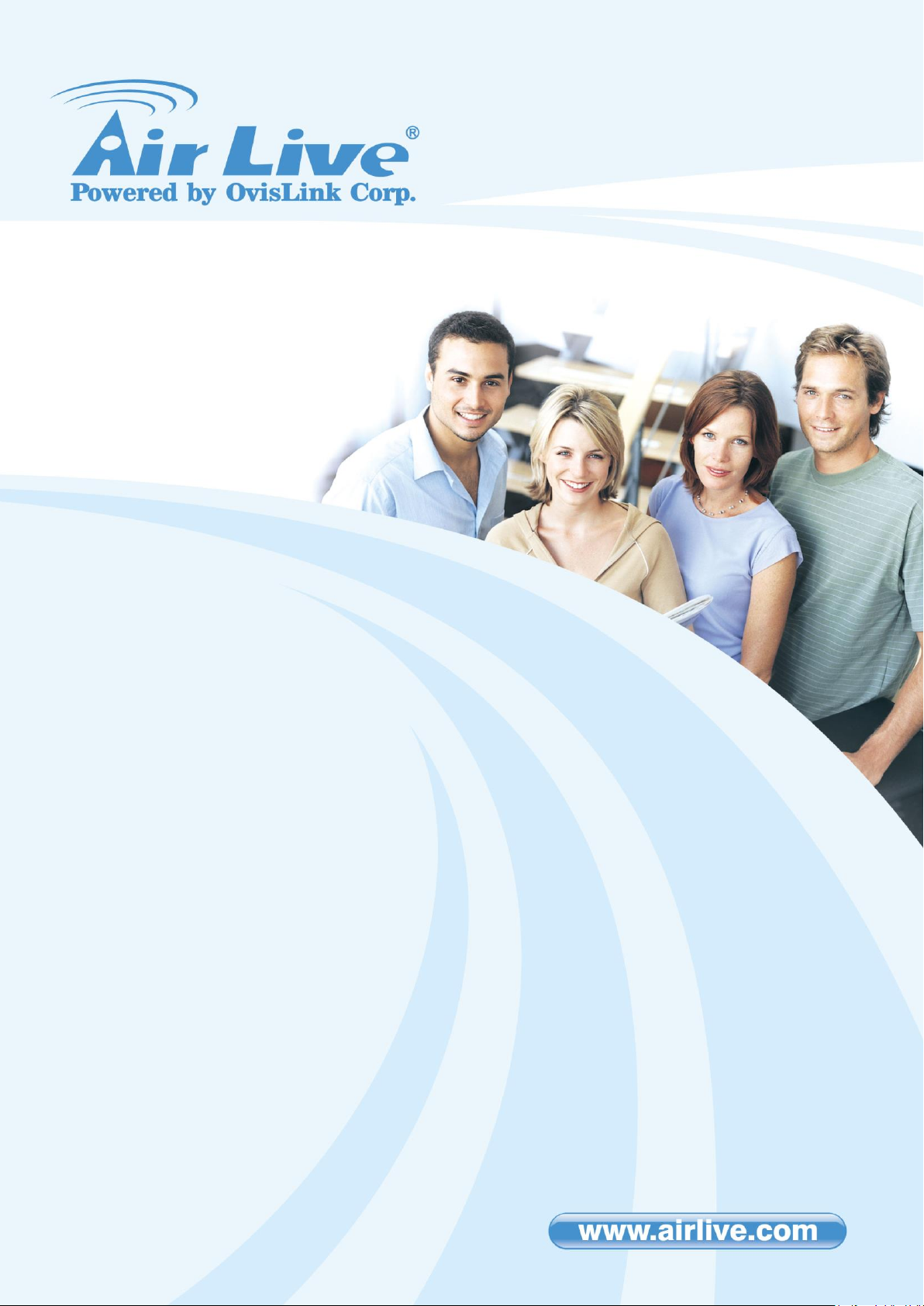
SD-101
Smart In Wall Dimmer
User Manual
Page 2
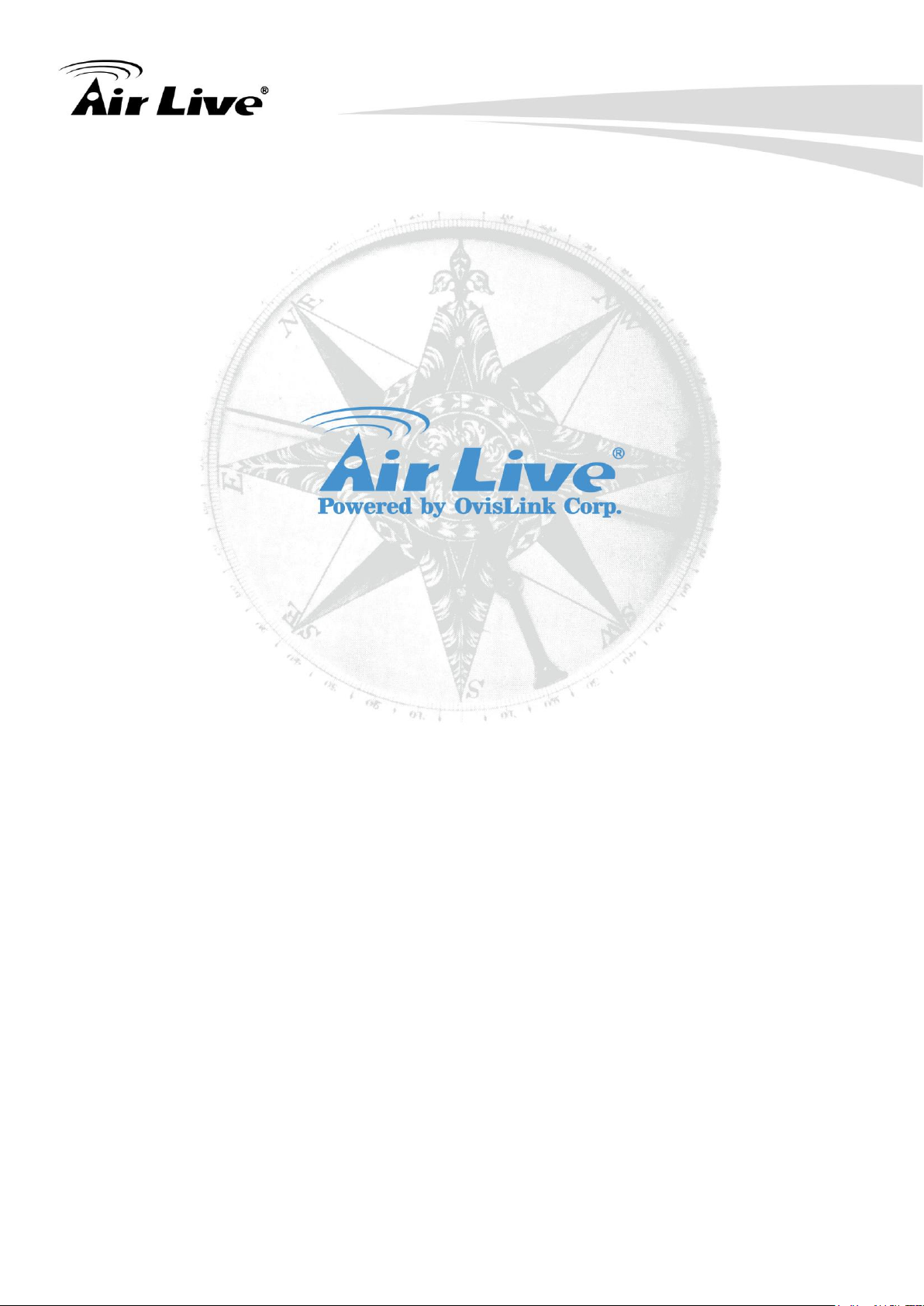
Copyright and Disclaimer
Copyright & Disclaimer
No part of this publication may be reproduced in any form or by any means, whether
electronic, mechanical, photocopying, or recording without the written consent of OvisLink
Corp.
OvisLink Corp. has made the best effort to ensure the accuracy of the information in this
user’s guide. However, we are not liable for the inaccuracies or errors in this guide.
Please use with caution. All information is subject to change without notice
This product contains some codes from GPL. In compliance with GPL agreement, AirLive
will publish the GPL codes on our website. Please go to www.airlive.com and go to the
"Support->GPL" menu to download source code.
All Trademarks are properties of their respective holders.
i AirLive SD-101 User Manual
Page 3
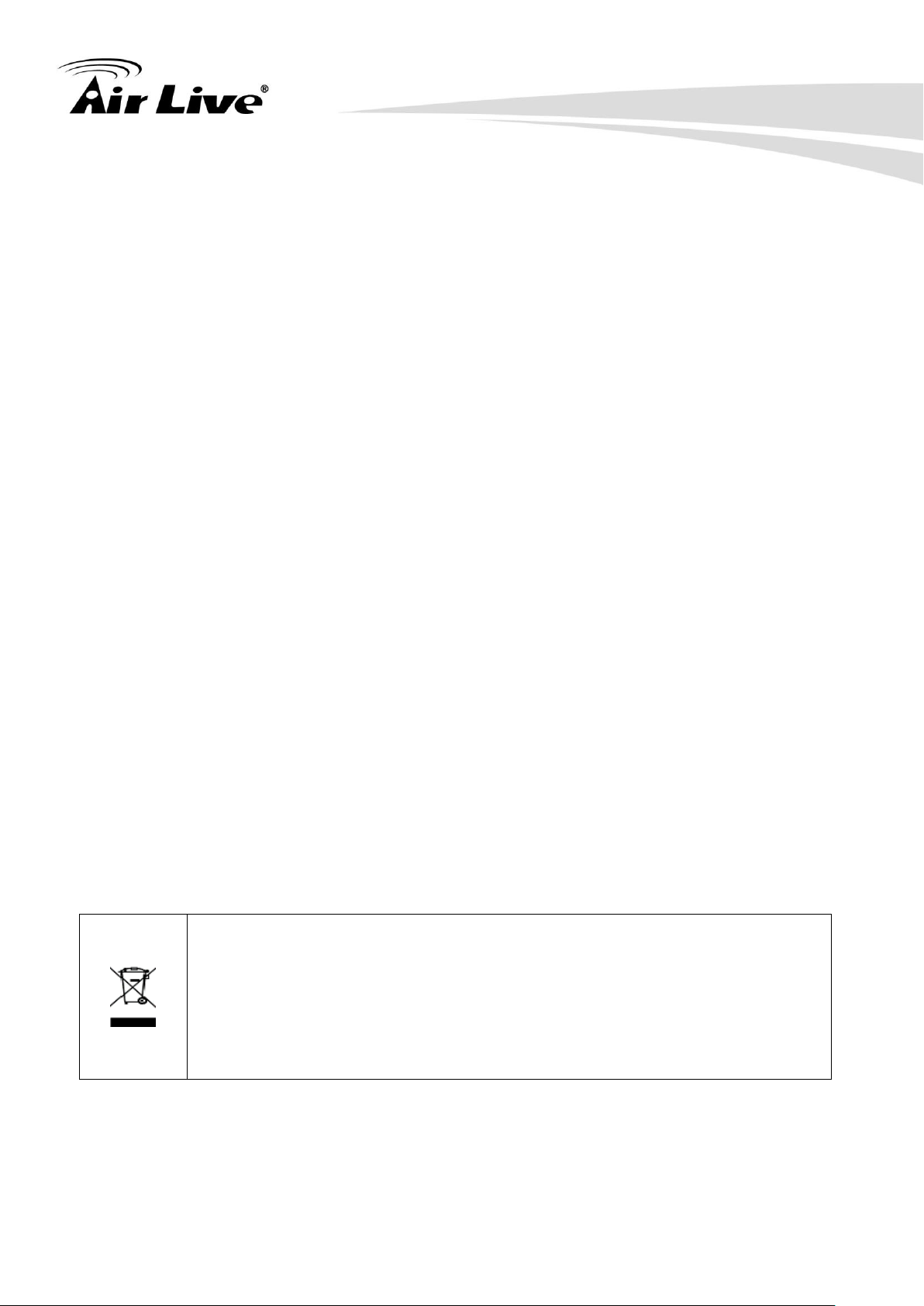
Copyright and Disclaimer
This marking indicates that this product should not be disposed with other
household wastes throughout the EU. To prevent possible harm to the
environment or human health from uncontrolled waste disposal, recycle it
responsibly to promote the sustainable reuse of material resources. To return
your used device, please use the return and collection systems or contact
the retailer where the product was purchased. They can take this product for
environmental safe recycling.
FCC Interference Statement
This equipment has been tested and found to comply with the limits for a Class B digital
device, pursuant to Part 15 of the FCC Rules. These limits are designed to provide
reasonable protection against harmful interference in a residential installation. This
equipment generates uses and can radiate radio frequency energy and, if not installed and
used in accordance with the instructions, may cause harmful interference to radio
communications. However, there is no guarantee that interference will not occur in a
particular installation. If this equipment does cause harmful interference to radio or
television reception, which can be determined by turning the equipment off and on, the user
is encouraged to try to correct the interference by one of the following measures:
Reorient or relocate the receiving antenna.
Increase the separation between the equipment and receiver.
Connect the equipment into an outlet on a circuit different from that to which the
receiver is connected.
Consult the dealer or an experienced radio/TV technician for help.
This device complies with Part 15 of the FCC Rules. Operation is subject to the following
two conditions:
(1) This device may not cause harmful interference, and
(2) This device must accept any interference received, including interference that may
cause undesired operation.
FCC Caution: Any changes or modifications not expressly approved by the party
responsible for compliance could void the user's authority to operate this equipment.
This transmitter must not be co-located or operating in conjunction with any other antenna
or transmitter.
Warning
1. Plug out to disconnect from power supply; Do not plug in line.
2. Do not exceed the max rating.
3. Do not use Non-Dimmable LED lamps.
Disposal
AirLive SD-101 User Manual ii
Page 4
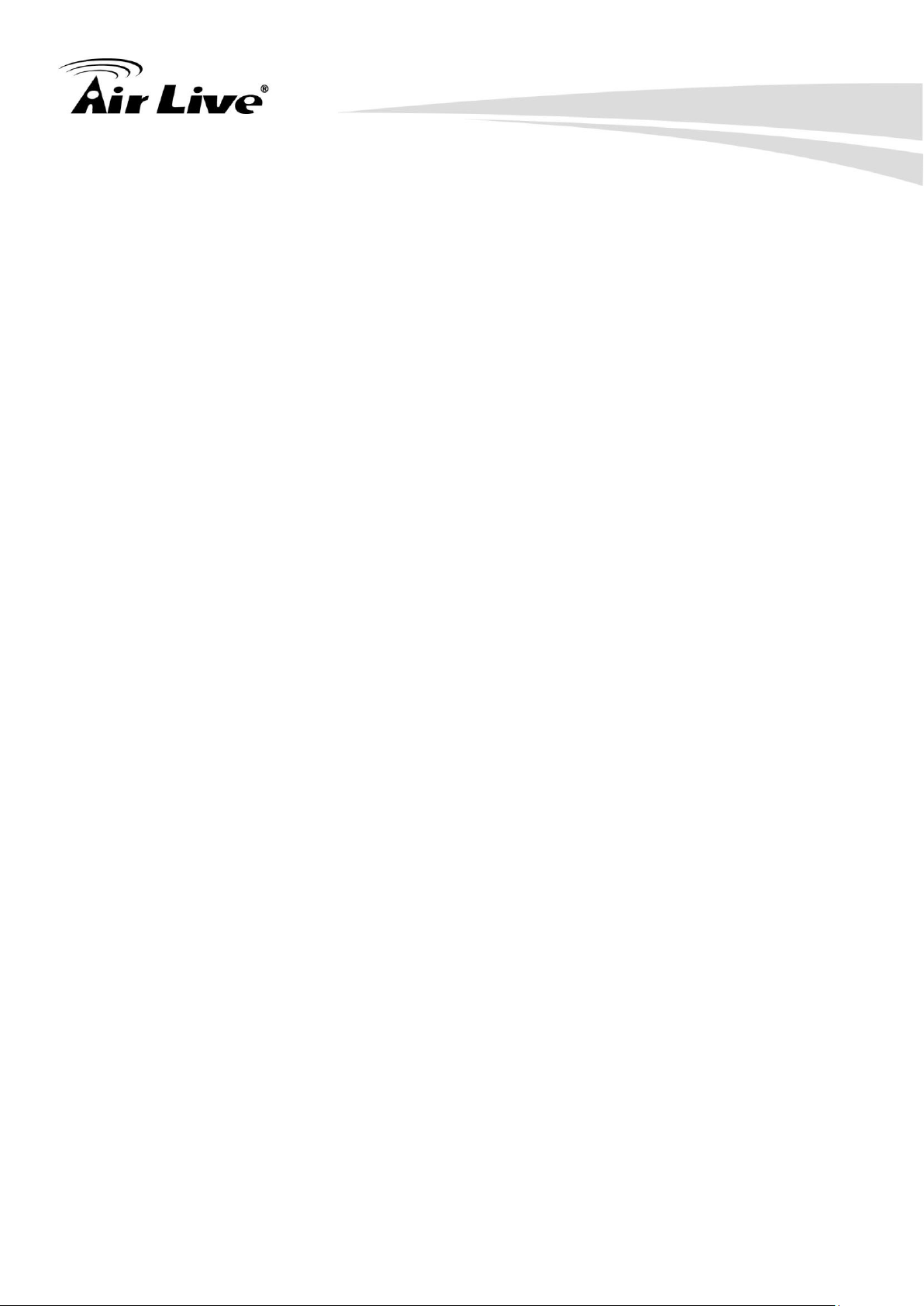
Table of Contents
iii
Table of Contents
1. Overview ................................................................................................... 1
1.1 Adding to Z-Wave
TM
Network ........................................................... 2
1.2 Auto Inclusion .................................................................................... 2
1.3 LED Indication ................................................................................... 4
1.4 Manual dim level control .................................................................... 4
1.5 Programming ..................................................................................... 4
1.6 Troubleshooting ................................................................................. 8
1.7 Specification ...................................................................................... 9
AirLive SD-101 User Manual
Page 5
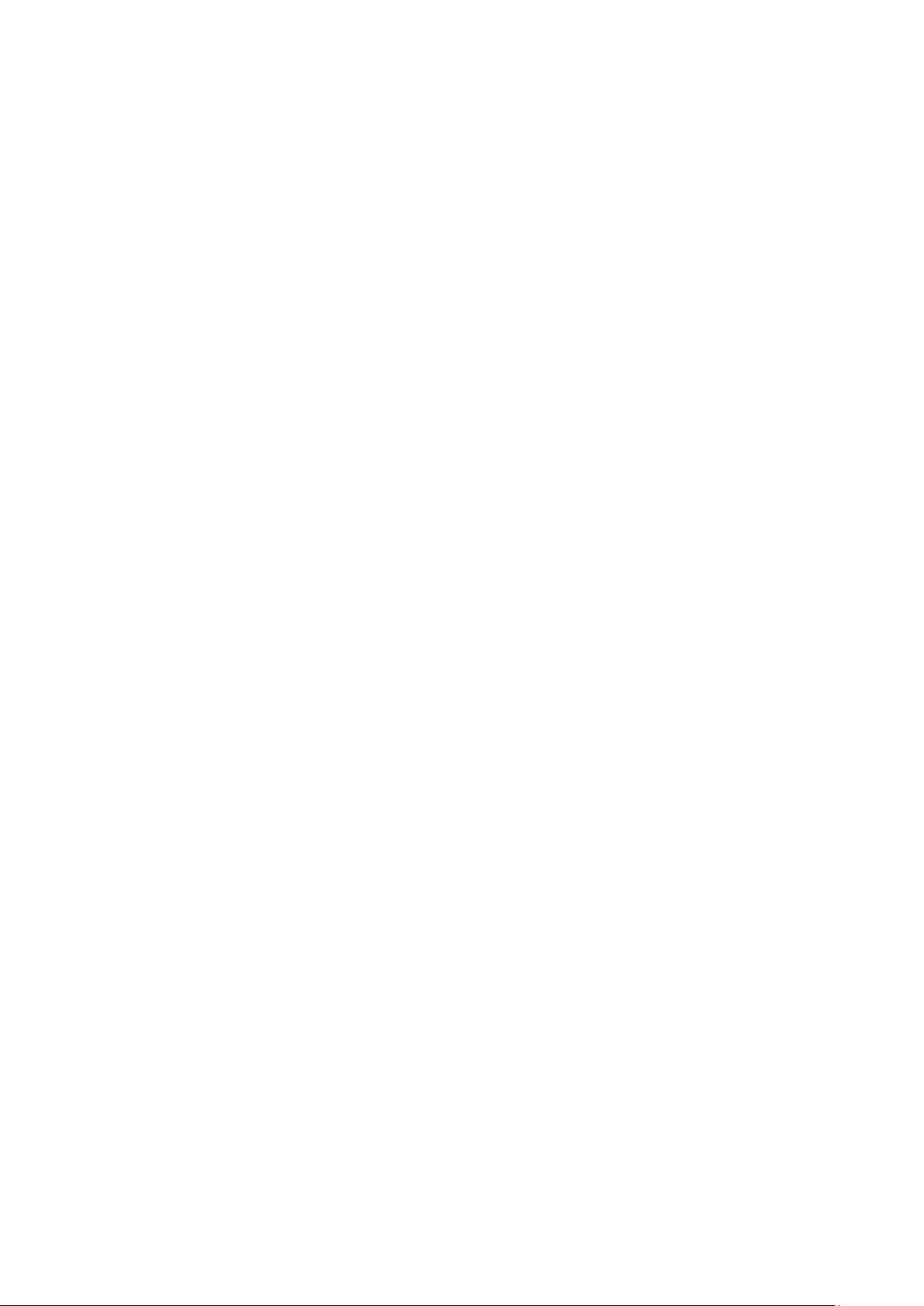
Page 6

1. Overview
1
1
1. Overview
SD-101 is a security enabled wireless dimmer, based on Z-Wave Plus technology. Z-Wave
PlusTM enabled devices displaying the Z-Wave PlusTM logo can also be used with it
regardless of the manufacturer, and can also be used in other manufacturer’s Z-WaveTM
enabled networks. You can On/Off the light by pressing the button briefly, or a long pressing
to control the brightness of dimmable light bulb.
This dimmer is a transceiver which is a security enabled device which based on Z-Wave
Plus technology, and it is fully compatible with any Z-WaveTM enabled network. Since
SD-101 supports Security Command Class, it can learn with a Secured enabled controller
to fully utilize the device. Its functionality and supported command classes is identical when
included as a secure and non-secure device.
Built-in High Breaking Capacity current fuse protection.
Rating: 2A 250V.
Built-in Thermal Cut-off Fuses protection.
Rated Temperature: 125 °C; Rating: 2A 250V.
AirLive SD-101 User Manual
Page 7

1. Overview
2
Fig 1. Assembling & Wiring
Warning: Do not use Non-Dimmable LED lamps.
1.1 Adding to Z-WaveTM Network
In the front casing, there is an on/off button (also an include button) with LED indicator
below which is used to dim on and off or carries out inclusion, exclusion, reset or
association. When first power applied, its LED flashes on and off alternately and repeatedly
at 0.5 second intervals. It implies that it has not been assigned a node ID and start auto
inclusion.
1.2 Auto Inclusion
The function of auto inclusion will be executed as long as the dimmer does not have Node
ID and just connect the switch to main power.
Note: Auto inclusion timeout is 2 minute during which the node information of explorer
frame will be emitted once every several seconds. Unlike “inclusion” function as shown in
the table below, the execution of auto inclusion is free from pressing the On/Off button on
the dimmer.
The table below lists an operation summary of basic Z-Wave functions. Please refer to the
instructions for your Z-WaveTM Certificated Primary Controller to access the
Setup function, and to Add/Remove/associate devices.
AirLive SD-101 User Manual
Page 8

1. Overview
3
Function
Description
Annotation
No node ID
The Z-Wave Controller does not allocate a
node ID to the Switch.
LED 2-second on,
2-second off
Add (Inclusion)
Put your Z-Wave controller into inclusion mode
by following the instructions provided by the
controller manufacturer.
Pressing Include button of SD-101 three times
within 2 seconds will enter inclusion mode.
Remove
(Exclusion)
Put your Z-Wave controller into exclusion
mode by following the instructions provided by
the controller manufacturer.
Pressing Include button of SD-101 three times
within 2 seconds will enter exclusion mode.
Node ID has been excluded.
0.5s On, 0.5s Off
(Enter auto inclusion)
Reset
Pressing Include button of SD-101 three times
within 2 seconds will enter inclusion mode.
Use this procedure
only in the event that
the primary controller
is lost or otherwise
inoperable.
Within 1 second, press Include button of
SD-101 again for 5 seconds.
IDs are excluded.
0.5s On, 0.5s Off
(Enter auto inclusion)
Association
The SD-101 is an always listening Z-Wave
device, so associations may be added or
removed by a controller at any time.
Or If your controller requires to have the
SD-101 send a 'node information frame' or NIF
for associations, then pressing the On/Off
button three times within 2 seconds will cause
the SD-101 to send its NIF.
There are two groups for the dimmer.
Adding a node ID allocated by Z-Wave Controller means inclusion. Removing a node
ID allocated by Z-Wave Controller means exclusion.
Failed or success in including/excluding the node ID can be viewed from the Z-Wave
Controller.
AirLive SD-101 User Manual
Page 9

4
State Type
LED Indication
Normal
Whenever we switch On and off of the SD-101 by On/Off button or RF
command, the LED will lights up when switch on; whereas LED off when
switch off.
No node ID
Under normal operation, when the Switch has not been allocated a node
ID, the LED flashes on and off alternately at 2-second intervals. By
pressing On/Off button, it will stop flashing temporarily.
Learning
When SD-101 is in learning mode, LED flashes on and off alternately and
repeatedly at 0.5 second intervals.
Basic Get Command: [Command Class Basic, Basic Get]
Basic Report Command:
Report OFF: [Command Class Basic, Basic Report, Value = 0]
Report ON:[Command Class Basic, Basic Report, Value = 1~99]
1.3 LED Indication
To distinguish what mode the switch is in, view from the LED for identification.
1. Overview
1.4 Manual dim level control
To manually switch on the light, press and release the On/Off button or S1/S2 shortly when
the light is off. The light will dim from off to the level which was set before switch off. To
manually switch off the light, press and release the On/Off button or S1/S2 shortly when the
light is on. To adjust the dim level, press and hold the On/Off button or S1/S2 until the
desired dim level is achieved, then release.
1.5 Programming
1.5.1. Basic Command Class / Multilevel Switch Command Class
The dimmer will respond to BASIC and MULTILEVEL SWITCH commands that are part of
the Z-Wave system. If SD-101 is included as a secured node, it will only response to the
security encapsulation command of BASIC and MULTILEVEL SWITCH.
1.5.1.1. BASIC_GET / MULTILEVEL_SWITCH_GET
Upon receipt of the following commands from a Z-Wave Controller, the Switch will report its
dimmer state to the node inquired.
AirLive SD-101 User Manual
Page 10

1. Overview
5
Multilevel Switch Get Command:[Command Class Multilevel Switch, Multilevel
Switch Get]
Multilevel Switch Report Command:
Report OFF:[Command Class Multilevel Switch, Multilevel Switch Report, Value=0]
Report ON:[Command Class Multilevel Switch, Multilevel Switch Report, Value
=1~99]
[Command Class Basic, Basic Set, Value = 0] : the load attached to the
dimmer turns off.
[Command Class Basic, Basic Set, Value = 1~99] : the attached load dim on as the
level.
[Command Class Multilevel Switch, Multilevel Switch Set, Value=0, Duration =
0~255] : the load attached to the dimmer turns off.
[Command Class Multilevel Switch, Multilevel Switch Set, Value =1~99, Duration =
0~255] : the attached load dim on as the level.
1.5.1.2. BASIC_SET / MULTILEVEL_SWITCH _SET
Upon receipt of the following commands from a Z-Wave Controller, the load attached to the
dimmer will turn on or off.
1.5.2. Z-Wave’s Groups
The Switch can be set to send reports to associated Z-Wave devices. It supports one
association group with five nodes support for grouping 1. For group 1, the dimmer will
report MULTILEVEL_SWITCH_REPORT, ALARM_REPORT and
DEVICE_RESET_LOCALLY_ NOTIFICATION.
1.5.2.1. Grouping 1 Lifeline (Maximum 5 nodes)
1.5.2.1.1. Device reset locally notification
When SD-101 is reset manually, it will send a DEVICE_RESET_LOCALLY_
NOTIFICATION to the nodes of group 1.
1.5.2.1.2. On/Off Event Report
When “on” or “off ” state has been changed, it will send Multilevel Switch Report to the
nodes of Grouping 1.
AirLive SD-101 User Manual
Page 11

1. Overview
6
ON:[Command Class Multilevel Switch, Multilevel Switch Report, Value
=1~99]
OFF:[Command Class Multilevel Switch, Multilevel Switch Report, Value =0(0x00)]
Alarm report command: [Command_Class_Alarm, Alarm_Report, Alarm Type = 0x08,
Alarm Level = 0xFF]
Dimmer Off : [Command Class Basic, Basic Set, Value = 0]
Dimmer On : [Command Class Basic, Basic Set, Value = 1~99]
Configuration
Parameter
Function
Size
(Byte)
Value
Unit
Default
Description
1
Dimmer Level
Report mode
1
0-1 1
0 : Disable
1 : Enable
2
LED indication
mode
1
1-3 1
1:Show dimmer
state
2:Show night mode
3:One flash mode
3
External
switch type
1
1-3 1
1:One switch mode
2:Two switch mode
mode
Multilevel Switch Report
1.5.2.1.3. Overload alarm report
When SD-101 detects the Overload, it will send Alarm Report to Group 1 nodes. After
detecting overload state and sending this alarm report, SD-101 will turn off the dimmer
automatically and lockout the On/Off button and S1/S2. The only thing to do is unplug
SD-101 and reduce the load. Then re-power on SD-101 and it will work again.
The content of Alarm Report.
1.5.2.2. Grouping 2 Control_Key1 : (Maximum 5 nodes)
When the On/Off status changes or the dim level is achieved manually, it will send
BASIC_SET command to group 2 nodes to make them unanimous.
1.5.3. Z-Wave’s Configuration
AirLive SD-101 User Manual
Page 12

1. Overview
7
4
Restore
dimmer state
1
0-2 1
0 : Dimmer off
1:Last dimmer
state
2 : Dimmer on
1.5.3.1. Dimmer level report mode
Whenever dimmer on/off state changes, it will send MULTILEVEL_SWITCH_REPORT to
the nodes of group1. The default setting is Enable the function.
1.5.3.2. LED indication mode
1.5.3.2.1. Show dimmer State
When dimmer is on, LED is on. When dimmer is off, LED is off. The default setting is Show
dimmer State.
1.5.3.2.2. Show Night mode
When dimmer is on, LED is off. When dimmer is off, LED is on.
1.5.3.2.3. One flash mode
When dimmer on/off state changes, LED will light on one second and then off.
1.5.3.3. External switch type:
1.5.3.3.1. One switch mode
Only S1 can dim up the light bulb to brightest level, then dim down to darkest level, and so
on…
1.5.3.3.2. Two switch mode
S1 and S2 can dim up the light bulb to brightest level, then dim down to darkest level, and
so on…
1.5.3.3.3. Up/Down switch mode
AirLive SD-101 User Manual
Page 13

1. Overview
8
Symptom
Cause of Failure
Recommendation
The dimmer does not
work and LED off
1.The dimmer does not connect
the electrical wire properly
2.The dimmer break down
1. Check power connections
2. Don’t open up the dimmer and
send it for repair.
The dimmer LED
Check if the load connected to
Set the ON/OFF switch of the
S1 can only dim up the light bulb to brightest level, and S2 can only dim down to Off.
1.5.3.4. Restore dimmer state :
Whenever the AC power returns from lost, SD-101 will restore the switch state which could
be Dimmer off、Last dimmer state、Dimmer on. The default setting is Last dimmer state.
1.5.4. Firmware update over the air (OTA)
SD-101 is based on 500 series SoC and supports Firmware Update Command Class, it can
receives the updated firmware image sent by controller via the Z-wave RF media. It is a
helpful and convenient way to improve some function if needed.
1.5.5. Command Classes
The Switch supports Command Classes including…
* COMMAND_CLASS_ZWAVEPLUS_INFO
* COMMAND_CLASS_VERSION_V2
* COMMAND_CLASS_MANUFACTURER_SPECIFIC_V2
* COMMAND_CLASS_SECURITY
* COMMAND_CLASS_DEVICE_RESET_LOCALLY
* COMMAND_CLASS_ASSOCIATION_V2
* COMMAND_CLASS_ASSOCIATION_GRP_INFO
* COMMAND_CLASS_POWERLEVEL
* COMMAND_CLASS_BASIC
* COMMAND_CLASS_SWITCH_MULTILEVEL_V2
* COMMAND_CLASS_CONFIGURATION
* COMMAND_CLASS_ALARM
* COMMAND_CLASS_FIRMWARE_UPDATE_MD_V2
* COMMAND_CLASS_SCENE_ACTIVATION
* COMMAND_CLASS_SCENE_ACTUATOR_CONF
1.6 Troubleshooting
AirLive SD-101 User Manual
Page 14

9
illuminating, but
cannot control the
ON/OFF state of the
load attached
the dimmer has its own ON/OFF
switch
load attached to ON
The dimmer LED
illuminating, but the
Detector cannot
control the Switch
1. Not carry out association
2. Same frequency interference
1. Carry out association
2. Wait for a while to re-try
Input Rating:(Operating Voltage)
100-240Vac / 50Hz-60Hz
Input Rating:(Operating Current)
0.01~1A ; (Maximum: 1A)
Output Rating: Maximum Load (Current)
Maximum: 0.9A (100-240Vac)
Output Rating: Maximum Load
(watts)(230V)
200W (13W x 15 pieces) (Dimmable LED
bulbs)
(230Vac)
Output Rating: Maximum Load
(watts)(120V)
100W (13W x 15 pieces) (Dimmable LED
bulbs)
(120Vac)
Output Rating: Maximum Dimmable LED
bulbs
Maximum: 15 pieces (Dimmable LED bulbs)
Operating Temperature
0°C ~ 40°C
Frequency Range
868.40MHz & 869.85MHz/ EU (SD-101-EU);
908.4MHz & 916.0MHz/ USA (SD-101-US);
RF Maximum Power
+5dBm
Transmission Range
Minimum 40 m in door 100m outdoor line of
sight
Modulation Type
FSK (Frequency-Shift Keying)
1.7 Specification
1. Overview
AirLive SD-101 User Manual
Page 15

1. Overview
10
Warning: Do not use Non-Dimmable LED lamps.
DANGER
Danger of electrocution!
All works on the device may be performed only by a qualified and licensed electrician.
Observe national regulations.
Any works introducing changes into the configuration must be always performed with
disconnected voltage.
Choosing a Suitable Location
1. Do not locate the Module facing direct sunlight, humid or dusty place.
2. The suitable ambient temperature for the Module is 0°C~40°C.
3. Do not locate the Module where exists combustible substances or any source of heat,
e.g. fires, radiators, boiler etc.
4. After putting it into use, the body of Module will become a little bit hot of which
phenomenon is normal.
IMPORTANT
Installation must be performed by skilled technicians who are informed about the standards
and technical requirements of the appliance and its proper installation.
Check your local codes as they apply to your situation. If the house wiring is of aluminum,
consult with an electrician about proper wiring methods.
Before proceeding with the installation, turn off the power to the lighting circuit at the circuit
breaker or fuse box to avoid electrical shock.
OvisLink Corp.,
http://www.airlive.com/
TEL: +886 2 2218 6888
FAX: +886 2 2918 6988
AirLive SD-101 User Manual
