AirLive POE-FSH2422G-390 User Manual
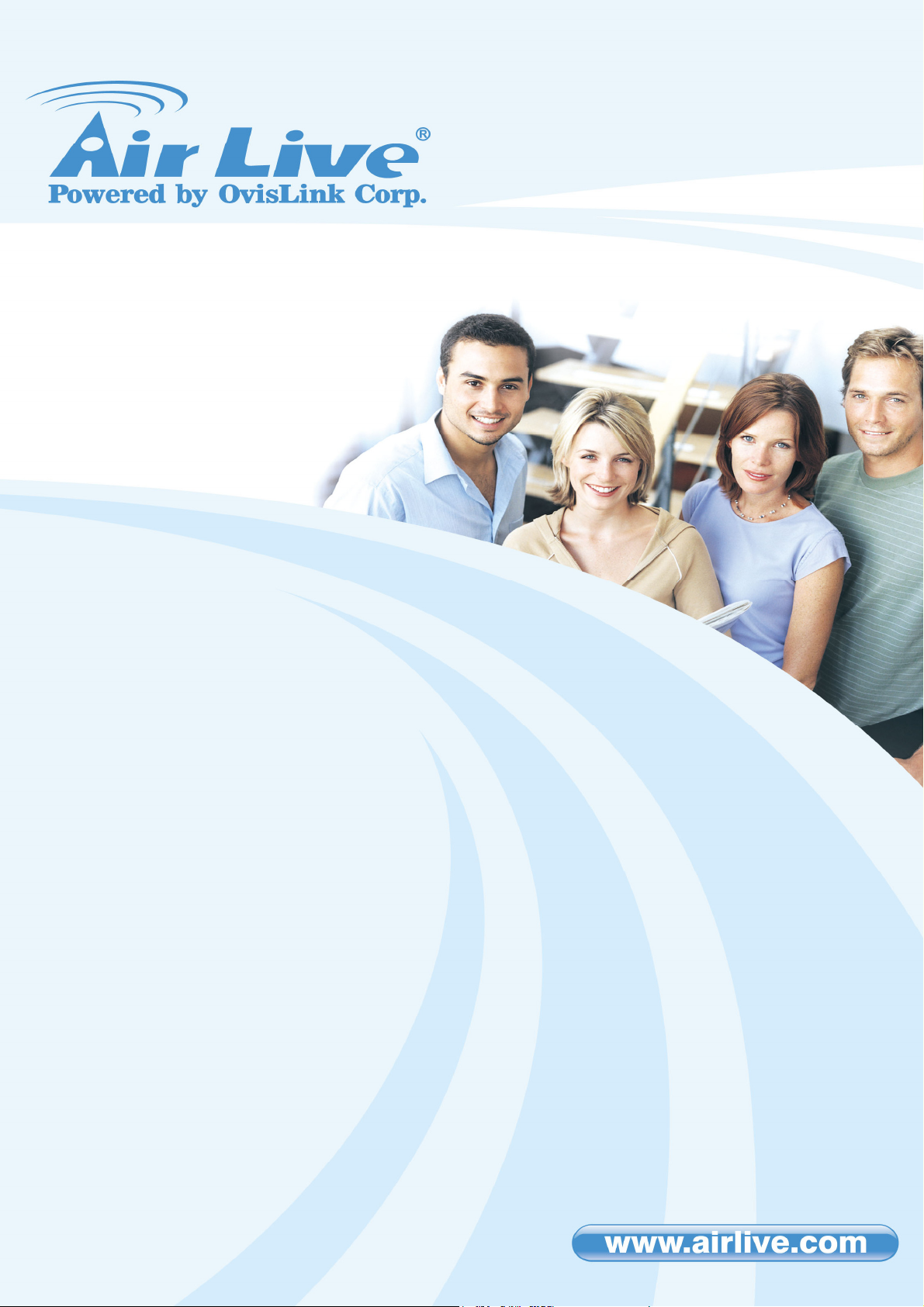
POE-FSH2422G-390
24-Port Full Power 802.3af PoE
Web Smart Switch
User’s Manual
1

Copyright and Disclaimer
Copyright & Disclaimer
No part of this publication may be reproduced in any form or by any means, whether
electronic, mechanical, photocopying, or recording without the written consent of OvisLink
Corp.
OvisLink Corp. has made the best effort to ensure the accuracy of the information in this
user’s guide. However, we are not liable for the inaccuracies or errors in this guide. Please
use with caution. All information is subject to change without notice
All Trademarks are properties of their respective holders.
i
AirLive POE-FSH2422G-390 User’s Manual

Copyright and Disclaimer
FCC Statement
Federal Communication Commission Interference Statement This equipment has been
tested and found to comply with the limits for a Class B digital device, pursuant to Part 15 of
the FCC Rules.
These limits are designed to provide reasonable protection against harmful interference in
a residential installation. This equipment generates, uses and can radiate radio frequency
energy and, if not installed and used in accordance with the instructions, may cause
harmful interference to radio communications. However, there is no guarantee that
interference will not occur in a particular installation. If this equipment does cause harmful
interference to radio or television reception, which can be determined by turning the
equipment off and on, the user is encouraged to try to correct the interference by one of the
following measures:
Reorient or relocate the receiving antenna.
Increase the separation between the equipment and receiver.
Connect the equipment into an outlet on a circuit different from that to which the
receiver is connected.
Consult the dealer or an experienced radio/TV technician for help.
FCC Caution
Any changes or modifications not expressly approved by the party responsible for
compliance could void the user's authority to operate this equipment.
This device complies with Part 15 of the FCC Rules. Operation is subject to the following
two conditions:
1. This device may not cause harmful interference, and
2. This device must accept any interference received, including interference that may
cause undesired operation. For product available in the USA/Canada market, only
channel 1~11 can be operated. Selection of other channels is not possible.
This device and its antenna(s) must not be co-located or operation in conjunction with any
other antenna or transmitter.
IMPORTANT NOTE
FCC Radiation Exposure Statement:
This equipment complies with FCC radiation exposure limits set forth for an uncontrolled
environment. This equipment should be installed and operated with minimum distance
20cm between the radiator & your body.
AirLive POE-FSH2422G-390 User’s Manual
ii
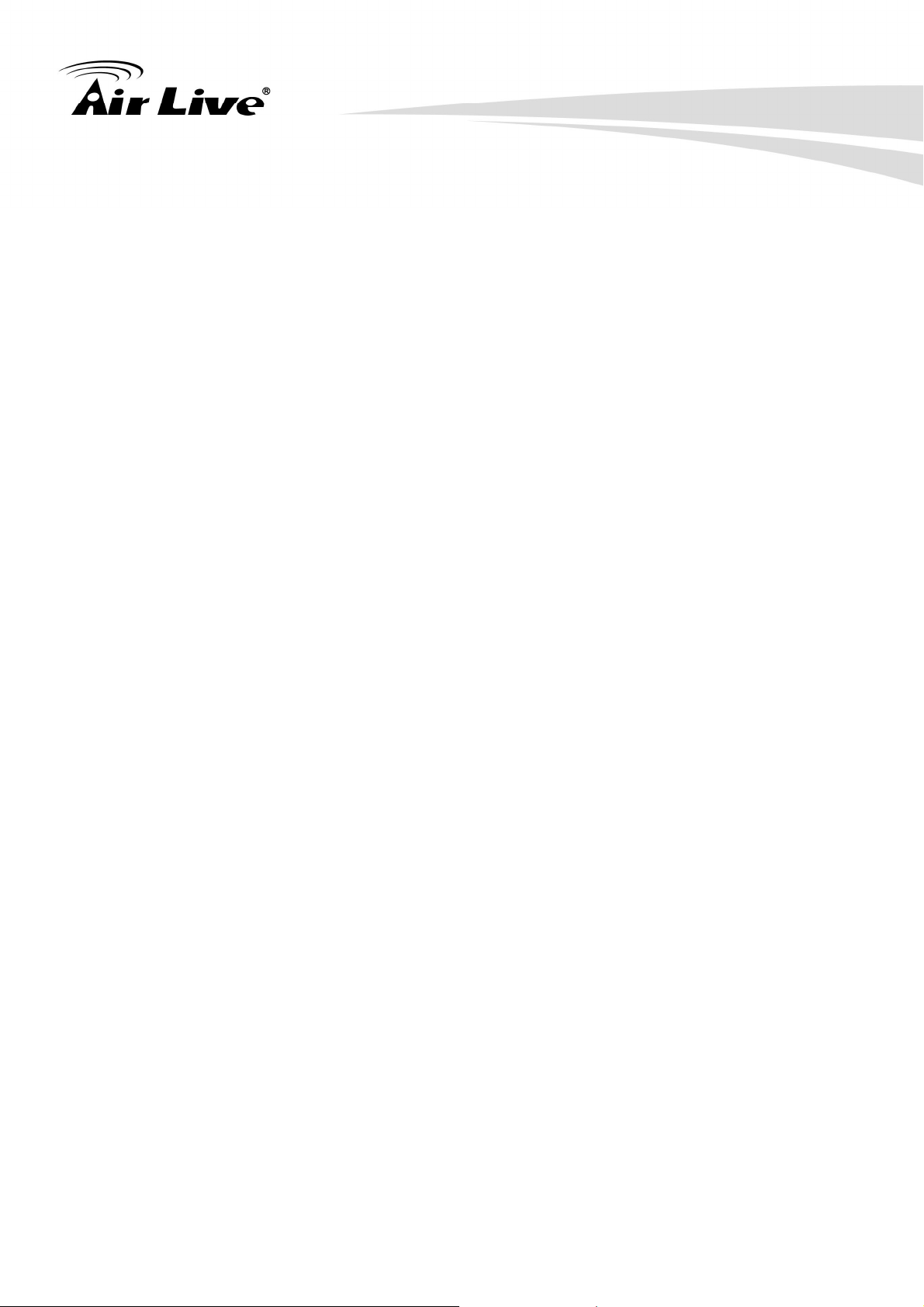
Table of Contents
Table of Contents
1. Introduction ................................................................................................1
1.1 Overview ...........................................................................................1
1.2 Guide to the Chapters .......................................................................2
1.3 Quick Setup.......................................................................................2
1.4 Installation Steps ...............................................................................3
1.5 Comparison Chart .............................................................................5
2. Installation of the Switch...........................................................................6
2.1 Unpack the Package .........................................................................6
2.2 Hardware Overview...........................................................................7
2.3 Installation Site Preparation ..............................................................8
2.4 Rack Mounting ..................................................................................9
2.5 Desktop Installation.........................................................................10
2.6 Cabling Requirements.....................................................................11
2.7 Connecting to Power .......................................................................12
2.8 Reset to Default ..............................................................................12
3. LED Indicators..........................................................................................14
3.1 Comprehensive LEDs .....................................................................14
3.2 LED Table........................................................................................14
4. Web Management ....................................................................................15
4.1 Setup your computer for Web management ...................................15
4.2 Remote Management......................................................................17
4.3 Get into the Web Management........................................................19
4.4 Administrator ...................................................................................20
4.5 Authentication Configuration (Administrator menu).........................21
4.6 System IP Configuration (Administrator menu) ...............................21
4.7 System Status (Administrator menu) ...............................................22
4.8 Load default setting (Administrator menu).......................................23
4.9 Firmware Update (Administrator menu) ..........................................23
iii
AirLive POE-FSH2422G-390 User’s Manual

Table of Contents
4.10 Reboot Device (Administrator menu) ..............................................24
4.11 Port Management ............................................................................24
4.12 Port Configuration (Port Management menu)..................................25
4.13 Port Mirroring (Port Management menu).........................................26
4.14 Bandwidth Control (Port Management menu) .................................27
4.15 Broadcast Storm Control (Port Management menu) .......................28
4.16 POE (Port Management menu).......................................................29
4.17 VLAN Setting...................................................................................29
4.18 VLAN Mode (VLAN Setting) ............................................................30
4.19 VLAN Member (VLAN Setting)........................................................31
4.20 Multi to 1 Setting (VLAN Setting).....................................................33
4.21 Per Port Counter .............................................................................33
4.22 Trunking...........................................................................................34
4.23 QoS Setting .....................................................................................35
4.24 Priority Mode (QoS Setting).............................................................35
4.25 Port, 802.1p, IP/DS based (QoS Setting)........................................36
4.26 TCP/UDP Port Based (QoS Setting) ...............................................36
4.27 Security ...........................................................................................37
4.28 MAC Address Binding (Security) .....................................................37
4.29 TCP/UDP Filter (Security) ...............................................................38
4.30 Spanning Tree .................................................................................39
4.31 STP Bridge Settings (Spanning Tree)..............................................39
4.32 STP Port Settings (Spanning Tree) .................................................40
4.33 Loopback Detection Settings (Spanning Tree) ................................42
4.34 Backup/Recovery ............................................................................42
4.35 Miscellaneous..................................................................................43
4.36 SNMP ..............................................................................................44
4.37 Logout .............................................................................................45
Appendix A: Product Specifications ..........................................................46
Appendix B: Troubleshooting.....................................................................48
AirLive POE-FSH2422G-390 User’s Manual
iv

1
1. Introduction
1. Introduction
1.1 Overview
The POE-FSH2422G-390 is a Power Control POE Switch, and total power is 390W. This
switch provides 24 10/100Mbps RJ-45 ports and can support 2 Combo Gigabit RJ-45/SFP
to uplink. This web-smart switch includes auto-MDI/MDIX crossover detection function. 24
of those ports are all built with PoE functionality, providing the ultimate choice in network
flexibility. With this added PoE feature, this switch is an ideal solution for building wireless,
IP surveillance, and VoIP networks.
It also provides port-based and 802.1Q tag VLAN function to provide better traffic
management, reduces latency, improve security and save bandwidth. This is also a
cost-saving feature as it reduces the need to add additional hardware to the network.
These 24 10/100Mbps RJ-45 support the IEEE 802.3af PoE protocol. Each port and
transmit a maximum power 15.4 watts. User can also enable or disable power supply on
PoE ports from UI.
Notice
This switch is using 48V 802.3af PoE standard. It does not work with passive
PoE. Do not connect with passive PoE devices
When plug in the mini-GBIC module, the device will activate mini-GBIC, and the RJ45
port will be disabled.
1
AirLive POE-FSH2422G-390 User’s Manual
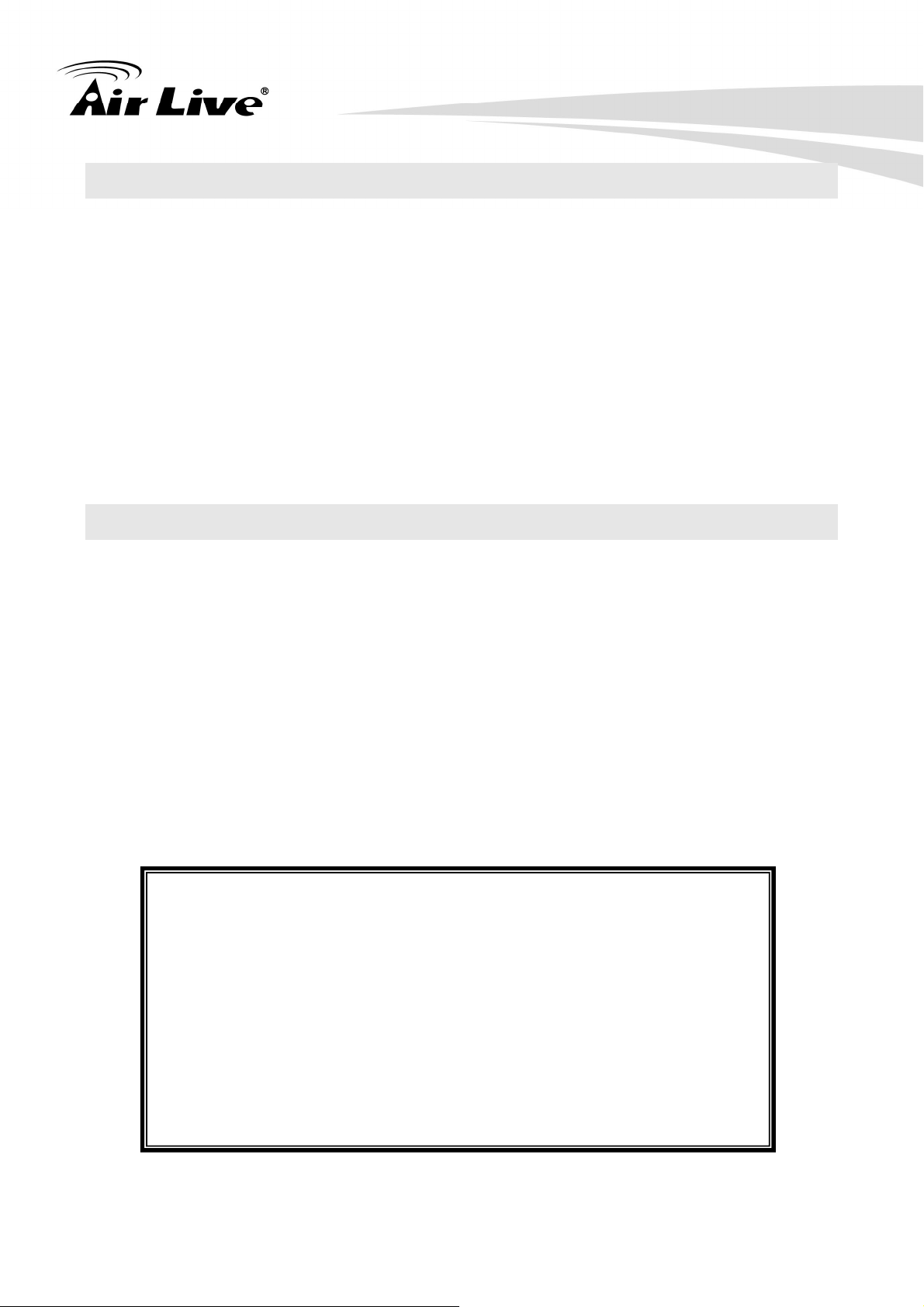
1. Introduction
1.2 Guide to the Chapters
Chapter 1
Introduction and Quick Setup guide. All the essential information including IP Address and
Password information are in the Quick Setup section.
Chapter 2
Detail installation instruction including module information and how to make Cat. 5 cable
Chapter 3
LED indicators
Chapter 4
Detail information on Web management including how to setup remote management.
1.3 Quick Setup
This section provides the essential information for experienced users to operate the switch
immediately. For detailed installation instruction, please see chapter 2 for more information.
Power-On the switch
The POE-FSH2422G-390 Switch has a built-in power supply to operate with 100 ~
240V AC, 50 ~ 60Hz power source.
The AC power cord connector is located at the rear of the unit and the On/Off switch is
next to the connector.
After the Switch is powered on, it will perform “self-diagnostic” test. This process takes
about 10 seconds to complete.
Important Information
The default IP address: 192.168.2.1
The default username is admin
The default password is airlive
This switch is using 48V 802.3af PoE standard. It does not work
with passive PoE. Do not connect with passive PoE devices.
It is recommended that you install the switch with an UPS to
protect from potential power surge.
AirLive POE-FSH2422G-390 User’s Manual
2
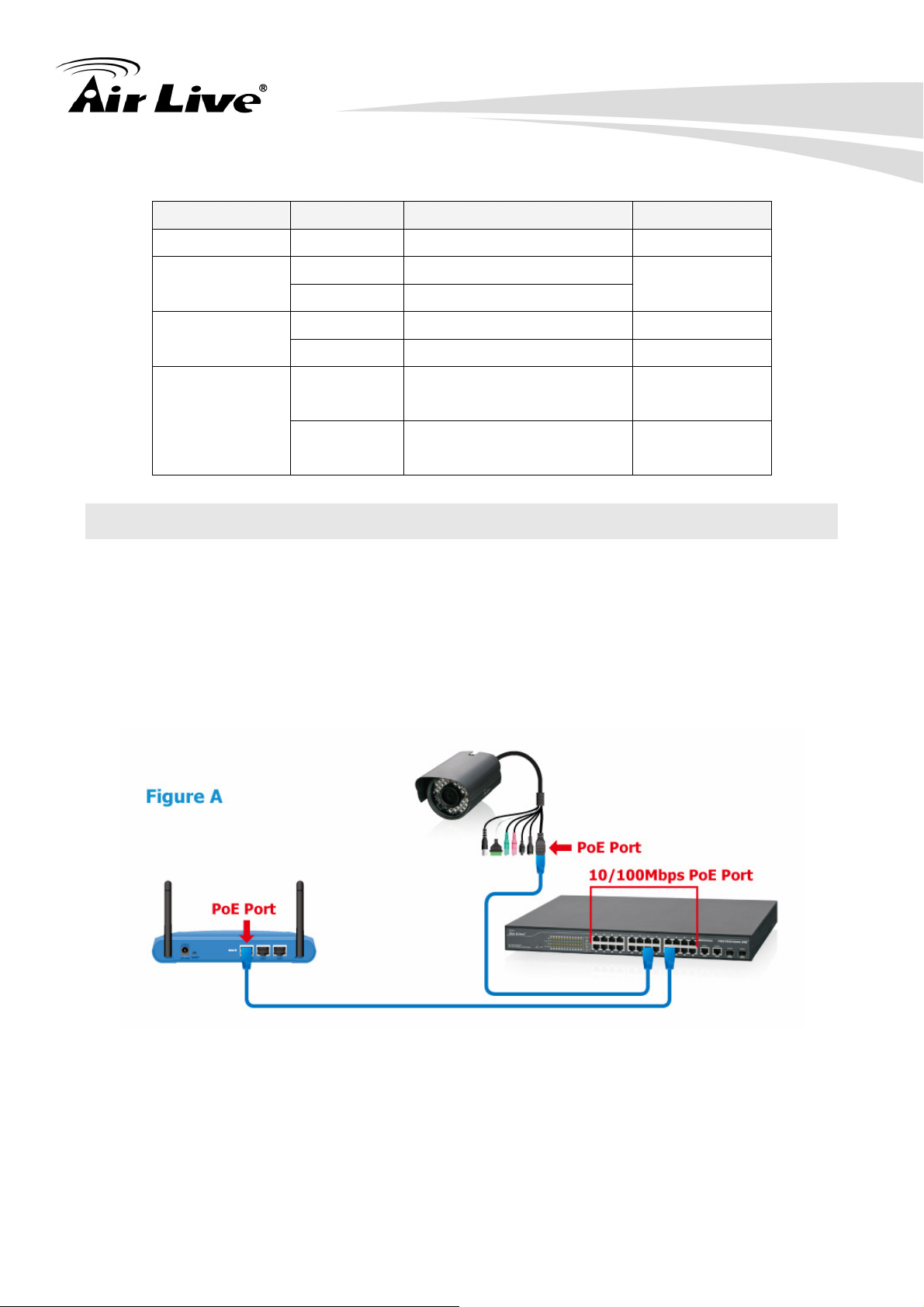
LED Table
1. Introduction
LED Status Description No. of LED
Power On Power on Power
1000M
2 (25~26)
Off Link 10/100Mbps
On Link 26 (1~26)
Link/ ACT
Flashing Data activating 26 (1~26)
Port is linked to Power
On Link 1000Mbps
On
24 (1~24)
Device
PoE
No Power Device is
Off
24 (1~24)
connected
1.4 Installation Steps
This section lists the installation procedures in steps. Each step’s instruction is thoroughly
explained in the subsequent sections of this chapter.
Step 1
Connect your device's PoE port to the switch's POE port (see Figure A). The Gigabit ports
are not PoE ports.
3
AirLive POE-FSH2422G-390 User’s Manual
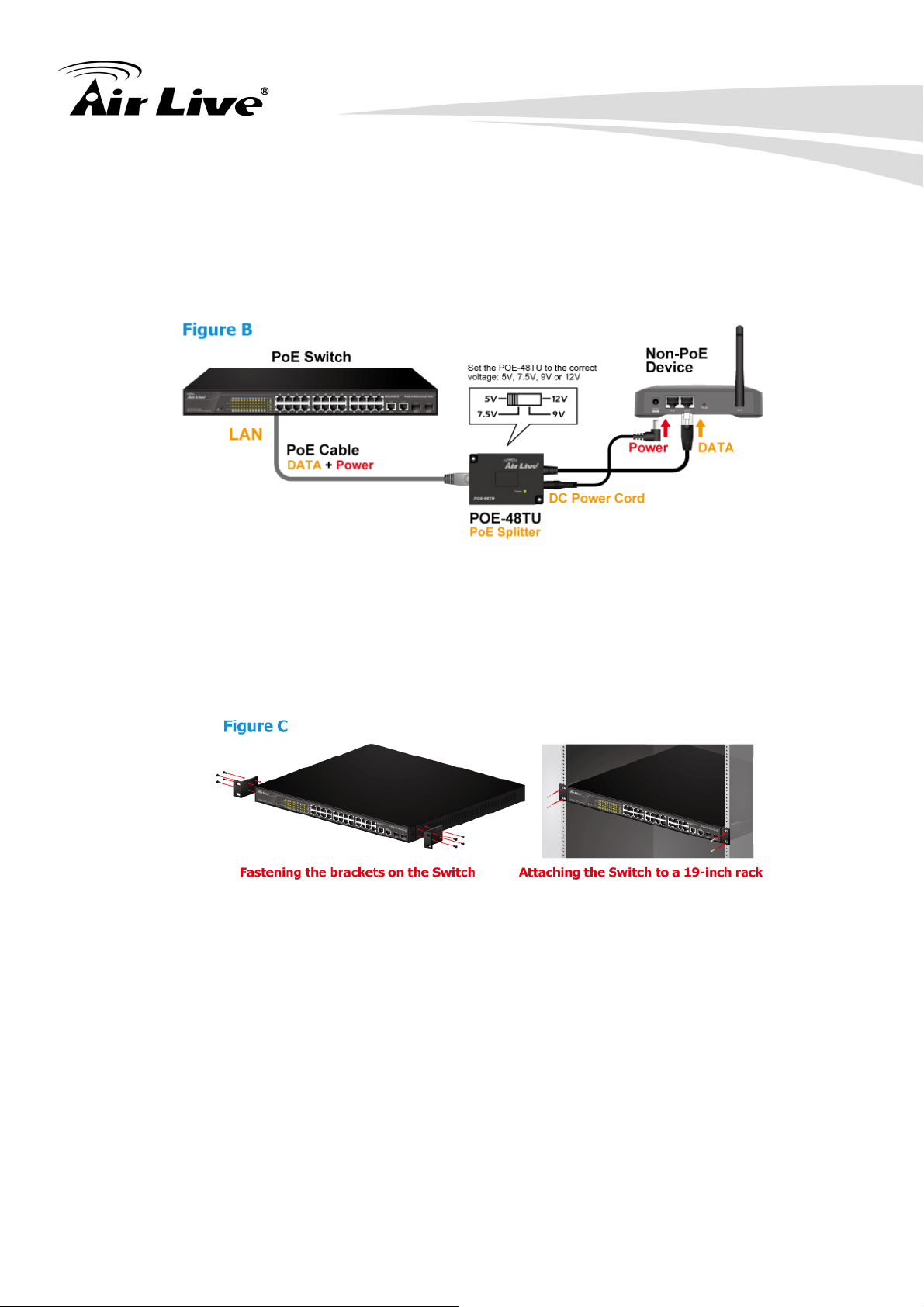
1. Introduction
Step 2
If you are using a 802.3af compliant splitter with the switch, please install it according to
Figure B.
Step 3
If you want to install the switch on the 19" rack, please install the mounting kit according to
Figure C.
Step 4
Your PoE device should get the power from the switch now. If you want to change
settings via web management. Please follow the instructions below.
Step 5
Set your PC's IP address to 192.168.2.50.
Step 6
Open your web browser and enter "192.168.2.1" to get into the switch's web
management.
AirLive POE-FSH2422G-390 User’s Manual
4
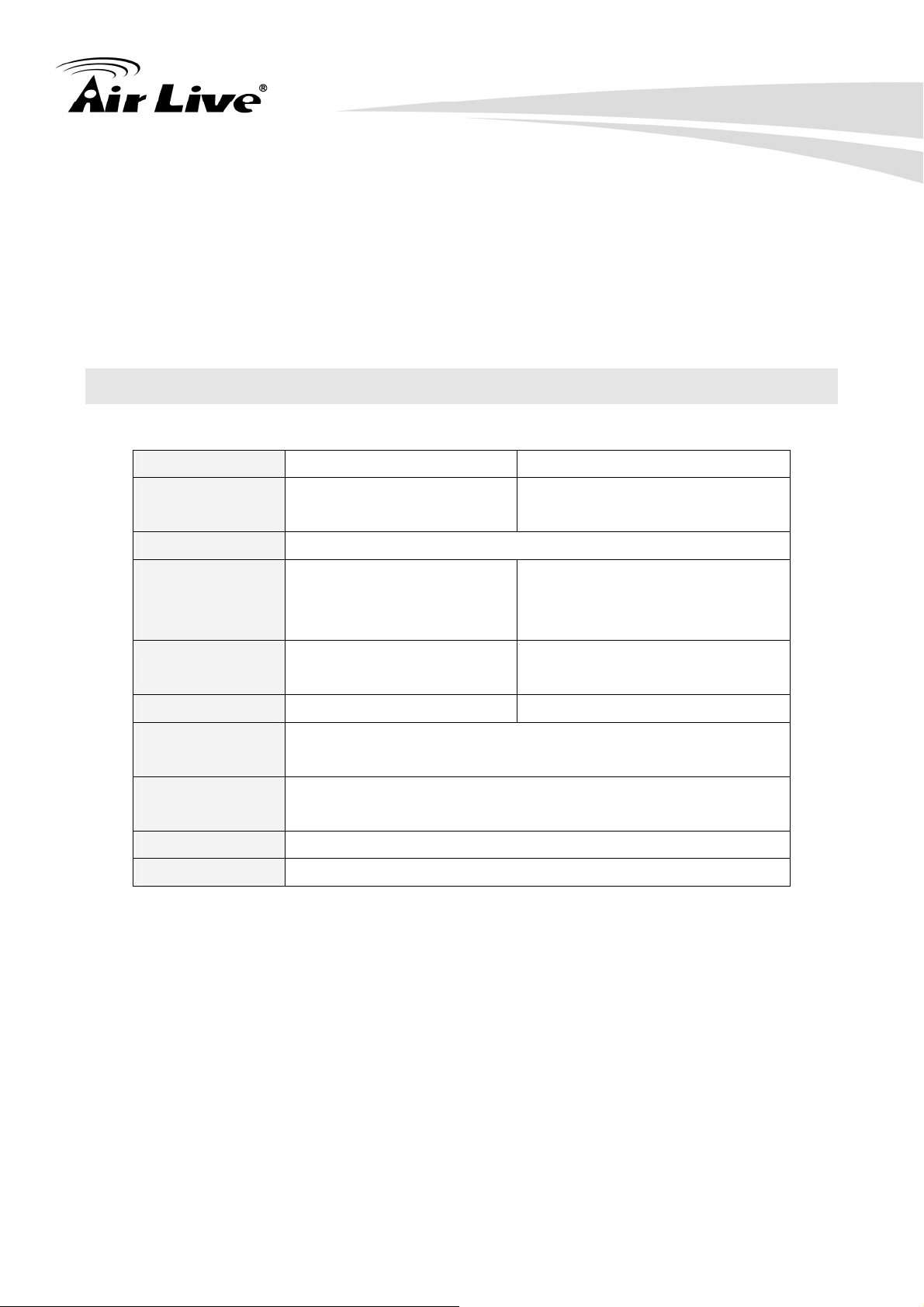
Step 7
Enter "admin" for username. "airlive" for password.
Step 8
Please check the following chapters for more detailed configurations
1.5 Comparison Chart
1. Introduction
Model
POE-FSH-2422G-250 POE-FSH2422G-390
Power
250 Watts (Max) 390 Watts (Max)
Consumption
Power Input 100~240V/AC, 50~60Hz
Max supply
15.4Watts per Port,
15.4Watts per Port,
PoE Power
250 Watts totally
Full Power
per Device
445 × 220 × 45 mm
440 × 332 × 44 mm
Dimensions
(L x W x H)
(L x W x H)
Weight 2.54 kg 4.7 kg
Operating
0 to 45℃
Temperature
Storage
-20 to 90℃
Temperature
Humidity 10 to 90% RH (non-condensing)
Certifications FCC Class A, CE
5
AirLive POE-FSH2422G-390 User’s Manual
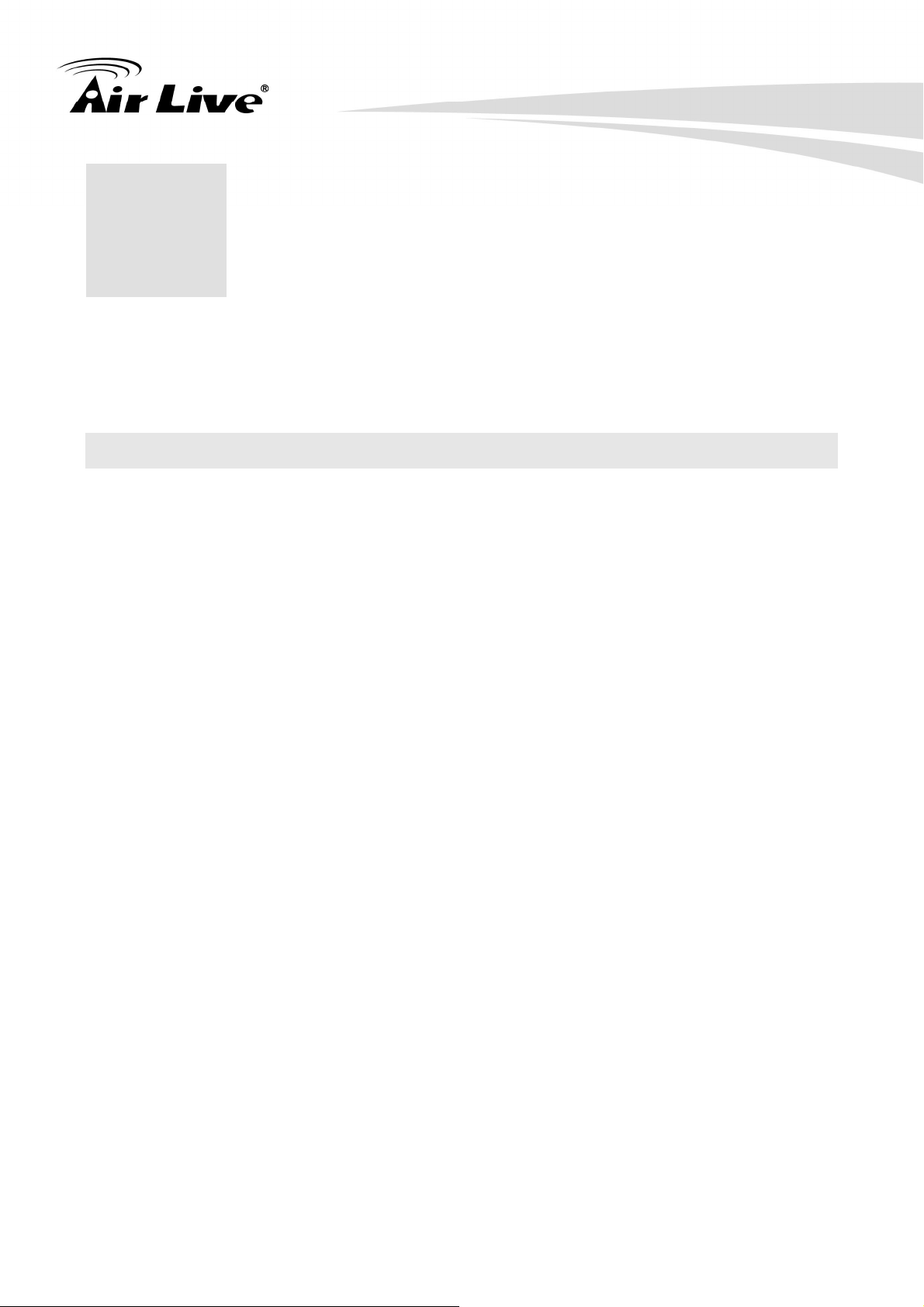
2. Installation of the Switch
2. Installation of the
2
This chapter provides the detailed instructions for installation of the switch. For concise
installation instruction, the previous chapter’s “Quick Setup” section provides all the
important information including IP address, password, and LED table for user’s reference.
Switch
2.1 Unpack the Package
Before you begin the installation of POE-FSH2422G-390 Management Switch, make sure
that you have all the necessary accessories that come with your package. Follow the steps
below to unpack your package contents:
Clear out an adequate space to unpack the package carton.
Open the package carton and take out the contents carefully.
Put back all the shipping materials such as plastic bag, padding and linings into the
package carton and save them for future transport need.
After unpacking and taking out the entire package contents, you should check whether you
have got the following items:
POE- FSH2422G-390 24-Port Full Power 802.3af PoE Switch
One AC Power Cord
Quick Install Guide
Support CD-ROM (The PDF version of this User’s Manual can be found within)
One Pair Rack-mount Kit + 8 Screws
If any of these above items is missing or damaged, please contact your local dealer for
replacement.
AirLive POE-FSH2422G-390 User’s Manual
6
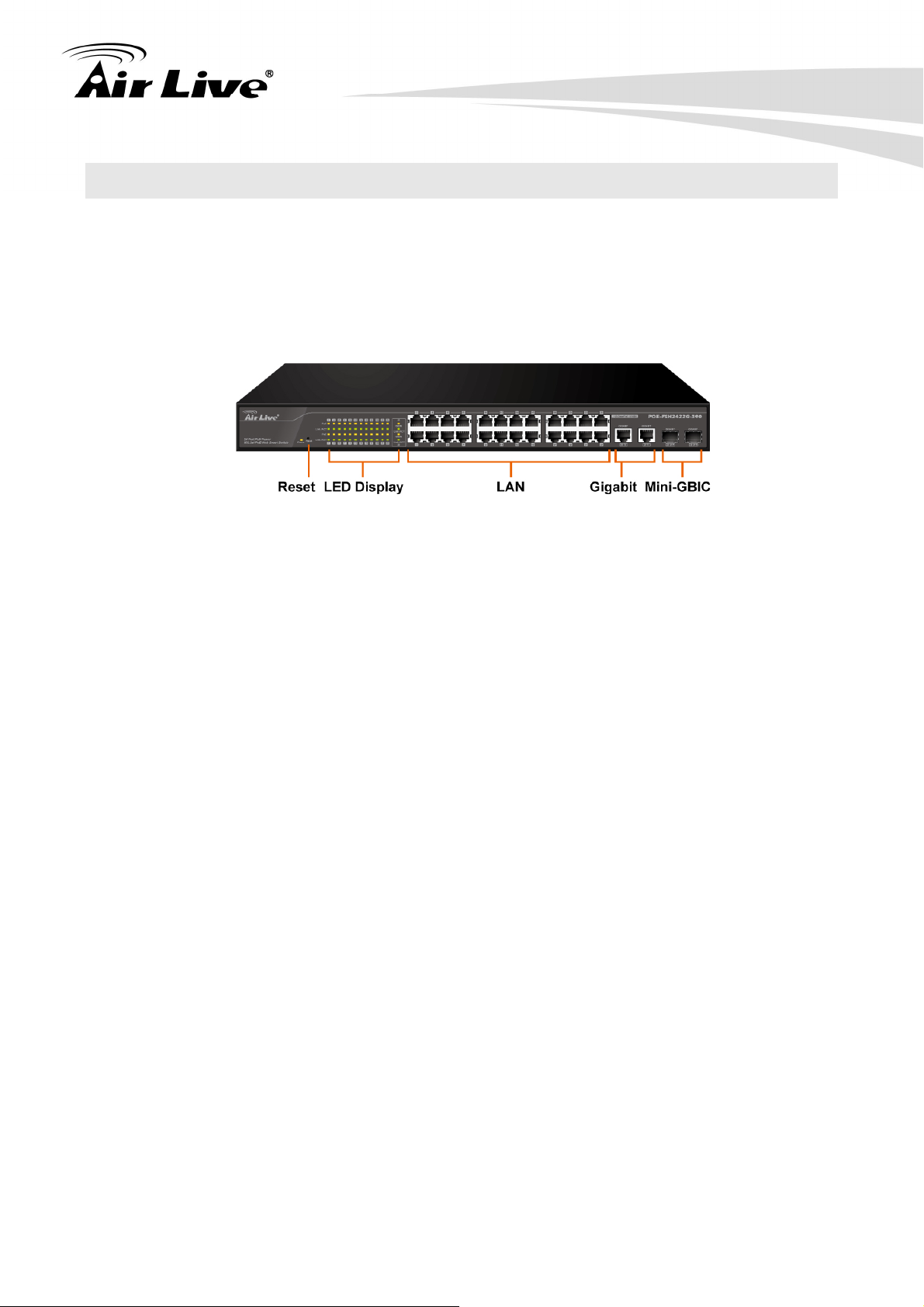
2. Installation of the Switch
2.2 Hardware Overview
Front Panel:
The front panel of the web smart switch consists of 24 10/100Base-TX RJ-45 ports and 2
combo gigabit uplink RJ-45/SFP ports. The LED Indicators are also located on the front
panel.
LED Indicators
Comprehensive LED indicators display the status of the switch and the network (see the
LED Indicators chapter below).
100BASE-TX Fast Ethernet PoE Ports (Port 1~24)
These ports are PoE enable ports. These PoE ports will be automatically activated when a
compatible terminal is identified, and the PoE port will supply power to the connected PoE
device.
For legacy devices that are not yet compatible, the PoE port will not offer the power to
these devices. This feature allows users to freely and safely mix legacy and Power over
Ethernet compatible devices on their network.
These ports support network speeds of either 10Mbps or 100Mbps, and can operate in halfand full- duplex transfer modes. These ports also support the automatic MDI/MDIX
crossover detection function, providing true “plug and play” capability. Just plug-in the
network cable to the hub directly and regardless if the end node is a NIC (Network Interface
Card) or switch and hub.
7
AirLive POE-FSH2422G-390 User’s Manual
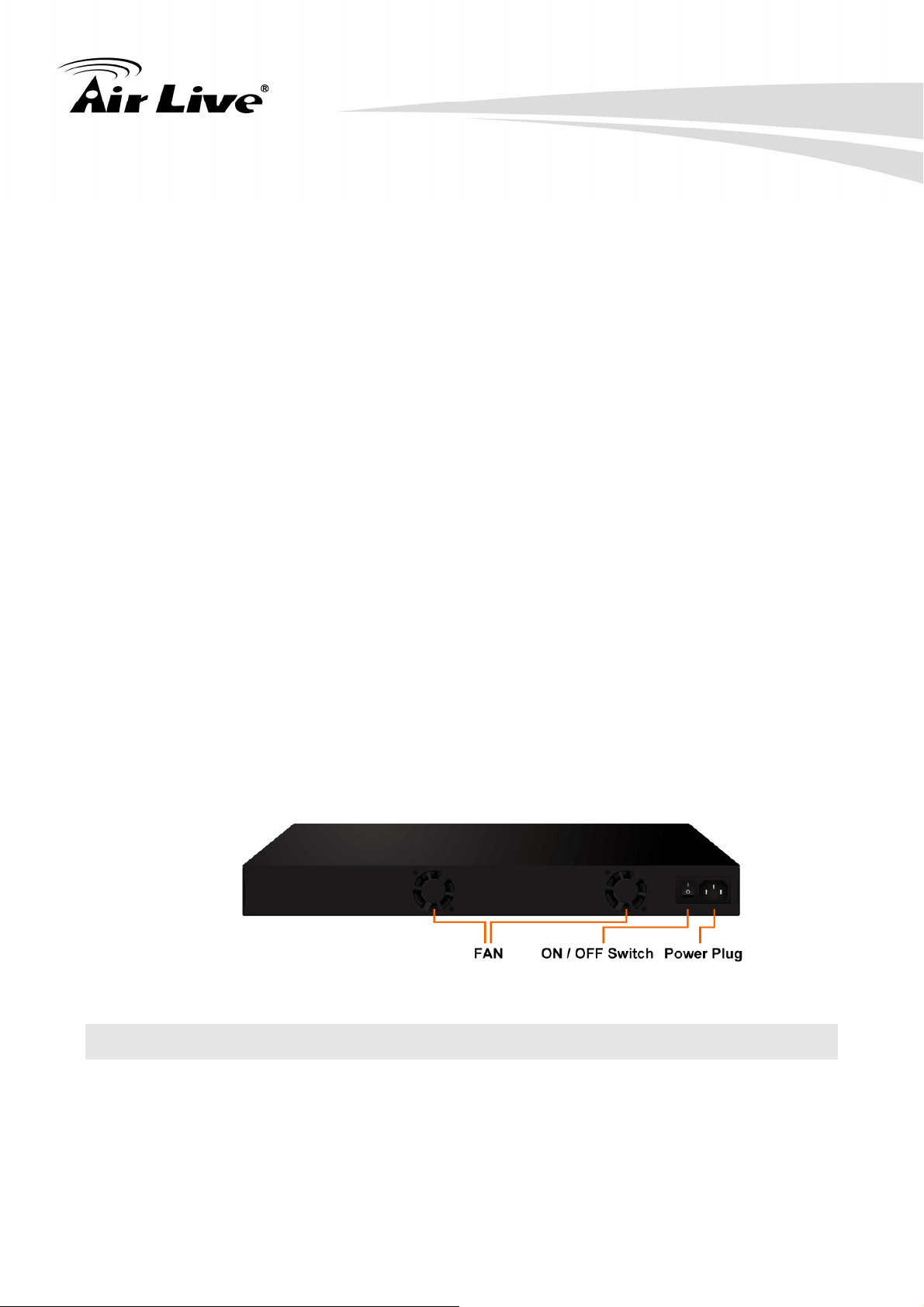
2. Installation of the Switch
1000BASE-T Gigabit Ethernet Ports (Port 25~26)
The Switch four Gigabit twisted pair ports, supported auto negotiable 10/100/1000Mbps
and auto MDI/MDIX crossover detection function, this function gives true “plug and play”
capability, just need to plug-in the network cable to the hub directly and don’t care if the end
node is NIC (Network Interface Card) or switch and hub. These ports can operate in
half-duplex mode for 10/100Mbps and full- duplex mode for 10/100/1000Mbps.
Note: When the port was set to “Forced Mode”, the Auto MDI/MDIX will be disabled.
Combo mini-GBIC Ports (Port 25~26)
The Switch is equipped with two combo mini-GBIC ports, supported optional
1000BASE-SX/LX mini-GBIC module. The 1000BASE-T port 25 and 26 are the same ports
with the mini-GBIC port 25 and 26, when plug in the mini-GBIC module, the device will
activate mini-GBIC, and the RJ45 port will be disabled.
Reset
The Reset button is to reset all the setting back to the factory default.
Note: Be sure that you recorded the setting of your device, else all the setting will be
erased when pressing the “Reset” button.
The Rear Panel
The 3-pronged power plug is placed at the rear panel of the switch right side shown as
below.
2.3 Installation Site Preparation
You can mount POE-FSH2422G-390 24-Port Full Power 802.3af PoE Switch either on
desktop or on a 19-inch rack. If you plan to mount the switch on desktop, please choose a
steady, level surface in a well-ventilated area that is free from excessive dust. In any case,
the installation site chosen for your switch has to comply with the following requirements:
AirLive POE-FSH2422G-390 User’s Manual
8
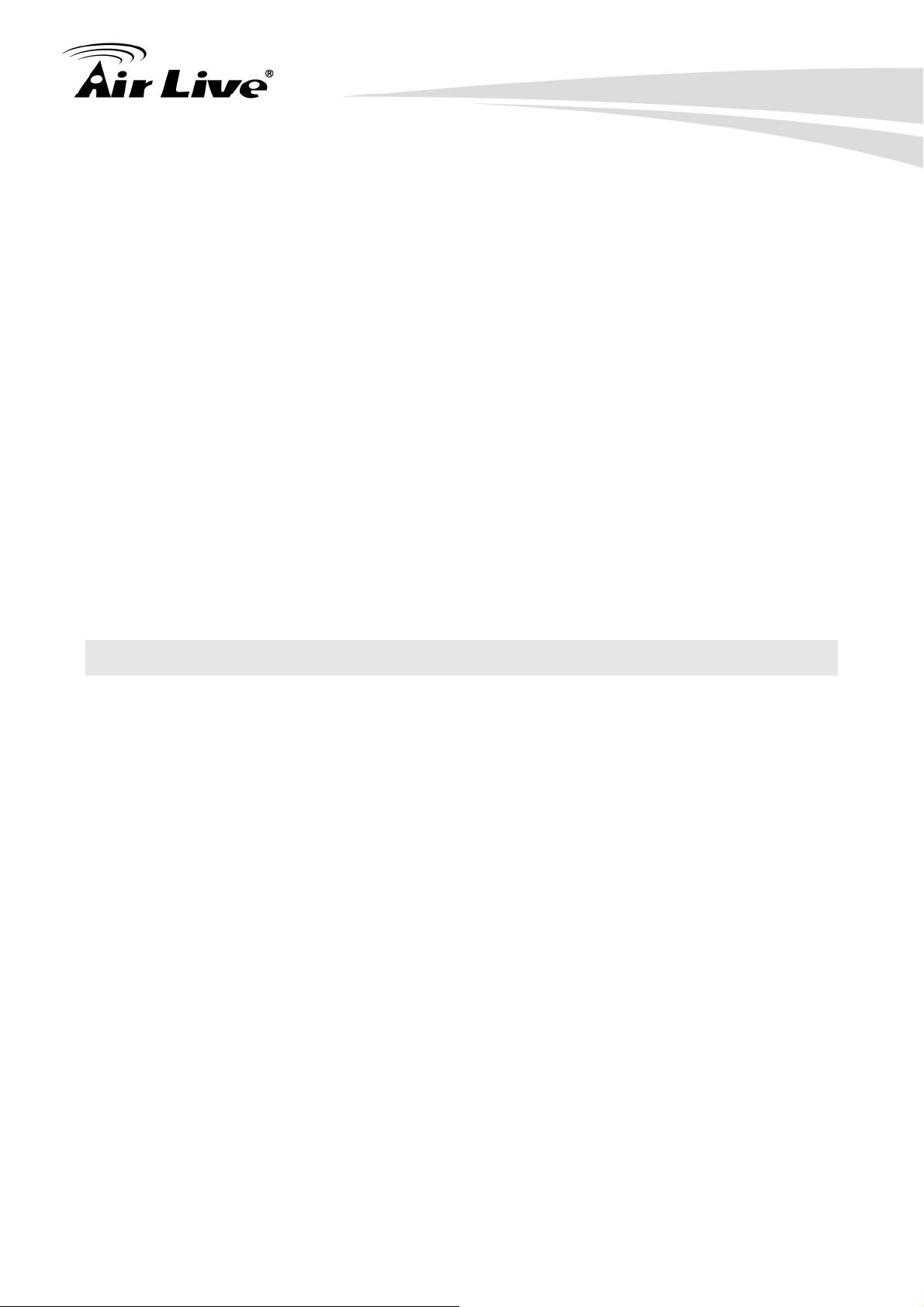
2. Installation of the Switch
The surface where you want to mount the switch must be able to sustain at least 2.5kg.
Do not place heavy objects (more than 3kg) on top of the switch.
The location must preferably be free from excessive dust, away from heat vent, hot-air
exhaust and direct sunlight.
The switch should not be placed near large electric motors or other strong
electromagnetic sources. As a reference, the strength of the electromagnetic field on
site should not exceed the (RFC) standards for IEC 801-3, Level 2(3V/M) field strength.
The air temperature in the location should be within a range of 32 to 113 °F (0 to 45°C).
The relative humidity in the location should not exceed 95% non-condensing humidity.
The distance between the RJ-45 port and the standard network interface should not
exceed 100 meters.
Adequate space should be allowed in front of all the ports, so that each port is easily
accessible for cable connections.
Leave at least 10cm(4 inch) of space around the switch to allow heating dissipation
2.4 Rack Mounting
The POE-FSH2422G-390 PoE Switch can be mounted on a standard size 19-inch rack,
which can in turn be placed in a wiring closet with other equipments.
Before you can mount the switch on the rack, first you must attach the mounting brackets
on both sides of the switch with screws, and then mount it as a unit on the rack.
To mount the unit on a rack, please follow the steps below:
Step 1 First, align the holes on the bracket with the holes on both side of the switch.
Step 2 Insert screws into the holes and then fasten the bracket on one side of the switch
with a screwdriver.
Step 3 Repeat Step 1 and 2 to fasten the bracket on the other side of the switch.
Step 4 Mount the unit on the rack and align the notches on both brackets with mounting
holes on the rack, and then secure the unit with suitable screws.
9
AirLive POE-FSH2422G-390 User’s Manual
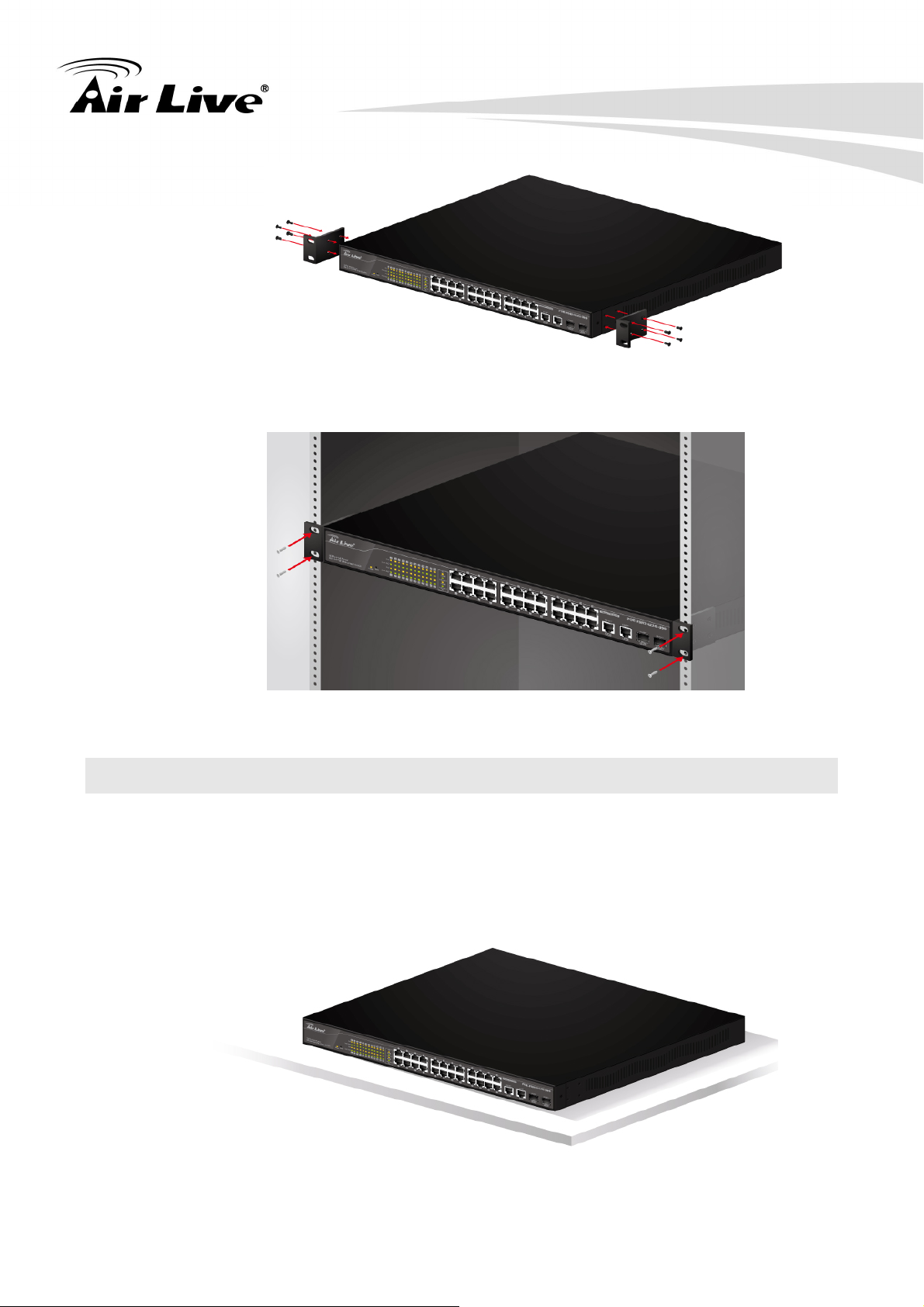
2. Installation of the Switch
2.5 Desktop Installation
The POE-FSH2422G-390 PoE Switch has four rubber pads attached on each corner of its
underside. These pads serve as cushioning against vibration and prevent the switch from
sliding off its position. They also allow adequate ventilation space when you place the
switch on top of another device.
AirLive POE-FSH2422G-390 User’s Manual
10
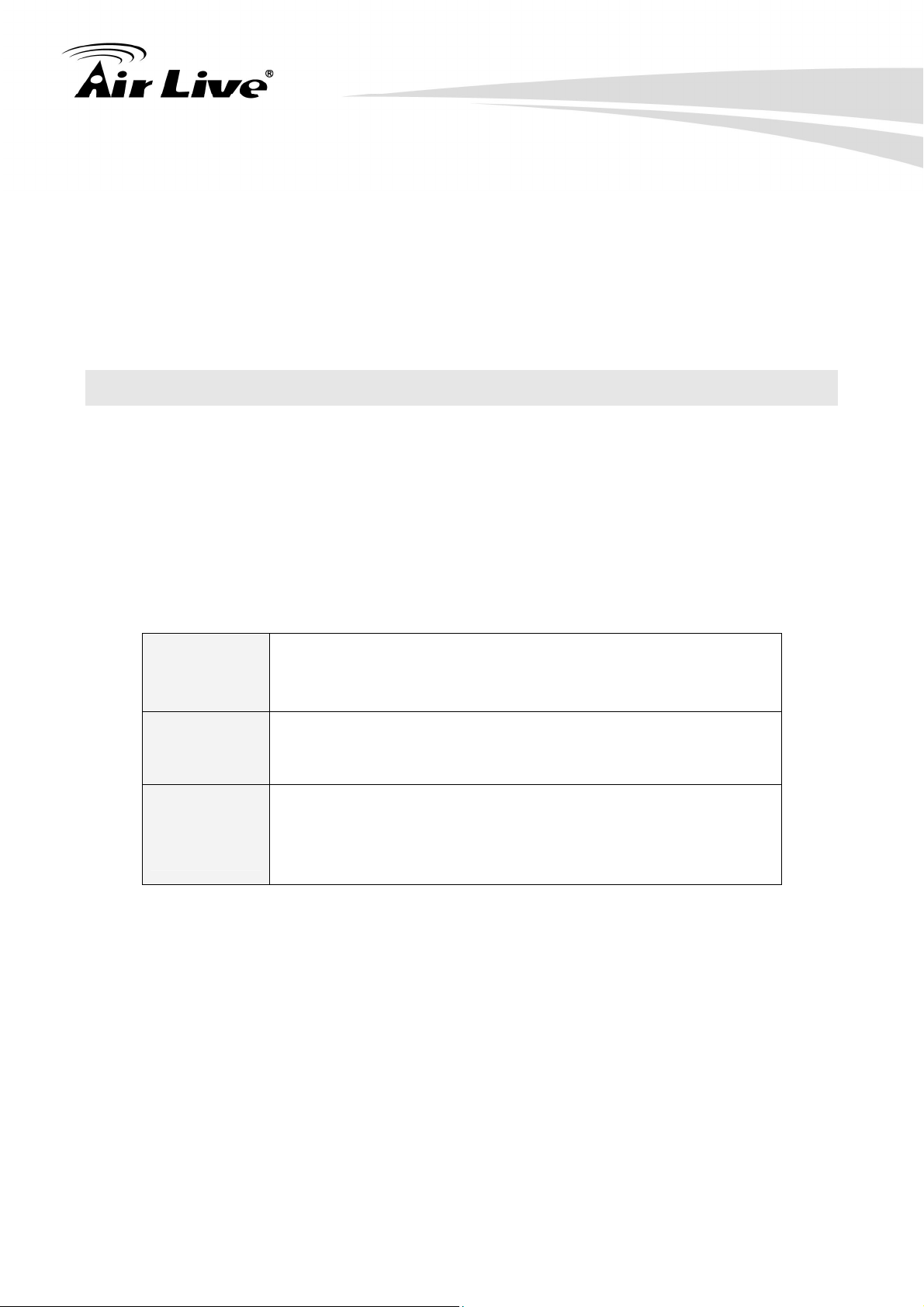
2. Installation of the Switch
The location you choose to install your switch and the way you configure your network
may greatly affect its performance. Please see the previous section for “installation site”
preparation.
Do not place more than 3kg (6.6lbs) of weight on the top of the switch.
Leave at least 10cm (4 inch) of space around the switch to allow proper heating
dissipation.
2.6 Cabling Requirements
For 100BASE-TX and 1000Base-T ports
The 24 RJ-45 station ports and the 1000Base-T ports of the optional Gigabit-Copper
module require Cat. 5 twisted-pair UTP/STP cable for connection. When configuring within
the 10/100/1000BASE-T cabling architecture, the cable distance should be within 100m.
The following table summarizes the cable requirement for 10/100/1000BASE-TX
connection:
10BASE-T 100 ohm Category 3, 4, 5 UTP/STP cable
100BASE-TX 100 ohm Category 5 UTP/STP cable
100 ohm Category 5 UTP/STP cable or better (CAT 5E
1000BASE-T
recommended)
Auto MDI/MDI-X function
The POE-FSH2422G-390 PoE Switch is equipped with Auto-MDI/MDI-X function, which
allows you to use straight-thru cable even when connecting to another switch/hub. Simply
use the straight-through cable for all types of 10/100BASE-TX connections, either to a PC
or to a networking device such as other hub or switch.
11
AirLive POE-FSH2422G-390 User’s Manual
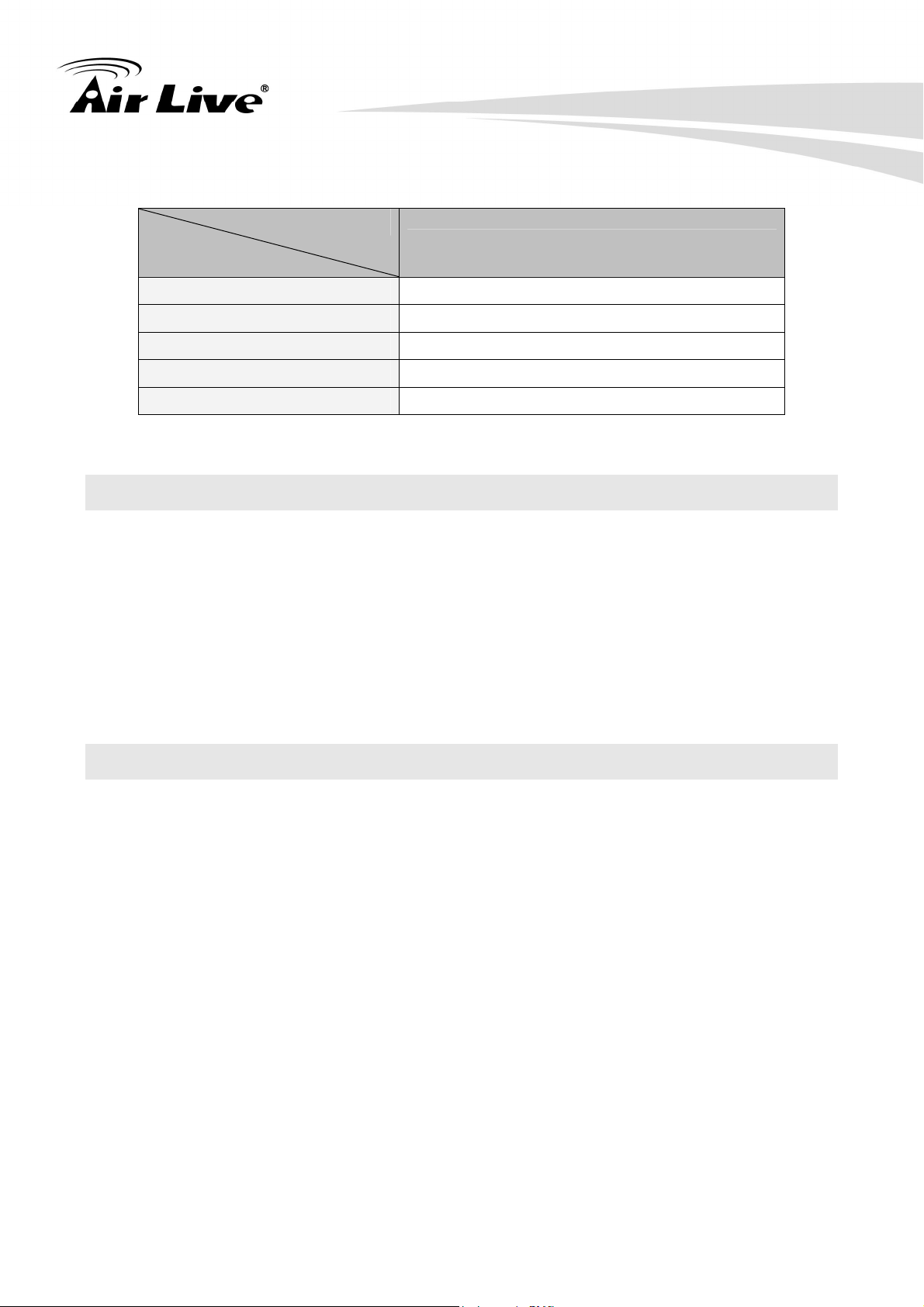
2. Installation of the Switch
Specification
Interface
Cable to Use
To an end station
To a hub/switch
Maximum Distance
Connection
10 /100Base-TX and 1000Base-TPorts
RJ-45
Straight-through twisted-pair cable
Straight-through twisted-pair cable
100 meters
Cabling type for 10/100BASE-TX and 1000Base-T
2.7 Connecting to Power
POE-FSH2422G-390 PoE Switch features a universal auto-select power supply unit, which
allows a power connection to a wide range of input voltages from 100 to 240VAC @ 50 ~
60Hz.
To establish its power connection, simply plug the female end of the power cord into the
power connector on the rear of the switch and the male end of the power cord into a
suitable power outlet. Once you have correctly plugged in the power, you can then turn on
the Power Switch to activate the switch.
2.8 Reset to Default
When you forgot your IP or password, please use the reset button for the factory default
setting? Please take the following steps to reset the Web Smart Switch back to the original
default:
Step 1
Turn on the POE-FSH2422G-390 PoE Switch.
Step 2
Press and hold the reset button continuously for 5 seconds and release the reset
button.
Step 3
The switch will reboot for 20 seconds and the configuration of switch will back to the
default setting.
AirLive POE-FSH2422G-390 User’s Manual
12
