AirLive MW-2000S User Manual
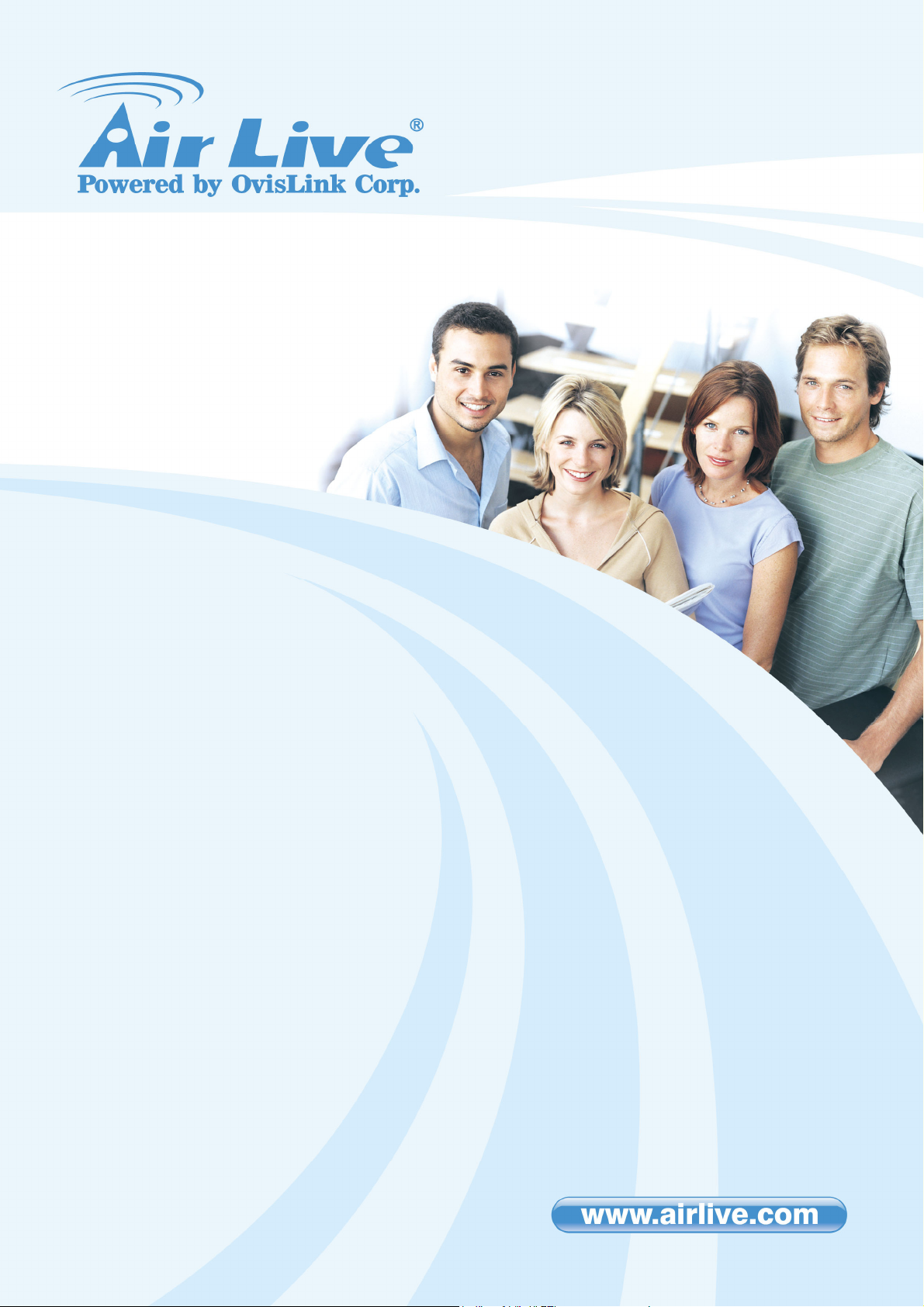
MW-2000Sv2
Hotspot Management
Gateway
User’s Manual
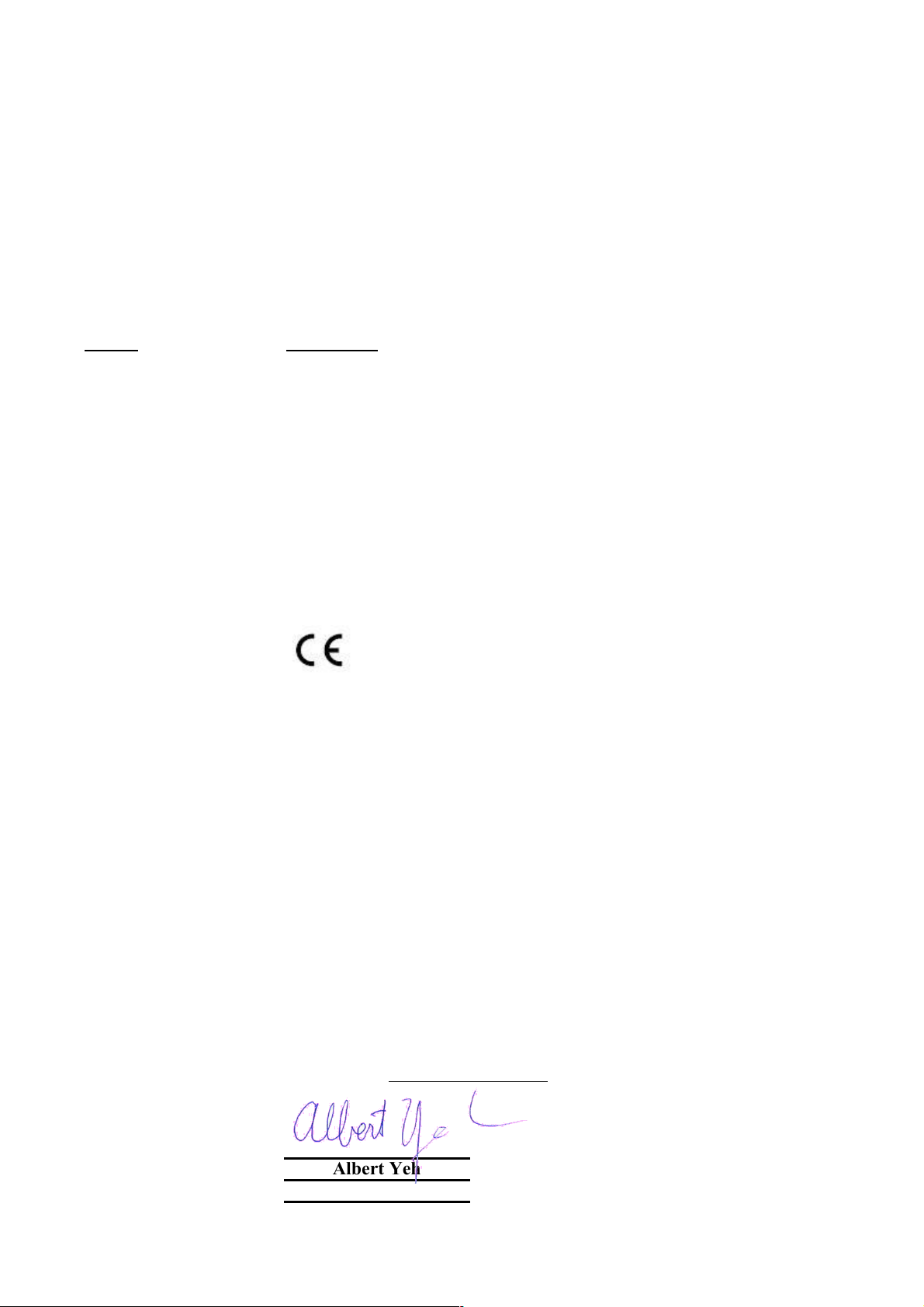
Declaration of Conformity
Firewall
is in conformity with
Clause Description
Limits and methods of measurement of radio disturbance
characteristics of information technology equipment
Disturbances in supply systems caused by household appliances
and similar electrical equipment "Harmonics"
Disturbances in supply systems caused by household appliances
and similar electrical equipment "Voltage fluctuations"
Information Technology equipment-Immunity characteristics-Limits
And methods of measurement
Manufacturer/Importer
Position/ Title : Vice President
OvisLink Corp.
5F., NO.6, Lane 130, Min-Chuan RD.,
Hsin-Tien City, Taipei County, Taiwan
■ EN 55022:1994/A1
:1995/A2:1997
■ EN 61000-3-2:2000
■ EN 61000-3-3:1995/
A1:2001
■ EN 55024:1998/A1
:2001
■ CE marking
Signature:
Name :
Albert Yeh
Date: 2006/10/5
We, Manufacturer/Importer
Declare that the product
MW-2000S
In accordance with 89/336 EEC-EMC Directive and 1999/5 EC-R & TTE Directive
(Stamp)
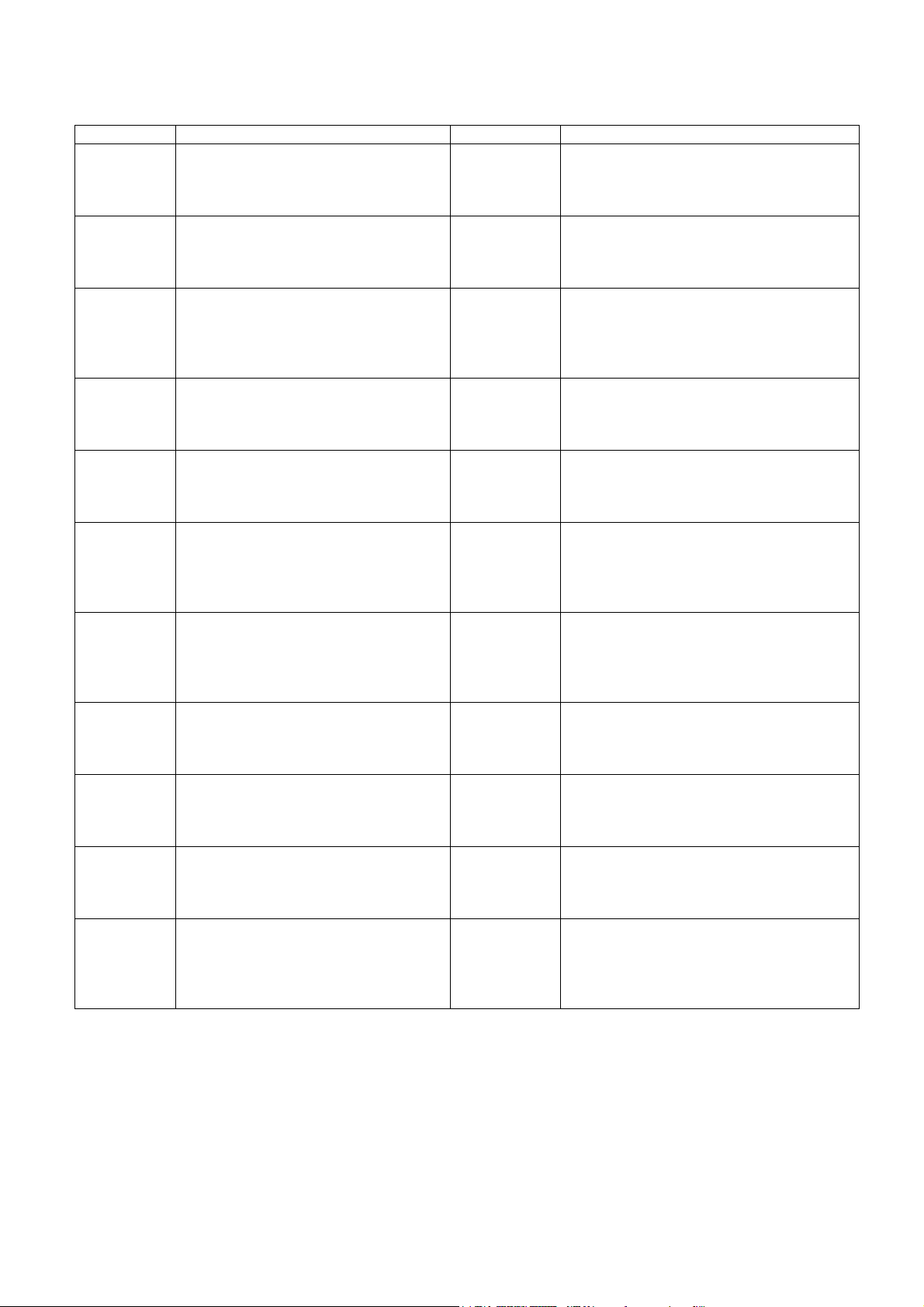
AirLive MW-2000S CE Declaration Statement
Country Declaration Country Declaration
cs
Česky [Czech]
da
Dansk [Danish]
de
Deutsch
[German]
et
Eesti [Estonian]
en
English
es
Español
[Spanish]
el
Ελληνική [Greek]
fr
Français [French]
it
Italiano [Italian]
lv
Latviski [Latvian]
sv
Svenska
[Swedish]
OvisLink Corp. tímto prohlašuje, že tento AirLive
MW-2000S je ve shodě se základními požadavky
a dalšími příslušnými ustanoveními směrnice
1999/5/ES.
Undertegnede OvisLink Corp. erklærer herved, at
følgende udstyr AirLive MW-2000S overholder de
væsentlige krav og øvrige relevante krav i direktiv
1999/5/EF.
Hiermit erklärt OvisLink Corp., dass sich das
Gerät AirLive MW-2000S in Übereinstimmung mit
den grundlegenden Anforderungen und den
übrigen einschlägigen Bestimmungen der
Richtlinie 1999/5/EG befindet.
Käesolevaga kinnitab OvisLink Corp. seadme
AirLive MW-2000S vastavust direktiivi 1999/5/EÜ
põhinõuetele ja nimetatud direktiivist tulenevatele
teistele asjakohastele sätetele.
Hereby, OvisLink Corp., declares that this AirLive
MW-2000S is in compliance with the essential
requirements and other relevant provisions of
Directive 1999/5/EC.
Por medio de la presente OvisLink Corp. declara
que el AirLive MW-2000S cumple con los
requisitos esenciales y cualesquiera otras
disposiciones aplicables o exigibles de la
Directiva 1999/5/CE.
ΜΕ ΤΗΝ ΠΑΡΟΥΣΑ OvisLink Corp. ΔΗΛΩΝΕΙ
ΟΤΙ AirLive MW-2000S ΣΥΜΜΟΡΦΩΝΕΤΑΙ
ΠΡΟΣ ΤΙΣ ΟΥΣΙΩΔΕΙΣ ΑΠΑΙΤΗΣΕΙΣ ΚΑΙ ΤΙΣ
ΛΟΙΠΕΣ ΣΧΕΤΙΚΕΣ ΔΙΑΤΑΞΕΙΣ ΤΗΣ ΟΔΗΓΙΑΣ
1999/5/ΕΚ.
Par la présente OvisLink Corp. déclare que
l'appareil AirLive MW-2000S est conforme aux
exigences essentielles et aux autres dispositions
pertinentes de la directive 1999/5/CE
Con la presente OvisLink Corp. dichiara che
questo AirLive MW-2000S è conforme ai requisiti
essenziali ed alle altre disposizioni pertinenti
stabilite dalla direttiva 1999/5/CE.
Ar šo OvisLink Corp. deklarē, ka AirLive
MW-2000S atbilst Direktīvas 1999/5/EK
būtiskajām prasībām un citiem ar to saistītajiem
noteikumiem.
Härmed intygar OvisLink Corp. att denna AirLive
MW-2000S står I överensstämmelse med de
väsentliga egenskapskrav och övriga relevanta
bestämmelser som framgår av direktiv
1999/5/EG.
lt
Lietuvių
[Lithuanian]
nl
Nederlands [Dutch
mt
Malti [Maltese]
hu
Magyar
[Hungarian]
pl
Polski [Polish]
pt
Português
[Portuguese]
sl
Slovensko
[Slovenian]
sk
Slovensky [Slovak]
fi
Suomi [Finnish]
Íslenska [Icelandic]
no
Norsk [Norwegian]
Šiuo OvisLink Corp. deklaruoja, kad šis AirLive
MW-2000S atitinka esminius reikalavimus ir kitas
1999/5/EB Direktyvos nuostatas.
Hierbij verklaart OvisLink Corp. dat het toestel AirLive
MW-2000S in overeenstemming is met de essentiële
eisen en de andere relevante bepalingen van richtlijn
1999/5/EG.
Hawnhekk, OvisLink Corp, jiddikjara li dan AirLive
MW-2000S jikkonforma mal-ħtiġijiet essenzjali u ma
provvedimenti oħrajn relevanti li hemm fid-Dirrettiva
1999/5/EC.
Az OvisLink Corporation kijelenti, hogy az AirLive
MW-2000S megfelel az 1999/05/CE irányelv alapvető
követelményeinek és egyéb vonatkozó
rendelkezéseinek.
Niniejszym OvisLink Corp oświadcza, że AirLive
MW-2000S jest zgodny z zasadniczymi wymogami
oraz pozostałymi stosownymi postanowieniami
Dyrektywy 1999/5/EC.
OvisLink Corp declara que este AirLive MW-2000S
está conforme com os requisitos essenciais e outras
disposições da Directiva 1999/5/CE.
OvisLink Corp izjavlja, da je ta AirLive MW-2000S v
skladu z bistvenimi zahtevami in ostalimi relevantnimi
določili direktive 1999/5/ES.
OvisLink Corp týmto vyhlasuje, že AirLive MW-2000S
spĺňa základné požiadavky a všetky príslušné
ustanovenia Smernice 1999/5/ES.
OvisLink Corp vakuuttaa täten että AirLive
MW-2000S tyyppinen laite on direktiivin 1999/5/EY
oleellisten vaatimusten ja sitä koskevien direktiivin
muiden ehtojen mukainen
Hér með lýsir OvisLink Corp yfir því að AirLive
MW-2000S er í samræmi við grunnkröfur og aðrar
kröfur, sem gerðar eru í tilskipun 1999/5/EC.
OvisLink Corp erklærer herved at utstyret AirLive
MW-2000S er i samsvar med de grunnleggende krav
og øvrige relevante krav i direktiv 1999/5/EF.
A copy of the full CE report can be obtained from the following address:
OvisLink Corp.
5F, No.6 Lane 130,
Min-Chuan Rd, Hsin-Tien City,
Taipei, Taiwan, R.O.C.
This equipment may be used in AT, BE, CY, CZ, DK, EE, FI, FR, DE, GR, HU, IE, IT, LV, LT, LU, MT, NL, PL, PT, SK,
SI, ES, SE, GB, IS, LI, NO, CH, BG, RO, TR
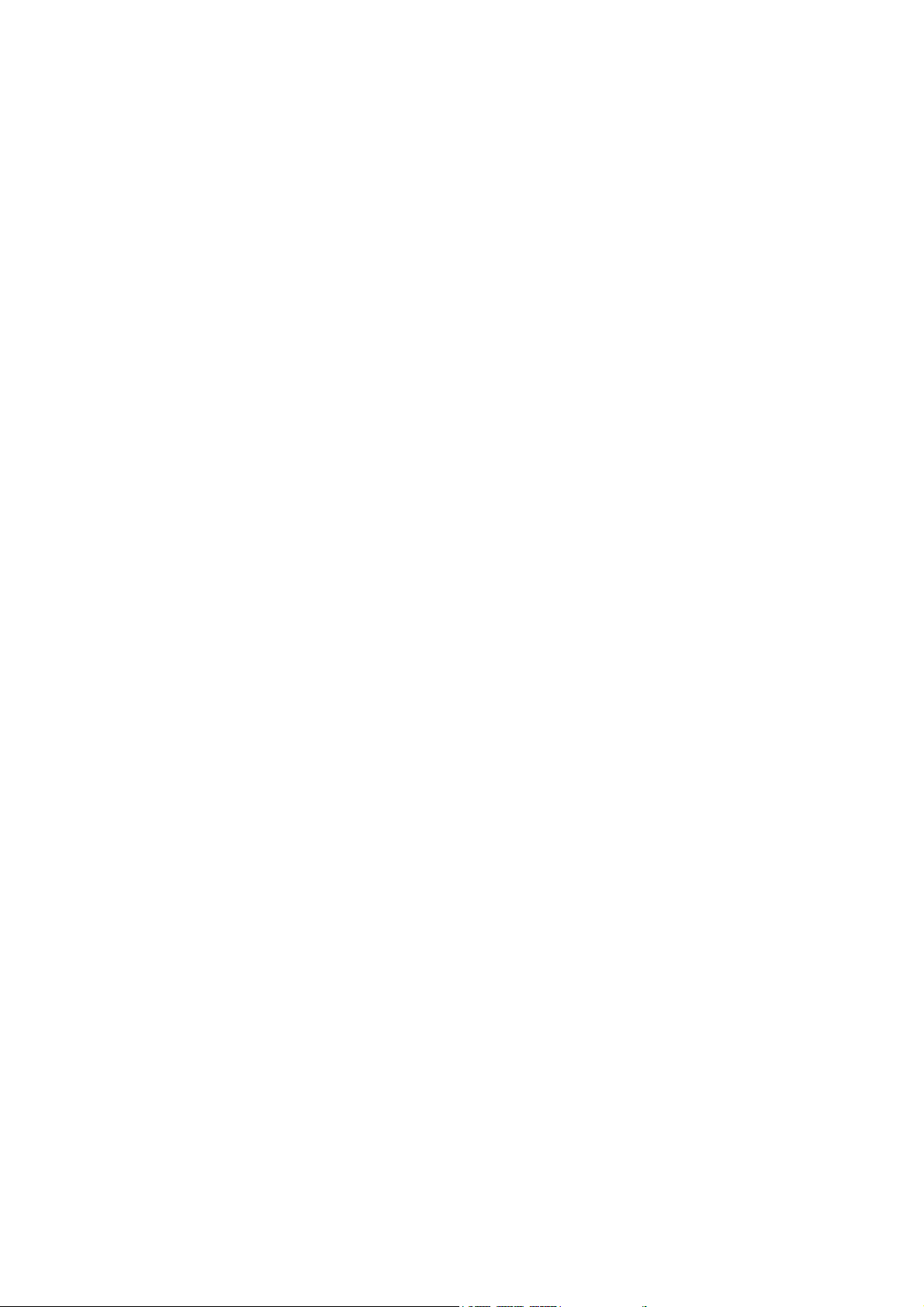
Table of Contents
Table of Contents
Chapter 1. Before You Start....................................................................................................1
1.1 Audience .............................................................................................................................1
1.2 Document Convention.........................................................................................................1
Chapter 2. System Overview..................................................................................................2
2.1 Introduction of MW-2000S ..................................................................................................2
2.2 System Concept.................................................................................................................. 2
2.3 Specification........................................................................................................................ 3
2.3.1 Hardware Specification ..............................................................................................................3
2.3.2 Software Specification................................................................................................................3
Chapter 3. Base Installation ...................................................................................................6
3.1 Hardware Installation ..........................................................................................................6
3.1.1 System Requirements................................................................................................................6
3.1.2 Package Contents......................................................................................................................6
3.1.3 Panel Function Descriptions ......................................................................................................6
3.1.4 Installation Steps........................................................................................................................8
3.2 Quick Software Configuration .............................................................................................9
3.2.1 Instant Account...........................................................................................................................9
3.2.2 Configuration Wizard ...............................................................................................................13
Chapter 4. Basic Hotspot Configuration .............................................................................17
4.1 Setup Internet Connection ................................................................................................19
4.2 Setup Default Service Zones ............................................................................................20
4.3 Setup Authentication Account ...........................................................................................22
4.4 How to create On-demand account ..................................................................................25
Chapter 5. Multi-Service Providers...................................................................................... 27
5.1 Introduction ....................................................................................................................... 27
5.2 Before to start....................................................................................................................29
5.3 Setup Internet Connection ................................................................................................30
5.4 Setup Service Zones......................................................................................................... 31
5.5 Setup Authentication Account ...........................................................................................37
5.6 Setup AP Management .....................................................................................................39
5.7 Setup Policy ......................................................................................................................41
Chapter 6. Multi-Service Zones............................................................................................ 52
6.1 Introduction ....................................................................................................................... 52
6.2 Before to start....................................................................................................................54
6.3 Setup Internet Connection ................................................................................................55
6.4 Setup Service Zones......................................................................................................... 56
6.5 Setup Authentication Account ...........................................................................................59
6.6 Setup AP Management .....................................................................................................65
6.7 Setup Policy ......................................................................................................................67
Chapter 7. Web Interface Configuration.............................................................................. 78
7.1 System Configuration........................................................................................................ 79
7.1.1 Configuration Wizard ...............................................................................................................79
7.1.2 System Information ..................................................................................................................80
7.1.3 WAN1 Configuration ................................................................................................................82
7.1.4 WAN2 Configuration ................................................................................................................84
7.1.5 WAN Traffic Settings ................................................................................................................86
7.1.6 Private LAN Configuration .......................................................................................................87
7.1.7 Service Zones ..........................................................................................................................89
7.2 User Authentication........................................................................................................... 93
7.2.1 Authentication Configuration....................................................................................................94
7.2.1.1 Authentication Method - Local .................................................................................................95
7.2.1.2 Authentication Method - POP3 ................................................................................................99
7.2.1.3 Authentication Method - RADIUS ..........................................................................................100
7.2.1.4 Authentication Method - LDAP...............................................................................................102
7.2.1.5 Authentication Method - NT Domain......................................................................................103
7.2.1.6 Authentication Method - ONDEMAND...................................................................................104
7.2.1.7 Authentication Method - SIP ..................................................................................................114
7.2.2 Black List Configuration .........................................................................................................115
i
AirLive MW-2000S User’s Manual
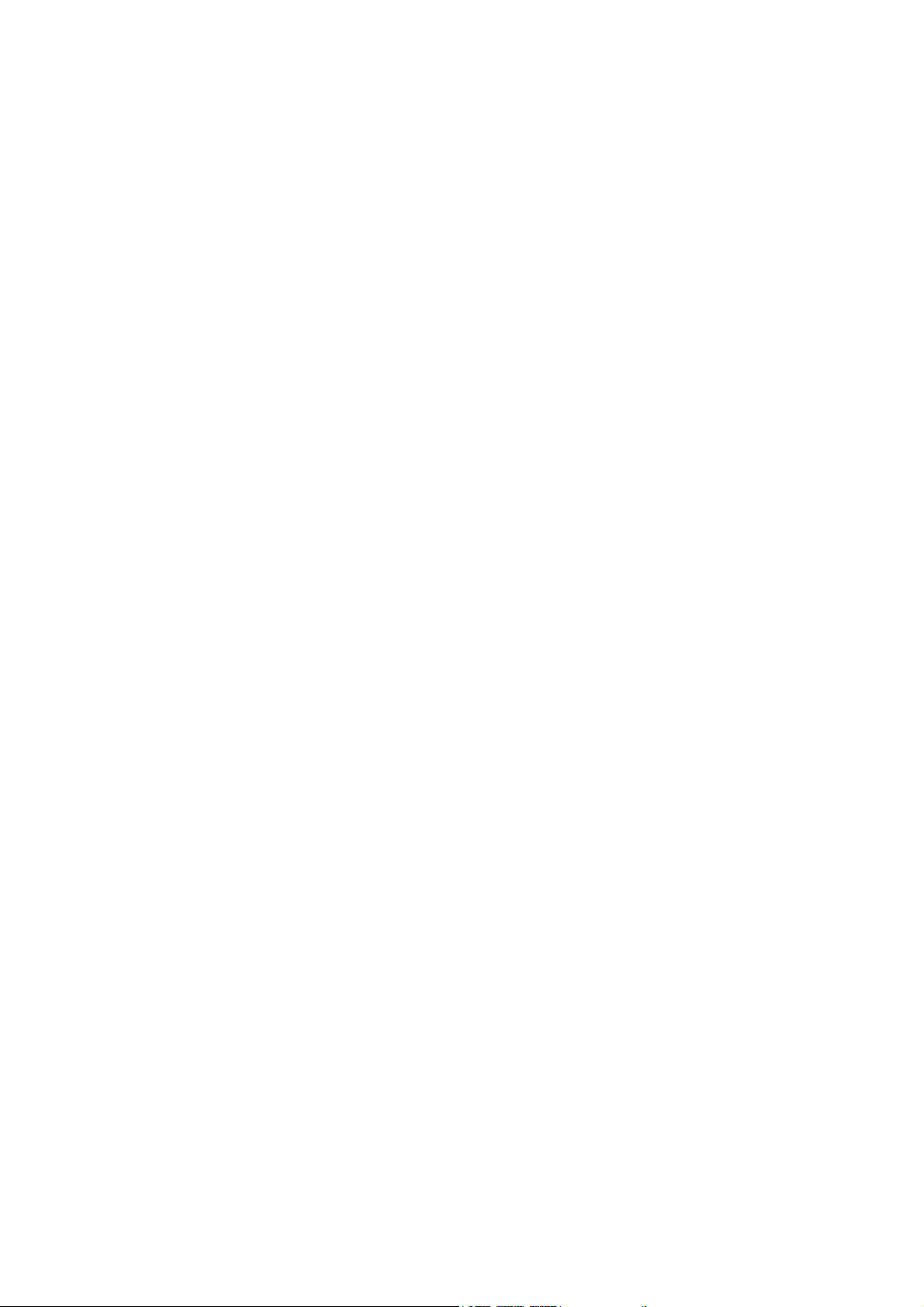
Table of Contents
7.2.3 Policy Configuration ...............................................................................................................116
7.2.4 Additional Configuration.........................................................................................................123
7.3 AP Management .............................................................................................................125
7.3.1 AP List....................................................................................................................................126
7.3.2 AP Discovery..........................................................................................................................133
7.3.3 Manual Configuration.............................................................................................................135
7.3.4 Template Settings...................................................................................................................135
7.3.5 Firmware Management ..........................................................................................................137
7.3.6 AP Upgrade............................................................................................................................137
7.4 Network Configuration.....................................................................................................138
7.4.1 Network Address Translation .................................................................................................139
7.4.2 Privilege List...........................................................................................................................141
7.4.3 Monitor IP List ........................................................................................................................143
7.4.4 Walled Garden List.................................................................................................................144
7.4.5 Proxy Server Properties.........................................................................................................145
7.4.6 Dynamic DNS.........................................................................................................................146
7.4.7 IP Mobility...............................................................................................................................147
7.4.8 VPN Configuration .................................................................................................................147
7.5 Utilities ............................................................................................................................148
7.5.1 Change Password..................................................................................................................149
7.5.2 Backup/Restore Setting .........................................................................................................150
7.5.3 Firmware Upgrade .................................................................................................................151
7.5.4 Restart....................................................................................................................................152
7.5.5 Network Utilities .....................................................................................................................152
7.6 Status .............................................................................................................................. 153
7.6.1 System Status........................................................................................................................154
7.6.2 Interface Status......................................................................................................................156
7.6.3 Routing Table .........................................................................................................................158
7.6.4 Current Users.........................................................................................................................159
7.6.5 Traffic History .........................................................................................................................160
7.6.6 Notification Configuration.......................................................................................................162
7.7 Help................................................................................................................................. 164
Appendix A: Network Configuration on PC....................................................................... 165
Appendix B: An Example of User Login............................................................................179
Appendix C: A Deployment Example of Service Zones................................................... 182
Appendix D: Accepting Payments via Authorize.Net .......................................................185
Appendix E: Accepting Payments via PayPal................................................................... 191
Appendix F: Examples of Making Payments for End Users ............................................197
Appendix G: Local VPN ......................................................................................................203
Appendix H: Customizable Pages .....................................................................................209
Appendix I: Session Limit and Session Log ..................................................................... 218
Appendix J: Console Interface...........................................................................................219
AirLive MW-2000S User’s Manual
ii
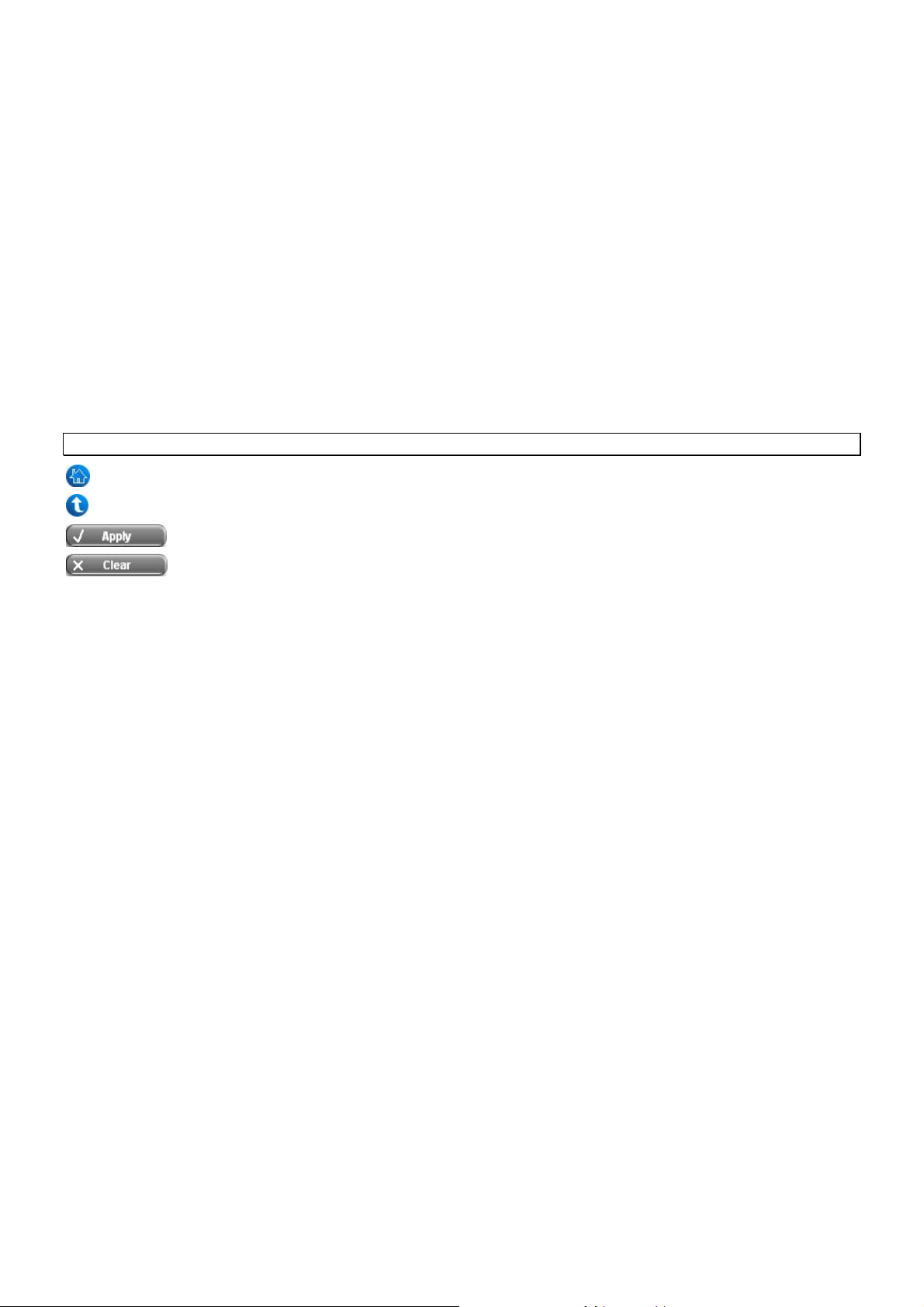
Chapter 1. Before You Start
Chapter 1. Before You Start
1.1 Audience
This manual is intended for the system or network administrators with the networking knowledge to complete the
step by step instructions of this manual in order to use the MW-2000S for a better management of network system
and user data.
1.2 Document Convention
y For any caution or warning that requires special attention of readers, a highlight box with the eye-catching italic
font is used as below:
Warning: For security purposes, you should immediately change the Administrator’s password.
indicates that clicking this button will return to the homepage of this section.
indicates that clicking this button will return to the previous page.
indicates that clicking this button will apply all of your settings.
indicates that clicking this button will clear what you set before these settings are applied.
1
AirLive MW-2000S User’s Manual
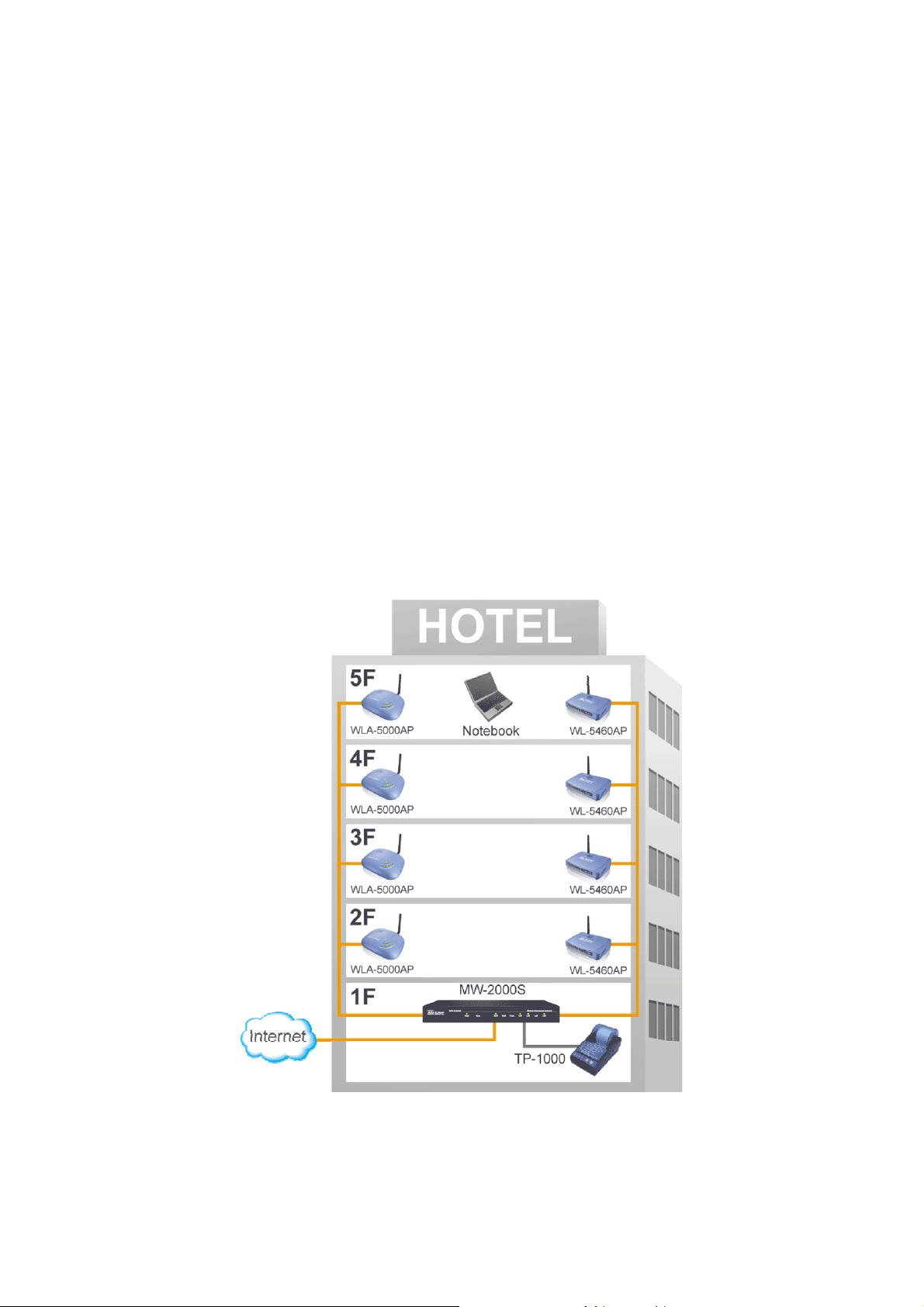
Chapter 2. System Overview
Chapter 2. System Overview
2.1 Introduction of MW-2000S
Thank you for purchasing AirLive Hotspot Management Gateway MW-2000S.
MW-2000S is a Hotspot Management Gateway, dedicatedly designed for small to medium-sized wireless network
deployment and management, making it an ideal solution for easily managing the Hotspot service. With its user
management features, administrators will be able to manage the whole process of wireless network access. In
addition, Access Point (AP) management functions allow administrators to discover, configure, update, and monitor
all managed APs from a single secured interface, and from there, gain full control of the entire wireless network.
2.2 System Concept
MW-2000S is capable of managing user authentication, authorization and accounting. The user account information
is stored in the local database or a specified external databases server. Featured with user authentication and
integrated with external payment gateway, MW-2000S allows users to easily pay the fee and enjoy the Internet
service. With centralized AP management system, the administrator does not need to worry about how to maintain
several wireless access point devices in a short time. The following diagram is an example of MW-2000S set to
manage the Internet access service at a hotel.
AirLive MW-2000S User’s Manual
Figure-1: An example of managed network
2
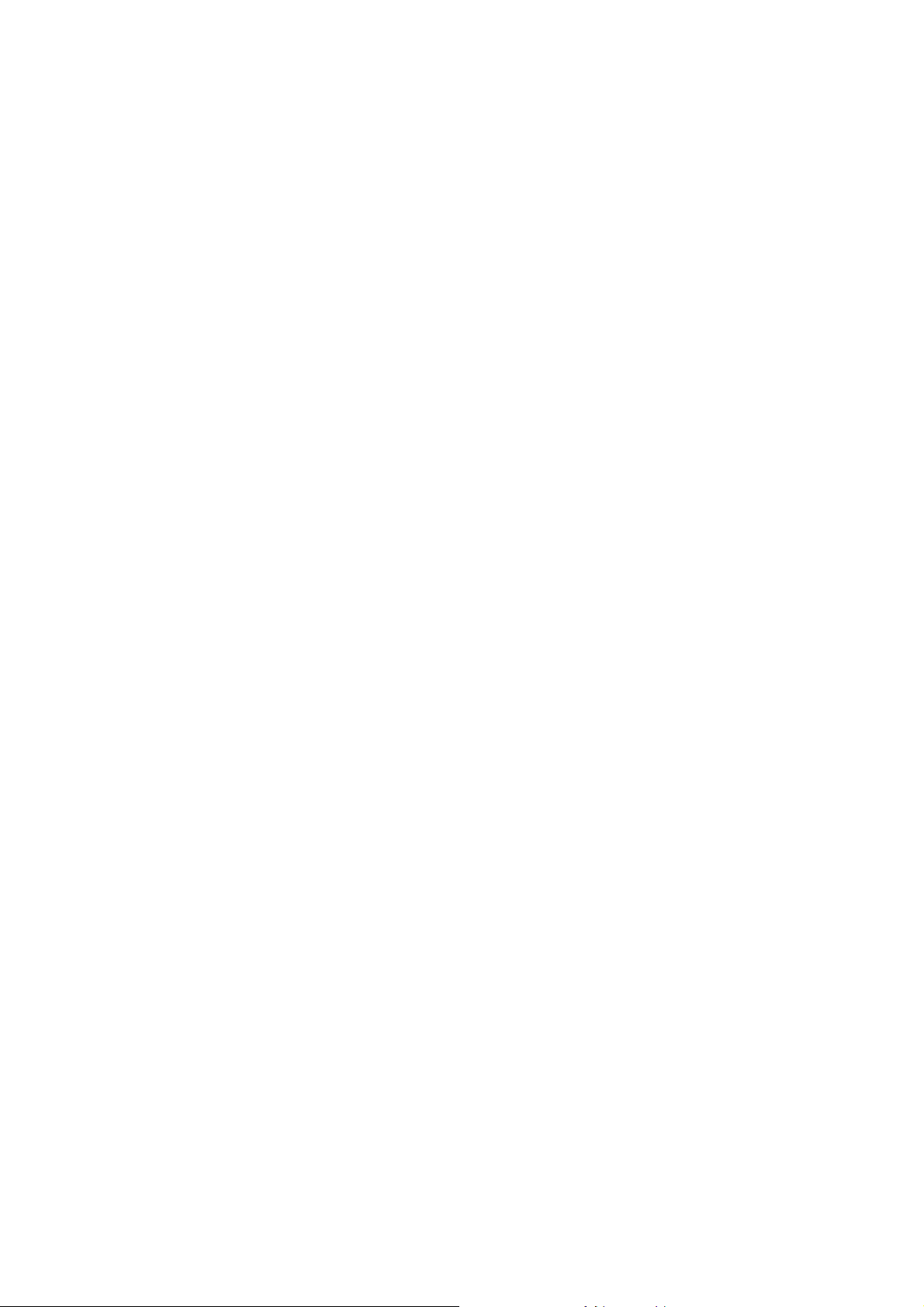
2.3 Specification
2.3.1 Hardware Specification
y General
Form Factor: Mini-desktop
Dimensions (W x D x H): 235 mm x 161.9 mm x 37.6 mm
Weight: 1Kg
Operating Temperature: 0 ~ 40°C
Storage Temperature: 20 ~ 70°C
Power: 100~240 VAC, 50/60 Hz
Ethernet Interfaces: 7 x Fast Ethernet (10/100 Mbps)
y Connectors & Display
WAN Ports: 2 x 10BASE-T/100BASE-TX RJ-45
Private Port: 1 x 10BASE-T/100BASE-TX RJ-45
LAN Ports: 4 x 10BASE-T/100BASE-TX RJ-45
Console Port: 1 x RS-232 DB9
LED Indicators: 1 x Power, 1 x Status, 2 x WAN, 1 x Private, 4 x LAN
Chapter 2. System Overview
2.3.2 Software Specification
Hotspot Authentication
y Instant Account
Administrator can define account type base upon price, usage time limit, or traffic limit. It supports up to 10
different accounts type, and user can select the type he wants to pay for Internet access, and then the
information can be printed out on a conventional printer, or to the ticket printer TP-1000S. Up to 2000
on-demand accounts can be generated and the concurrent users can be up to 120.
y Web Trigger Authentication
When user opens the web browser, the MW-2000S will switch a window asking you to enter user name
and password. The login window can be customized to put company’s logo or art design.
y Payment System
MW-2000S is featured with Authorize.Net and PayPal billing system, so that users can easily pay the fee
with credit cards or PayPal accounts for the Internet access.
y Personal Bandwidth Control
When you construct the environment for public Internet access, it is necessary to restrict user’s access
bandwidth in order to keep up the access speed of else users. MW-2000S features Individual Maximum
Bandwidth and Individual Request Bandwidth to remain each user’s access speed. It also features
Maximum Concurrent Sessions to limit the access sessions, in order to avoid the bandwidth occupied by
virus or P2P software to spread out lots of sessions.
y WAN Load Balance and Fail-over
Built-in with 2 WAN interfaces, MW-2000S features WAN Load Balance and Fail-over function to enlarge
useful bandwidth and keep up the Internet connection.
y Customized Template Page
The Login and Logout page can be customized to change text / background color, the text contents, insert
your own logo, and switch background image. The preview function can help user easily to adjust the
page.
3
AirLive MW-2000S User’s Manual
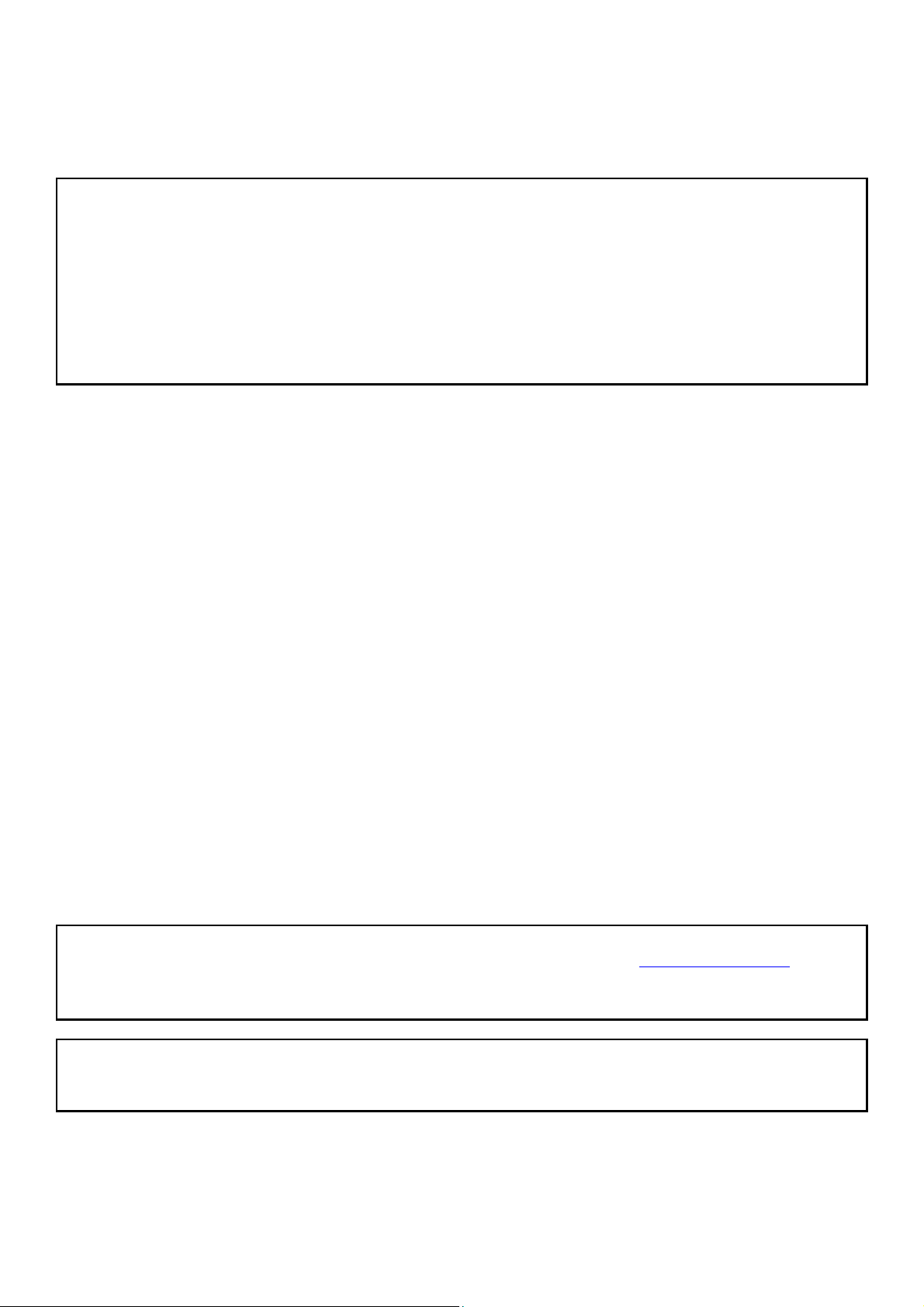
Chapter 2. System Overview
y Traffic History and Session Log
MW-2000S features daily and monthly report to calculate the network access statistics of users; Session
Log function records Source IP/MAC address, Destination IP/MAC address, port number, account name,
and the time.
Note: Please refer to the following chapter and learn more configurations to accomplish the Hotspot environment:
Chapter 3.2 – Quick Software Configuration
Chapter 7.1 – System Configuration
Chapter 7.2 – User Authentication
Appendix B – An Example of User Login
Appendix D – Accepting Payment via Authorize.net
Appendix E – Accepting Payment via PayPal
Appendix F – Examples of Making Payment for End Users
Appendix H – Customizable Pages
AP Management
y Auto AP Discovery
Keep your AP in the factory default configuration, and connect it to the MW-2000S. Then press “Auto
Discover” and the MW-2000S will find all the APs for you.
y Auto IP Address Assignment
After APs are discovered, MW-2000S will assign different IP address to each AP automatically.
y Template Configuration
Default configurations for the AP can be defined in a template profile. So after an AP is discovered by the
security gateway, you can apply the configuration template to each AP. You no longer have to configure
each AP independently. Up to 3 configurations template can be defined.
y View AP Status
View the wireless and LAN status and Disable or Enable each AP.
y Detailed Configuration
Configure all the AP’s function from the MW-2000S web management interface.
y Keep Alive Status
Up to 40 IP addresses can be set in the Keep Alive status function, so when one network device is down,
the administrator would receive email about this event.
Note: MW-2000S v2.00 build 900 version firmware currently works with WL-5460AP e10.1 firmware, and
WLA-5000AP v2.00e12 firmware. Please download the firmware from our website (http://www.airlive.com) if you do
not have the correct firmware installed on WL-5460AP or WLA-5000AP. We will also announce the updated
information in AirLive website if the available firmware is changing.
Note: Please refer to the following chapter and learn more configurations to accomplish the AP Management
setting.
Chapter 7.3 – AP Management
AirLive MW-2000S User’s Manual
4
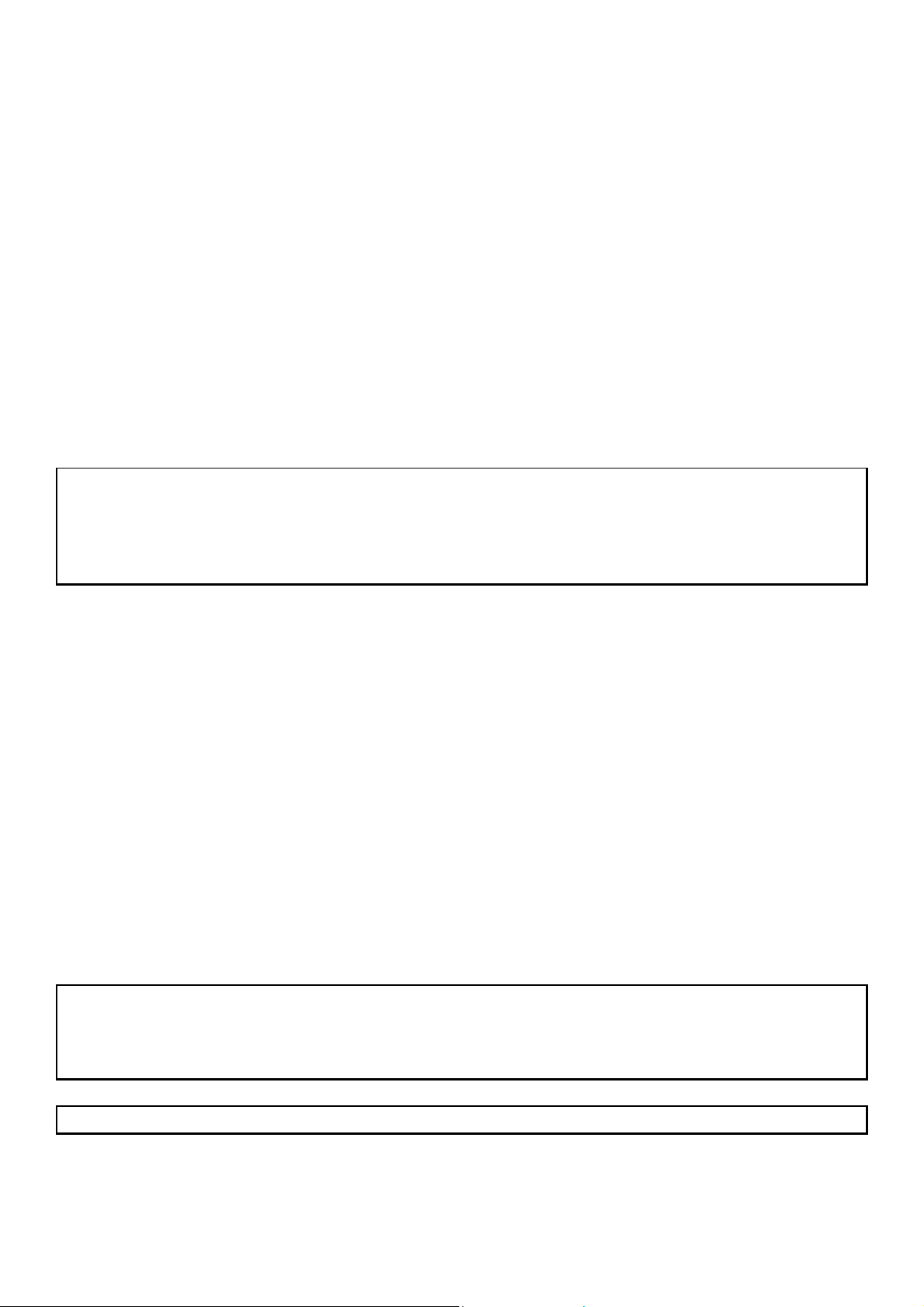
Chapter 2. System Overview
Service Zones
y Co-work with WLA-5000AP
With WLA-5000AP Multiple SSID function, MW-2000S can create and configure Multi-Service Zones.
y Isolate Service Zones
With VLAN, Multiple SSID and Policy setting, MW-2000S can separate the Service Zones from being
accessed with each other.
y Standalone Authentication system and customized template page
Each service zone can have its own settings:
• NAT or router mode
• Enable or disable DHCP service, and define DHCP address range
• Enable or disable authentication
• Type of authentication options (Local, LDAP, RADIUS, …)
• Customized the Login, Logout, Redirected web page
• Default Policy (Firewall rule, Specific route, Schedule, and Bandwidth)
• Wireless Setting, SSID, and wireless security
Note: Please refer to the following chapter and learn more configurations to accomplish the Service Zones setting.
Chapter 5 – Multi-Service Providers
Chapter 6 – Multi-Service Zones
Chapter 7.1.7 – Service Zones
Appendix C – A Deployment Example of Service Zones
Local VPN
Data encryption means to encode the data so that confidential information can not be stolen by intruder. Since
wireless data can be received by anyone with a wireless device, the data encryption is even more important. The
current solution require administrator to set wireless encryption key on the wireless device. The problem with this
implementation is that when the key is known to one user, the entire network security is in jeopardy. The Local VPN
is the perfect solution to this problem. It is achieved in 5 easy steps.
z Each user will be given a different account with username and password.
z When user tries to access the network, a window will pop up to ask for the account information.
z After user enters the correct password, the MW-2000S will download an ActiveX VPN client into the user’s
PC.
z The VPN key is automatically assigned, the end user does not need to do anything.
z After the account expired, the user will not be able to access the network anymore.
Note: Please refer to the following chapter and learn more configurations to accomplish the Local VPN setting.
Chapter 7.4.8 – VPN Configuration
Chapter 7.2.1.1 ~ 7.2.1.5 – Authentication Method (Local, POP3, RADIUS, LDAP, NT Domain)
Appendix G – Local VPN
Note: On-demand and SIP Authentication Method are not supported Local VPN function.
5
AirLive MW-2000S User’s Manual
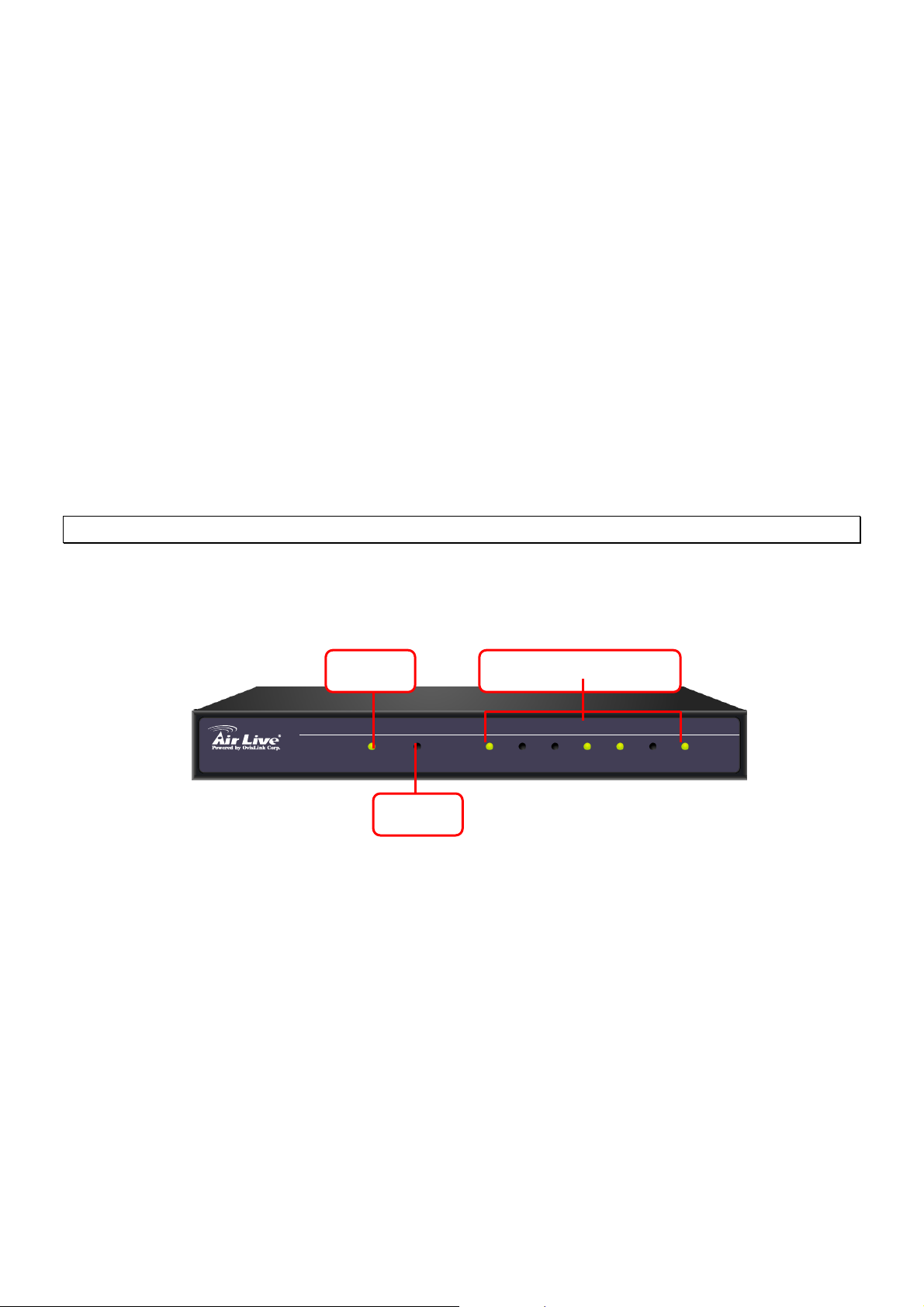
Chapter 3. Base Installation
Chapter 3. Base Installation
3.1 Hardware Installation
3.1.1 System Requirements
y Standard 10/100BaseT including five network cables with RJ-45 connectors
y All PCs need to install the TCP/IP network protocol
3.1.2 Package Contents
The standard package of MW-2000S includes:
y MW-2000S x 1
y CD-ROM x 1
y Quick Installation Guide x 1
y Power Adaptor (DC 5V) x 1
y Cross-over Ethernet Cable x 1
y Straight-through Ethernet Cable x 1
y Console Cable x 1
Warning: Using a power supply with different voltage rating will damage this product.
3.1.3 Panel Function Descriptions
Front Panel
Power
2000
MW- S
Status PrivateWAN1 WAN2 LAN1 LAN2 LAN3 LAN4Power
Status
LED: There are four kinds of LED, Power, Status, WAN and LAN, to indicate different status of the system.
y Status:
o For Normal Startup:
¾ Flashing: during system startup.
¾ Steady ON: to indicate the system is in “Normal Operation” modes.
o In Reset Operation:
¾ Flashing: Status LED is flashing if the Reset button is pressed for more than 3 sec and released in
less than 10 sec. When the Status LED starts flashing is the indication that the system has been
successfully reset.
¾ Steady ON: status LED will switch from flashing to steadily ON if the Reset button is pressed over
10 sec, it indicates that the system has been reset to factory default setting.
y WAN1~2/Private/LAN1~4
o Light blinking: data packets are being transmitted or received.
o Light on: linked/established Ethernet connection present.
o Light off: no existing Ethernet port connections to MW-2000S.
AirLive MW-2000S User’s Manual
WAN1-2 / Private / LAN1-4
6
Wireless Mangement Gateway
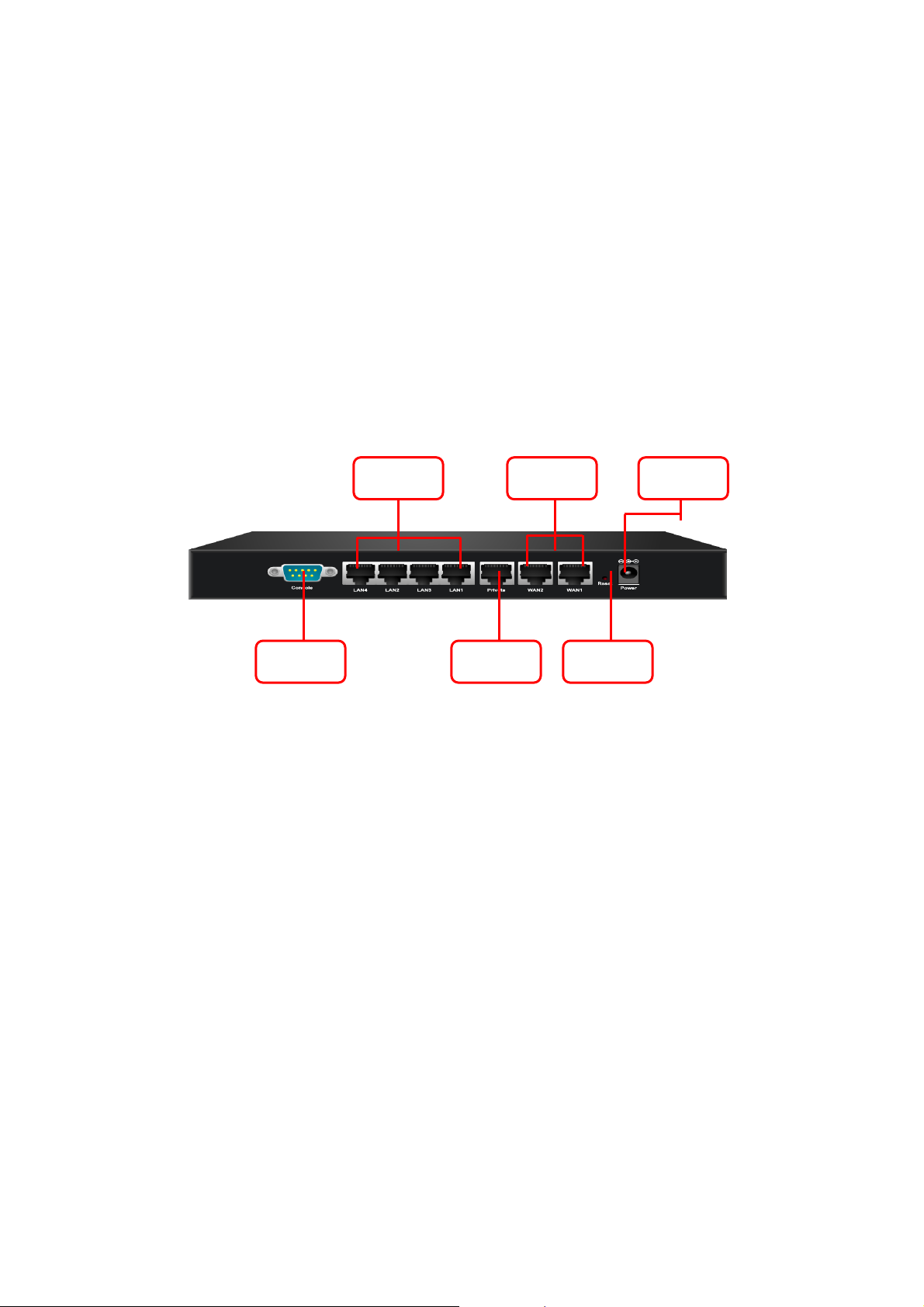
Chapter 3. Base Installation
y Power:
o Light on: The power is switched on.
o Light off: no power connected.
WAN1/WAN2: The two WAN ports are connected to a network which is not managed by the AirLive MW-2000S
system, and this port can be used to connect the ATU-Router of the ADSL, the port of a cable modem, or a switch or
a hub on the LAN of a company.
LAN1~LAN4: Clients’ machines connect to AirLive MW-2000S via LAN ports. Each LAN port can be configured to
one of the two roles, controlled or uncontrolled. The differences of these two roles for a client connected to are:
¾ Clients connected to the controlled port need to be authenticated to access network.
¾ Clients connected to uncontrolled port don’t need to be authenticated to access network and can access the
web management interface.
Rear Panel
LAN1 ~ 4 WAN1 ~ 2 DV 5V
Private Console Reset
y Reset: Press this button to restart the system.
y Console: The system can be configured via a serial console port. The administrator can use a terminal
emulation program such as Microsoft’s HyperTerminal to login to the configuration console interface to change
admin password or monitor system status, etc.
y DC 5V: The power adapter attaches here.
y LAN1~4: Connects to LAN1~4 port to access the network with authentication.
y Private: Connects to the private port to access the web management interface without authentication.
y WAN1~2: Connects to the Intranet or Internet by Switch.
7
AirLive MW-2000S User’s Manual
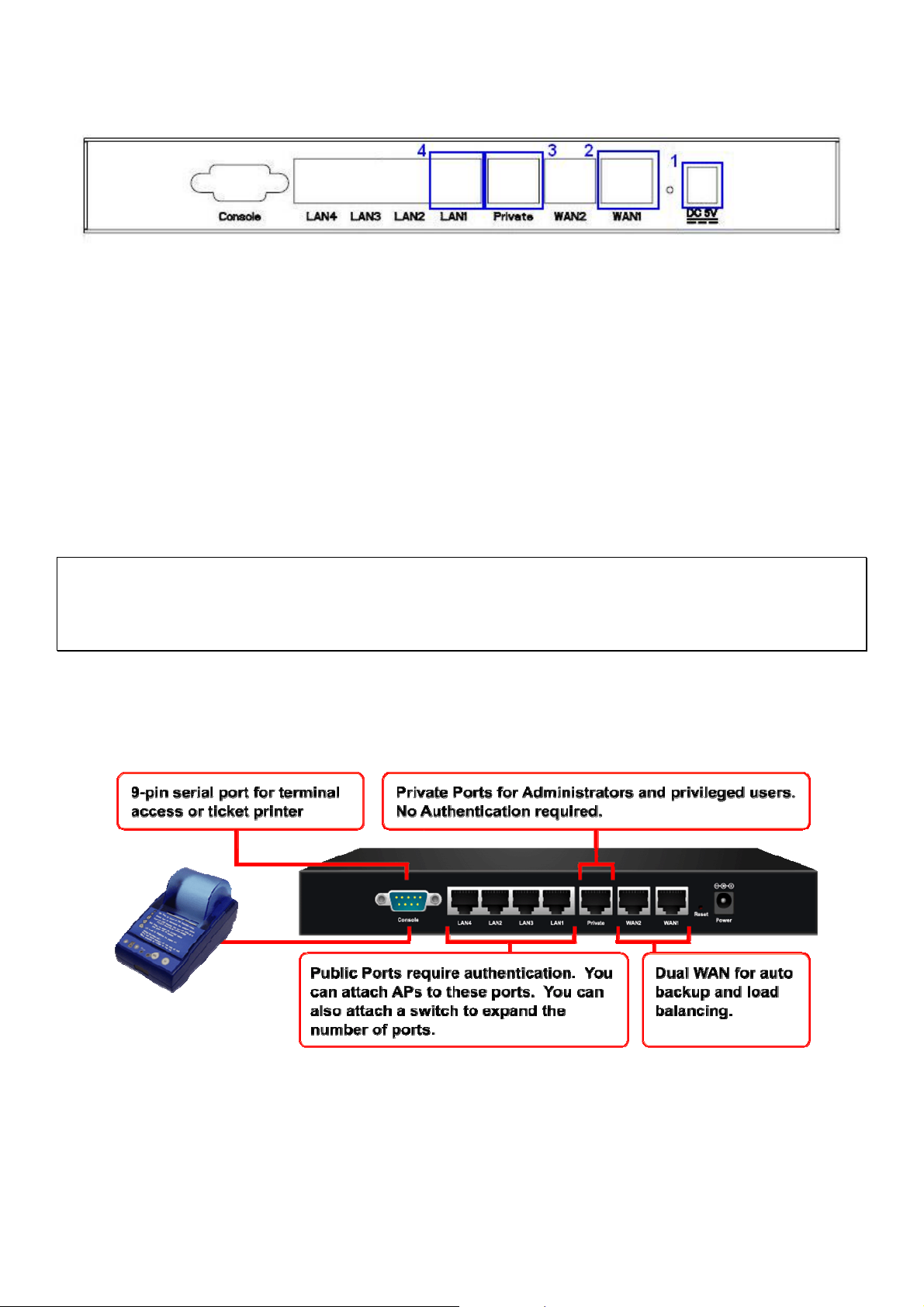
Chapter 3. Base Installation
3.1.4 Installation Steps
Please follow the following steps to install MW-2000S:
1. Connect the DC power adapter to the power connector socket on the rear panel. The Power LED should be on
to indicate a proper connection.
2. Connect an Ethernet cable to the WAN Port on the rear panel. Connect the other end of the Ethernet cable to
ADSL modem, cable modem or a switch/hub of the internal network. The LED of this WAN port should be on to
indicate a proper connection.
3. Connect an Ethernet cable to Private Port on the rear panel. Connect the other end of the Ethernet cable to a
client’s PC. The LED of Private Port should be on to indicate a proper connection. (Note: No authentication is
required for the users to access the network via Private Port and the administrator can enter the administrative
user interface to perform configurations via Private Port.)
4. Connect an Ethernet cable to the LAN1~LAN4 Port on the rear panel. Connect the other end of the Ethernet
cable to an AP or switch. The LED of LAN1~LAN4 should be on to indicate a proper connection. (Note:
Authentication is required for the users to access the network via these LAN Ports.)
Attention: Usually a straight-through cable could be applied when the MW-2000S connects to an Access Point
which supports automatic crossover. If after the AP hardware resets, the MW-2000S could not be able to connect to
the AP while connecting with a straight-through cable, the user have to pull out and plug-in the straight-through
cable again. This scenario does NOT occur while using a crossover cable.
After the hardware of MW-2000S is installed completely, the system is ready to be configured in the following
sections.
AirLive MW-2000S User’s Manual
8
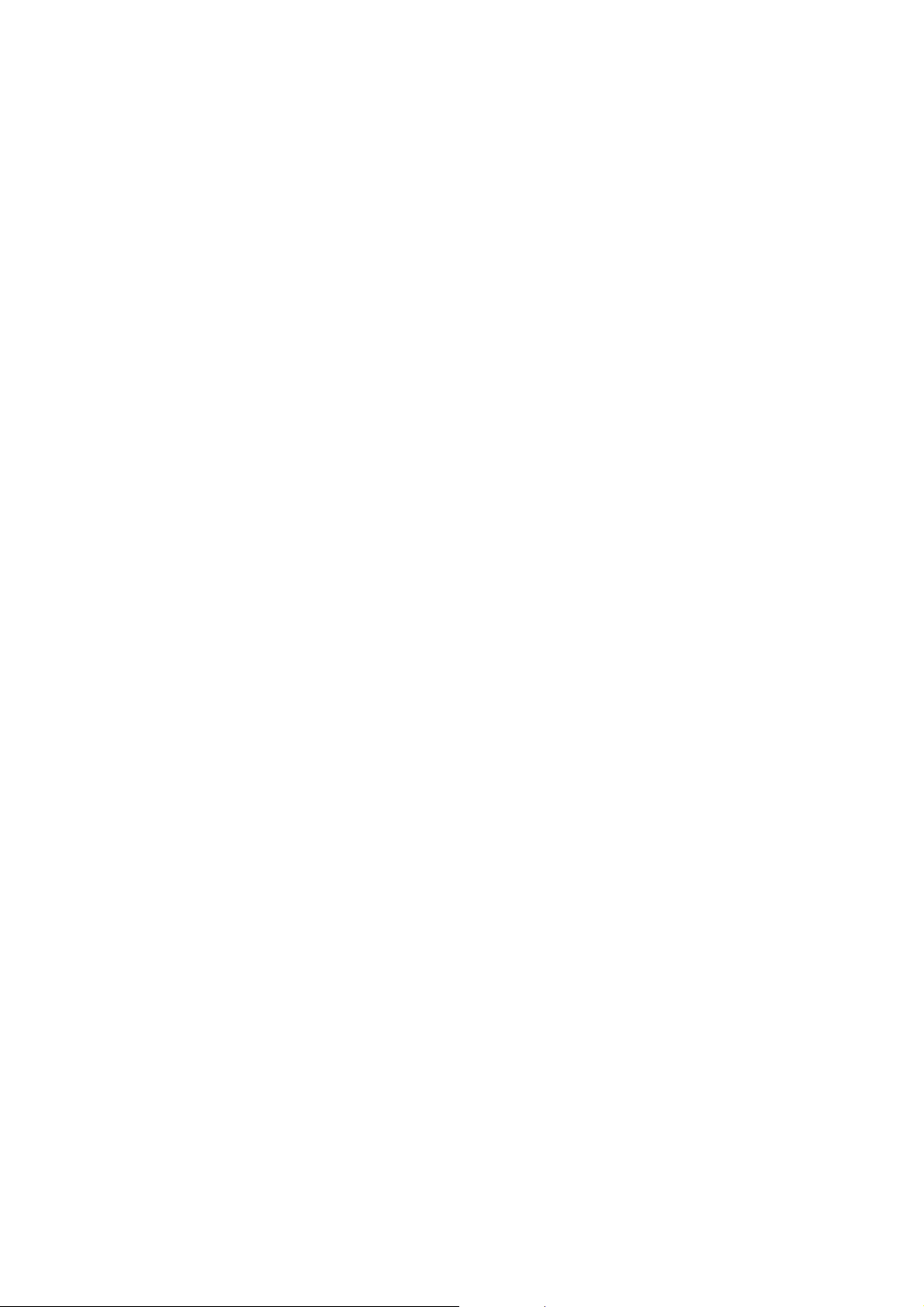
Chapter 3. Base Installation
3.2 Quick Software Configuration
There are two simple ways to configure the Hotspot system: Instant Account and Configuration Wizard.
3.2.1 Instant Account
MW-2000S provides three different level account; admin, manager and operator. The default username and
password as follows:
Admin: The administrator can access all area of the AirLive MW-2000S.
User Name: admin
Password: airlive
Manager: The manager only can access the area under User Authentication to manager the user account, but no
permission to change the settings of the profiles of Firewall, Specific Route and Schedule.
User Name: manager
Password: airlive
Operator: The operator only can access the area of On-demand Account Creation to create and print out the new
on-demand user accounts.
User Name: operator
Password: airlive
Each account owns the specific access right:
The network constructor can deploy the default system by admin account;
The system manager can change or create further authentication rule by manager account;
The operator just needs to create new account and print out the ticket for customer by operator account.
Following is the example to configure the system per different user account:
For admin account:
1. Select the Connection Type for WAN Port
2. Choose System’s Time Zone
3. Configure Policy setting based on customer’s request
For manager account:
1. Set up Authentication Configuration for on-demand User Server Configuration
2. Change Billing Configuration
3. Select the Policy to configure Traffic Class, Individual bandwidth for uplink and downlink, and also create Black
list and Additional Configuration.
For operator account:
1. Create new account
2. Print out the ticket
Please check the following steps to complete the quick configuration
9
AirLive MW-2000S User’s Manual
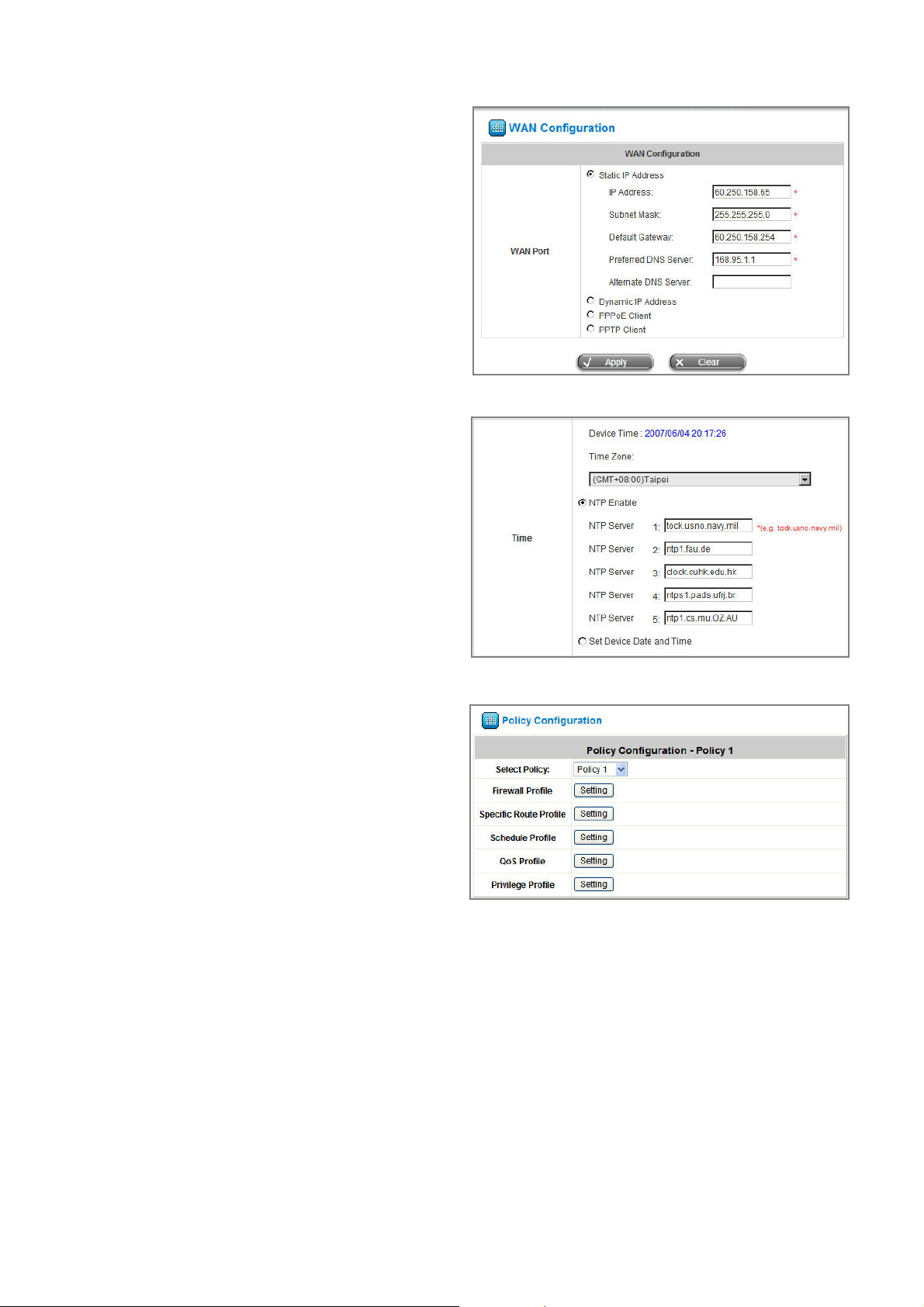
Chapter 3. Base Installation
Login with admin account:
1. Select System Configuration Æ WAN
Configuration, and set up the WAN type and enter
the necessary data. For more detail information
please check chapter 7.1.3 WAN configuration.
2. Select System Configuration Æ System
Information, configure the correct Time Zone and
select to enable NTP server or set up time by
manually.
3. Select User Authentication Æ Policy
Configuration, to define Policy 1 with configuring
specific Firewall Profile, Route Profile, and Schedule
Profile.
AirLive MW-2000S User’s Manual
10
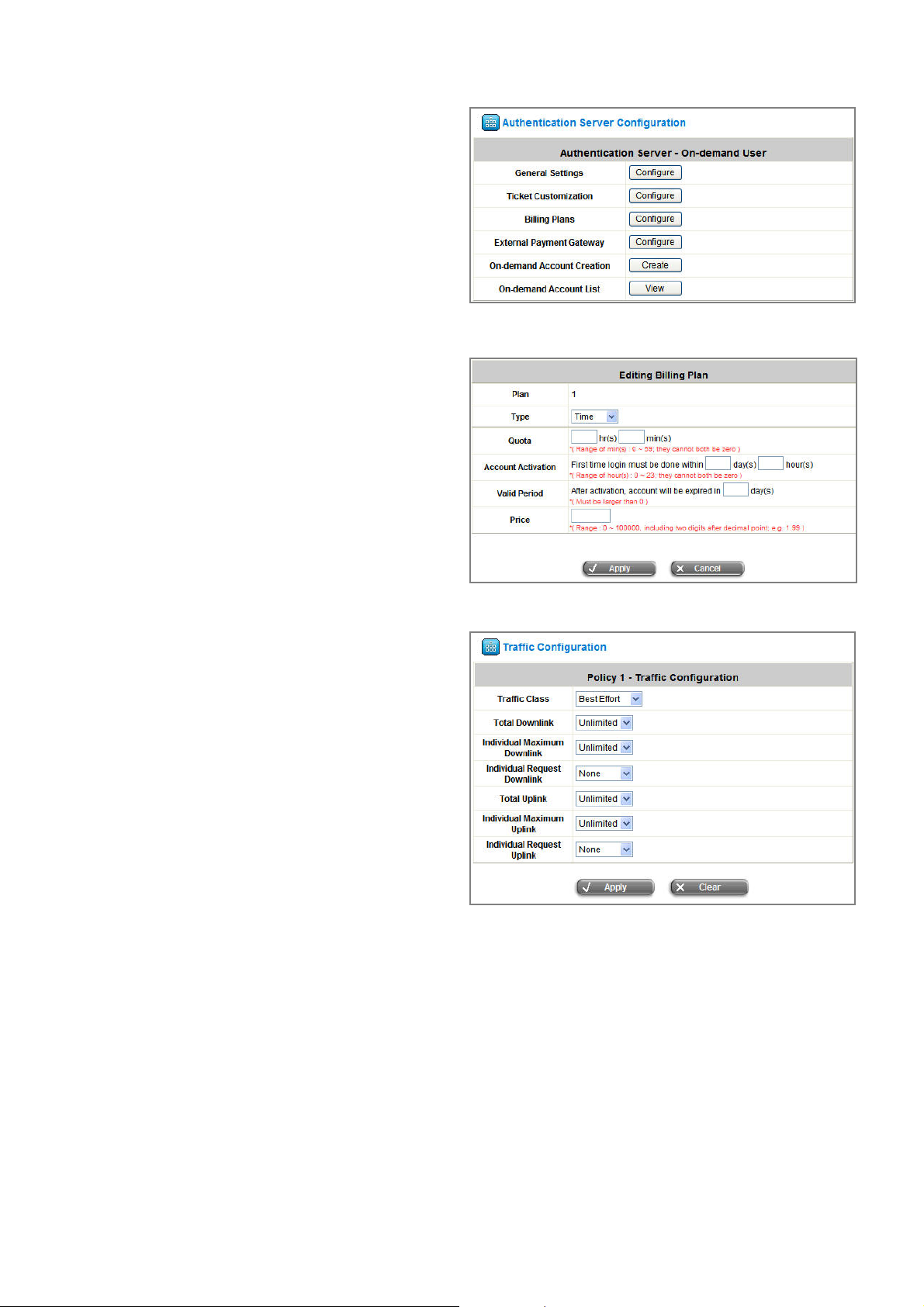
Login with manager account:
1. Select User Authentication Æ Authentication
Configuration Æ On-demand User; in this item you
can define General Settings, Ticket Customization,
Billing Plans, External Payment Gateway,
On-demand Account Creation, and On-demand
Account List.
2. Select User Authentication Æ Authentication
Configuration Æ On-demand User Æ Billing
Plans, click Edit button to define the related
information based on your policy. The contents
include Pay for data or Pay for time, Account
Activation, Account Valid Period, and price.
3. Select User Authentication Æ Policy
Configuration Æ QoS Profile, and click Setting
button to define Traffic Class, Total Downlink,
Individual Maximum Downlink, Individual
Request Downlink, Total Uplink, Individual
Maximum Uplink, and Individual Request Uplink.
Chapter 3. Base Installation
11
AirLive MW-2000S User’s Manual

Chapter 3. Base Installation
Login with operator account:
1. Click Create to create a new account.
2. Click Printout to print ticket.
Following is the list to display the access right of MW-2000S feature per each account:
System Configuration
admin manager operator
Y -- --
Authentication Configuration Y Y --
User Authentication
Black List Configuration Y Y -Policy Configuration Y Y -Additional Configuration Y Y --
Network Configuration
Utility
Status
Y -- -Y -- -Y -- --
AirLive MW-2000S User’s Manual
12
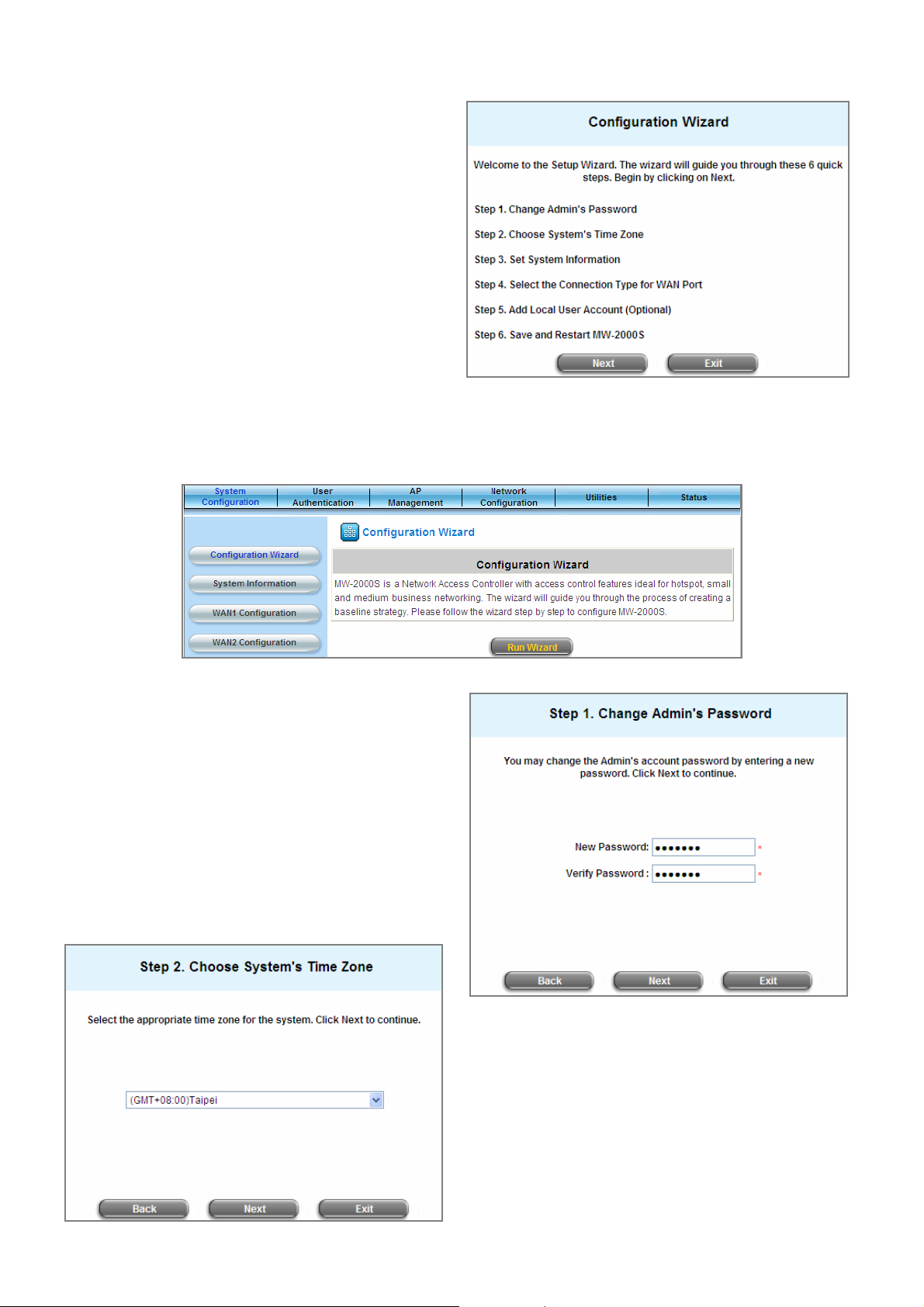
Chapter 3. Base Installation
3.2.2 Configuration Wizard
MW-2000S provides Configuration Wizard for network
administrators to quickly set up a basic system as a
starting point to easily test the authentication and
network connection. The 6 steps are listed below:
1. Change Admin’s Password
2. Choose System’s Time Zone
3. Set System Information
4. Select the Connection Type for WAN Port
5. Set Authentication Method
6. Save and Restart MW-2000S
Click the System Configuration from the top menu and the System Configuration page will appear. Then, click on
Configuration Wizard and click the Run Wizard button to start the wizard.
y Running the Wizard
First, a welcome screen that briefly introduces the 6
steps will appear. Click Next to begin after
reviewing these steps.
y Step 1: Change Admin’s Password
Enter a new password for the admin account and
retype it in the verifying password field
(twenty-character maximum and no spaces).
Click Next to continue.
y Step 2: Choose System’s Time Zone
Select a proper time zone via the pull-down menu.
Click Next to continue.
13
AirLive MW-2000S User’s Manual
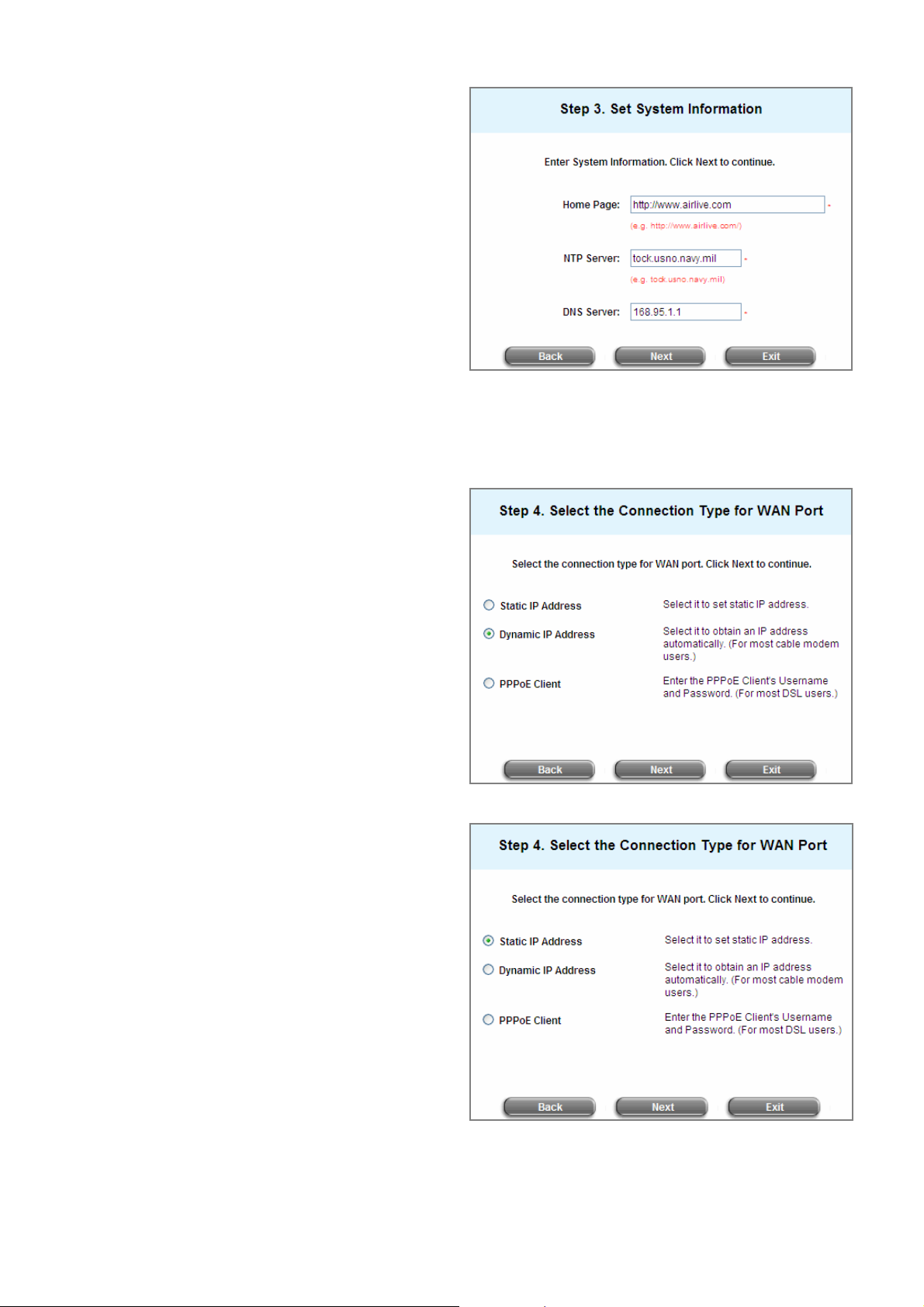
Chapter 3. Base Installation
y Step 3: Set System Information
Home Page: Enter the URL to where users should
be directed when the user is successfully
authenticated. A default address is supplied too.
NTP Server: Enter the URL of external time server
for MW-2000S time synchronization or use the
default server address.
DNS Server: Enter a DNS Server provided by the
ISP (Internet Service Provider). Contact the ISP if
the DNS IP Address is unknown.
Click Next to continue.
y Step 4: Select the Connection Type for WAN1 Port
There are three types of WAN ports that can be selected: Static IP Address, Dynamic IP Address and
PPPoE Client. Select a proper Internet connection type and click Next to continue.
¾ Dynamic IP Address
If this option is selected, an appropriate IP
address and related information will
automatically be assigned.
Click Next to continue.
¾ Static IP Address: Set WAN1 Port’s Static IP
Address
Enter the “IP Address”, “Subnet Mask” and
“Default Gateway” provided by the ISP.
Click Next to continue.
AirLive MW-2000S User’s Manual
14
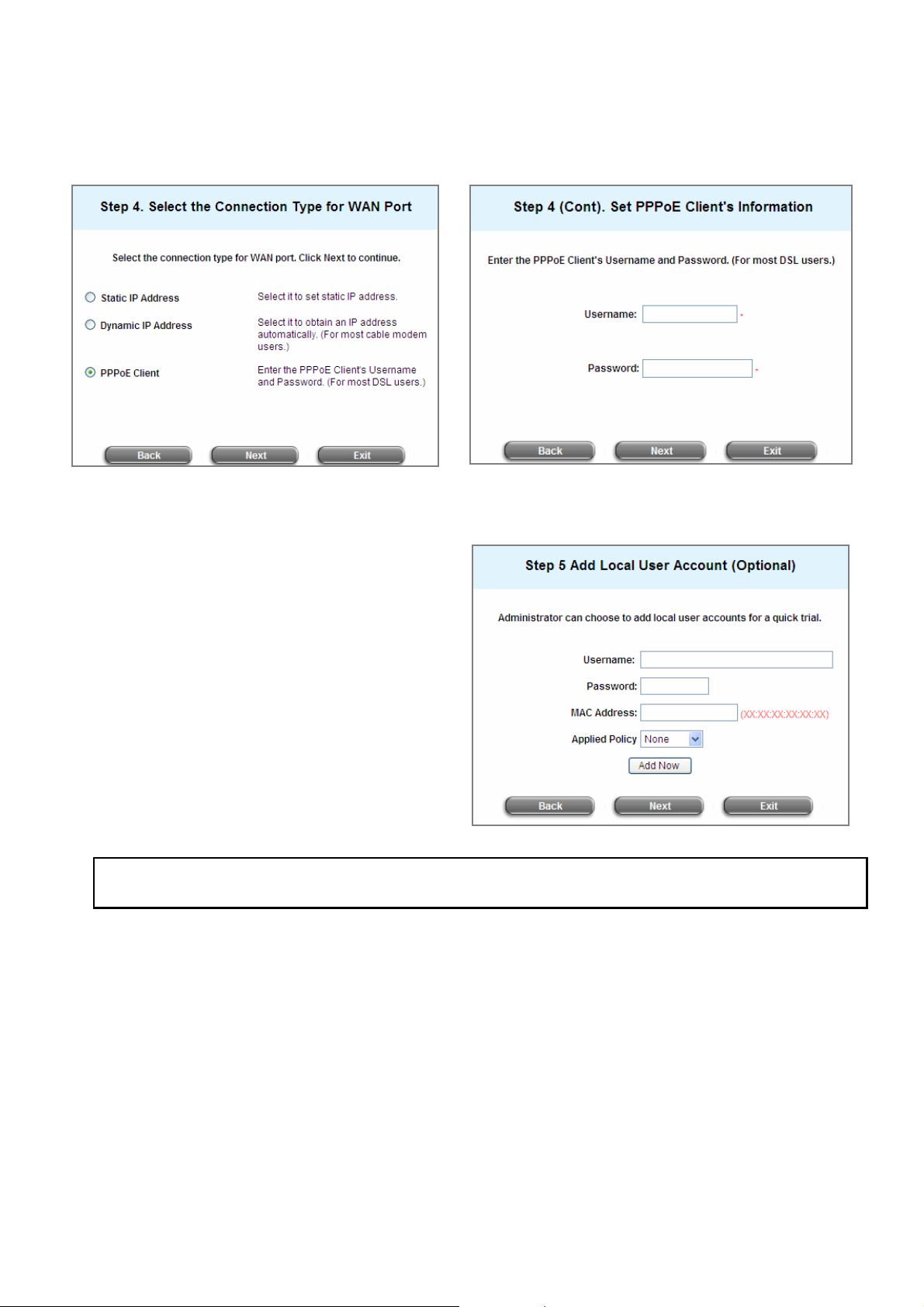
Chapter 3. Base Installation
¾ PPPoE Client: Set PPPoE Client’s Information
Enter the “Username” and “Password” provided by the ISP.
Click Next to continue.
y Step 5: Step 5. Add Local User Account
A new user can be added to the local user
data base. To add a user here, enter the
Username (e.g. test), Password (e.g. test),
MAC (optional, to specify the valid MAC
address of this user) and assign it a policy
(or use the default). Click the Add Now
button to add the user. Multiple users can be
added in this page. Click Next to continue.
Note: The policy selected in this step is applied to this user only. Per-user policy setting takes over the group
policy setting at previous step unless you select None here. Click Next to continue.
15
AirLive MW-2000S User’s Manual
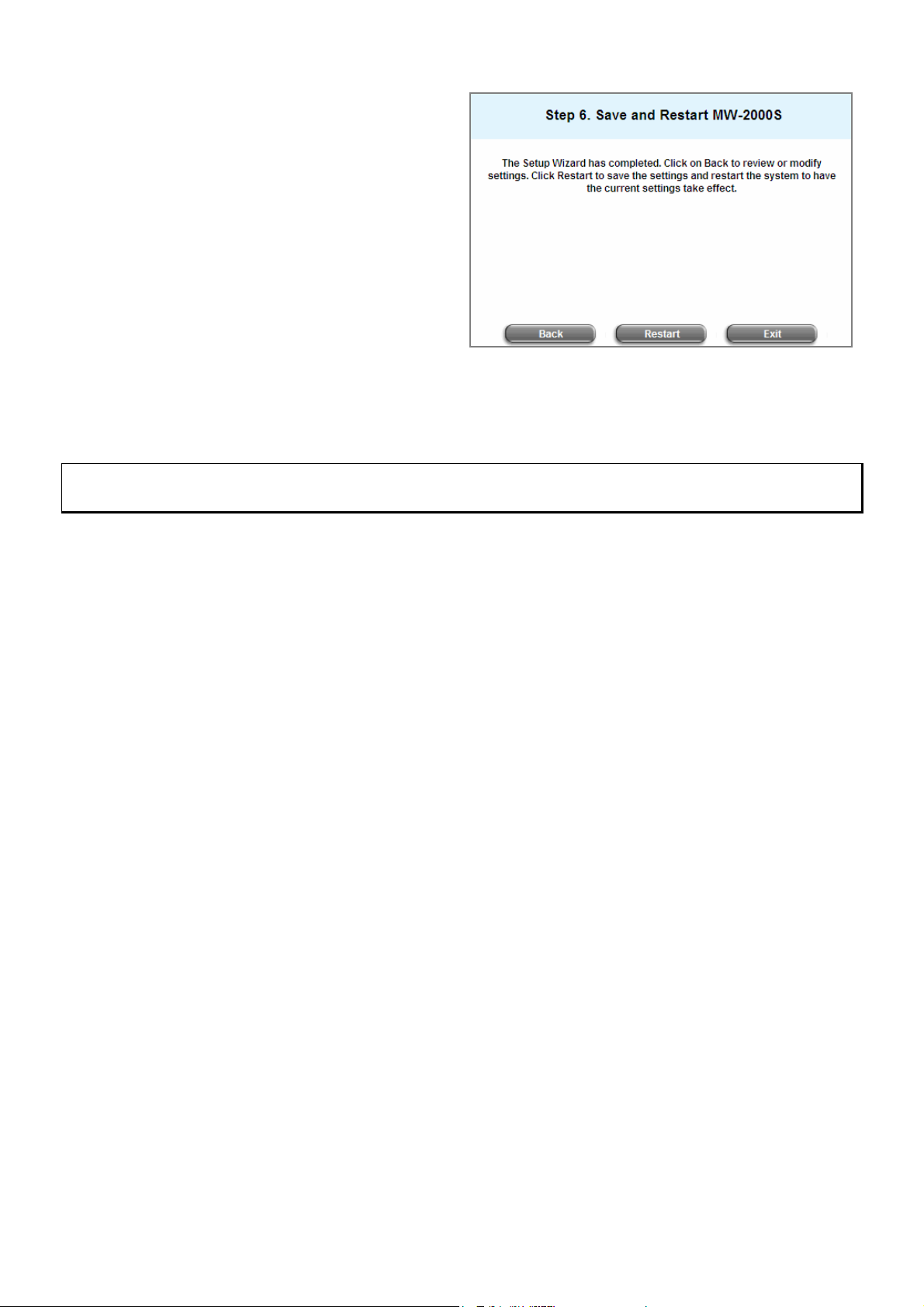
Chapter 3. Base Installation
y Step 6. Save and Restart MW-2000S
Click Restart to save the current settings and
restart MW-2000S. The Setup Wizard is now
completed. Click Restart to continue.
y Restart: When MW-2000S is restarting, a “Restarting now. Please wait for a moment.” message will
appear on the screen. Please do not interrupt MW-2000S until the message has disappeared. This
indicates that a complete and successful restart process has finished.
Caution: During every step of the wizard, if you wish to go back to modify the settings, please click the Back button
to go back to the previous step.
AirLive MW-2000S User’s Manual
16
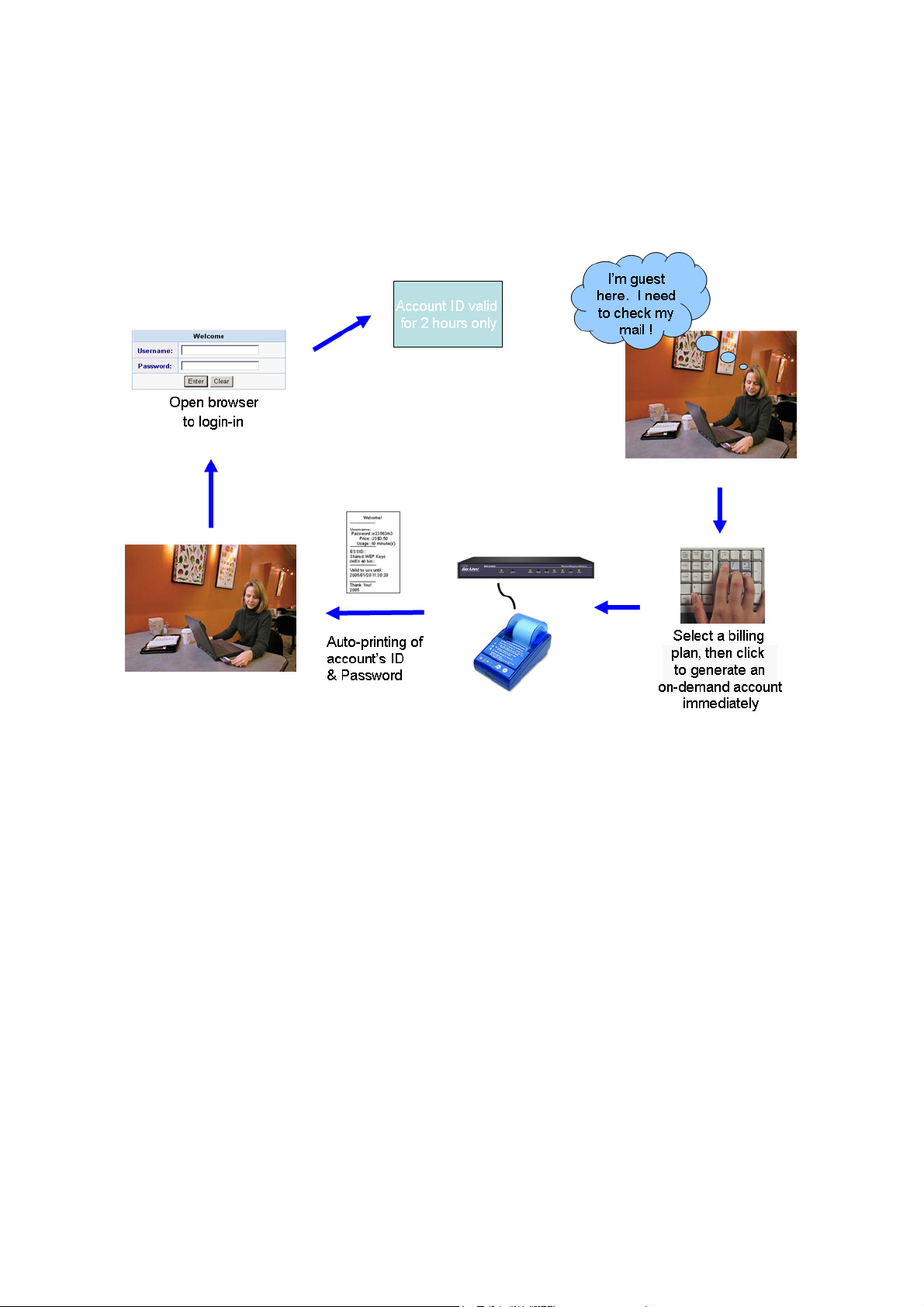
Chapter 4 Basic Hotspot Configuration
Chapter 4. Basic Hotspot Configuration
This chapter will guide user to install basic Hotspot function step by step, so user can realize how to install and
configure MW-2000S. If user needs to configure more MW-2000S feature, please check Chapter 7 Web Interface
Configuration to know more detail information.
User can follow the steps to configure basic Hotspot setting:
Chapter 4.1 – Setup Internet Connection
Chapter 4.2 – Setup Default Service Zone
Chapter 4.3 – Setup User Configuration
Chapter 4.4 – How to create On-demand account
17
AirLive MW-2000S User’s Manual
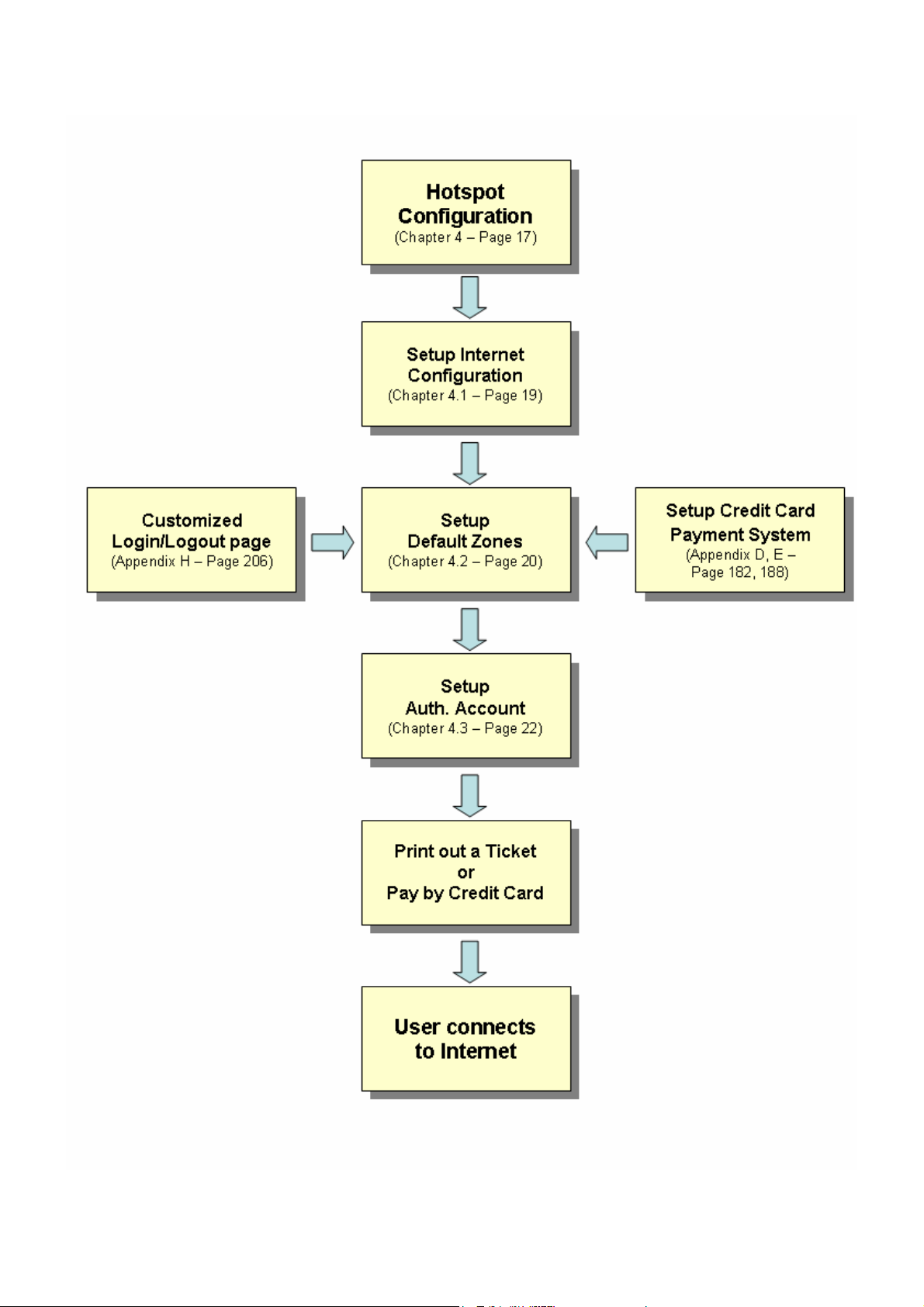
Chapter 4. Basic Hotspot Configuration
Setup Flow:
AirLive MW-2000S User’s Manual
18
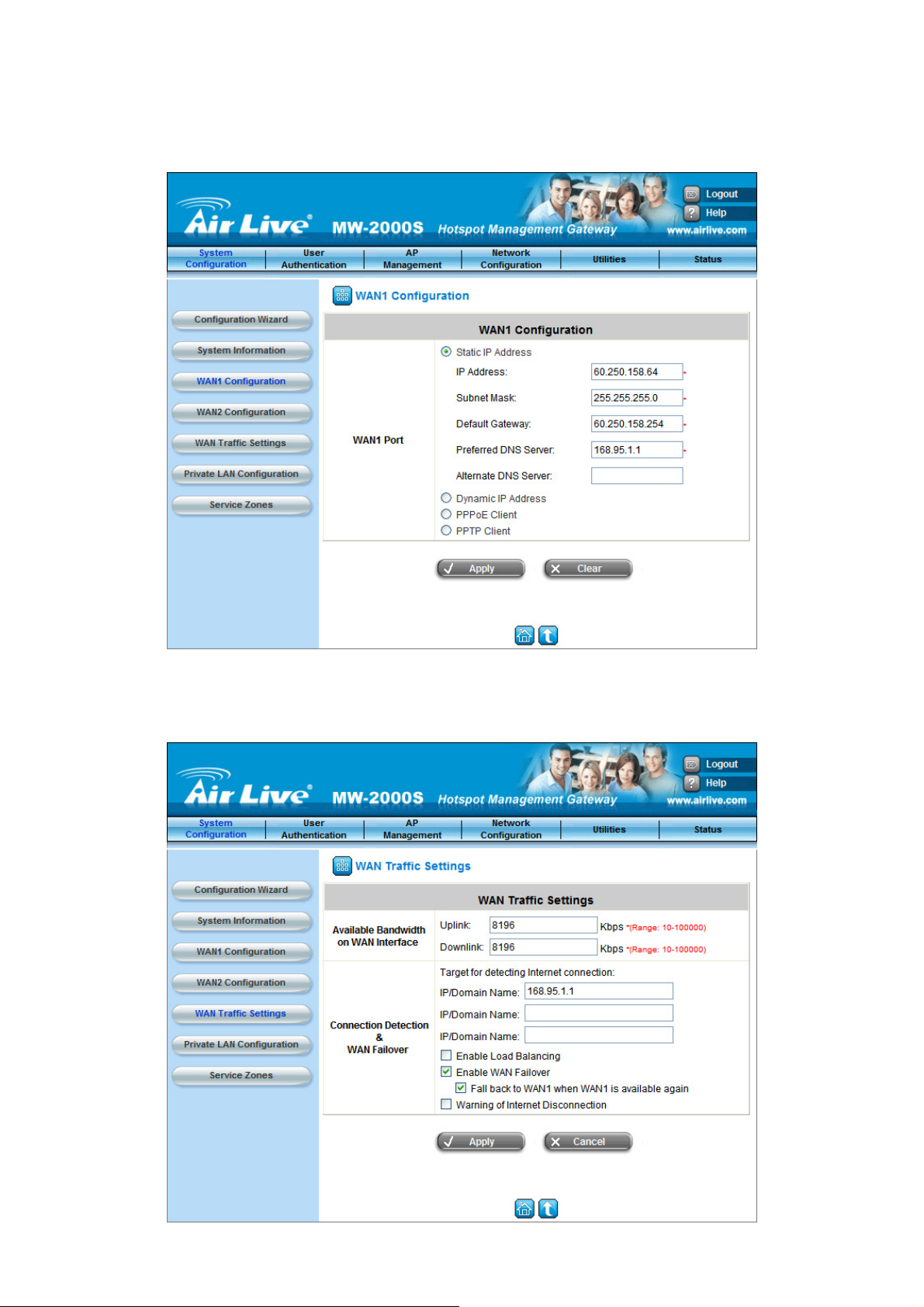
4.1 Setup Internet Connection
STEP 1
﹒
Enter System Configuration Æ WAN1 Configuration to define the WAN connection. User can configure
WAN connecting type with Static IP, Dynamic IP, PPPoE, or PPTP client based on the request.
Chapter 4 Basic Hotspot Configuration
STEP 2
﹒
If user applies two Internet connections, the second line can be setup at WAN2, and enable Load balancing
or Failover function at WAN Traffic Setting. For more information to configure WAN port setting, please
check Chapter 7.1.3, Chapter 7.1.4, and Chapter 7.1.5.
19
AirLive MW-2000S User’s Manual
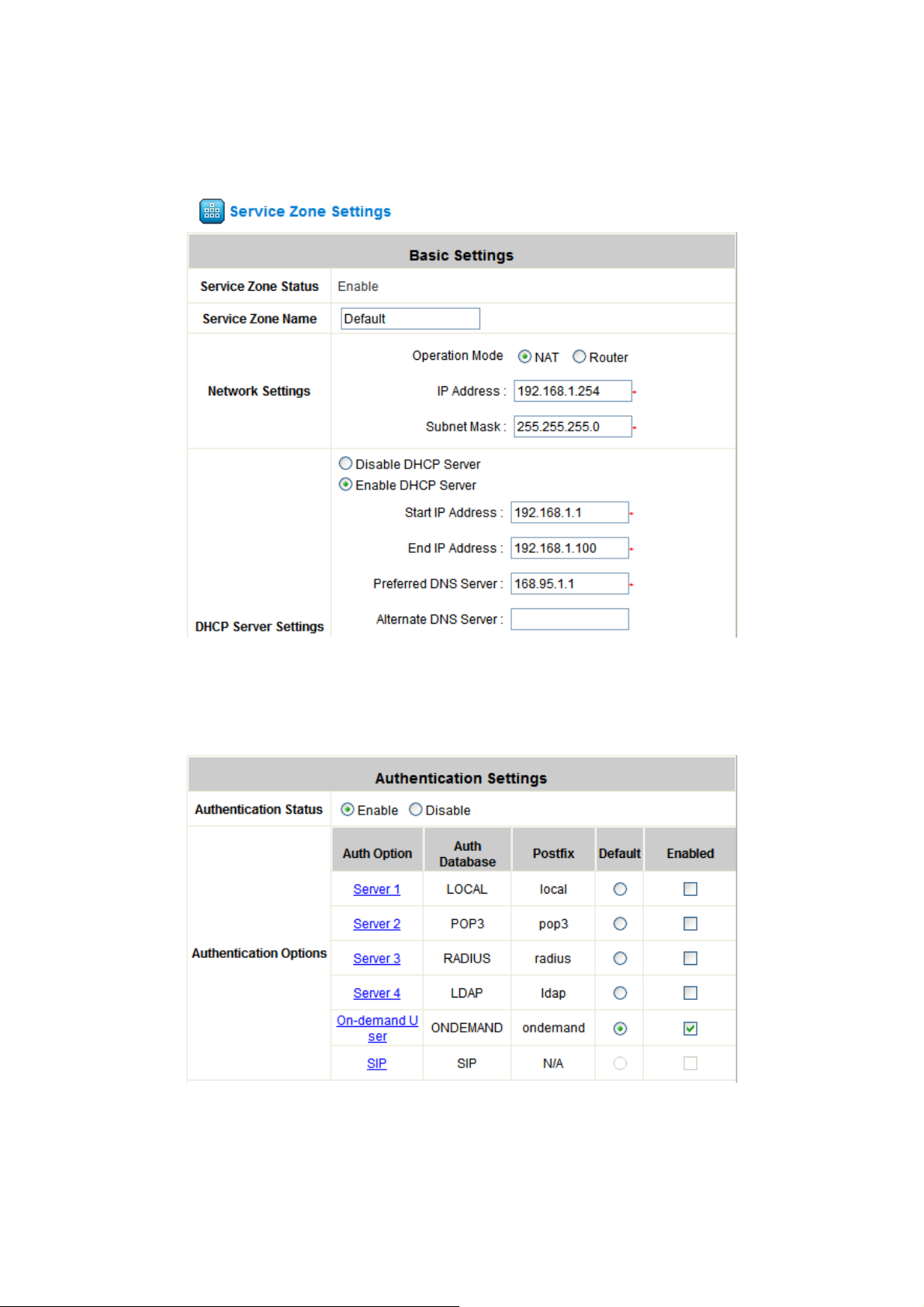
Chapter 4. Basic Hotspot Configuration
4.2 Setup Default Service Zones
STEP 1
will follow default zone. For more detail configuration please check Chapter 7.1.7 Service Zones.
﹒
System Configuration Æ Service Zones: If user does not configure specific Service Zones, each user
STEP 2
﹒
Select Authentication type as On-demand User.
AirLive MW-2000S User’s Manual
20
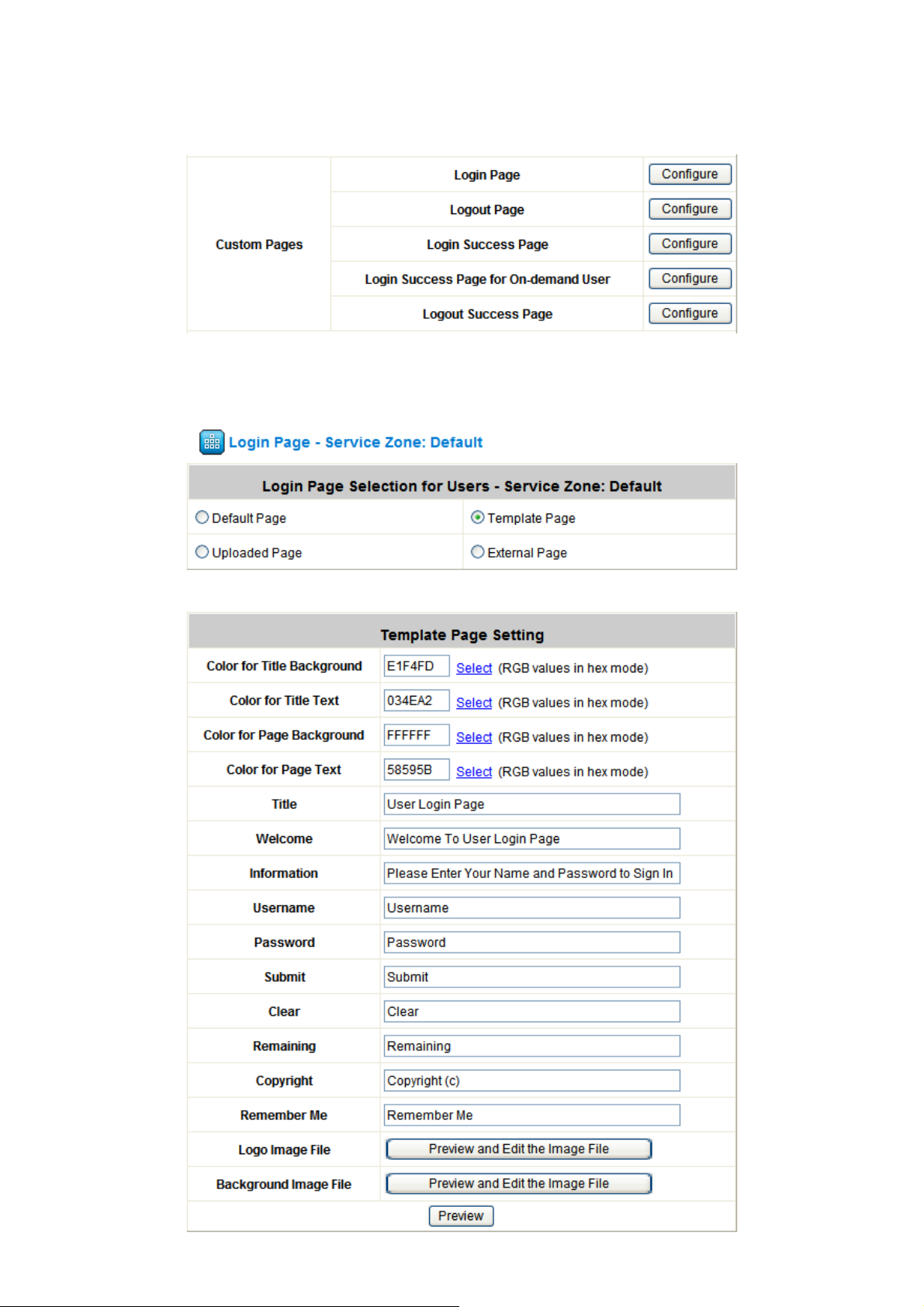
STEP 3
STEP 4
Chapter 4 Basic Hotspot Configuration
﹒
Customize the Login / Logout page. User can choose to use the default page, or use Template Page,
Uploaded Page, or External Page to customize the page. For more detail information of customized page
please check Appendix H Customizable Pages.
﹒
Take Template Page as example, user can select to design color of text and background, change the word
of text and button, change logo, and replace the image file of background.
21
AirLive MW-2000S User’s Manual
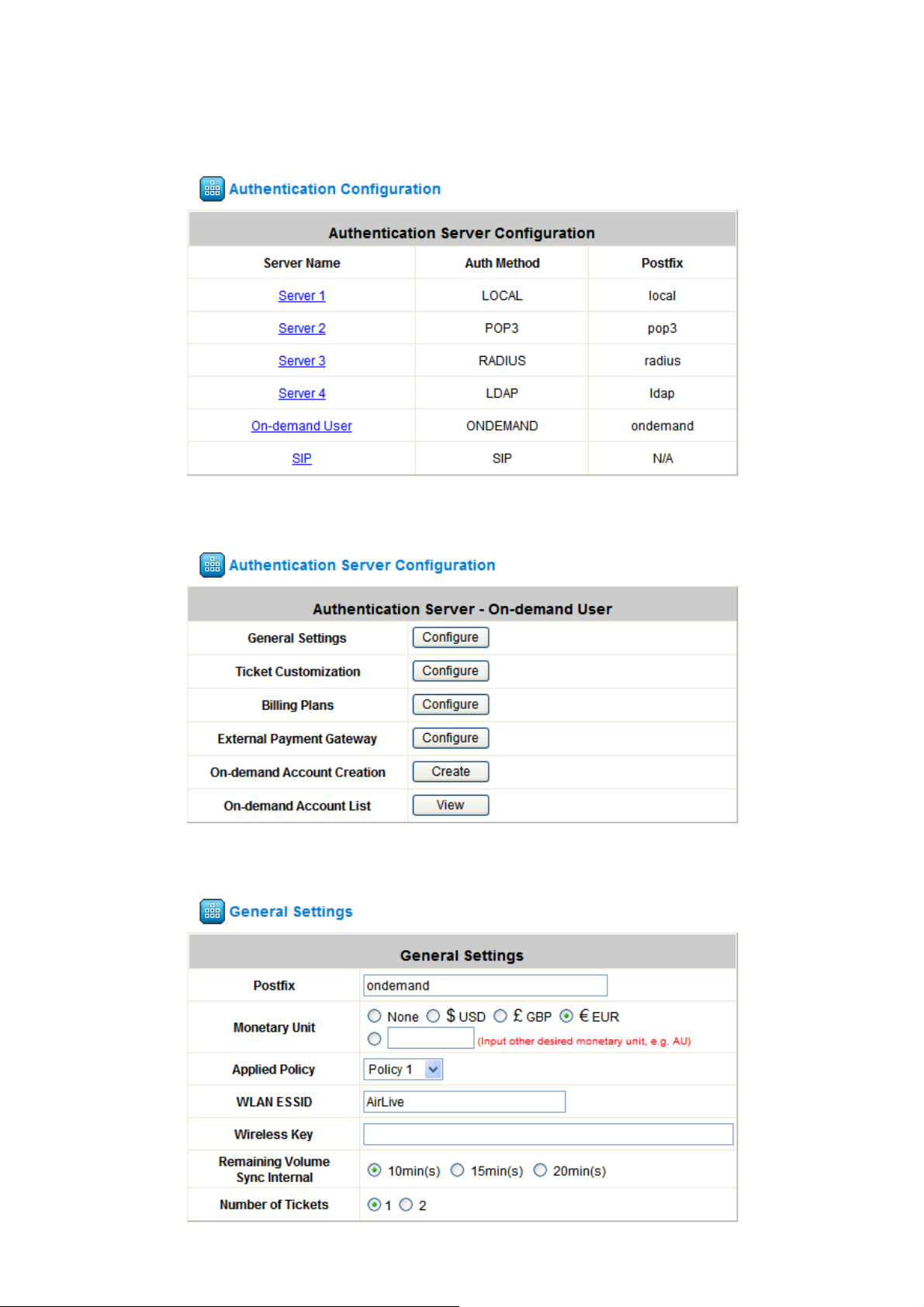
Chapter 4. Basic Hotspot Configuration
4.3 Setup Authentication Account
STEP 1
STEP 2
﹒
Enter User Authentication Æ Authentication Configuration, select On-demand User.
﹒
User can configure the advanced feature at main page of Authentication Server.
STEP 3
AirLive MW-2000S User’s Manual
﹒
Click Configure button of General Settings and change Monetary Unit to EUR.
22
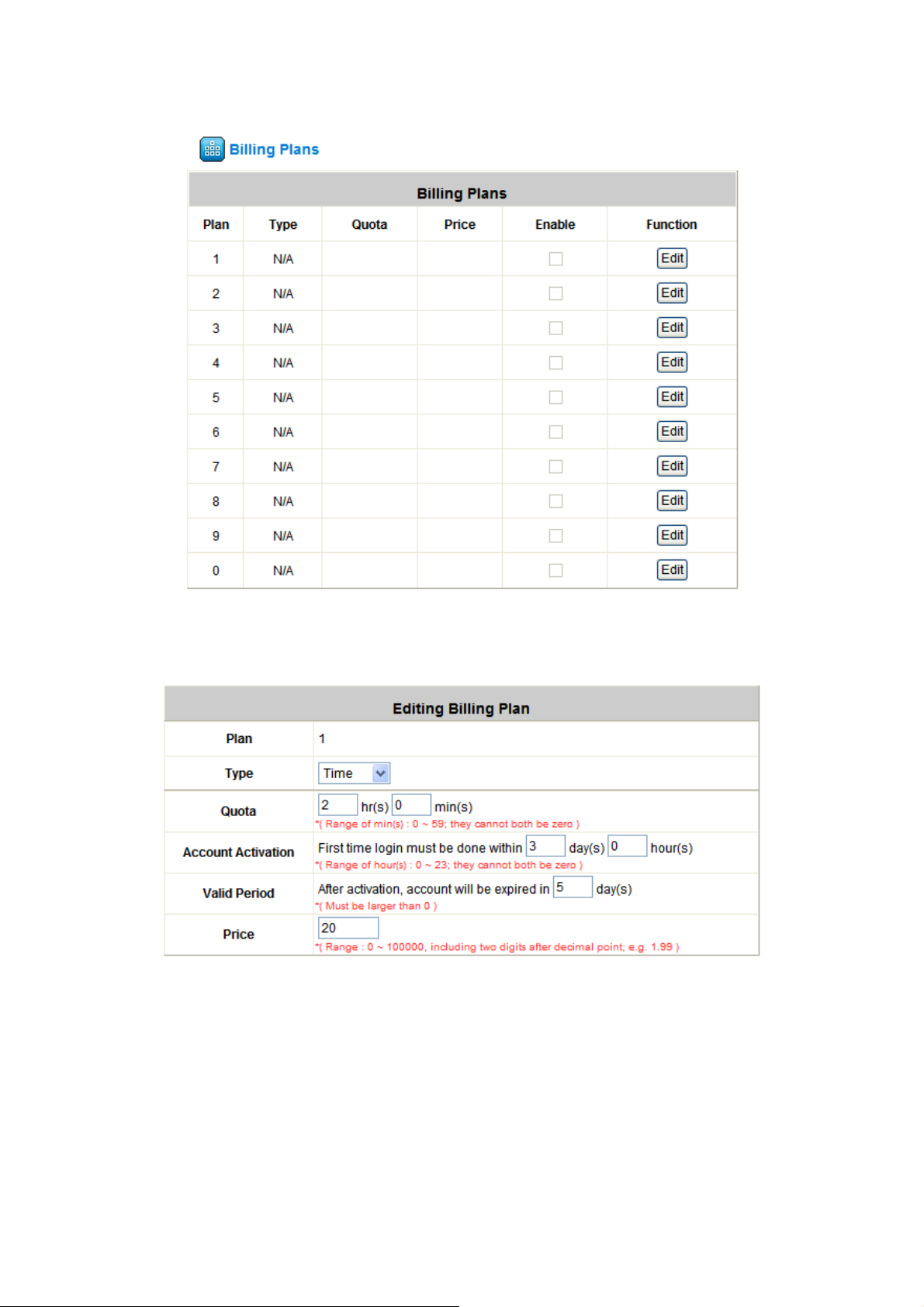
STEP 4
Chapter 4 Basic Hotspot Configuration
﹒
Back to Authentication Server Configuration page, click Configure button of Billing Plans to create the
billing plans.
STEP 5
﹒
Create two plans with Time and Volume type, specify the Quota and expired time, and then click Apply to
save the configuration.
23
AirLive MW-2000S User’s Manual
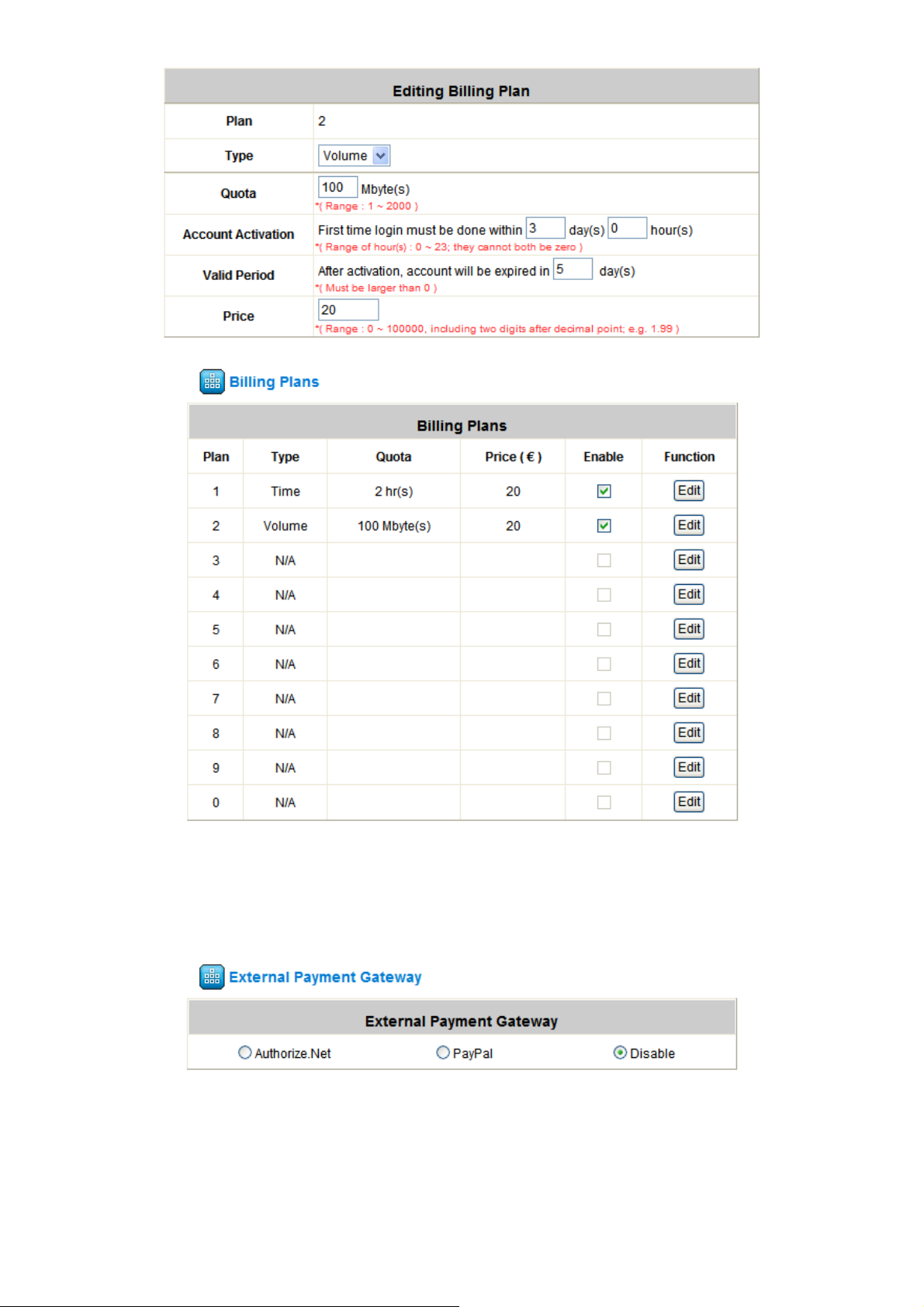
Chapter 4. Basic Hotspot Configuration
STEP 6
﹒
Back to Authentication Server Configuration page, if user would like to enable Credit Card payment
system, user can click Create button of External Payment Gateway. Select Authorize.net or PayPal
system based on user’s request. For more detail information of Authorize.net and PayPal please check
Appendix D and Appendix E.
AirLive MW-2000S User’s Manual
24
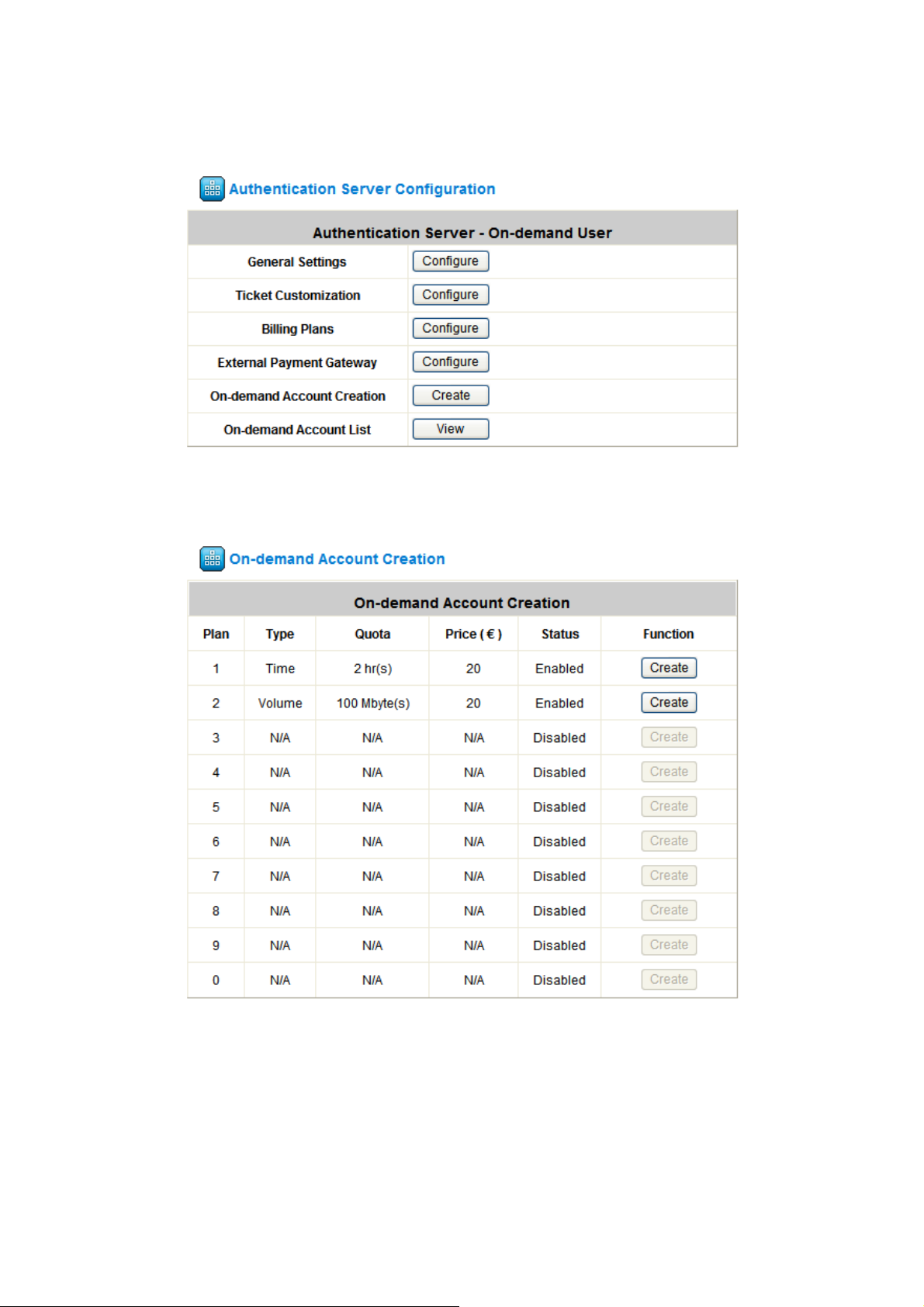
4.4 How to create On-demand account
STEP 1
STEP 2
﹒
Back to Authentication Server Configuration page, and click Create button.
﹒
Enter On-demand Account Creation page, press Create button to generate a random account.
Chapter 4 Basic Hotspot Configuration
25
AirLive MW-2000S User’s Manual
