Page 1

MU-5000FS
Network File Server
Quick Setup Guide
English ● ● ●
Español
Deutsch ● ● ●
Français ● ● ●
Italian ● ● ●
简体中文 ● ● ●
● ● ●
1
8
15
22
29
36
Page 2
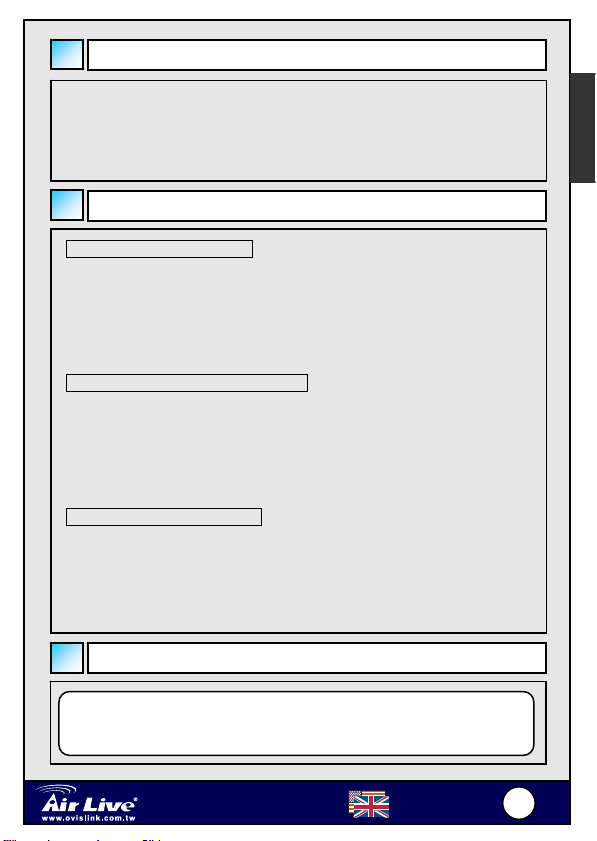
MU-
S
Important Information
Default IP Address: 192.168.1.2
Default User name: admin
Default Password: airlive
It will take few minutes for Samba server to recognize the USB device,
please do not plug out the device while the detection.
Hardware Installation
Connecting to the Network
1. Confirm proper operation of the gateway/hub to be connected in the
network.
2. Connect the file server to the gateway/hub through the RJ-45 cable.
3. Connect the power adapter of the file server to the wall outlet.
This will supply power to the file server immediately.
Connecting to a Client Workstation
For some reasons, you may need to connect the file server to a client
workstation directly. For example, you build a direct connection between
your desktop PC and the file server to configure the file server. In this
event, you should set up the computer’s IP address as instructions in next
section.
Expanding the USB Devices
The file server provides two USB ports that allow you to expand the file
server’s function, such as connecting a large storage device.
To connect the USB device, simply plug the USB device into one of the file
server’s USB ports. Alternately, you can connect the USB device through
a USB cable.
English
Accessing the File Server
When you connect your computer to the file server directly to configure
the file server, you need to check the computer’s IP address, and set up
the IP address within the file server’s IP address range.
Network File Server
5000F
English
1
1
Page 3
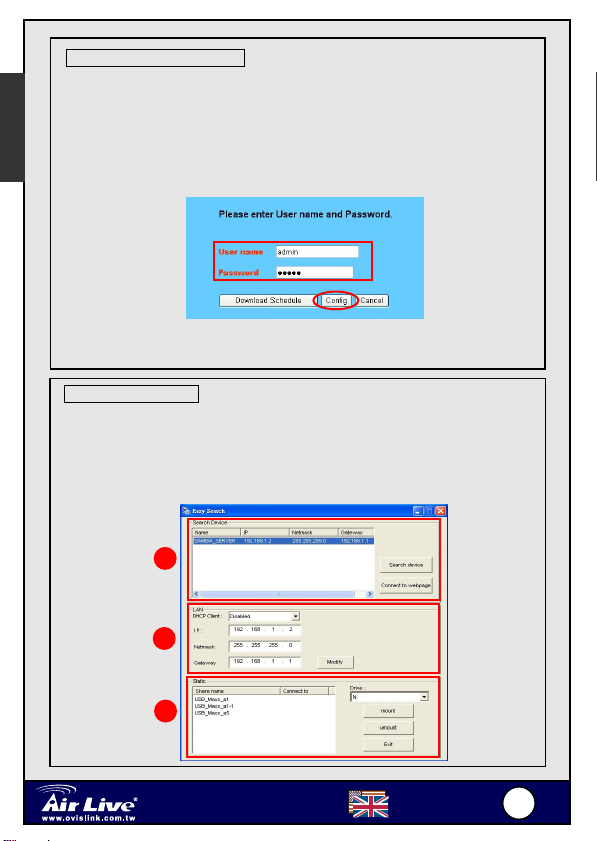
MU-
S
Accessing the File Server
English
1. Click Start and choose My Network Places
2. The file server is named as Samba_server. If you connect the
USB device, it also appears in the window.
3. Double-click the web_page shared folder, and then double-click the
goweb item to launch your web browser and enter the web
configuration utility. The login window will show as below.
To enter the configuration utility, type admin in User name box and airlive
in Password box. Click the Config to login.
Using Easy Search
Easy Search allows you to set up the file server’s connection easily.
1. Insert the Installation CD-ROM into your computer’s CD-ROM drive
to initiate the Auto-Run program.
2. Click the Easy Search item to launch the utility. The control panel
will appear as below.
1
2
3
Network File Server
5000F
English
2
2
Page 4
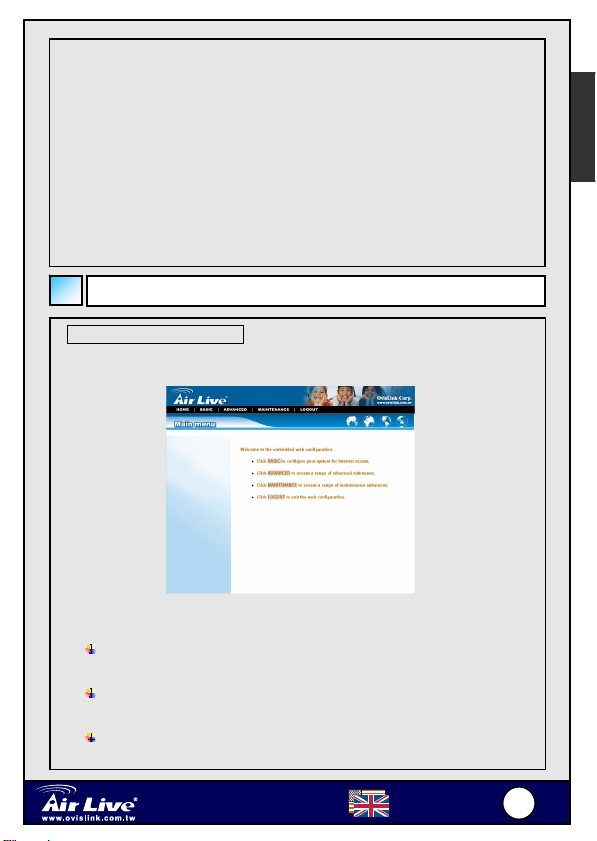
MU-
S
play
1. Search Device – when launching the utility, it will search the
connected file server(s) automatically, and display the results in the
list. To refresh the list, click the Search device button again.
Clicking the Connect to webpage button will lead you to the web
configuration utility.
2. LAN – select one file server in the device list, and you can change
its settings in this field. When you change the settings, click the
Modify button to apply changed configuration.
3. Static – when you connect the USB device to the file server, click
the mount/umount button to attach/remove the device to your
system. Click the Exit button to close the utility.
Configuring the File Server
Web Configuration Utility
First, login the web configuration utility as described in the previous
section. The Home menu will dis
There is a menu bar in the top of the configuration page, containing five
items that allow you to set up your file server.
Home – main screen of the utility, providing the brief
instructions of the buttons on menu bar.
Basic – allows you to configure your file server for Internet
access through a step-by-step procedure.
Advanced – contains more submenus that allow you to set up
advanced configuration.
as below.
English
Network File Server
5000F
English
3
3
Page 5
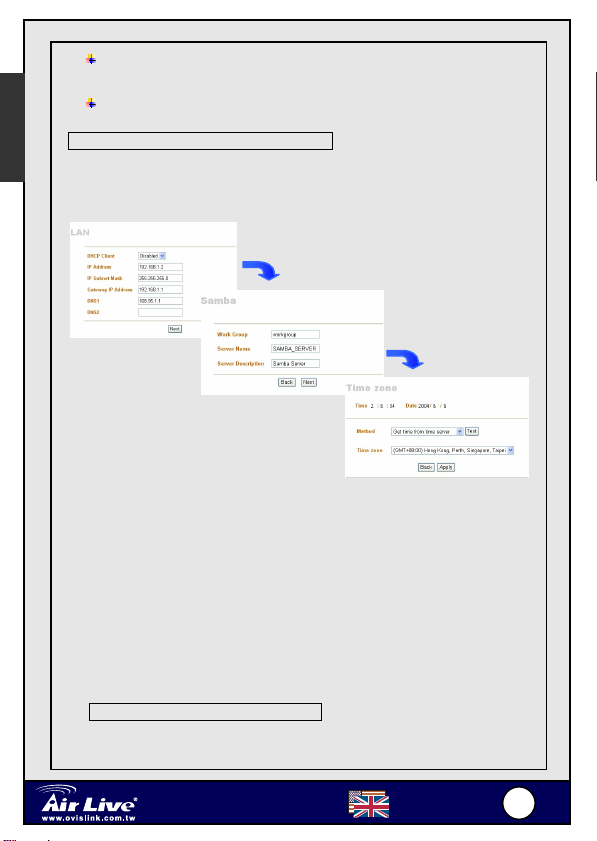
MU-
S
y
Maintenance – provides maintenance tasks for the file server,
English
Basic Configuration for the File Server
The Basic menu contains three steps that will guide you through the basic
configuration for the file server. Click Basic in the top menu bar to start
the step-by-step configuration.
such as upgrading firmware and reloading factory defaults.
Logout – clicks to exit web configuration utility.
Basic Configuration
1. LAN - The first step is to configure the LAN settings. These
options in this step display the current IP address and DHCP
service of the file server, and can be modified manually. When
complete, click Next.
2. Samba - This screen allows you to set up the Workgroup name for
the file server. You can also change the name and description of
the file server. When complete, click Next.
3. Time Zone - This screen displays the current time setting of the
file server. For system management purpose, a correct time
setting is critical to have accurate time stamps on the system logs
Adding User(s) for the File Server
Select the Advanced menu and click the Account submenu, which
ou to add/delete users for your file server.
allows
Network File Server
5000F
English
4
4
Page 6

MU-
S
- Add user: You can add user of the file server by entering a
name in the User name box, and the corresponding
password in the Password box.
- Remove user: You can delete an existing user’s account
in this option.
- Modify user: You can change the password of an existing
user’s account.
- User list: Click this item to display the existing users of the
file server.
Enabling/Disabling the FTP Service
The FTP server submenu under the Advanced menu allows you to
enable/disable the FTP service of the file server.
English
Network File Server
5000F
English
5
5
Page 7
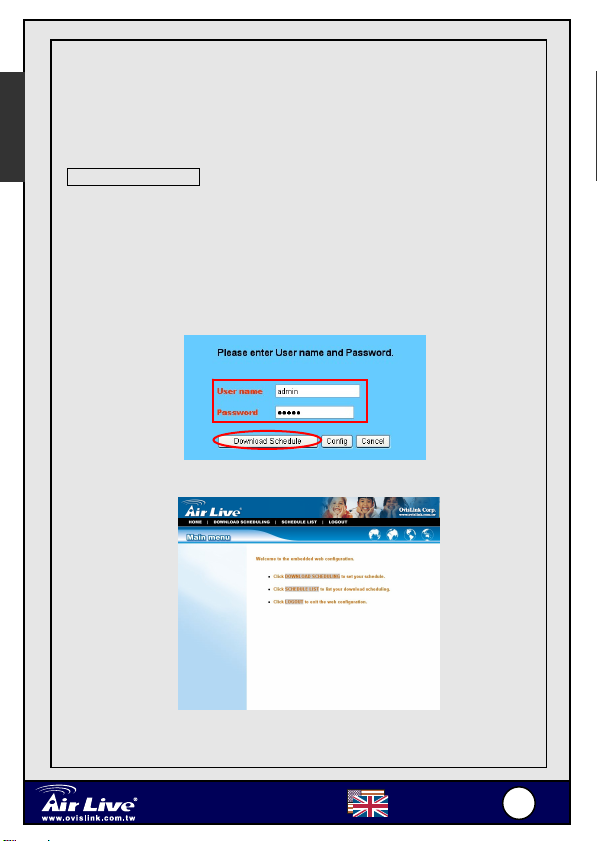
MU-
S
- Start/Stop: Click Start FTP Server to enable the FTP
English
server of the file server.
- Setting: This option contains the relative FTP server
settings.
Downloading Files
Entering Download Page
If you are in the configuration mode, click Logout to exit the web
configuration utility, and re-login the utility’s download page by selecting
the Download schedule item on the login dialog box. If the
administrator has added users of the file server, the users can login the
Download page with their user name and password.
The Main menu of Download page will display as below.
♦ Download Scheduling – clicks to set up your download
schedule.
Network File Server
5000F
English
6
6
Page 8

MU-
S
♦ Schedule List – contains the information of scheduled download
tasks.
Scheduling Download Task(s)
Click the Download Scheduling menu to set up your download tasks.
Enter the required information in the relative fields.
- Login Method: According to the settings of target
server, choose Anonymous or Account from
pull-down menu.
- URL: Enter the URL address of target server.
- Save to: Click open to bring up the following
window that allows you to assign the destination
folder to save the downloaded files.
- When: You have to set up the start-up time to
download files from the pull-down menu of the
Date and Time options.
- Overwrite: When the downloaded files have the
same filename as the files in the destination folder,
checking this option will overwrite the old file in the
folder.
English
Network File Server
5000F
English
7
7
Page 9
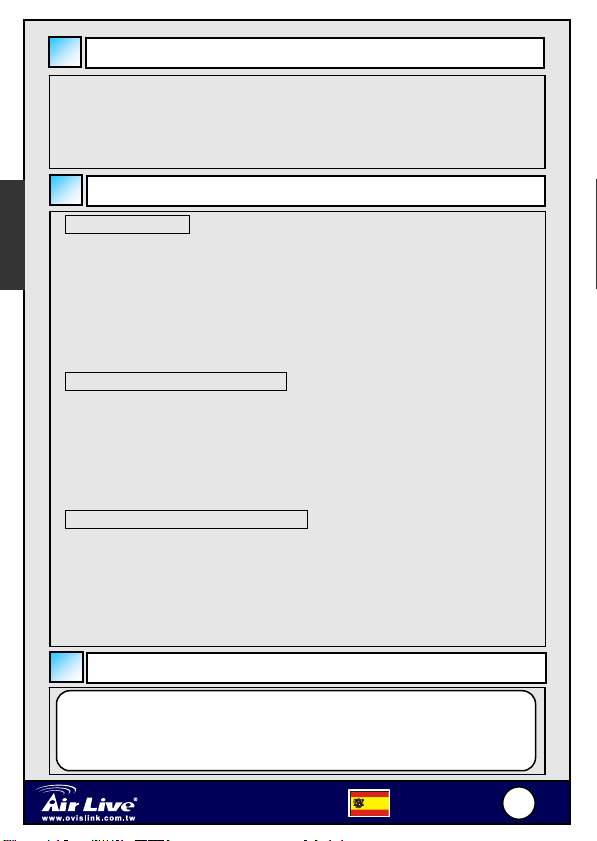
MU-
S
It will take few minutes for Samba server to recognize the USB device,
please do not plug out the device while the detection.
Español
Conexión a la red
Conexión a una estación cliente
Por algunas razones, es posible que tenga que conectar el servidor de
archivos directamente a una estación de trabajo cliente. Por ejemplo, se
construye una conexión directa entre su PC de sobremesa y el servidor de
archivos para configurar el servidor de archivos. En este caso, debería
establecerse la dirección IP del equipo, tal y como se indica en las
instrucciones de la sección siguiente.
Expansión de los dispositivos USB
El servidor de archivos proporciona los puertos USB que le permiten
expandir la función del servidor de archivos, como por ejemplo conectarse a
un dispositivo de almacenamiento grande.
Para conectar el dispositivo USB, sólo tiene que conectar el dispositivo USB
en uno de los puertos USB del servidor de archivos. De forma alternativa,
puede conectar el dispositivo USB a través de un cable USB.
Importante
Dirección IP predeterminada: 192.168.1.2
Contraseña predeterminada: admin
Nombre predeterminada: airlive
Instalación del hardware
1. Confirme el funcionamiento apropiado del gateway/concentrados a
conectar en la red.
2. Conecte el servidor de archivos al gateway/concentrados a través
del cable RJ-45.
3. Conecte el adaptador de alimentación del servidor de archivos a la
toma de corriente. De esta forma se suministrará alimentación
inmediatamente al servidor de archivos.
Acceso al servidor de archivos
SUGERENCIA: Cuando se conecta el equipo al servidor de archivos
directamente para configurar el servidor de archivos, es necesario
comprobar la dirección IP del equipo y configurar la dirección IP dentro
del ámbito de direcciones IP del servidor de archivos.
Network File Server
5000F
Español
8
8
Page 10
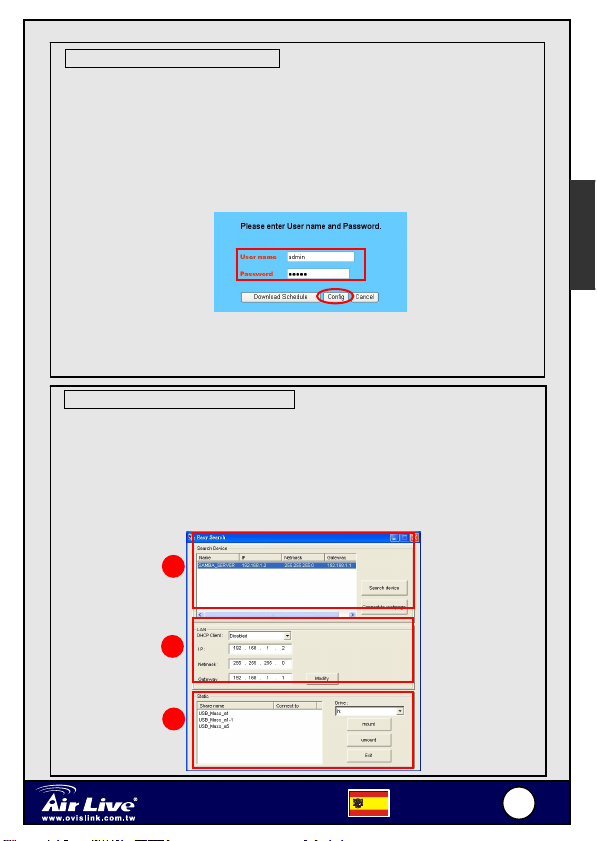
MU-
S
Acceso al servidor de archivos
1. Haga clic en Inicio y elija My Network Places.
2. T El servidor de archivos recibe el nombre de Samba_server. Si
se conecta el dispositivo USB, también aparece en la ventana.
3. Haga doble clic en la carpeta compartida web_page y, a
continuación, haga doble clic en el elemento goweb para abrir su
navegador web y entre en la utilidad de configuración web. La
ventana de inicio de sesión se mostrará de la forma siguiente.
Para entrar en la utilidad de configuración, escriba admin en el cuadro
Nombre de usuario y airlive en el cuadro Contraseña. Click the Config to
login.
Utilización de la búsqueda rápida
Easy Search, que permite que se configure con facilidad la conexión al
servidor de archivos.
1. Inserte el CD-ROM de instalación en la unidad CD-ROM del equipo
para iniciar el programa de Ejecución automática.
2. Haga clic en el elemento Easy Search para lanzar la utilidad. El
panel de control aparecerá de la forma siguiente.
1
Español
2
3
Network File Server
5000F
Español
9
9
Page 11
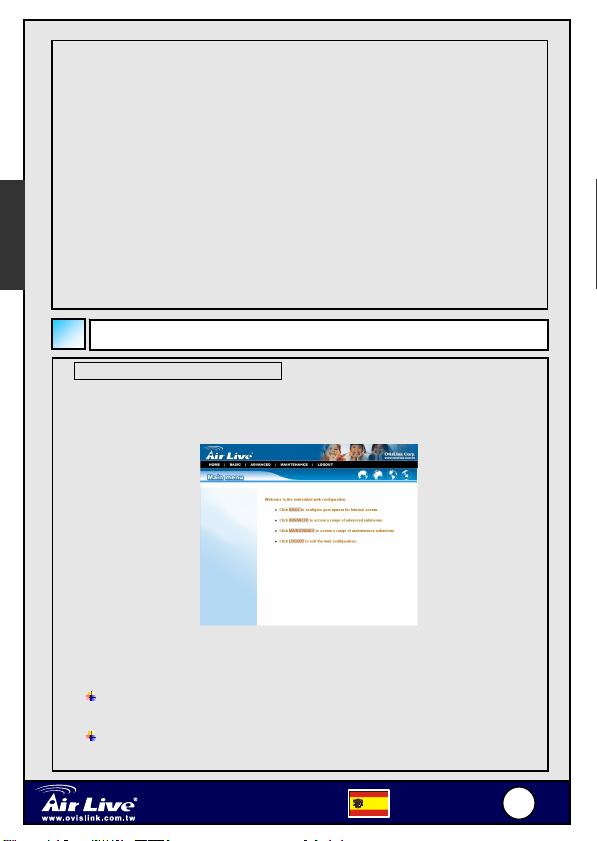
MU-
S
Español
Utilidad de configuración web
Primeramente, inicie sesión en la utilidad de configuración web tal y como
se describe en la sección anterior. El menú Inicio aparecerá de igual
forma que en la ilustración siguiente.
1. Search Device – cuando se abre la utilidad, se busca
automáticamente el servidor de archivo conectado y se muestran
los resultados en la lista. Para actualizar la lista, haga clic de
nuevo en el botón Search device. Al hacer clic en el botón
Connect to webpage se dirigirá a la utilidad de configuración web.
2. LAN - seleccione un servidor de archivos de la lista de dispositivos y
puede cambiar su configuración en este campo. Cuando se
cambia la configuración, haga clic en el botón Modificar para aplicar
la configuración cambiada.
3. Static – cuando se conecte el dispositivo USB al servidor de
archivos, haga clic en el botón mount/umount para adjuntar/retirar
el dispositivo de su sistema. Haga clic en el botón Exit para cerrar
la utilidad.
Configuración del servidor de
Hay una barra de menú situada en la parte superior de la página de
configuración que contiene cinco elementos que le permiten configurar su
servidor de archivos.
Home – pantalla principal de la utilidad, lo que proporciona las
instrucciones breves de los botones de la barra de menú.
Basic – le permite configurar su servidor de archivos para el acceso
a Internet a través de un procedimiento paso a paso.
Network File Server
5000F
Español
110
0
Page 12

MU-
S
Advanced – contiene más submenús que le permiten ajustar una
configuración avanzada.
Maintenance – proporciona tareas de mantenimiento para el servidor
de archivos, como por ejemplo la actualización del firmware y la
recarga de los valores predeterminados de fábrica.
Logout – se pulsa para salir de la utilidad de configuración web.
Configuración básica para el Servidor de archivos
El menú Basic contiene tres pasos que le guiarán a través de la
configuración básica para el servidor de archivos. Pulse Basic en el menú
superior para iniciar la configuración paso a paso.
Español
Configuración básica (Basic)
1. LAN - El primer paso es configurar la configuración LAN. Las
opciones contenidas en este paso muestran la dirección IP actual
y el servicio DHCP del servidor de archivos y pueden modificarse
manualmente. Cuando lo complete, pulse Next.
2. Samba - Esta pantalla le permite configurar el nombre del Grupo
de trabajo para el servidor de archivos. También puede cambiar
el nombre y la descripción del servidor de archivos. Cuando lo
complete, pulse Next.
3. Time Zone - Esta pantalla muestra la configuración actual de la
hora del servidor de archivos. Para la administración del sistema
resulta esencial la configuración correcta de la hora para obtener
sellos temporales precisos en los registros del sistema.
Network File Server
5000F
Español
111
1
Page 13
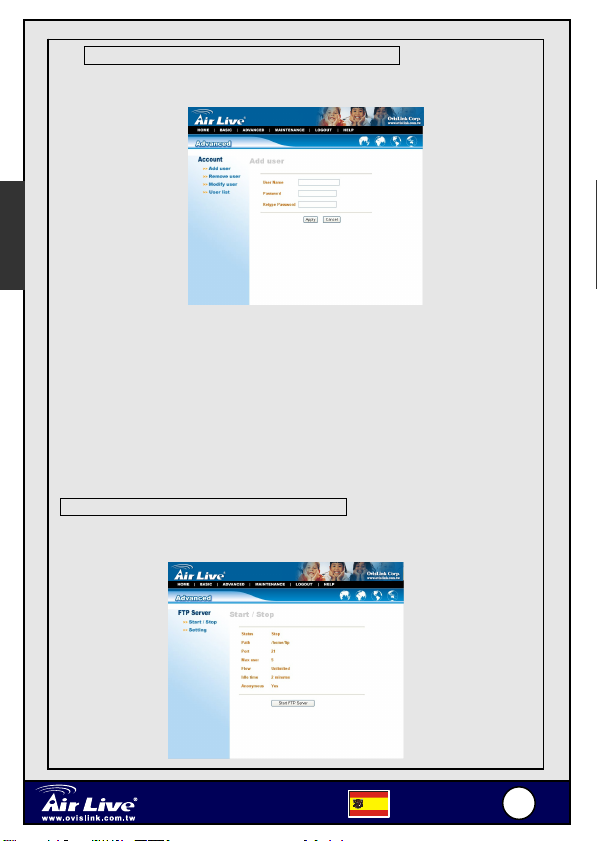
MU-
S
p
Agregar usuarios para el Servidor de archivos
Seleccione el menú Advanced y haga clic en el submenú Account, lo
que le permite agregar/eliminar usuarios para su servidor de archivos.
Es
añol
- Add user: Puede agregarse un usuario al servidor de
archivos introduciendo un nombre en el cuadro de nombre
User y la contraseña correspondiente en el cuadro
Contraseña.
- Remove user: Puede eliminarse una cuenta de usuario
existente en esta opción.
- Modify user: Puede cambiar la contraseña de una cuenta de
usuario existente.
- User list: Haga clic en este elemento para mostrar los
usuarios existentes del servidor de archivos.
Activación/desactivación del servicio FTP
El submenú del servidor FTP en el menú Advanced (Avanzado) le permite
activar o desactivar el servicio FTP del servidor de archivos.
Network File Server
5000F
Español
112
2
Page 14
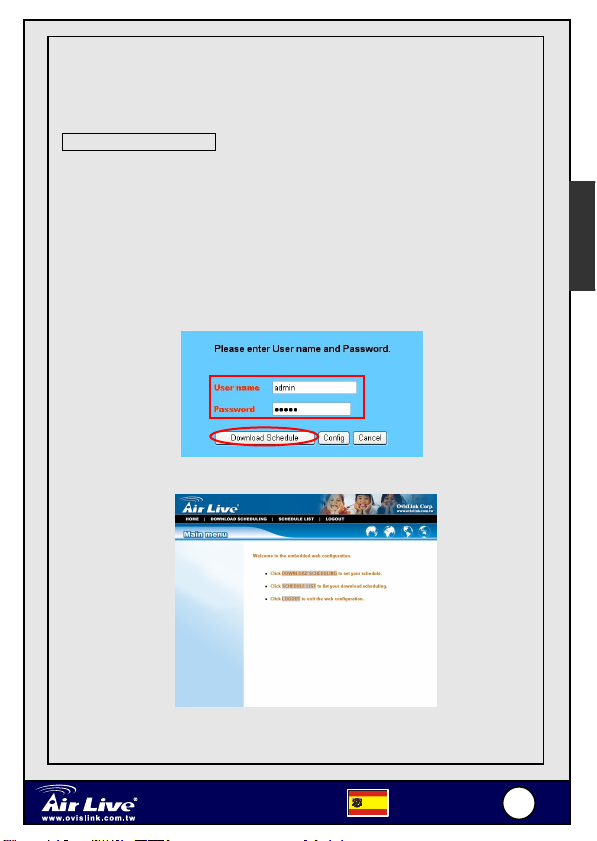
MU-
S
- Start/Stop: Haga clic en Start FTP Server para activar el
servidor FTP del servidor de archivos.
- Setting: Esta opción contiene la configuración relativa al
servidor FTP.
Descarga de archivos
Entrar en la página de descarga
Si se encuentra en el modo de configuración, haga clic en Logout para
salir de la utilidad de configuración web y vuelva a iniciar sesión en la
página de descargar de la utilidad seleccionando el elemento Download
Schedule en el cuadro de diálogo de inicio de sesión. Si el administrador
ha agregado usuarios del servidor de archivos, los usuarios pueden iniciar
sesión en la página de Descarga con su nombre de usuario y contraseña.
El Menú principal de la página Download se mostrará de la forma siguiente
Español
♦ Download Scheduling – haga clic para configurar la
planificación de la descarga.
Network File Server
5000F
Español
113
3
Page 15

MU-
S
Programación de tareas de descarga
Haga clic en el menú Download Scheduling para configurar sus tareas de
descarga. Introduzca la información pertinente en los campos
correspondientes.
Español
♦ Schedule List – contiene la información de las tareas de
descarga planificadas.
- Login Method: Según la configuración del servidor
de destino, elija Anonymous o Account en el
menú desplegable..
- URL: Introduzca la dirección URL del servidor de
destino.
- Save to: Haga clic en open para que aparezca la
ventana siguiente que le permite asignar la carpeta
de destino para guardar los archivos descargados.
- When: Debe configurarse el tiempo de arranque
para descargar archivos desde el menú
desplegable de las opciones Date (Fecha) y Time
(Hora).
- Overwrite: Cuando los archivos descargables
tienen el mismo nombre de archivo que los
archivos de la carpeta de destino, si se marca esta
opción se sobrescribirá el archivo antiguo de la
carpeta.
Network File Server
5000F
Español
114
4
Page 16

MU-
S
Wichtige Information
Standard IP Adresse
Voreingestellter Anwender Name:
Standard Passwort
Es kann bis zu einer Minute dauern, bis der Samba Server das USB Gerät
erkannt hat. Bitte warten Sie diese Zeitspanne, bevor sie mit der
Konfiguration beginnen.
: 192.168.1.2
admin
: airlive
Hardware Installation
Verbinden mit dem Netzwerk
1. Stellen Sie sicher, dass der mit dem Netzwerk verbundene
Gateway/Hub richtig funktioniert.
2. Verbinden Sie den Dateiserver über das RJ-45-Kabel mit dem
Gateway/Hub.
3. Verbinden Sie den Stromadapter des Dateiservers mit einer
Steckdose. Dies versorgt den Dateiserver sofort mit Strom.
Verbinden mit einer Client-Workstation
Unter Umständen müssen Sie möglicherweise den Dateiserver direkt mit
einer Client-Workstation verbinden. Sie bauen zum Beispiel eine direkte
Verbindung zwischen Ihrem Desktop-PC und dem Dateiserver auf, um den
Dateiserver zu konfigurieren. In diesem Fall müssen Sie die IP-Adresse
des Computers nach den Anweisungen im nächsten Abschnitt einstellen.
Erweitern der USB-Geräte
Der Dateiserver bietet zwei USB-Anschlüsse an, mit denen Sie die Funktion
des Dateiservers erweitern können, wie z.B. zur Verbindung eines
Massenspeichergerätes.
Stecken Sie einfach das zu verwendende USB-Gerät in einen der
USB-Anschlüsse am Dateiserver ein. Sie können ebenfalls das USB-Gerät
über ein USB-Kabel anschließen.
Deutsch
Zugreifen auf den Dateiserver
HINWEIS: Wenn Sie Ihren Computer direkt mit dem Dateiserver
verbinden, um den Dateiserver zu konfigurieren, müssen Sie die
IP-Adresse des Computers auf einen Wert innerhalb des
IP-Adressenbereichs des Dateiservers einstellen.
Network File Server
5000F
Deutsch
115
5
Page 17

MU-
S
g
1. Klicken Sie auf Start und wählen dann My Network Places.
2. Der Dateiserver heißt Samba_server. Wenn ein USB-Gerät
angeschlossen ist, erscheint es ebenfalls in dem Fenster.
3. Klicken Sie doppelt auf den Freigabe-Ordner web_page und dann
auf goweb, um Ihren Webbrowser zu starten und das
Web-Konfigurationsprogramm zu öffnen. Das Login-Fenster wie in
der fol
enden Abbildung erscheint.
Deutsch
Tippen Sie bitte admin in das User name-Feld und airlive in
Password-Feld ein, um in das Konfigurationsprogramm zu gelangen.
klicken Sie auf Config, um sich einzologgen.
Verwenden des Easy Search
Easy Search Das Programm erleichtert das Setup der
Dateiserververbindung.
1. Legen Sie die Installations-CD in das CD-ROM-Laufwerk, um das
Auto-Run-Programm zu starten.
2. Klicken Sie auf Easy Search, um das Programm zu starten. Das
Steuerfeld wie in der folgenden Abbildung erscheint.w.
1
2
3
Network File Server
5000F
Deutsch
116
6
Page 18

MU-
S
1. Search Device – Wenn das Programm gestartet wird, sucht es
automatisch nach angeschlossenen Dateiservern und zeigt das
Ergebnis auf einer Liste an. Um die Liste zu aktualisieren, klicken
Sie bitte noch einmal auf die Search device-Schaltfläche.
Anklicken der Connect to webpage-Schaltfläche öffnet das
Web-Konfigurationsprogramm..
2. LAN – Wählen Sie einen Dateiserver aus der Geräteliste. Sie
können seine Einstellungen in diesem Feld ändern. Klicken Sie
nach der Einstellungsänderung auf die Modify-Schaltfläche, um die
geänderte Konfiguration überzunehmen
3. Static – Wenn ein USB-Gerät mit dem Dateiserver verbunden ist,
klicken Sie bitte auf die mount/umount-Schaltfläche, um das Gerät
an Ihr System zu hängen oder von dem System zu trennen.
Klicken Sie auf Exit, um das Programm zu beenden.
Konfigurieren des Dateiservers
Web-Konfigurationsprogramm
Melden Sie sich zunächst wie im obigen Abschnitt beschrieben bei dem
Web-Konfigurationsprogramm an. Das Hauptmenü erscheint wie in der
folgenden Abbildung.
Deutsch
Eine Menüleiste befindet sich oben auf der Konfigurationsseite und enthält
fünf Elemente, mit denen Sie Ihren Dateiserver einrichten können.
Home – Die Startseite dieses Programms. Es gibt
Kurzbeschreibungen für die Schaltflächen an der Menüleiste.
Basic – Hilft Ihnen Ihren Dateiserver Schritt für Schritt für einen
Internetzugang zu konfigurieren.
Network File Server
5000F
Deutsch
117
7
Page 19

MU-
S
Advanced – Enthält mehr Untermenüs, in denen Sie eine
erweiterte Konfiguration vornehmen können.
Maintenance – Enthält Wartungsfunktionen für den
Dateiserver, wie z.B. Aktualisieren der Firmware und Laden der
werkseitigen Standardwerte.
Logout – Klicken Sie darauf, um das
Web-Konfigurationsprogramm zu schließen.
Grundkonfiguration für den Dateiserver
Das Basic-Menü enthält drei Schritte, in denen Sie durch die
Grundkonfiguration für den Dateiserver geführt werden. Klicken Sie auf
Basic in der oberen Menüleiste, um die schrittweise Konfiguration zu
starten.
Deutsch
Grundkonfiguration
1. LAN - Der erste Schritt ist die Konfiguration der LAN-Einstellungen.
Diese Optionen in diesem Schritt zeigen die aktuelle IP-Adresse
und DHCP-Service des Dateiservers an und können manuell
geändert werden. Klicken Sie, wenn fertig, auf Next.
2. Samba - Auf diesem Fenster können Sie den
Arbeitsgruppennamen für den Dateiserver einstellen. Sie können
auch den Namen und die Beschreibung des Dateiservers ändern.
Klicken Sie, wenn fertig, auf Next.
3. Time Zone - Dieses Fenster zeigt die aktuelle Zeiteinstellung des
Dateiservers. Für den Systemverwaltungszweck ist eine richtige
Zeiteinstellung sehr wichtig, um korrekte Zeitaufdrucke auf den
Systemprotokollen zu haben.
Network File Server
5000F
Deutsch
118
8
Page 20

MU-
S
Hinzufügen der Benutzer für den Dateiserver
Wählen Sie das Advanced-Menü und klicken dann auf das
Account-Untermenü, in dem Sie Benutzer für den Dateiserver
hinzufügen oder entfernen können.
- Add user: Sie können Benutzer des Dateiservers
hinzufügen, indem Sie einen Namen in das User
name-Feld und das entsprechende Kennwort in das
Kennwort-Feld eingeben.
- Remove user: Hier können Sie ein existierendes
Benutzerkonto löschen.
- Modify user: Hier können Sie das Kennwort eines
existierenden Benutzerkontos ändern.
- User list: Klicken Sie darauf, um die existierenden
Benutzer des Dateiservers anzeigen zu lassen.
Aktivieren/Deaktivieren des FTP-Services
Das FTP server-Untermenü unter dem Advanced-Menü gestattet Ihnen
den FTP-Service des Dateiservers zu aktivieren oder deaktivieren.
Deutsch
Network File Server
5000F
Deutsch
119
9
Page 21

MU-
S
- Start/Stop: Klicken Sie auf Start FTP Server, um den
FTP-Server des Dateiservers zu aktivieren.
- Setting: Hier finden Sie die relevanten
FTP-Servereinstellungen.
Herunterladen von Dateien
Öffnen der Download-Seite
Wenn Sie im Konfigurationsmodus sind, klicken Sie bitte auf Logout, um
das Web-Konfigurationsprogramm zu beenden. Melden Sie sich erneut bei
der Download-Seite des Programms an, indem Sie die Download
Deutsch
schedule-Option im Login-Dialogfenster wählen. Wenn der
Administrator Benutzer des Dateiservers hinzugefügt hat, können die
Benutzer sich mit ihren Benutzernamen und Kennwörtern bei der
Download-Seite anmelden.
Das Hauptmenü der Download-Seite erscheint wie in der folgenden
Network File Server
5000F
Deutsch
220
0
Page 22

MU-
S
♦ Download Scheduling – Klicken Sie darauf, um Ihren
Download-Zeitplan einzustellen.
♦ Schedule List – Hier finden Sie die Informationen zu den
geplanten Download-Aufgaben.
Einstellen des Zeitplans für Download-Aufgaben
Klicken Sie auf das Download Scheduling-Menü, um Ihre
Download-Aufgaben einzustellen. Enter the required information in the
relative fields.
- Login Method: Wählen Sie Anonymous oder Account je
nach den Einstellungen des Zielservers aus dem
herunterklappenden Menü.
- URL: Geben Sie die URL-Adresse des Zielservers ein.
- Save to: Klicken Sie auf open, um das folgende Fenster
aufzurufen. In diesem Fenster können Sie den Zielordner
zum Speichern der heruntergeladenen Dateien wählen.
- When: Sie müssen den Start-Zeitpunkt zum
Herunterladen von Dateien über die Date- und
Time-Optionen im herunterklappenden Menü einstellen.
- Overwrite: When the downloaded files have the same
filename as the files in the destination folder, checking this
option will overwrite the old file in the folder.
Deutsch
Network File Server
5000F
Deutsch
221
1
Page 23

MU-
S
Français
Installation rapide
Adresse IP par défaut: 192.168.1.2
User name: admin
Password: airlive
It will take few minutes for Samba server to recognize the USB device,
please do not plug out the device while the detection.
Installation de l'équipement
Connexion au réseau
1. Vérifiez le bon état de marche de la passerelle/du hub qui doit être
connecté au réseau.
2. Connectez le Serveur de fichiers sur la passerelle/le hub par le
biais du câble RJ-45.
3. Connectez l'adaptateur secteur du serveur de fichiers sur une prise
murale. Cela permettra d'alimenter immédiatement le serveur de
fichiers.
Connexion au poste de travail client
Parfois, il se peut que vous deviez connecter le serveur de fichiers
directement sur un poste de travail client. Par exemple, c'est le cas
lorsque vous établissez une connexion directe entre votre PC de bureau et
le serveur de fichiers pour configurer ce dernier. Dans ce cas, vous devez
définir l'adresse IP de l'ordinateur en suivant les instructions données dans
la section suivante.
Extension des périphériques USB
Le serveur de fichiers comporte deux ports USB qui vous permettent
d'étendre les fonctions du serveur de fichiers, par exemple en connectant
un périphérique de stockage de grande capacité.
Pour connecter le périphérique USB, il suffit de brancher le périphérique
USB sur l'un des ports USB du serveur de fichiers. Sinon, vous pouvez
aussi connecter le périphérique USB par le biais d'un câble USB.
Accessing the File Server
Lorsque vous connectez le serveur de fichiers directement à votre
ordinateur pour configurer le serveur de fichiers, vous devez vérifier
l'adresse IP de l'ordinateur, et configurer l'adresse IP dans les limites de la
plage d'adresses IP du serveur de fichiers.
Network File Server
5000F
Français
222
2
Page 24

MU-
S
Accès au serveur de fichiers
1. Cliquez sur Start et choisissez My Network Places.
2. Le serveur de fichiers est appelé Samba_server. Si vous connectez
le périphérique USB, il s'affiche également dans la fenêtre.
3. Double-cliquez sur le dossier partagé web_page, puis sur l'élément
goweb pour lancer votre navigateur web et accéder à l'utilitaire de
configuration web. La fenêtre de début de session reproduite
ci-dessous s'affichera.
Pour accéder à l'utilitaire de configuration, tapez admin dans la case User
name et airlive dans la case Password. Click the Config to login.
Utilisation de Easy Search
Easy Search et il vous permet de définir facilement la connexion du
serveur de fichiers.
1. Insérez le CD-ROM d'installation dans le lecteur de CD-ROM de votre
ordinateur pour lancer le programme Auto-Run.
2. Cliquez sur l'option Easy Search pour lancer l'utilitaire. Le panneau
de configuration reproduit ci-dessous s'affichera.
1
2
3
Network File Server
5000F
Français
223
Français
3
Page 25

MU-
S
1. Search Device – lorsque vous lancez l'utilitaire, il recherchera
automatiquement le ou les serveurs de fichiers connectés, et affichera les
résultats dans la liste. Pour réactualiser le liste, cliquez à nouveau sur le
bouton Search device. Cliquez sur le bouton Connect to webpage
pour accéder à l'utilitaire de configuration web.
2. LAN – sélectionnez un serveur de fichiers dans la liste des périphériques,
et vous pouvez modifier ses paramètres dans ce champ. Lorsque vous
changez les paramètres, cliquez sur le bouton Modify pour appliquer la
configuration modifiée.
3. Static – lorsque vous connectez le périphérique USB au serveur de
fichiers, cliquez sur le bouton mount/umount pour brancher/enlever le
périphérique de votre système. Cliquez sur le bouton Exit pour fermer
l'utilitaire.
Configuration du serveur de fichiers
Utilitaire de configuration web
Tout d'abord, ouvrez une session de l'utilitaire de configuration web de la
façon décrite dans la section précédente. Le menu Home reproduit
Français
ci-dessous s'affichera.
Il y a une barre de menu au sommet de la page de configuration, avec
cinq options qui vous permettent de configurer votre serveur de fichiers.
Home – écran principal de l'utilitaire, qui vous donne des
instructions sommaires concernant les boutons sur la barre de
menu.
Basic – vous permet de configurer votre serveur de fichiers
pour l'accès Internet par le biais d'une procédure pas à pas.
Advanced – contient d'autres sous-menus qui vous permettent
de définir la configuration avancée.
Network File Server
5000F
Français
224
4
Page 26

MU-
S
g
p
Maintenance – propose des tâches de maintenance pour le
serveur de fichiers, comme par exemple la mise à niveau du
microprogramme et le rechargement des paramètres par
défaut.
Logout – cliquez ici pour quitter l'utilitaire de configuration web.
Configuration de base pour le serveur de fichiers
Le menu Basic contient trois étapes qui vous guideront pendant la
configuration de base du serveur de fichiers. Cliquez sur Basic dans la
barre de menu du haut pour lancer la configuration pas à pas.
Français
5
5000F
uration
Français
225
Basic Confi
1. LAN - La première étape consiste à configurer les paramètres LAN.
Les options de cette étape affichent l'adresse IP et le service DHCP
courants du serveur de fichiers, qui peuvent être modifiés
manuellement. Lorsque c'est terminé, cliquez sur Next.
2. Samba - Cet écran vous permet de configurer le Nom du groupe de
travail pour le serveur de fichiers. Vous pouvez aussi changer le
nom et la description du serveur de fichiers. Lorsque c'est
terminé, cliquez sur Next.
3. Time Zone - Cet écran affiche le réglage d'heure courant du
serveur de fichiers. Pour les besoins de la gestion du système, il
est essentiel d'avoir un réglage correct de l'heure pour avoir des
données temporelles correctes pour les journaux du système.
Ajout d'utilisateur(s) au serveur de fichiers
Sélectionnez le menu Advanced et cliquez sur le sous-menu
Account, qui vous permet d'ajouter ou de supprimer des utilisateurs
our votre serveur de fichiers.
Network File Server
Page 27

MU-
S
Fran
ç
ais
- Add user : Vous pouvez ajouter un utilisateur du serveur
de fichiers en tapant un nom dans la case User name et le
mot de passe correspondant dans la case Password.
- Remove user : Vous pouvez supprimer le compte d'un
utilisateur existant avec cette option.
- Modify user : Vous pouvez modifier le mot de passe d'un
compte d'utilisateur existant.
- User list : Cliquez sur cette option pour afficher la liste des
utilisateurs courants du serveur de fichiers.
Activer/Désactiver le service FTP
Le sous-menu FTP server sous le menu Advanced vous permet d'activer
ou de désactiver le service FTP du serveur de fichiers.
Network File Server
5000F
Français
226
6
Page 28

MU-
S
- Start/Stop : Cliquez sur Start FTP Server pour activer le
serveur FTP du serveur de fichiers.
- Setting : Cette option contient les paramètres
correspondants pour le serveur FTP.
Téléchargement aval des fichiers
Accéder à la page de téléchargement
Si vous êtes en mode configuration, cliquez sur Logout pour quitter
l'utilitaire de configuration web, et ré-accédez à la page de téléchargement
de l'utilitaire en sélectionnant l'option Download schedule sur la boîte de
dialogue d'ouverture de session. Si l'administrateur a ajouté des
utilisateurs pour le serveur de fichiers, les utilisateurs peuvent accéder à
la page Download avec leur nom d'utilisateur et leur mot de passe.
Le menu Main de la page Download reproduit ci-dessous s'affichera.
Français
♦ Download Scheduling – cliquez ici pour définir vos
téléchargements planifiés.
Network File Server
5000F
Français
227
7
Page 29

MU-
S
Français
♦ Schedule List – contient les informations concernant les
tâches de téléchargement aval planifiées.
Planifier une ou des tâches de téléchargement aval
Cliquez sur le menu Download Scheduling pour configurer vos tâches de
téléchargement aval. Tapez les informations requises dans les champs
appropriés.
- Login Method : Selon les paramètres du serveur
cible, choisissez Anonymous ou Account dans
le menu déroulant.
- URL : Tapez l'adresse URL du serveur cible.
- Save to : Cliquez sur open pour ouvrir la fenêtre
suivante qui vous permet d'affecter le dossier de
destination dans lequel enregistrer les fichiers
téléchargés.
- When : Vous devez définir l'heure de début du
téléchargement des fichiers dans le menu
déroulant des options Date et Time.
- Overwrite : Lorsque les fichiers téléchargés ont un
nom de fichier identique à un fichier qui se trouvent
dans le dossier de destination, cochez cette option
pour écraser l'ancien fichier dans le dossier.
Network File Server
5000F
Français
228
8
Page 30

MU-
S
US
Important Information
Default IP Address: 192.168.1.2
Default User name: admin
Default Password: airlive
It will take few minutes for Samba server to recognize the USB device,
please do not plug out the device while the detection.
Installazione dell’hardware
Collegamento alla rete
1. Verificare il corretto funzionamento del Gateway/Hub collegato alla
rete.
2. Collegare il File Server al Gateway/Hub con il cavo RJ-45.
3. Collegare l’adattatore di corrente del File Server ad una presa a
muro. Il File Server sarà alimentato immediatamente.
Collegamento ad una Workstation Client
Per lacune ragioni, si potrebbe avere la necessità di dovere collegare
direttamente il File Server ad una Workstation Client. Per esempio: si crea
un collegamento diretto tra il PC ed il File Server per configurare il File
Server. In questo caso, è necessario impostare l’indirizzo IP del computer
attenendosi alle istruzioni date nella prossima sezione.
Expanding the USB Devices
Il File Server è dotato di due porte USB che permettono di espandere le
funzioni del File Server, come ad esempio il collegamento di un dispositivo
d’archiviazione di grandi dimensioni.
Per collegare il dispositivo USB basta inserirlo direttamente in una delle
porte USB del File Server. In alternativa si può collegare il dispositivo
B tramite il cavo USB.
Italian
Accesso al File Server
quando si collega direttamente il computer al File Server per configurare
il File Server, è necessario controllare l’indirizzo IP del computer, ed
impostarlo in modo tale che rientri tra quelli supportati dal File Server.
Network File Server
5000F
Italian
229
9
Page 31
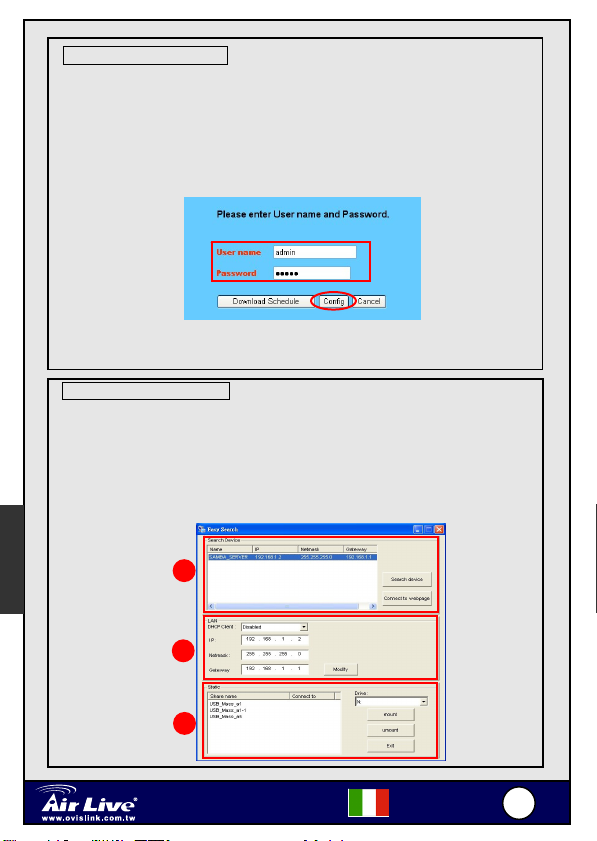
MU-
S
Accesso al File Server
1. Fare clic su Start e scegliere My Network Places.
2. Il nome del File Server è Samba_server. Se è stato collegato un
dispositivo USB, anche questo appare nella finestra.
3. Fare doppio clic sulla cartella condivisa web_page, poi fare doppio
clic sulla voce goweb per avviare il browser Internet ed accedere
all'utilità di configurazione Web. La finestra d’accesso appare
come illustrato di seguito.
Per accedere all’utilità di configurazione, scrivere admin nel campo User
name ed airlive nel campo Password. Click the Config to login.
Utilizzo di Easy Search
Easy Search permette di impostare in modo facile la connessione del File
Server.
1. Inserire il CD-ROM d’installazione nell’unità CD-ROM del computer
per avviare il programma d’esecuzione automatica.
2. Fare clic sulla voce Easy Search per avviare l’utilità. Il pannello di
Italian
controllo come illustrato di seguito.
1
2
3
Network File Server
5000F
Italian
330
0
Page 32

MU-
S
1. Search Device: quando si avvia l’utilità, questa cercherà
automaticamente i File Server collegati e visualizzerà i risultati
nell’elenco. Fare clic di nuovo sul tasto Search device per
aggiornare l’elenco. Facendo clic sul tasto Connect to webpage
si accederà all’utilità di configurazione Web.
2. LAN: selezionare un File Server dall’elenco dei dispositivi e, in
questo campo, si possono modificare le sue impostazioni. Quando
si modificano le impostazioni, fare clic sul tasto Modify per
applicare le modifiche ed applicare la configurazione modificata.
3. Static: quando si collega il dispositivo USB al File Server, fare clic
sul tasto mount/umount per collegare/rimuovere il dispositivo al
sistema. Fare clic sul tasto Exit per chiudere l’utilità.
Configurazione del File Server
Utilità di configurazione Web
Per prima cosa accedere all'utilità di configurazione Web, come descritto
nella sezione precedente. Sarà visualizzato il menu Home come
illustrato di seguito.
In alto sulla pagina di configurazione c’è una barra del menu con cinque
voci che permettono di impostare il File Server.
Home: schermata principale dell’utilità che fornisce istruzioni
concise sui tasti della barra del menu.
Basic: permette di configurare l’accesso ad Internet del File
Server con una procedura passo a passo.
Advanced: contiene ulteriori menu secondari che permettono
di impostare la configurazione avanzata.
Italian
Network File Server
5000F
Italian
331
1
Page 33

MU-
S
Italian
Maintenance: fornisce attività di manutenzione del File Server,
come l’aggiornamento del Firmware ed il ripristino dei valori
predefiniti.
Logout: fare clic su questo tasto per uscire dall’utilità di
configurazione Web.
Configurazione di base del File Server
Il menu Basic contiene tre passaggi che guidano durante la
configurazione di base del File Server. Fare clic Basic, in alto sulla barra
del menu, per avviare la configurazione passo a passo
Configurazione di base
1. LAN: il primo passaggio è la configurazione delle impostazioni LAN.
Le opzioni di questo passaggio visualizzano l’indirizzo IP attuale e
l’indirizzo DHCP del File Server che possono essere modificati
manualmente. Al termine fare clic su Next.
2. Samba: questa schermata permette di impostare il nome del
Workgroup per il File Server. Si può anche modificare il nome e la
descrizione del File Server. Al termine fare clic su Next.
3. Time Zone: questa schermata visualizza l’impostazione attuale
dell’ora del File Server. A scopo di gestione del sistema,
l’impostazione dell’ora corretta è critica per ottenere stampe orarie
accurate sui registri di sistema.
Aggiunta di utenti al File Server
Selezionare il menu Advanced e fare clic sul menu secondario Account
che permette di aggiungere/eliminare utenti dal File Server.
Network File Server
5000F
Italian
332
2
Page 34

MU-
S
- Add user: gli utenti sono aggiunti al File Server inserendo
un nome nel campo User name (Nome utente) e la
password corrispondente nel campo Password.
- Remove user: con questa opzione si può rimuovere un
utente esistente.
- Modify user: con questa opzione si può modificare la
password di un account esistente.
- User list: fare clic su questa voce per visualizzare gli utenti
esistenti del File Server
Abilitare/Disabilitare il servizio FTP
Il menu secondario FTP server del menu Advanced permette di
abilitare/disabilitare il servizio FTP del File Server.
.
Italian
Network File Server
5000F
Italian
333
3
Page 35

MU-
S
- Start/Stop: fare clic su Start FTP Server per abilitare il
server FTP del File Server.
- Setting: questa opzione contiene le impostazioni
relative al server FTP.
Scaricamento dei file
Accesso alla pagina di scaricamento
Se si è in modalità di configurazione, fare clic su Logout per uscire
dall’utilità di configurazione Web, selezionare la voce Download
schedule nella finestra di dialogo di connessione per collegarsi alla
pagina di scaricamento, e connettersi di nuovo. Se l’amministratore ha
aggiunto degli utenti al File Server, questi ultimi possono accedere alla
pagina di scaricamento utilizzando il loro nome utente e password.
Sarà visualizzato il della pagina di scaricamento come illustrato di seguito.
Italian
♦ Download Scheduling: fare clic su questa voce per
impostare la pianificazione di scaricamento.
Network File Server
5000F
Italian
334
4
Page 36

MU-
S
♦ Schedule List: contiene le informazioni delle attività pianificate
di scaricamento.
Pianificare le attività di scaricamento
Fare clic sul menu Download Scheduling per impostare le attività di
scaricamento. Inserire le informazioni richieste nei relativi campi.
- Login Method: in base alle impostazioni del server
di destinazione, scegliere Anonymous o Account
dal menu a discesa.
- URL: inserire l’indirizzo URL del server di
destinazione.
- Save to: fare clic su open per fare apparire la
seguente finestra che permette di assegnare la
cartella di destinazione nella quale salvare i file
scaricati.
- When: è necessario impostare l'orario d'avvio di
scaricamento dei file utilizzando i menu a discesa
delle opzioni Date e Time.
- Overwrite: quando i file scaricati hanno lo stesso
nome di quelli contenuti nella cartella di
destinazione, contrassegnando questa opzione i
file della cartella saranno sovrascritti.
Italian
Network File Server
5000F
Italian
335
5
Page 37

MU-
S
重要公告
文件服务器预设 IP 地址
文件服务器预设使用名称:
文件服务器预设使用密码
连接 USB 设备时, Samba 文件服务器会自动侦测装备的储存大小,
这可能会花一点时间, 侦测过程时, 请勿拔除 USB 设备.
: 192.168.1.2
admin
: airlive
安装硬件
连接到网络
1. 确认要连接的网络中的网关/集线器工作正常。
2. 将文件服务器通过 RJ-45 线连接到网关/集线器。
3. 将文件服务器的电源适配器连接到墙壁电源插座。这样就可
连接到客户工作站
在某些情况下,您可能需要将文件服务器直接连接到一个客户工作
站。例如,您在桌面 PC 和文件服务器之间建立直接连接以配置文
件服务器。在此情况下,应按照下一节所述设置计算机的 IP 地址。
扩展
此文件服务器提供两个 USB 端口,用以扩展文件服务器的功能,
如连接大容量存储设备。
如要连接 USB 设备,只需将 USB 设备插入文件服务器的一个
USB 端口即可。此外,也可以通过 USB 线连接 USB 设备。
简体中文
以立即为文件服务器供电。
USB 设备
访问文件服务器
.
将计算机直接连接到文件服务器以配置文件服务器时,您需
要检查计算机的
范围内的
IP
地址,并设置位于文件服务器
IP
地址。
Network File Server
5000F
IP
简体中文
地址
336
6
Page 38

MU-
S
简体中文
使用
Easy Search
1. 单击 Start,选择 My Network Places。
2. 文件服务器的名称是 Samba_server。如果连接了 USB 设
备,则窗口中也会显示该设备。
3. 双击 web_page 共享文件夹,然后双击 goweb 项目启动您
的 Web 浏览器并进入 Web 配置实用程序。显示如下所示
的登录窗口。.
为进入配置实用程序,请在 User name 框中键入 admin,在
Password 框中键入 airlive。 按下 Config 键来登录..
使用
Easy Search
Easy Search 可以帮助您轻松地设置文件服务器的连接。
1. 将安装光盘插入计算机的 CD-ROM 驱动器以启动自动运行
程序。
2. 单击 Easy Search 项目启动此实用程序。显示如下所示的控
制面板。
1
2
3
Network File Server
5000F
简体中文
337
7
Page 39

MU-
S
1. Search Device – 当启动此实用程序时,它将自动搜索所连接
的文件服务器,并在列表中显示结果。如要刷新列表,可以
再次单击 Search device 按钮。单击 Connect to webpage 按钮
将进入 Web 配置实用程序。
2.
LAN – 在设备列表中选择一个文件服务器后,您可以在此区
域中更改其设置。更改设置后,单击 Modify 按钮将应用更改
后的配置。
3. Static – 当 USB 设备连接到文件服务器时,单击
mount/umount 按钮可以将该设备连接到系统或从系统中
删除。单击 Exit 按钮将关闭此实用程序。
配置文件服务器
Web
配置实用程序
首先,如上一节所述登录到 Web 配置实用程序。显示如下所示的
Home 菜单。
简体中文
在配置页的上部有一个菜单栏,其中包含 5 个项目,您可以利用
它们来设置文件服务器。
Home – 此实用程序的主屏幕,提供菜单栏上按钮的简短
说明。
Basic – 分步说明如何配置文件服务器以便访问
Internet。
Advanced – 包含更多的子菜单,用于设置高级配置。
Network File Server
5000F
简体中文
338
8
Page 40

MU-
S
置
简
中
Maintenance – 提供文件服务器的维护任务,如升级固件
和重新加载厂商默认设置。
Logout – 单击此项将退出 Web 配置实用程序。
文件服务器的基本配置
Basic 菜单包含 3 个步骤,用于指导您完成文件服务器的基本配
置。单击上部菜单栏中的 Basic 开始分步配置。
基本配
1. LAN – 第一步是配置 LAN 设置。此步骤中的这些选项显
示文件服务器的当前 IP 地址和 DHCP 服务,您可以手动
修改它们。完成后,单击 Next.。
2. Samba – 此屏幕用于设置文件服务器的工作组名称。您也
可以更改文件服务器的名称和描述。完成后,单击 Next.
3. Time Zone – 此屏幕显示文件服务器的当前时间设置。为实
现系统管理目的,正确的时间设置非常重要,它可以在系
统日志中记录准确的时间戳。
向文件服务器中添加用户
选择 Advanced 菜单,单击 Account 子菜单,它使您可以添加
/删除文件服务器的用户。
体
文
Network File Server
5000F
简体中文
339
9
Page 41

MU-
S
- Add user:您可以添加文件服务器的用户,方法是:
在 User name 框中输入名称,并在 Password 框中
输入相应的密码。
- Remove user:您可以利用此选项删除一个现有用户
的帐户。
- Modify user:您可以更改现有用户帐户的密码。
- User list:单击此项可以显示文件服务器的现有用户。
启用/禁用
利用 Advanced 菜单中的 FTP server 子菜单,您可以启用/禁用
文件服务器的 FTP 服务。
简体中文
FTP
服务
Network File Server
5000F
简体中文
440
0
Page 42

MU-
S
简
- St art/Stop :单击 Start FTP Server 可以启用文件
服务器的 FTP 服务器。
- Setting:此选项包含相关的 FTP 服务器设置。
下载文件
如果是在配置模式下,请单击 Logout 退出 Web 配置实用程序,
然后在登录对话框中选择 Download schedule 项目,重新登录到
实用程序的下载页。如果管理员已经添加了文件服务器用户,则
用户可以使用自己的用户名和密码登录到下载页。
显示如下所示的下载页的 Main 菜单。
进入下载页
♦ Download Scheduling – 单击此项可以设置下载时间计
划。
体中文
Network File Server
5000F
简体中文
441
1
Page 43

MU-
S
♦ Schedule List – 包含已安排的下载任务的有关信息。
安排下载任务的时间计划
单击 Download Scheduling 菜单以设置您的下载任务。在相关输入
框内输入所需的信息。
- Login Method:根据目标服务器的设置,从下
拉菜单中选择 Anonymous 或 Account。
- URL:输入目标服务器的 URL 地址。
- Save to:打开 open 弹出下面的窗口,让您指
定目的地文件夹以保存下载的文件。
- When:您必须在 Date 和 Time 选项的下拉
菜单中选择文件下载的开始时间。
简体中文
- Overwrite:当下载的文件与目的地文件夹中
的文件具有相同的文件名时,选中此选项将覆
盖文件夹中的原有文件。
Network File Server
5000F
简体中文
442
2
Page 44

MEMO
Page 45

MEMO
Page 46

Tested To Comply
With FCC Standards
FOR HOME OR OFFICE USE
OvisLink Corp. 2F, NO.8 Lane 130, Min Chuan Road, Hsin-Tien City Taipei, Taiwan
