Page 1
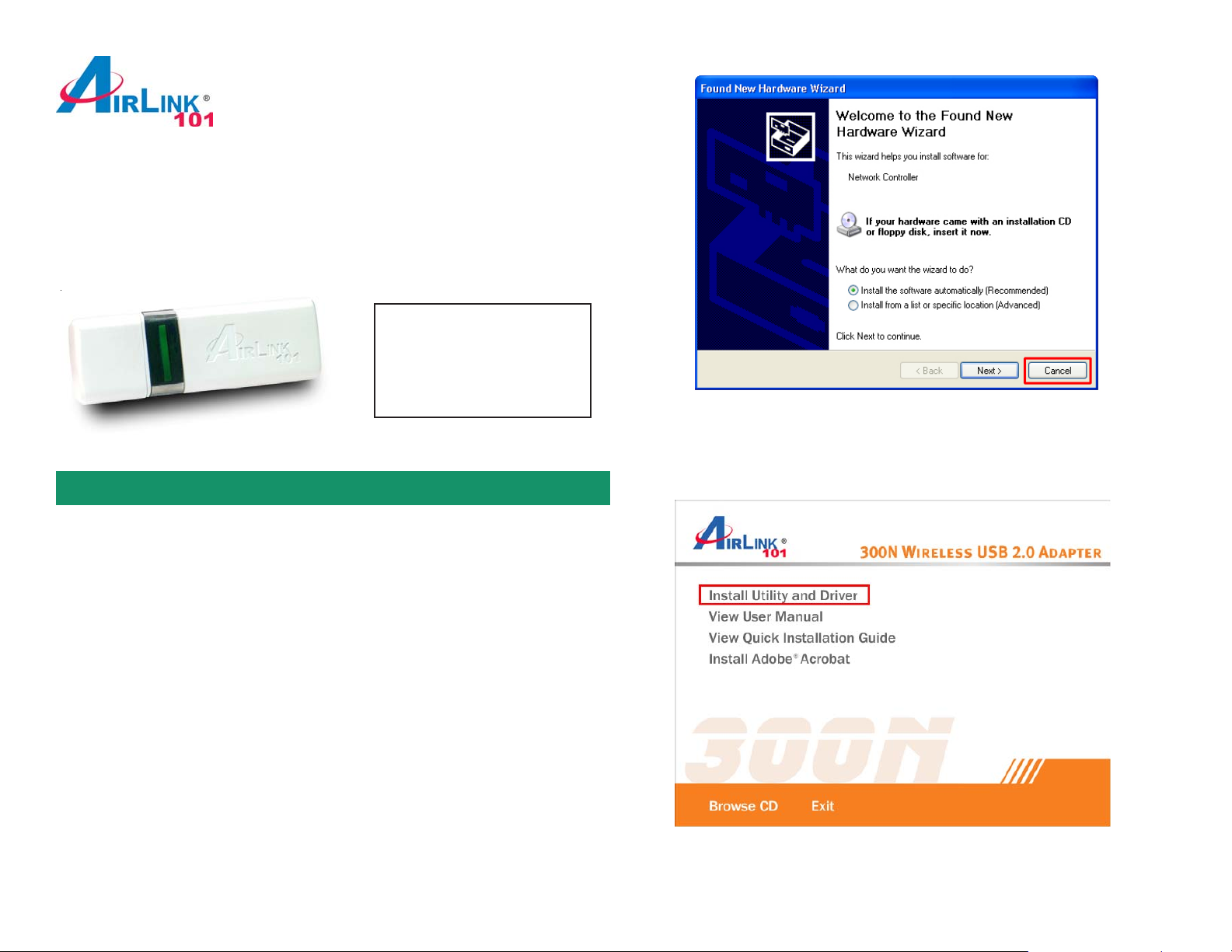
Quick Installation Guide
Section 1
Rev. 1.2
300N Wireless USB Adapter
Model # A WLL6080
Package Content:
• Wireless USB Adapter
• USB Cable
• Driver & Utility CD
• Quick Installation Guide
Step 3 The Autorun screen will pop up. Select Install Utility and Driver from the
menu.
Install Utility Software
This Quick Installation Guide only provides the basic instructions. For more
advanced features such as configuring encryption settings, please refer to the
User’s Manual on the provided CD.
Note: Be sure to power off your computer before inserting the USB adapter.
Step 1 Insert the USB adapter into an available USB port and turn on your
computer.
Step 2 After turning on the computer, Windows will launch the Found New
Hardware Wizard. The Found New Hardware Wizard appears differently
depending on your operating system. Click Cancel to quit the wizard and insert
the Installation CD into your CD drive.
Note: If the Autorun screen doesn’t appear automatically go to Start, Run, and
type D:\Utility\Setup.exe (where D is the letter of your CD drive) and click OK.
Page 2
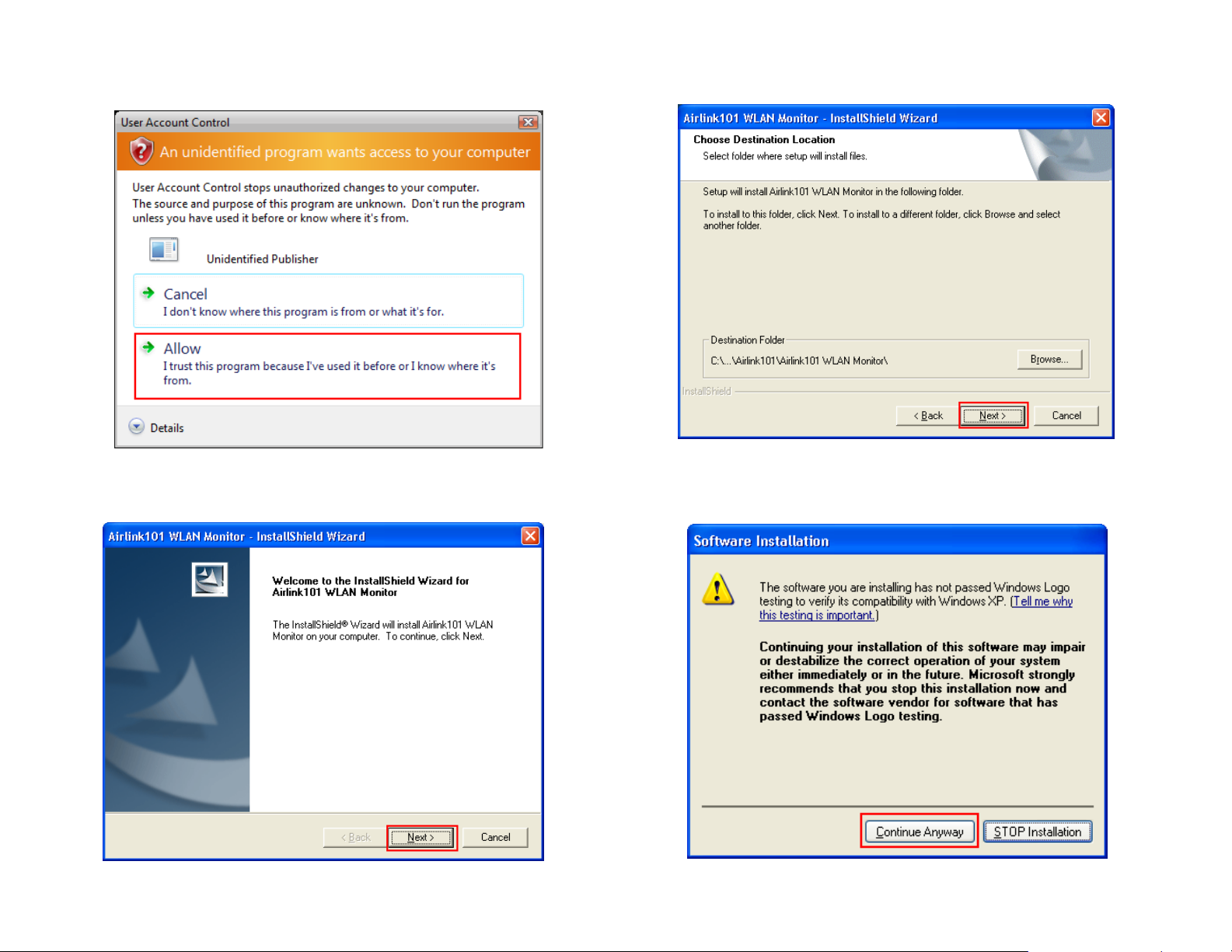
Windows Vista users: At this point, you may get a warning message like the
one below. Make sure that you click Allow to continue with the inst allation.
Step 5 Click Next to accept the default destination folder .
Step 4 Click Next at the welcome screen.
Step 6 Click Continue Anyway at the Windows Logo Screen. (For Windows
2000, click Yes at the Digital Signature Not Found prompt).
Page 3
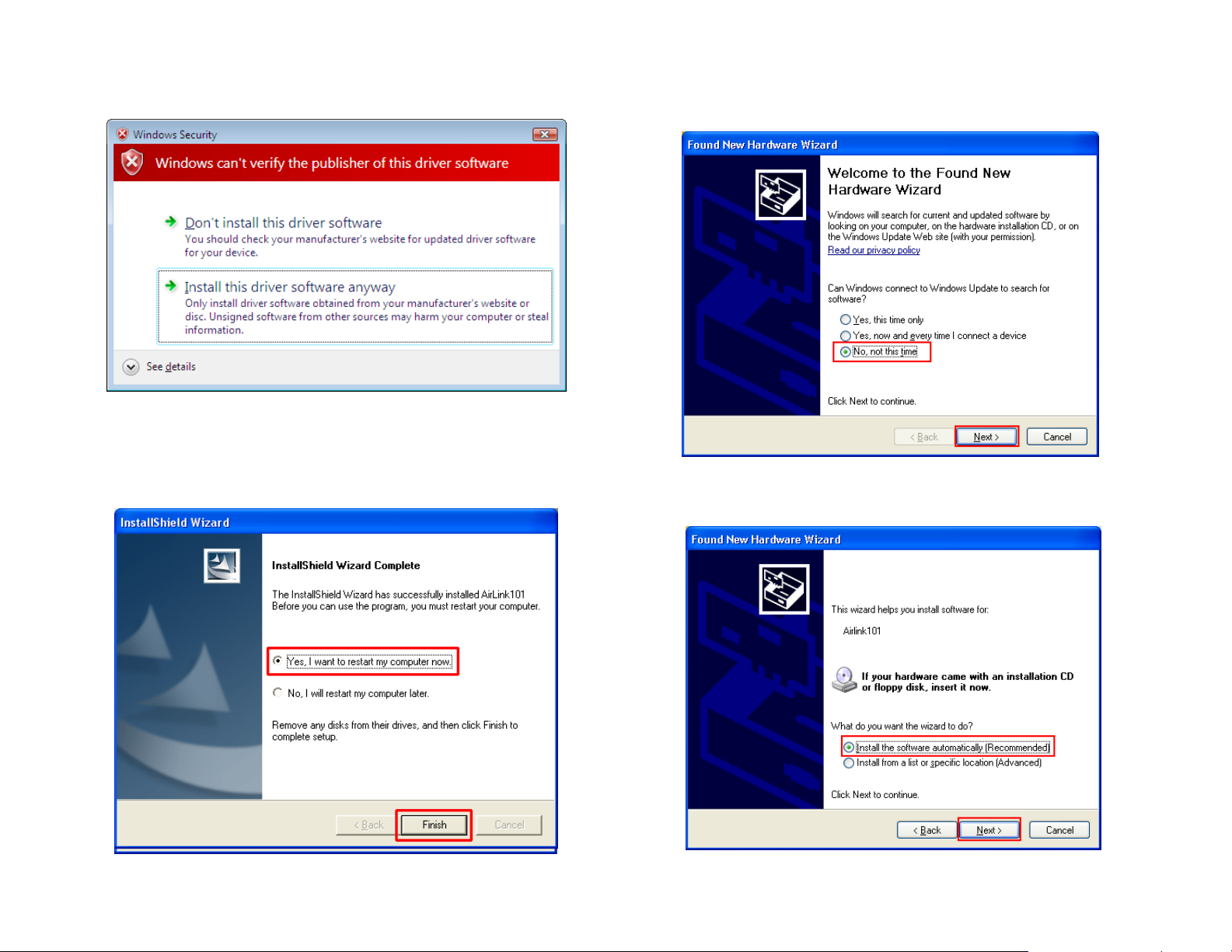
For Windows Vista, click the Install this driver software anyway button when
the security warning appears.
Step 7 Click Yes, I want to restart my computer now and then Finish to
restart your computer .
Step 8 After the computer is restarted, Windows will ask to connect to Windows
Update, select No, not this time and click Next. If this screen does not appear ,
you can skip to section 2.
Step 9 Select Install the software automatically and click Next.
Page 4

Step 10 Click Continue Anyway at the Windows Logo Screen. (For Windows
2000, click Yes at the Digital Signature Not Found prompt).
For Windows Vista, click the Install this driver software anyway button when
the security warning appears.
Step 11 Click Finish.
Section 2
Configuring the Wireless Adapter
Note to Windows XP Users:
You must disable the Wireless Zero Configuration Utility . Please follow the step s
below to disable XP’s wireless utility. Windows Vista users can skip the following
instructions and go to Step 1
Double-click on the Wireless Network Connection Icon in the system tray and
then click on Properties or Advanced.
Page 5

When the new wireless network connection properties window appears, go to the
Wireless Networks tab, uncheck the Use Windows to configure my wireless
network settings check box and click OK.
Step 2 Go to the AP List tab, select the SSID (Network Name) of the wireless
network you wish to connect to, and click Connect.
If the network you are attempting to connect to is configured for encryption, you
will see an orange lock icon next to the network.
Step 1 To open the utility, double click on the Wireless Monitor icon in the
system tray at the bottom right-hand corner of your screen.
Page 6

When you click on it and click connect, a box will pop up requesting the wireless
encryption key for the router. Enter the encryption key into the box and click OK.
Section 3 (Optional)
WiFi Protected Setup
Wi-Fi Protected Setup™ (WPS) is a new and easy way to configure the encryption
for your wireless network clients. In order to use it with your router , firstly , you must
configure the wireless encryption on the router. Y ou can find instructions for configuring it in the User Manual located on the CD that came with your router. Secondly ,
you will need to have a wireless router that supports this feature. If your wireless
router does not support WPS, you will need to set up the wireless security manually and you can skip this section.
In the instructions below , we are going to use the Wireless Monitor, and the AirLink101
AR680W 300N wireless router configuration page as an example..
Step 3 You should now be connected. You should see “Connected” in the top,
right hand corner, and there will be a blue circle around the antenna icon next to
the network name.
Step 1 Go to the computer with the Airlink101 300N wireless adapter and open the
Wireless Monitor. Click on the WPS Connect button.
Note: If you do not see the WPS Connect button, you can go to
www.airlink101.com to download the latest utility and driver .
Page 7

Step 2 Choose your configuration method, either Push Button or Pin Code, and
click Next.
Step 3b If you choose Push Button method, click on the Wi-Fi Protected Setup
button.
Step 3a Write down the PIN if you choose Pin Code method and click Next.
Step 4 Go to your routers configuration screen and click on Wireless. Then click
Wireless security. Make sure that the Wi-Fi Protected Setup Enable box is
checked. Then click the Add Wireless Device Wizard button.
Page 8

If you are using Pin Code method, enter the Pin Code in the Pin Number box and
click connect. If you are using Push Button method, click on Virtual Push Button
or the physical push button on the router .
After a few moments both the router configuration screen and the adapter configuration screen should show a message telling you that you are connected.
Step 6 Click Continue on the router configuration screen.
Troubleshooting:
If you are experiencing problems with the connection (unable to connect, low
signal strength, slow connection speed, not working, unstable wireless connection) you will want to tune your router’s signal by changing channels on the
router.
Y ou do not need to change the channel on the card; it will automatically pick up the
new channel after you reboot. The only channel that you need to change is the
channel of the router.
Y our router has 1 1 different channels to choose from. S tart with channel 1 and work
your way up. Each time you change the channel on the router , make sure that you
restart the wireless computer before trying to connect again. Keep going through
the channels until you find one that gives you a stable connection.
For instructions on changing channels, refer to the documentation that came with
your router.
Step 5 Click Finish on the adapter screen.
Section 4
Technical Support
E-mail: support@airlink101.com
T oll Free: 1-888-746-3238
Web Site: www .airlink101.com
*Theoretical maximum wireless signal rate derived from IEEE 802.11g standard and IEEE 802.1 1n draft specification version 1.0. Actual data
throughput will vary. Network conditions and environmental factors, including volume of network traf fic, building materials and construction, mix
of wireless products used, radio frequency interference (e.g., cordless telephones and microwaves) as well as network overhead lower actual
data throughput rate. Specifications are subject to change without notice. All products and trademarks are the property of their respective
owners. Copyright ©2007 AirLink101®
