Airlink101 AWLH5025 User Manual

MIMO XR™ 802.11g PCI Adapter
Model # AWLH5025
User’s Manual
Ver. 1A
|
|
Table of Contents |
|
1. |
Introduction................................................................................................................................. |
3 |
|
|
1.1 |
Package Contents.................................................................................................................. |
3 |
2. |
Installation................................................................................................................................... |
4 |
|
|
2.1 |
Install Driver & Utility.......................................................................................................... |
4 |
|
2.2 |
Verify Driver Installation...................................................................................................... |
8 |
3. |
Configure the Wireless PCI Adapter ........................................................................................ |
10 |
|
4. |
Configure the Wireless Utility.................................................................................................. |
15 |
|
|
4.1 |
Link Information................................................................................................................. |
15 |
|
4.2 |
AP List ................................................................................................................................ |
17 |
|
4.3 |
Configure Encryption Settings............................................................................................ |
18 |
|
4.4 |
Profile Setting ..................................................................................................................... |
23 |
|
4.5 |
Static IP Setting................................................................................................................... |
27 |
|
4.6 |
About................................................................................................................................... |
28 |
Technical Support ......................................................................................................................... |
29 |
||
2
1. Introduction
Thank you for purchasing the MIMO XR™ Wireless PCI Adapter. When used with other
Airlink101™ MIMO XR™ wireless products, the wireless signal range extends farther than standard 802.11g products.
This Adapter supports 64/128-bit WEP data encryption that protects your wireless network from eavesdropping. It also supports WPA (Wi-Fi Protected Access) feature that combines IEEE 802.1x and TKIP (Temporal Key Integrity Protocol) technologies. Client users are required to authorize before accessing the APs or AP Routers, and the data transmitted through the network is encrypted/decrypted by a dynamically changing secret key.
1.1 Package Contents
Before you begin the installation, please check the items of your package. The package should include the following items:
•One MIMO XR™ Wireless PCI Adapter
•One Detachable Antenna
•One Quick Installation Guide
•One Installation CD (Driver/Utility/Manual)
3
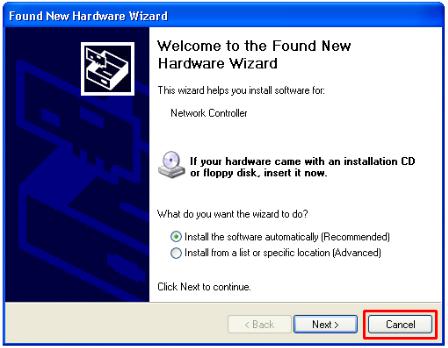
2. Installation
2.1 Install Driver & Utility
This section provides instructions on how to install the MIMO XR™ Wireless PCI Adapter. The driver is installed along with the utility.
Note: Be sure to turn off your computer before inserting the Adapter.
For Windows 98SE and ME users, you may be prompted to insert the Windows 98SE or
ME CD during the driver installation. Be sure to have your Windows 98SE or ME CD ready.
Step 1 Insert the PCI adapter into an available PCI slot and turn on your computer.
Step 2 After turning on the computer, Windows will launch the Found New Hardware Wizard. The Found New Hardware Wizard appears differently depending on your operating system. Click Cancel to quit the wizard and insert the Driver & Utility CD into your CD drive.
4
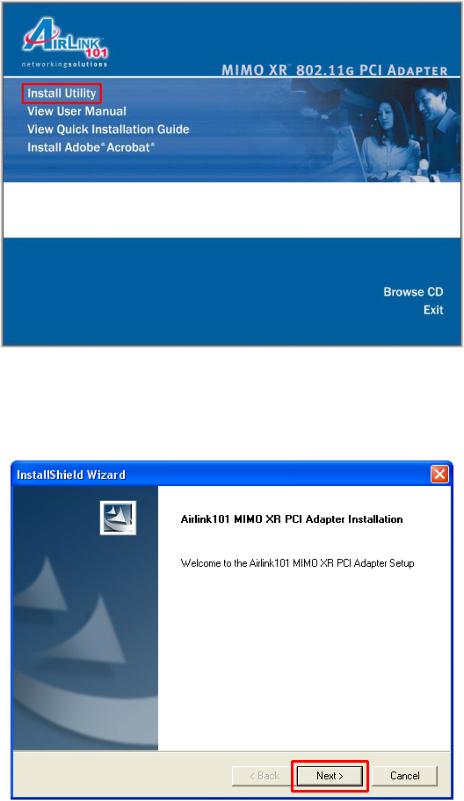
Step 3 The Autorun screen will pop up. Select Install Utility from the menu.
Note: If the Autorun screen doesn’t appear automatically go to Start, Run, and type D:\autorun.exe (where D is the letter of your CD drive) and click OK.
Step 4 Click Next at the welcome screen.
5
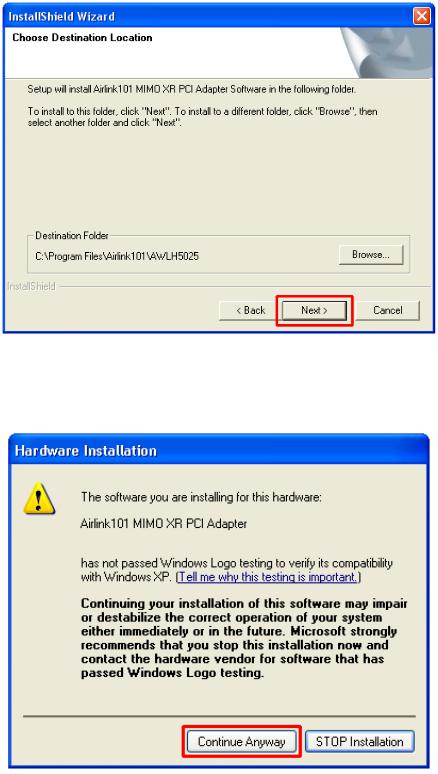
Step 5 Click Next to accept the default destination folder.
Step 6 Click Continue Anyway at the Windows Logo Screen.
(For Windows 2000, click Yes at the Digital Signature Not Found prompt).
6
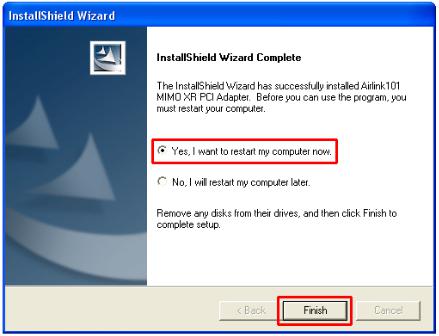
Step 7 Verify Yes, I want to restart my computer now is selected and click Finish to restart your computer.
7
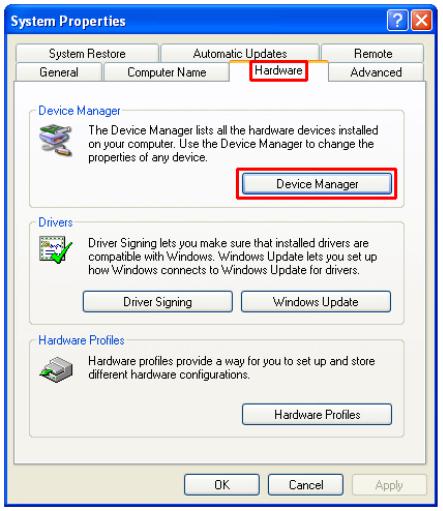
2.2 Verify Driver Installation
To verify if the driver has been installed successfully, please perform the following steps.
Step 1 Right-click on My Computer from your desktop and select Properties.
Step 2 Select the Device Manager tab. (For Windows 2000/XP, select the Hardware tab first then click on Device Manager).
8
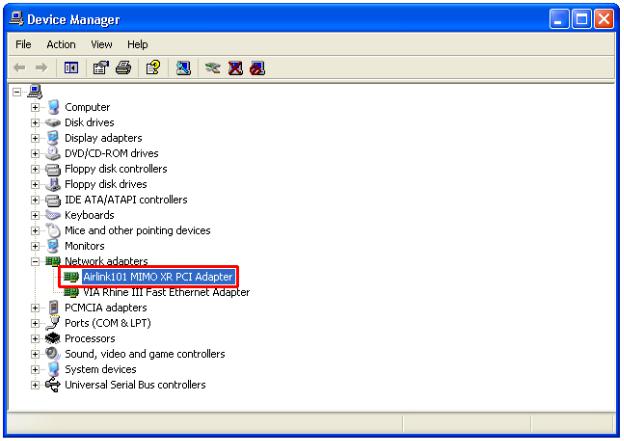
Step 3 Expand Network adapters from the list and verify that Airlink101 MIMO XR PCI Adapter is listed and no yellow question mark is beside it.
If Airlink101 MIMO XR PCI Adapter is not listed, or you see a yellow question mark beside it, please re-install the driver again.
9
