Airlink101 AWLL6077 User Manual
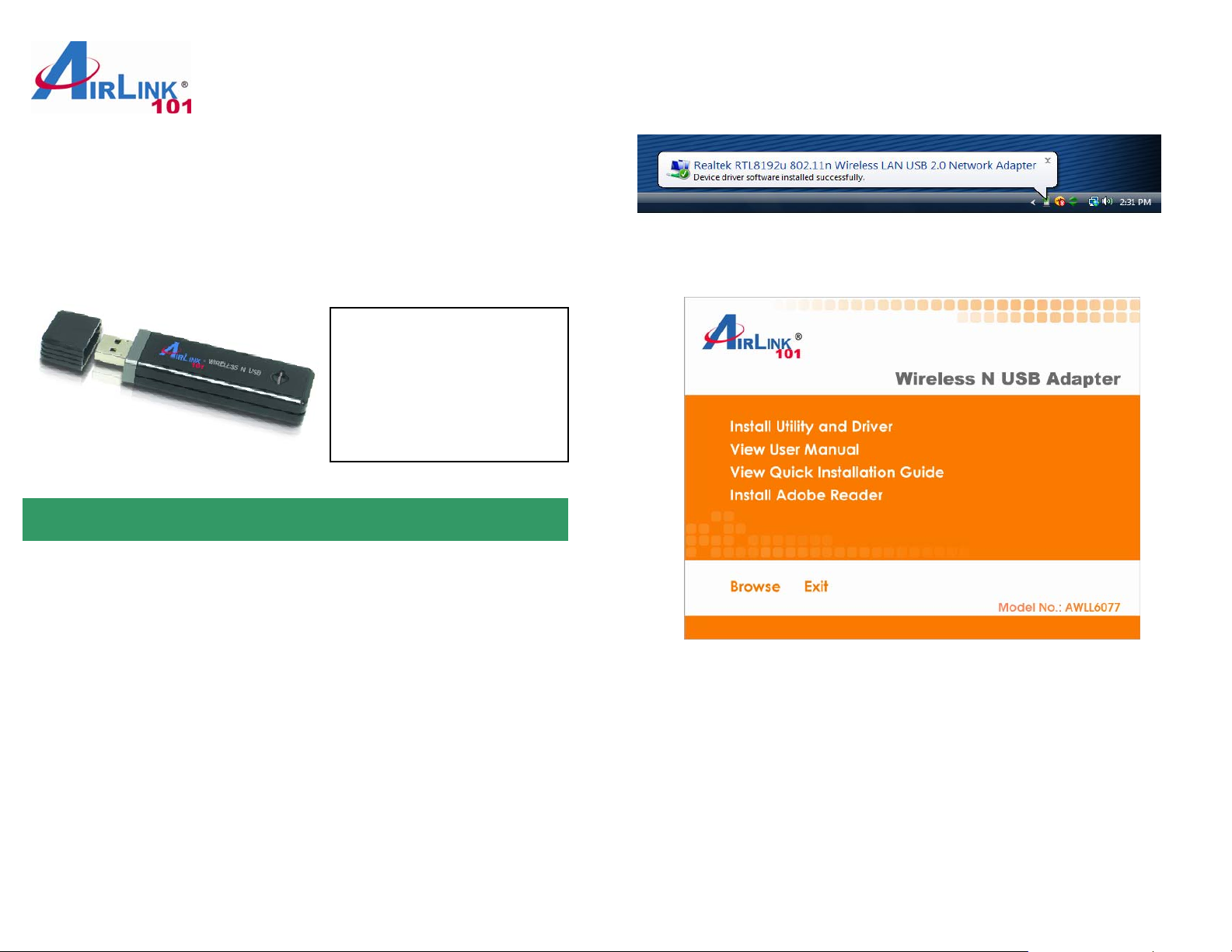
Quick Installation Guide
Wireless N USB Adapter
Model # AWLL6077
Package Contents:
• Wireless N USB Adapter
• USB Cable
• Driver & Utility CD
• Quick Installation Guide
Ver. 1.0
Windows Vista Users: Windows will install its built in drivers for this adapter.
Give permission to Windows to install the device driver software. After you see
the Windows message ‘Device driver software installed successfully’, insert the
Installation CD into the CD drive.
Step 1.3 The Autorun screen will pop up. Select Install Utility and Driver from
the menu.
Section 1
Install Utility Software
This Quick Installation Guide only provides the basic installation instructions.
For detailed installation instructions on advanced features, please refer to the
User’s Manual that can be found on the provided CD.
Step 1.1 Insert the USB adapter into an available USB port of your computer.
Step 1.2
Windows 2000/XP Users: Windows will launch the Found New Hardware
Wizard. The Found New Hardware Wizard appears differently depending on
your computer operating system, click Cancel to quit the wizard and insert the
Installation CD in the CD drive. Continue to Step 1.3.
Note: If the Autorun screen doesn’t appear automatically go to Start, Run, and
type D:\Utility\Setup.exe (where D is the letter of your CD drive) and click OK.
Windows Vista Users: When you get warning message(s), make sure that you
give permission to continue with the installation of the driver software.
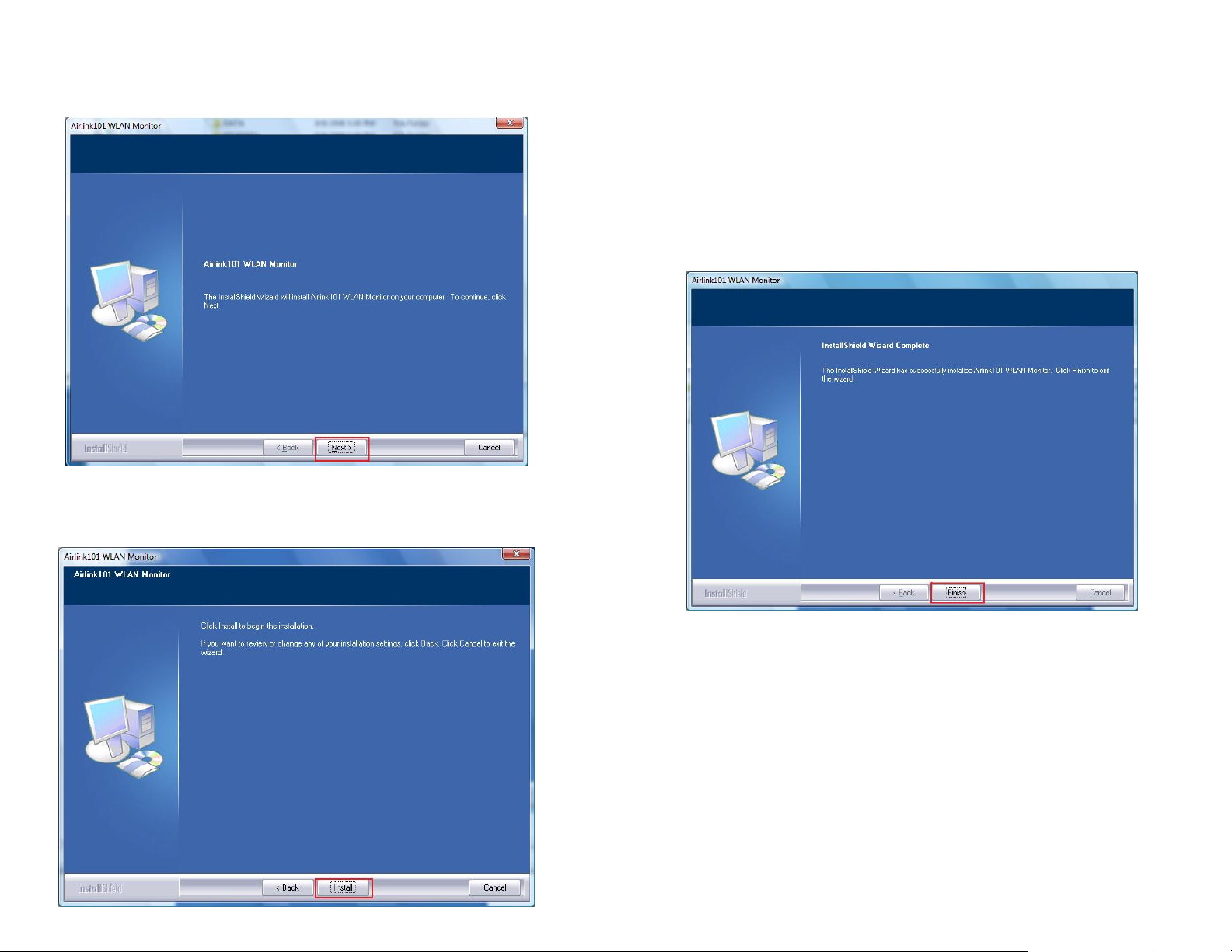
Step 1.4 The Airlink101 WLAN Monitor screen will popup. Click Next at the
screen.
Step 1.5 Click Install to begin the installation.
Step 1.6 Give Permission to Window to install the driver software
For Windows Vista, click the Install this driver software anyway.
For Windows XP click Continue Anyway at the Windows Logo Screen.
For Windows 2000, click Yes at the Digital Signature Not Found prompt.
Windows will give you a popup message telling you it is installing the
AirLink101 Wireless device driver and the Airlink101 Wireless Monitor.
Step 1.7 Click Finish to complete the installation
.
