Page 1
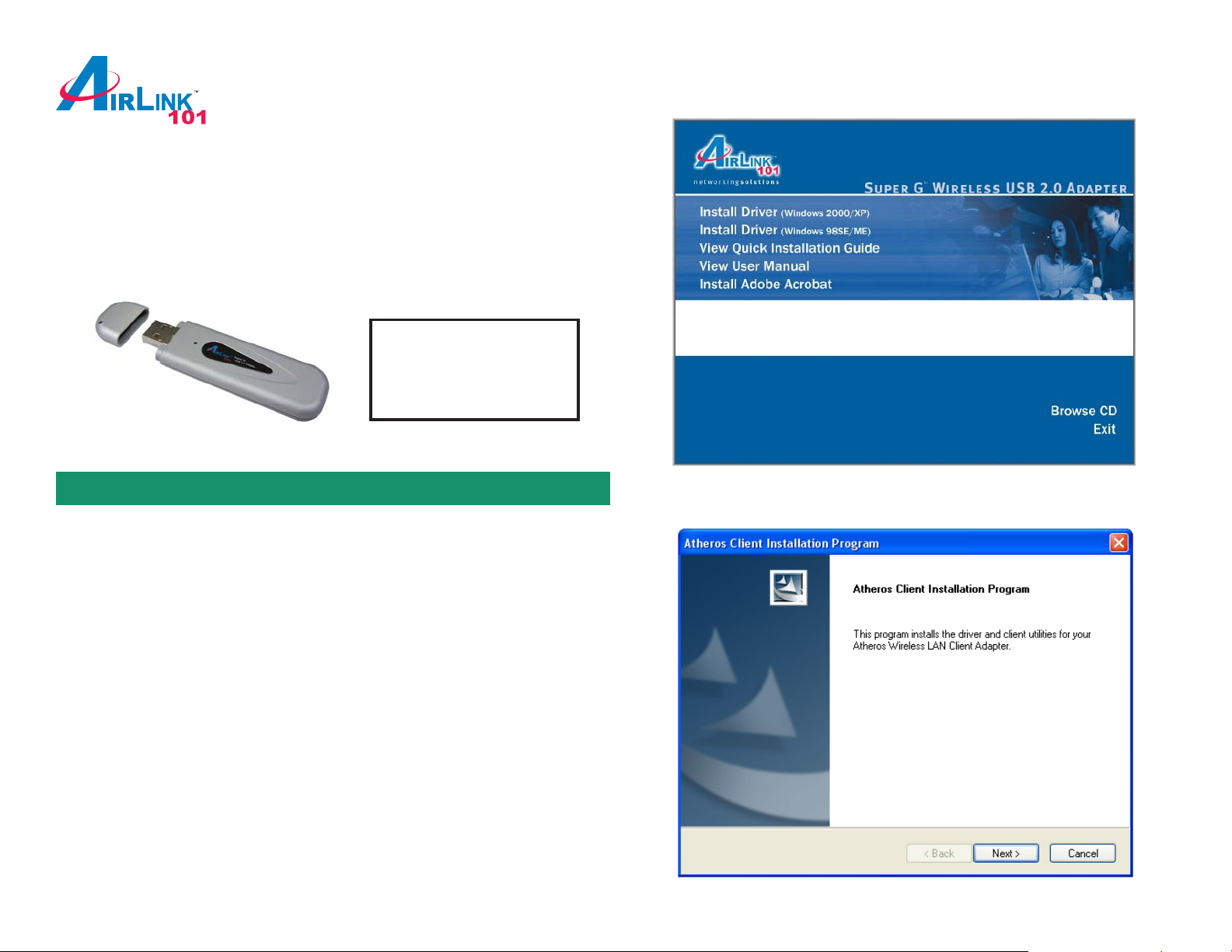
Quick Installation Guide
Super G Wireless USB 2.0 Adapter
Model # AWLL4030
Package Contents:
• Super G USB 2.0 Adapter
• USB 2.0 Extension Cable
• Installation CD
• Quick Installation Guide
Ver . 1A
Step 3 Click Install Driver (Windows 2000/XP).
Section 1
Installation
The following steps are for Windows 2000/XP. Please refer to the User’s
Manual on the provided CD for Windows 98SE/ME.
For Windows 2000/XP, you must update your USB driver to USB 2.0
For Windows XP you must install Service Pack 2 prior to installing the USB
Adapter.
Note: Whenever the Found New Hardware Wizard appears, click Cancel to quit
the wizard and continue with the installation.
Step 1 Insert the Wireless USB Adapter to the computer’s USB port.
Step 2 Insert the Installation CD into the CD drive and wait for the autorun screen
to appear.
Note: If the autorun screen doesn’t appear automatically go to Start, Run, and
type D:\autorun.exe (where D is the letter of your CD drive) and click OK.
Step 4 Click Next at the welcome screen.
Page 2
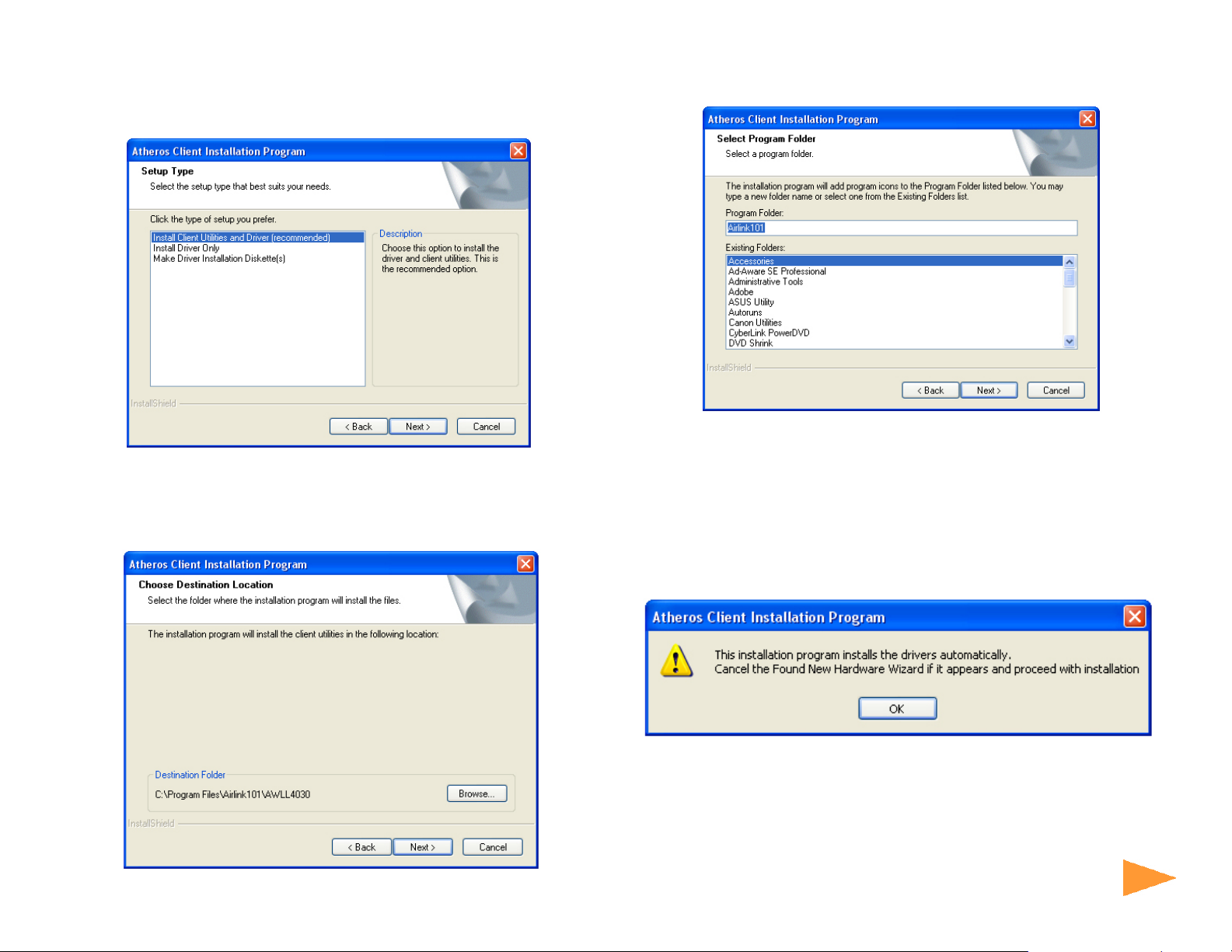
Step 5 Click Next to accept the License Agreement.
Step 6 Verify Install Client Utilities and Driver is selected and click Next.
Step 7 Click Yes to acknowledge the need for a reboot after the installation.
Step 8 Click Next to accept the default Destination Folder.
Step 9 Click Next to accept the default Program Folder.
Step 10 Read the notes carefully and click Next.
Step 1 1 Verify Atheros Client Utlity and Supplicant is selected and click Next.
Step 12 Click OK to acknowledge the prompt.
Continue on Back
Continue on back...
Page 3

Step 13 Click Continue Anyway at the Windows Logo prompt for the Bootloader
Section 3
Download. (Click Y es for Windows 2000).
Step 14 Click Continue Anyway at the Windows Logo prompt for the Wireless
Network Adapter (Click Yes for Windows 2000).
Section 2
Configure USB Adapter
The following steps are for Windows 98SE/ME/2000/XP.
If you already have signal strength and valid IP address, you do not need
to perform the following steps.
Step 1 S tart the Atheros Client Utility by double-clicking on it from your desktop.
Step 2 If there is no Signal Strength and/or the IP Address is all 0’s, select the
Profile Managment tab.
Step 15 Click OK to reboot your computer.
Page 4

Step 3 Select the Default profile and click Modify.
Step 5 Return to the Current Status tab and verify that you have signal strength
and valid IP address.
Step 4 Enter the SSID (Network Name) that your wireless router/access point is
using in the SSID field and click OK.
Section 4
If your wireless router/access point has encryption enabled, you’ll need to apply
the same encryption settings to the Adapter as well. For information on how to
configure encryption, please refer to the User’s Manual in the supplied Installation
CD.
Section 3
Technical Support
E-mail: support@airlink101.com
T oll Free: 1-888-746-3238
Web Site: www .airlink101.com
*Theoretical maximum wireless signal rate based on IEEE standard 802.11g specifications. Actual data throughput will vary . Network conditions
and environmental factors, including volume of network traffic, building materials and construction, mix of wireless products used, radio
frequency interference (e.g., cordless telephones and microwaves) as well as network overhead lower actual data throughput rate.
Copyright © 2005 AirLink101. All rights reserved. AirLink101, the stylized AirLink101 logo, specific product designations, and all other words
and logos that are identified as trademarks and/or service marks are, unless noted otherwise, the trademarks and service marks of AirLink101.
All other product or service names are the property of their respective holders. AirLink101 products are protected under numerous U.S. and
foreign patents and pending applications, mask work rights, and copyrights.
