Airlink101 AWLH6090 User Manual

Wireless 300N PCI Adapter
Model # AWLH6090
User’s Manual
Rev. 1.0
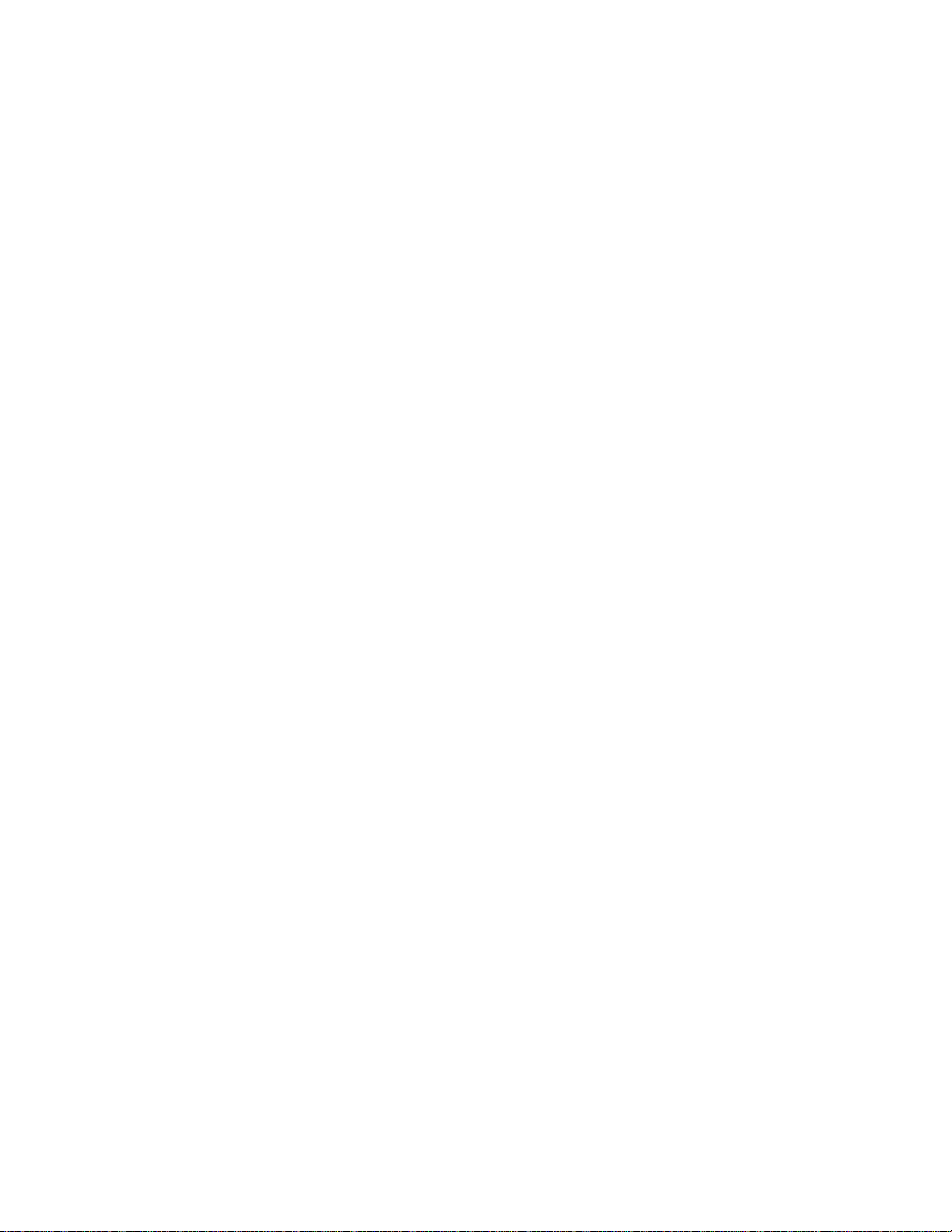
Table of Contents
1. Introduction .................................................................................................................3
1.1 Package Contents .................................................................................................3
1.2 Features ................................................................................................................3
2. Installation...................................................................................................................4
3. Configuring the Adapter ............................................................................................13
4. Wireless Monitor........................................................................................................18
4.1 Wireless Information............................................................................................18
4.2 AP List.................................................................................................................19
4.3 Profile Settings.....................................................................................................20
4.4 Configuring Encryption ........................................................................................22
4.5 Ad-hoc and Peer-to-Peer Wireless Networks ......................................................28
4.6 Wi-Fi Protected Setup (WPS)..............................................................................31
4.7 About...................................................................................................................36
Appendix A – Features..................................................................................................37
Appendix B – Information.............................................................................................. 38
Industry Canada Statement...........................................................................................39
Technical Support .........................................................................................................40
2
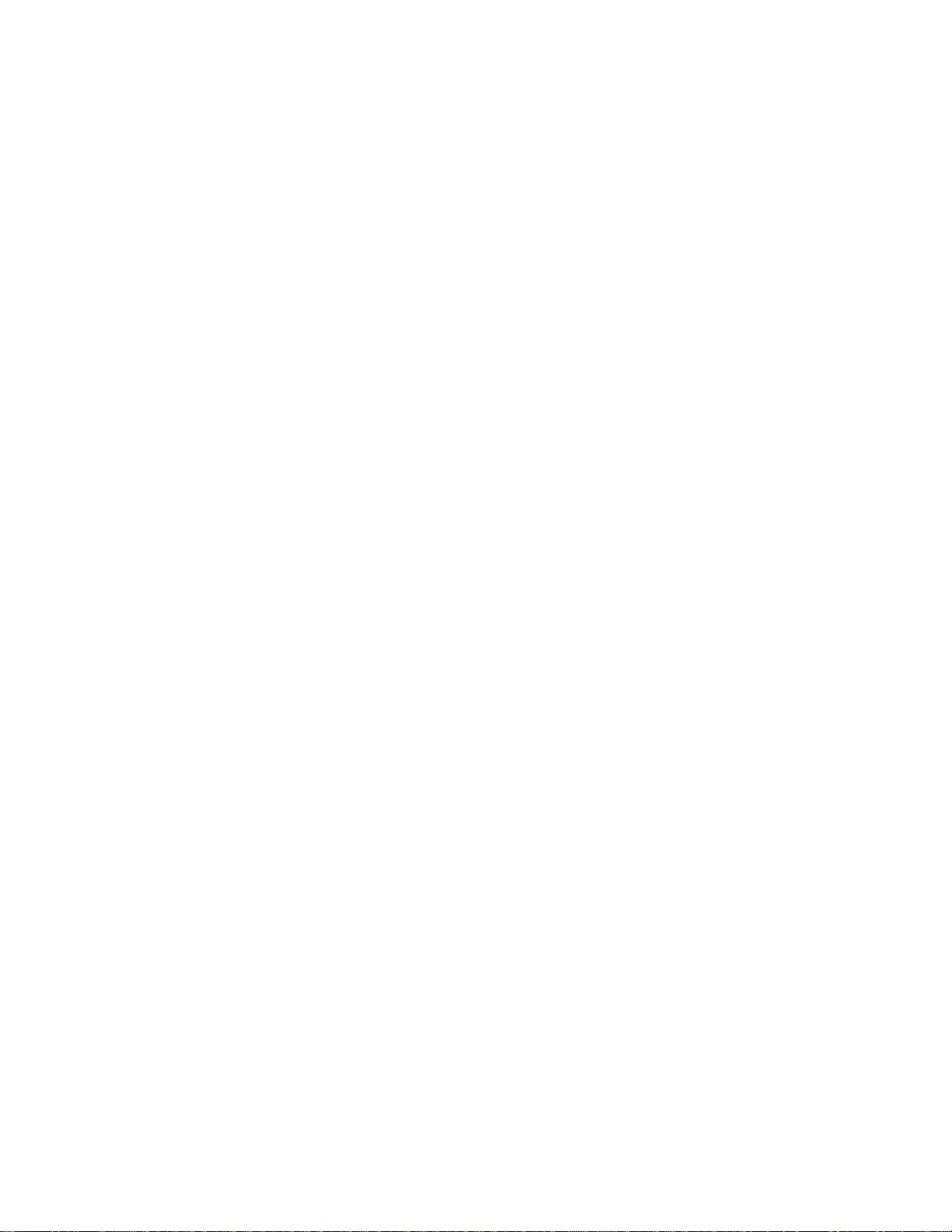
1. Introduction
Congratulations on your purchase of the Airlink101® Wireless 300N PCI Adapter. Its
high bandwidth combined with extended wireless coverage delivers fast and reliable
connection for all of your networking applications when used with other Airlink101®
Wireless 300N products.
A full range of security features such as WEP, WPA-PSK, and WPA2-PSK provide the
highest level of wireless network security. The bundled Wireless Utility allows you to set
up the adapter with an easy-to-use user interface. Best of all the Wireless 300N PCI
Adapter works with 802.11g and 802.11b network devices ensuring compatibility with
your existing wireless products.
1.1 Package Contents
Before you begin the installation, please check the items of your package. The package
should include the following items:
• Wireless 300N PCI Adapter
• Antenna
• Quick Installation Guide
• Installation CD (Driver/Utility/Manual)
1.2 Features
• Industry’s highest wireless data rate of up to 300Mbps with IEEE 802.11n draft
specification 2.0
• External 3 dipole antennas for wider coverage and continuous connectivity
eliminates dead spots
• 64-bit/128-bit WEP encryption, Pre-shared Key (PSK), and Wi-Fi Protected
Access (WPA2 and WPA) support provide full protection for your wireless
connection
• Higher data rate increases the reliability and stability of wireless connections
• Great for environments with higher wireless data traffic requirements
• Fully backward-compatible with 802.11b/g devices
• Works best with AirLink101® Wireless 300N products
3
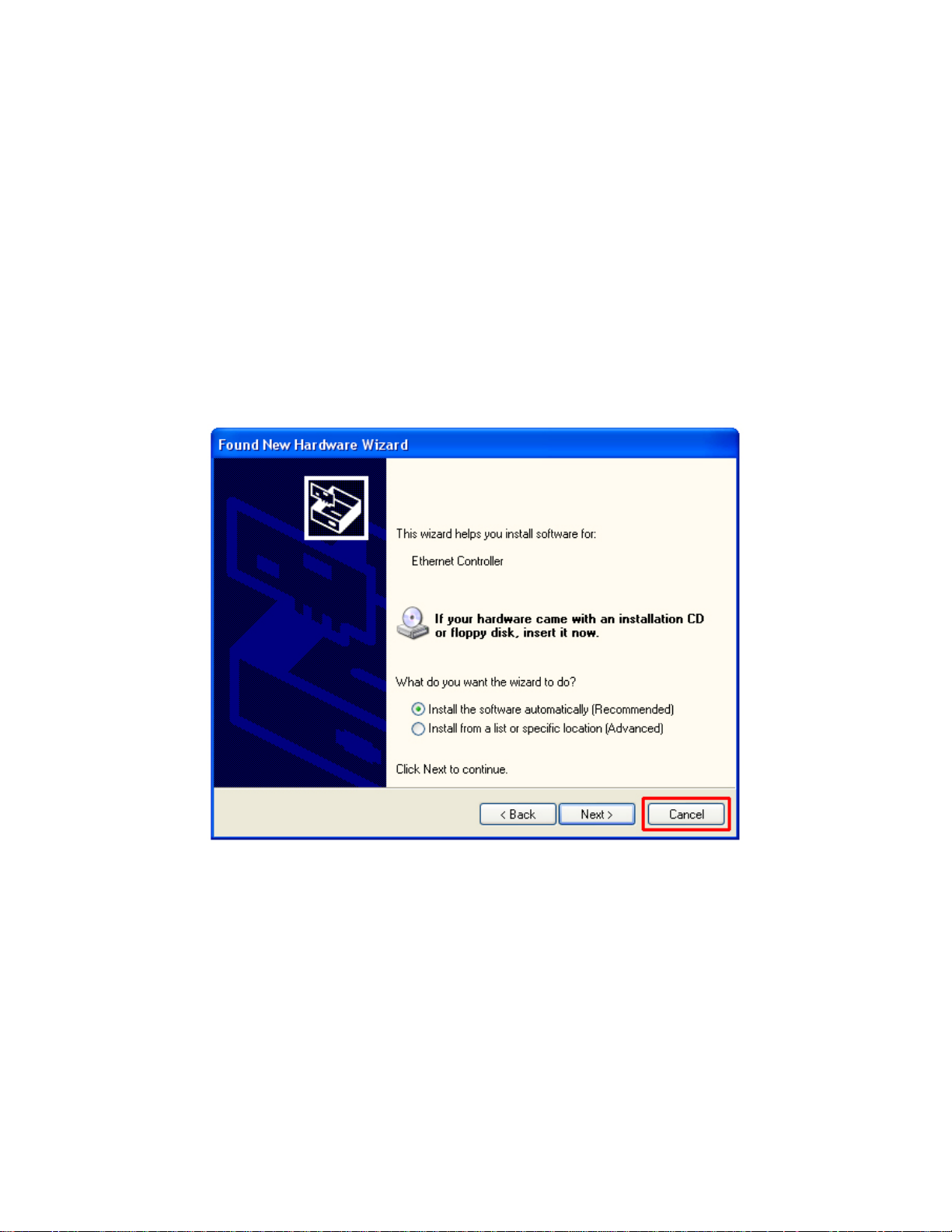
2. Installation
This section provides instructions on how to install the Wireless 300N PCI Adapter.
The driver is installed along with the utility.
Step 1 Insert the PCI adapter into an available PCI slot, connect the antenna cables
firmly to the PCI adapter, and turn on your computer.
Step 2 After turning on the computer, Windows will launch the Found New Hardware
Wizard. The Found New Hardware Wizard appears differently depending on your
operating system. Click Cancel to quit the wizard and insert the Installation CD into your
CD drive.
Step 3 The Autorun screen will pop up. Select Install Utility and Driver from the menu.
4
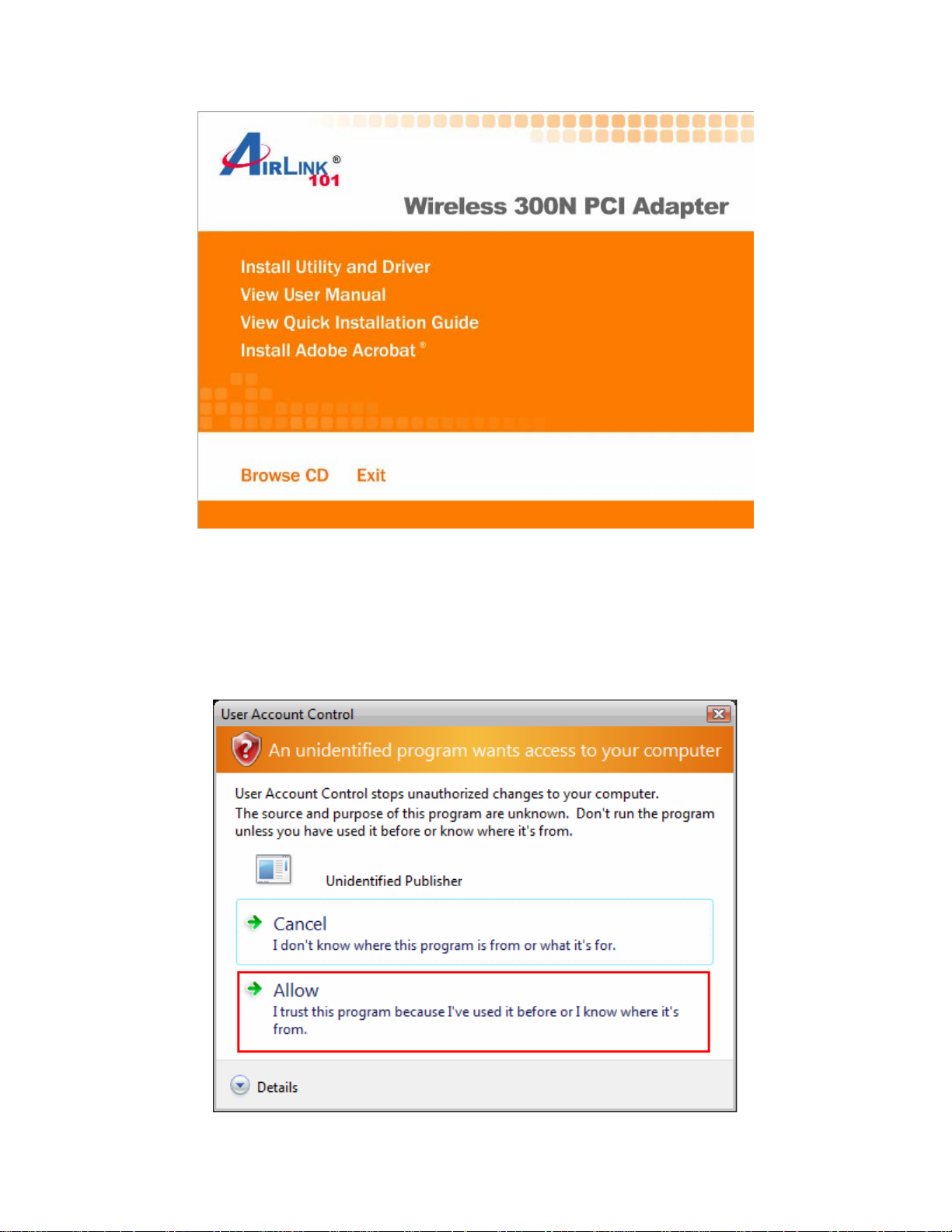
Note: If the Autorun screen doesn’t appear automatically, or if you get a blank white
screen, go to Start, Run, and type D:\Utility\Setup.exe (where D is the letter of your
CD drive) and click OK.
Windows Vista users: At this point, you may get a warning message like the one
below. Make sure that you click Allow to continue with the installation.
5
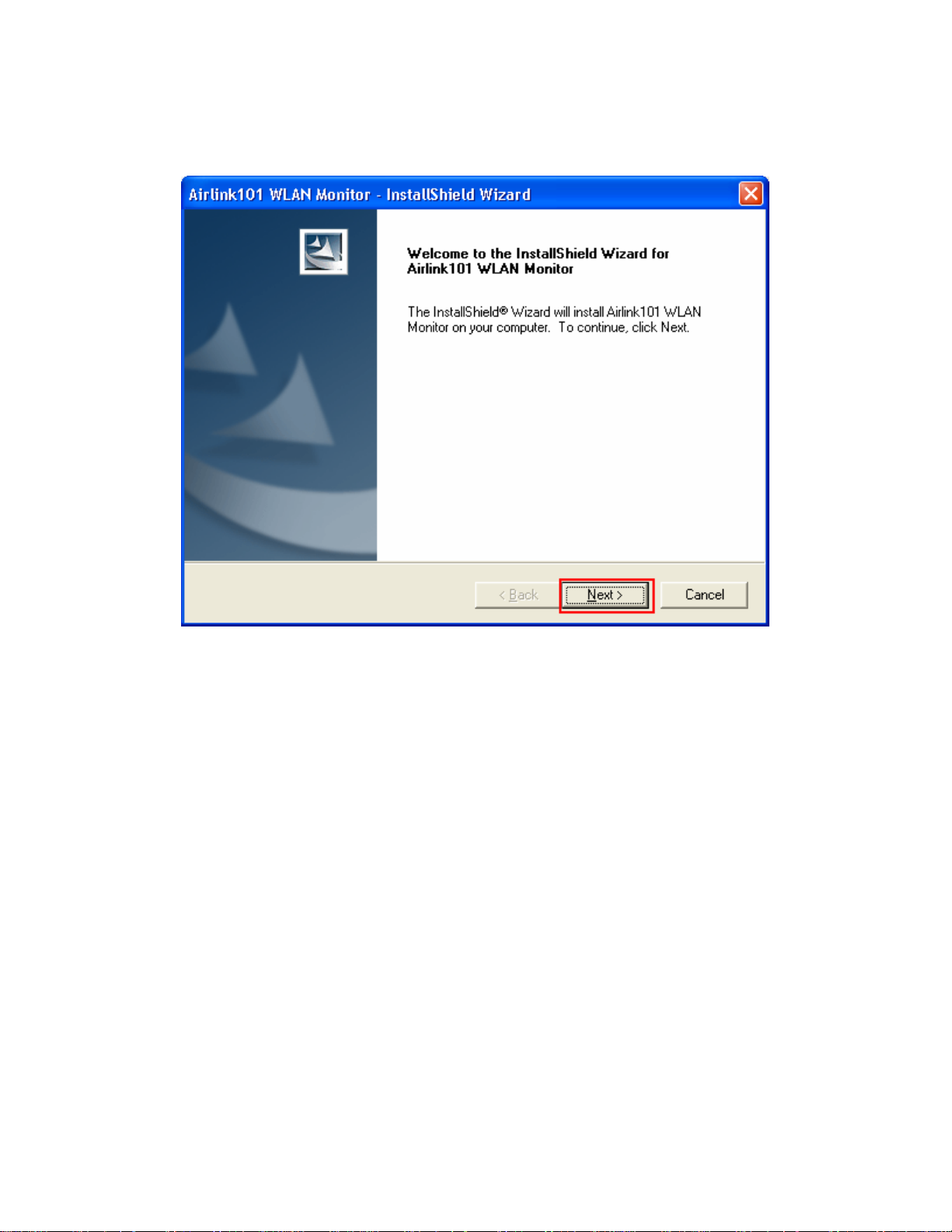
Step 4 Click Next at the welcome screen.
Step 5 Click Next to accept the default destination folder.
6
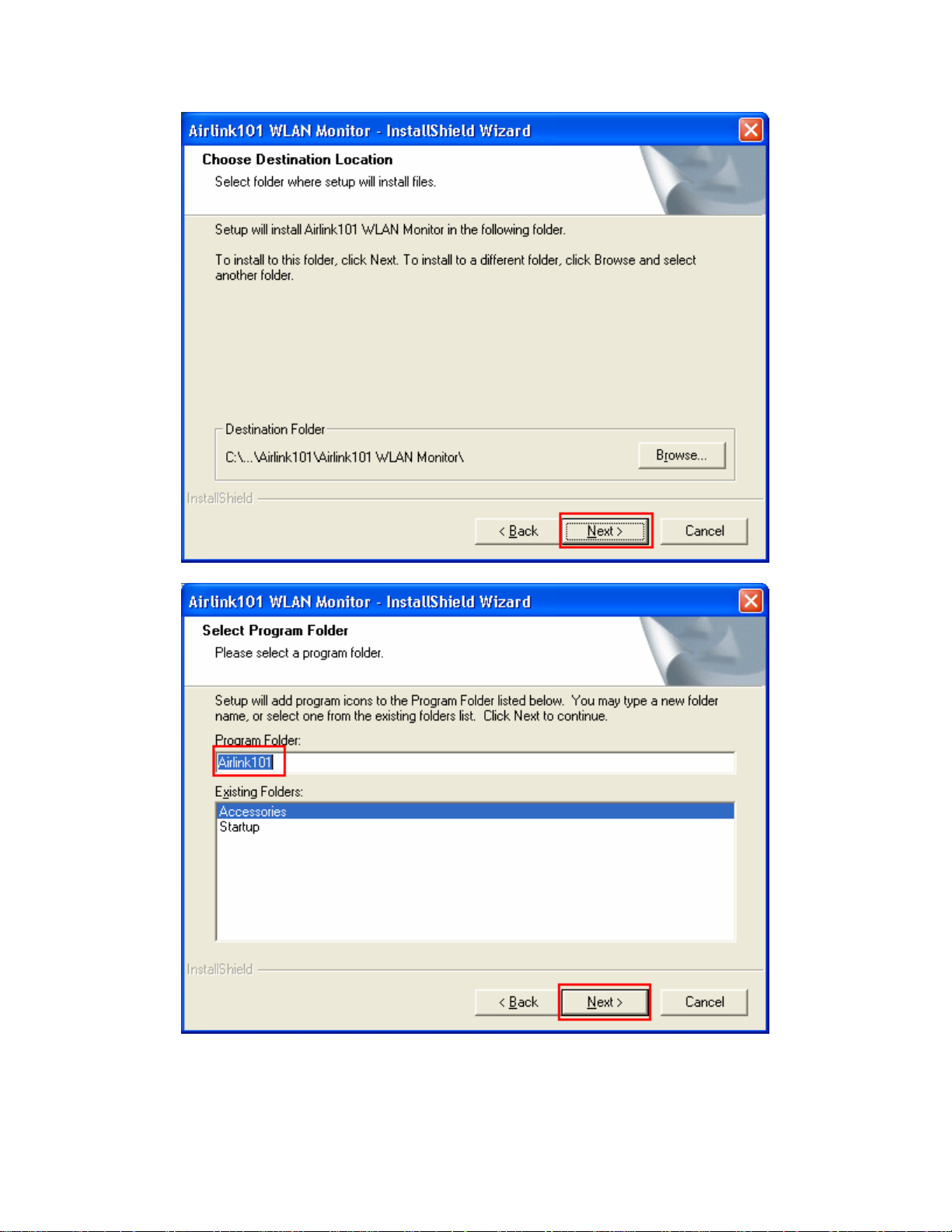
7
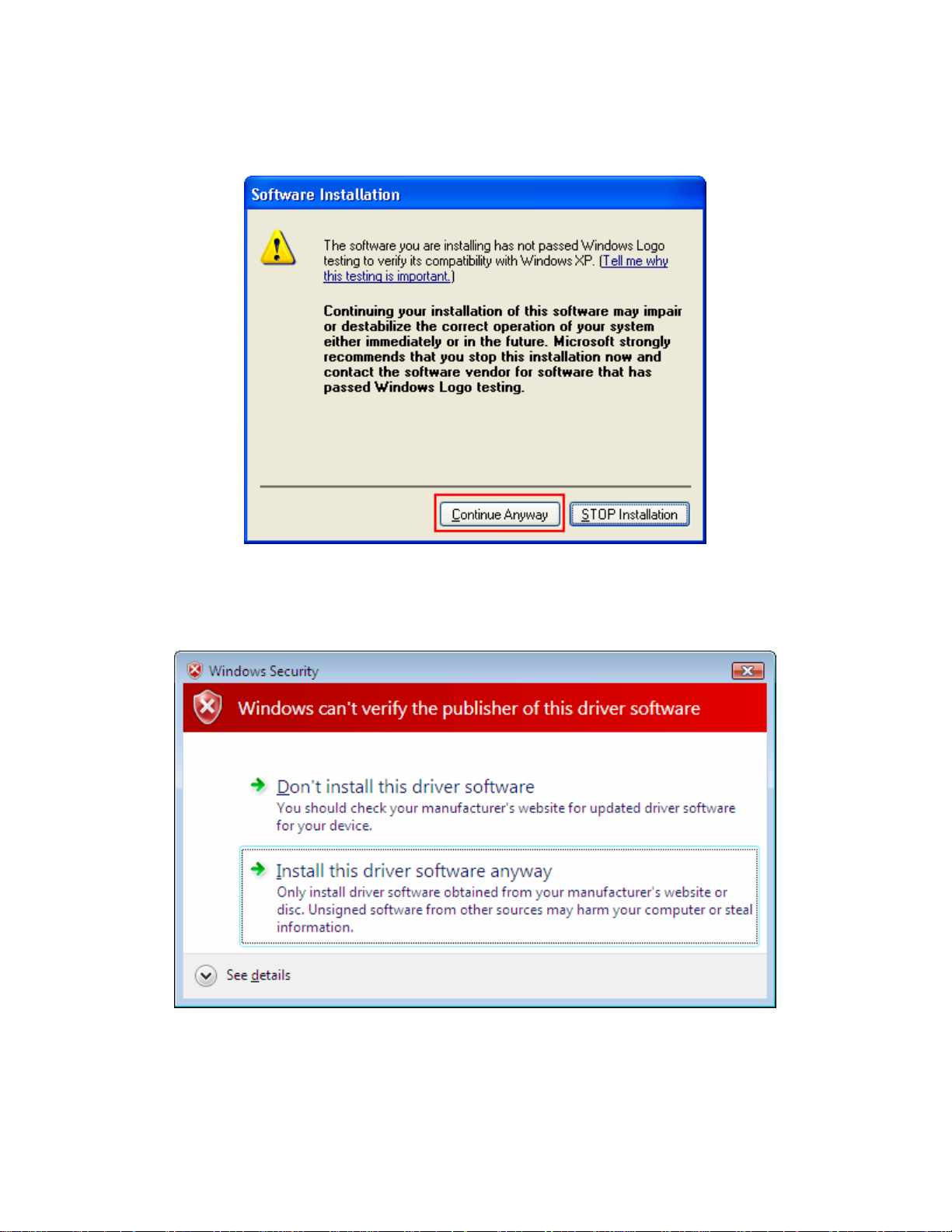
Step 6 Click Continue Anyway at the Windows Logo Screen. (For Windows 2000, click
Yes at the Digital Signature Not Found prompt).
For Windows Vista, click the Install this driver software anyway button when the
security warning appears.
Step 7 Click Yes, I want to restart my computer now and then Finish to restart your
computer.
8
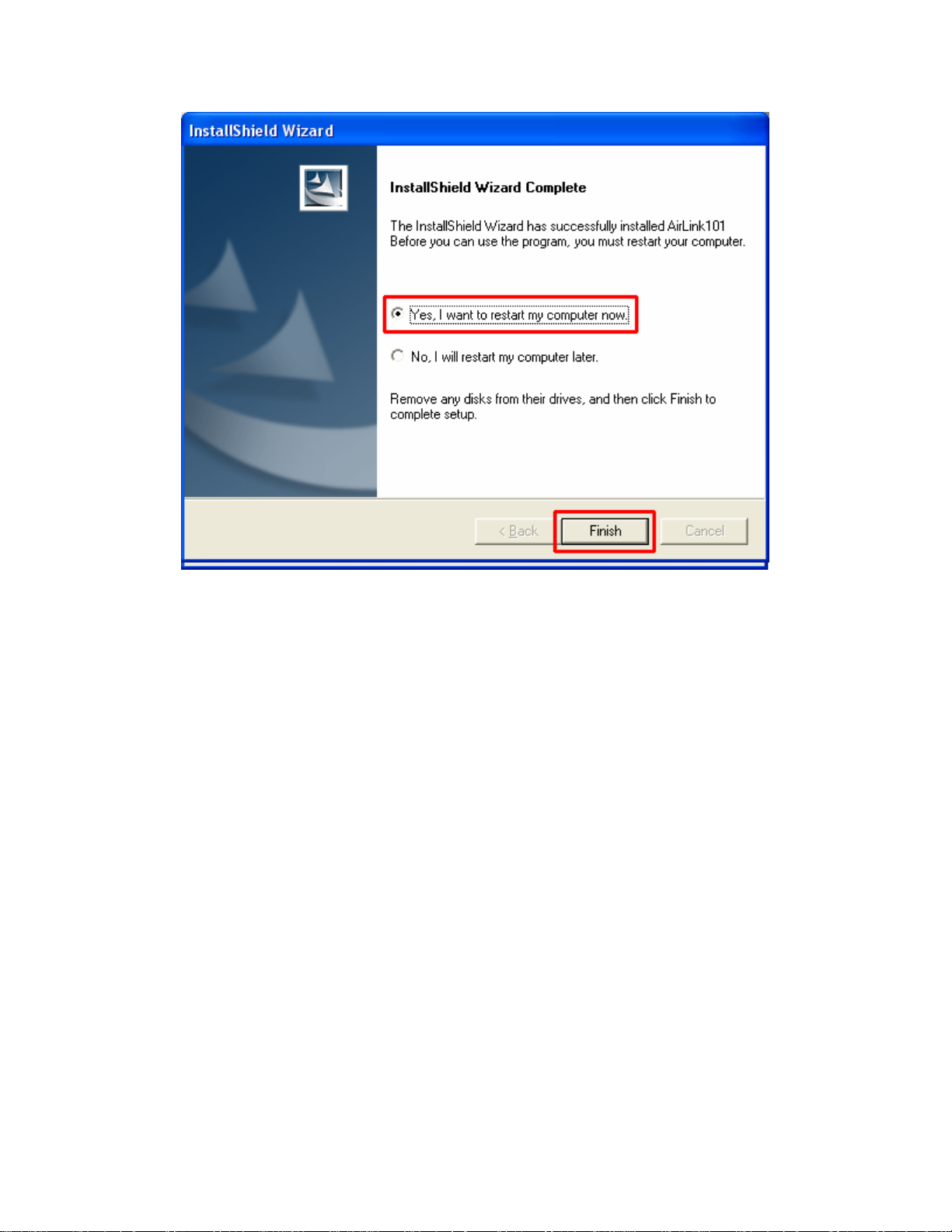
Step 8 After the computer is restarted, Windows will ask to connect to Windows
Update, select No, not this time and click Next. If this screen does not appear, you can
skip to section 2.2.
9
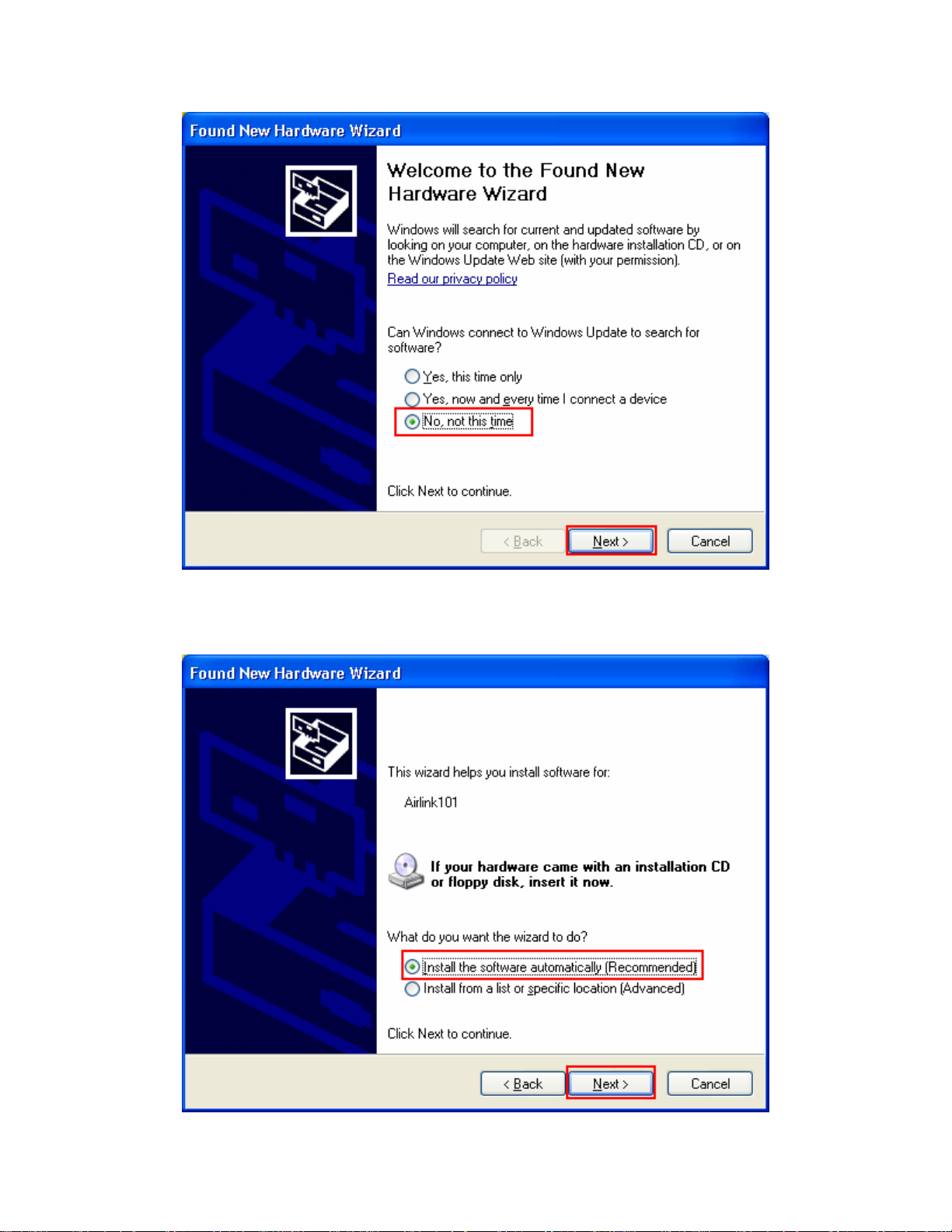
Step 9 Select Install the software automatically and click Next.
10
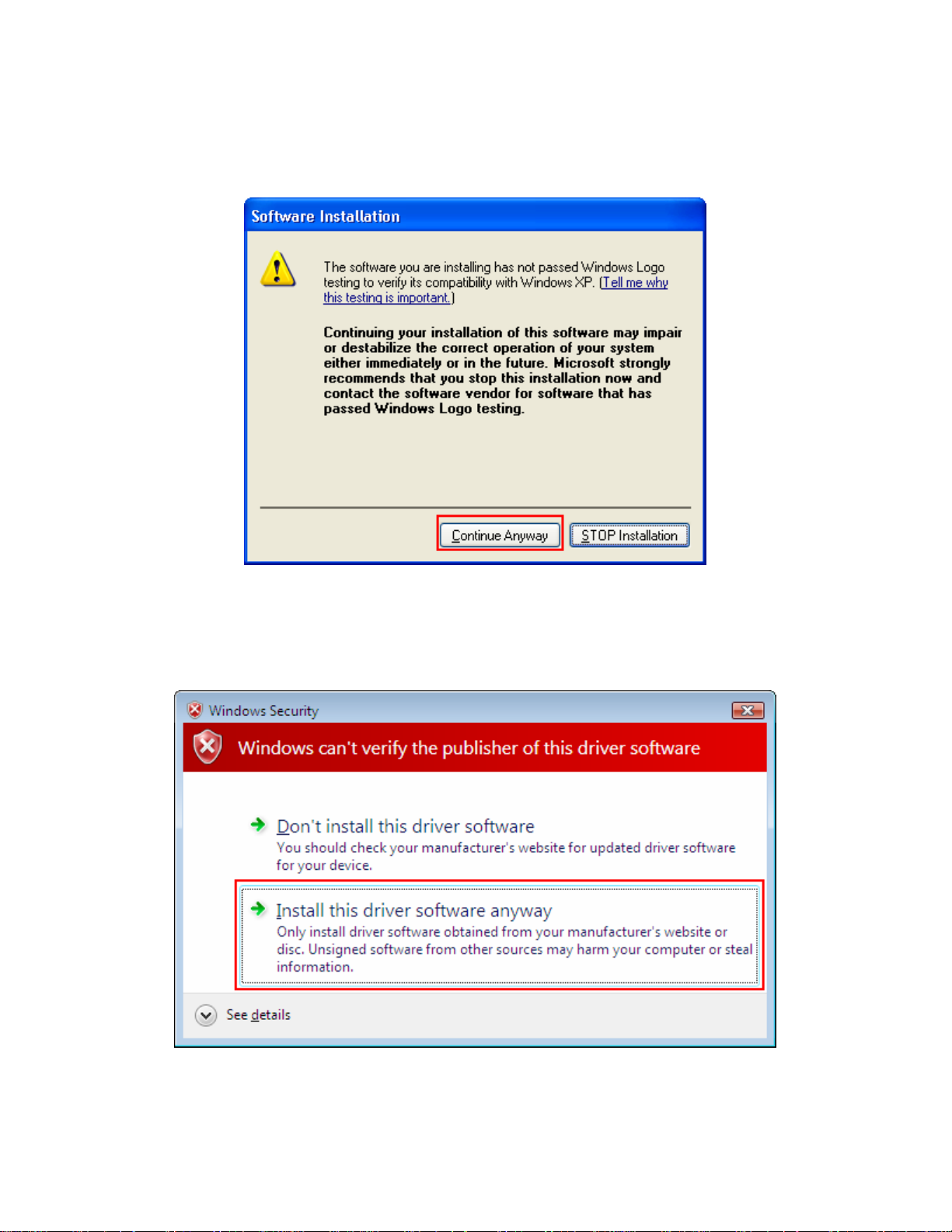
Step 10 Click Continue Anyway at the Windows Logo Screen.
(For Windows 2000, click Yes at the Digital Signature Not Found prompt).
For Windows Vista, click the Install this driver software anyway button when the
security warning appears.
11
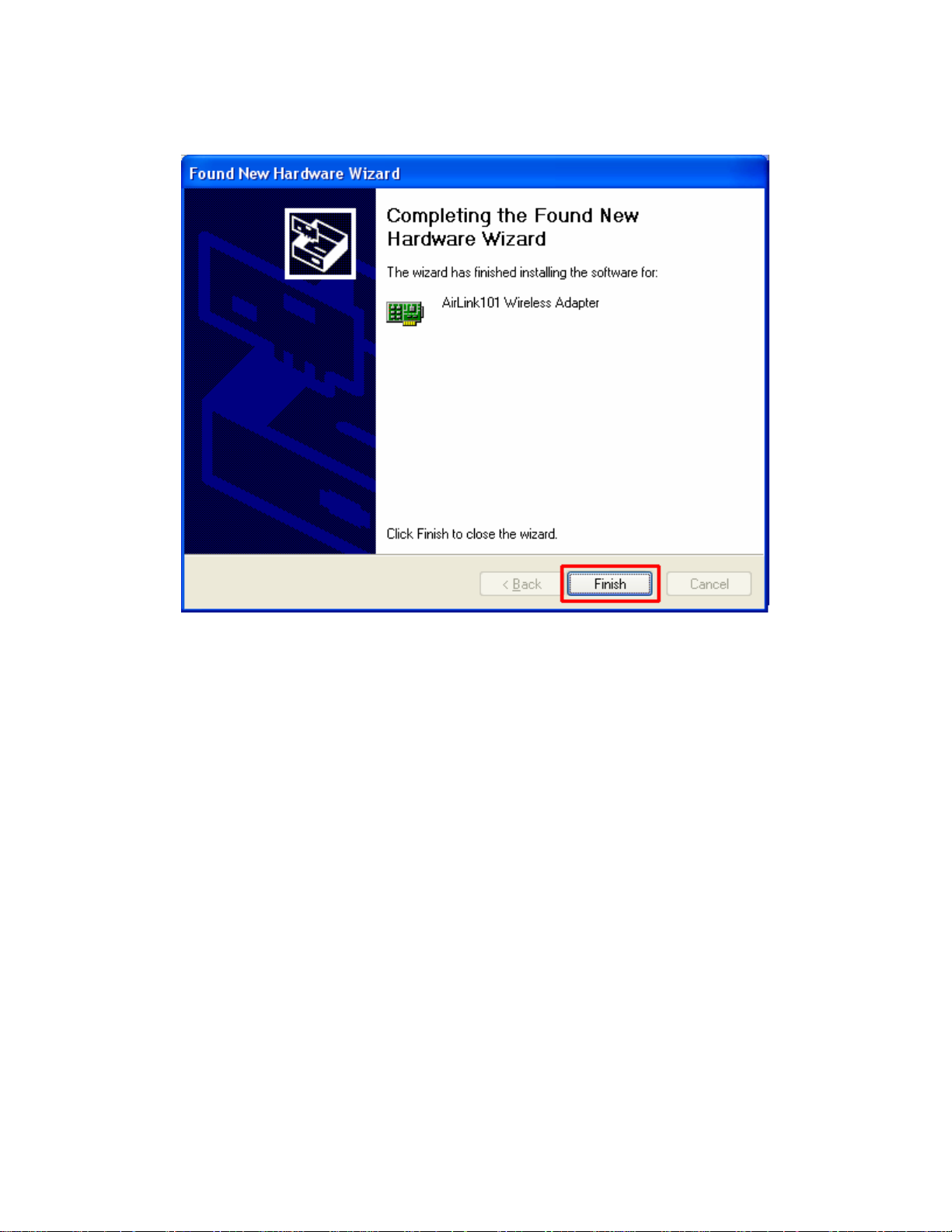
Step 11 Click Finish.
12
