Airlink101 AWLH6080 User Manual

300N Draft 802.11n Wireless PCI Adapter
Model # AWLH6080
User’s Manual
Rev. 1.0
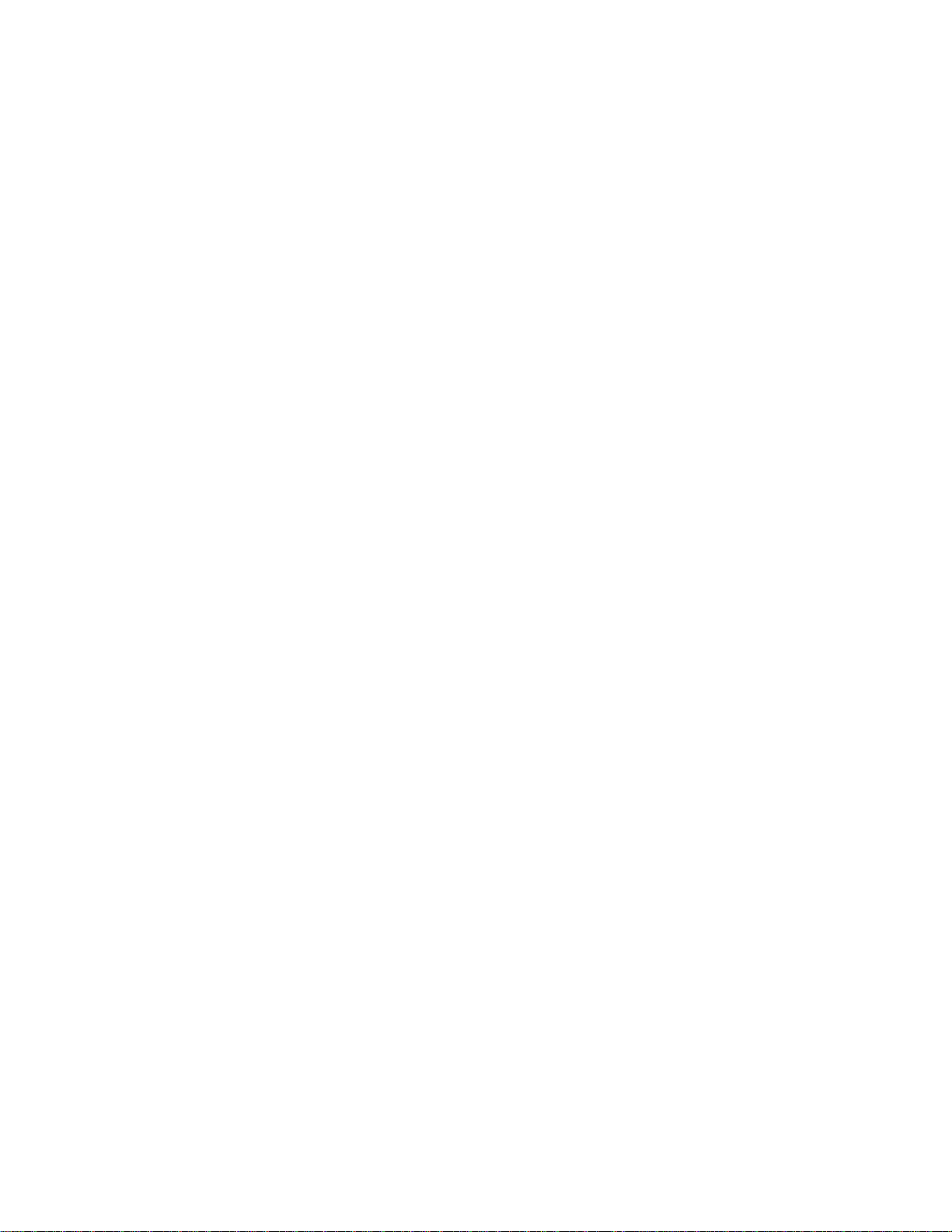
Table of Contents
1. Introduction .................................................................................................................3
1.1 Package Contents .................................................................................................3
1.2 Features ................................................................................................................3
2. Installation...................................................................................................................4
2.1 Installing the Driver & Utility...................................................................................4
2.2 Verifying Driver Installation..................................................................................12
3. Configuring the Wireless Adapter..............................................................................14
4. Wireless Monitor........................................................................................................20
4.1 Wireless Information............................................................................................20
4.2 AP List.................................................................................................................21
4.3 Profile settings.....................................................................................................22
4.4 Configuring Encryption ........................................................................................ 24
4.5 Ad-hoc / Peer-to-Peer Networking.......................................................................30
4.6 About...................................................................................................................33
Appendix A – Features..................................................................................................34
Appendix B – Information.............................................................................................. 35
Technical Support .........................................................................................................37
2
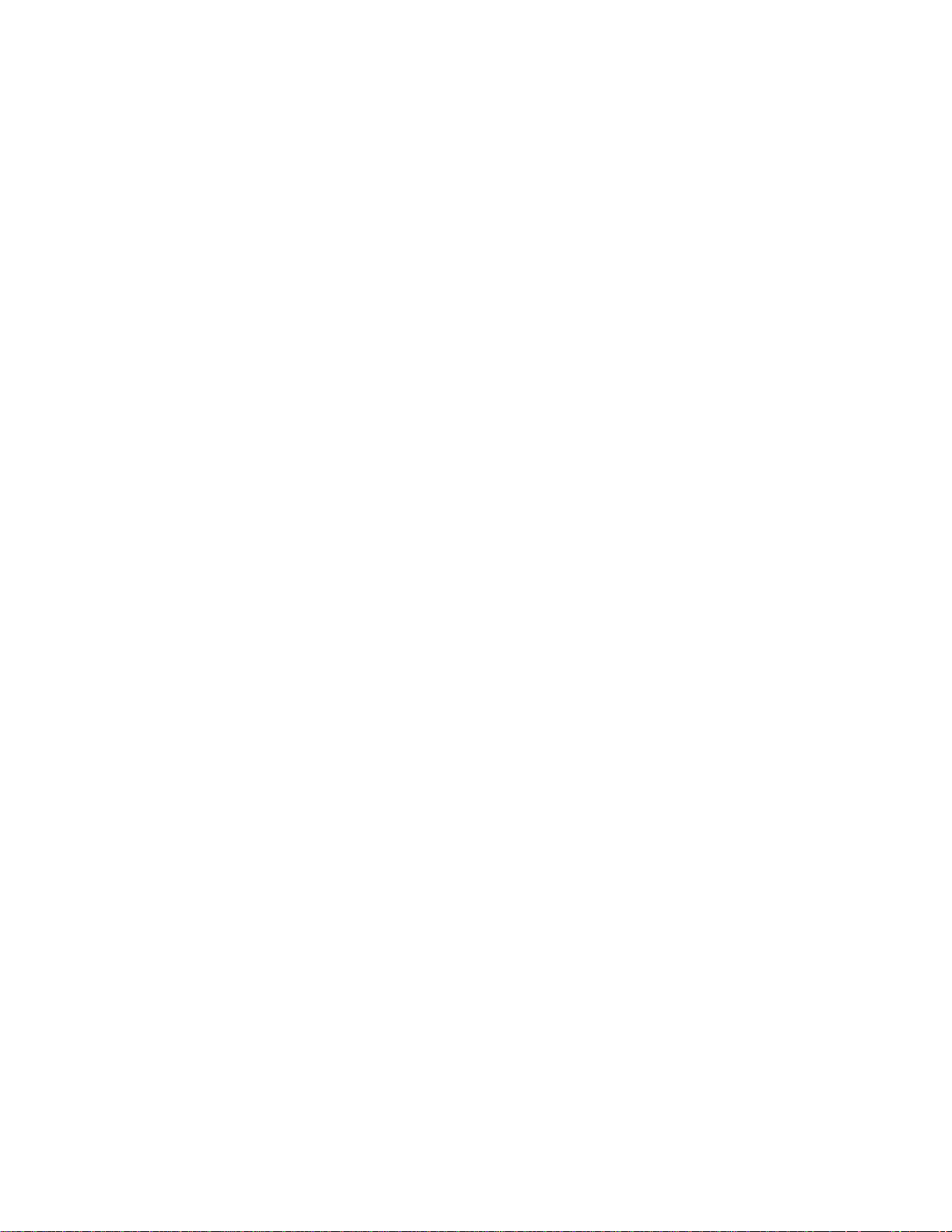
1. Introduction
Congratulations on your purchase of the 300N Draft 802.11n Wireless PCI Adapter. The
300N PCI Adapter provides wireless data rate of up to 300 Mbps* when used with other
AirLink101® 300N wireless products. The high bandwidth combined with extended
wireless coverage delivers fast and reliable connection for all of your networking
applications.
A full range of security features such as WEP, WPA-PSK, and WPA2-PSK provide the
highest level of wireless network security. The bundled Wireless Utility allows you to set
up the adapter with an easy-to-use user interface. Best of all the 300N PCI Adapter
works with 802.11g and 802.11b network devices ensuring compatibility with your
existing wireless products.
1.1 Package Contents
Before you begin the installation, please check the items of your package. The package
should include the following items:
• Wireless PCI Adapter
• Antenna
• Quick Installation Guide
• Installation CD (Driver/Utility/Manual)
1.2 Features
• Industry’s highest wireless data rate of up to 300 Mbps* with IEEE 802.11n draft
specification version 1.0.
• 3 antennas for wider coverage and continuous connectivity eliminates dead spots
• 64-bit/128-bit WEP encryption, Pre-shared Key (PSK), and Wi-Fi Protected
Access (WPA2) and WPA support provide full protection for your wireless
connection
• Higher data rate increases the reliability and stability of wireless connections
• Great for environments with higher wireless data traffic requirements
• Fully backward-compatible with 802.11b/g devices
• Works best with AirLink101® 300N wireless router AR680W
3
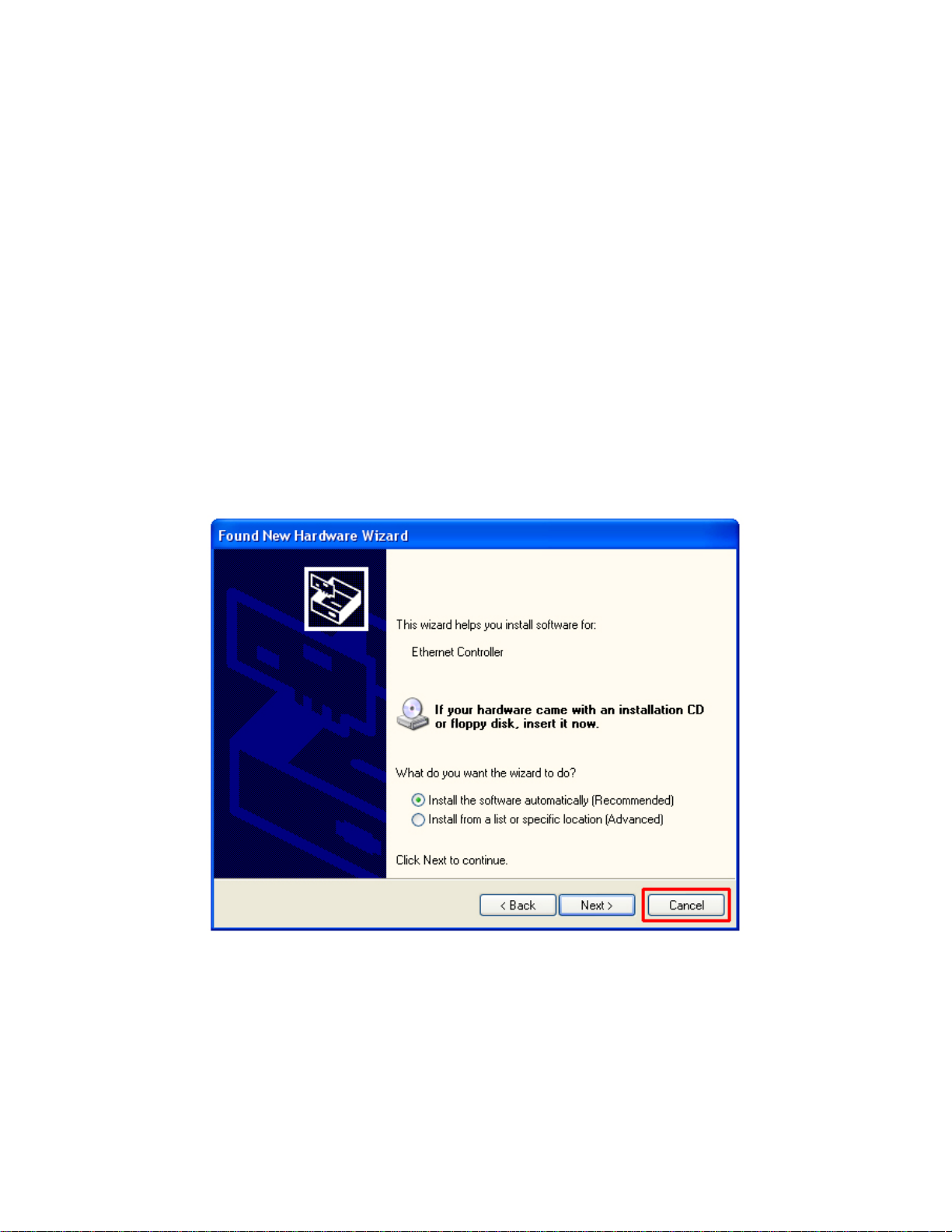
2. Installation
2.1 Install Driver & Utility
This section provides instructions on how to install the 300N Draft 802.11n Wireless
PCI Adapter. The driver is installed along with the utility.
Note: Be sure to power off your computer before inserting the Cardbus adapter.
Step 1 Insert the PCI adapter into an available PCI slot and turn on your computer.
Step 2 After turning on the computer, Windows will launch the Found New Hardware
Wizard. The Found New Hardware Wizard appears differently depending on your
operating system. Click Cancel to quit the wizard and insert the Installation CD into your
CD drive.
Step 3 The Autorun screen will pop up. Select Install Utility and Driver from the menu.
4
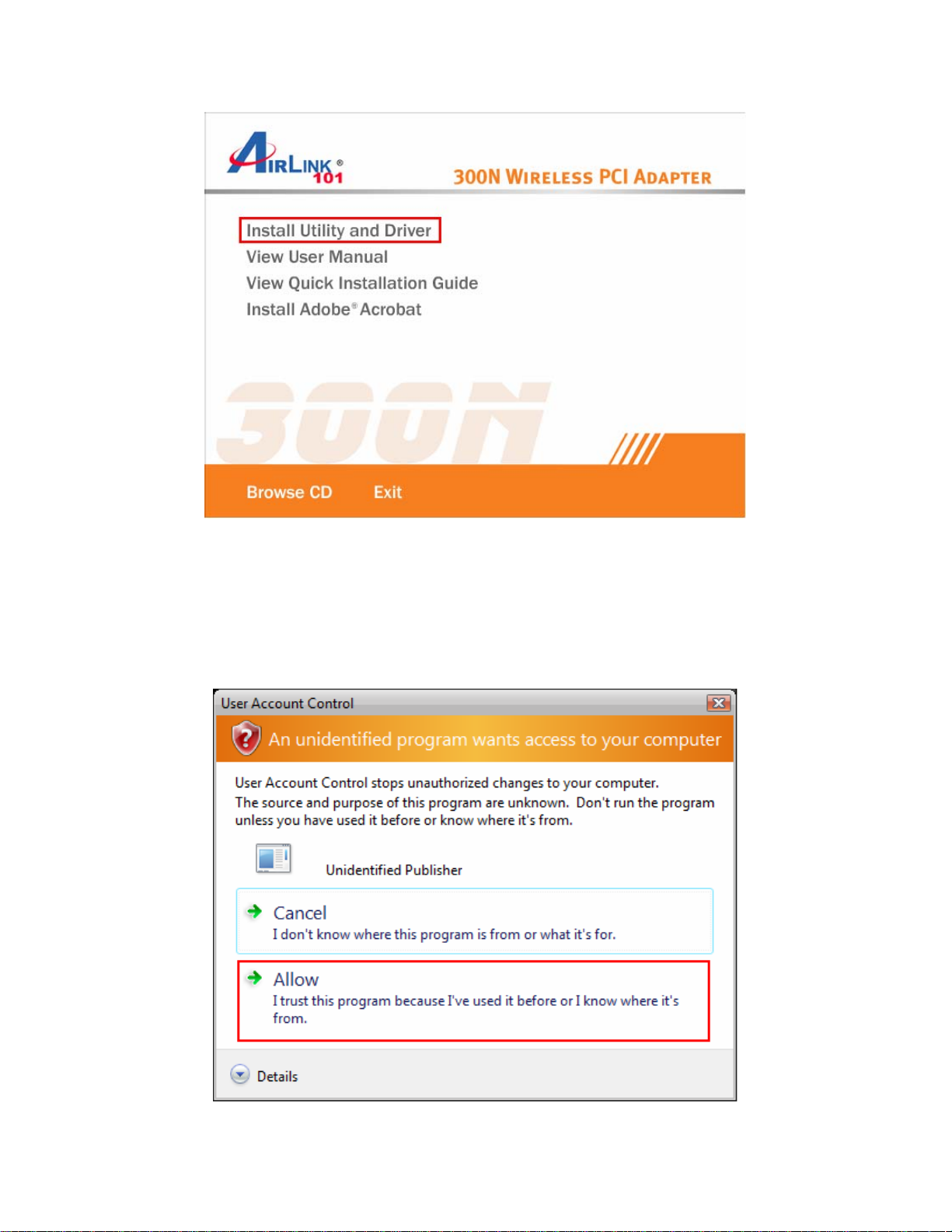
Note: If the Autorun screen doesn’t appear automatically, or if you get a blank white
screen, go to Start, Run, and type D:\Utility\Setup.exe (where D is the letter of your
CD drive) and click OK.
Windows Vista users: At this point, you may get a warning message like the one
below. Make sure that you click Allow to continue with the installation.
5
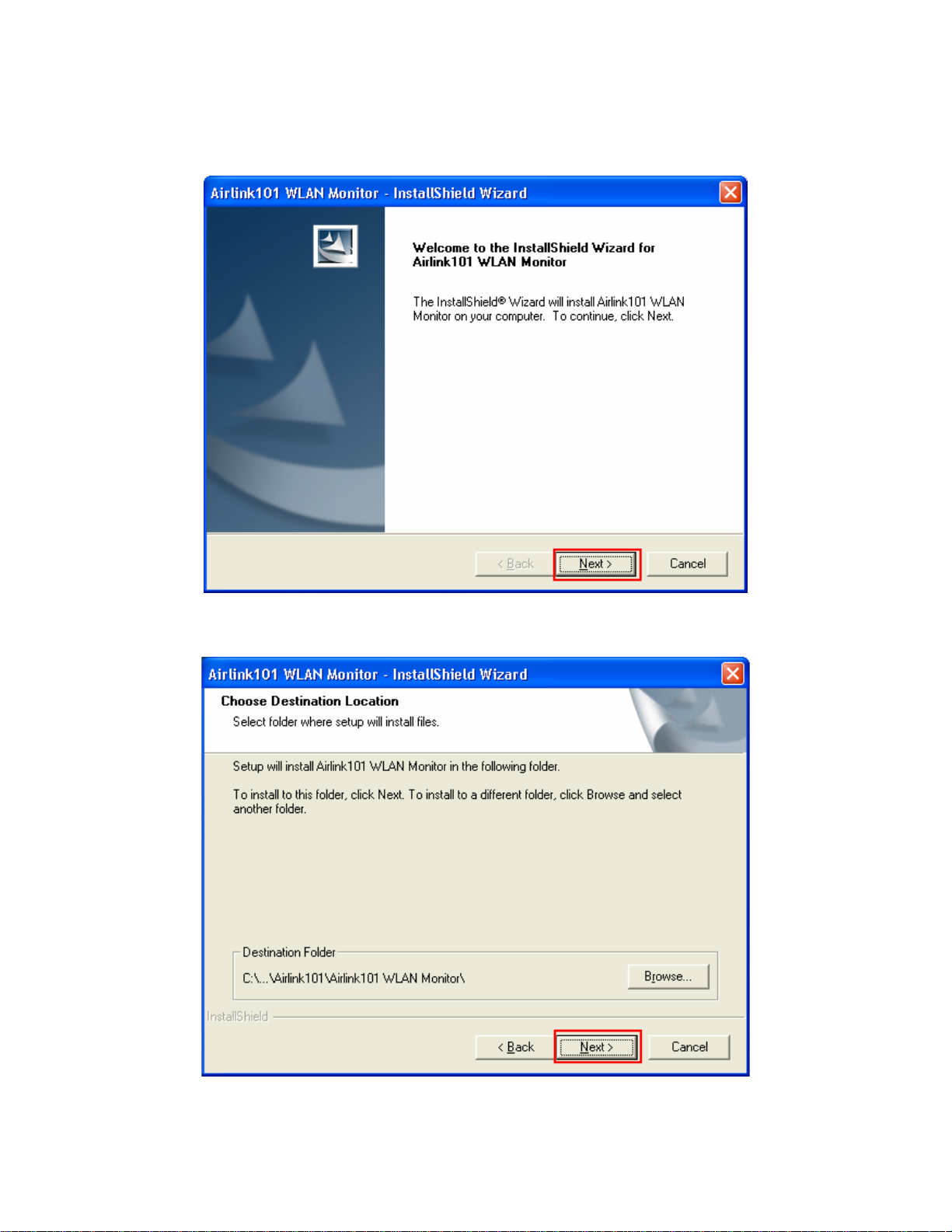
Step 4 Click Next at the welcome screen.
Step 5 Click Next to accept the default destination folder.
6
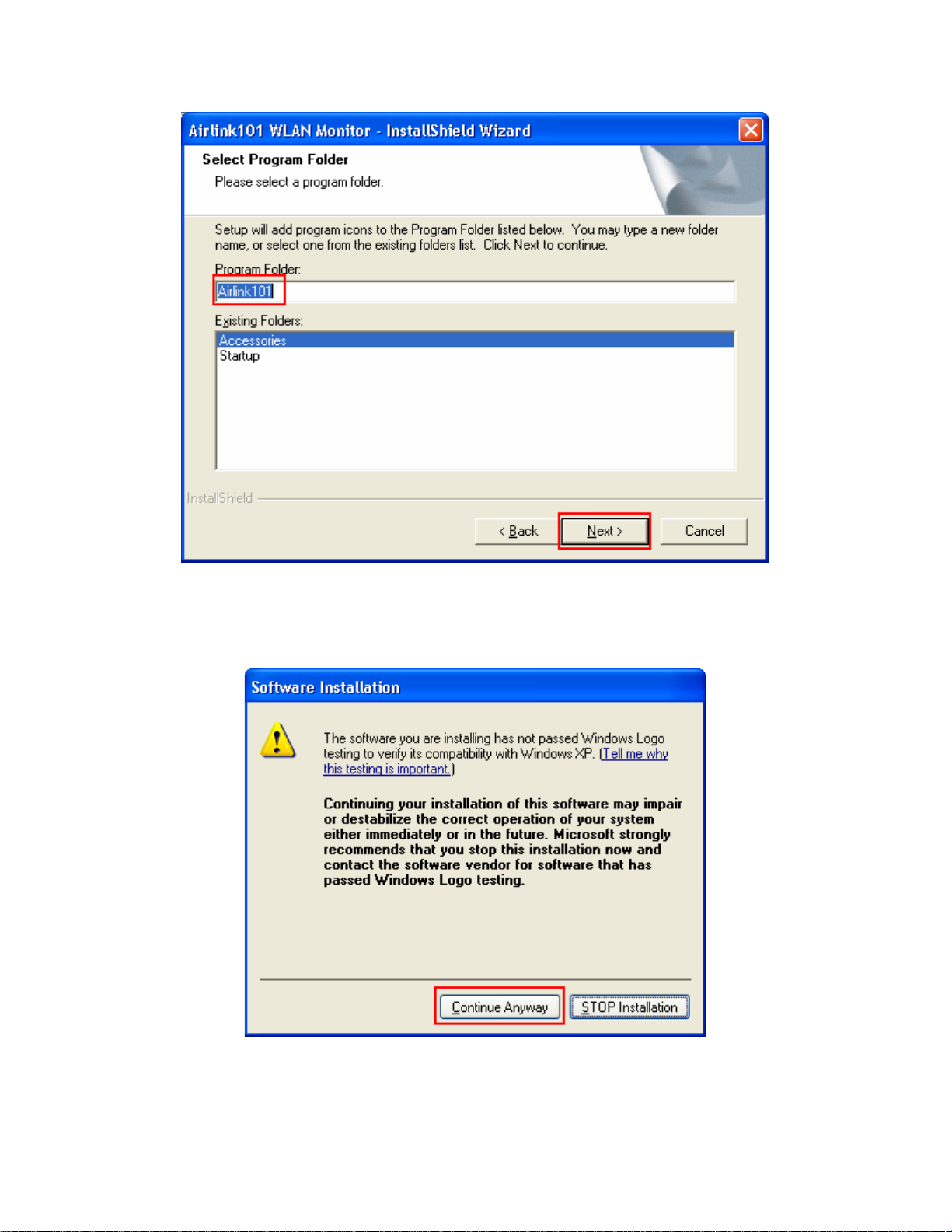
Step 6 Click Continue Anyway at the Windows Logo Screen. (For Windows 2000, click
Yes at the Digital Signature Not Found prompt).
7
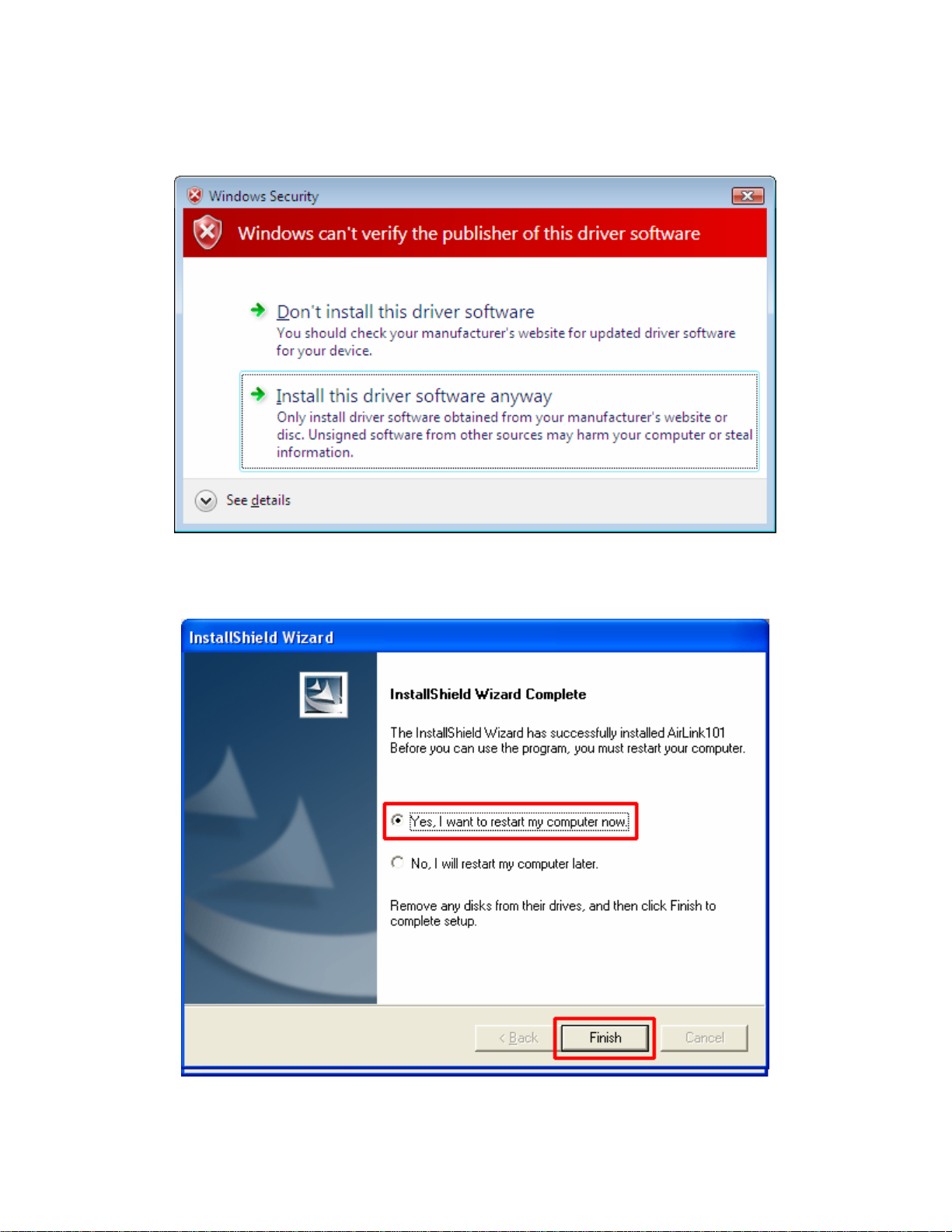
For Windows Vista, click the Install this driver software anyway button when the
security warning appears.
Step 7 Click Yes, I want to restart my computer now and then Finish to restart your
computer.
8
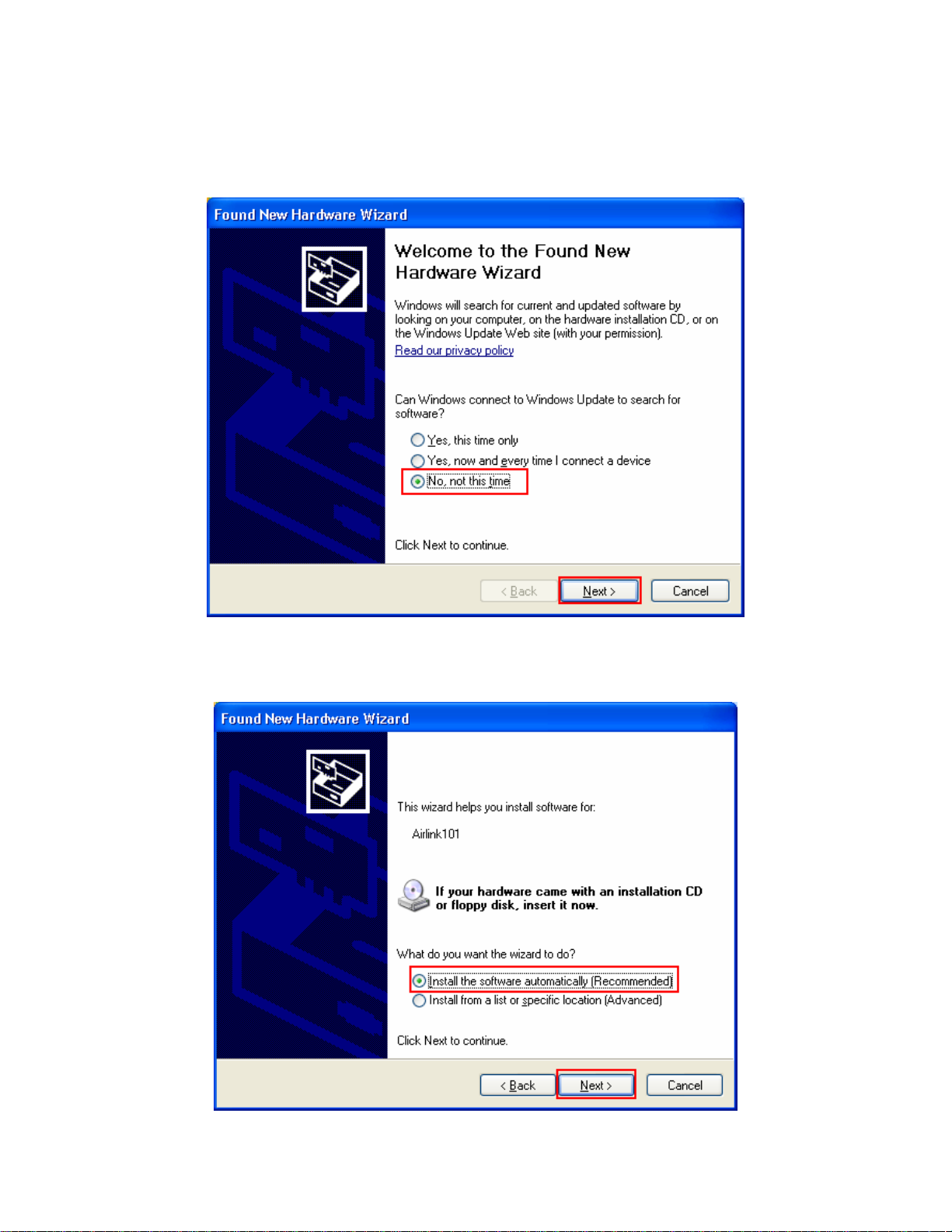
Step 8 After the computer is restarted, Windows will ask to connect to Windows
Update, select No, not this time and click Next. If this screen does not appear, you can
skip to section 2.2.
Step 9 Select Install the software automatically and click Next.
9
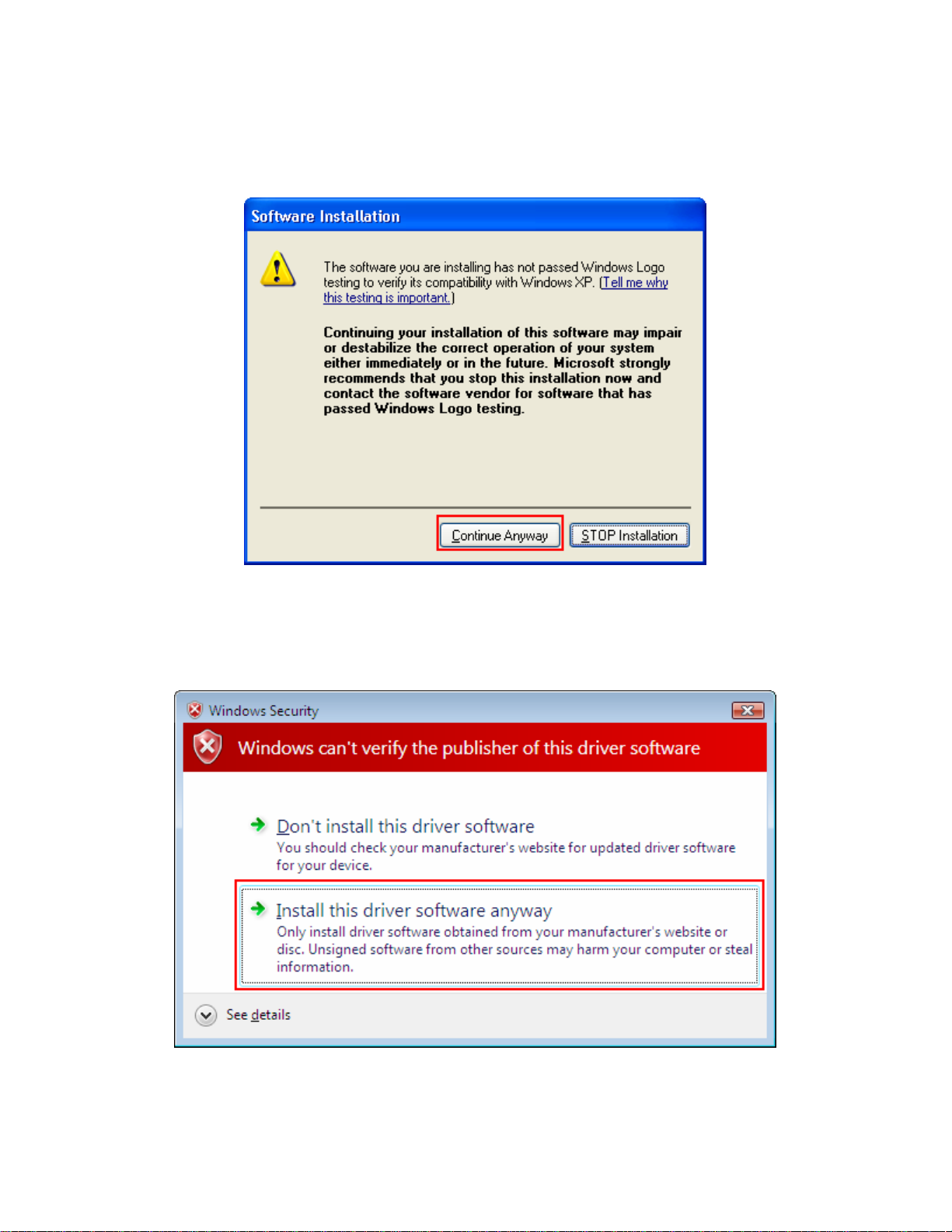
Step 10 Click Continue Anyway at the Windows Logo Screen.
(For Windows 2000, click Yes at the Digital Signature Not Found prompt).
For Windows Vista, click the Install this driver software anyway button when the
security warning appears.
10
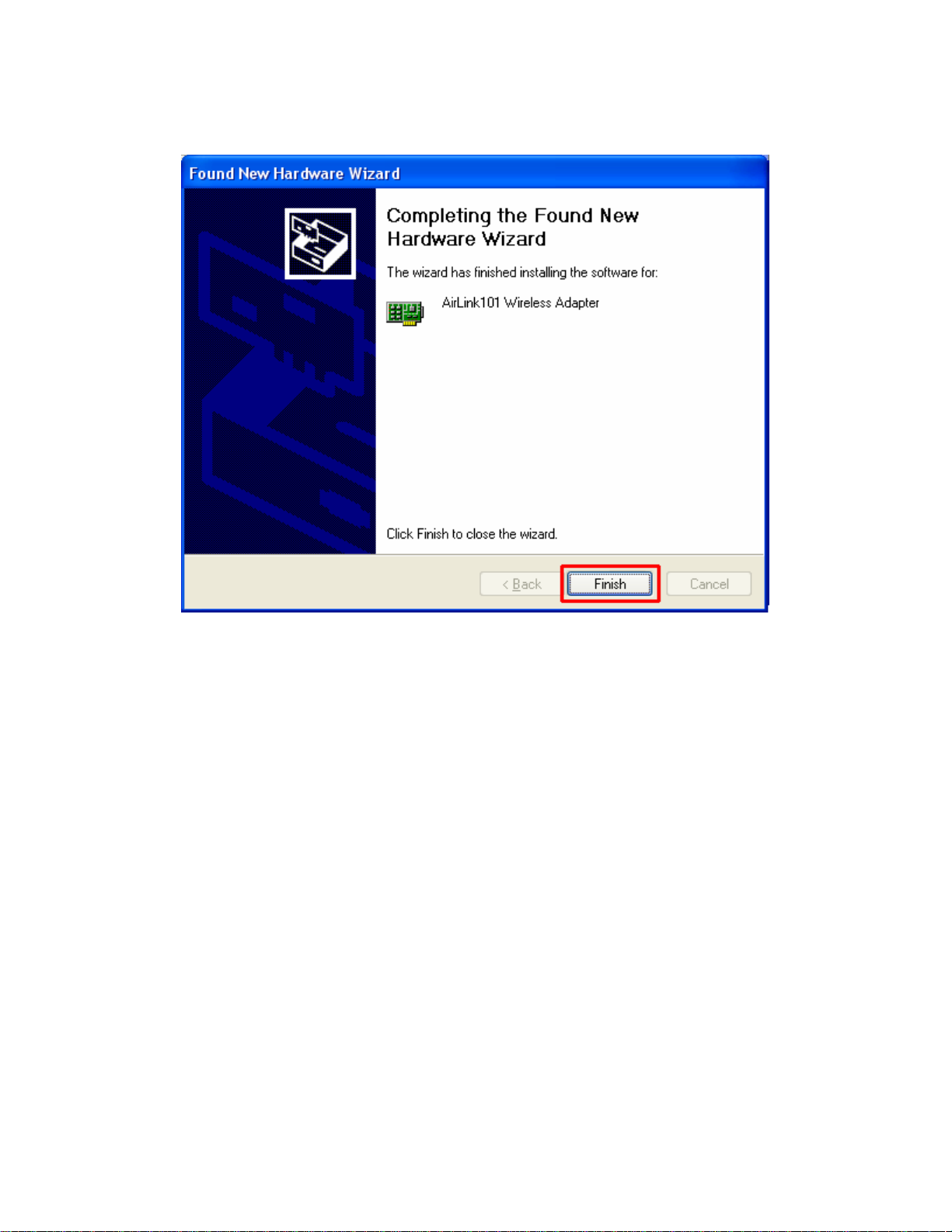
Step 11 Click Finish.
11
