Page 1

802.11g Wireless PCI Adapter
Model # AWLH3026T
User’s Manual
Ver. 1A
Page 2

Table of Contents
1. Introduction .................................................................................................................3
1.1 Package Contents .................................................................................................3
2. Installation...................................................................................................................4
2.1 Install Driver & Utility..............................................................................................4
2.2 Verify Driver Installation.........................................................................................8
3. Configure the Wireless PCI Adapter..........................................................................10
4. Configure the WLAN Monitor ....................................................................................13
4.1 Configuration Tab................................................................................................ 13
4.1.1 Configuring WEP Encryption.........................................................................14
4.1.2 Configuring WPA-PSK Encryption ................................................................16
4.2 Status Tab ...........................................................................................................18
4.3 Option Tab...........................................................................................................19
4.4 About Tab............................................................................................................21
5. Specifications............................................................................................................22
Technical Support .........................................................................................................23
2
Page 3

1. Introduction
Thank you for purchasing the 802.11g Wireless PCI Adapter. The Wireless PCI Adapter
is an advanced IEEE 802.11b/g compatible, high-performance wireless card that
supports data transfer speeds of up to 54 Mbps. The adapter can be integrated into a
network in either Ad-Hoc mode (without an Access Point) or Infrastructure mode (with
an Access Point).
This Adapter supports 64/128-bit WEP data encryption that protects your wireless
network from eavesdropping. It also supports WPA-PSK for improved encryption feature.
Users are required to authorize before accessing the Access Point or Wireless Router,
and the data transmitted through the network is encrypted/decrypted by a dynamically
changing secret key.
1.1 Package Contents
Before you begin the installation, please check the items of your package. The package
should include the following items:
• 802.11g Wireless PCI Adapter
• Detachable Antenna
• Quick Installation Guide
• Driver & Utility CD (Driver/Utility/Manual)
3
Page 4

2. Installation
2.1 Install Driver & Utility
This section provides instructions on how to install the Airlink101 802.11g Wireless
PCI Adapter. The driver is installed along with the utility.
Note: Be sure to power off your computer before inserting the PCI adapter. For
Windows 98SE and ME users, you may be prompted to insert the Windows 98SE or ME
CD during the driver installation. Be sure to have your Windows 98SE or ME CD ready.
Step 1 Insert the PCI adapter into an available PCI slot and turn on your computer.
Step 2 Windows will launch the Found New Hardware Wizard. The wizard appears
differently depending on your operating system. Click Cancel to quit the wizard and
insert the Driver & Utility CD into your CD drive.
4
Page 5
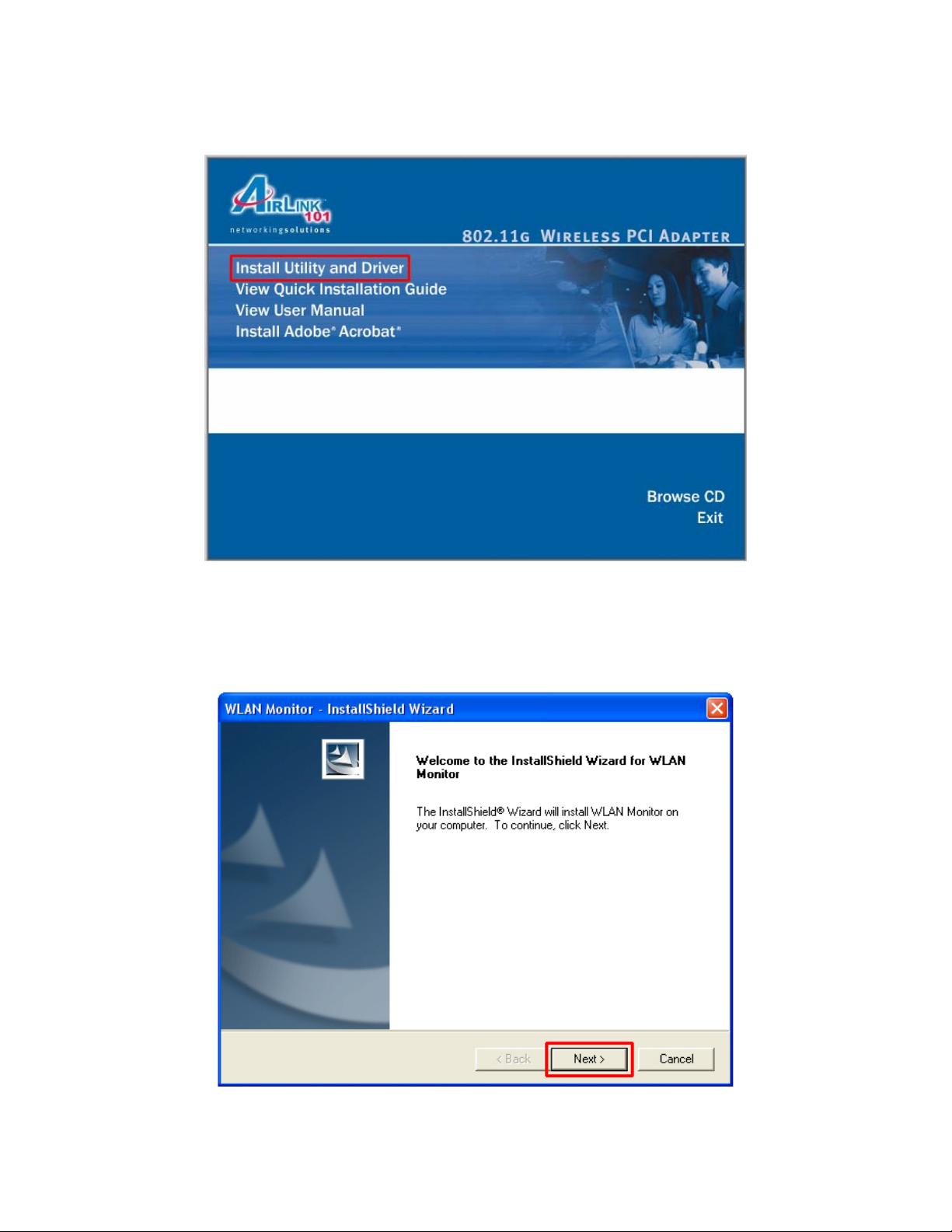
Step 3 The Autorun screen will appear. Select Install Utility and Driver from the menu.
Note: If the Autorun screen doesn’t appear automatically go to Start, Run, and type
D:\utility\setup.exe (where D is the letter of your CD drive) and click OK.
Step 4 Click Next at the welcome screen.
5
Page 6

Step 5 Click Next to accept the default destination folder.
Step 6 Click Next to accept the default program folder.
6
Page 7

Step 6 Click Continue Anyway at the Windows Logo Screen.
(For Windows 2000, click Yes at the Digital Signature Not Found prompt).
Step 7 Verify Yes, I want to restart my computer now is selected and click Finish to
restart your computer.
7
Page 8

2.2 Verify Driver Installation
To verify if the driver has been installed successfully, please perform the following steps.
Step 1 Right-click on My Computer from your desktop and select Properties.
Step 2 Select the Device Manager tab. (For Windows 2000/XP, select the Hardware
tab first and then click on Device Manager).
8
Page 9

Step 3 Expand Network adapters from the list and verify that Airlink101 802.11g PCI
Adapter is listed and no yellow question mark is beside it.
If Airlink101 802.11g PCI Adapter is not listed, or you see a yellow question mark
beside it, please re-install the driver again.
9
Page 10

3. Configure the Wireless PCI Adapter
This section describes how to connect your Airlink101 802.11g Wireless PCI Adapter
to a wireless network.
Note to Windows XP Users:
You must disable the Wireless Zero Configuration Utility in order to use the WLAN
Monitor. Please refer to the following steps to disable the Wireless Zero Configuration
Utility.
Step 1 Double-click on the Wireless Network Connection Icon in the system tray and
then click on Change advanced settings under Related Tasks.
Step 2 Go to the Wireless Networks tab, verify the “Use Windows to configure my
wireless network settings” box is unchecked and click OK.
10
Page 11

To open the Wireless PCI Adapter’s utility go to Start > (All) Programs > Airlink101 >
WLAN Monitor.
Note: The utility automatically adds an available wireless network to the Preferred
WLANs box. If no SSID is added, or if the SSID is wrong, please refer to the following
steps to join the appropriate wireless network. Be sure to remove the wrong SSID from
the Preferred WLANs box before adding any new SSID. You can remove the wrong
SSID by selecting it and clicking on Remove.
Step 1 Select the SSID of the wireless network you wish to connect to from the
Available WLANs box and click Connect.
11
Page 12

Step 2 If you are connecting to an unsecured wireless network, a caution message will
appear. Click OK to exit the message.
Step 3 Verify the SSID you have selected is in the Preferred WLANs box and click
Apply.
Step 4 A blue circle appears indicating a connection is established. Click OK.
Note: In some cases, you may need to restart your computer to complete the wireless
connection.
12
Page 13

4. Configure the WLAN Monitor
This section describes the various functions of the WLAN Monitor that you can
configure, including the settings of wireless encryption.
4.1 Configuration Tab
The Configuration Tab displays all available Access Points detected.
Available WLANs: Displays all available Access Points detected. To update the list,
click on Refresh. To connect to a SSID in the list, click on Connect.
Preferred WLANs: You may add a preferred SSID that the wireless adapter will
automatically connect to upon startup. To add a new SSID from the available WLANs
list, select the desired SSID and click Connect. To add a new SSID that is not listed in
the available WLANs list, click on New and manually enter the name of the SSID. If you
have more than one preferred WLAN, you may move the SSID up or down the list. Each
time the computer starts up, the wireless adapter will attempt to connect to the SSID
13
Page 14

listed beginning from the top of the list. If you wish to configure the properties of a
WLAN, highlight it and click on Properties.
Profile Group Control: Once you have added all the SSIDs you want to the Preferred
WLANs box, you can group them by giving them a name in the Profile Group Control
box and click New. Any configuration you set to the group will automatically be applied
to all the WLANs in that group.
Be sure to click Apply to save your settings.
4.1.1 Configuring WEP Encryption
Step 1 Select the SSID you wish to configure the encryption for from the Preferred
WLANs box and then click Properties.
14
Page 15

Step 2 Select WEP from the Data Encryption drop-down list.
Step 3 Select the appropriate Key length and Default key and enter the password in
the Network Key field and click OK. The Key length, Default Key, and password must
all be the same as the wireless network you are connecting to.
Step 4 Click Apply and then OK at the Configuration Tab.
15
Page 16

4.1.2 Configuring WPA-PSK Encryption
Step 1 Select the SSID you wish to configure the encryption for from the Preferred
WLANs box and then click Properties.
Step 2 Select WPA-PSK from the Authentication Mode drop-down list and then click
on the Authentication Config button.
16
Page 17

Step 3 Enter the password in the WPA Passphrase field. The password must be the
same as the wireless network you are connecting to.
Step 4 Click OK and then OK again.
Step 5 Click Apply and then OK at the Configuration Tab.
17
Page 18

4.2 Status Tab
The Status Tab displays information about the Connection State, Hardware Information,
and Advance State.
Connection Status: Displays the status of the connection
SSID: The SSID that the wireless adapter is connected to
BSSID: The MAC Address of the Access Point that the wireless adapter is connected to
Network Type: The network connection type
Frequency: The frequency that the wireless adapter is using
Channel: The channel number that the wireless adapter is using
Data Encryption: Displays if WEP encryption is enabled or disabled
Speed: Displays the speed of the connection
Authentication State: Displays the authentication state
Signal Strength: Displays the signal strength of the connection
Hardware Information: Displays the MAC Address of the wireless adapter and the
regulatory domain.
Advanced State: Displays whether the radio signal is On or Off.
18
Page 19

4.3 Option Tab
The Option Tab allows you to configure the wireless adapter’s General and Advanced
Settings as well as its Connection Type.
General Setting
Auto launch when Windows starts up: Check the box to launch the WLAN Monitor
when Windows starts up
Remember mini status position: Remembers the mini status screen position
Auto hide mini status: Auto hides the mini status screen
Set mini status always on top: The mini status screen will always stay on top of the
desktop
Enable IP setting and Proxy setting in profile: Allows you to back up previous IP
settings
Group Roaming: Check the box to enable group roaming
19
Page 20

Advance Setting
Disable Radio: Check the box to disable the radio signal
Fragmentation Threshold: Set the desired fragmentation threshold
RTS Threshold: Set the desired RTS threshold
Frequency: 802.11b/g switches automatically between 802.11b and 802.11g speed
depending on the other wireless device. 802.11b will only connect at 802.11b speed (11
Mbps or lower).
Start ad hoc network: Choose the appropriate frequency for your ad-hoc network
Ad-Hoc Channel: Choose the desired channel for your ad-hoc network. All devices in
the ad-hoc network must use the same channel.
Power save Mode: Choose among Disable, Max Save, Fast Save
• Disable - This default setting consumes the most power.
• Max Save - This setting consumes the least power.
• Fast Save - This setting consumes half the power.
Tx Burst: Choose to enable or disable burst transmission.
WLAN type to connect
Infrastructure and Ad-Hoc network: For connecting to either an access point or a
peer-to-peer network without an access point.
Infrastructure: For connecting to an access point only
Ad-Hoc: For connecting directly to another wireless client without using an Access
Point or wireless router. (Both wireless clients must be set to Ad-Hoc mode).
Automatically connect to non-preferred networks: Check the box to automatically
connect to non-preferred networks upon startup.
20
Page 21

4.4 About Tab
The About Tab displays the Driver and Utility’s version number.
21
Page 22

5. Specifications
Frequency Band
• 2.4 - 2.5 GHz ISM bandwidth
Standards
• IEEE 802.11b / 802.11g
Host Interface
• 32-bit PCI
Antenna type
• Omni-direction +2dBi dipole
detachable antenna
Security
• 64 / 128-bit WEP Encryption
• TKIP, AES
Transmitted Power
• 14dBm @54Mbps
• 18dBm @11Mbps
Data Transfer Rate
• 802.11g: 54/36/24/18/12/9/6 Mbps
• 802.11b: 11/5.5/2/1 Mbps
System Requirement
• Available PCI slot
• Windows 98SE/ME/2000/XP
• 300 MHz processor or better
• 32MB RAM
Weight
• 18oz
Environment
• Operating Temp: 0ºC to 55ºC
• Storage Temp: -20ºC to 75ºC
Warranty
• Limited 1-year warranty
Safety Approvals
• FCC and CE
UPC Code
• 6 58729 08 024 9
22
Page 23

Technical Support
E-mail: support@airlink101.com
Toll Free: 1-888-746-3238
Web Site: www.airlink101.com
*Theoretical maximum wireless signal rate based on IEEE standard 802.11g specifications. Actual data throughput will vary.
Network conditions and environmental factors, including volume of network traffic, building materials and construction, mix of
wireless products used, radio frequency interference (e.g., cordless telephones and microwaves) as well as network overhead lower
actual data throughput rate. Specifications are subject to change without notice. All products and trademarks are the property of
their respective owners. Copyright ©2006 AirLink101™
23
