Airlink101 AWLC6080 User Manual
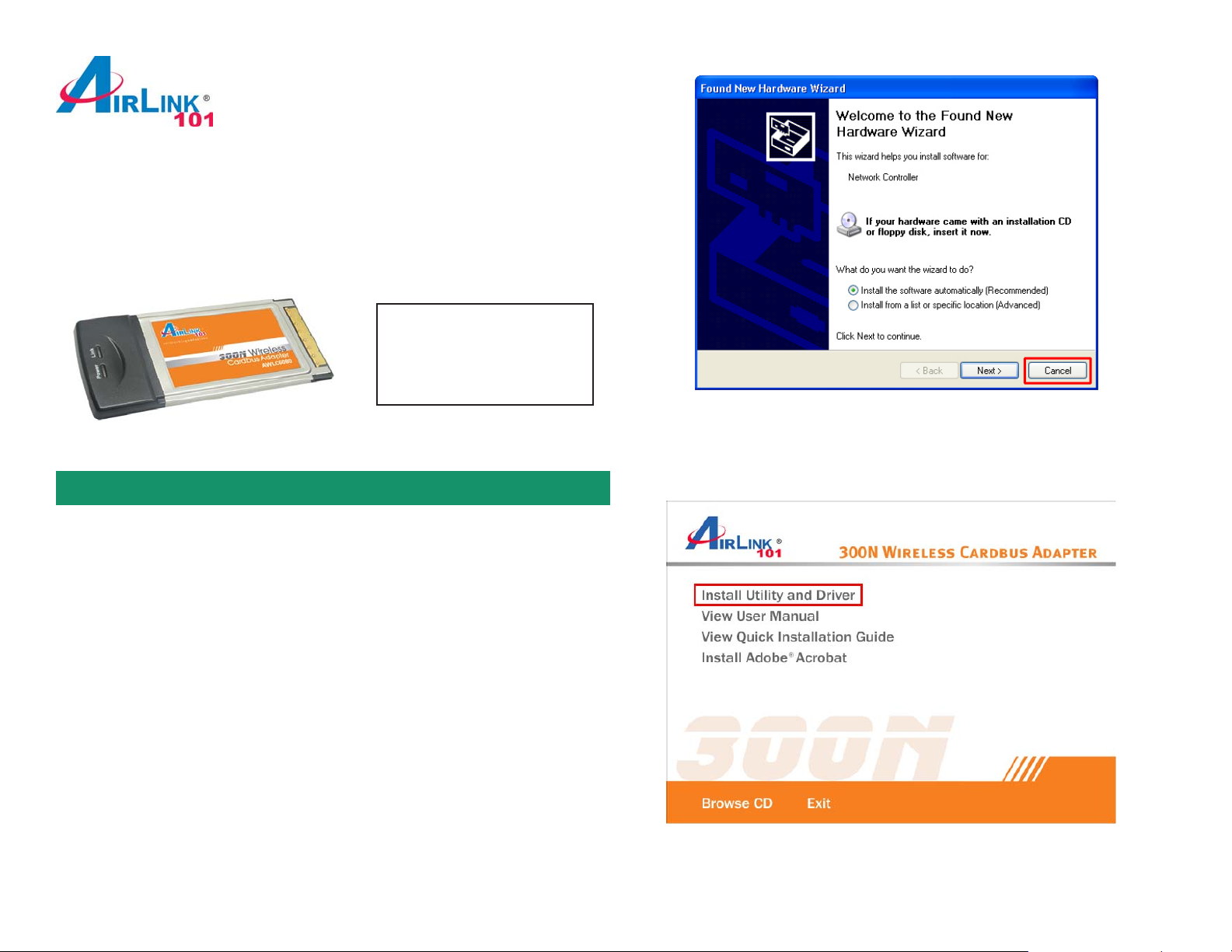
Quick Installation Guide
Section 1
Rev. 1.2
300N Wireless Cardbus Adapter
Model # A WLC6080
Package Content:
• Wireless Cardbus Adapter
• Driver & Utility CD
• Quick Installation Guide
Step 3 The Autorun screen will pop up. Select Install Utility and Driver from the
menu.
Install Utility Software
This Quick Installation Guide only provides basic instructions. For more advanced
features such as configuring encryption settings, please refer to the User’s
Manual on the provided CD.
Note: Be sure to power off your computer before inserting the Cardbus adapter.
Step 1 Insert the Cardbus adapter into an available Cardbus slot and turn on your
computer.
Step 2 After turning on the computer, Windows will launch the Found New
Hardware Wizard. The Found New Hardware Wizard appears differently
depending on your operating system. Click Cancel to quit the wizard and insert
the Installation CD into your CD drive.
Note: If the Autorun screen doesn’t appear automatically go to Start, Run, and
type D:\Utility\Setup.exe (where D is the letter of your CD drive) and click OK.
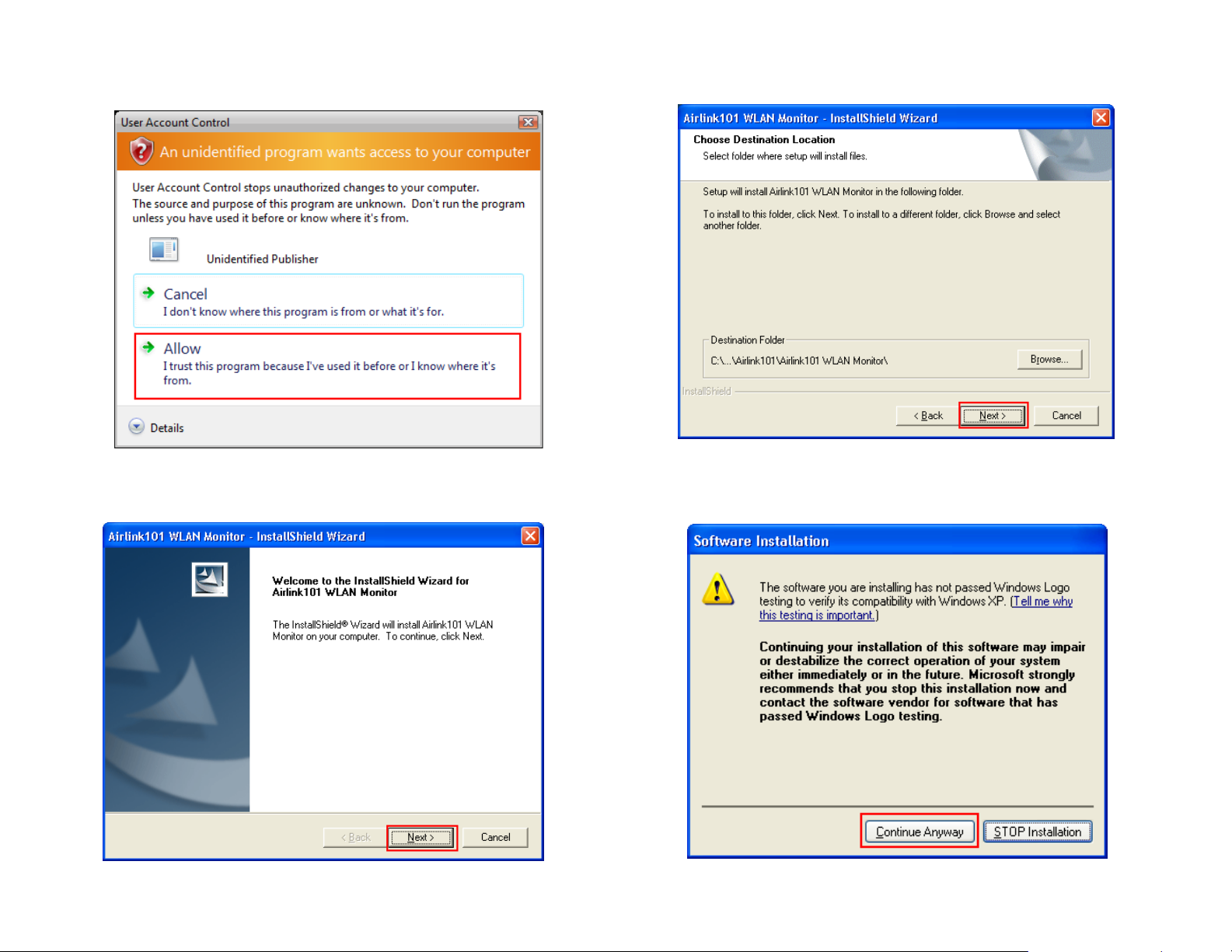
Windows Vista users: At this point, you may get a warning message like the
one below. Make sure that you click Allow to continue with the inst allation.
Step 5 Click Next to accept the default destination folder .
Step 4 Click Next at the welcome screen.
Step 6 Click Continue Anyway at the Windows Logo Screen. (For Windows
2000, click Yes at the Digital Signature Not Found prompt).
