Page 1

300N Draft 802.11n Wireless Cardbus Adapter
Model # AWLC6045
User’s Manual
Rev. 1.0
Page 2
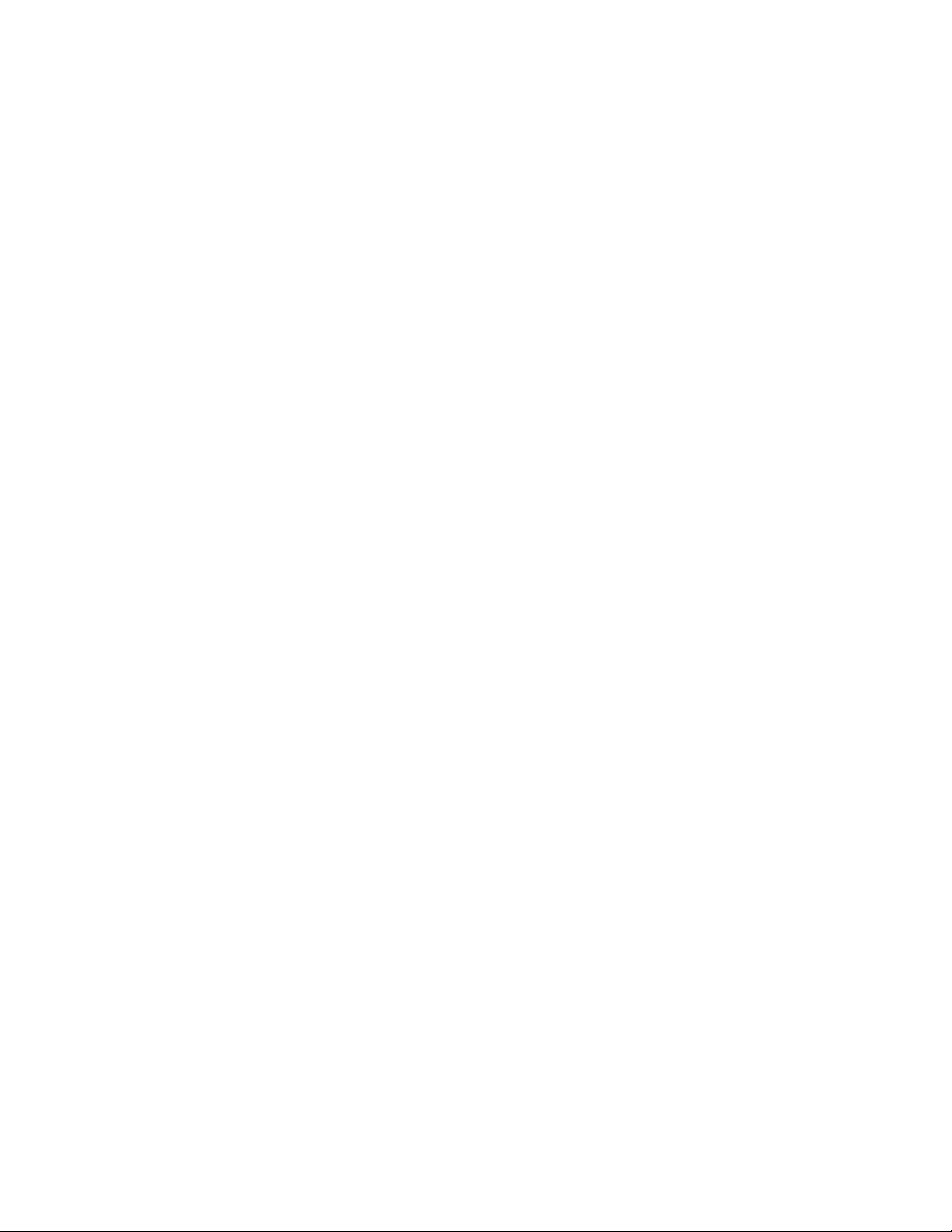
Table of Contents
1. Introduction .................................................................................................................3
1.1 Package Contents .................................................................................................3
1.2 Features ................................................................................................................3
2. Installation...................................................................................................................4
2.1 Install Driver & Utility..............................................................................................4
2.2 Verify Driver Installation.........................................................................................8
3. Configure the Cardbus Adapter................................................................................. 10
4. Configure the Wireless Utility ....................................................................................15
4.1 Link Information...................................................................................................15
4.2 AP List.................................................................................................................17
4.3 Configure Encryption Settings .............................................................................18
4.4 Profile Setting ......................................................................................................23
4.5 Static IP Setting...................................................................................................27
4.6 About...................................................................................................................28
Appendix A – Features..................................................................................................29
Appendix B – Information.............................................................................................. 30
Technical Support .........................................................................................................32
2
Page 3
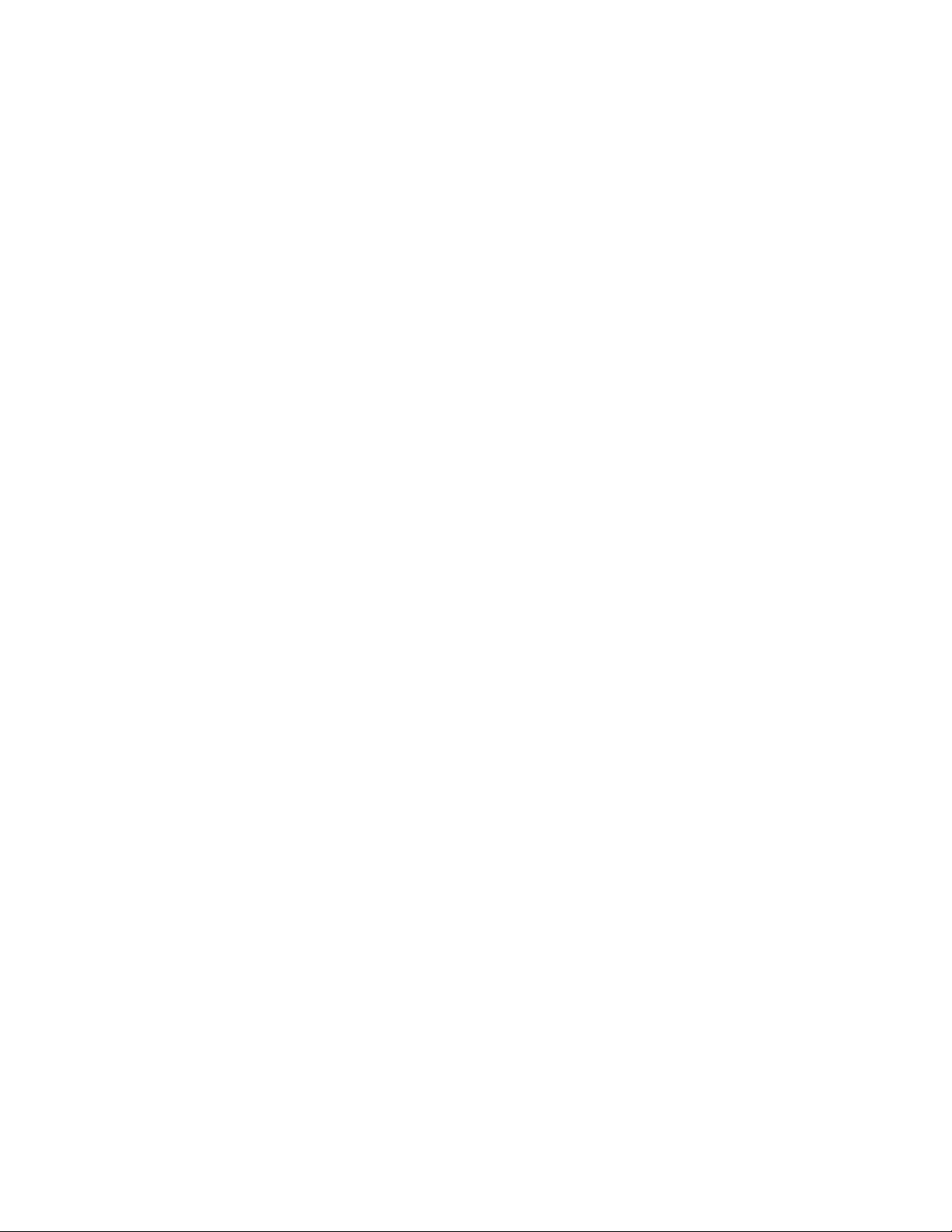
1. Introduction
Congratulations on your purchase of the 300N Draft 802.11n Wireless Cardbus Adapter.
The 300N Cardbus Adapter provides wireless data rate of up to 300 Mbps* when used
with other AirLink101™ 300N wireless products. The high bandwidth combined with
extended wireless coverage delivers fast and reliable connection for all of your
networking applications.
A full range of security features such as WEP, WPA-PSK, and WPA2-PSK provide the
highest level of wireless network security. The bundled Wireless Utility allows you to set
up the adapter with an easy-to-use user interface. Best of all the 300N Cardbus Adapter
works with 802.11g and 802.11b network devices ensuring compatibility with your
existing wireless products.
1.1 Package Contents
Before you begin the installation, please check the items of your package. The package
should include the following items:
• Cardbus Adapter
• Quick Installation Guide
• Installation CD (Driver/Utility/Manual)
1.2 Features
• Industry’s highest wireless data rate of up to 300 Mbps* with IEEE 802.11n draft
specification version 1.0.
• Wider coverage and continuous connectivity eliminates dead spots
• 64-bit/128-bit WEP encryption, Pre-shared Key (PSK), and Wi-Fi Protected
Access (WPA2) and WPA support provide full protection for your wireless
connection
• Higher data rate increases the reliability and stability of wireless connections
• Great for environments with higher wireless data traffic requirements
• Fully backward-compatible with 802.11b/g devices
• Works best with other AirLink101™ 300N wireless products
3
Page 4
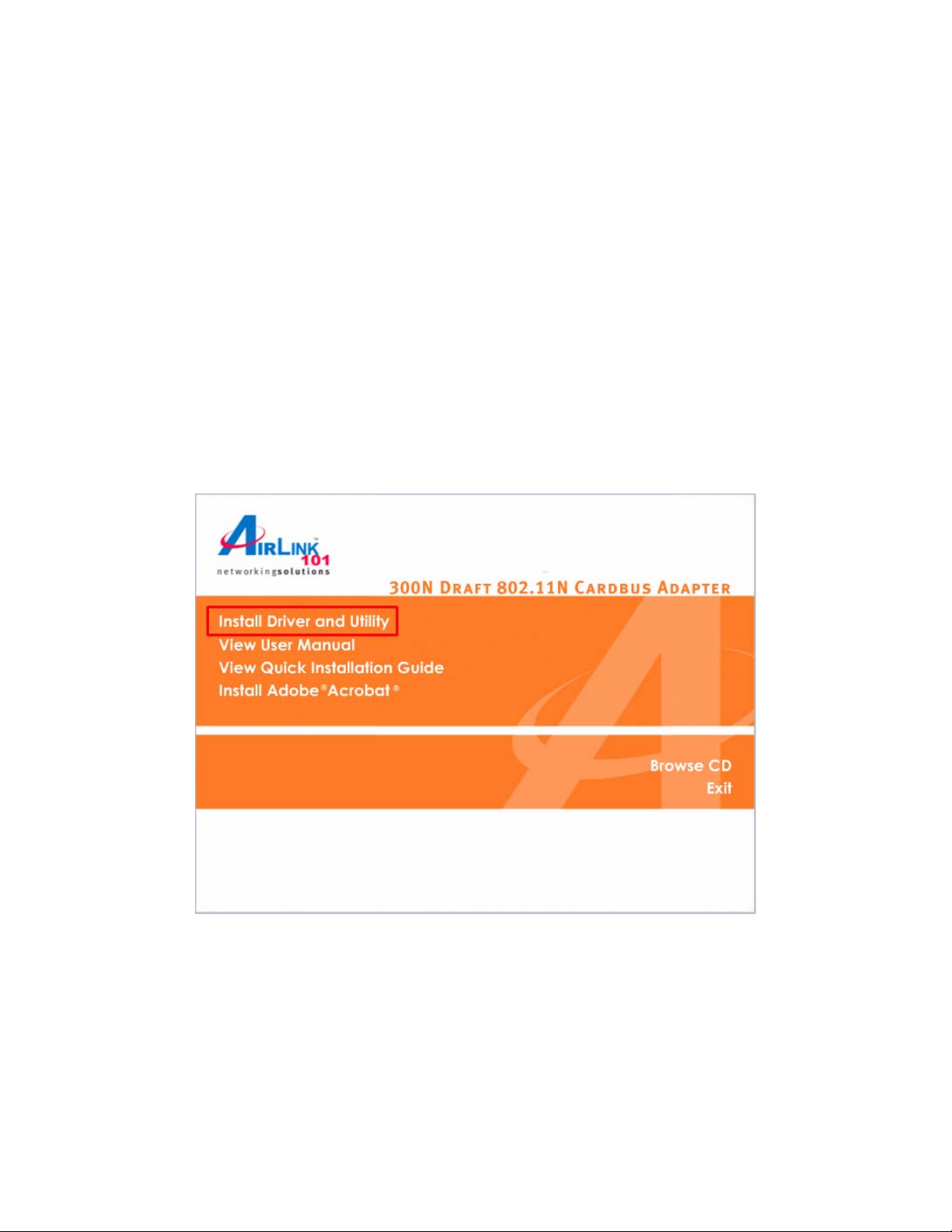
2. Installation
2.1 Install Driver & Utility
This section provides instructions on how to install the 300N Draft 802.11n Wireless
Cardbus Adapter. The driver is installed along with the utility.
Note: Do not insert the Cardbus Adapter until you have reached the appointed step.
For Windows 98SE and ME users, you may be prompted to insert the Windows 98SE or
ME CD during the driver installation. Be sure to have your Windows 98SE or ME CD
ready.
Step 1 Insert the Installation CD into your CD drive and select Install Driver and Utility
from the menu.
Note: If the Autorun screen doesn’t appear automatically go to Start, Run, and type
D:\Utility\Setup.exe (where D is the letter of your CD drive) and click OK.
4
Page 5
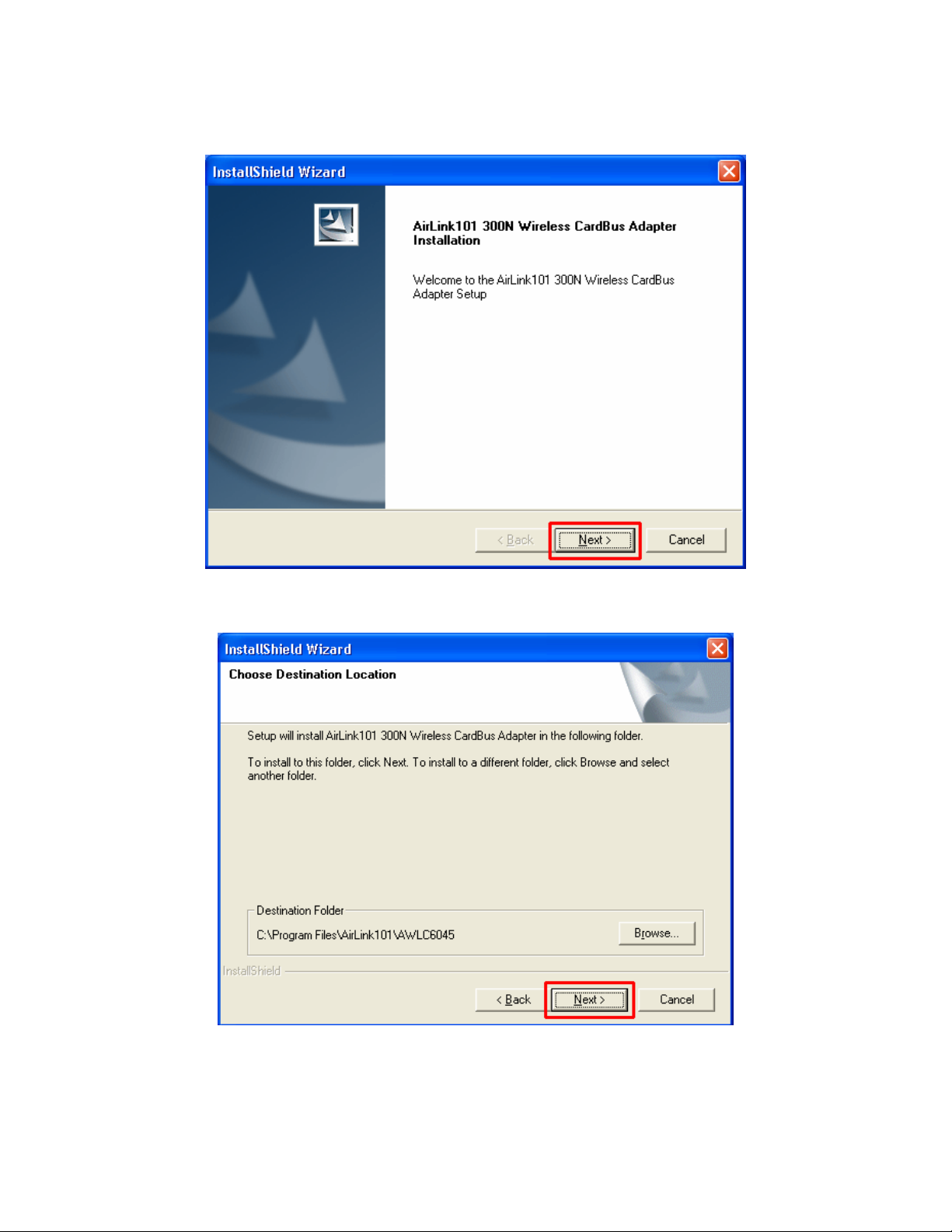
Step 2 Click Next at the welcome screen.
Step 3 Click Next to accept the default destination folder.
5
Page 6
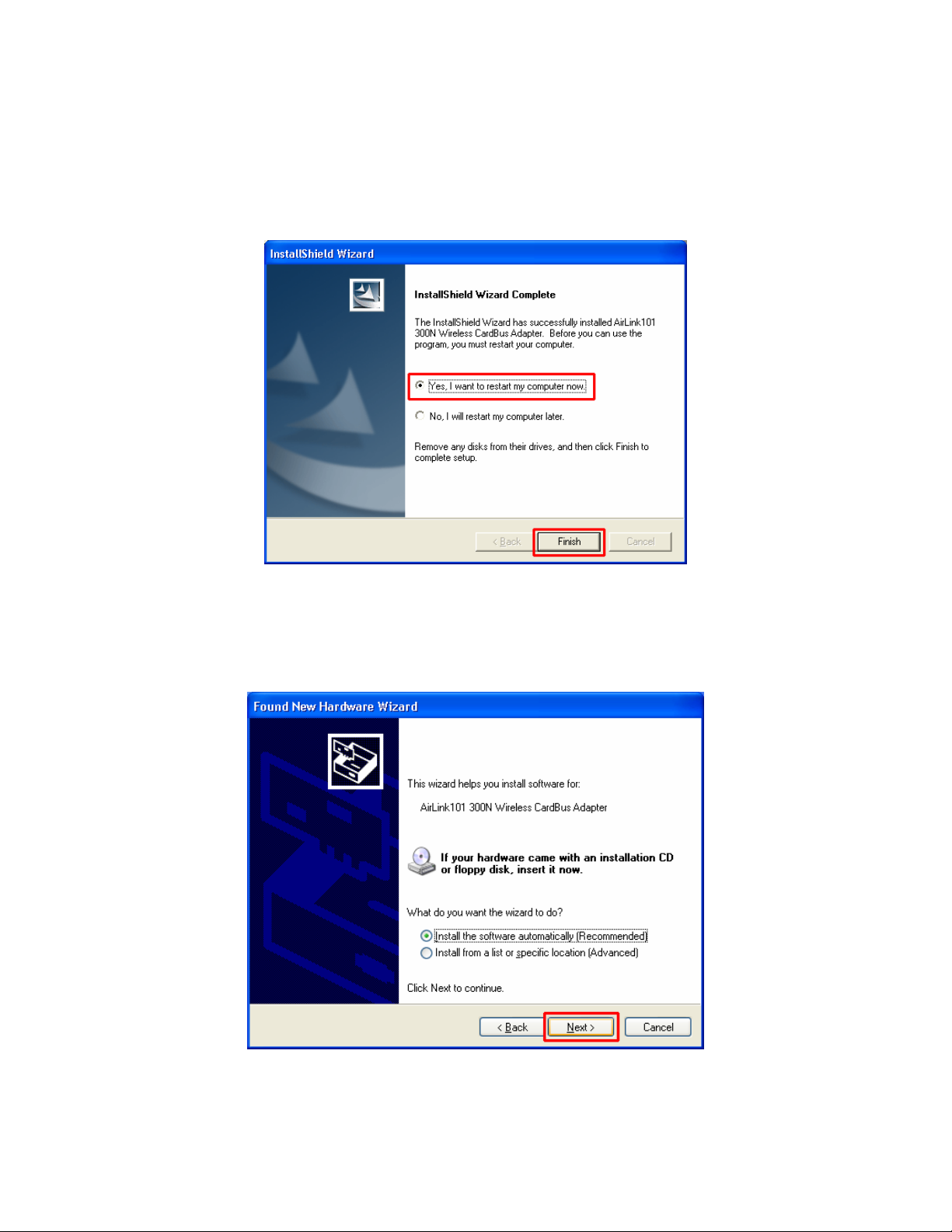
Step 4 Click Continue Anyway at the Windows Logo Screen.
(For Windows 2000, click Yes at the Digital Signature Not Found prompt).
Step 5 Verify Yes, I want to restart my computer now is selected and click Finish to
restart your computer.
Step 6 After your computer is restarted, insert the Cardbus Adapter.
Step 7 Select Install the software automatically and click Next.
For Windows 98SE and ME, select Search for the best driver for your device and
click Next. Verify all the check boxes are checked and click Next.
6
Page 7
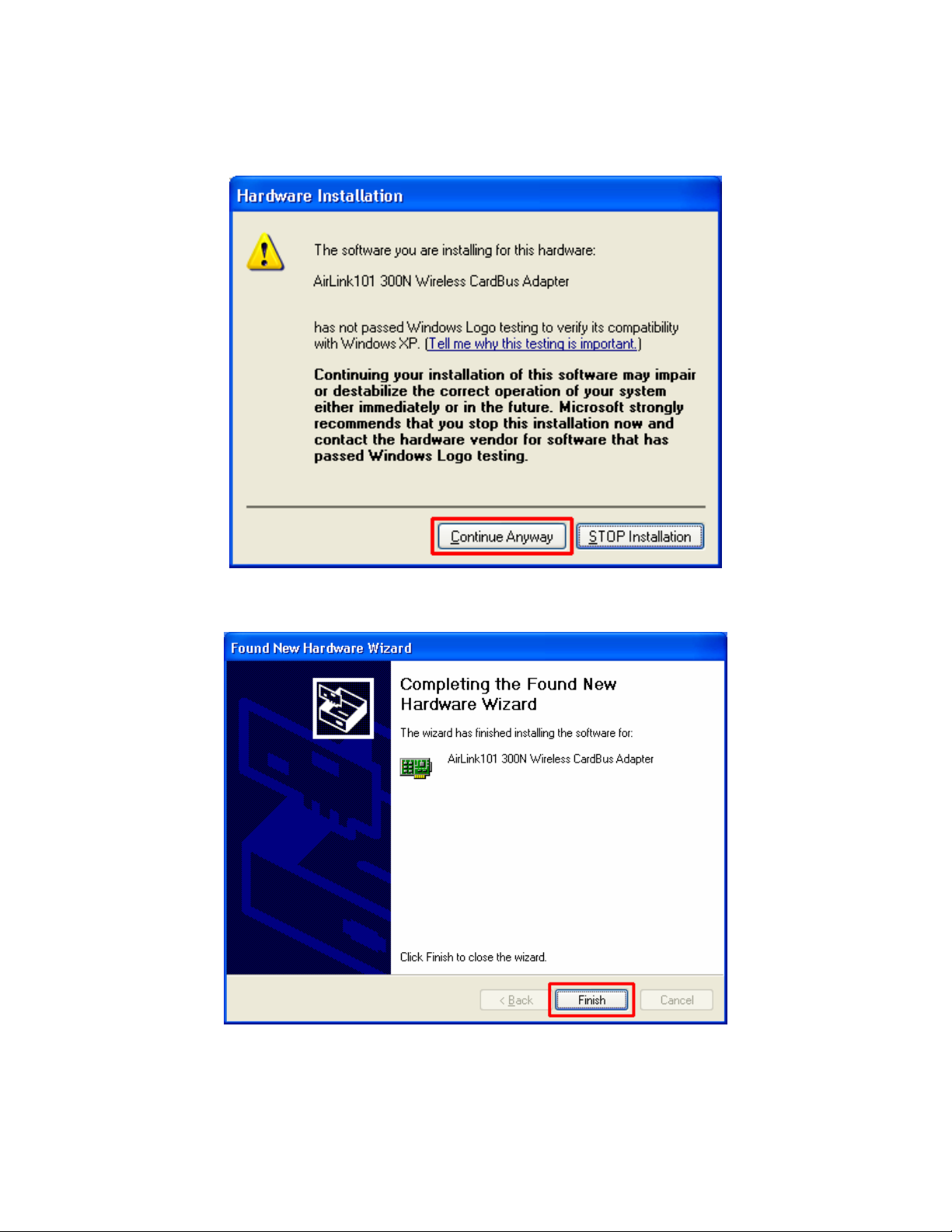
Step 8 Click Continue Anyway at the Windows Logo Screen.
(For Windows 2000, click Yes at the Digital Signature Not Found prompt).
Step 9 Click Finish. (Restart the computer for Windows 98SE and ME).
7
Page 8
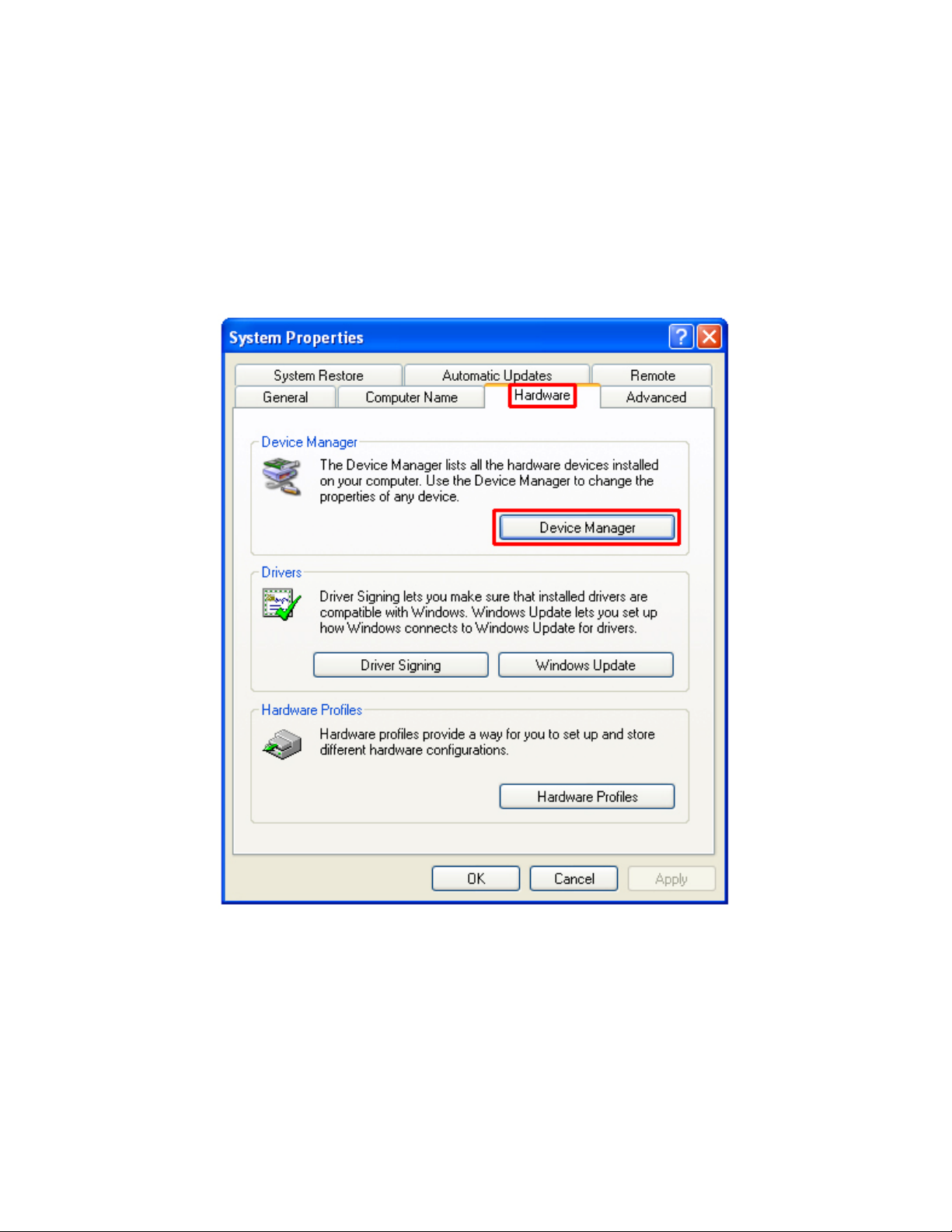
2.2 Verify Driver Installation
To verify if the driver has been installed successfully, please perform the following steps.
Step 1 Right-click on My Computer from your desktop and select Properties.
Step 2 Select the Device Manager tab. (For Windows 2000/XP, select the Hardware
tab first then click on Device Manager).
8
Page 9
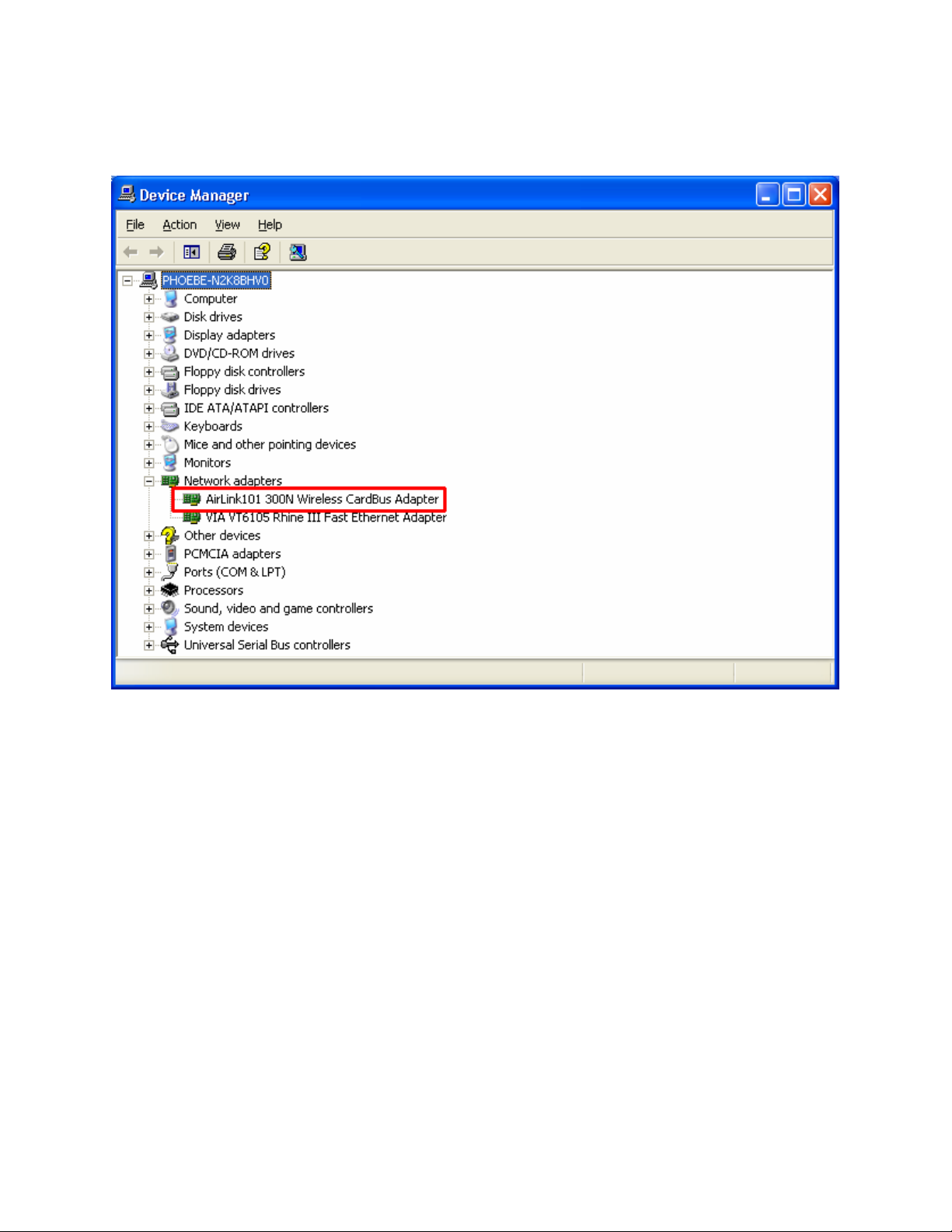
Step 3 Expand Network adapters from the list and verify that AirLink101 300N
Wireless Cardbus Adapter is listed and no yellow question mark is beside it.
If AirLink101 300N Wireless Cardbus Adapter is not listed, or you see a yellow
question mark beside it, please re-install the driver again.
9
Page 10
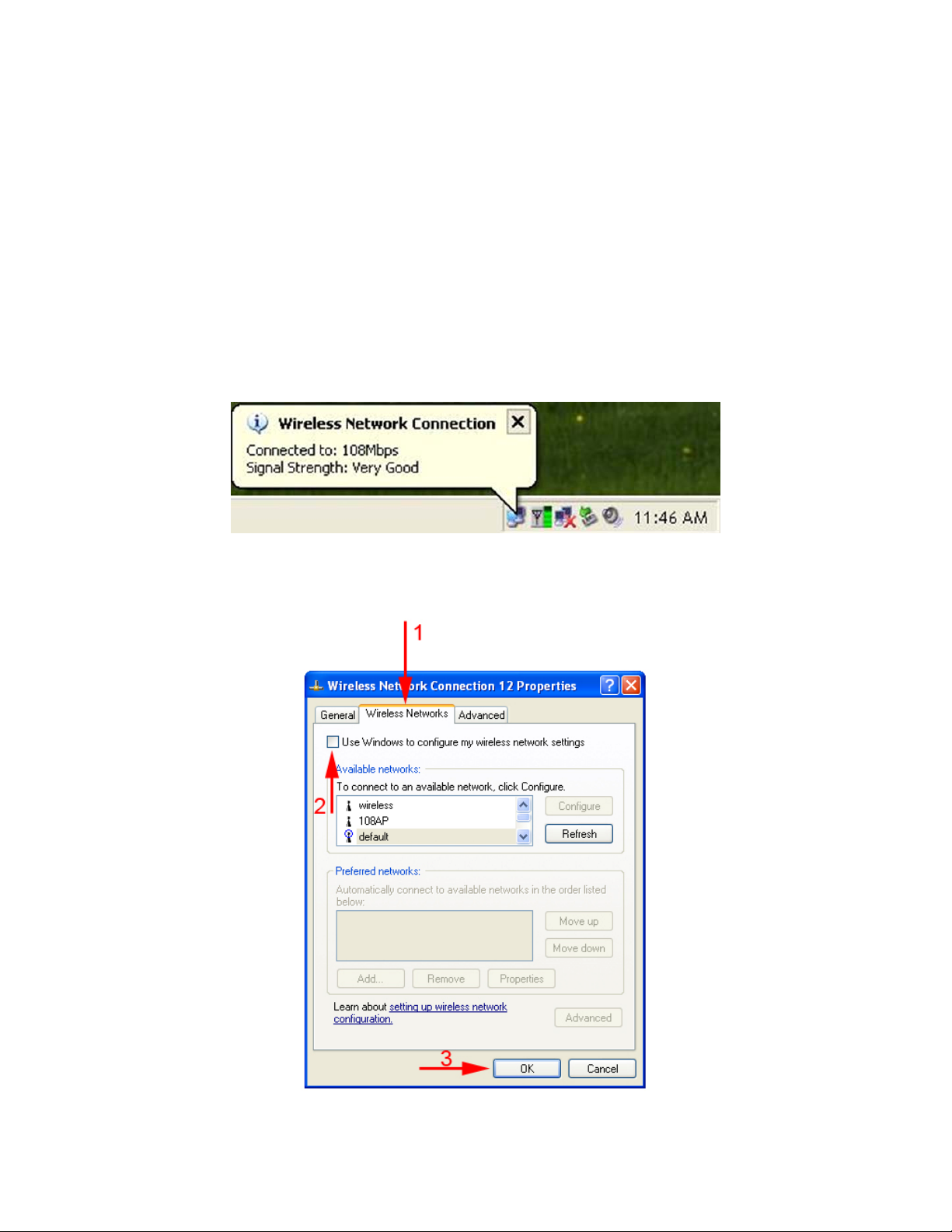
3. Configure the Cardbus Adapter
This section describes how to connect your 300N Wireless Cardbus Adapter to a
wireless network.
Note to Windows XP Users:
You must disable the Wireless Zero Configuration Utility in order to use the bundled
Wireless Utility. Please follow the steps below to disable XP’s wireless utility.
Step 1 Double-click on the Wireless Network Connection Icon in the system tray and
then click on Properties or Advanced.
Step 2 Go to the Wireless Networks tab, uncheck the “Use Windows to configure
my wireless network settings” check box and click OK.
10
Page 11

To open the Cardbus Adapter’s utility go to Start > (All) Programs > AirLink101 300N
Wireless Cardbus Adapter > AirLink101 300N Wireless Cardbus Adapter
Step 1 Go to the AP List tab, select the SSID (Network Name) of the wireless network
you wish to connect to, and click Connect.
11
Page 12

Step 2 If encryption is not enabled for the selected access point / router, skip to step 6.
Otherwise, enter a Profile Name for your wireless setting and click Next.
Step 3 Verify that the Network Name matches the SSID of your wireless network and
click Next.
12
Page 13

Step 4 The utility will detect the encryption settings of your wireless router or access
point and show it in the boxes below automatically. If you do not have any encryption
settings, you will not see this window. After selecting the proper encryption settings from
the drop-down menu, click Next.
Step 5 Follow the on-screen instructions to complete the encryption settings. Click
Complete when finished.
Step 6 You should see a blue circle around the antenna icon indicating a valid
connection.
13
Page 14

Step 7 Go to the Link Information tab and click on the More button.
Step 8 Verify that you are receiving adequate Signal Strength and Link Quality and that
you have been assigned a valid IP address (instead of all 0’s).
If you do not have adequate Signal Strength, try re-orienting the Access Point and/or
the Cardbus Adapter to get a better reception.
14
Page 15

4. Configure the Wireless Utility
This section describes the various functions of the Wireless Utility that you can
configure, including the settings of wireless encryption.
4.1 Link Information
The Link Information tab shows the current profile in use as well as details of the
current network connection.
Click on the More button to see the details of the current network connection.
15
Page 16

The Wireless Information displays the current wireless network you are connected to as
well as various other statuses such as the Signal Strength and your assigned IP
address.
16
Page 17

4.2 AP List
The AP List tab displays all the available Access Points detected by the Cardbus
Adapter. Simply select the desired Access Point you wish to connect to and click
Connect.
The Site Information displays a list of status for the selected AP, including the Channel
number and the Encryption status.
17
Page 18

4.3 Configure Encryption Settings
This section describes how to configure encryption settings for the Cardbus Adapter.
Note: The encryption settings you set for the Adapter must match the same settings of
the Access Point/Wireless Router; otherwise, the encryption will not work properly.
Step 1 From the AP List tab, select the Access Point/Wireless Router you want to
connect to and click Connect.
Step 2 Verify the Profile Name is correct and click Next.
18
Page 19

Step 3 Verify the Network Name (SSID) is correct and click Next.
For WEP Settings:
WEP Step 4 Select the appropriate Authentication Mode and Encryption settings and
click Next.
19
Page 20

WEP Step 5 Select the appropriate Input Method, Key (password), Key Index, and
click Next.
WEP Step 6 Click Complete to finish the settings.
20
Page 21

For WPA-PSK and WPA2-PSK Settings:
WPA Step 4 Select WPA-PSK or WPA2-PSK and the appropriate Input Method and
click Next.
WPA Step 5 Enter the Passphrase and click Next.
21
Page 22

WPA Step 6 Click Complete to finish the settings.
Step 7 You should see a blue circle around the antenna icon indicating a valid
connection. A lock icon beside the antenna indicates the connection is encrypted.
22
Page 23

4.4 Profile Setting
The Profile Setting tab lists all the profiles you have created. You can create new
profiles for different network environments.
To add a new profile, follow the steps below:
Step 1 Click on the Add button.
23
Page 24

Step 2 Enter a name for your new profile and click Next.
Step 3 Enter the SSID (Network Name) of the wireless network you want to connect to
and click Next.
24
Page 25

Step 4 Configure any encryption setting if required and click Next.
Step 5 Click Complete to finish the profile setting.
25
Page 26

Step 6 Your new profile will be listed in the Profile List.
Step 7 You can quickly select which profile you want to use from the Link Information
tab depending on your network environments without having to reconfigure the settings
each time.
26
Page 27

4.5 Static IP Setting
To change the IP address of the wireless adapter to Static IP, follow the steps below:
Step 1 On the last step of 4.4 Profile Setting, under IP setting, select New Setting and
click Next.
Step 2 Select Static.
Step 3 Enter in the information and click Complete to finish the setting.
27
Page 28

4.6 About
The About tab shows the Utility, Driver, and Firmware version as well as the MAC
address of the 300N Wireless Cardbus Adapter.
28
Page 29

Appendix A – Features
Frequency Band
• 2.4~2.5 GHz
Standards
• IEEE 802.11b / 802.11g
• Draft 802.11n
Interface
• 32-bit cardbus
Antenna Type
• Printed antennas with 2.6 dBi(A),
3.6 dBi (B), 0.9dBi (C) Gain
Security
• WPA-PSK (TKIP)
• WPA2-PSK (AES)
Transmitted Power
• 802.11b: 17 dBm@1TX;
20 dBm@2TX
• 802.11g: 13 dBm@1TX;
16 dBm@2TX
• Draft 11n: 13 dBm@1TX;
16 dBm@2TX
Data Rate
• 300*Mbps
• 54, 48, 36, 24, 18, 12, 11, 9, 6,
5.5, 2, 1Mbps auto fallback
System Requirement
• 300 MHz processor or better
• 64 MB RAM
• Available cardbus slot
OS Compatibility
• Windows 98SE/ME/2000/XP
Weight
• 45g
Dimensions
• 118 x 54 x 9mm (L x W x H)
Temperature
• Operating: 0ºC to 60ºC
• Storage: -20ºC to 80ºC
Humidity
• Operating: 10% to 80% NonCondensing
• Storage: 5% to 90% NonCondensing
Warranty
• Limited 1-year warranty
Safety Approvals
• FCC, CE
UPC Code
• 6 58729 08 142 0
29
Page 30

Appendix B – Information
Federal Communication Commission Interference Statement
This equipment has been tested and found to comply with the limits for a Class B digital
device, pursuant to Part 15 of the FCC Rules. These limits are designed to provide
reasonable protection against harmful interference in a residential installation. This
equipment generates, uses and can radiate radio frequency energy and, if not installed
and used in accordance with the instructions, may cause harmful interference to radio
communications. However, there is no guarantee that interference will not occur in a
particular installation. If this equipment does cause harmful interference to radio or
television reception, which can be determined by turning the equipment off and on, the
user is encouraged to try to correct the interference by one of the following measures:
z Reorient or relocate the receiving antenna.
z Increase the separation between the equipment and receiver.
z Connect the equipment into an outlet on a circuit different from that to
which the receiver is connected.
z Consult the dealer or an experienced radio/TV technician for help.
FCC Caution: Any changes or modifications not expressly approved by the party
responsible for compliance could void the user's authority to operate this equipment.
This device complies with Part 15 of the FCC Rules. Operation is subject to the
following two conditions: (1) This device may not cause harmful interference, and (2)
this device must accept any interference received, including interference that may
cause undesired operation.
IMPORTANT NOTE:
Radiation Exposure Statement:
This equipment complies with FCC radiation exposure limits set forth for an uncontrolled
environment. End users must follow the specific operating instructions for satisfying RF
exposure compliance. To maintain compliance with FCC RF exposure compliance
requirements, please follow operation instruction as documented in this manual.
This transmitter must not be co-located or operating in conjunction with any other
antenna or transmitter.
SAR compliance has been established in typical laptop computer(s) with CardBus slot,
and product could be used in typical laptop computer with CardBus slot. Other
application like handheld PC or similar device has not been verified and may not
compliance with related RF exposure rule and such use shall be prohibited.
The availability of some specific channels and/or operational frequency bands are
country dependent and are firmware programmed at the factory to match the intended
destination. The firmware setting is not accessible by the end user.
30
Page 31

European Union Notice
Radio products with the CE marking comply with the R&TTE Directive (1999/5/EC), the
EMC Directive (89/336/EEC) and the Low Voltage Directive (73/23/EEC) issued by the
Commission of the European Community.
Compliance with these directives implies conformity to the following European Norms:
z EN 60950 Product Safety
z EN 300 328 Technical requirement for radio equipment
z EN 301 489-1/-17 General EMC requirements for radio equipment
31
Page 32

Technical Support
E-mail: support@airlink101.com
Toll Free: 1-888-746-3238
Web Site: www.airlink101.com
*Theoretical maximum wireless signal rate derived from IEEE 802.11g standard and IEEE 802.11n draft specification version 1.0.
Actual data throughput will vary. Network conditions and environmental factors, including volume of network traffic, building
materials and construction, mix of wireless products used, radio frequency interference (e.g., cordless telephones and microwaves)
as well as network overhead lower actual data throughput rate. Specifications are subject to change without notice. All products and
trademarks are the property of their respective owners. Copyright ©2006 AirLink101™
32
