Page 1

Model # ATVUSB05
Quick Installation Guide
Page 2
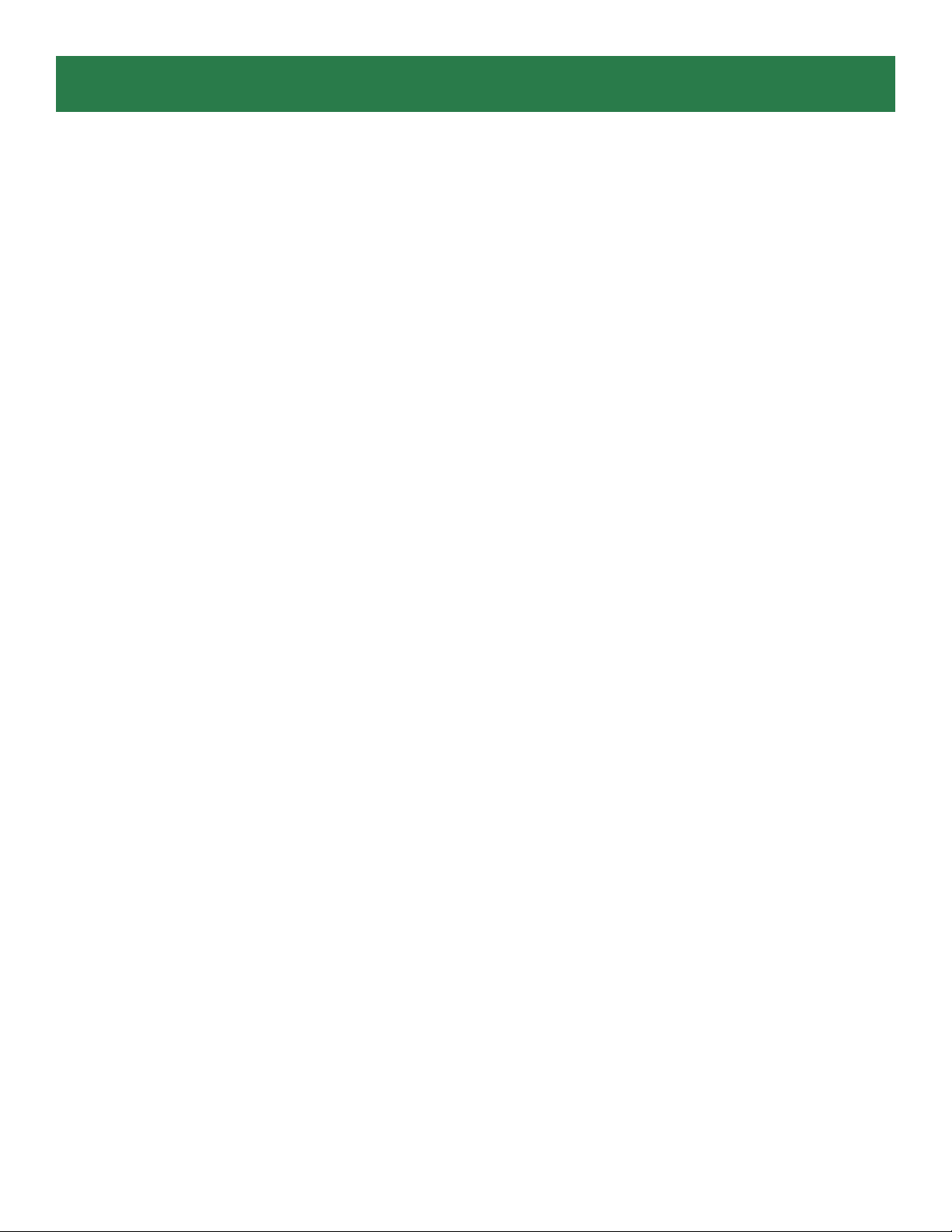
Section 1
Getting S tarted
Please review the following package contents and minimum system requirements
before proceeding to install the TV box. If your computer does not meet the minimum
system requirements, the TV box may not work properly.
1.1 Package Contents
Unpack your Airlink101 TV box and make sure that all the items are intact. The following items should be included in your package:
z Airlink101 TV box
z Audio Cable
z Composite to S-Video Converter Cable
z Power Adapter
z Quick Installation Guide
z Installation CD
z Remote Control [requires two AAA batteries (not included)]
1.2 Minimum System Requirements
z Intel Pentium 4 2.0GHz or above CPU
z 256 MB RAM
z 200 MB available hard disk space
z One available USB port (USB 2.0 recommended)
z Microsoft Windows 2000/XP
z VGA with 800x600 16-bit resolution (DirectX 9 supported)
z AC 97 compatible sound card
z Speakers for audio output
z CD-ROM drive
Page 3
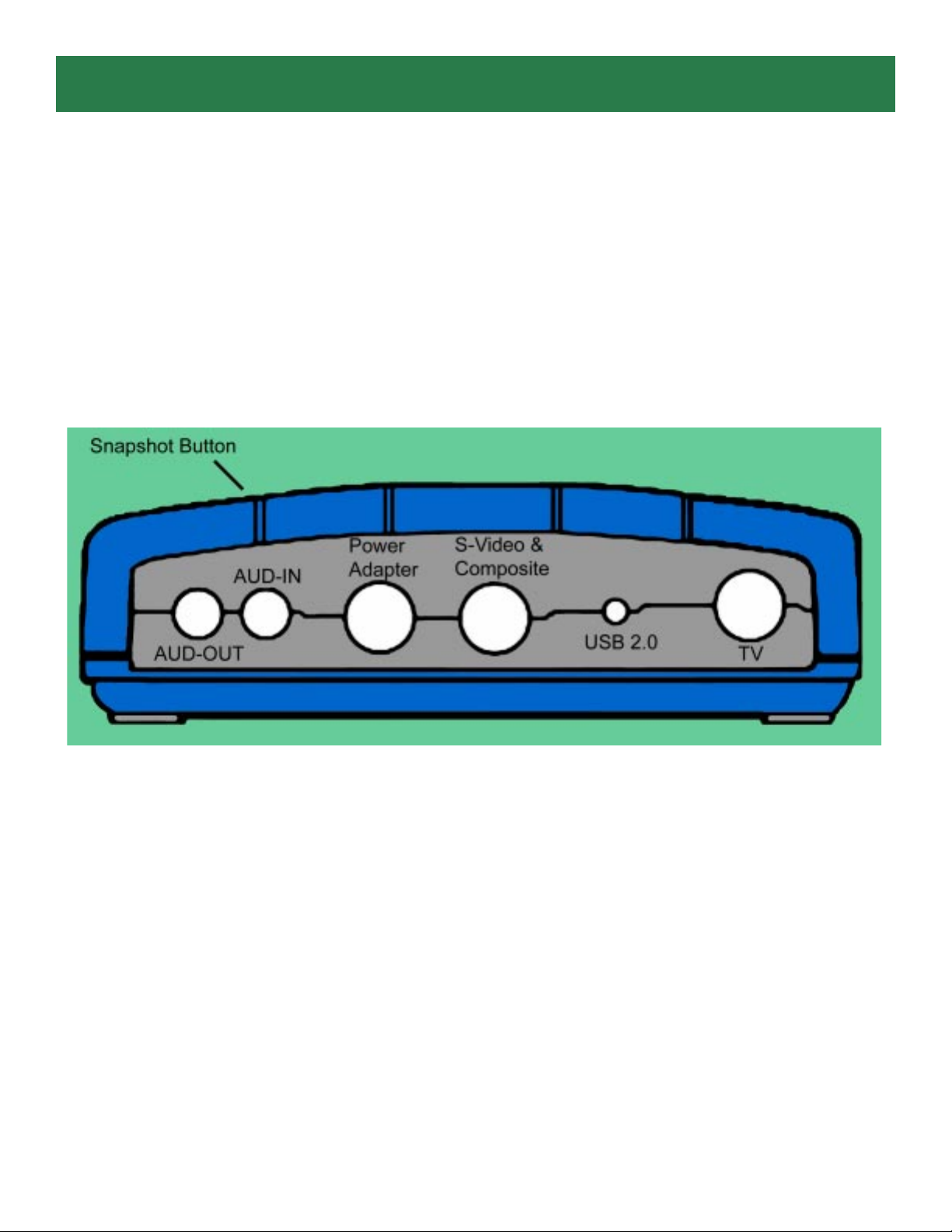
Section 2
Installing Hardware
Before you plug the Airlink101 video capture adapter into your computer’s USB 2.0 port, please check
your USB 2.0 device driver first. If your USB 2.0 host controller driver is not the latest version or provided
by Microsoft, we strongly recommend you use our “USB 2.0 Updater” utility from the autorun page on the
CD. It will help you to upgrade your USB 2.0 driver to the latest version released by Microsoft in order to
avoid some compatibility issues.
Note: Be sure to follow the steps carefully and plug in the USB 2.0 connector last.
Step 1 Connect the coaxial cable for the TV antenna/cable to the TV port of the TV
box.
Step 2 Connect the S-Video cable from you video source to the S-Video port of the
TV box. If you don’t have an S-Video cable, use the provided Composite to S-Video
converter cable.
Step 3 Connect the audio cable from your audio source to the AUD-IN port of the TV
box.
Step 4 Connect one end of the provided Audio Cable to the AUD-OUT port of the TV
box and connect the other end to the Line In port of your sound card.
Step 5 Connect one end of the power adapter to the Power Adapter port of the TV
box and connect the other end to an electrical outlet.
Step 6 Connect the USB 2.0 connector from the TV box to an USB 2.0 port on your
computer.
Page 4
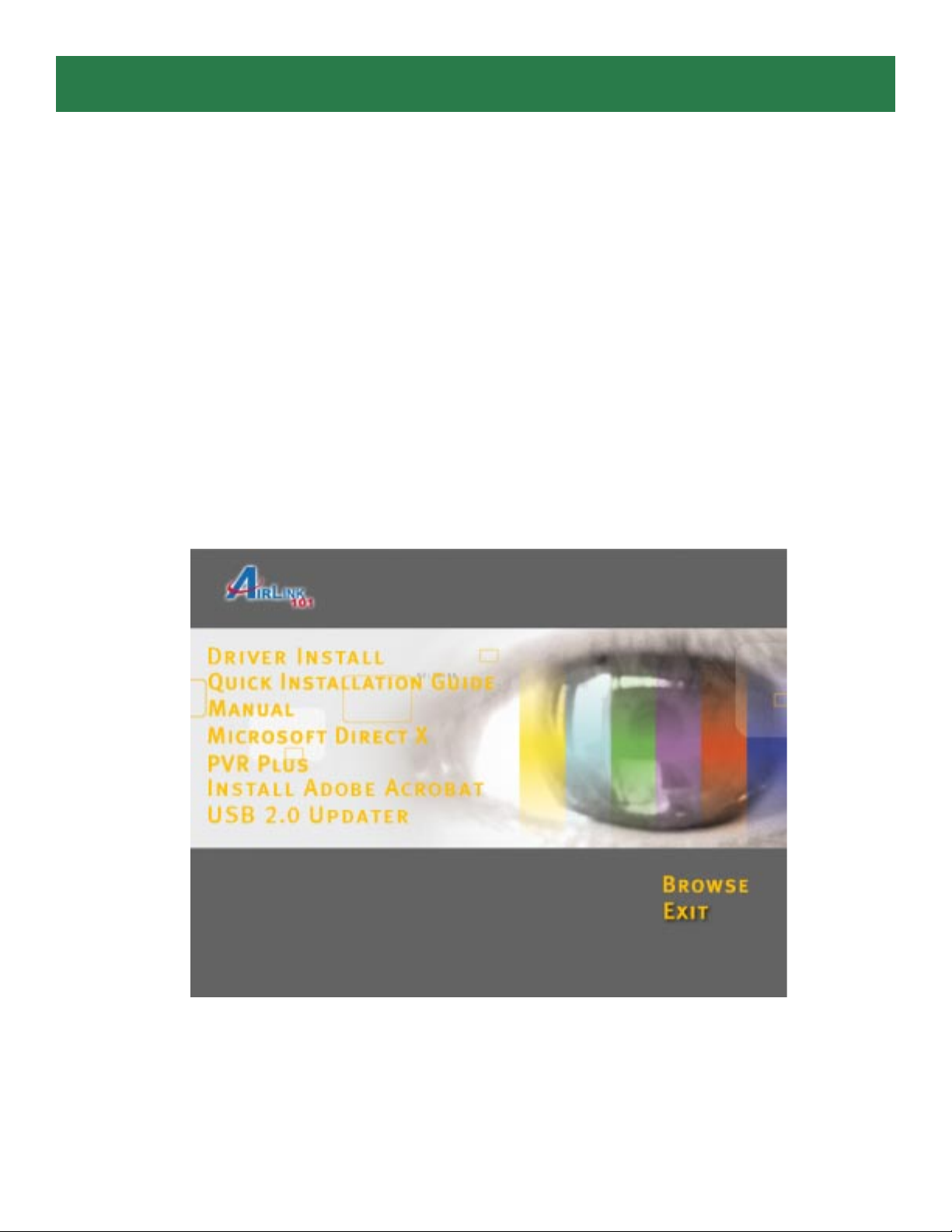
Section 3
Installing TV Box Driver
Before installing the driver, it is highly recommended that all background applications
such as antivirus software and system monitoring programs be disabled first.
Step 1
computer, the Found New Hardware Wizard will appear. Click Cancel to quit the
wizard and insert the provided Installation CD.
Step 2 The setup menu will automatically appear. Select Driver Install to start the
driver installation.
When you plug in the USB 2.0 connector to the USB 2.0 port of your
Note: If the setup menu does not appear automatically, go to Start, Run, and type
D:\autorun.exe (where D is the letter of your CD-ROM drive) and click OK.
Page 5

Step 3 Click Next to install the driver for the Remote Control.
Step 4 Click Next to install the driver for the TV box.
Step 5 Click Next to launch the TVSetup utility.
Page 6

Step 6 Click Country to configure the setting.
Step 7 For U.S.A., select one of the following
Step 8 Unplug the USB 2.0 connector from your computer, re-plug the connector, and
click OK.
Page 7

Step 9 Select Yes, I want to restart my computer now and click Finish to restart
your computer.
Note: If you want to re-configure the TV system, you can run the “TVSetup” utility to
change the setting. Click Start, Programs, Airlink101, ATVUSB05 Utilities,
TVSetup to execute the program.
Section 4
Installing PVR PLUS
PVR PLUS is a set of utilities that allow you to watch TV on your computer, edit video
clips, burn DVDs, and more. Before installation, it is highly recommended that all
background programs such as antivirus software and system monitoring programs be
disabled first.
Step 1
Step 2 Select PVR PLUS at the setup menu. If the setup menu does not appear
automatically , go to Start, Run, and type D:\autorun.exe (where D is the letter of your
CD-ROM drive) and click OK.
Insert the provided Installation CD-ROM.
Page 8

Step 3 Click Next to begin installation.
Step 4 Click Next to accept the default Destination Location or click Browse to
choose a new location.
Page 9

Step 5 Click Next to accept the default Program Folder.
Step 6 Click Finish to complete the installation.
Page 10

Section 5
Using PVR PLUS
Double-click the PVR Plus icon on your desktop to run PVR PLUS. After you started
PVR PLUS, you can select the application you want to use. Click on each icon to start
the application.
TVR: TVR turns your PC into a
full-featured video recorder.
MPEG Encoder: MPEG Encoder
converts DV/AVI files into MPEG/
DVD format.
Video Editor: Video Editor allows
you to edit MPEG/DVD videos.
DVD Maker: DVD Maker lets you
create VCD, SVCD, and DVD that
can be played on a PC or DVD player.
Page 11

Section 6
Configuring TVR
TVR is a powerful and easy-to-use TV application that provides feature-rich video/
audio entertainment. TVR allows you to watch and record TV or video on your
computer and playback the recordings as well. Click the TVR icon on the PVR PLUS
console to start TVR.
Note: The first time you start TVR, it will run the TV Frequency Table Setup Wizard.
Step 1 For U.S.A., select Country and then select one of the following
Step 2 Select the cable type and audio source for your TV and Recording sound
and click Next. For example, if you connect the provided audio cable to Line In of your
sound card, then you would choose Line In as your audio source.
Page 12

Step 3 Click Start to auto-scan for all available channels.
Step 4 Click Finish to complete the TV Frequency Table Setup Wizard.
Page 13

Step 5 Select your video source (Antenna,
Cable, Composite, S-Video, or Memory) by
clicking on the Input Source Switch.
Input Source Switch
Step 6 Click on the numeric keys or the up and
down arrows to change your channels.
Congratulations! You have successfully configured the TVR
program. You can enjoy watching TV on your computer now. For
more detailed information on how to use TVR and other
applications, please refer to the User ’s Manual in the provided
Installation CD.
Section 7
Technical Support
E-mail: support@airlink101.com
Toll Free: 1-888-746-3238
Web Site: www.airlink101.com
