Page 1

Quick Installation Guide
16-Port 10/100Mbps
Fast Ethernet Switch
Model# ASW316
Ver. 1A
Page 2
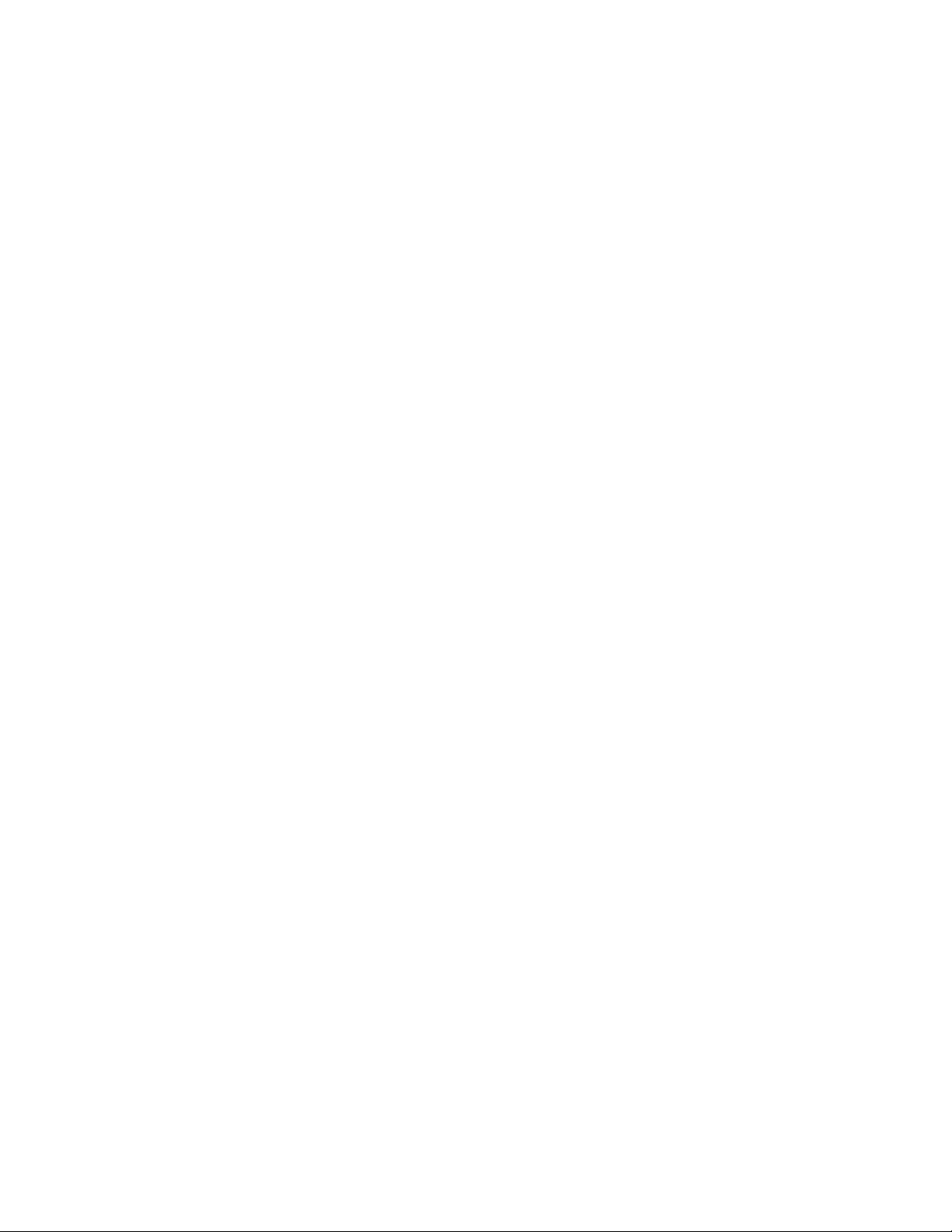
Trademarks
Copyright © 2009 Airlink101®
Airlink101® is a registered trademark. All other trademarks
belong to their respective proprietors.
Copyright Statement
No part of this publication may be reproduced in any form or
by any means or used to make any derivative such as
translation, transformation, or adaptation without permission
from Airlink101®.
Preface
FCC Warning
This device has been tested and found to comply with limits
for a Class a digital device, pursuant to Part 15 of the FCC
Rules. These limits are designed to provide reasonable
protection against harmful interference when the equipment
is operated in a commercial environment. This equipment
generates, uses and can radiate radio frequency energy
and, if not installed and used in accordance with the user’s
manual, may cause interference in which case the user will
be required to correct the interference at his own expense.
CE Mark Warning
This is a Class A product. In a domestic environment, this
product may cause radio interference in which case the
user may be required to take adequate measures.
1
Page 3
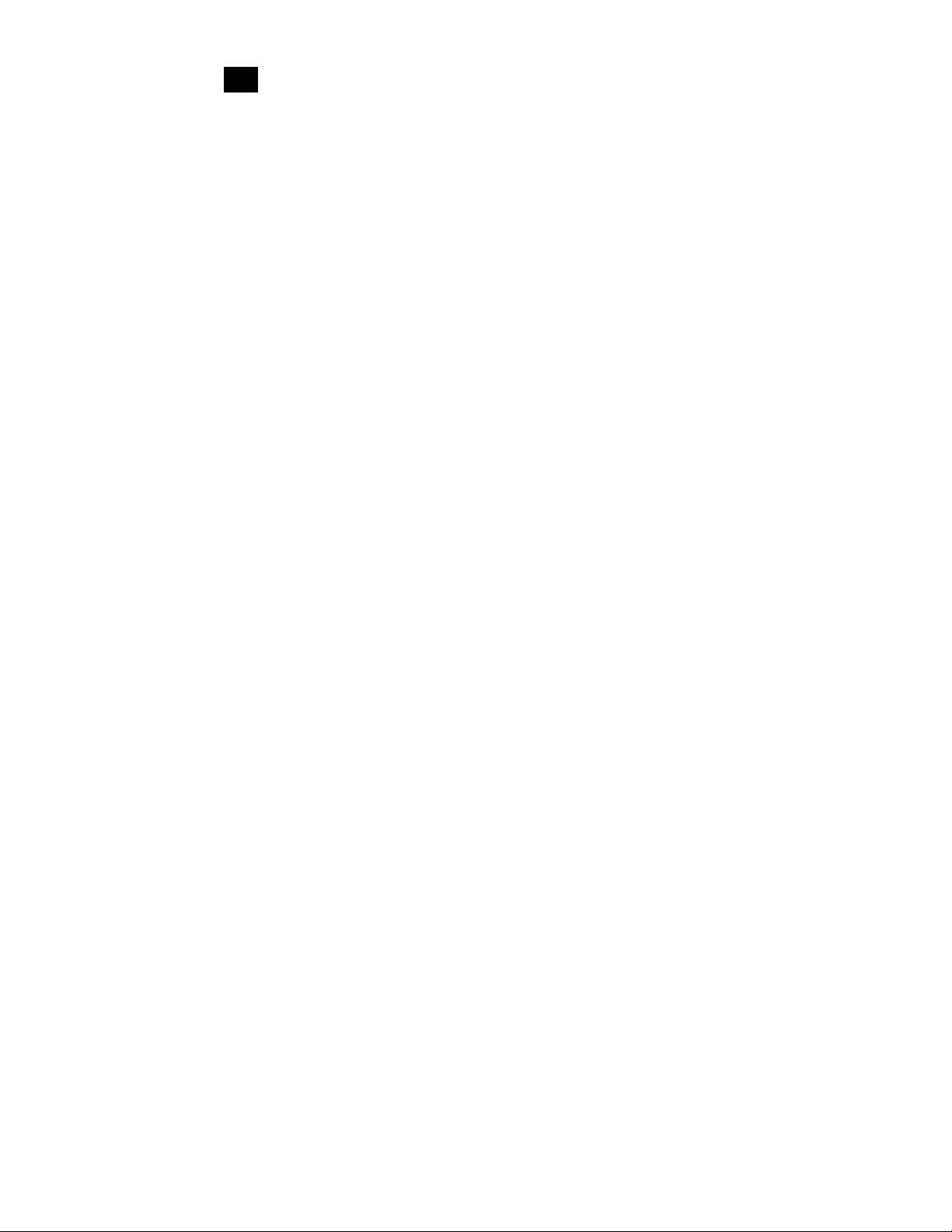
1 Introduction
Congratulations on your purchase of the 16-Port 10/100Mbps
Fast Ethernet Switch! It is an easy-to-install network switch
which helps you to extend your network structure quickly and
reliably.
Purpose
This Quick Installation Guide tells you how to install your
Switch and how to connect it to your Ethernet network.
Terms/Usage
In this manual, the term “Switch” (first letter upper case)
refers to your 16-Port 10/100Mbps Fast Ethernet Switch,
and “switch” (first letter lower case) refers to other Ethernet
switches.
1.1 Hardware Interface
• 16-Port 10/100Mbps auto-negotiation RJ45 Ports
• All ports support auto MDI/MDIX, no need to use
cross-over cables
2
Page 4

1.2 Panels
1.2.1 Front Panel
The front panel of the Switch consists of LED indicators, and
16 10/100Mbps ports. The figure below shows the front pa nel
of the Switch.
Figure 1-1 Front Panel view of the Switch
• 10/100Mbps Ports (Port 1~16): These ports support 10/
100Mbps, and can operate in Half/Full Duplex transfer
modes. These ports also support automatic MDI/MDI-X
crossover detection, giving true “plug and play” capability.
• LED Indicators: Comprehensive LED indicators display
the status of the switch and the network (see Section
1.2.3).
1.2.2 Rear Panel
Figure 1-2 Rear Panel view of the Switch
• AC Power Connector: Supports AC 100~240V, 50~60Hz.
3
Page 5

NOTICE:
Do not envelop Radiator Fan while the Switch is working.
1.2.3 LED Indicators information
The front panel LEDs provide instant status feedback and
help monitoring and troubleshooting when needed.
Figure 1-3 Front Panel view of the switch
• POWER: Power Indicator
LED Color
POWER Green
Solid Blinking Off
The Switch is
power-on
4
Status
N/A No power
Page 6

• Port 1~16 10/100M Status LEDs
LED Color
LINK/
ACT
LED Color
10/100M Green
Green
Solid Blinking Off
The
respective
port is
successfully
connected to
an Ethernet
network.
Solid Blinking Off
The
respective
port is
connected to
the 100Mbps
Ethernet
network.
The port is
transmitting
or receiving
data on the
Ethernet
network.
Status
Status
N/A
No link
The respective
port is
connected to
the 10Mbps
Ethernet
network, or no
link.
1.3 Technical Specifications
Standards
• IEEE 802.3 10BASE–T, IEEE 802.3u 100BASE–TX and
IEEE 802.3x Flow Control
Network Cables
• 2-pair UTP Cat. 5 or above, Twisted Pair (UTP)
5
Page 7

Ports
• 16 x 10/100Mbps TX Auto-Negotiation RJ45 Port
Access Method
• CSMA/CD
Transmission Method
• Store and Forward
MAC Address Table
• 8K
Built-in Buffer
• 1.25M bits
Data Transfer Rate*
• Ethernet: 10/20Mbps – Half/Full-Duplex
• Fast Ethernet: 100/200Mbps – Half/Full Duplex
Physical and Environmental
• Power Input: 100~240V AC, 50~60Hz
• Operation Temperature: 0 °C ~ 50°C
• Storage Temperature: -20°C ~ 70°C
• Humidity: 10% ~ 90% RH, non-condensing
2 Installing the Switch
The site where you place the switch may greatly affect its
6
Page 8

performance. When installing, take the following into your
consideration.
2.1 Installation
Follow the guidelines below to install the Switch:
Install the Switch in a fairly cool and dry place. See the
Technical Specifications for the acceptable temperature and
humidity operating ranges. Install the Switch on a sturdy,
level surface that can support its weight. Connect the power
cord to the Switch and the power outlet. The distance is no
more than 182cm.
Leave at least 10cm (about 4 inches) of space at the front
and rear of the Switch for ventilation.
2.2 Desktop or Shelf Installation
When installing the Switch on the desktop or shelf, please
attach the rubber feet to the Switch. Peel off the protective
paper on the pads and attach them on the bottom of the
Switch (one at each corner).
2.3 Power on the Switch
The Switch has a universal power supply ranging from 100V
to 240V AC, 50 ~ 60Hz power source. The AC power
connector is located at the rear of the unit adjacent to and the
system fan. The switch’s power supply will adjust to the local
7
Page 9

power source automatically.
3 Connecting the Switch
This section describes how to connect the Switch to your
10/100Mbps Fast Ethernet network.
3.1 Connection
Your network device (i.e. computer, switch, IP Camera, VoIP)
can be connected to any port of the Switch via a two-pair
Category 5 Cable or above. If the LED indicators do not light
up after making a proper connection, check your network
device, the cable, the Switch conditions and connections.
8
Page 10

4 Technical Support
E-mail: support@airlink101.com
Toll-Free: 1-888-746-3238
Web Site: www.airlink101.com
*Actual throughput varies. Network conditions and environmental factors as well
as network overhead lower actual data throughput rate.
Copyright © 2009 AirLink101. All rights reserved. AirLink101, the stylized
AirLink101 logo, specific product designations, and all other words and logos that
are identified as trademarks and/or service marks are, unless noted otherwise,
the trademarks and service marks of AirLink101. All other product or service
names are the property of their respective holders. AirLink101 products are
protected under numerous U.S. and foreign patents and pending applications,
mask work rights, and copyrights.
9
