aimetis AIM-AX-PC User manual
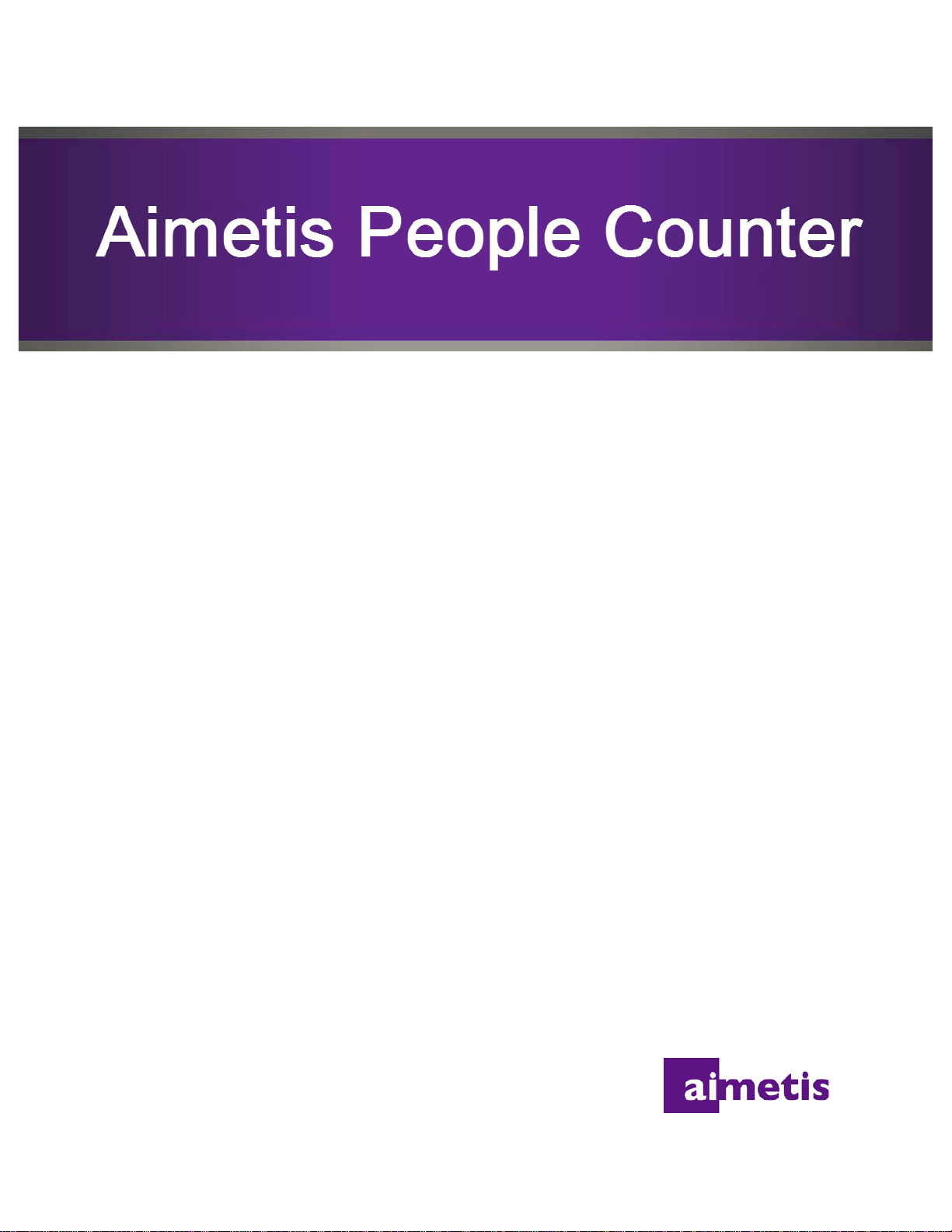
Version 2.1
Installation and User Guide
May 29, 2013
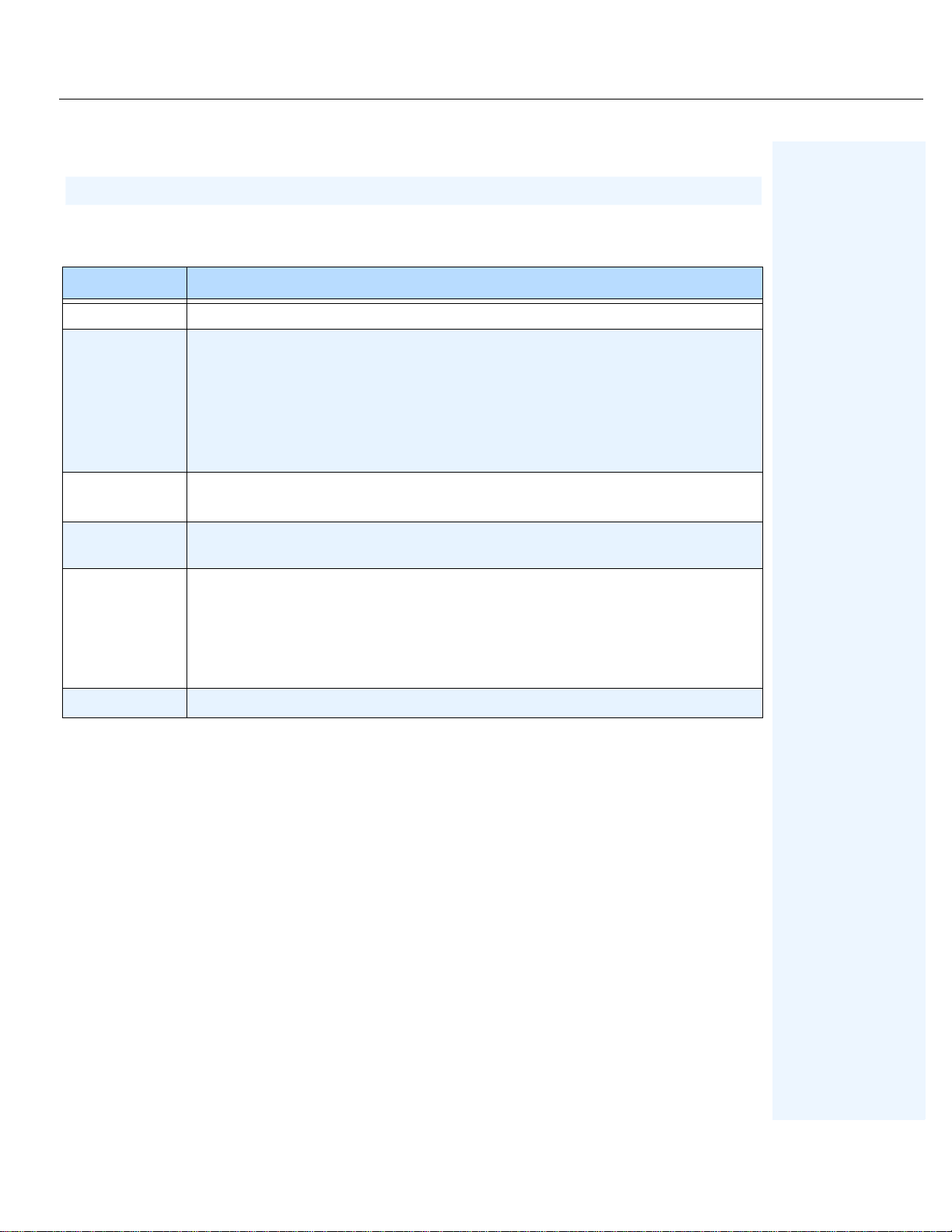
Date Description
Document History
Document History
Table 1. Changes to this guide
May 29, 2013
May 8, 2013
March 26, 2012
December 23,
2011
May 5, 2011
April 1, 2001
• Added title page, pref ace, and table of contents to this manual.
• “Important: Aimetis People Counter 2.1 is compatible only with Axis cameras
based on the ARTPEC-4 CPU (chip) and that support ACAP (AXIS Camera
Application Platform ). Ai met is Peopl e Cou nte r 2 . 0 i s co mpati bl e only with Axis
cameras based on the ARTPEC-3 CPU (chip) and that support ACAP (AXIS
Camera Application Platform).” on page 2
• Fixed typo on page 16.
• How to reset counters - sample code: “Command for resetting counters” on page
36
• Aimetis People Counter 2.1 works on Axis devices based on ARTPEC
• Clarified content in “How to Use the Advanced Options” on page 17
• Clarified and added content in Table 6, "How to resolve issues," on page 21:
“CPU is too busy message” on page 22 and in Example “CPU is too busy
message. The Aimetis People Counter is sl ow when gene rati ng repor ts.” on page
23
First instance of this guide.
Document History
ii
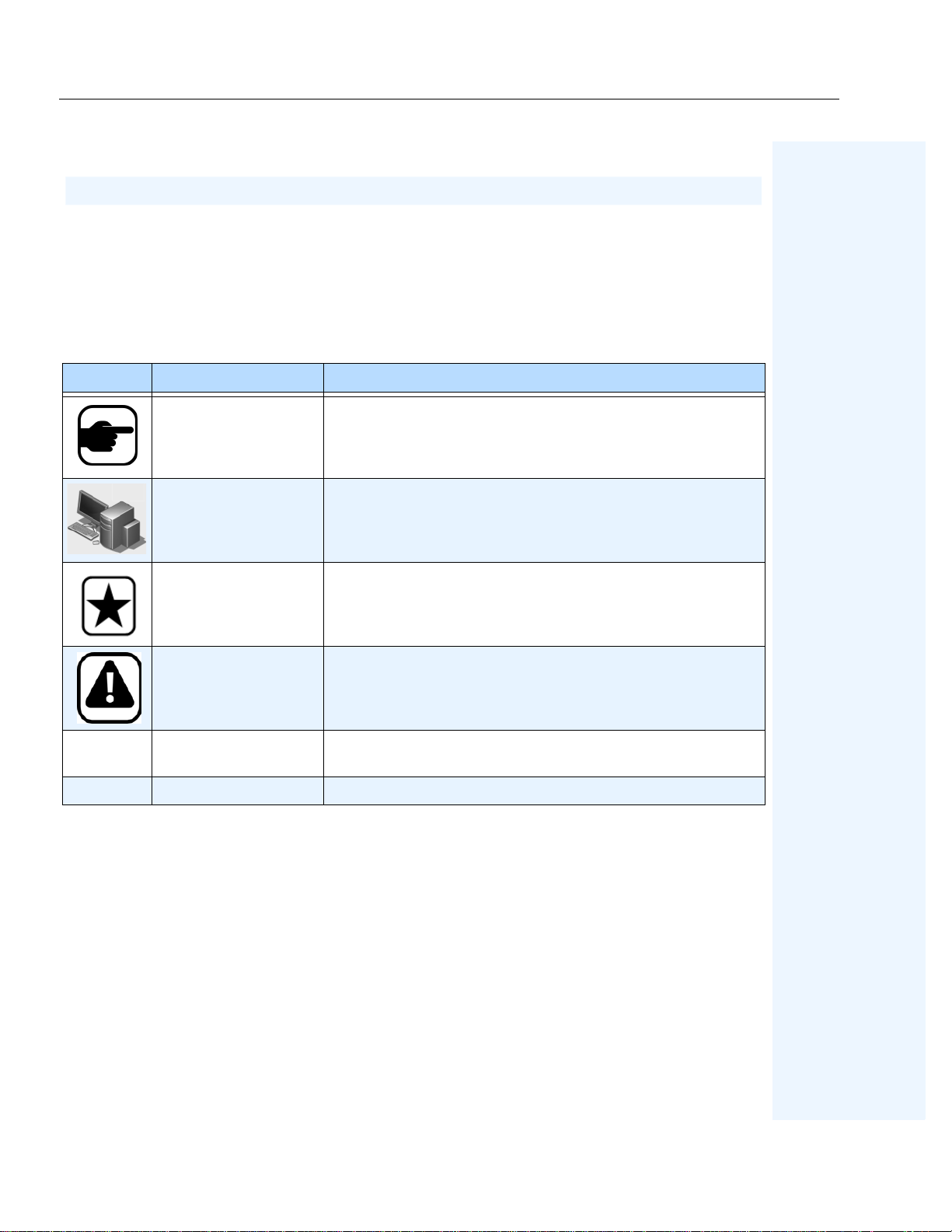
Conventions Preface
Preface
Conventions
Table 1. Symbols and formatting used in this manual
Icon Caption/Format Description
Additional information.
Note
Example scenario.
Example
Important
Caution
Bold, Arial Font
Italic, Arial Emphasis, new term, or an external reference.
Vital additional instructions or links.
You could lose recording footage or you must pay close attention to
setting changes.
Graphic User Interface term (button, menu, window, option) or
keyboard item.
Preface
iii
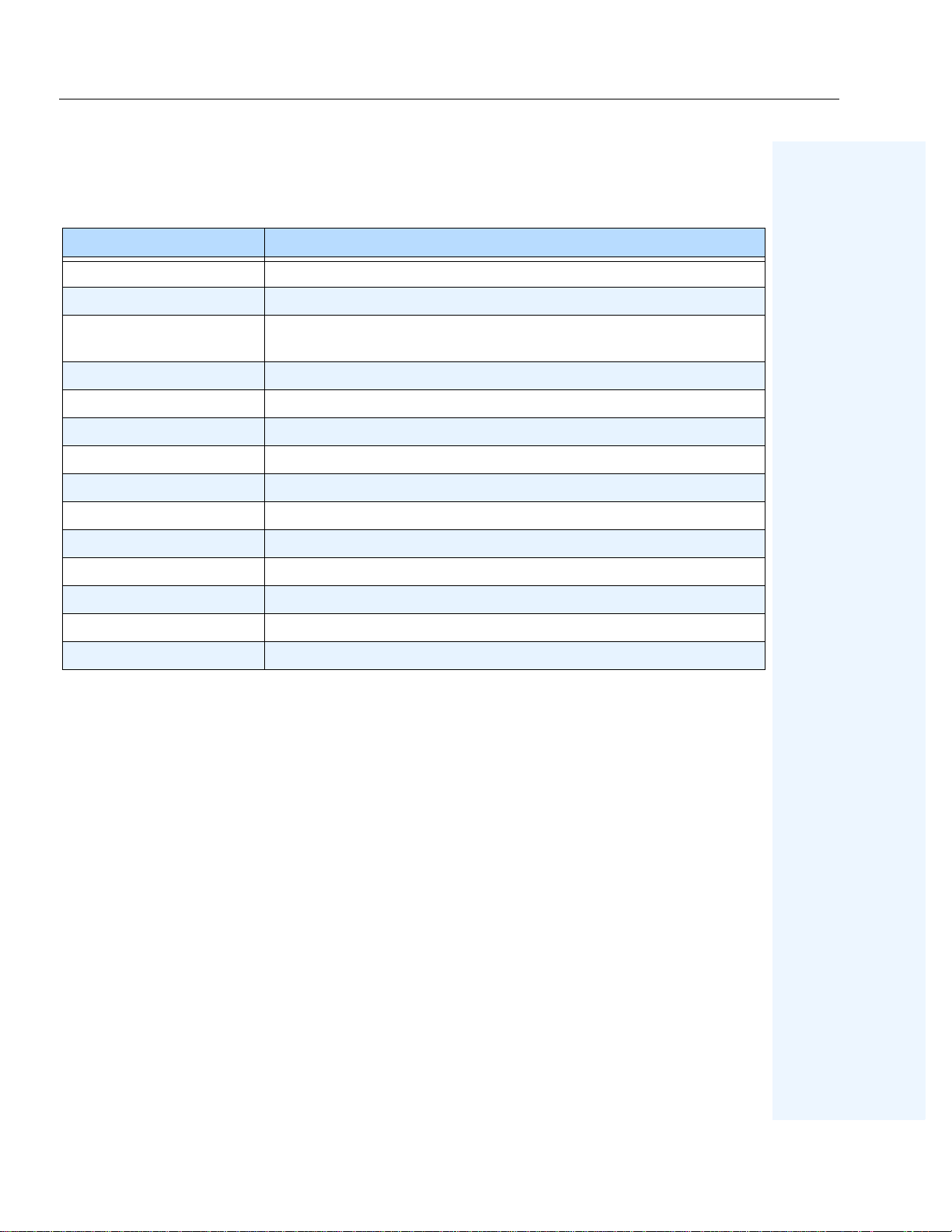
Document Suite Preface
Document Suite
Table 2. Aimetis documents and videos
Document Name Links
Symphony Release Notes https://www.aimetis.com/Xnet/downloads/documentation.aspx
Symphony Installation Guide https://www.aimetis.com/Xnet/downloads/documentation.aspx
Symphony Administration
Guide
https://www.aimetis.com/Xnet/downloads/documentation.aspx
Symphony Analytics Guide https://www.aimetis.com/Xnet/downloads/documentation.aspx
Symphony Client User Guide https://www.aimetis.com/Xnet/downloads/documentation.aspx
Knowledge Base Articles http://www.aimetis.com/Support/knowledgebase.aspx
Case Studies http://www.aimetis.com/Solutions/customers-case-studies.aspx
White Papers http://www.aimetis.com/Solutions/whitepapers.aspx
Application Video Samples https://www.aimetis.com/Xnet/Marketing/collateral-library.aspx
Recorded Webinars http://www.aimetis.com/Events/webinars.aspx
Product Tour https://www.aimetis.com/Xnet/Marketing/collateral-library.aspx
Supported Video Devices List http://www.aimetis.com/Support/supported-video-devices.aspx
Licensing http://www.aimetis.com/Symphony/default--licensing.aspx
FAQ https://www.aimetis.com/Xnet/Support/faqs.aspx
Preface
iv
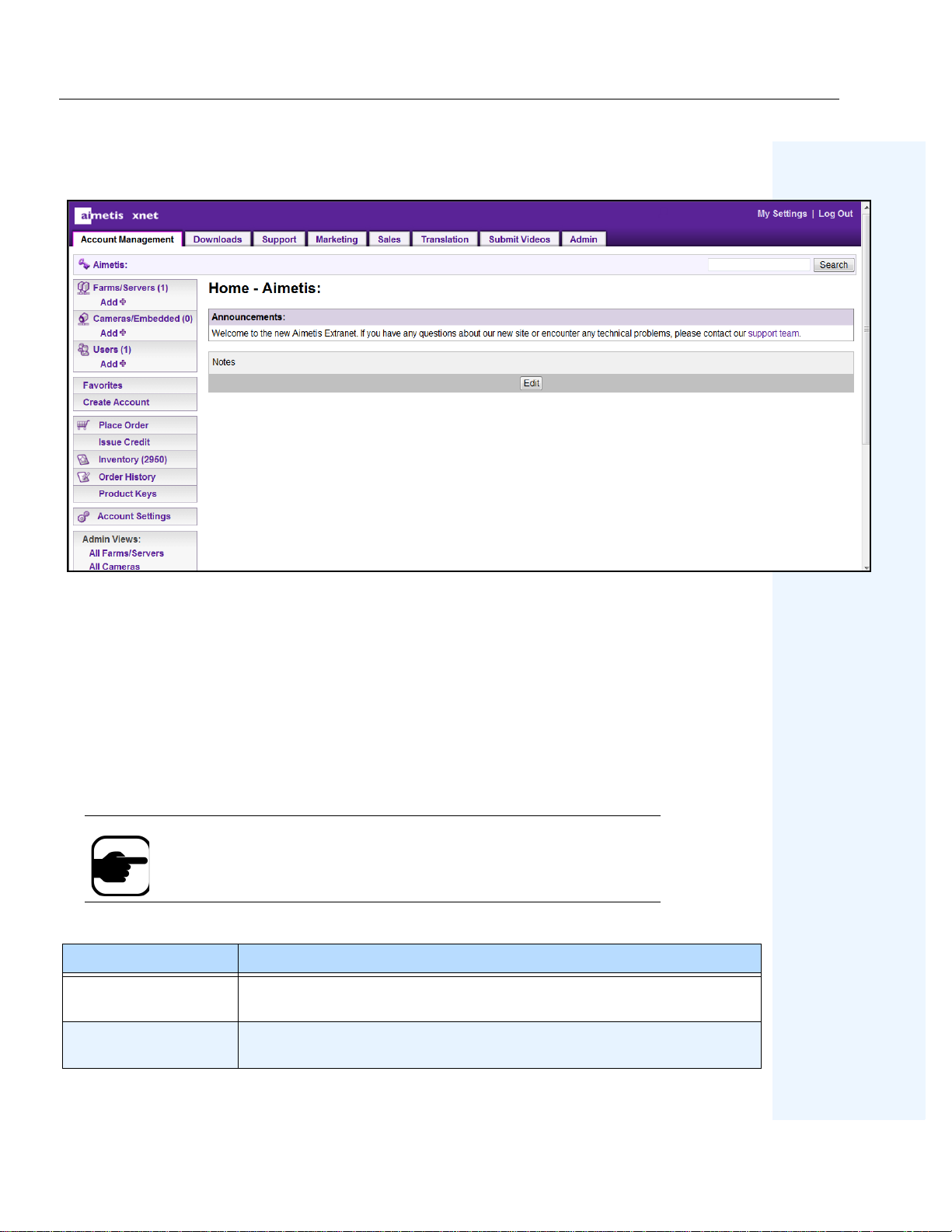
Aimetis Xnet Portal Preface
Aimetis Xnet Portal
Figure 1. Aimetis Xnet home page
Xnet is the Aimetis Online Portal: www.aimetis.com/Xnet
You can :
•Order Licenses
• Manage Sub-Partner Accounts
• Access Technical Support & Downloads
• Access Sales & Marketing Tools
• Access Aimetis Software Translation
Note:
Access to tools depends on account type, for example, Distributor,
Certified Partner, Authorized Partner, End-User. For instructions, see Tab le 3 on
page v.
Table 3. Instructions for using the Xnet
Xnet Instructions Links
Xnet Training Manual -
https://www.aimetis.com/Xnet/Marketing/collateral-library.aspx
Resellers
Recorded Webinar - Xnet
Training - Distributors
https://www.aimetis.com/Xnet/Marketing/collateral-library.aspx
Preface
v
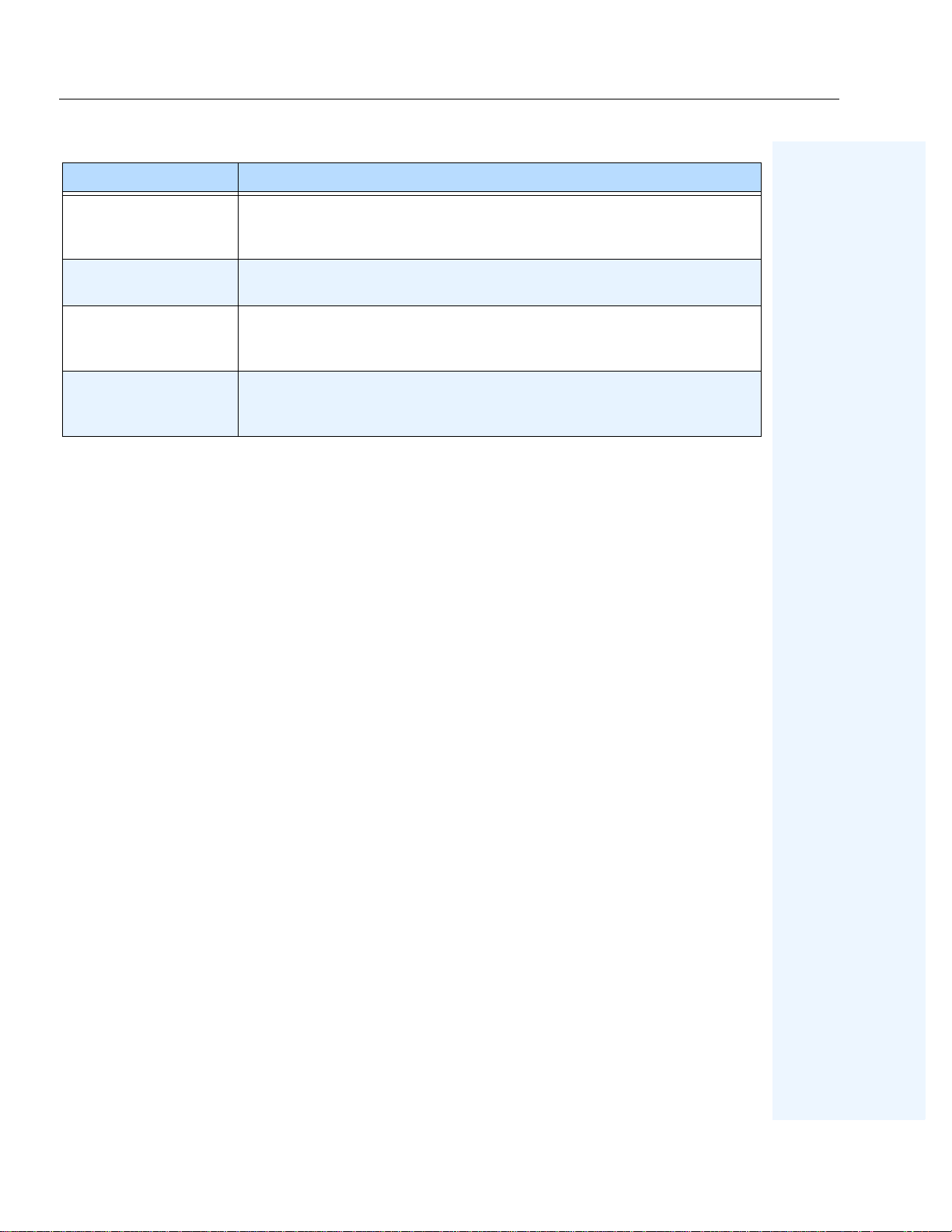
Aimetis Xnet Portal Preface
Table 3. Instructions for using the Xnet
Xnet Instructions Links
Recorded Webinar - Xnet
Training - Channel
https://www.aimetis.com/Xnet/Marketing/collateral-library.aspx
Partners
Xnet Training Manual Distributors
Aimetis Symphony
Architectural and
Engineering Specification
Hardware Benchmarks
guidelines for 10, 20, 40
and 200 camera systems.
https://www.aimetis.com/Xnet/Marketing/collateral-library.aspx
https://www.aimetis.com/Xnet/Marketing/collateral-library.aspx
https://www.aimetis.com/Xnet/Marketing/collateral-library.aspx
Preface
vi
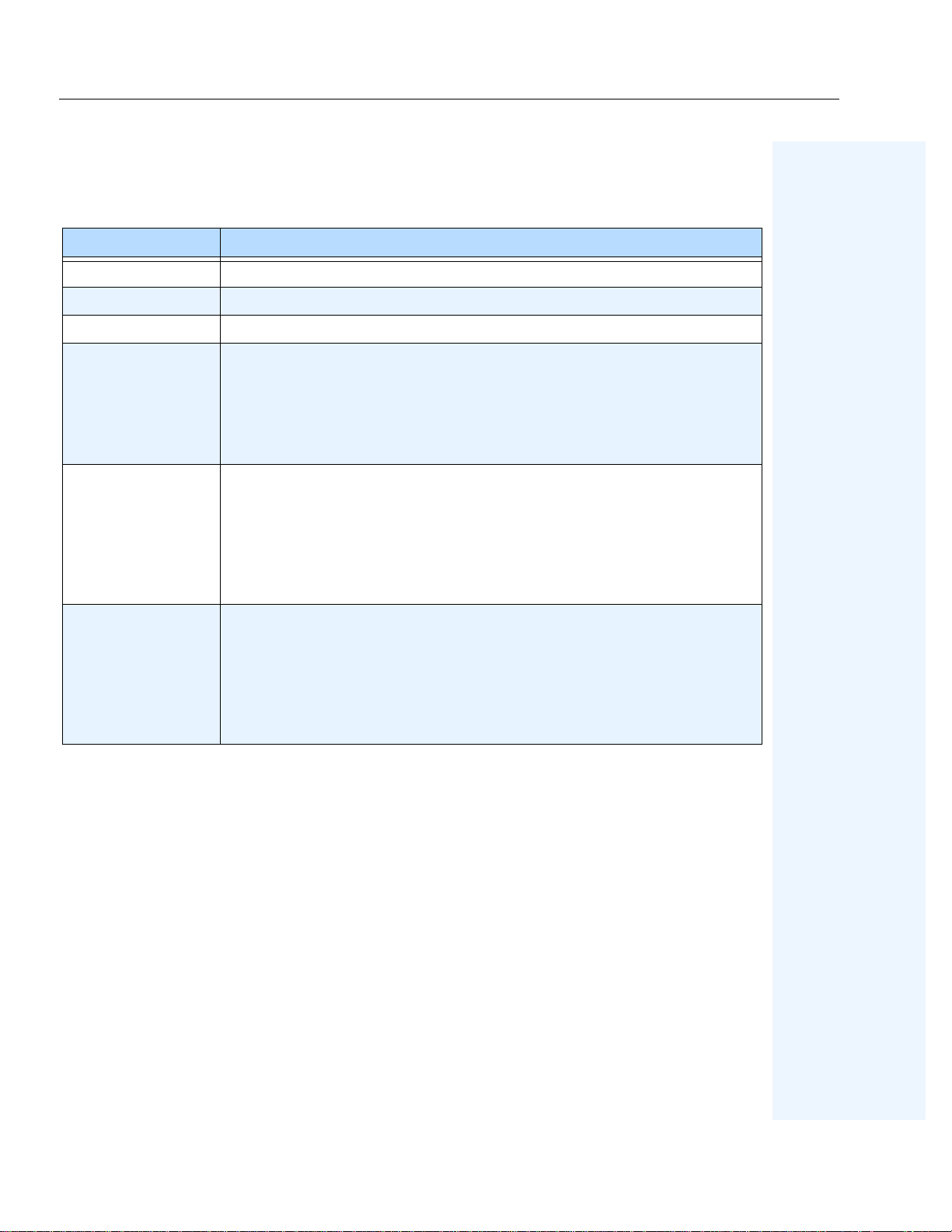
Contact Us Preface
Contact Us
Table 4. Contact links, addresses, phone numbers
Contact Type Description
About Aimetis http://www.aimetis.com/Company/default.aspx
Contact link http://www.aimetis.com/Company/contact.aspx
Support link http://www.aimetis.com/Support/default.aspx
Aimetis Headquarters
500 Weber Street North
Americas
EMEA
Waterloo, Ontario, Canada
N2L 4E9
Phone: +1866-544-2804 or +1 519-746-8888
Fax: +1 519-746-6444
Aimetis GmbH
Am Prime Parc 7
65479 Raunheim
Germany
Telefon: +49 (0) 6142 207 98 60
Fax: +49 (0) 6142 207 98 89
www.aimetis.de
Asia - Pacific
Aimetis China
Rm. 1328 Yunsun Tower
2025 Zhongshan West Road
Xuhui, Shanghai
China 200235
Phone: 86-21-6182-6916
Fax: 86-21-6182-6777
Preface
vii

Table of Contents
Overview ................................................................................................................... 1
Installation ................................................................................................................ 2
Licensing . ........................ ......................... ........................ ...................... .................... 3
Moving from Trial Licence to Full License .................................................................. 4
Camera Setup ...........................................................................................................8
How to Access Aimetis People Counter Application on Your Camera ............10
How to Use the Aimetis People Counter Interface .............................................11
How to Set Up Person Size and Object Line Crossing .......................................14
How to Generate Reports ......................................................................................15
How to Use the Adva nced Options ......................................................................17
Troubleshooting .....................................................................................................21
Moving the Camera .................................................................................................. 24
Collecting Data Remotely from the Aimetis People Counter .............................27
Structure of the HTTP Request ...................................................... .. ........................27
Script ......................................................................... ........................... .................... 28
Command for extracting data ................................... .. .. ........................................... .31
Command for extracting daily data .................... ...................... ................................ 32
Command for extracting 2 days hourly data .................................................... .. .. .. .. 33
Command for extracting 2 months daily data .................... .. .. .. ......................... .. .. .... 34
Command for extracting monthly data ....................................... .. .. .. ........................35
Command for resetting counters ............................................................. .... ............. 36
Legal ........................................................................................................................37
viii
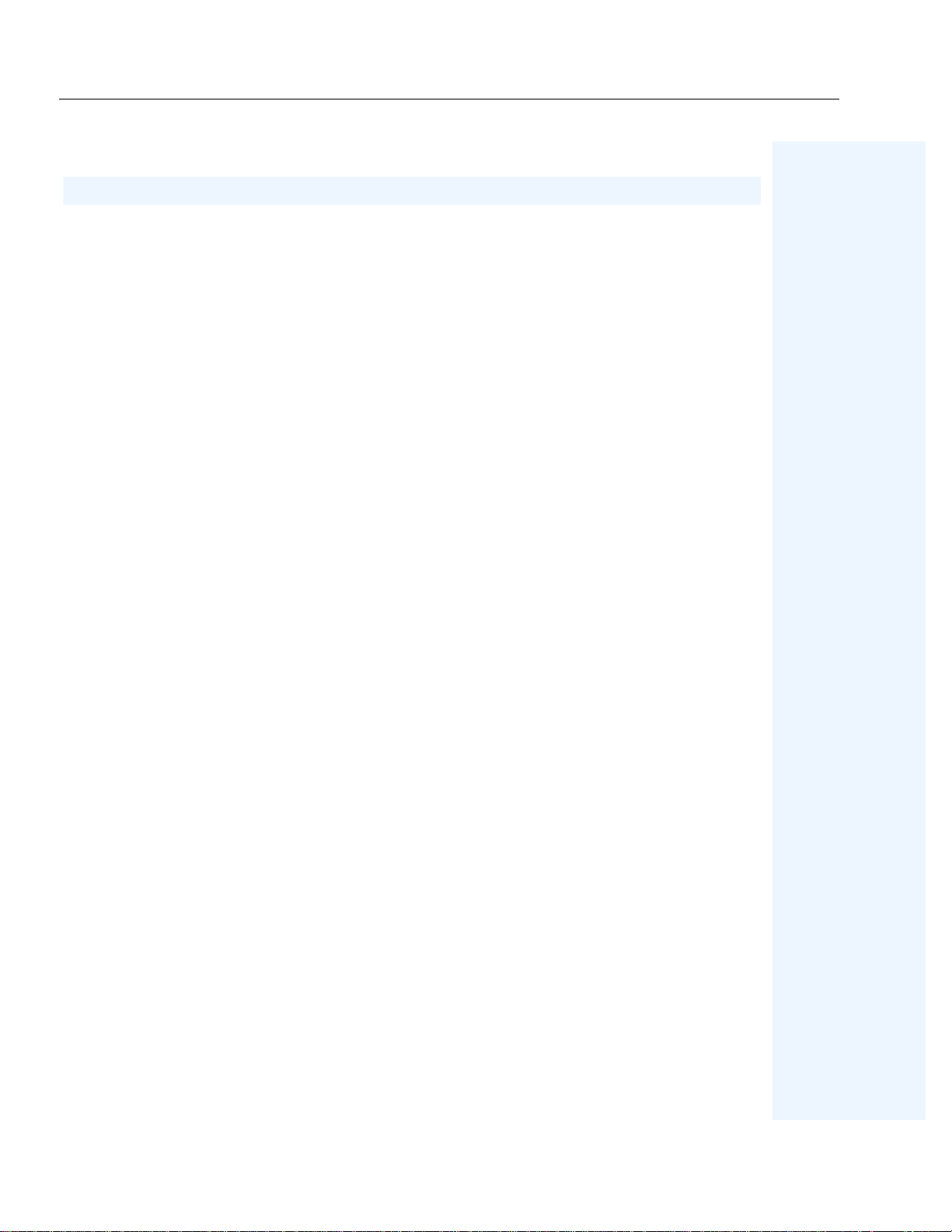
Overview Aimetis People Counter 2.1
Aimetis People Counter 2.1
Overview
•
“Installation” on page 2
•
“Licensing” on page 3
•
“Camera Setup” on page 8
•
“How to Access Aimetis People Counter Application on Your Camera” on page 10
•
“How to Use the Aimetis People Counter Interface” on page 11
•
“How to Set Up Person Size and Object Line Crossing” on page 14
•
“How to Generate Reports” on page 15
•
“How to Use the Advanced Options” on page 17
•
“Troubleshooting” on page 21
•
“Collecting Data Remotely from the Aimetis People Counter” on page 27
•
“Legal” on page 37
Aimetis People Counter 2.1
1
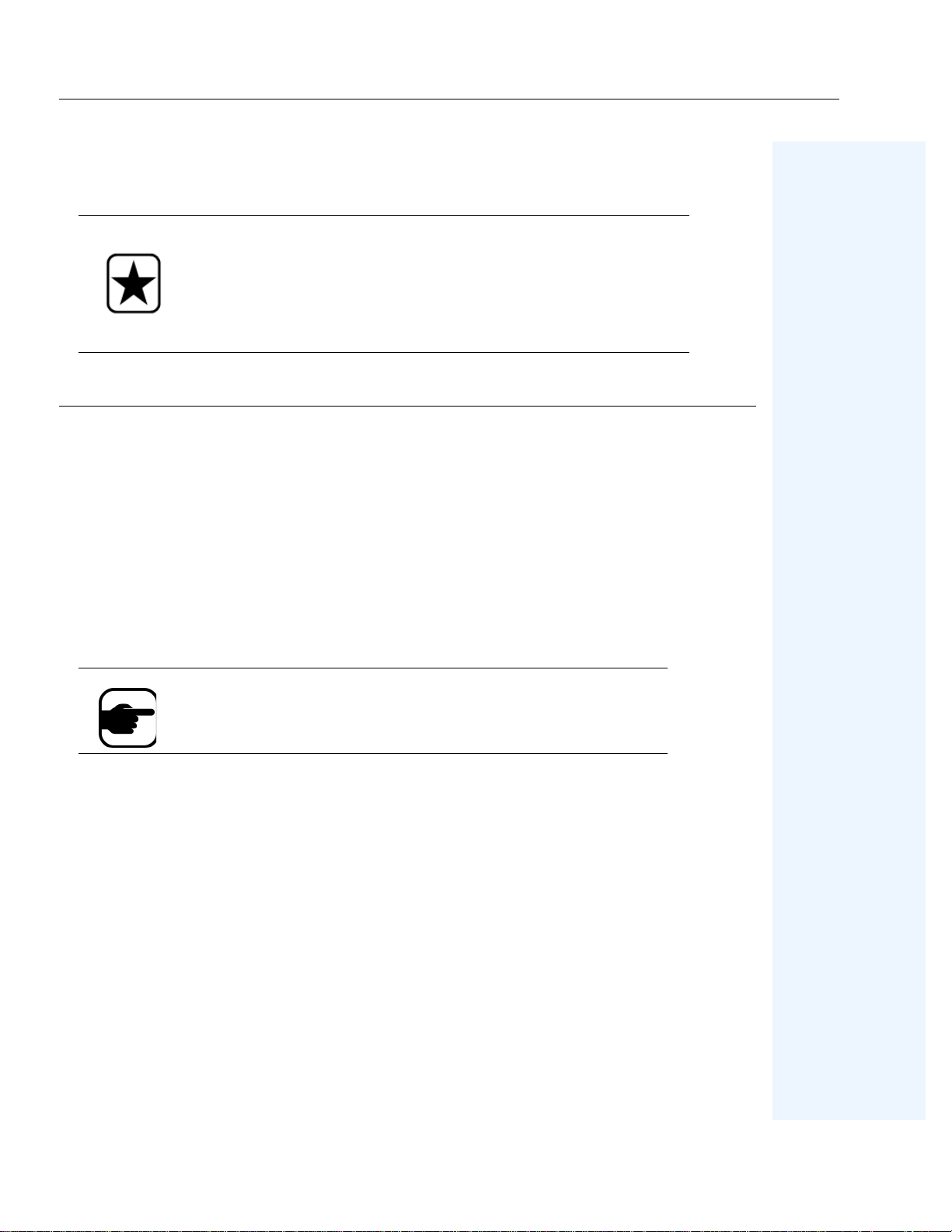
Installation Aimetis People Counter 2.1
Installation
Important: Aimetis People Counter 2.1 is compatible only with Axis
cameras based on the
(AXIS Camera Application Platform).
Aimetis People Counter
based on the
ARTPEC-3 CPU (chip) and that support ACAP (AXIS
Camera Application Platform).
Procedure
To install the Aimetis People Counter on your camera:
ARTPEC-4 CPU (chip) and that support ACAP
2.0 is compatible only with Axis cameras
1. Browse to
https://www.aimetis.com/xnet
2. Log in to your Aimetis Xnet account. If you do not have an account, create one before
continuing.
3. Within the Aimetis X net, click on the
4. Click
Aimetis People Counter
on the left. You will see a list of dow nloads for th e Aimetis
Downloads
tab.
People Counter.
5. Download the file ending in
eap
. This is the installation package.
6. Connect to your camera using your Web browser.
Note:
If the computer you are using to access the internet does not have
access to your AXIS camera, switch to a computer that does before
continuing. Transfer the installation package to this computer.
Setup
7. Click
8. Click
9. Click
10. Under
11. Click
Aimetis People Counter
, and then
Browse
Upload Package
Installed Applications
Start
and select the file you saved from AIMETIS.
. In the left pane, unde r
Applications
.
. The application appears in the list.
, select
page opens. Click
Aimetis People Counter.
Applications
, click
Aimetis
Main Page
. The
Application Settings:
.
Aimetis People Counter 2.1
2
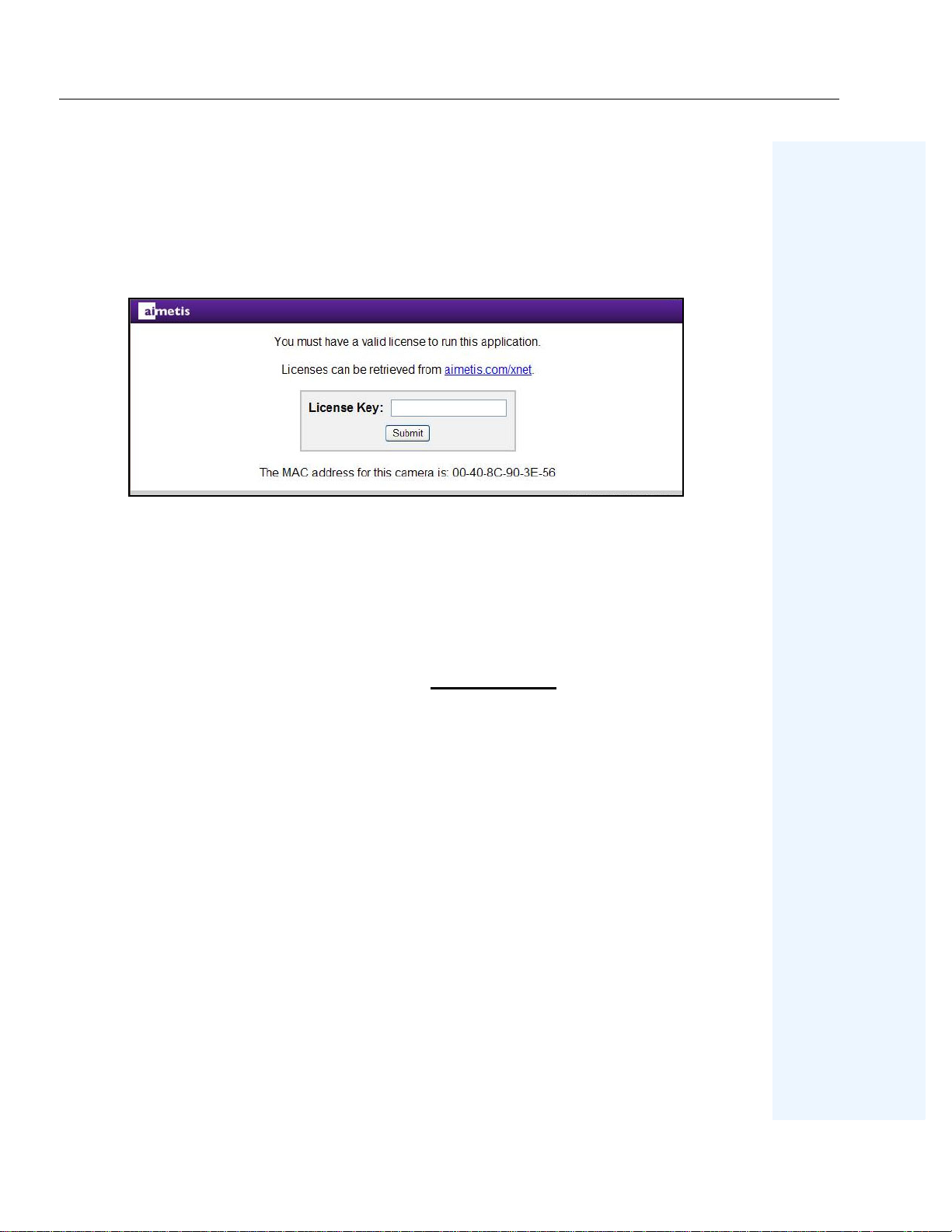
Licensing Aimetis People Counter 2.1
Licensing
Do not use the
License
link under Aimetis at the left. The Aimetis People Counter does not use the
licensing functionality provided by AXIS.
1. In the
Application Settings: Aimetis People Counter
browser window opens displa ying the Aimetis People Counter.
• If the computer you are using does not have Internet access:
a. Write down the MAC address at the bottom of the page.
b. Return to the
c. In the
d. Click
Cameras/Embedded
Continue
Aimetis Xnet
e. Enter the MAC address you wrote down and enter a name for this camera.
f. Go to
step 4
.
on the right.
and select the
section, click
page, click
Account Management
Add
.
Main Page
. A new
tab.
2. Click the
opens to the
Licenses can be retrieved from aimetis.com/xnet
Register Camera
page of the Aimetis Xnet.
link. A new browser window
3. (Optional) Your camera’ s name sh ould be filled in automatically . You may change th e name
to make it easier for you to recognize this camera in the future.
4. (Optional) If you have a license available, you may select it by entering a quantity of one.
Otherwise you will be issued a trial license.
5. Click
Register Camera
. A message verifying that your camera has been registered is
displayed.
6. Click
View C a mera
. You will see a page listing information about the camera you have
registered.
7. Write down or copy the value under
8. Return to the window displaying the
9. Click
Submit
. Y ou will see a page verifying that you r license key is valid and your software
License Key
Aimetis People Counter
. This is your license key.
and enter the license key.
is licensed.
Aimetis People Counter 2.1
3
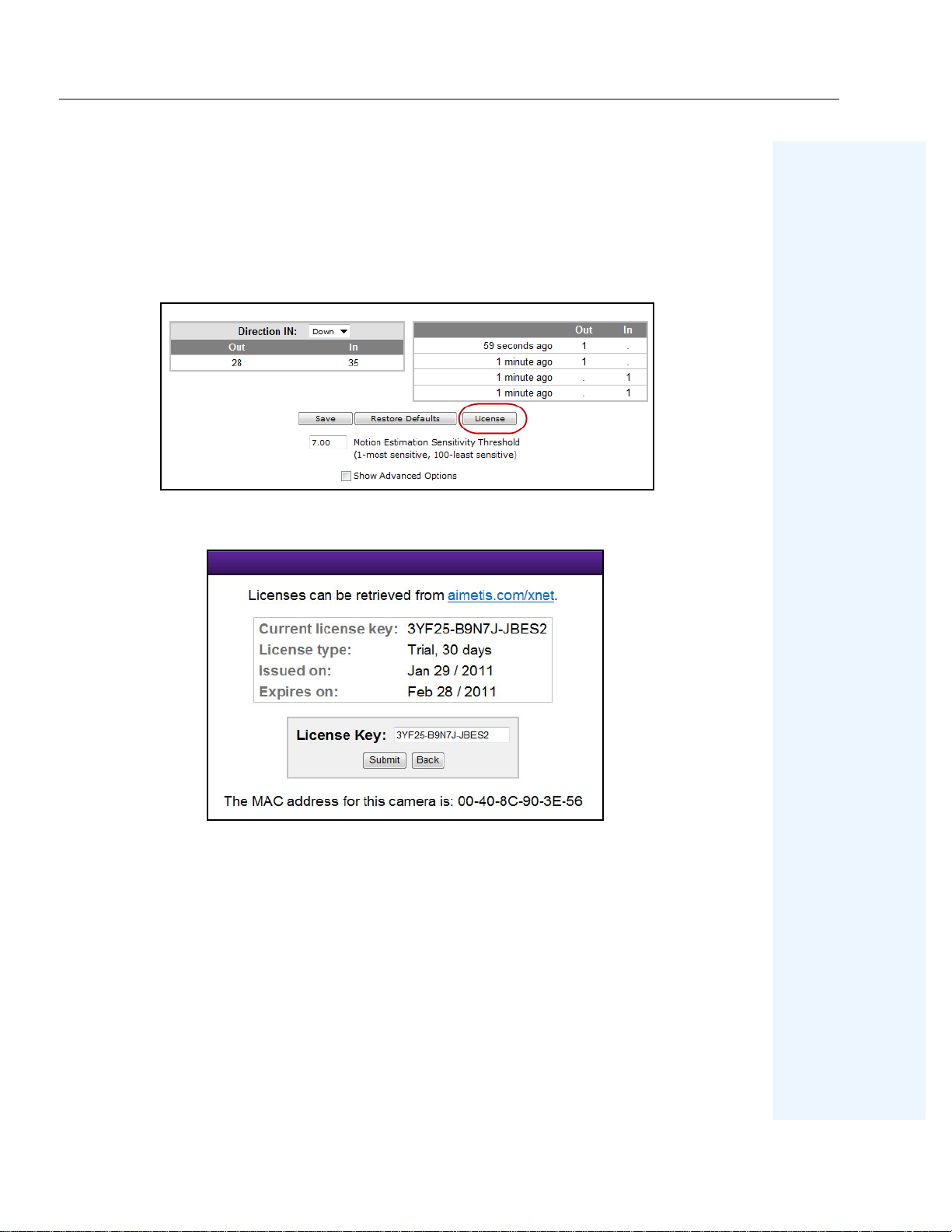
Moving from Trial Licence to Full License Aimetis People Counter 2.1
Moving from Trial L i cence to Full License
1. In a web browser, enter the IP address of your camera. The camera interface opens.
2. Open the
Application on Your Camera” on page 10
3. Click the
4. The
Aimetis People Counter
Setup
tab. Below the video image, click the
License
dialog box opens. Click the
interface. See
.
aimetis.com/xnet
“How to Access Aimetis People Counter
License
button.
link.
5. The Xnet portal opens to t he camera license page . (You may have to log in to the Xnet fi rst.)
Aimetis People Counter 2.1
4
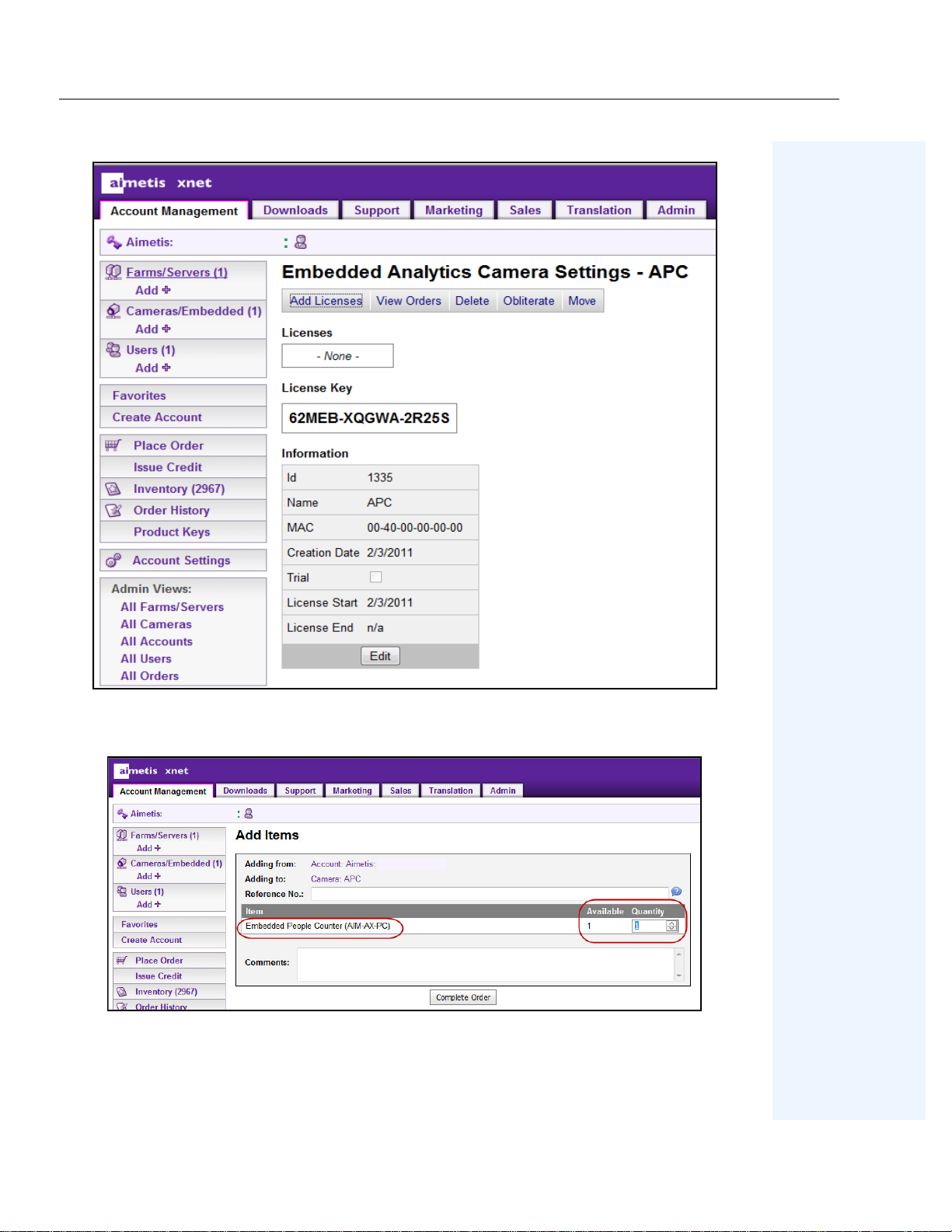
Moving from Trial Licence to Full License Aimetis People Counter 2.1
6. Click
Add Licenses.
7. Select the quantit y of licenses for the
.
Order
Aimetis People Counter 2.1
The
Add Items
screen opens.
Embedded People Counter,
and click
Complete
5
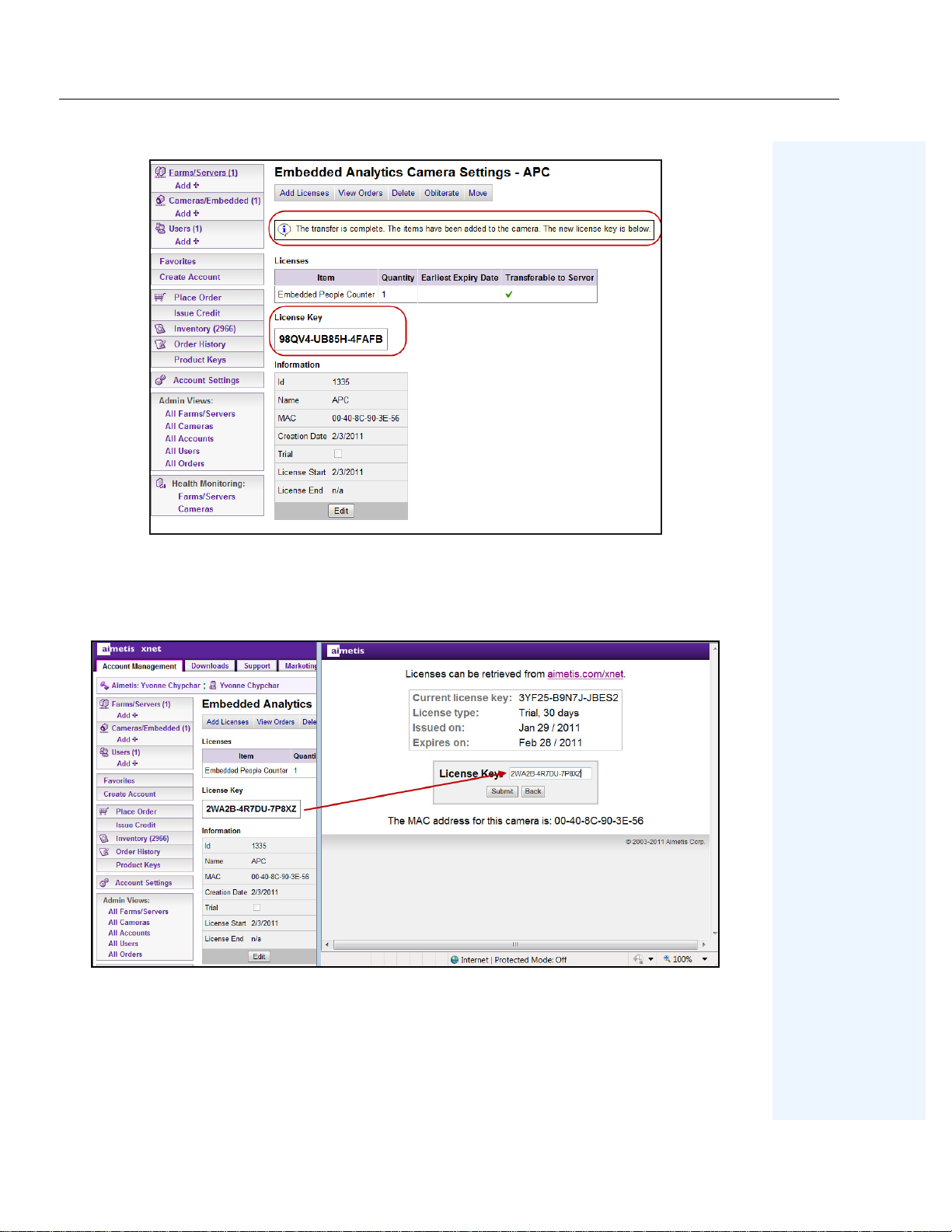
Moving from Trial Licence to Full License Aimetis People Counter 2.1
8. A message is displ ayed indicating that the license tra nsfer is complete. Copy the license ke y
number and paste it into the
People Counter
9. Click
Submit
screen.
. The new license type (
License Key
Full
field of the
License
) is displayed. Click
dialog box in the
Main Screen
to close the
Aimetis
license information.
Aimetis People Counter 2.1
6
