AIC Lynx User Manual
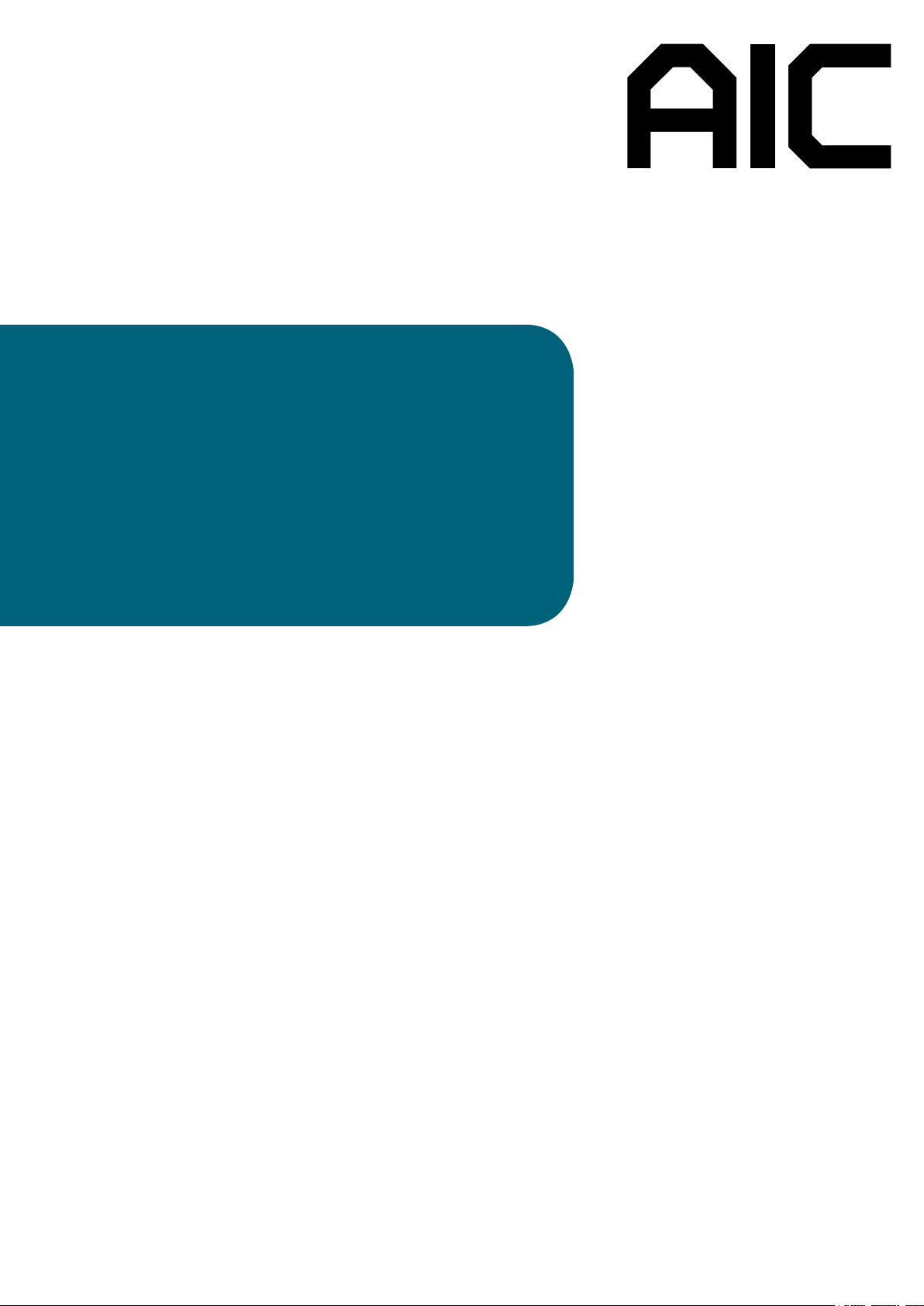
Lynx
Server Motherboard
User's Manual
UM_Lynx_v3.1_041119
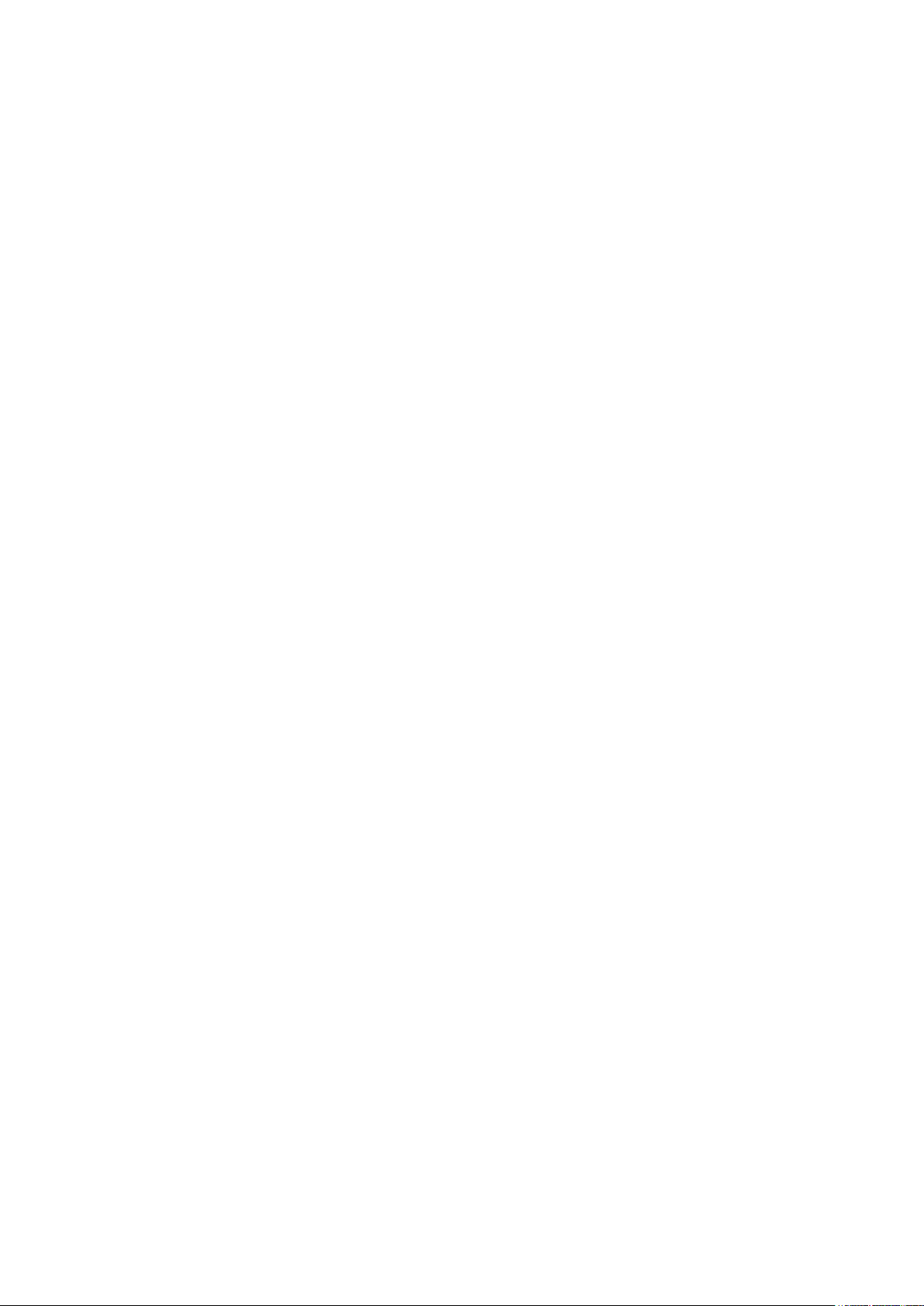
Table of Contents
Preface ������������������������������������������������������������������������������������������������ ii
Safety Instructions ����������������������������������������������������������������������������� iii
About This Manual ������������������������������������������������������������������������������ iv
Chapter 1� Product Features ��������������������������������������������������������������1
1�1 Componenets �����������������������������������������������������������������������������������1
1.2 Specications ����������������������������������������������������������������������������������� 2
1�3 Feature ���������������������������������������������������������������������������������������������3
Chapter 2� Hardware Setup ����������������������������������������������������������������4
2�1 Central Processiong Unit Setup ���������������������������������������������������������4
2.1.1 Processor Support ..............................................................................................4
2.1.2 Processor Heat Sink Module and Processor Socket Assembly .......................5
2.1.3 Processor Heat Sink Module ..............................................................................6
2�2 System Memory Setup ���������������������������������������������������������������������� 9
2.2.1 DIMM Installation ...............................................................................................9
2.2.2 DIMM Location ................................................................................................ 10
2.2.3 DIMM Slot Installation Order........................................................................... 11
Chapter 3� Hardware Settings ����������������������������������������������������������14
3�1 Motherboard Block Diagram ������������������������������������������������������������14
3�2 Motherboard Content List ���������������������������������������������������������������15
3�3 Motherboard Layout ������������������������������������������������������������������������17
3�4 Connector and Jumper �������������������������������������������������������������������� 18
3�5 System LED Indicator ����������������������������������������������������������������������27
3.5.1 Internal LED ...................................................................................................... 27
Chapter 4. BIOS Conguration Settings ������������������������������������������� 28
4�1 Navigation Keys ������������������������������������������������������������������������������ 28
4�2 BIOS Menu ��������������������������������������������������������������������������������������29
4.2.2 Startup .............................................................................................................. 29
4.2.3 Update .............................................................................................................. 32
4�3 Main ����������������������������������������������������������������������������������������������34
4.3.1 Main .................................................................................................................. 34
4�4 Advanced ���������������������������������������������������������������������������������������� 35
4.4.1 Boot Conguration .......................................................................................... 35
4.4.2 Peripheral Conguration ................................................................................. 36
4.4.3 Video Conguration ......................................................................................... 36
4.4.4 ACPI Table/Features Control ........................................................................... 36
Content
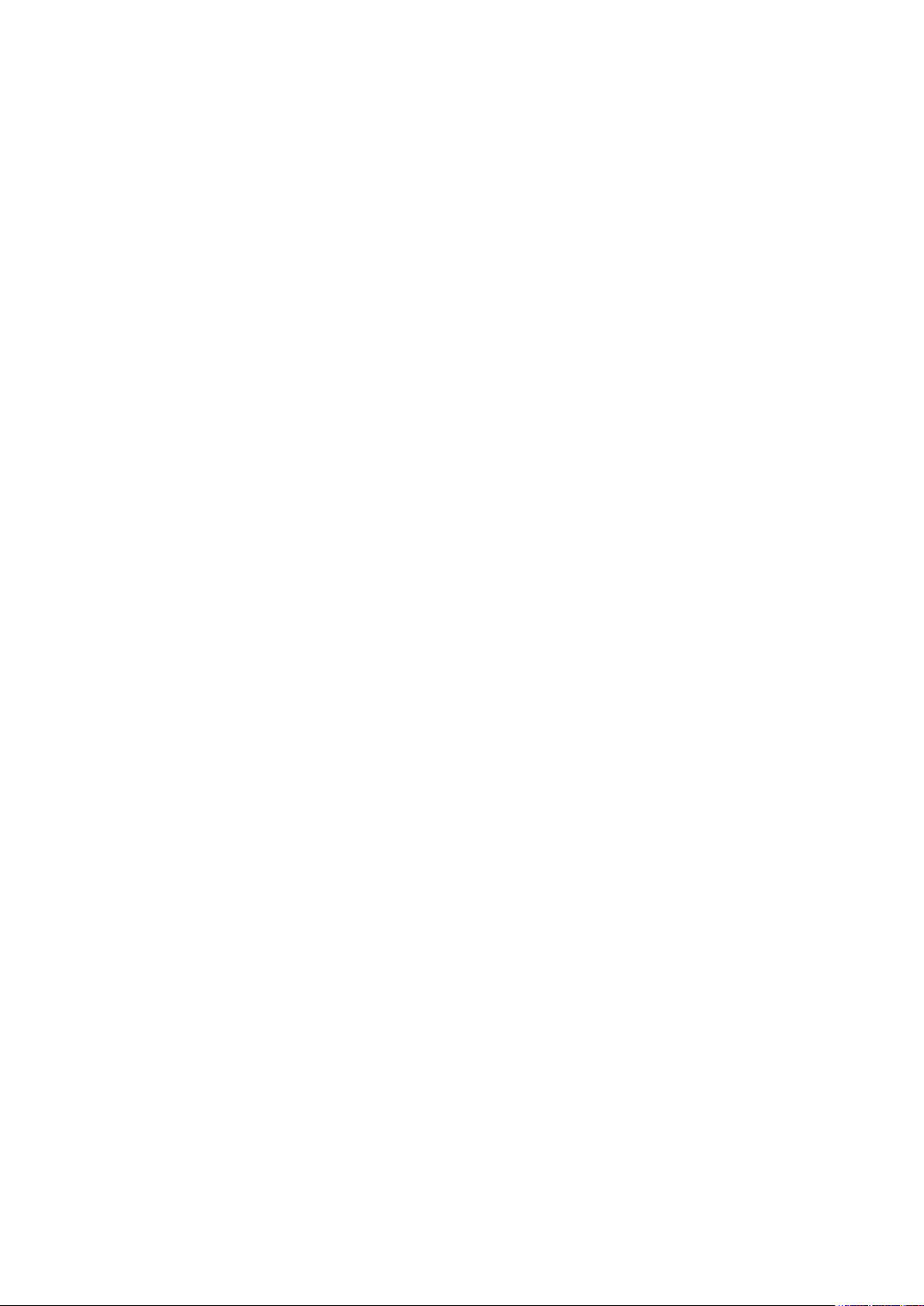
4.4.5 System Event Log ............................................................................................ 36
4.4.6 Debug Conguration........................................................................................ 39
4.4.7 OEMBOARD Function ...................................................................................... 39
4.4.8 SIO AST2500 ................................................................................................... 39
4.4.9 Socket Conguration ...................................................................................... 40
4.4.10 ME Conguration ........................................................................................... 51
4.4.11 PCH Conguration ......................................................................................... 53
4.4.12 H2O IPMI Conguration ................................................................................ 58
4.4.13 APEI Conguration ....................................................................................... 58
4.4.14 Console Redirection Setup ............................................................................ 59
4�5 Security ������������������������������������������������������������������������������������������60
4.5.1 Security ............................................................................................................ 60
4�6 Power ���������������������������������������������������������������������������������������������61
4.6.1 Power ............................................................................................................... 61
4�7 Boot ������������������������������������������������������������������������������������������������62
4.7.1 Boot .................................................................................................................. 62
4�8 Exit �������������������������������������������������������������������������������������������������63
4.8.1 Exit .................................................................................................................... 63
Chapter 5. BMC Conguration Settings �������������������������������������������� 64
5�1 Login ����������������������������������������������������������������������������������������������64
5�2 Web GUI ���������������������������������������������������������������������������������������� 65
5.2.1 Menu Bar .......................................................................................................... 65
5.2.2 User Information and Quick Button ............................................................... 66
5.2.3 Dashboard ........................................................................................................ 67
5.2.4 Sensor .............................................................................................................. 67
5.2.5 FRU Information ............................................................................................... 68
5.2.6 Logs and Reports ............................................................................................ 69
5.2.7 Settings ............................................................................................................ 70
5.2.8 Remote Control ................................................................................................ 72
5.2.9 Power Control .................................................................................................. 76
5.2.10 Maintenance .................................................................................................. 77
5.2.11 Sign out .......................................................................................................... 79
5�3 Firmware Update �����������������������������������������������������������������������������80
Chapter 6� Technical Support ����������������������������������������������������������� 81
Content
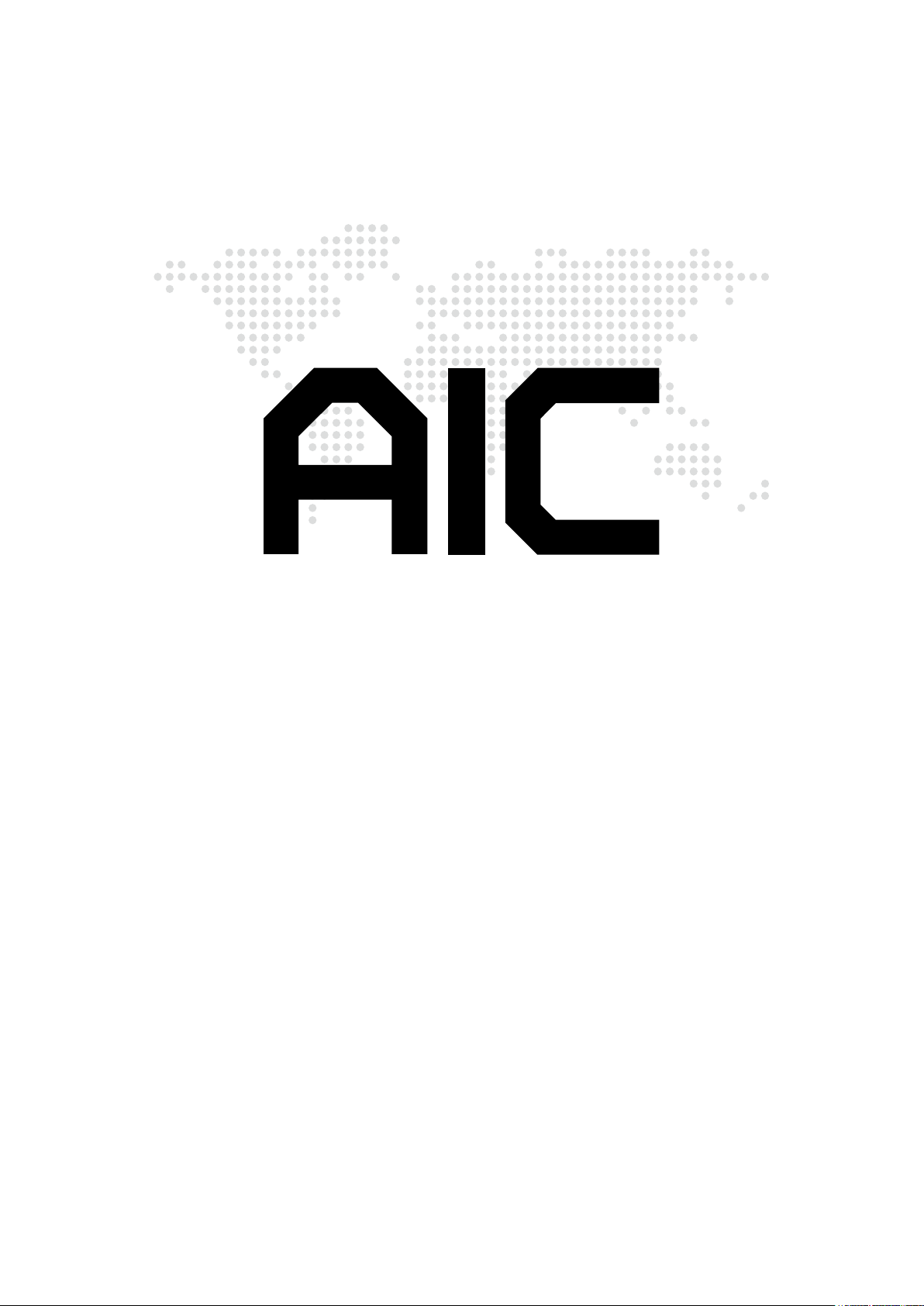
Copyright © 2018 AIC, Inc� All Rights Reserved�
This document contains proprietary information about
AIC products and is not to be disclosed or used except in
accordance with applicable agreements.
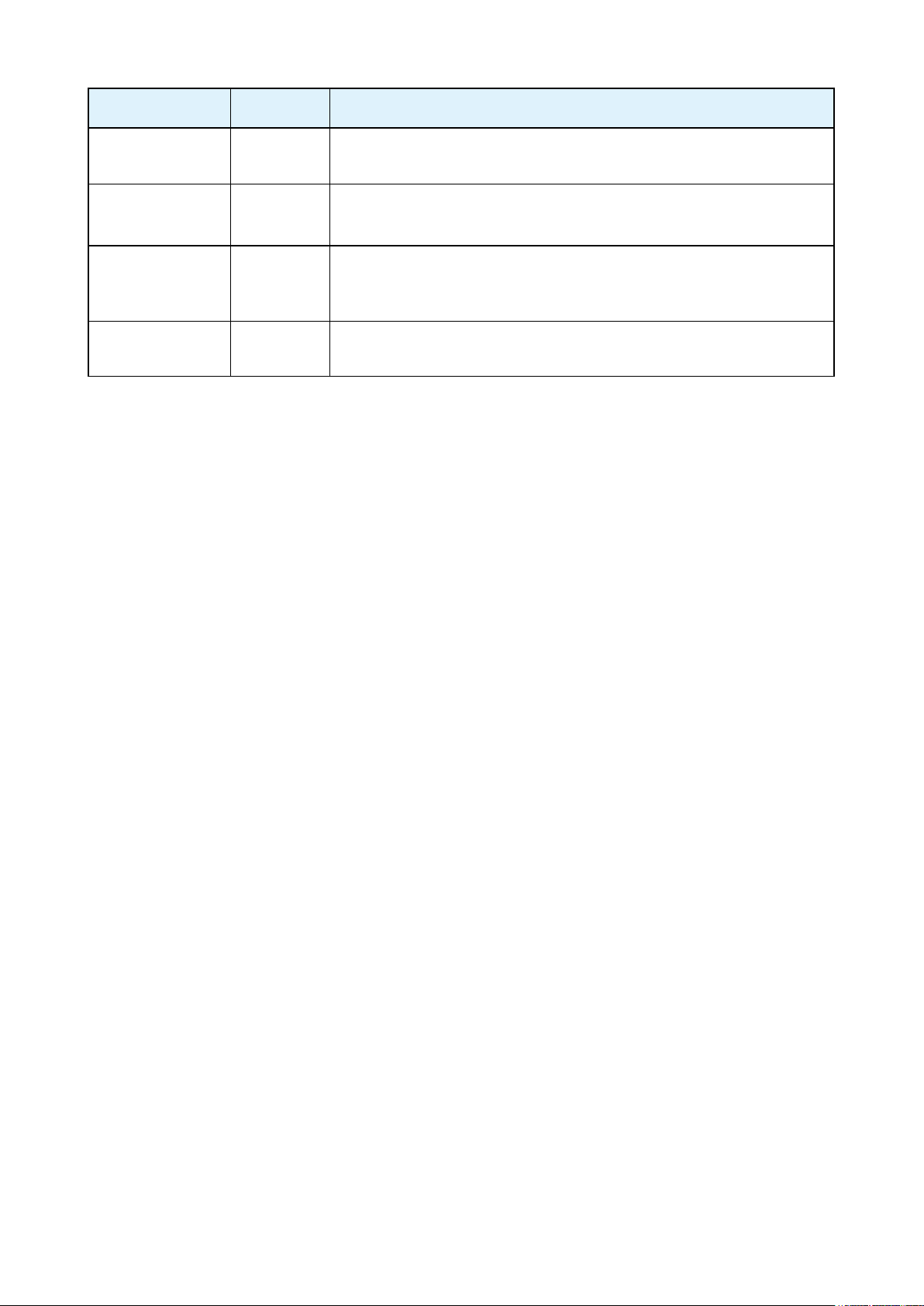
Document Release History
Release Date Version Update Content
November
2017
March
2018
January
2019
April
2019
1 User's Manual release to public
2
3
3.1 BIOS update.
1. Gramnar Errors
2. Add About this Manual
1. Datasheet
2. Hardware Settings update
3. SW update
i
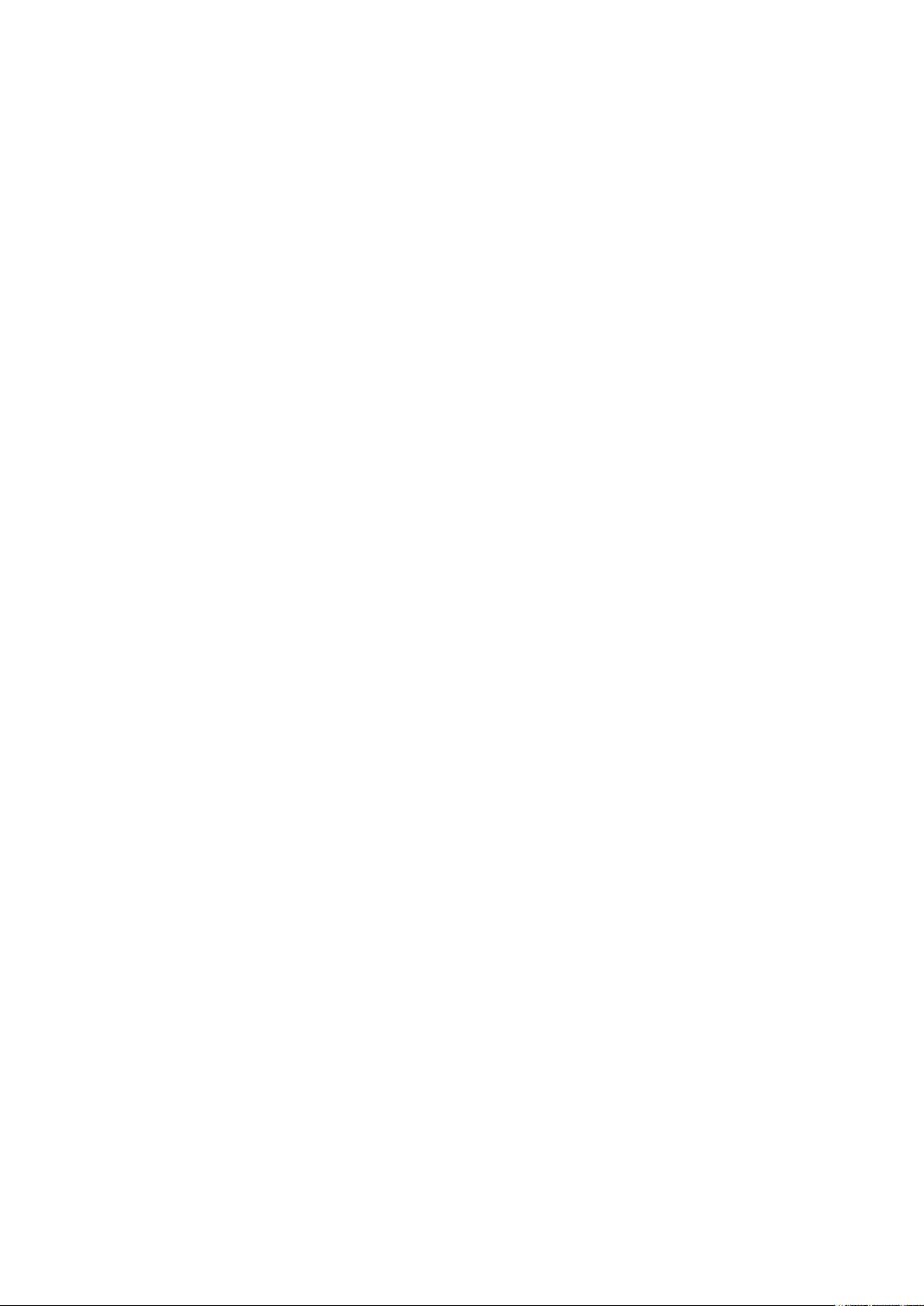
Preface
Copyright
No part of this publication may be reproduced, stored in a retrieval system, or transmitted
in any form or by any means, electronic, mechanical, photo-static, recording or otherwise,
without the prior written consent of the manufacturer.
Trademarks
All products and trade names used in this document are trademarks or registered
trademarks of their respective holders.
Changes
The material in this document is for information purposes only and is subject to change
without notice.
Warning
1. A shielded-type power cord is required in order to meet FCC emission limits and also
to prevent interference to the nearby radio and television reception. It is essential that
only the supplied power cord be used.
2. Use only shielded cables to connect I/O devices to this equipment.
3. You are cautioned that changes or modications not expressly approved by the party
responsible for compliance could void your authority to operate the equipment.
Disclaimer
AIC shall not be liable for technical or editorial errors or omissions contained herein.
The information provided is provided "as is" without warranty of any kind. To the extent
permitted by law, neither AIC or its afliates, subcontractors or suppliers will be liable
for incidental, special or consequential damages including downtime cost; lost prots;
damages relating to the procurement of substitute products or services; or damages
for loss of data, or software restoration. The information in this document is subject to
change without notice.
ii
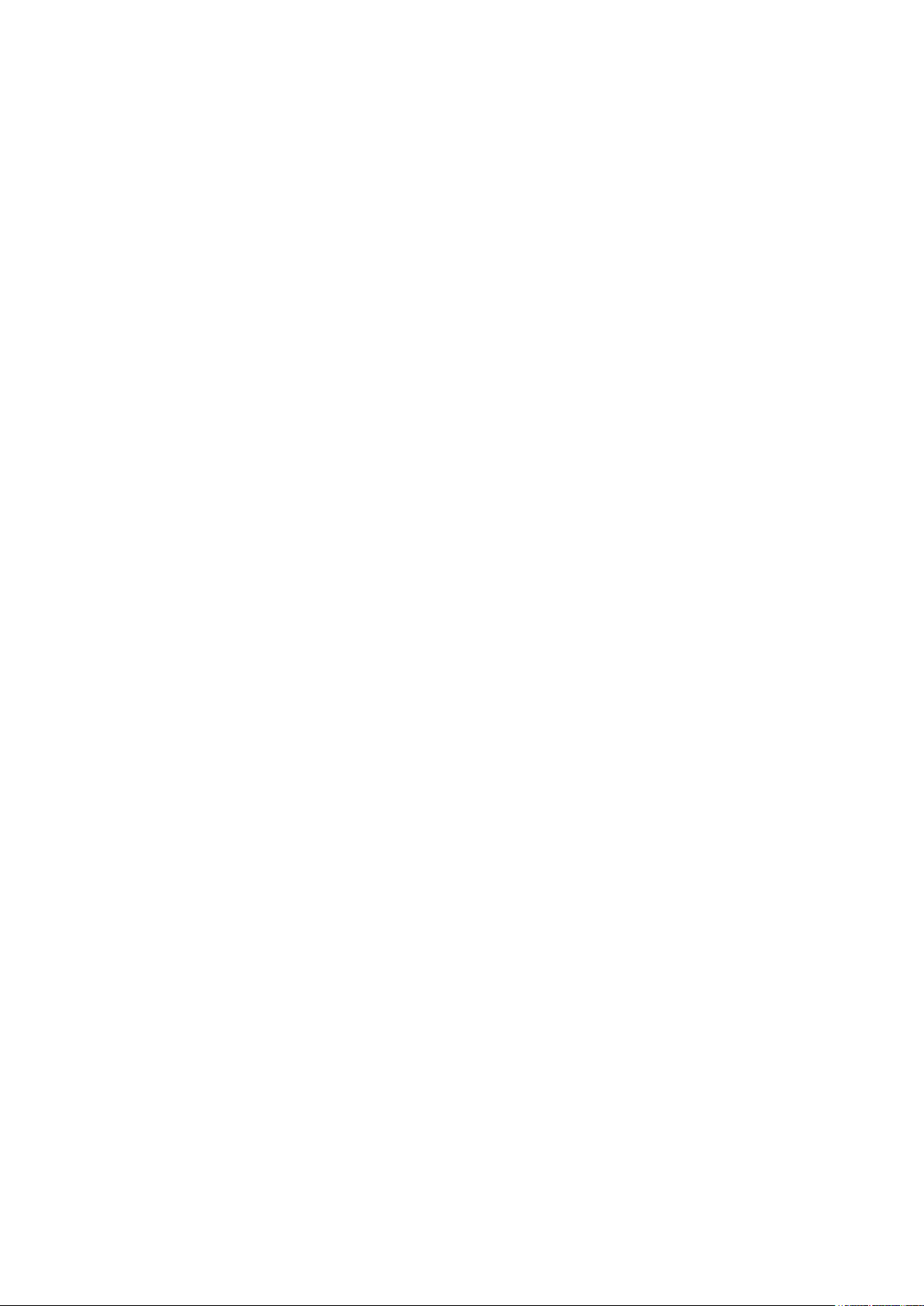
Safety Instructions
When installing, operating, or performing maintenance on this equipment, the following
safety precautions should always be observed in order to reduce the risk of fire, electric
shock, and personal injury.
Read and understand all instructions.
Observe warnings and instructions marked on the product.
• For proper mounting instructions, please consult the User’s Manual provided with this
product.
• Do NOT place this product on an unstable cart, stand, table or uneven surface that
might cause the product to fall and sustain serious damage.
• Only install the equipment identified in the User’s Manual. Use of other equipment could
cause improper connection of circuitry and may result in fire or personal injury.
• This product should only be operated with the type of power source indicated on the
marked label. If you are uncertain about which type of power supply is used in your
area, consult your dealer or local Power Company.
• Disconnect the power supply module before removing power from the system. Unplug
this product from the wall outlet before cleaning. Use a damp cloth for cleaning. Do not
use liquid cleaners or aerosol cleaners.
• Do not use this product near a water source, such as a faucet.
• Never spill liquids of any kind on this product.
• Never shove objects of any kind into this product’s open slots, as they may touch
dangerous voltage points or short out parts and could result in fire or electric shock.
• Do not block or cover slots and openings in this unit, as they were made for ventilation
and prevent this unit from overheating. Do not place this product in a built-in installation
unless proper ventilation is available.
• Do not disassemble this product. This product should only be taken apart by trained
personnel. Opening or removing covers and circuit boards may expose you to electric
shock or other risks. Incorrect reassembly can also cause electric shock when the unit
is subsequently used.
• Risk of explosion is possible if battery is replaced with an incompatible type. Dispose
of used batteries accordingly.
• This product is equipped with a three-wire grounding type plug, a plug with a third
(grounding) pin. As a safety feature, this plug is intended to fit only into a grounding
type power outlet. If you are unable to insert the plug into the outlet, contact your
electrician to replace the outlet. Do not remove the grounding type plug or use a 3-Prong
To 2-Prong Adapter to circumvent the safety feature; doing so may result in electric
shock and/or damage to this product.
iii
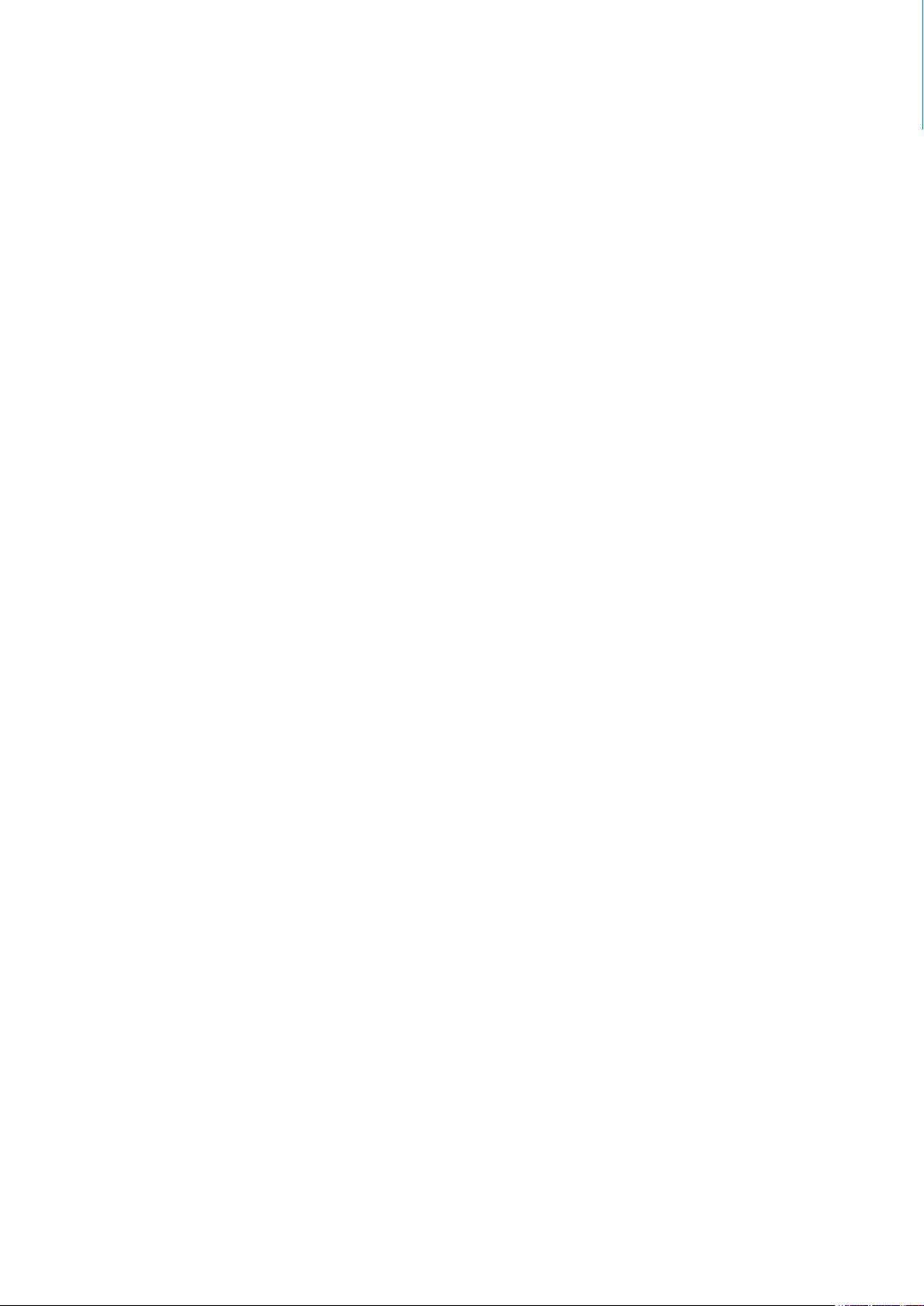
About This Manual
Thank you for selecting and purchasing the Lynx Serverboard.
This user's manual is provided for professional technicians to perform easy hardware
setup, basic system configurations, and quick software startup. This document pellucidly
presents a brief overview of the product design, device installation, and firmware settings
for the Lynx motherboard. For the latest version of this user's manual, please refer to the
AIC website: http://www.aicipc.com/en/productdetail/20870.
Chapter 1 Product Features
This chapter delivers the overall layout of the product, including the fundamental
components on the motherboard, design specifications, and noteworthy features. Lynx is
an ideal server grade motherboard that is specifically designed to accommodate diverse
enterprises for managing heavy workloads, databases, nearline applications, and cloud
deployments. This product supports the Intel® Xeon® Scalable Processors (Skylake
and next generation CPU) and Socket P0 (LGA-3647) with a memory support 24 DDR4
2400/2666 MHz DIMM accross 6 channels per CPU.
Chapter 2 Hardware Setup
This chapter displays an easy installation guide for assembling the CPU (Central
Processing Unit) and memory module. Utmost caution for proceeding to set up the
hardware is highly advised. The components on the motherboard are highly fragile and
vulnerable to exterior influence. Do not attempt to endanger the device by placing the
device in a potentially unstable or hazardous surroundings, including positioning the device
on an uneven grounds or humid environments.
Chapter 3 Motherboard Settings
This chapter elaborates the overall layout of the server motherboard, including multifarious
connectors, jumpers, and LED descriptions. These descriptions assist users to configure
different settings and functions of the motherboard, as well as to confirm the location of
each connector and jumper.
Chapter 4 BIOS Configuration Settings
This chapter introduces the key features of BIOS, including the descriptions and option
keys for diverse functions. These details provide users to effortlessly navigate and
configure the input/output devices.
Chapter 5 BMC Configuration Settings
This chapter illustrates the diverse functions of IPMI BMC, including the details on logging
into the web page and assorted definitions. These descriptions are helpful in configuring
various functions through Web GUI without entering the BIOS setup. For more information
of BMC configurations, please refer to BMC (Aspeed2500) User's Manual for a more
detailed description.
Chapter 6 Technical Support
For more information or suggestion, please contact the nearest AIC corporation
representative in your district or visit the AIC website: http://www.aicipc.com/en. It is our
greatest honor to provide the best service for our customers.
iv

Spica User Manual
inches : 16.7 x 17
OCP Mezzanine V2.0 (A+B)
OCP Mezzanine V2.0 (A+B+C)
LGA3647 Socket P0 for Intel®
Chapter 1� Product Features
1�1 Componenets
Lynx
Chapter 1. Product FeaturesLynx User Manual
Support PCIe Gen3 x16
(Share with Max I/O® #1)
AIC Max I/O® #1; (CPU0)
PCIe Gen3 Supports 48 Lanes
(Share with OCP Mezzanine)
LGA3647 Socket P0 for Intel®
Xeon® Processor Skylake-SP
(CPU0)
Support PCIe Gen3 x16
(Share with Max I/O® #2)
2 x NGFF(M.2) M-Key
(2280, 2242 by additional
bracket) support SATA/
PCIe x2
AIC Max I/O® #2; (CPU1)
PCIe Gen3 Supports 48 Lanes
(Share with OCP Mezzanine)
Intel® Storm Lake 100Gbps
12V Single Power-in
Interface Supports CRPS
4 x 12V AUX Power Output
Xeon® Processor Skylake-SP
(CPU1)
10 x SATA 3.0
Connectors
Intel® Storm Lake 100Gbps
Host Fabric Interface
Host Fabric Interface
12 x DDR4 DIMM Slots
6 Channels (for CPU0)
2 x USB 3.0 + RJ45
Dimensions
mm : 424.18 x 431.8
VGA Port
Dedicated NIC for BMC
2 x RJ45
Serial Console
by MicroUSB
Product specifications and features are subject to change without prior notice�
12 x DDR4 DIMM Slots
6 Channels (for CPU1)
1
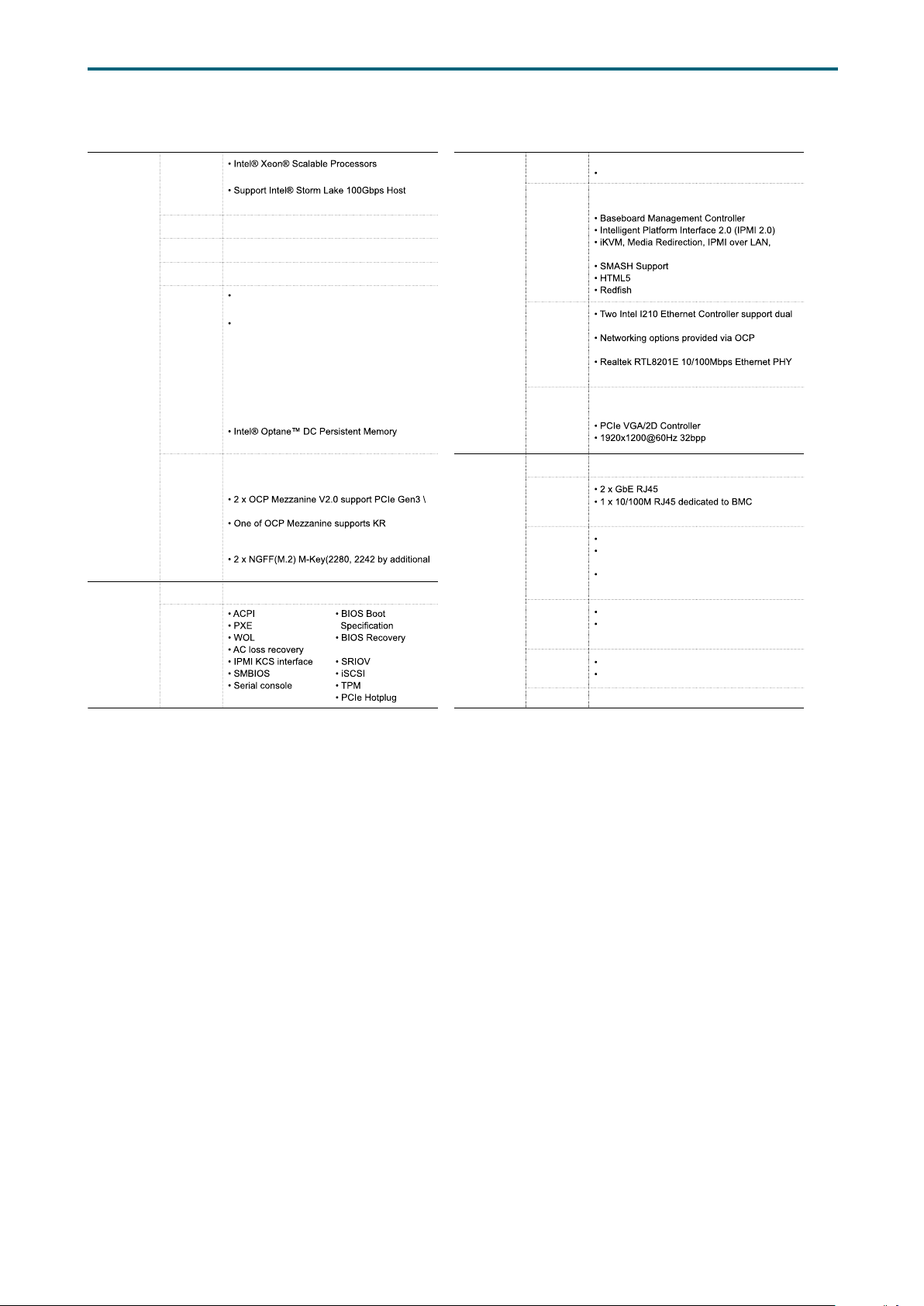
LYNX
1.2 Specications
Chapter 1. Product FeaturesLynx User Manual
System
System BIOS
Processor
Support
CPU TDP
UPI Speeds
Socket Type
System
Memory
Expansion
Slots
BIOS Type
BIOS
Features
(Skylake and next gen. CPU)
Fabric Interface, Skylake-F SKU CPU
205W
10.4 GT/s, 9.6 GT/s
Socket P0 (LGA-3647 Socket)
6 x memory channels per CPU,
2 x DIMM per channel
24 x DIMM slots support:
DDR4 2400/2666MHz RDIMM/LRDIMM
(feature supports up to DDR4 2933MHz
by next gen. process upgrade)
- up to 384GB RDIMM SRx4
- up to 768GB RDIMM DRx4
- up to 3072GB RDIMM 3DS 8Rx4/QRx4
- up to 1536GB LRDIMM QRx4
- up to 3072GB LRDIMM 3DS 8Rx4//QRx4
(Apache Pass) support
2 x AIC Max I/O® support:
PCIe Gen3 total 96 lanes;
(each 48 lanes from CPU0 & CPU1)
x16 (share with Max I/O®)
(optional by PCH C624/C622 SKUs), as 10GbE
(KR/SFI/XFI) or 1GbE (KX)
bracket) support SATA/PCIe x2
Insyde UEFI BIOS
Mode
redirection
On-board
Devices
Input/Output
SATA
BMC
Network
Controller
Graphics
Serial ATA
LAN
USB
VGA
Serial Port
Others
Intel® Lewisburg PCH on-chip solution
10 x SATA 6.0 Gb/s
Aspeed AST2500 Advanced PCIe Graphics &
Remote Management Processor
Serial over LAN
port GbE RJ45 connectors
Mezzanine extension
for BMC dedicated management port
Aspeed AST2500 Advanced PCIe Graphics &
Remote Management Processor
10 x SATA 6.0 Gb/s ports
management
2 x USB 3.0 Type-A connectors
2 x USB internal pin-header to support total
4 x USB3.0/USB2.0
1 x USB internal pin-header to support 2 x
USB 2.0
1 x external VGA port
1 x internal VGA pin-header
(share with external VGA port)
1 x external Micro-USB type B for COM port
2 x internal COM pin-headers
1 x TPM 2.0 onboard
2
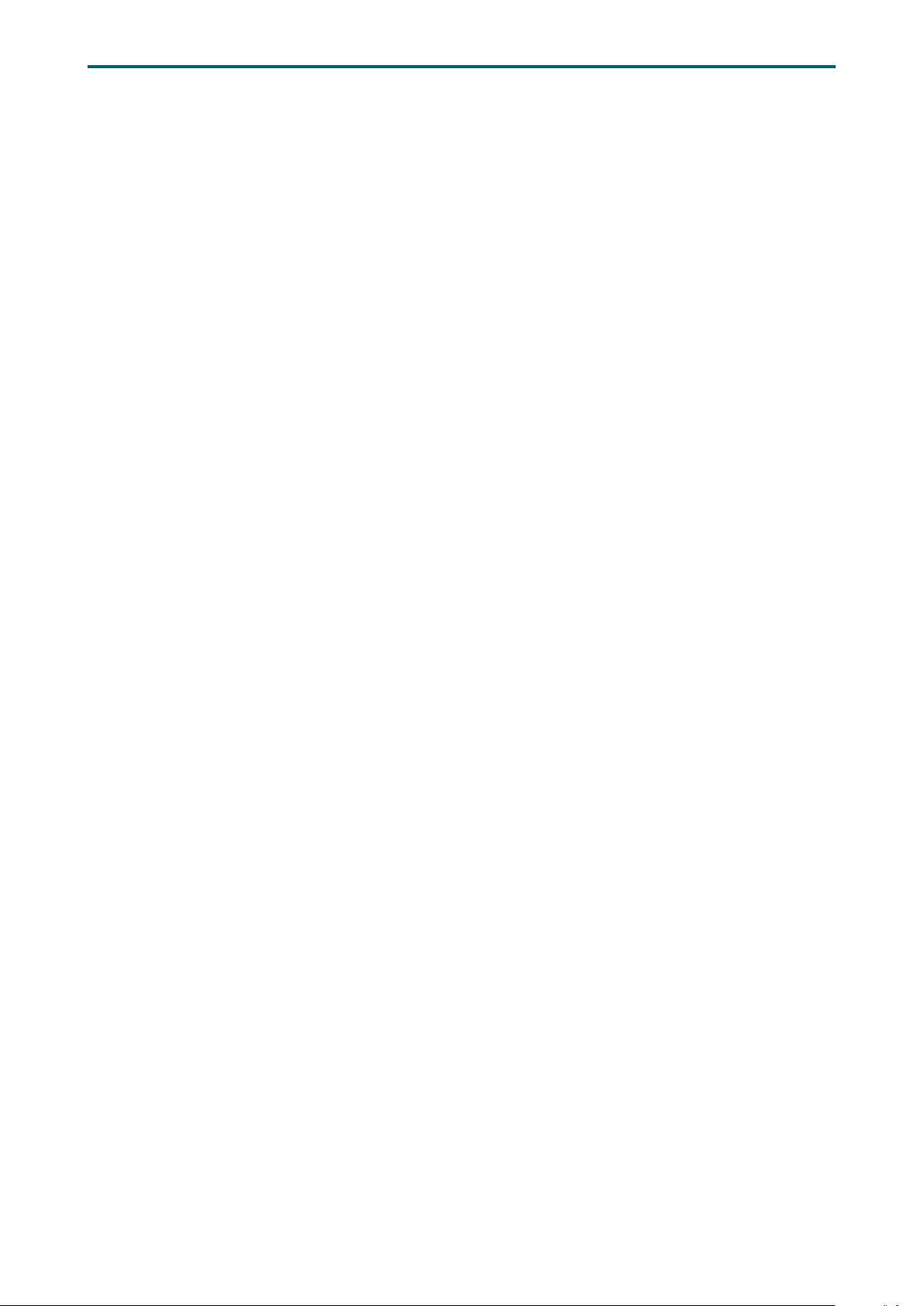
Chapter 1. Product FeaturesLynx User Manual
1�3 Feature
The Lynx server board offers the latest Intel® Xeon® Scalable Processors technology
solutions with compelling performance and provides premium power and communications
infrastructure).
By implementing Intel® Xeon® Scalable Processors, fully integrated microarchitecture
with AIC MAX I/O® 2.0 which support up to 96 lanes of PCIe Gen3, Lynx server board can
maximize your I/O intensive application demand, providing six channels per CPU with
total twenty-four DIMM slots deployment which can support up to DDR4 2400/2666MHz
(feature supports up to DDR4 2933MHz by next gen. process upgrade).
Featured with ground breaking technologies including Intel® Next Generation
Microarchitecture and Instruction Set (AVX-512, VMD, QAT - optional by PCH SKU), Speed
Shift Technology, UPI link speeds up to 10.4GT/s, the Lynx server board enable next
generation server solutions with an incredible leap in performance.
• Supports Intel® Xeon® Scalable Processors for highest server performance and
improved power efficiency
• Supports 24 DDR4 DIMM slots for maximun memory performance
• AIC Max I/O® supports up to 96 PCIe Gen3 lanes (48 lanes from CPU0 + 48 lanes from
CPU1); both 16 lanes will be shared with OCP Mezzanine V2.0
• Supports two OCP Mezzaine V2.0 up to PCIe Gen3 x16 extension (Shared from Max I/
O®)
• Onboard dual GbE ports come from 2 x Intel® Ethernet Controller I210
• Supports two CRPS PSU direct connection for power input
• Onboard Baseboard Management Controller for system management and IPMI control
• Embedded components for 5+year long life
3

Spica User Manual
Chapter 2. Hardware SetupLynx User Manual
Chapter 2� Hardware Setup
2�1 Central Processiong Unit Setup
2�1�1 Processor Support
The server board includes two processor sockets (LGA-3647) that provides support for
Intel® Xeon® Processor Scalable Family processor and a Thermal Design Power (TDP) of up
to 165W on selected models.
4
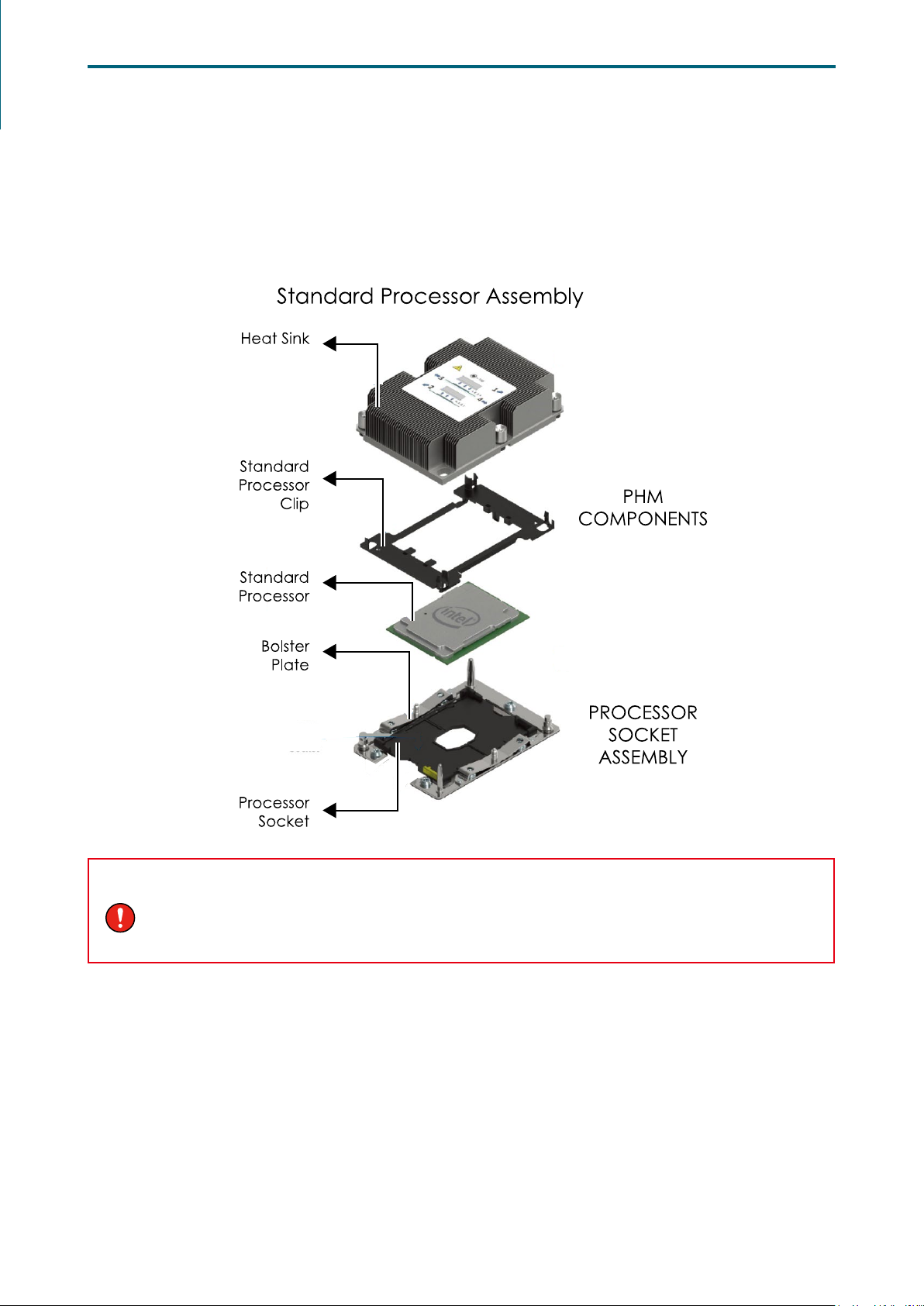
Chapter 2. Hardware SetupLynx User Manual
2�1�2 Processor Heat Sink Module and Processor Socket Assembly
Each processor socket on the server board is pre-assembled with a loading mechanism that
is designed to secure the Processor Heat Sink Module (PHM) to the server board as shown
below.
WARNING
Previous generations of the Intel Xeon Processors and heatsinks are not compatible with the
Intel Server Board S2600BP Product Family. Processor installation requires that the processor
be attached to the installation onto the server board.
5
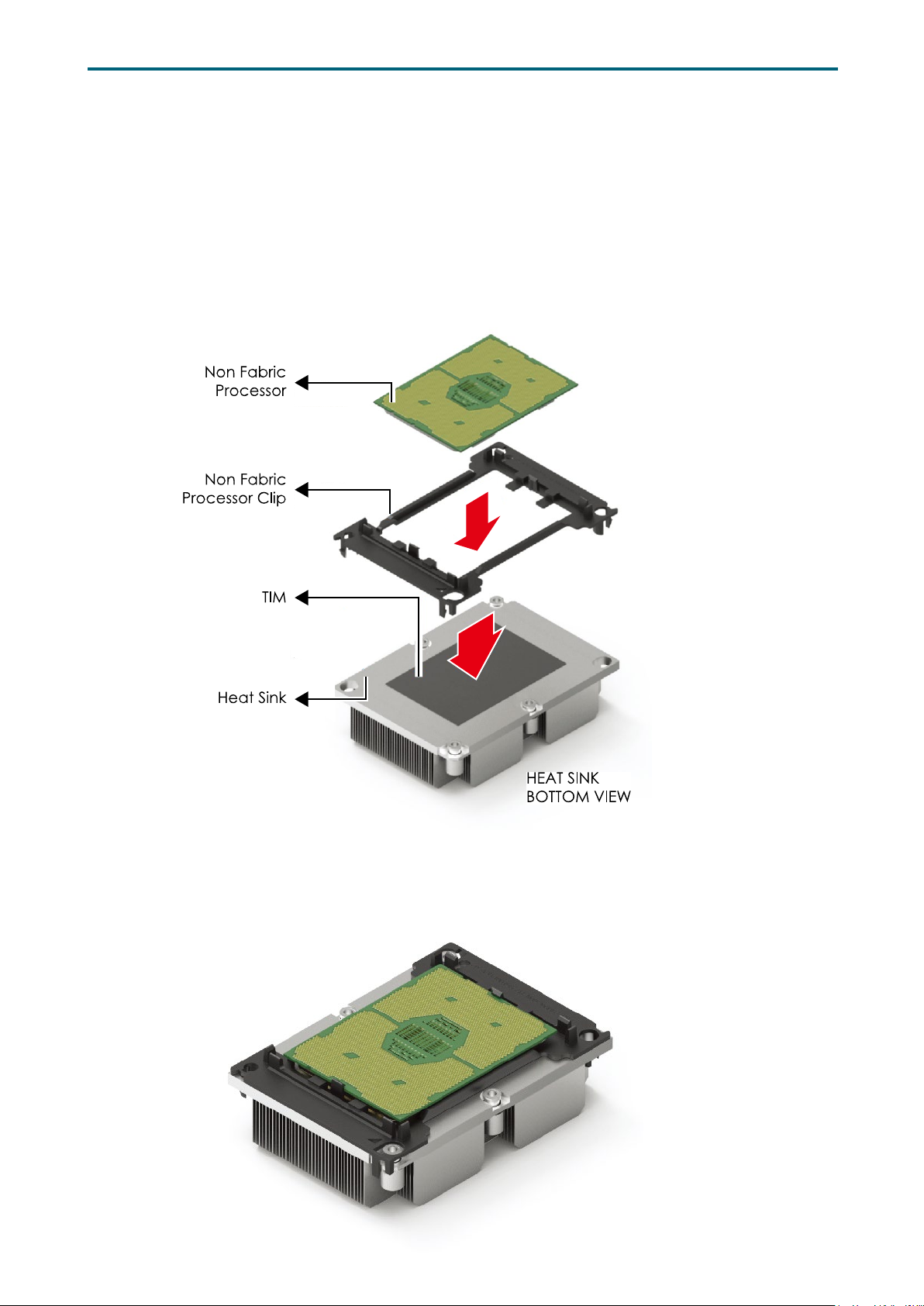
Chapter 2. Hardware SetupLynx User Manual
2�1�3 Processor Heat Sink Module
The PHM refers to the sub-assembly where the heat sink and processor are clipped
together onto the server board prior to installation. The PHM consists of the
components shown below.
Processor Heat Sink Module (PHM) Sub-Assembly
Processor Heatsink Module (PHM)
6
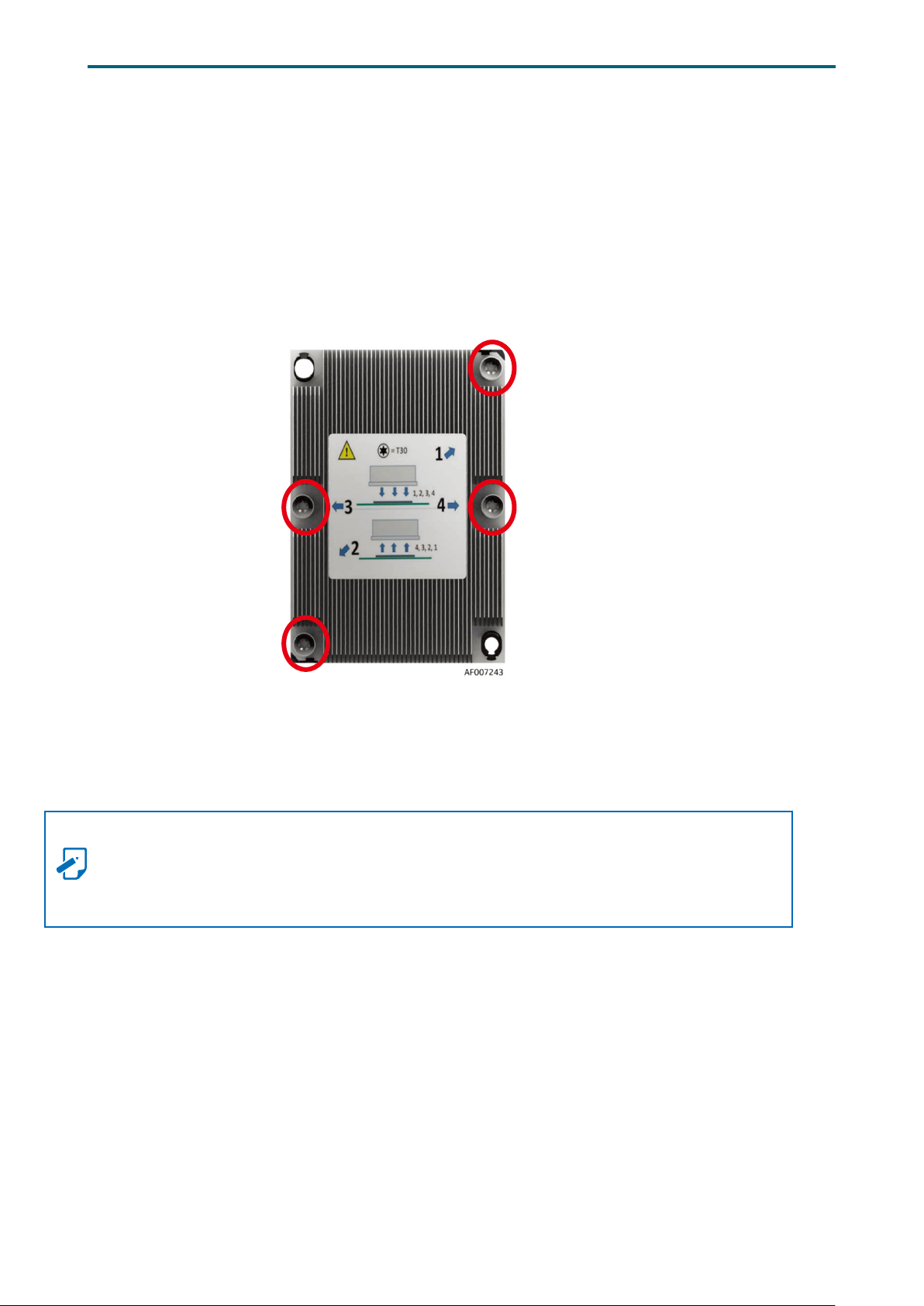
Chapter 2. Hardware SetupLynx User Manual
The PHM sits level with the processor socket assembly. The PHM is NOT installed
properly if it does not sit level with the processor socket assembly. Once the PHM is
seated over the processor socket assembly, the four heat sink torque screws must be
tightened in order as shown below.
Processor Heat Sink – Top View with Screw Tightening Order
NOTE
Failure to tighten the heatsink screws in the specified order may cause damage to the
processor socket assembly. Heat sink screws should be tighted to 12 in-lbs torque
according to the indicated order on the top of the heatsink label.
7
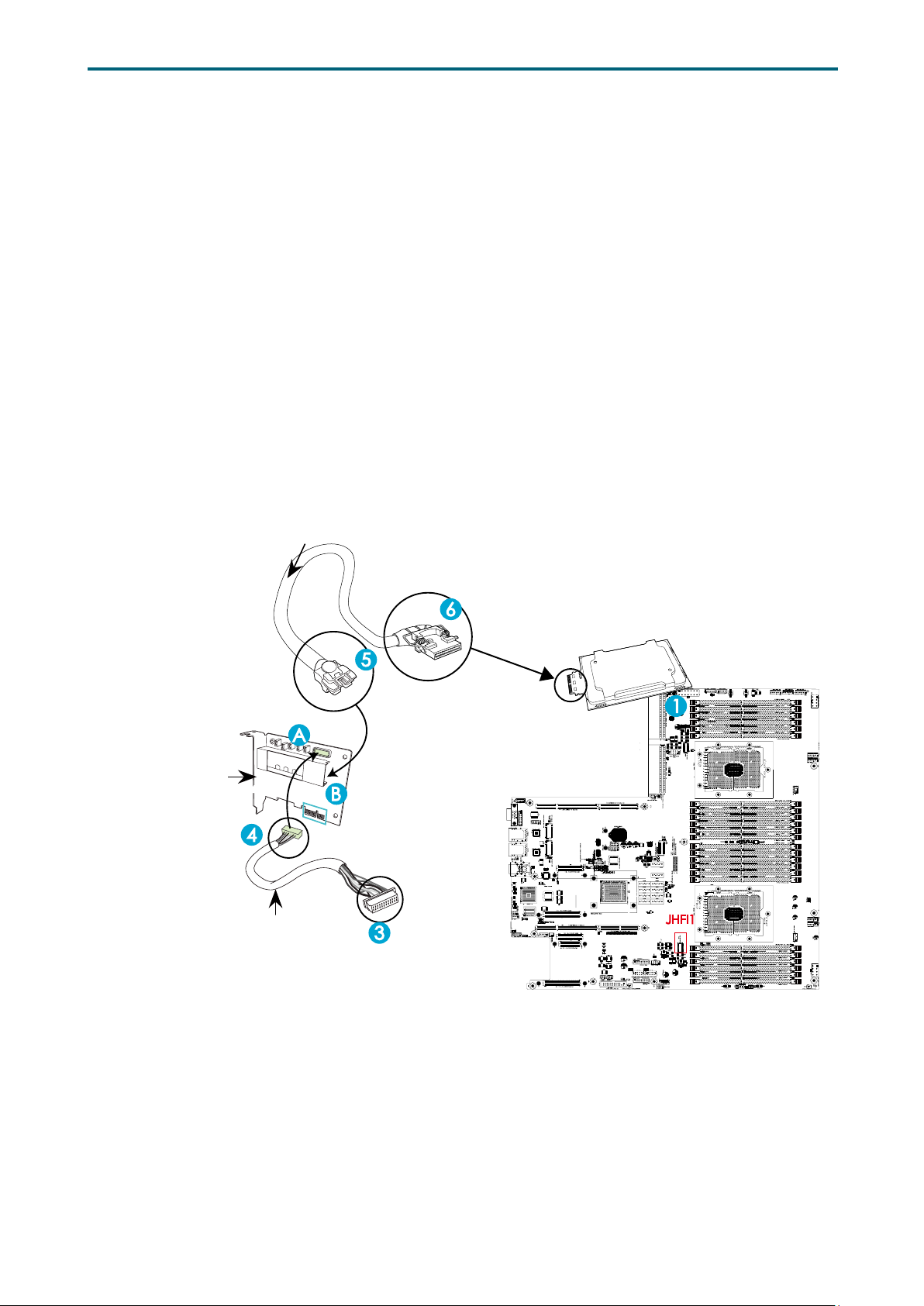
Chapter 2. Hardware SetupLynx User Manual
r
4. Connect another end of
the HFI cable to the
connector(A)
of the HFI card.
2�2 HFI Carrier Card for Host Fabric Interface (HFI) Supported
The Intel® Fabric Passive (IFP) Internal Cable Assembly enables high speed, low loss data
connections between the Intel® Xeon™ Phi™ processor (KNL-F) and chassis connections to
an external network interface via QSFP +28 style connectors. IFP internal cable assembly
enables a direct connection from an Intel processor to an Intel Fabric network.
Installation Instructions
1. Locate the CPU Socket on the motherboard. Install an Fabric processor on this socket as
shown below (marked 1) if you have not done so.
2. Locate the PCI-E slots the motherboard. Install an Host Fabric Interface (HFI) card on an
appropriate PCI-E slot of your choice.
3. Connect the HFI connector on the HFI cable to the JHFI1 header as show below (marked
3).
4. Connect the other end of the HFI cable to the connector (marked A) on the HFI card as
shown below. (Marked 4 ).
5. Connect the plug (marked 5) on one end of the Internal_Faceplate_to_the_Processor (IFP)
cable to the connector (marked B ) on the HFI card as shown below.
6. Connect the other end of IFP cable (marked 6) to the Fabric processor installed in CPU
Socket as shown below.
H
FI Carrier Card
HFI Carrier Card
(Host Fabric Interface)
Sideband Cable
HFI
6. Connect the other end of the
IFP cable to the Fabric Processor.
5. Connect one end of the
IFP cable to the connector(B)
of the HFI card.
2. Install an HFI card to a PCI-E slot
3. Connect the HFI connector
on the HFI cable to the onboard
JHFI1 header.
• Cards & Cables are not included in the range of supply�
Fabric Processor
Install an Fabric Processo
JHFI1
• HFI Drawing example�
8
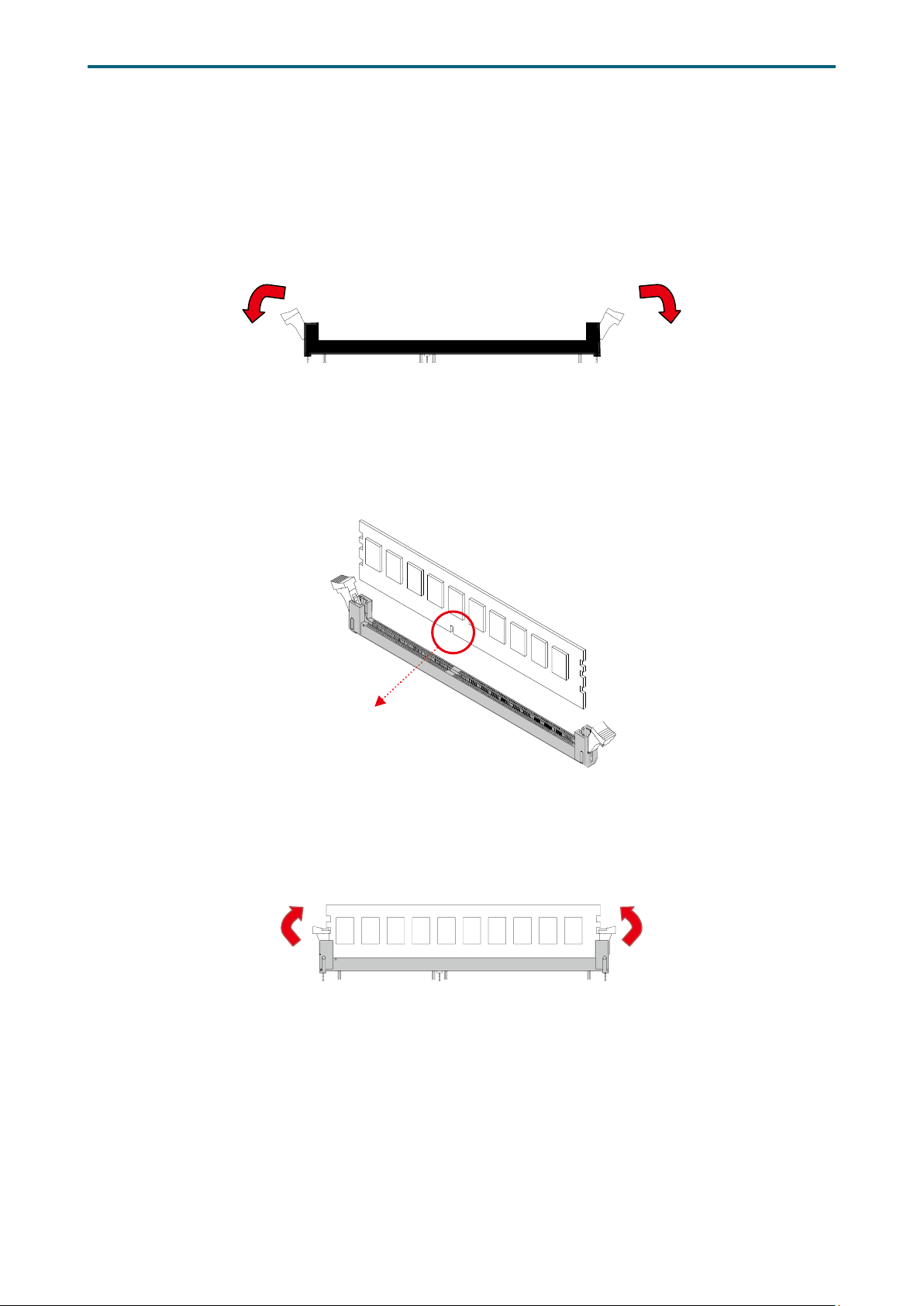
Chapter 2. Hardware SetupLynx User Manual
DIMM n
2�2 System Memory Setup
This server board supports 24 DDR4 2400/2666 Registered ECC SDRAM(RDIMM) / LoadReduced DIMM (LRDIMM).
2�2�1 DIMM Installation
Step 1 Unlock the dimm socket by pressing the retaining clips outward.
Step 2 Insert the memory module into the slot. Make sure that the dimm notch is
accurately positioned.
otch
Step 3 Close the retaining clips to complete installation.
9
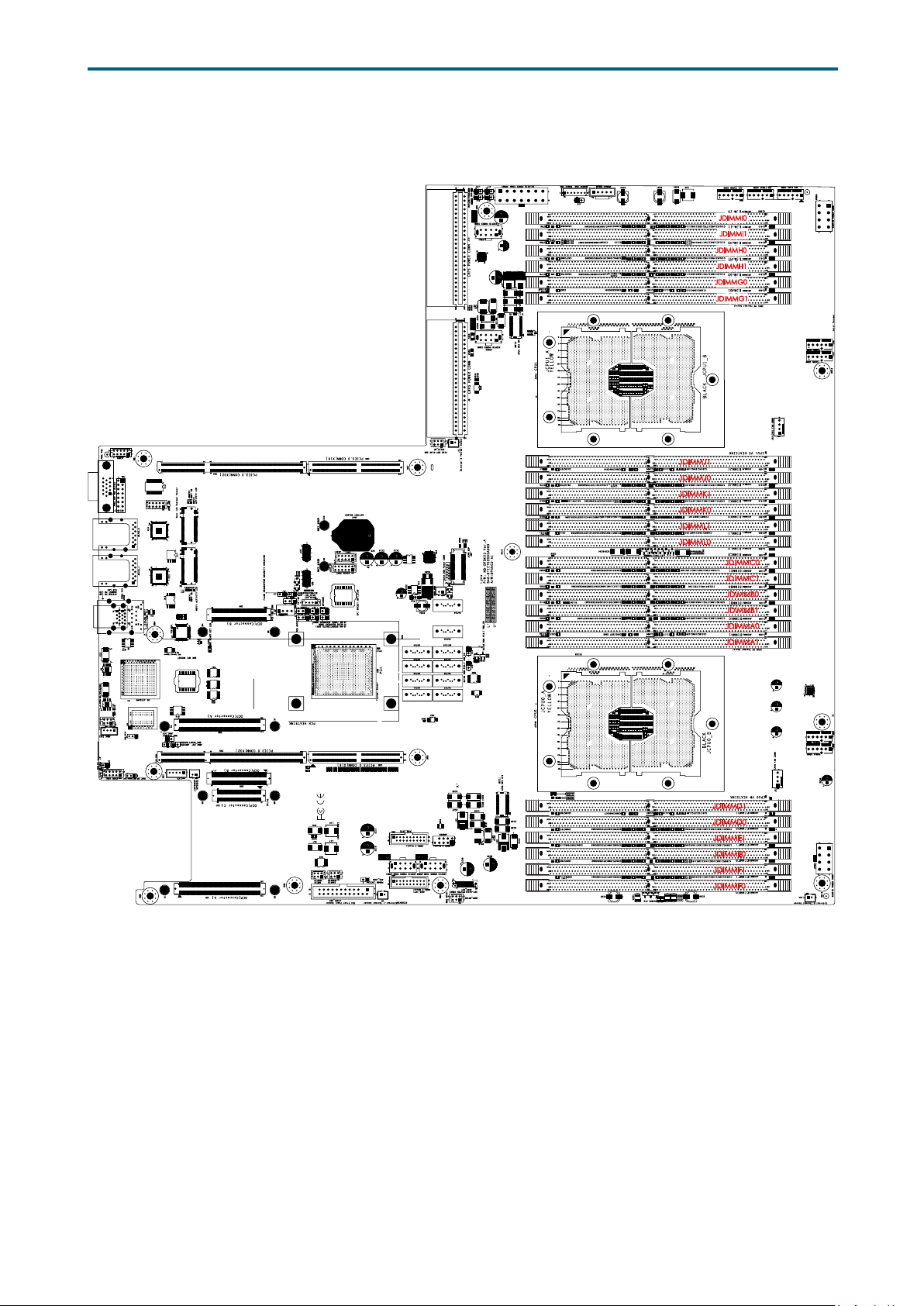
2�2�2 DIMM Location
Chapter 2. Hardware SetupLynx User Manual
CPU1
JDIMMJ1
JDIMMJ0
JDIMMK1
JDIMMK0
JDIMML1
JDIMML0
JDIMMC0
JDIMMC1
JDIMMB0
JDIMMB1
JDIMMA0
JDIMMA1
CPU0
JDIMMD1
JDIMMD0
JDIMME1
JDIMME0
JDIMMF1
JDIMMF0
10
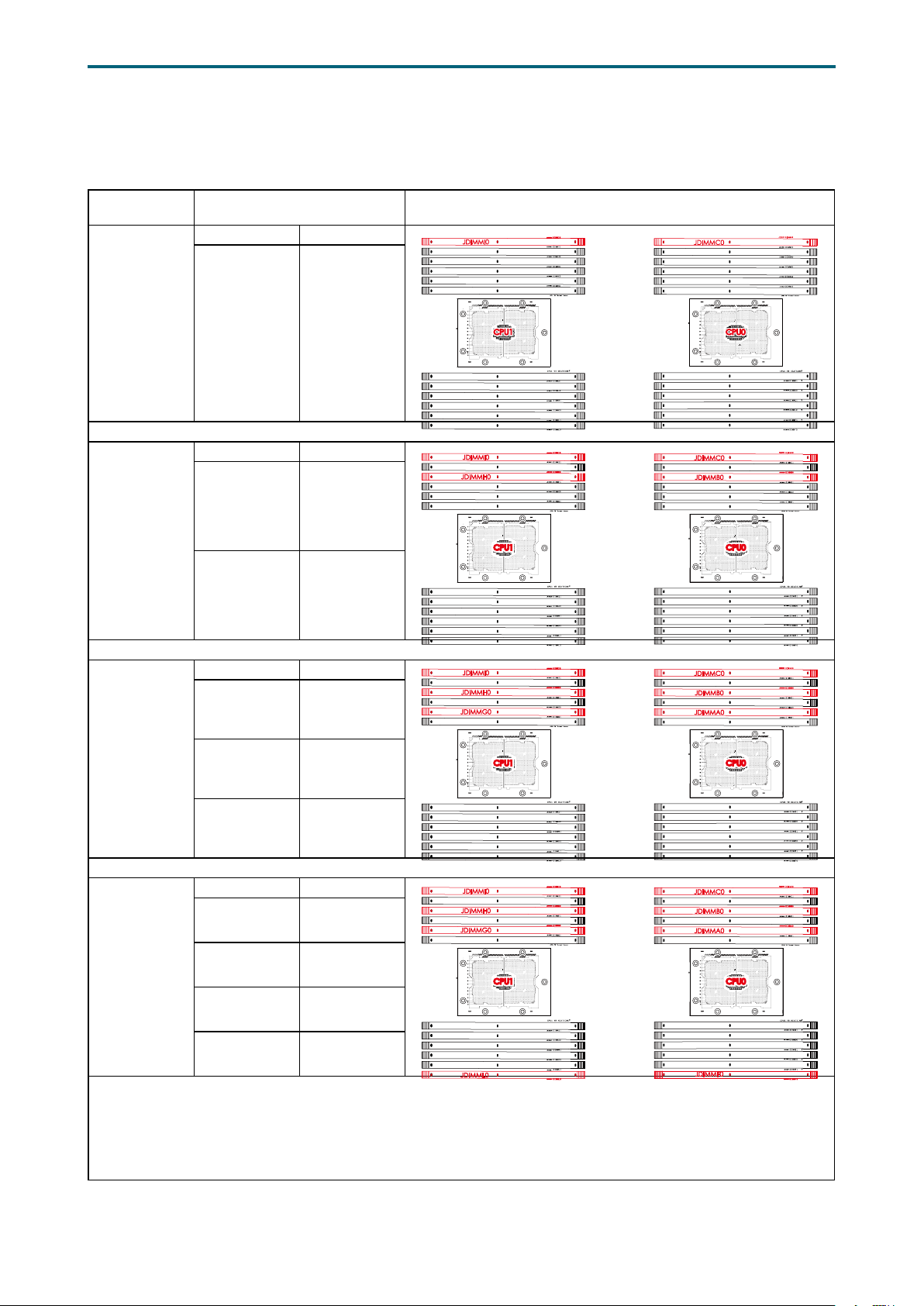
2�2�3 DIMM Slot Installation Order
Chapter 2. Hardware SetupLynx User Manual
DIMM
Numbers
2 DIMMs
4 DIMMs
DIMM Numbers Placement
CPU1 CPU0
JDIMMI1
JDIMMH0
JDIMMH1
JDIMMG0
JDIMMG1
JDIMMJ1
JDIMMJ0
JDIMMK1
JDIMMK0
JDIMML1
JDIMML0
JDIMMI1
JDIMMH1
JDIMMG0
JDIMMG1
JDIMMJ1
JDIMMJ0
JDIMMK1
JDIMMK0
JDIMML1
JDIMML0
CPU1CPU1
CPU1CPU1
JDIMM_I0 JDIMM_C0
CPU1 CPU0
JDIMM_I0 JDIMM_C0
JDIMM_H0 JDIMM_B0
JDIMMC1
JDIMMB0
JDIMMB1
JDIMMA0
JDIMMA1
JDIMMD1
JDIMMD0
JDIMME1
JDIMME0
JDIMMF1
JDIMMF0
JDIMMC1
JDIMMB1
JDIMMA0
JDIMMA1
JDIMMD1
JDIMMD0
JDIMME1
JDIMME0
JDIMMF1
JDIMMF0
CPU0CPU0
CPU0CPU0
6 DIMMs
8 DIMMs
CPU1 CPU0
JDIMM_I0 JDIMM_C0
JDIMM_H0 JDIMM_B0
JDIMM_G0 JDIMM_A0
CPU1 CPU0
JDIMM_I0 JDIMM_C0
JDIMM_H0 JDIMM_B0
JDIMM_G0 JDIMM_A0
JDIMM_L0 JDIMM_F0
JDIMMI1
JDIMMH1
JDIMMG1
JDIMMJ1
JDIMMJ0
JDIMMK1
JDIMMK0
JDIMML1
JDIMML0
JDIMMI1
JDIMMH1
JDIMMG1
JDIMMJ1
JDIMMJ0
JDIMMK1
JDIMMK0
JDIMML1
CPU1CPU1
JDIMMC1
JDIMMB1
JDIMMA1
JDIMMD1
JDIMMD0
JDIMME1
JDIMME0
JDIMMF1
JDIMMF0
JDIMMC1
JDIMMB1
JDIMMA1
JDIMMD1
JDIMMD0
JDIMME1
JDIMME0
JDIMMF1
CPU0CPU0
CPU0CPU0CPU1CPU1
11
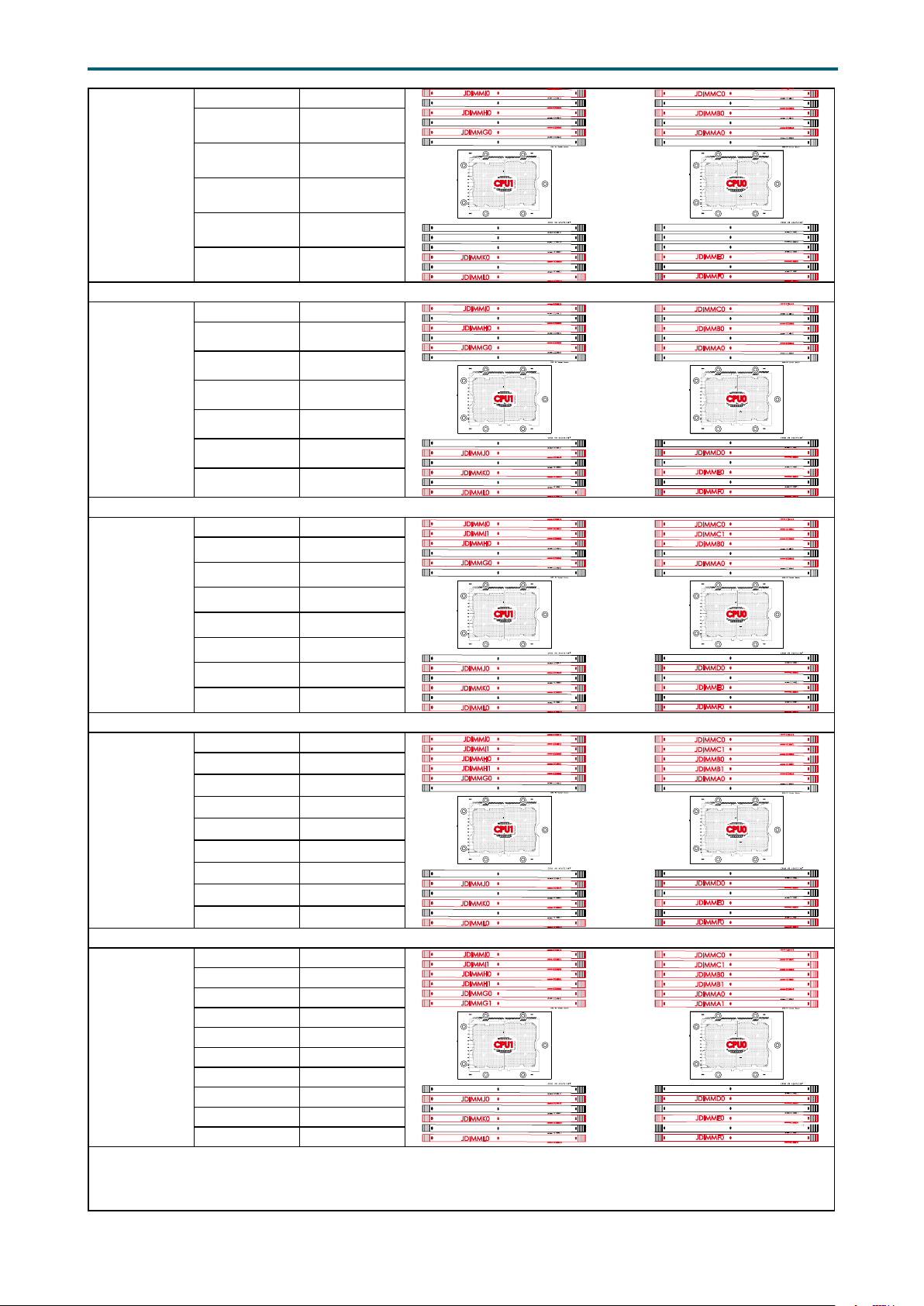
Chapter 2. Hardware SetupLynx User Manual
10 DIMMs
12 DIMMs
14 DIMMs
CPU1 CPU0
JDIMM_I0 JDIMM_C0
JDIMM_H0 JDIMM_B0
JDIMM_G0 JDIMM_A0
JDIMM_K0 JDIMM_E0
JDIMM_L0 JDIMM_F0
CPU1 CPU0
JDIMM_I0 JDIMM_C0
JDIMM_H0 JDIMM_B0
JDIMM_G0 JDIMM_A0
JDIMM_J0 JDIMM_D0
JDIMM_K0 JDIMM_E0
JDIMM_L0 JDIMM_F0
CPU1 CPU0
JDIMM_I0 JDIMM_C0
JDIMM_I1 JDIMM_C1
JDIMM_H0 JDIMM_B0
JDIMM_G0 JDIMM_A0
JDIMM_J0 JDIMM_D0
JDIMM_K0 JDIMM_E0
JDIMM_L0 JDIMM_F0
JDIMMI1
JDIMMH1
JDIMMG1
JDIMMJ1
JDIMMJ0
JDIMMK1
JDIMML1
JDIMMI1
JDIMMH1
JDIMMG1
JDIMMJ1
JDIMMK1
JDIMML1
JDIMMH1
JDIMMG1
JDIMMJ1
JDIMMK1
JDIMML1
CPU1CPU1
JDIMMC1
JDIMMB1
JDIMMA1
JDIMMD1
JDIMMD0
JDIMME1
JDIMMF1
JDIMMC1
JDIMMB1
JDIMMA1
JDIMMD1
JDIMME1
JDIMMF1
JDIMMB1
JDIMMA1
JDIMMD1
JDIMME1
JDIMMF1
CPU0CPU0
CPU0CPU0CPU1CPU1
CPU0CPU0CPU1CPU1
16 DIMMs
18 DIMMs
CPU1 CPU0
JDIMM_I0 JDIMM_C0
JDIMM_I1 JDIMM_C1
JDIMM_H0 JDIMM_B0
JDIMM_H1 JDIMM_B1
JDIMM_G0 JDIMM_A0
JDIMM_J0 JDIMM_D0
JDIMM_K0 JDIMM_E0
JDIMM_L0 JDIMM_F0
CPU1 CPU0
JDIMM_I0 JDIMM_C0
JDIMM_I1 JDIMM_C1
JDIMM_H0 JDIMM_B0
JDIMM_H1 JDIMM_B1
JDIMM_G0 JDIMM_A0
JDIMM_G1 JDIMM_A1
JDIMM_J0 JDIMM_D0
JDIMM_K0 JDIMM_E0
JDIMM_L0 JDIMM_F0
JDIMMG1
JDIMMJ1
JDIMMK1
JDIMML1
JDIMMJ1
JDIMMK1
JDIMML1
JDIMMA1
CPU0CPU0CPU1CPU1
JDIMMD1
JDIMME1
JDIMMF1
CPU0CPU0CPU1CPU1
JDIMMD1
JDIMME1
JDIMMF1
12
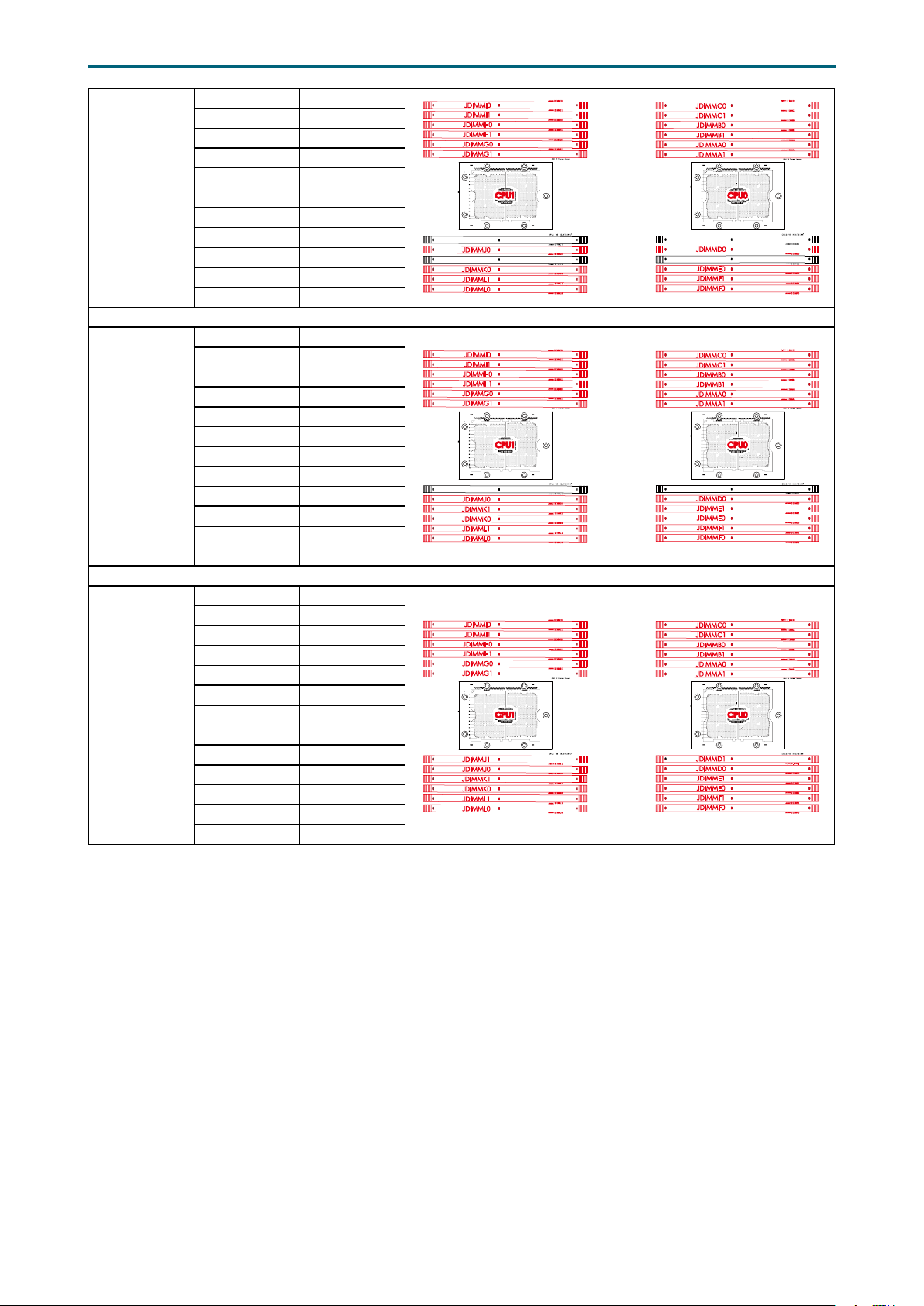
20 DIMMs
22 DIMMs
CPU1 CPU0
JDIMM_I0 JDIMM_C0
JDIMM_I1 JDIMM_C1
JDIMM_H0 JDIMM_B0
JDIMM_H1 JDIMM_B1
JDIMM_G0 JDIMM_A0
JDIMM_G1 JDIMM_A1
JDIMM_J0 JDIMM_D0
JDIMM_K0 JDIMM_E0
JDIMM_L1 JDIMM_F1
JDIMM_L0 JDIMM_F0
CPU1 CPU0
JDIMM_I0 JDIMM_C0
JDIMM_I1 JDIMM_C1
JDIMM_H0 JDIMM_B0
JDIMM_H1 JDIMM_B1
JDIMM_G0 JDIMM_A0
JDIMM_G1 JDIMM_A1
JDIMM_J0 JDIMM_D0
JDIMM_K1 JDIMM_E1
JDIMM_K0 JDIMM_E0
JDIMM_L1 JDIMM_F1
JDIMM_L0 JDIMM_F0
JDIMMJ1
JDIMMK1
JDIMMJ1
Chapter 2. Hardware SetupLynx User Manual
CPU0CPU0CPU1CPU1
JDIMMD1
JDIMME1
CPU0CPU0CPU1CPU1
JDIMMD1
24 DIMMs
CPU1 CPU0
JDIMM_I0 JDIMM_C0
JDIMM_I1 JDIMM_C1
JDIMM_H0 JDIMM_B0
JDIMM_H1 JDIMM_B1
JDIMM_G0 JDIMM_A0
JDIMM_G1 JDIMM_A1
JDIMM_J1 JDIMM_D1
JDIMM_J0 JDIMM_D0
JDIMM_K1 JDIMM_E1
JDIMM_K0 JDIMM_E0
JDIMM_L1 JDIMM_F1
JDIMM_L0 JDIMM_F0
CPU0CPU0CPU1CPU1
13

Chapter 2. Hardware SetupLynx User Manual
Platform Environment Control Interface(PECI)
Pl
Chapter 3� Hardware Settings
This section provides illustrations that display the internal jumpers, connectors, and
system LED indicators.
3�1 Motherboard Block Diagram
USB2#9
USB3.0 Port #0~3
USB2.0 Port #0~3
@5Gb/s
SPI
MUX
SPI Flash
W25Q128V
Micro USB
(COM1)
USB2.0(X2)
(Internal Pin Header )
USB3.0(X2)
(Internal Box Header )
USB3.0(X2)
(Internal Box Header )
AST_USB Port #0~ 1 to PCH Port #4~5
USB2.0 Port #4~5
PCI Express x 1
PCI Express x 1
PCI Expr ess x 1
SPI Flash
W25Q64BVSSIG
Secure boot key
Flash
S25FL256SAGMFI001
PL-2303HXD
Box Header
(2x5 pin)
JCOM4
Box Header
(2x5 pin)
RJ45 x1
USB(X2)
Edge Connector
i210
i210
SPI
SPI2
ADM213
ADM213
P0 CH5/DIMM1/AA
P0 CH4/DIMM1/A6
P0 CH4/DIMM0/A4
P0 CH5/DIMM0/A8
COM1
COM2
P0 CH3/DIMM0/A0
P0 CH3/DIMM1/A2
10/100Mbps dedicate
management port
NCSI
CPU0
RTL8201EL
RJ45 x1
RJ45 x1
Aspe ed AST2500
PCH
P0 CH0/DIMM1/A2
RMII
P0 CH1/DIMM1/A6
P0 CH0/DIMM0/A0
COM4
COM5
NGFF M.2 2242/2280
P0 CH2/DIMM1/AA
P0 CH2/DIMM0/A8
P0 CH1/DIMM0/A4
DDR4 x16
EDY4016AABG-DR-F-D
VGA Pin Header
VGA CONN
LM9524 1CIMM
I2C4
LM9524 1CIMM-1
LM9524 1CIMM-2
LCM
Pin Header
(1x5 pin)
ADM213
BMC Debug
Pin Header
(1x3 pin)
Placement
CPU1
P1 CH3/DIMM0/A0
P1 CH4/DIMM0/A4
P1 CH3/DIMM1/A2
P1 CH5/DIMM0/A8
P1 CH4/DIMM1/A6
P1 CH5/DIMM1/AA
P1 CH0/DIMM1/A2
P1 CH1/DIMM1/A6
P1 CH2/DIMM1/AA
P1 CH0/DIMM0/A0
P1 CH1/DIMM0/A4
DIMM #I1
DIMM #I0
DIMM #H1
DIMM #H0
DIMM #G1
DIMM #G0
atform Environment Control Interface(PECI)
CPU1_VRD
VR13
PCI Express x 8
Port3c(IOU2)
PCI Express x 8
Port3aIOU2)
ECC DDR4 (1866/2133/2400/2667)
CPU1
Skylake-SP
(Cannonlake-SP)
LGA3647-0 Socket
CPU TDP 205W
Port1(IOU0 )
Port2(IOU1)
Steering
Resistors
PCI Express x 16
PCI Express x 16
Port2a(IOU1)
Port3a(IOU2)
PCIEX48 Riser Slot
CONN B
CONN A
Port3a(IOU2) Port2a(IOU1) Port1 a(IOU0)
PCIEX48 Riser Slot
CONN B
CONN C
CONN A
Port1a(IOU0)
PCI Express x 16
Port3a(IOU2)
PCI Express x 16
Port2a(IOU1)
PCI Express x 16
DIMM #L1
DIMM #L0
DIMM #K1
DIMM #K0
DIMM #J1
DIMM #J0
HFI0
HFI1
PCI Express x 8
Port3c(IOU2)
PCI Express x 8
Port3a(IOU2)
SATA#9
SATA#8
SATA#7
Lewisburg-4
PCH
TDP 19W
Debug port
SATAPort #11
@6Gb /s
MUX x1
MUX x1PCI Express x 2
USB2#8
USB3#5
USB3#4
USB3#3
USB3#2
USB3#1
USB3#0
NUVOTON
NPCT650
TPM 2.0
LPC/eSPI
NGFF M.2 2242/2280
PCIE x2 or SATA x1
PCI-E GEN3 @8GT/s X2 & SATA @6Gb/s
NGFF M.2 2242/2280
PCIE x2 or SATA x1
PCI-E GEN3 @8GT/s X2 & SATA @6Gb/s
DIMM #C1
DIMM #C0
DIMM #B1
DIMM #B0
DIMM #A1
DIMM #A0
HFI0
HFI1
CPU0_VRD
VR13
UPI0UPI1
ECC DDR4 (1866/2133/2400/2667)
CPU0
Skylake-SP
(Cannonlake-SP)
LGA3647-0 Socket
CPU TDP 205W
Port3(IOU2) Port2(IOU1)Port3(IOU2) Port1(IOU0)
Steering
Resistors
Omni-Path
Carrier
Card
UPI
UPI @10.4GT/s
UPI
UPI1UPI0
UPI @10.4GT/s
XDP
PCI Express x 16
Port1a(IOU0)
Steering
Resistors
DIMM #F1
DIMM #F0
DIMM #E1
DIMM #E0
DIMM #D1
DIMM #D0
DMI3 x 4
DMI GEN3@8GT/s
KRx4
Port1a(IOU0)
PCI Express x 16
PCI-E GEN3@8GT/s
SATA#1
SATA#0
PCI Express x 2
SATAPort #10
@6Gb/s
SATA#3
SATA#2
SATA#4
SATA#5
SATA#6
SATAPort #0~ 9
@6Gb/s
P1 CH2/DIMM0/A8
14
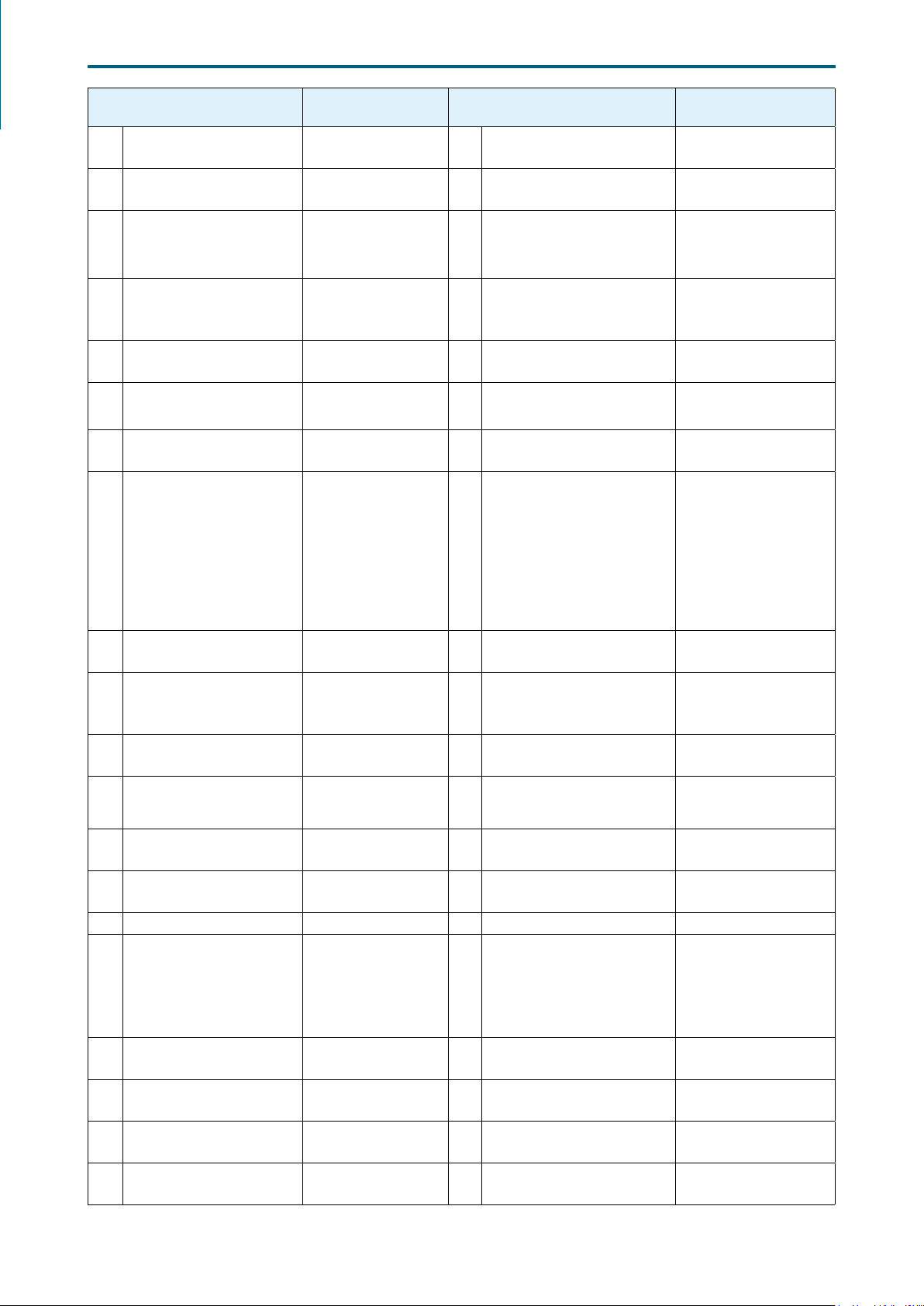
Chapter 2. Hardware SetupLynx User Manual
Connector/Header/Jumper Location Connector/Header/Jumper Location
3�2 Motherboard Content List
1a1bPower Supply COM
Bus Disable Jumper
Power Supply PSKILL
2a
2b
Disable Jumper
3a
Backplane Power
3b
3c
Header
3d
Power Supply
4
Connector:
12V, 5VSB
PS_ON Enable
5
Jumper
Power Supply PMBus
6
Header
7 PMBUS Connector JPMBUS 27
8a
Fan 3B Connector
8b
Fan 3A Connector
8c
Fan 4 Connector
8d
Fan 1A Connector
8e
Fan 1B Connector
8f
FAN 2A Connector
8g
FAN 2B Connector
Power Supply
9a
9b
Connector: 12V
10a
PCH Fan Connector
10b
CPU0 Fan Connector
10c
CPU1 Fan Connector
11 DIMM Sockets
12a
External-1 Thermal
12b
Sensor
12c
13a
Front I/O USB Header
13b
Front I/O USB 2.0
14
Header
15 OCuLink Connector JSYS_EXT 35 BMC Reset Jumper JBMC_RST
16a
BMC GPIO Header
16b
17 Front Panel Header JFRNT_SSI 37
18 PCH SGPIO Header JSGPIO 38
19a
OCP Connector
19b
(PCIE)
J15, J16 21
J14, J17
JPWR1, JPWR2,
JPWR3, JPWR4
JPWR5 24 Buzzer Header JBUZZER
J18 25 LCM Header JLCM
JPMBUS_PDB 26 Intruder JINTRUDER
J19
J20
J23
J25
J26
J28
J27
JPWR6, JPWR7
J4
J21
J22
JEDEC Specified
DDR4 Connector
J8, J11, J24 32
JUSB_INT1,
JUSB_INT2
JUSB20 34 BMC Disable Jumper JBMC_DIS
JBMC_GPIO1,
JBMC_GPIO2
CN1, CN2 39 BMC I2C10 Header JBMC_I2C10
CPU0 Configurations
Jumper
22a
COM Port JCOM1, JCOM4
22b
BMC Debug Port
23
Header
OCP Connector (KR
Function)
28a
OCP Connector (PCIE) CN5, CN6
28b
29a
Riser Connector CN3, CN4
29b
30a
Riser Connector CN8, CN9
30b
31a
HFI Connector JHFI1, JHFI2
31b
BMC Debug Port Select
Jumper
33 IPMB Header JBMC_I2C1
36 Serial ATA
SATA6 Pin-7 Power
Header
SATA5 PIN-7 Power
Header
JPG_LOCK
JBMC_DP
CN7
J2
SATA1, SATA2,
SATA3, SATA4,
SATA5, SATA6,
SATA7, SATA8,
SATA9, SATA10
J12
J13
20 PCH SSGPIO Header JSSGPIO 40 PCH GPIO Header JPCH_GPIO
15
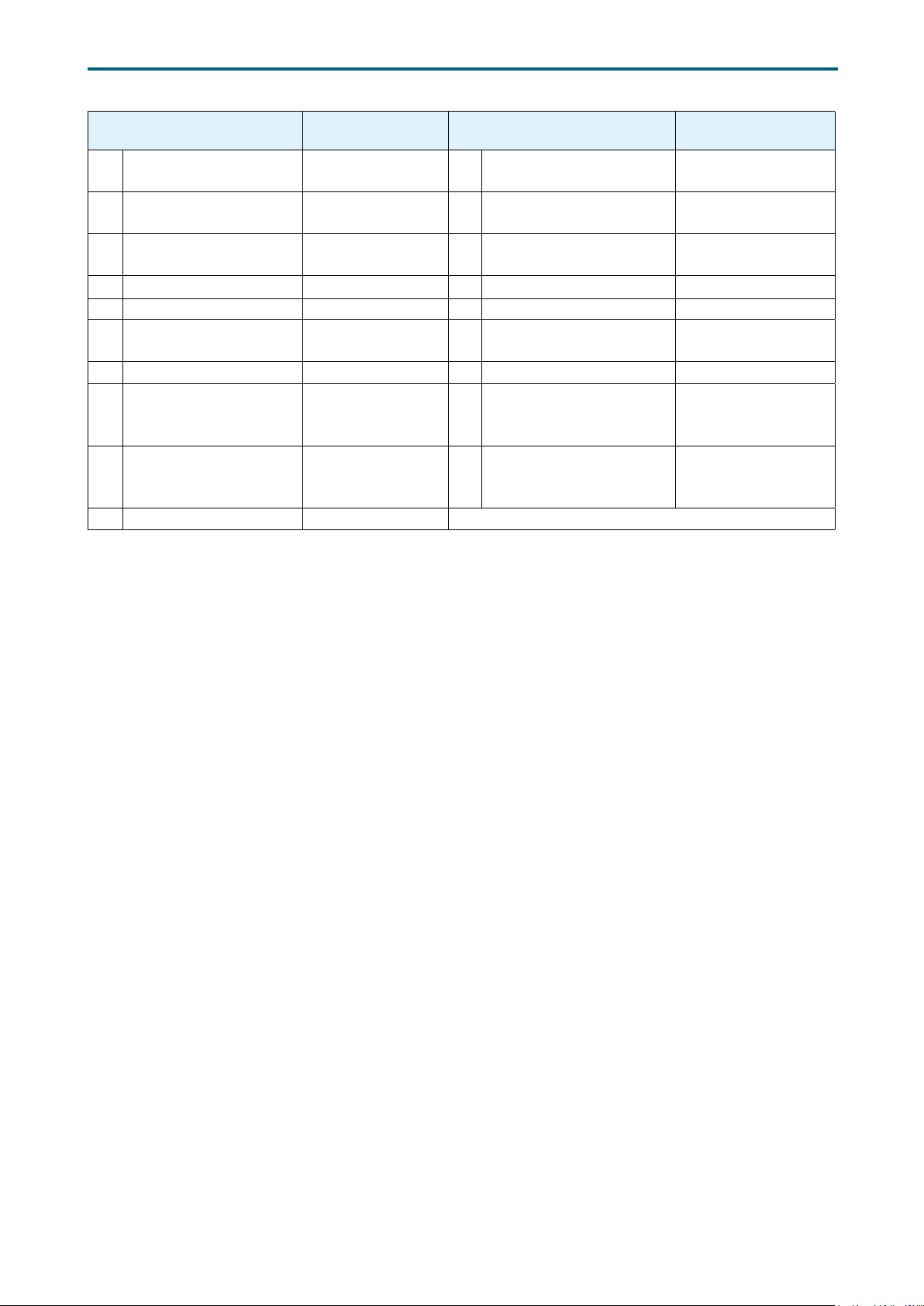
Chapter 2. Hardware SetupLynx User Manual
Connector/Header/Jumper Location Connector/Header/Jumper Location
No Reboot (Watch
41
dog) Jumper
BIOS Recovery Mode
42
Jumper
43a
JNGFF Connector
43b
44
AUX Power Header
45 VGA Header JVGA_INT 55 Battery Socket JBAT
SATA-DOM Power
46
Connector: 5V
47 VRM SMB Header JSMB_VR 57 BIOS SPI ROM Socket JSPI_BIOS
Flash Descriptor
48
Security override
Jumper
J5 51 VROC Key Header JRAID_KEY
J7 52
JNGFF1,
JNGFF2
JPWR_AUX 54 ESPI Port JESPI
JDOM_PWR 56 Debug Port JLPC_DP
J3 58 PCIE Hot-Plug SMB JPCIE_HP
ME Force Recovery
Mode Jumper
53 Speaker JSPKR
J6
NTB Configuration
49
Jumper
50 Clear CMOS Jumper JCMOS
JNTB
59a
Power Supply
Connector
59b
J9, J10
16
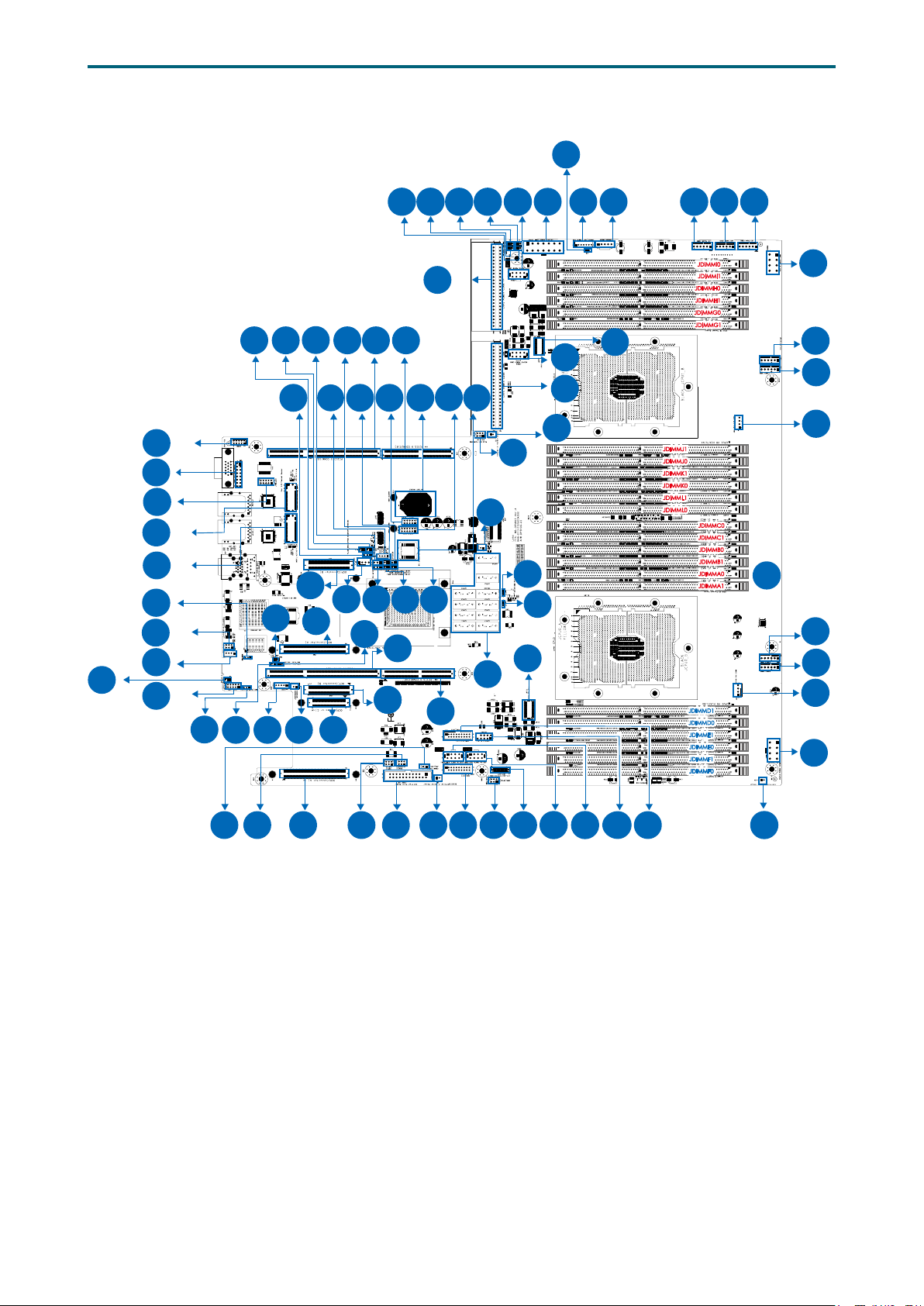
3�3 Motherboard Layout
1b
2a 2b
59b
1a
3d
Chapter 2. Hardware SetupLynx User Manual
5
7
6
4
8c 8b 8a
9a
32
22b
45
44
43b
43a
39
16a
33
22a
48
47
34
24
23
25
26
28b
19b
51
27
52
29b 30b
53
54 55 56 57
35
40 10a
35a
28a
29a
41
42
30a
SATA4 SATA10
SATA3 SATA9
SATA2 SATA8
SATA1 SATA7
46
SATA6
SATA5
36
58
38
31a
37
59a
12b
3c
31b
b
CPU1
CPU0
JDIMMJ1
JDIMMJ0
JDIMMK0
JDIMML1
JDIMML0
JDIMMC0
JDIMMC1
JDIMMB0
JDIMMB1
JDIMMA0
JDIMMA1
11
24 DIMM Sockets
JDIMMD1
JDIMMD0
JDIMME1
JDIMME0
JDIMMF1
JDIMMF0
50
49
8g
8f
10c
8e
8d
10b
9b
21
20
18
17
12a
13a
17
16b
15
3b
14
3a19a
13b
12c
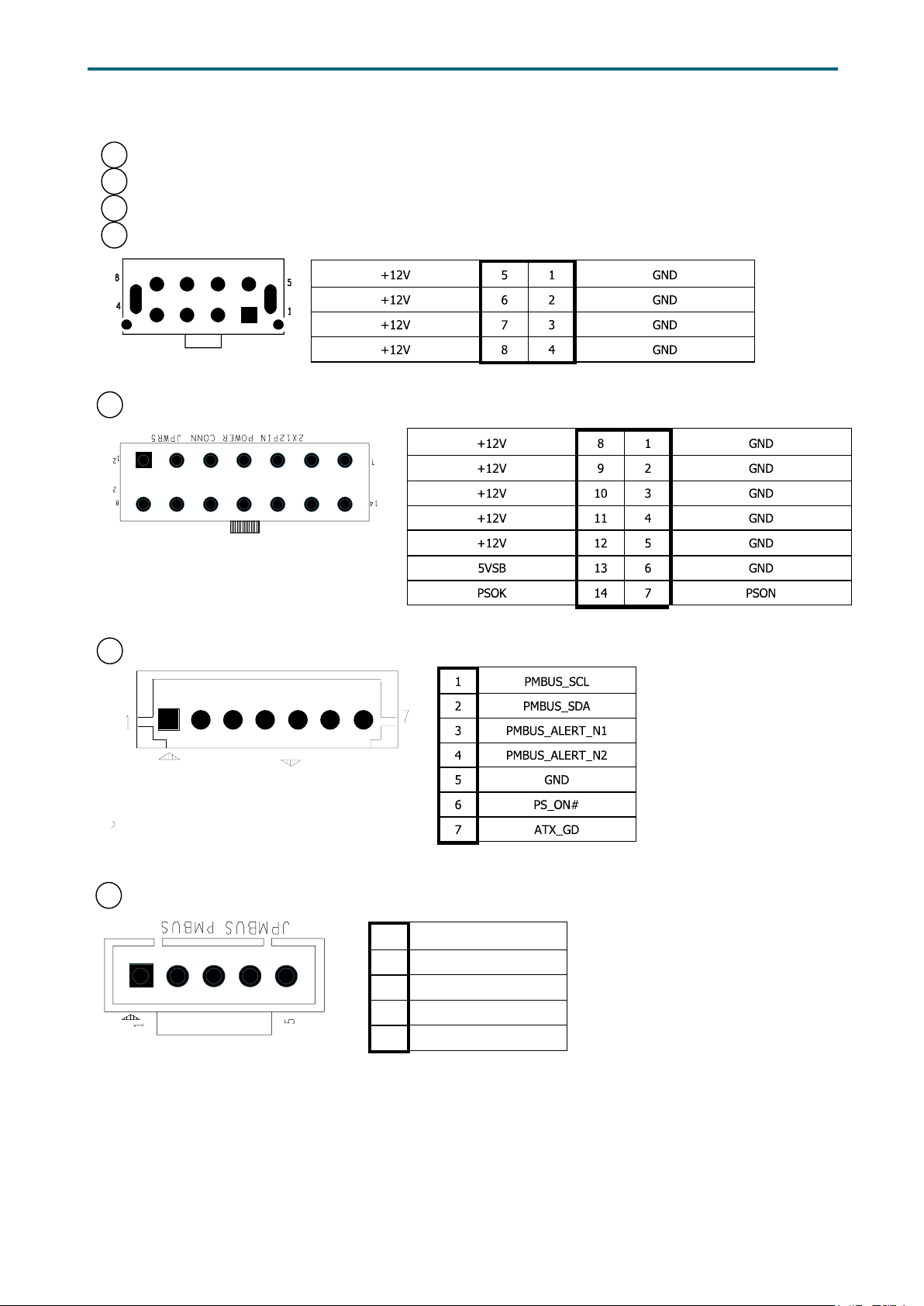
3�4 Connector and Jumper
3a Backplane Power Header (JPWR1)
3b Backplane Power Header (JPWR2)
3c Backplane Power Header (JPWR3)
3d Backplane Power Header (JPWR4)
4 Power Supply Connector (JPWR5)
Chapter 2. Hardware SetupLynx User Manual
6 Power Supply Header (JPMBUS_PDB)
7 PMBus Header (JPMBUS)
1 SMB_PMBUS_CLK
2 SMB_PMBUS_DATA
3 PMBUS_ALERT_N
4 GND
5 +3.3V
18
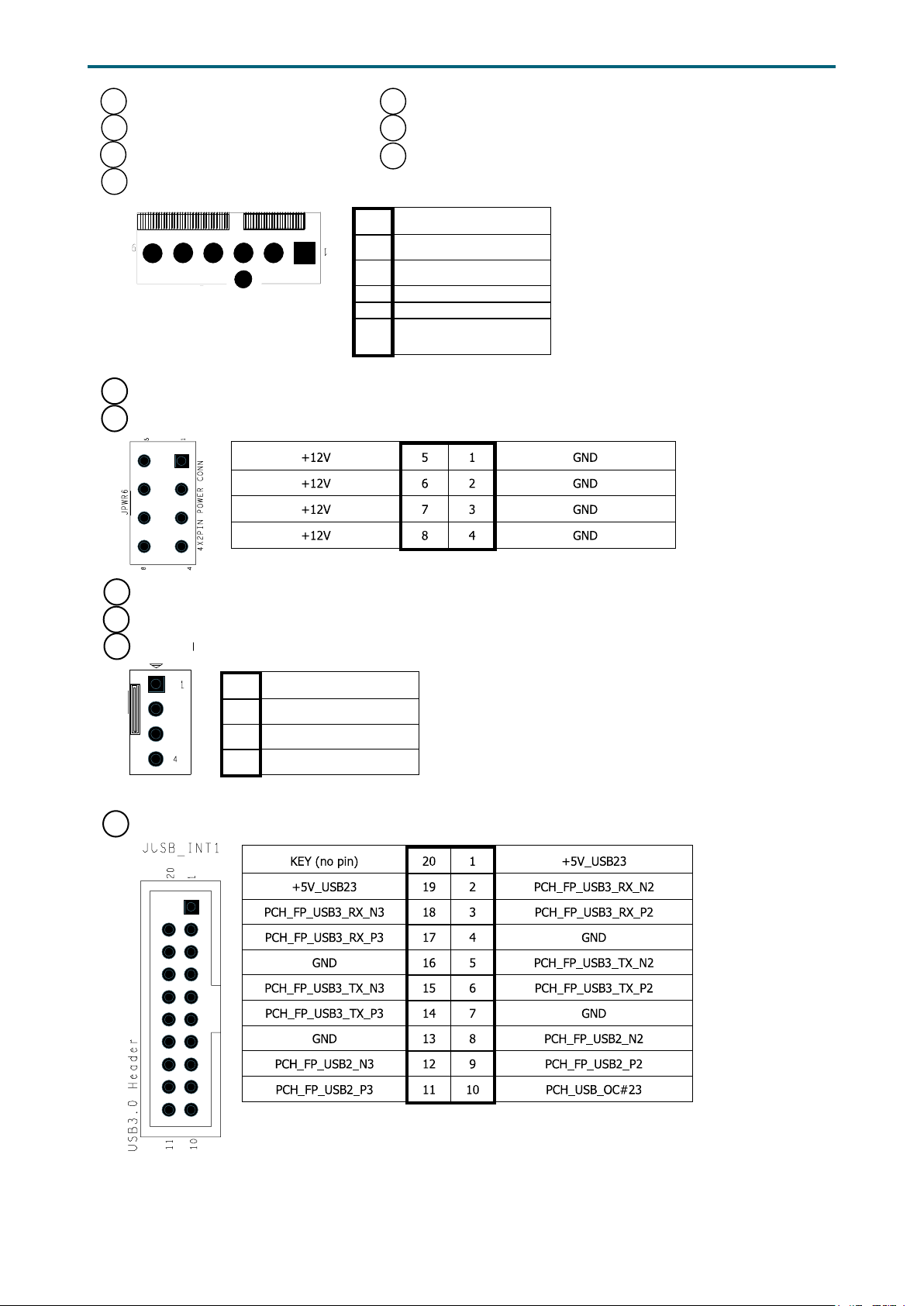
8a Fan Connector (J19) 8e Fan Connector (J26)
8b Fan Connector (J20) 8f Fan Connector (J27)
8c Fan Connector (J23) 8g Fan Connector (J28)
8d Fan Connector (J25)
1 GND
2 +12V
3 TACH
4 PWM
5 FAN_PRSNT_N
6 LED_FAN_FAULT
9a Power Supply Connector: 12V (JPWR6)
9b Power Supply Connector: 12V (JPWR7)
Chapter 2. Hardware SetupLynx User Manual
10a
PCH Fan Connector (J4)
10b
CPU Fan Connector (J21)
10C
CPU Fan Connector (J22)
1 GND
2 +12V
3 TACH
4 PWM
13 Front I/O USB Header (JUSB_INT1/JUSB_INT2)
19
