AIBRAIN TYCHEV10 Users Manual
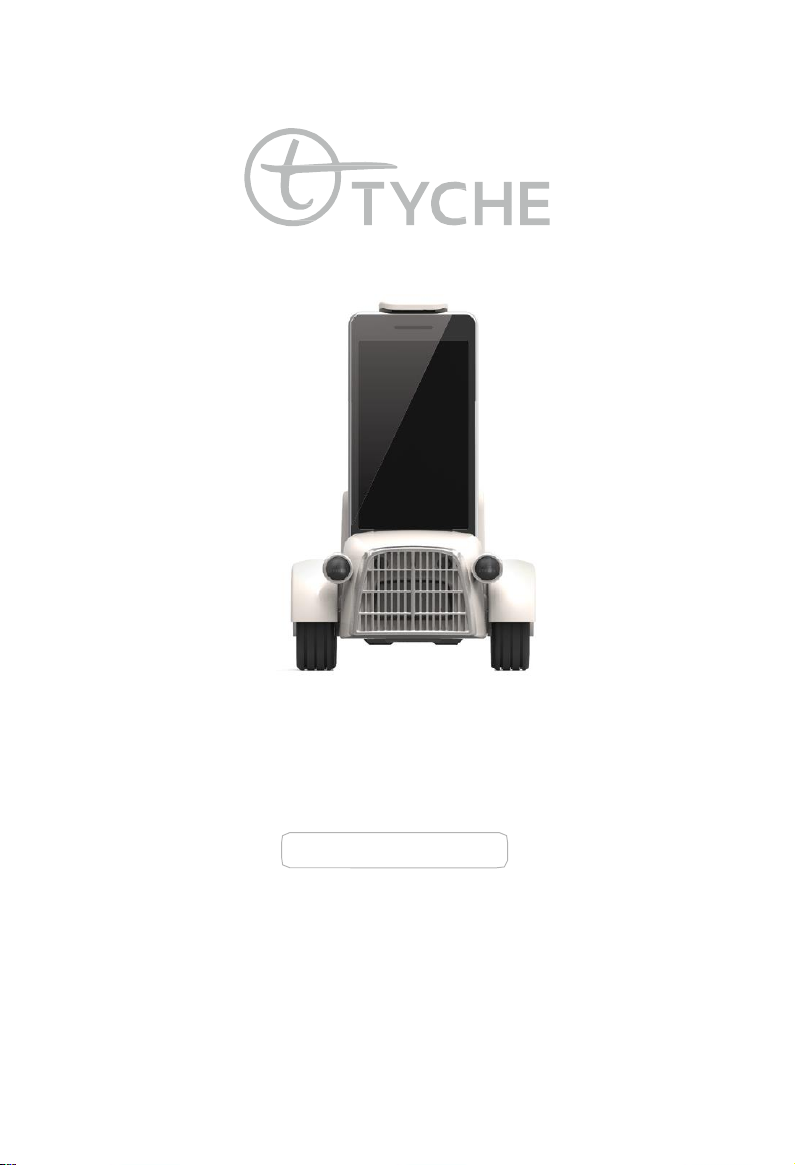
The AI Companion for Kids
TYCHE
USER GUIDE
For
AGE
8+/E
nglish
Copyright © 2015 AIBrain Inc., all rights reserved.
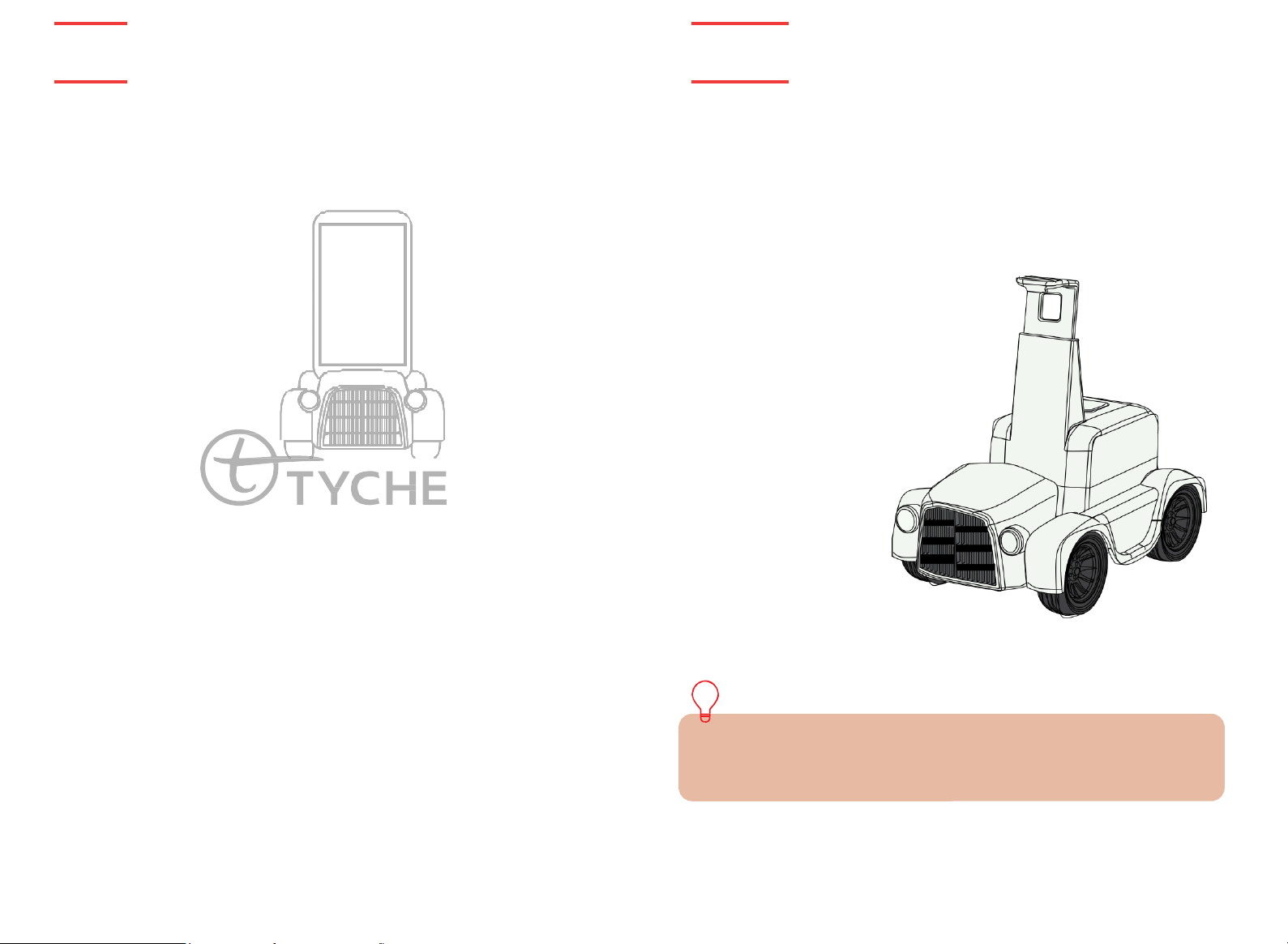
TYCHE
Contents
TYCHE
Introduction
1 Contents
Introduction 2
MANUAL CONTENT
S
02 Introduction 04 Information 06 Overview 08 APP Installation 09 Talk to Tyche
10 Plan and Move 12 BYOI 13 Vision App 14 Remote Communication 15 Avatar
Mode 16 Voice Communication 17 FAQs 18 Warranty
The AI Companion for Kids
Thank you for purchasing TYCHE, a product of AIBrain Inc,
Tyche is an AI companion robot named after the Greek goddess of fortune. Tyche brings good
fortunes by creating an atmosphere that promotes learning, socializing, and playing, and
enhances the imagination and creativity of young minds. Using a smartphone as its brain, Tyche’s
talking, listening, thinking, reasoning, planning, and problem solving abilities continue to improve
with each release.
available for download on both Google Play
Several cutting-edge technologies have been built and integrated to bring Tyche to life.
Interested developers can also innovate and add to Tyche’s capabilities.
Tyche can help your child live a smarter, more creative life through technology.
Enjoy!
PACKAGE CONTENTS:
1 x TYCHE
1 x User’s guide
1 x Power adapter
1 x Ni-MH battery pack
*Smartphone is NOT include
An
ever-growing number of applications that show off Tyche’s capabilities
TM
and Apple Store.
SPECIFICATIONS:
- Version: Tyche Classic 1.0
- Color: White
- Sensor: Ultrasonic sensor
- Communication: BLE (Bluetooth 4.0)
- Size: 260 x 170 x 210 (mm)
- Net Weight: - 612g
- Battery: Ni-MH battery pack
- Battery Charger: 7.5V, 250mA
Smartphone’s Minimum System Requirements to run Tyche Applications:
*Android
*Apple’s iOS 10 and above supported.
TM
5.0 and above
*Smartphone is NOT included

TYCHE
Information
TYCHE
Information
3 Information
Information 4
Battery Charger
Battery
Positive terminal
Negative terminal
Red Button
- Insert the battery as shown by the arrows.
- Press the red button on the charger for ease of insertion or removal of the
battery from the charger.
BATTERY PACK INSTALLATION:
Tyche’s Battery Pack and the car body are separately included in the box. Follow the
instructions below to install the Battery Pack into the car.
*Note: The Battery Pack ships uncharged. See the section labeled “Charging the Battery
Pack” on Page 4 for instructions
CHARGING THE BATTERY PACK:
Be sure the robot power switch
is in the
inserting battery pack.
BATTERY INSTALLATION:
- Be sure the robot power button is in the
- Install the provided battery as shown with the polarity on the correct position.
- Replace the battery cover tightly.
- Charge the battery while properly inserted into battery charger as shown.
- Remove from the charger after 4 hours of straight charging. (100%).
- Remove the battery from the robot body if Tyche is not going to be used for some time.
LOW
- When Tyche’s battery is low, the movement speed and general performance will be affected.
Please power
*Tyche battery DOES NOT charge/recharge
Smartphone.
*Power OFF Tyche while not in use.
off
BATTERY IN
off
position before
DICATOR
and recharge the battery as recommended.
Push the battery
pack completely.
off
:
position before installing the battery.
Replace the battery
pack cover tightly
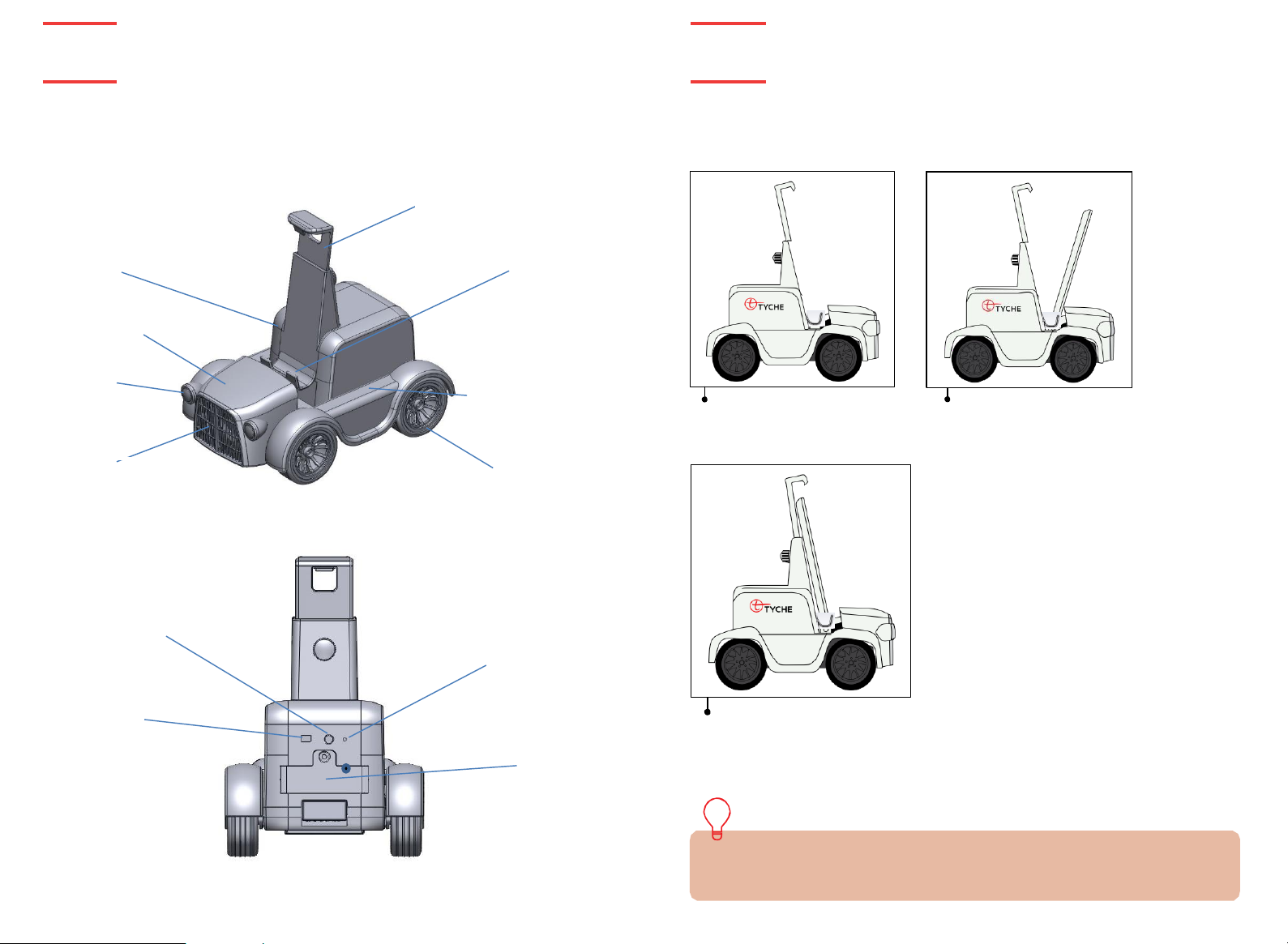
TYCHE
TYCHE
5 Overview
Overview 6
Device holder
Front accessory
Headlight LED
Side accessory
Wheel
Ultra Sonic Sensor
Reset Button
On/Off LED
Device gripper
Overview
Overview
COMPONENTS OVERVIEW
:
*
SIDE
Battery cover
*BACK
Body
CONNECTING SMART DEVICE:
Unscrew the support
frame and pull it upwards
to find space for
smartphone.
Lower the support frame
after docking the phone and
tighten the screw at the
back for tight grip.
Dock the smartphone
onto the smartphone
holder
*The phone screen should be facing the front of the robot body. Tyche uses the smart
device web- cam for some of the applications.
