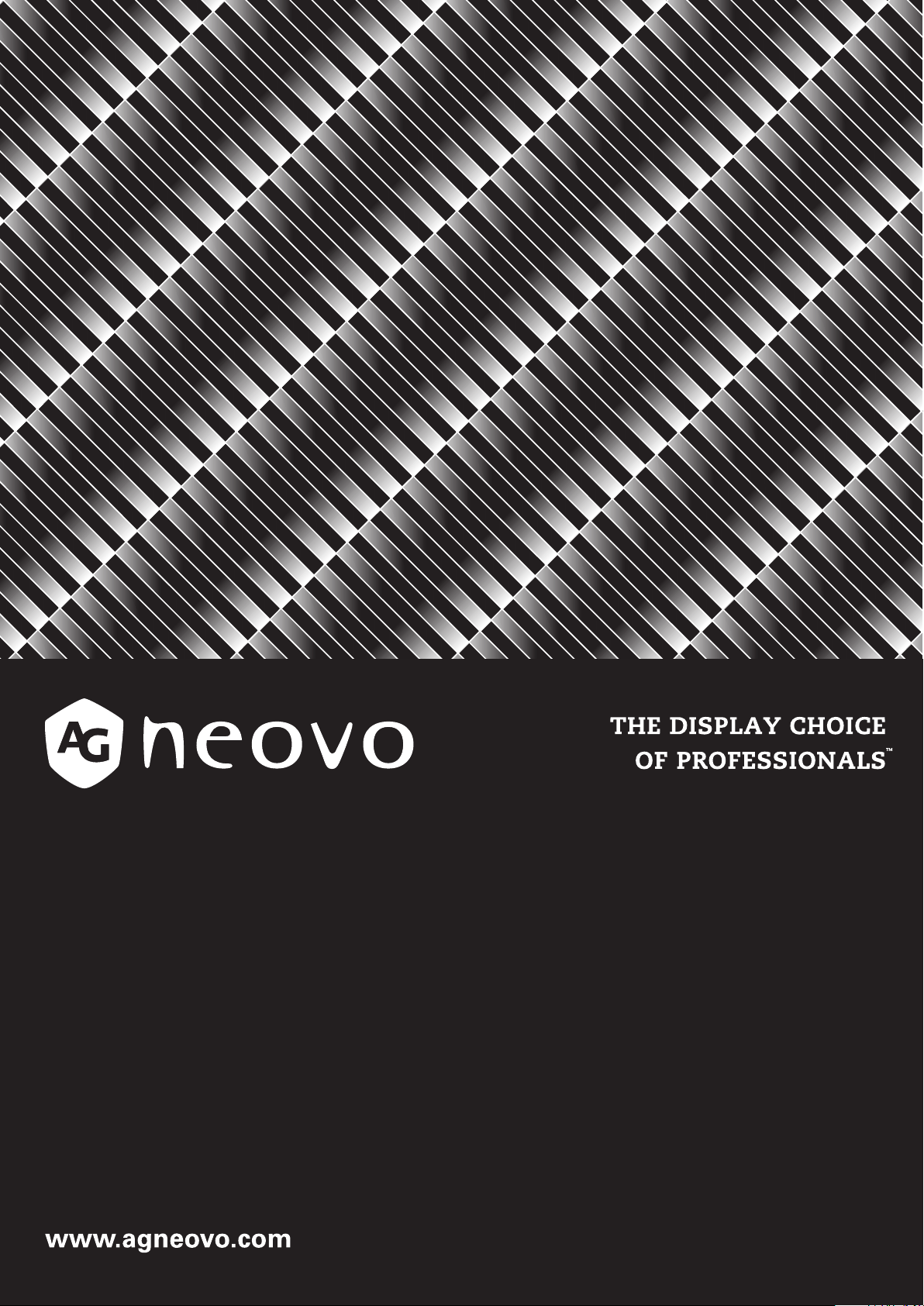
QX-24 & QX-28 LED-Backlit Display
User Manual
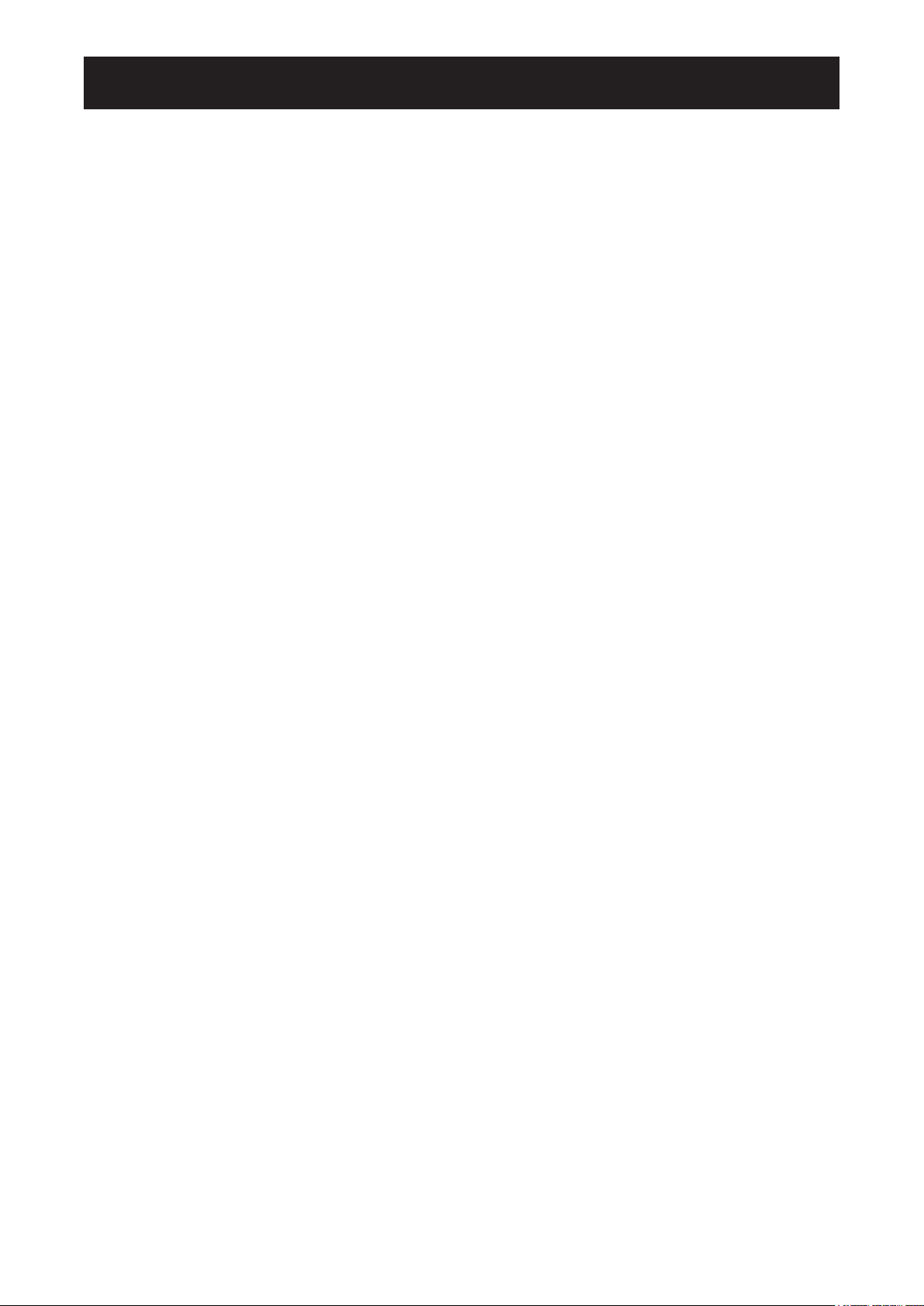
TABLE OF CONTENTS
Contents
SAFETY INFORMATION .............................................................................. 1
Federal Communications Commission (FCC) Notice (U.S. Only) ............................................................ 1
CE Declaration of Conformity ................................................................................................................... 2
Polish Center for Testing and Certication Notice .................................................................................... 3
Electric, Magnetic and Electromagnetic Fields (“EMF”) ........................................................................... 3
Information for U.K. only ........................................................................................................................... 4
North Europe (Nordic Countries) Information ........................................................................................... 5
End-of-Life Disposal ................................................................................................................................. 6
Waste Electrical and Electronie Equipment-WEEE .................................................................................. 6
Turkey RoHS ............................................................................................................................................ 7
Ukraine RoHS .......................................................................................................................................... 7
PRECAUTIONS ............................................................................................ 8
Cautions When Setting Up ....................................................................................................................... 8
Cautions When Using ............................................................................................................................... 9
Cleaning and Maintenance ....................................................................................................................... 9
Notice for the LCD Display ....................................................................................................................... 10
CHAPTER 1: PRODUCT DESCRIPTION ..................................................... 11
1.1 Package Contents .............................................................................................................................. 11
1.2 Preparing for the Installation .............................................................................................................. 12
1.2.1 Installing the Stand .................................................................................................................. 12
1.2.2 Adjusting the Viewing Angle and Height .................................................................................. 13
1.3 Wall Mounting Installation ................................................................................................................... 14
1.3.1 Removing the Stand ................................................................................................................ 15
1.3.2 VESA Grid ...............................................................................................................................16
1.4 Mounting in Portrait Position .............................................................................................................. 16
1.5 LCD Display Overview ....................................................................................................................... 17
1.5.1 Control Panel ........................................................................................................................... 17
1.5.2 Input/Output Terminals ............................................................................................................ 18
1.6 Remote Control .................................................................................................................................. 19
1.6.1 General Functions ................................................................................................................... 19
1.6.2 Inserting the Batteries in the Remote Control ......................................................................... 20
1.6.3 Handling the Remote Control .................................................................................................. 20
1.6.4 Operating Range of the Remote Control ................................................................................. 20
CHAPTER 2: MAKING CONNECTIONS ...................................................... 21
2.1 Connecting the Power ........................................................................................................................ 21
2.2 Connecting a Computer ..................................................................................................................... 22
2.2.1 Using VGA Input ..................................................................................................................... 22
2.2.2 Using HDMI Input .................................................................................................................... 22
2.2.3 Using DVI Input ....................................................................................................................... 23
2.2.4 Using DisplayPort (DP) Input .................................................................................................. 23
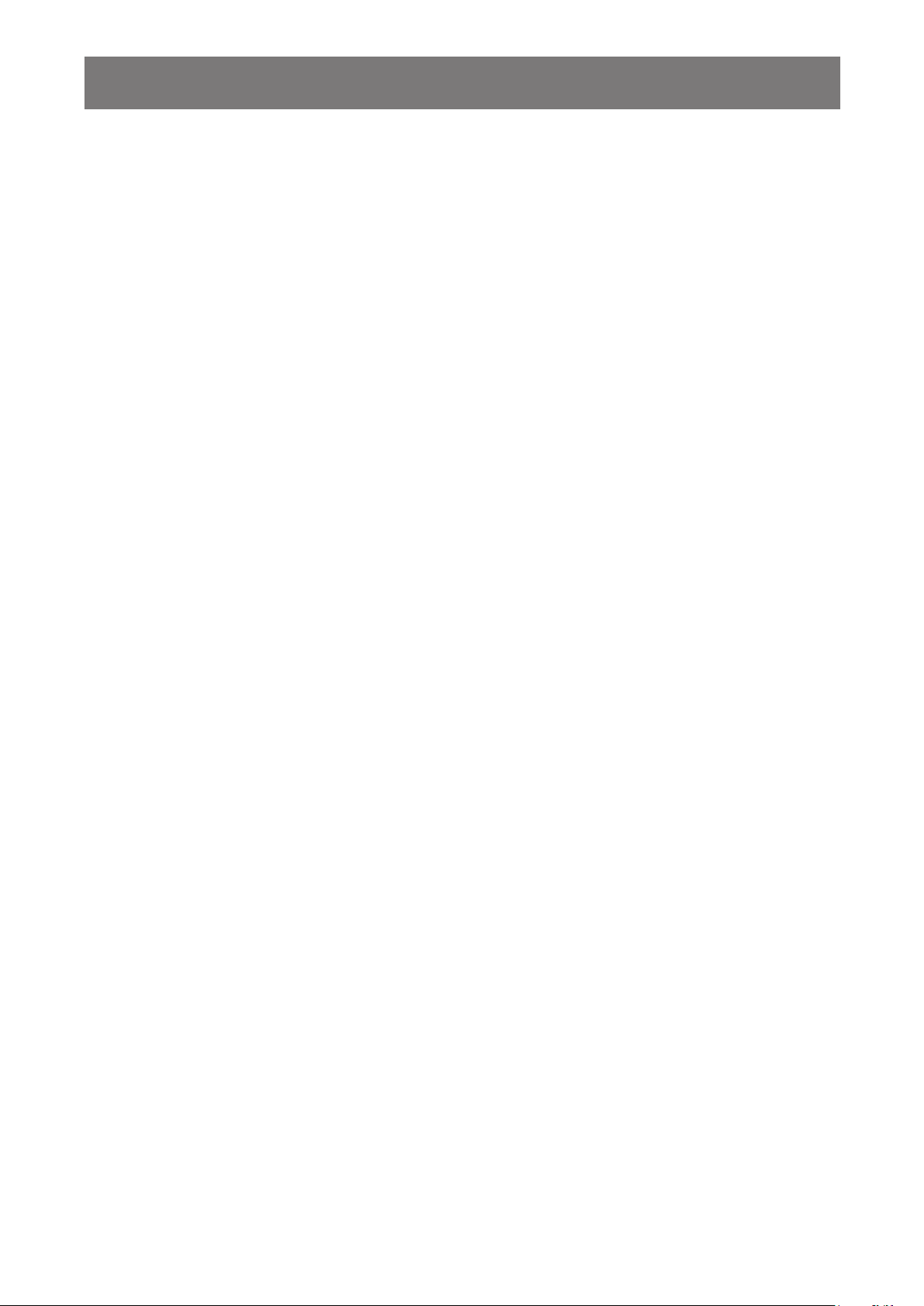
TABLE OF CONTENTS
2.3 Connecting External Equipment (DVD / DVD-B) ................................................................................ 24
2.4 Connecting a USB Storage Device (for rmware upgrade) ................................................................ 24
2.5 Connecting to Wired Network ............................................................................................................. 25
CHAPTER 3: USING THE LCD DISPLAY .................................................... 26
3.1 Turning on the Power ......................................................................................................................... 26
3.2 Selecting the Input Source Signal ...................................................................................................... 26
3.3 Adjusting the Volume .......................................................................................................................... 27
3.4 Changing the Picture Format ............................................................................................................. 27
3.5 Choosing Your Preferred Picture Settings .......................................................................................... 28
3.6 Using Auto Adjustment Function ........................................................................................................ 28
3.7 Using Multi-Window Mode .................................................................................................................. 29
3.7.1 Multi-Window Options ............................................................................................................. 29
3.7.2 PIP Swap ................................................................................................................................. 30
3.7.3 Setting the Sub-Source Signals .............................................................................................. 30
CHAPTER 4: ON SCREEN DISPLAY MENU ............................................... 31
4.1 Using the OSD Menu ......................................................................................................................... 31
4.2 OSD Menu Tree ................................................................................................................................. 33
CHAPTER 5: ADJUSTING THE LCD DISPLAY .......................................... 35
5.1 Brightness Menu ................................................................................................................................ 35
5.2 Adjust Screen Menu ........................................................................................................................... 37
5.3 Colour Setting Menu ........................................................................................................................... 38
5.4 OSD Setting Menu ............................................................................................................................. 41
5.5 All Reset Menu ................................................................................................................................... 42
5.6 Multi Window Menu ............................................................................................................................ 43
5.7 System 1 Menu .................................................................................................................................. 44
5.8 System 2 Menu .................................................................................................................................. 47
CHAPTER 6: APPENDIX .............................................................................. 50
6.1 Warning Messages ............................................................................................................................. 50
6.2 Supported Resolution ......................................................................................................................... 51
6.3 Cleaning ............................................................................................................................................. 52
6.4 Troubleshooting .................................................................................................................................. 53
6.5 Transporting the LCD Display ............................................................................................................ 54
6.5.1 QX-24 / QX-28......................................................................................................................... 54
CHAPTER 7: SPECIFICATIONS .................................................................. 55
7.1 Display Specications ........................................................................................................................ 55
7.2 Display Dimensions ............................................................................................................................ 57
7.2.1 QX-24 Dimensions .................................................................................................................. 57
7.2.2 QX-28 Dimensions .................................................................................................................. 58
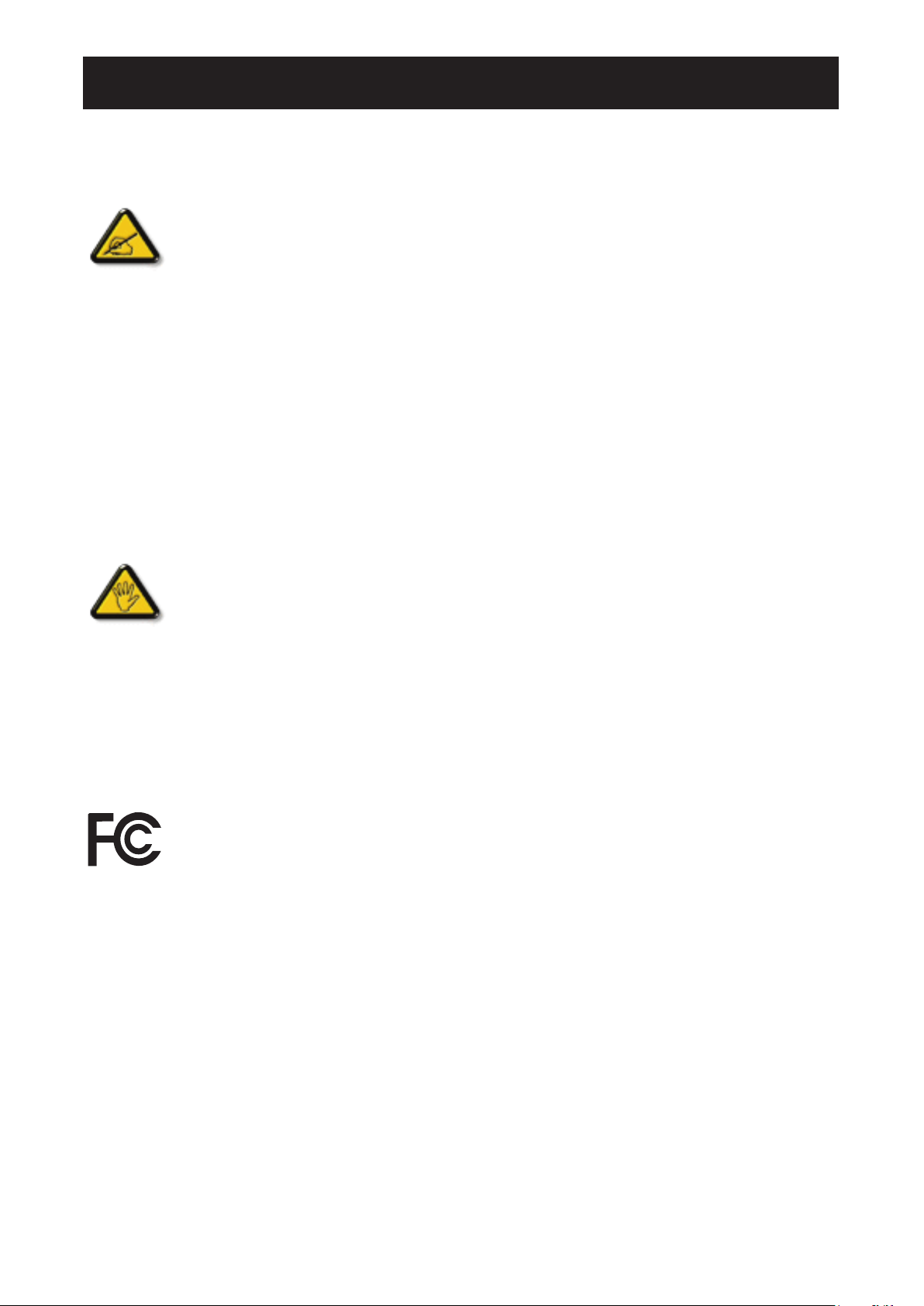
SAFETY INFORMATION
Federal Communications Commission (FCC) Notice (U.S. Only)
This equipment has been tested and found to comply with the limits for a Class B digital
device, pursuant to part 15 of the FCC Rules. These limits are designed to provide reasonable
protection against harmful interference in a residential installation. This equipment generates,
uses and can radiate radio frequency energy and, if not installed and used in accordance with
the instructions, may cause harmful interference to radio communications. However, there
is no guarantee that interference will not occur in a particular installation. If this equipment
does cause harmful interference to radio or television reception, which can be determined
by turning the equipment off and on, the user is encouraged to try to correct the interference
by one or more of the following measures:
• Reorient or relocate the receiving antenna.
• Increase the separation between the equipment and receiver.
• Connect the equipment into an outlet on a circuit different from that to which the receiver is
connected.
• Consult the dealer or an experienced radio/TV technician for help.
Changes or modifications not expressly approved by the party responsible for compliance
could void the user’s authority to operate the equipment.
Use only an RF shielded cable that was supplied with the display when connecting this display to a computer
device.
To prevent damage which may result in re or shock hazard, do not expose this appliance to rain or excessive
moisture.
THIS CLASS A DIGITAL APPARATUS MEETS ALL REQUIREMENTS OF THE CANADIAN INTERFERENCECAUSING EQUIPMENT REGULATIONS.
This device complies with Part 15 of the FCC Rules. Operation is subject to the following two
conditions: (1) this device may not cause harmful interference, and (2) this device must accept
any interference received, including interference that may cause undesired operation.
1
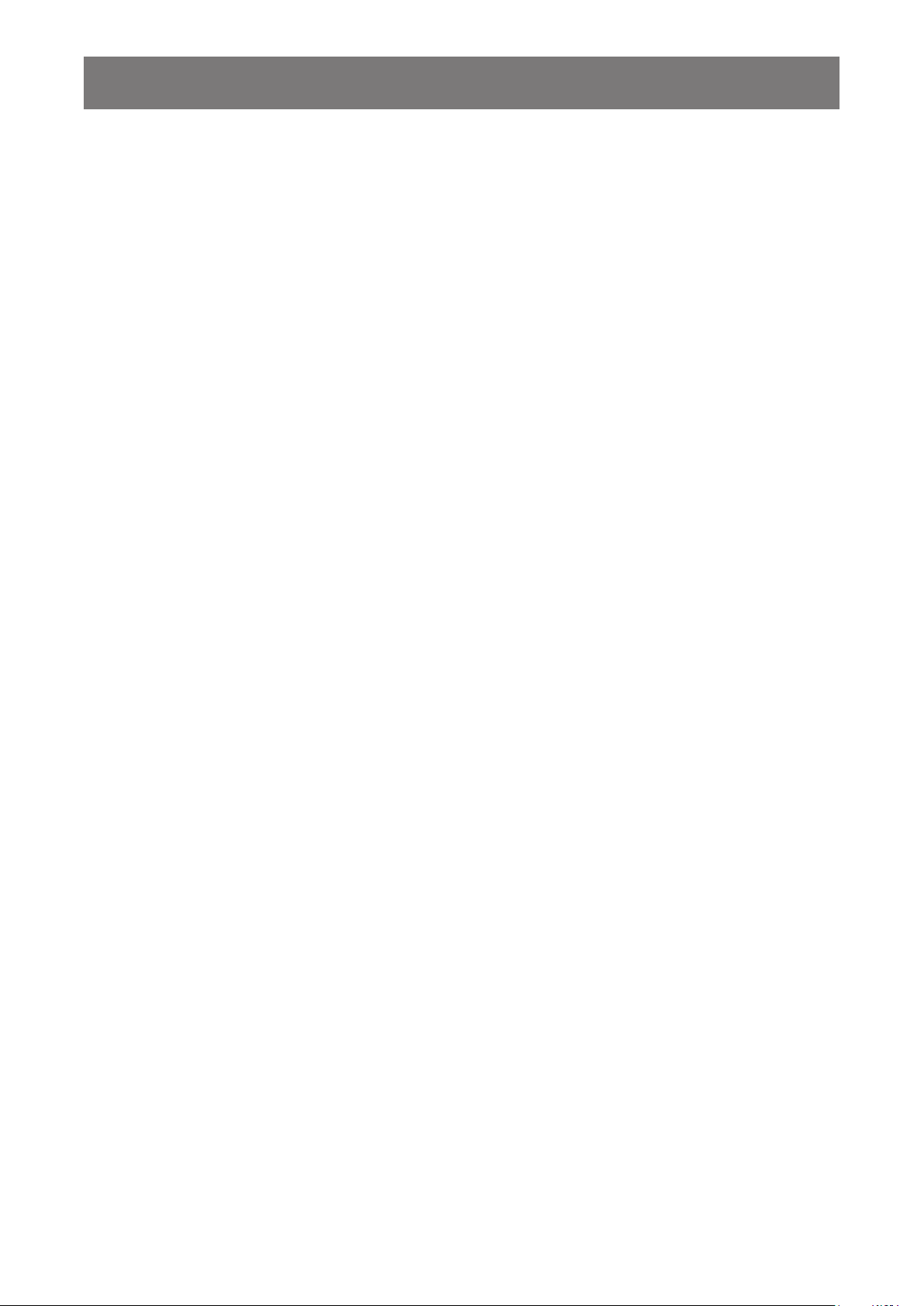
SAFETY INFORMATION
CE Declaration of Conformity
We declare under our responsibility that the product is in conformity with the following standards:
• EN60950-1:2006+A11:2009+A1:2010+A12:2011+A2:2013 (Safety requirement of Information Technology
Equipment).
• EN55032:2015 (Radio Disturbance requirement of Information Technology Equipment).
• EN55024:2010 (Immunity requirement of Information Technology Equipment).
• EN61000-3-2-2014 (Limits for Harmonic Current Emission).
• EN61000-3-3:2013 (Limitation of Voltage Fluctuation and Flicker)
• EN 50581:2012 (Technical documentation for the assessment of electrical and electronic products with
respect to the restriction of hazardous substances)
• EN 50564:2011 (Electrical and electronic household and ofce equipment — Measurement of low power
consumption) following provisions of directives applicable.
• 2006/95/EC (Low Voltage Directive).
• 2004/108/EC (EMC Directive).
• 2009/125/EC (ErP, Energy-related Product Directive, EC No. 1275/2008 and 642/2009 Implementing)
• 2011/65/EU (RoHS Directive) and is produced by a manufacturing organization on ISO9000 level.
2
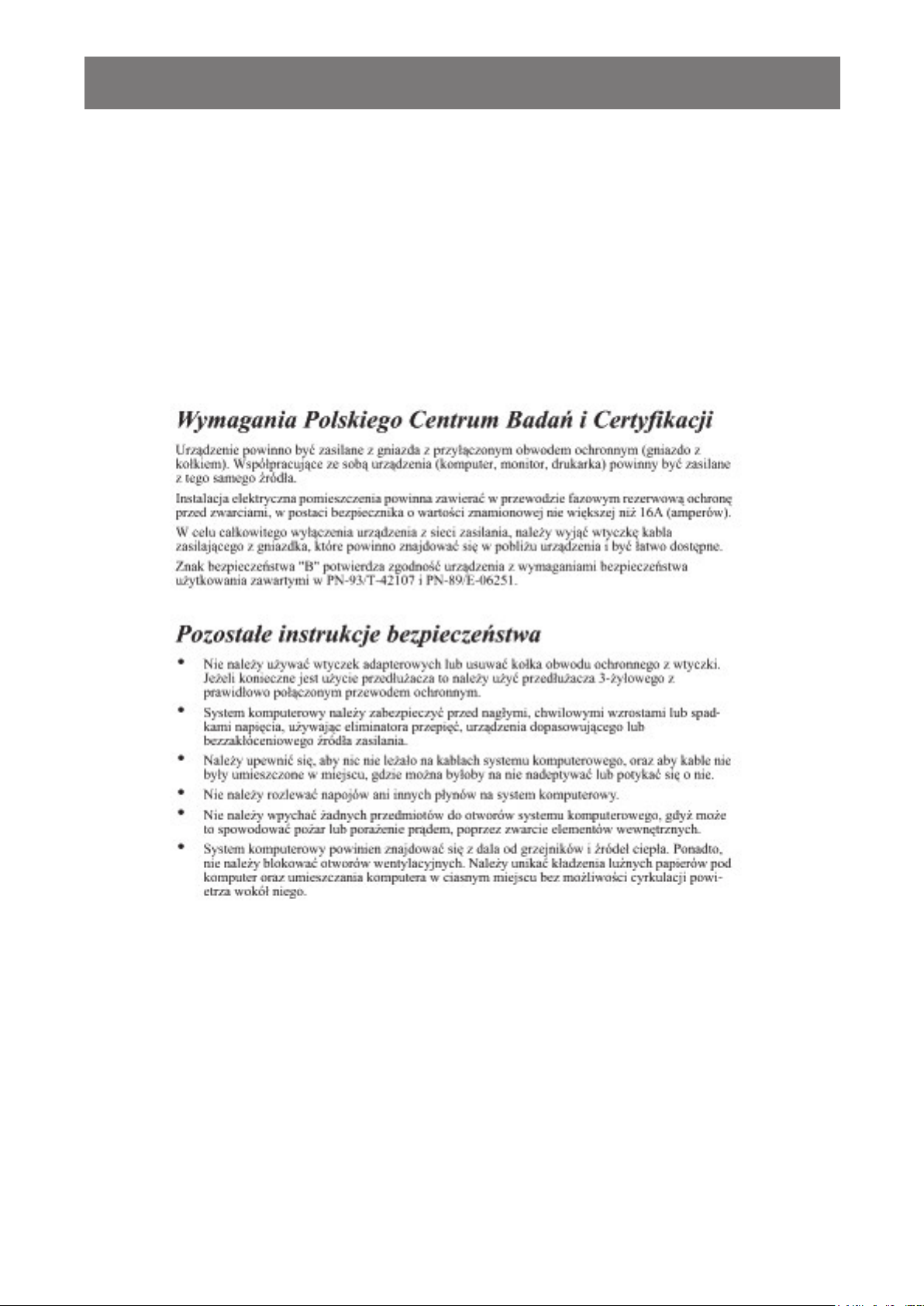
SAFETY INFORMATION
Polish Center for Testing and Certication Notice
The equipment should draw power from a socket with an attached protection circuit (a three-prong socket).
All equipment that works together (computer, display, printer, and so on) should have the same power supply
source.
The phasing conductor of the room’s electrical installation should have a reserve short-circuit protection device
in the form of a fuse with a nominal value no larger than 16 amperes (A).
To completely switch off the equipment, the power supply cable must be removed from the power supply
socket, which should be located near the equipment and easily accessible.
A protection mark “B” conrms that the equipment is in compliance with the protection usage requirements of
standards PN-93/T-42107 and PN-89/E-06251.
Electric, Magnetic and Electromagnetic Fields (“EMF”)
• We manufacture and sell many products targeted at consumers, which, like any electronic apparatus, in
general have the ability to emit and receive electromagnetic signals.
• One of our leading Business Principles is to take all necessary health and safety measures for our
products, to comply with all applicable legal requirements and to stay well within the EMF standards
applicable at the time of producing the products.
• We are committed to develop, produce and market products that cause no adverse health effects.
• We conrm that if its products are handled properly for their intended use, they are safe to use according to
scientic evidence available today.
• We play an active role in the development of international EMF and safety standards, enabling us to
anticipate further developments in standardization for early integration in its products.
3
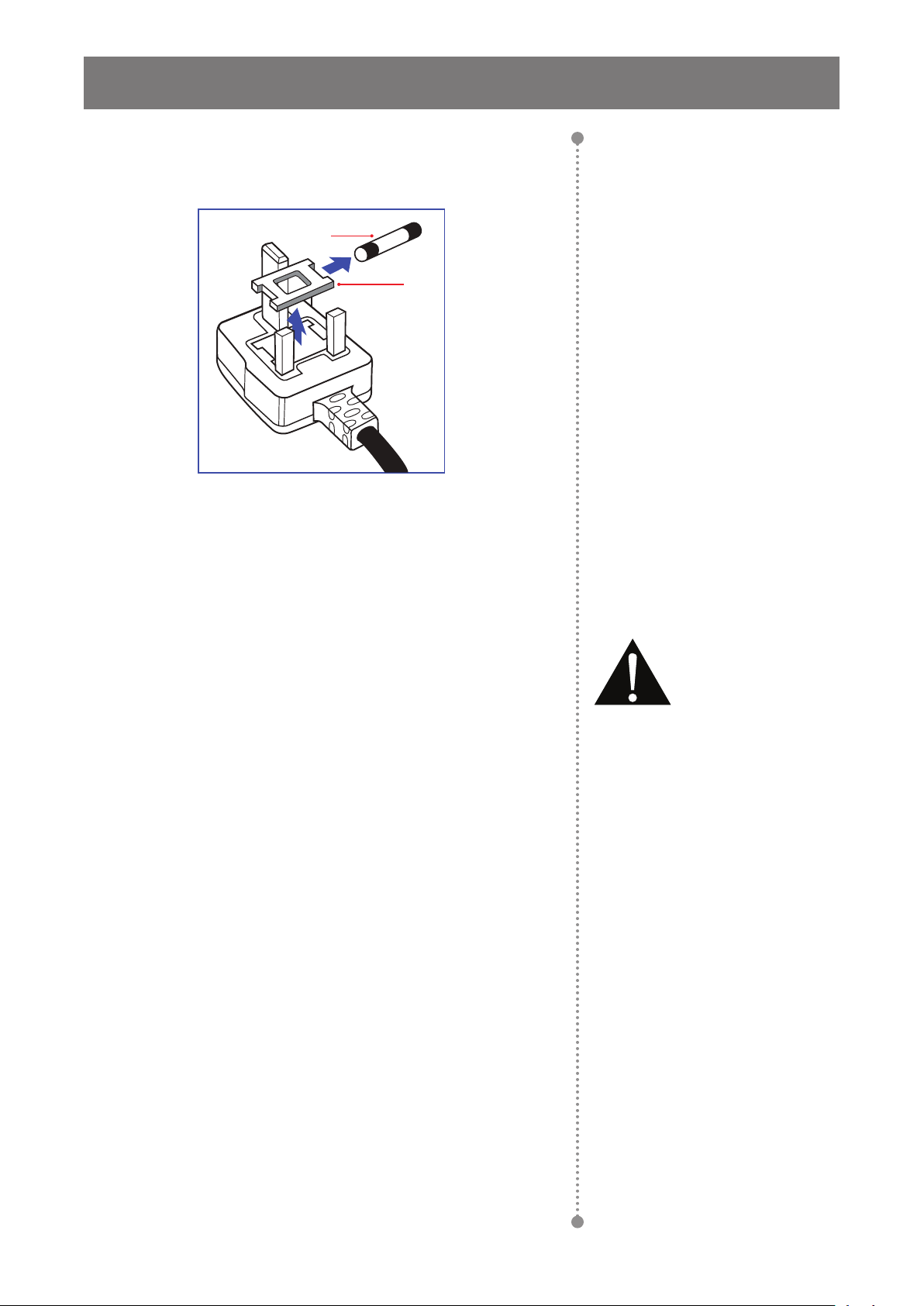
SAFETY INFORMATION
Information for U.K. only
WARNING - THIS APPLIANCE MUST BE EARTHED.
(B)
(A)
Important:
This apparatus is supplied with an approved moulded 13A plug. To
change a fuse in this type of plug proceed as follows:
1 Remove fuse cover and fuse.
2 Fit new fuse which should be a BS 1362 5A,A.S.T.A. or BSI
approved type.
3 Ret the fuse cover.
If the tted plug is not suitable for your socket outlets, it should be cut
off and an appropriate 3-pin plug tted in its place.
If the mains plug contains a fuse, this should have a value of 5A. If a
plug without a fuse is used, the fuse at the distribution board should
not be greater than 5A.
Note:
The severed plug must be
destroyed to avoid a possible shock
hazard should it be inserted into a
13A socket elsewhere.
4
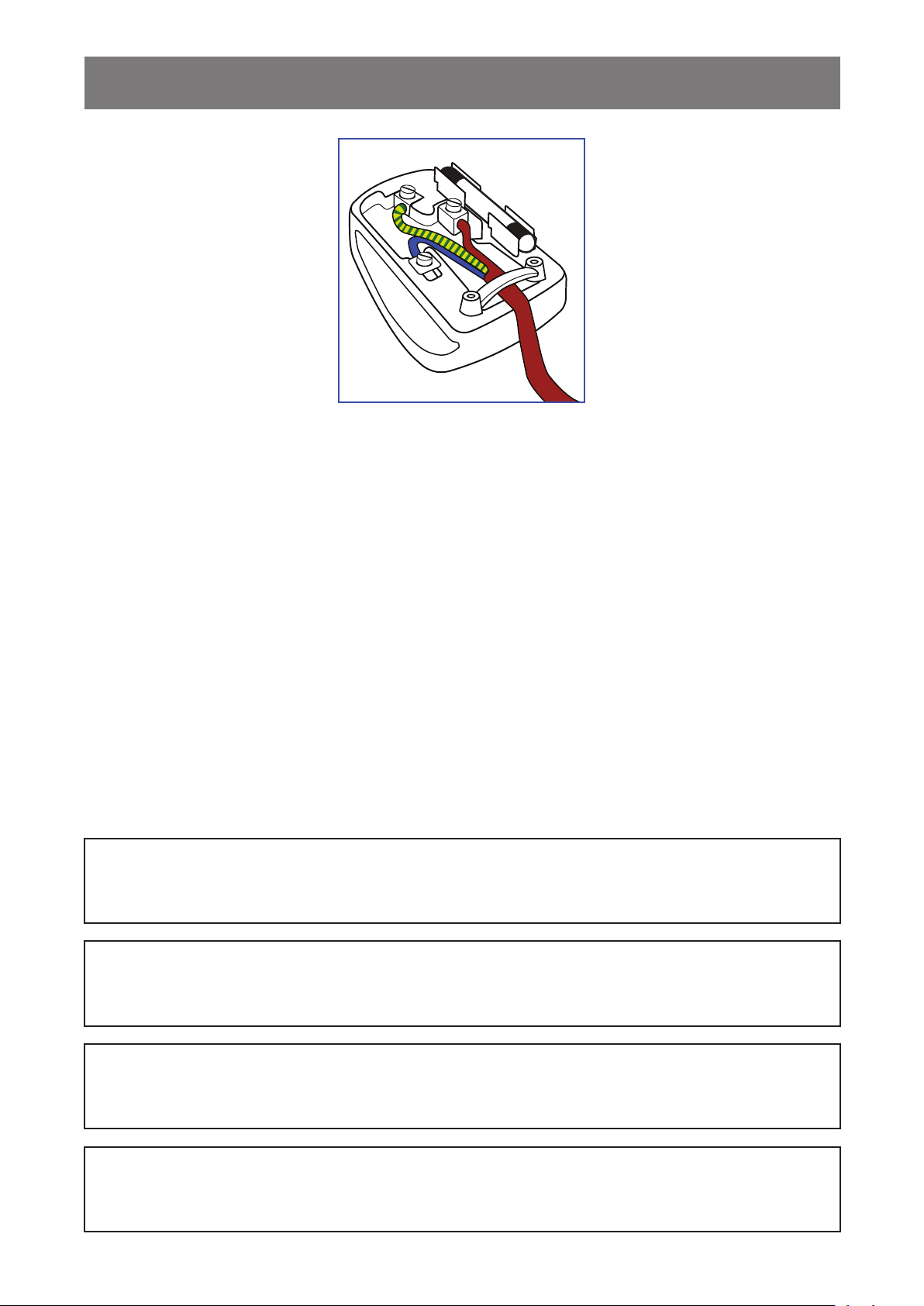
SAFETY INFORMATION
How to connect a plug
The wires in the mains lead are coloured in accordance with the following code:
BLUE - “NEUTRAL” (“N”)
BROWN - “LIVE” (“L”)
GREEN & YELLOW - “EARTH” (“E”)
• The GREEN & YELLOW wire must be connected to the terminal in the plug which is marked with the letter
“E” or by the Earth symbol or coloured GREEN or GREEN & YELLOW.
• The BLUE wire must be connected to the terminal which is marked with the letter “N” or coloured BLACK.
• The BROWN wire must be connected to the terminal which marked with the letter “L” or coloured RED.
Before replacing the plug cover, make certain that the cord grip is clamped over the sheath of the lead - not
simply over the three wires.
North Europe (Nordic Countries) Information
Placering/Ventilation
VARNING: FÖRSÄKRA DIG OM ATT HUVUDBRYTARE OCH UTTAG ÄR LÄTÅTKOMLIGA, NÄR DU
STÄLLER DIN UTRUSTNING PÅPLATS.
Placering/Ventilation
ADVARSEL: SØRG VED PLACERINGEN FOR, AT NETLEDNINGENS STIK OG STIKKONTAKT ER NEMT
TILGÆNGELIGE.
Paikka/Ilmankierto
VAROITUS: SIJOITA LAITE SITEN, ETTÄ VERKKOJOHTO VOIDAAN TARVITTAESSA HELPOSTI
IRROTTAA PISTORASIASTA.
Plassering/Ventilasjon
ADVARSEL: NÅR DETTE UTSTYRET PLASSERES, MÅ DU PASSE PÅ AT KONTAKTENE
FOR STØMTILFØRSEL ER LETTE Å NÅ.
5
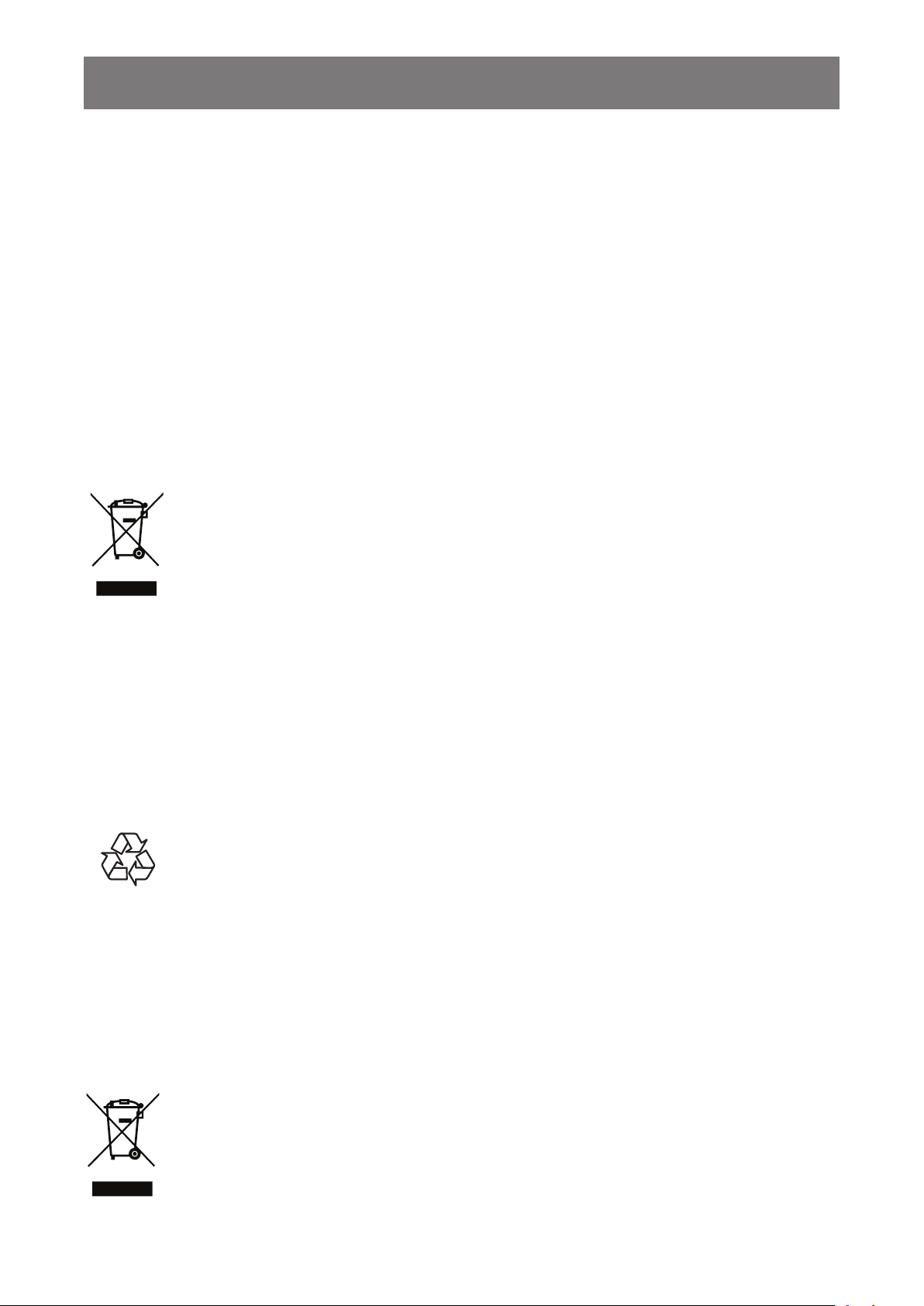
SAFETY INFORMATION
End-of-Life Disposal
Your new Public Information Display contains materials that can be recycled and reused. Specialized
companies can recycle your product to increase the amount of reusable materials and to minimize the amount
to be disposed of.
Please nd out about the local regulations on how to dispose of your old display from your local dealer.
(For customers in Canada and U.S.A.)
This product may contain lead and/or mercury. Dispose of in accordance to local-state and federal regulations.
For additional information on recycling contact www.eia.org (Consumer Education Initiative).
Waste Electrical and Electronie Equipment-WEEE
Attention users in European Union private households
This marking on the product or on its packaging illustrates that, under European Directive
2012/19/EU governing used electrical and electronic appliances, this product may not be
disposed of with normal household waste. You are responsible for disposal of this equipment
through a designated waste electrical and electronic equipment collection. To determine the
locations for dropping off such waste electrical and electronic, contact your local government
ofce, the waste disposal organization that serves your household or the store at which you
purchased the product.
Attention users in United States:
Please dispose of according to all Local, State and Federal Laws. For the disposal or recycling information,
contact: www.mygreenelectronics.com or www.eiae.org.
End of Life Directives-Recycling
Your new Public Information Display contains several materials that can be recycled for new
users.
Please dispose of according to all Local, State, and Federal laws.
Restriction on Hazardous Substances statement (India)
This product complies with the “India E-waste Rule 2011” and prohibits use of lead, mercury, hexavalent
chromium, polybrominated biphenyls or polybrominated diphenyl ethers in concentrations exceeding 0.1
weight % and 0.01 weight % for cadmium, except for the exemptions set in Schedule 2 of the Rule.
E-Waste Declaration for India
This symbol on the product or on its packaging indicates that this product must not be disposed
of with your other household waste. Instead it is your responsibility to dispose of your waste
equipment by handing it over to a designated collection point for the recycling of waste electrical
and electronic equipment . The separate collection and recycling of your waste equipment at
the time of disposal will help to conserve natural resources and ensure that it is recycled in a
manner that protects human health and the environment.
6
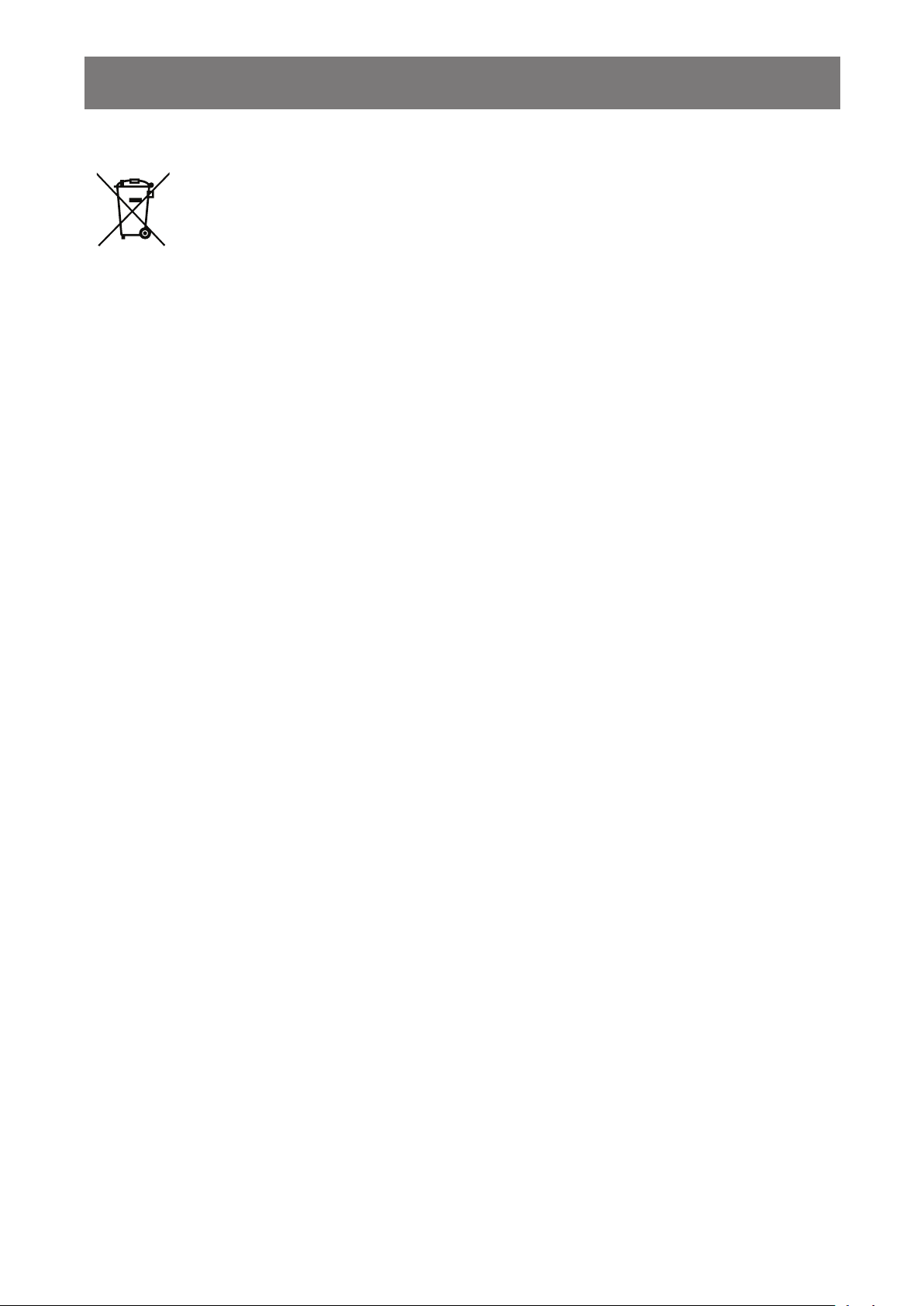
SAFETY INFORMATION
Batteries
For EU: The crossed-out wheeled bin implies that used batteries should not be put to the
general household waste! There is a separate collection system for used batteries, to allow
proper treatment and recycling in accordance with legislation.
Please contact your local authority for details on the collection and recycling schemes.
For Switzerland: The used battery is to be returned to the selling point.
For other non-EU countries: Please contact your local authority for correct method of
disposal of the used battery.
According to EU directive 2006/66/EC, the battery can’t be disposed improperly. The battery shall be
separated to collect by local service.
Turkey RoHS
Türkiye Cumhuriyeti: EEE Yönetmeliğine Uygundur.
Ukraine RoHS
Обладнання відповідає вимогам Технічного регламенту щодо обмеження використання деяких
небезпечних речовин в електричному та електронному обладнанні, затвердженого постановою Кабінету
Міністрів України від 3 грудня 2008 № 1057.
7
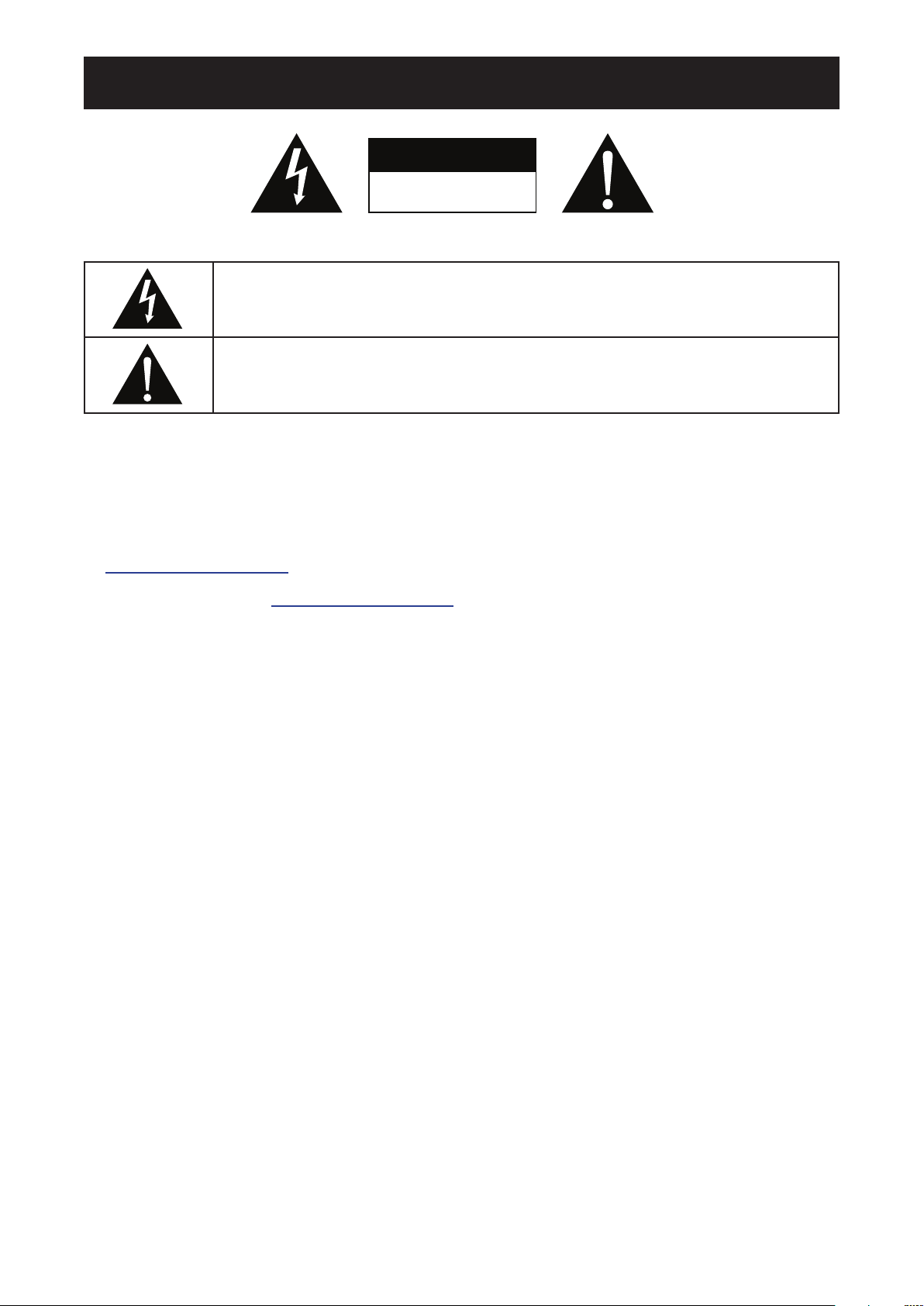
PRECAUTIONS
CAUTION
RISK OF ELECTRIC SHOCK
DO NOT OPEN
Symbols used in this manual
This icon indicates the existence of a potential hazard that could result in personal injury
or damage to the product.
This icon indicates important operating and servicing information.
Notice
• Read this User Manual carefully before using the LCD display and keep it for future reference.
• The product specications and other information provided in this User Manual are for reference only. All
information is subject to change without notice. Updated content can be downloaded from our web site at
http://www.agneovo.com.
• To register online, go to http://www.agneovo.com.
• To protect your rights as a consumer, do not remove any stickers from the LCD display. Doing so may
affect the determination of the warranty period.
Cautions When Setting Up
• Do not place the LCD display near heat sources, such as a heater, exhaust vent, or in direct sunlight.
• Do not cover or block the ventilation holes in the housing.
• Place the LCD display on a stable area. Do not place the LCD display where it may subject to vibration or
shock.
• Place the LCD display in a well-ventilated area.
• Do not place the LCD display outdoors.
• To avoid the risk of shock or permanent damage to the set, do not expose the display to dust, rain, water or
an excessively moist environment.
• Do not spill liquid or insert sharp objects into the LCD display through the ventilation holes. Doing so may
cause accidental re, electric shock or damage the LCD display.
8
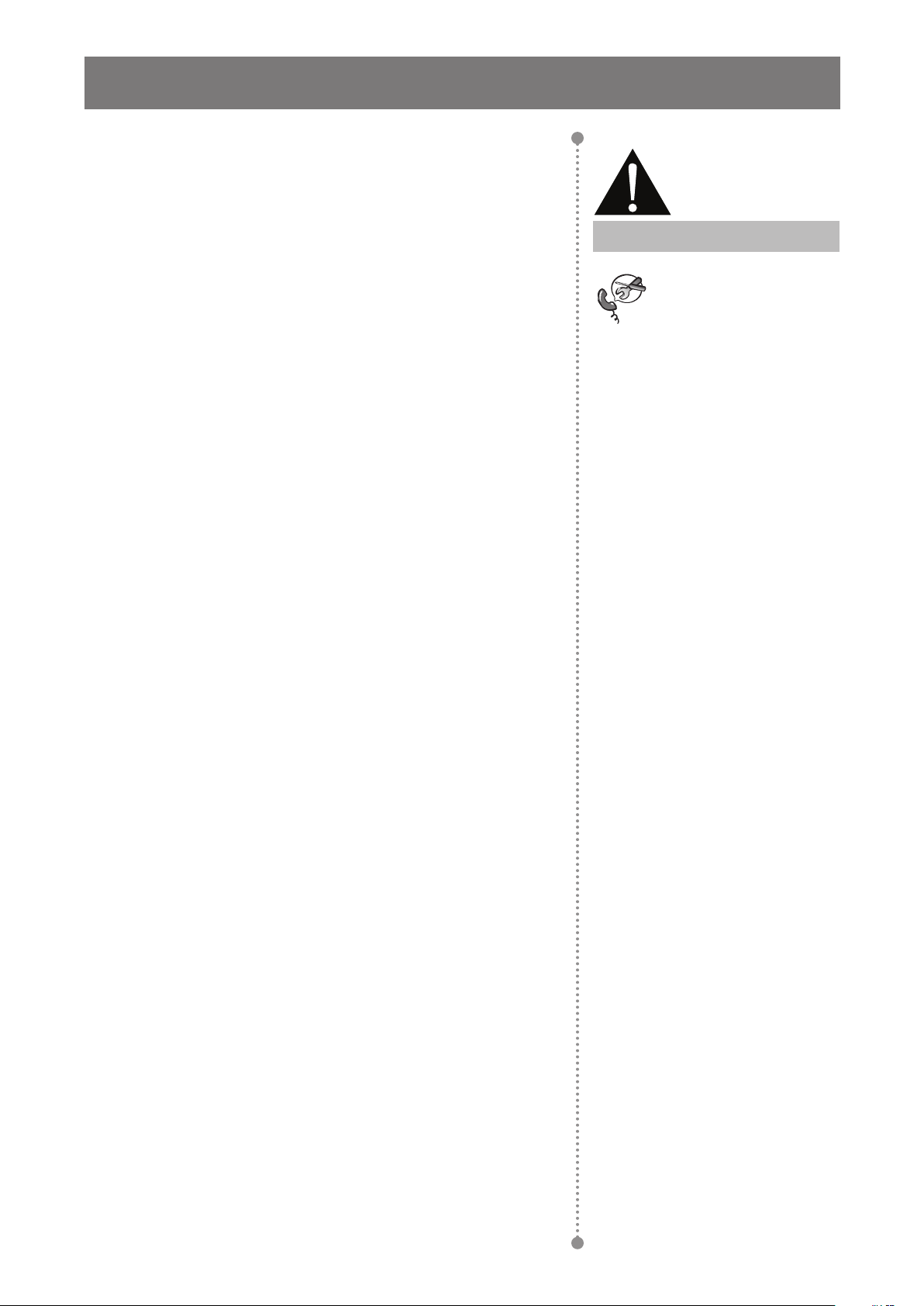
PRECAUTIONS
Cautions When Using
• Use only the power cord supplied with the LCD display.
• The power outlet should be installed near the LCD display and
be easily accessible.
Warning:
• If an extension cord is used with the LCD display, ensure that the
total current consumption plugged into the power outlet does not
exceed the ampere rating.
• Do not allow anything to rest on the power cord. Do not place the
LCD display where the power cord may be stepped on.
• If the LCD display will not be used for an indenite period of time,
unplug the power cord from the power outlet.
• To disconnect the power cord, grasp and pull by the plug head.
Do not tug on the cord; doing so may cause re or electric shock.
• Do not unplug or touch the power cord with wet hands.
• When turning off the display by detaching the power cord, wait 6
seconds before re-attaching the power cord for normal operation.
• Do not knock or drop the display during operation or
transportation.
Cleaning and Maintenance
Unplug the power cord
from the power outlet and
refer to qualied service
personnel under the following
conditions:
♦ When the power cord is
damaged.
♦ If the LCD display has been
dropped or the housing has
been damaged.
♦ If the LCD display emits smoke
or a distinct odor.
• To protect your display from possible damage, do not put
excessive pressure on the LCD panel. When moving your
display, grasp the frame to lift; do not lift the display by placing
your hand or ngers on the LCD panel.
• Unplug the display if you need to clean it with a slightly damp
cloth. The screen may be wiped with a dry cloth when the power
is off. However, never use organic solvent, such as, alcohol, or
ammonia-based liquids to clean your display.
• If your display becomes wet, wipe it with dry cloth as soon as
possible.
• If a foreign substance or water gets in your display, turn the
power off immediately and disconnect the power cord. Then
remove the foreign substance or water, and send the unit to the
maintenance center.
• In order to maintain the best performance of your display and
ensure a longer lifetime, we strongly recommend using the
display in a location that falls within the following temperature
and humidity ranges.
♦ Temperature: 0-40°C (32-104°F)
♦ Humidity: 5%~95% RH
9
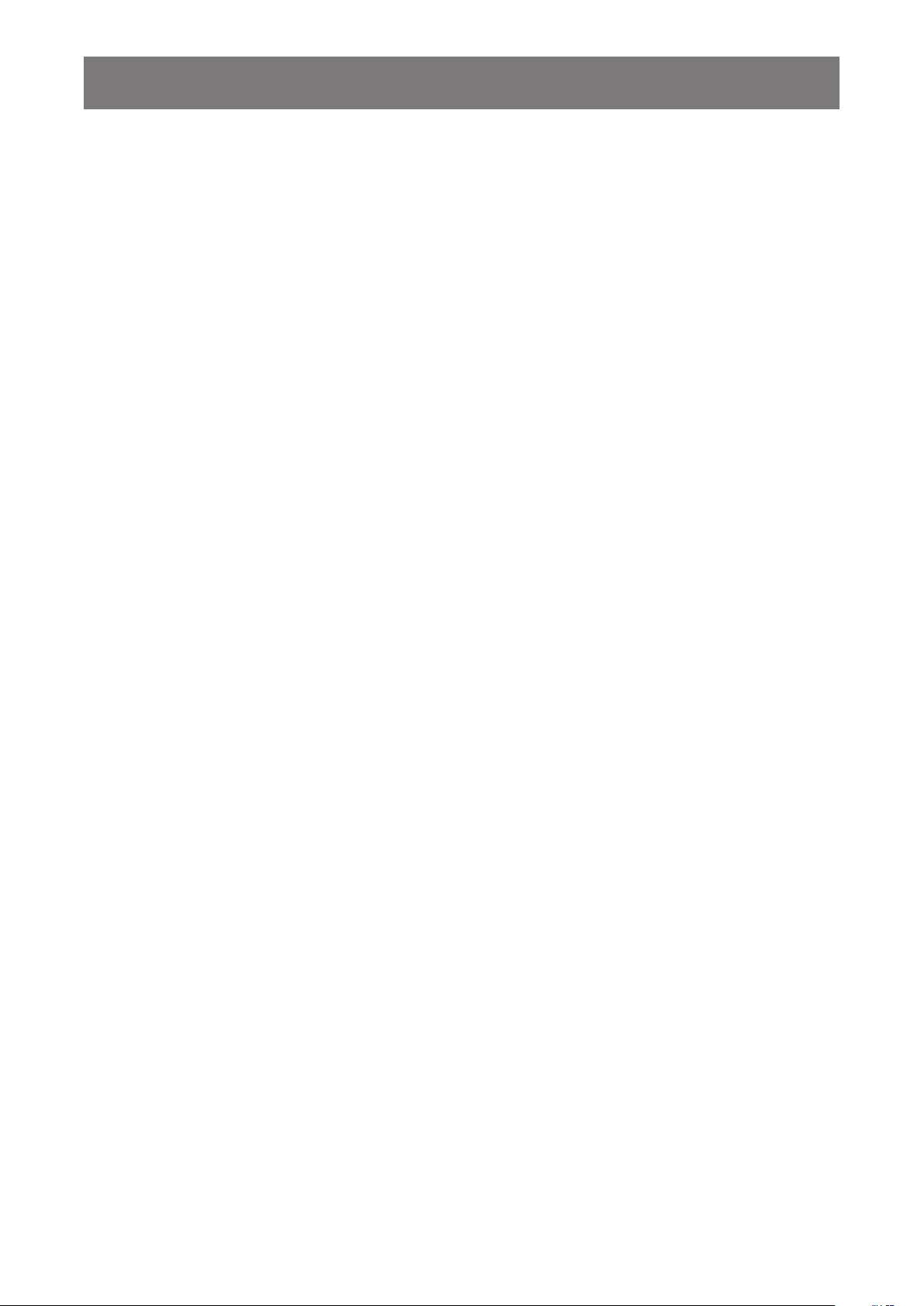
PRECAUTIONS
Notice for the LCD Display
• In order to maintain the stable luminous performance, it is recommended to use low brightness setting.
• Due to the lifespan of the lamp, it is normal that the brightness quality of the LCD display may decrease
with time.
• When static images are displayed for long periods of time, the image may cause an imprint on the LCD
display. This is called image retention or burn-in.
♦ To prevent image retention, do any of the following:
• Set the LCD display to turn off after a few minutes of being idle.
• Use a screen saver that has moving graphics or a blank white image.
• Execute the ANTI-BURN-IN function of the LCD display. Refer to “ANTI-BURN-IN” on page 47.
• Switch desktop backgrounds regularly.
• Adjust the LCD display to low brightness settings.
• Turn off the LCD display when the system is not in use.
♦ Things to do when the LCD display shows image retention:
• Turn off the LCD display for extended periods of time. It can be several hours or several days.
• Use a screen saver and run it for extended periods of time.
• Use a black and white image and run it for extended periods of time.
• There are millions of micro transistors inside the LCD display. It is normal for a few transistors to be
damaged and to produce spots. This is acceptable and is not considered a failure.
• IMPORTANT: Always activate a moving screen saver program when you leave your display unattended.
Always activate a periodic screen refresh application if the unit will display unchanging static content.
Uninterrupted display of still or static images over an extended period may cause “burn in”, also known
as “after-imaging” or “ghost imaging”, on your screen. This is a well-known phenomenon in LCD panel
technology. In most cases, the “burned in” or “after-imaging” or “ghost imaging” will disappear gradually
over a period of time after the power has been switched off.
• WARNING: Severe “burn-in” or “after-image” or “ghost image” symptoms will not disappear and cannot be
repaired. This is also not covered under the terms of your warranty.
10
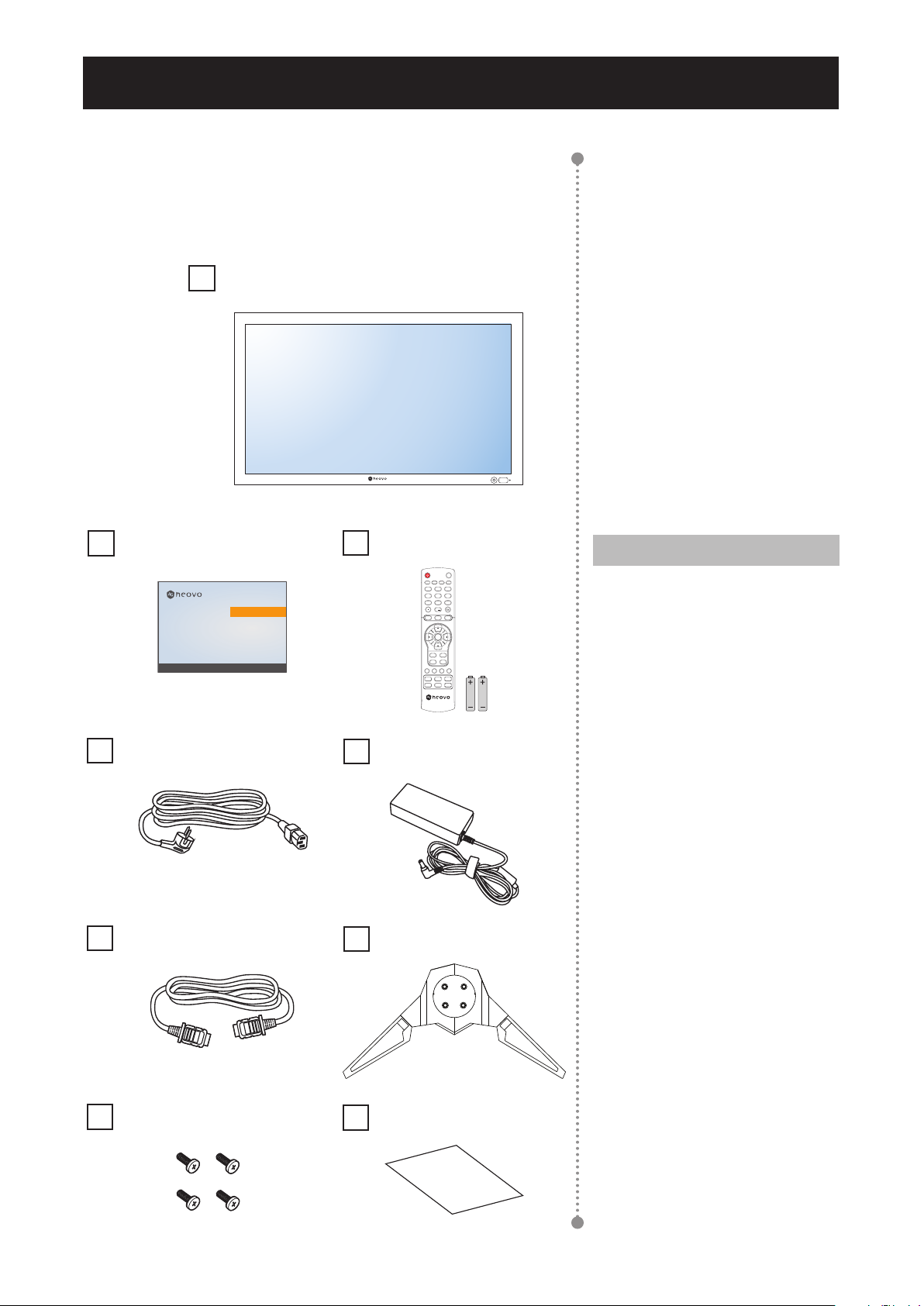
CHAPTER 1: PRODUCT DESCRIPTION
1.1 Package Contents
When unpacking, check if the following items are included in
the package. If any of them is missing or damaged, contact your
dealer.
LCD Display
Quick start guide
QX-24 & QX-28
Quick Start Guide
QX-24 & QX-28 LED-Backlit Display
www.agneovo.com
QX-24/QX-28_Quick Guide_V010
Power cord
Remote control
Power adapter
HDMI cable Stand
Note:
Mute
Auto
Aspect P.Mode Display
2
1
ABC3DEF
5
JKL6MNO4GHI
8
TUV9WXYZ7PQRS
0
Exit
Source
Menu
SET
PIP/PBP
ON/OFF
Input
Change
Swap
Must use only the supplied power
adapter:
♦ Channel Well Technology
Model no. : KPL-066F
Rating: 12V/5.5A
♦ Remote control is shipped with
the supplied AAA batteries.
♦ For all other regions, apply a
power cord that conforms to
the AC voltage of the power
socket and has been approved
by and complies with the safety
regulations of the particular
country.
♦ You might like to save the
package box and packing
material for shipping the
display.
Stand screws Warranty card
11
♦ The pictures are for reference
only. Actual items may vary
upon shipment.
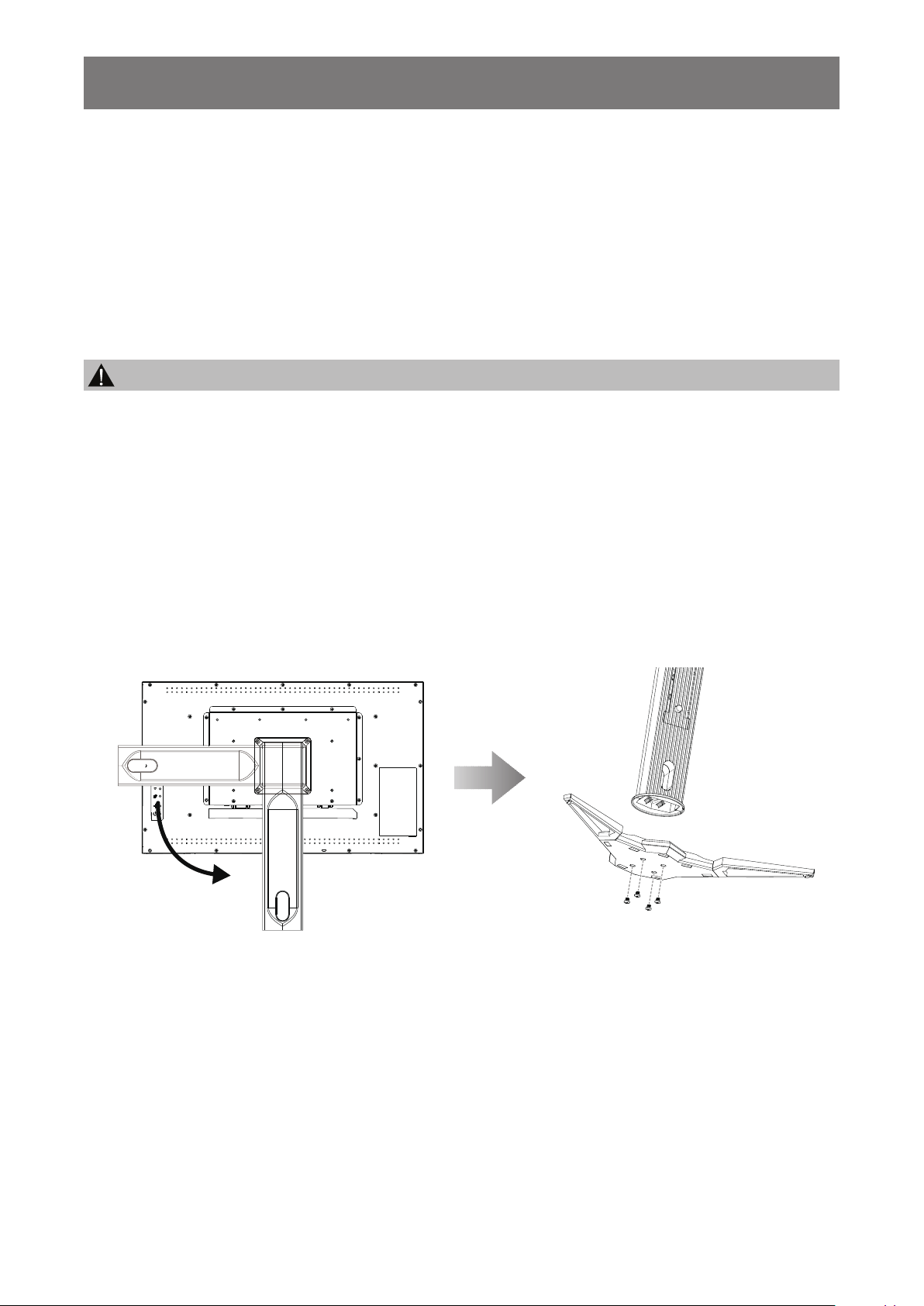
PRODUCT DESCRIPTION
1.2 Preparing for the Installation
• Due to the high power consumption, always use the plug exclusively designed for this product. If an
extended line is required, please consult your service agent.
• The product should be installed on a at surface to avoid tipping. The distance between the back of the
product and the wall should be maintained for proper ventilation. Avoid installing the product in the kitchen,
bathroom or any other places with high humidity so as not to shorten the service life of the electronic
components.
• The product can normally operate only under 5000m in altitude. In installations at altitudes above 3000m,
some abnormalities may be experienced.
Caution:
♦ Do not press too hard on the LCD panel or edge of the frame, as this may cause the device to malfunction.
♦ During unpacking, make sure to remove the device from its packaging with care..
1.2.1 Installing the Stand
1 Place the LCD display with the screen side down on a cushioned surface.
2 Attach the stand to the LCD display.
a. Align and attach the stand base to the stand arm.
b. Use the screws to secure the base.
0°
90°
12
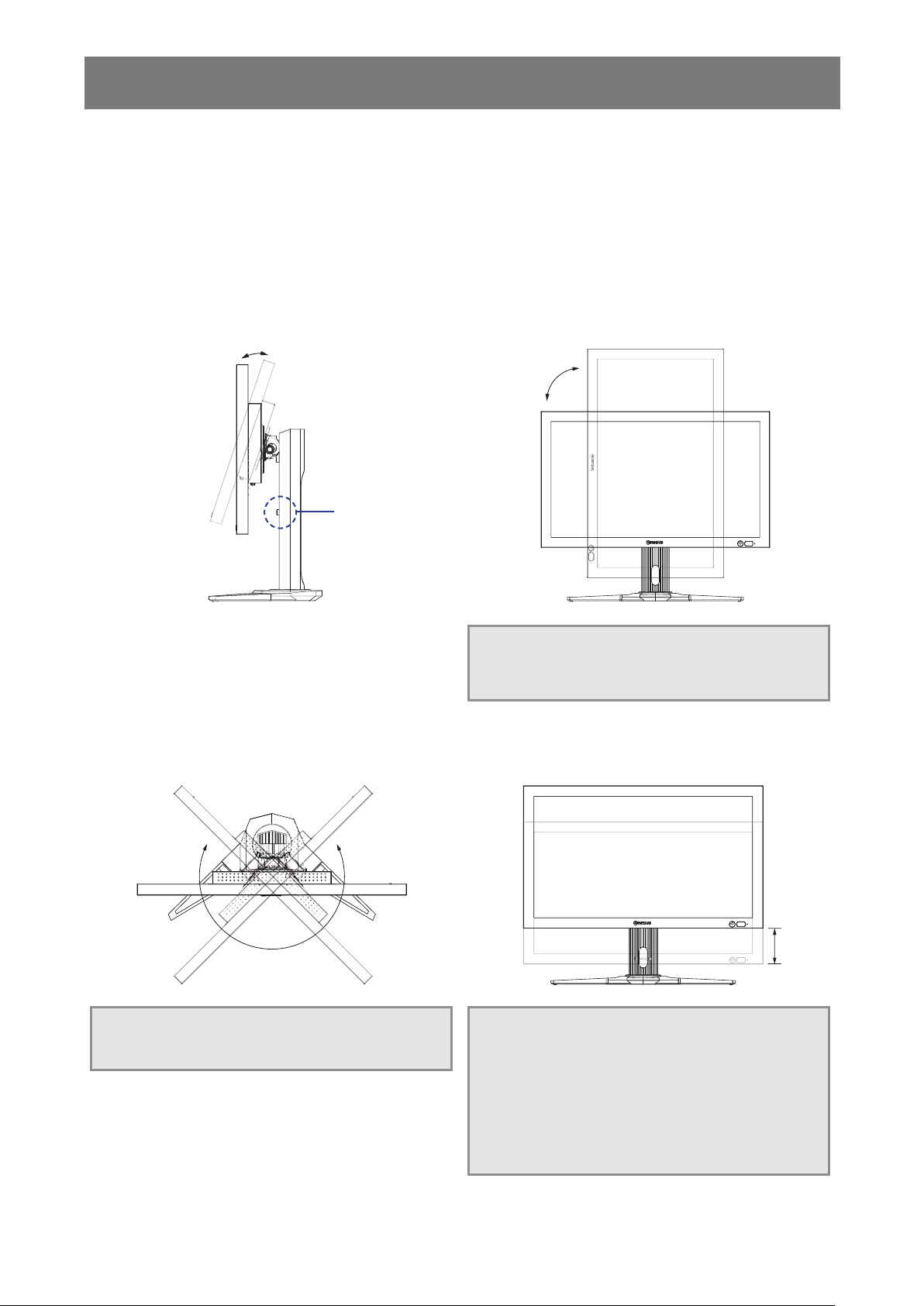
PRODUCT DESCRIPTION
1.2.2 Adjusting the Viewing Angle and Height
For optimal viewing, it is recommended to look at the full face of the screen, then adjust the screen of the LCD display
angle and height according to your preference.
Hold the stand so that the screen does not topple when you make the adjustment.
You are able to adjust the screen angle and height as below:
Tilt angle: Pivot angle:
QX-24: -0°~ 25°
QX-28: -0°~ 18°
90°
Height Adjustment Button
0°~ 90°
Note: Before making the adjustment, make sure
to adjust the height to the highest position, tilt the
screen, then rotate 90˚.
Swivel angle: Height adjustment:
±45°
45°
Note: To prevent monitor tipped over, never swivel
the monitor over 45 degree at any circumstance.
45°
Note: When making the adjustment, make sure
to place one of your hand on the top of monitor
with some force then press the height adjustment
button. Some force (either to push down or to
move up) might require to make the adjustment.
Make sure to place your other hand out of the
sliding trail to prevent from injury when forcing the
monitor down.
0 ~ 100mm
100mm
13
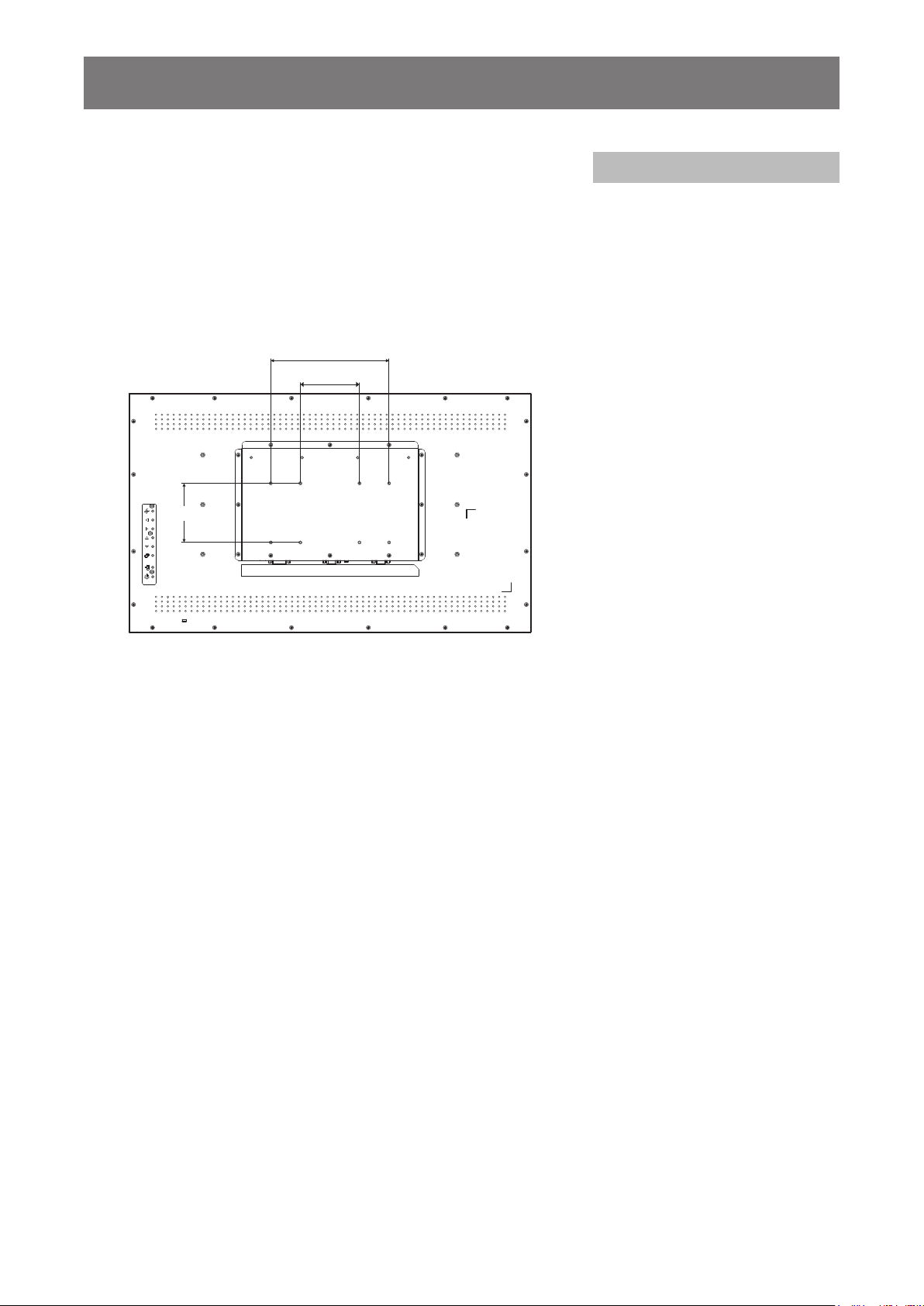
PRODUCT DESCRIPTION
1.3 Wall Mounting Installation
To mount this display to a wall, you will have to obtain a standard
wall-mounting kit (commercially available). We recommend using
a mounting interface that complies with TUV-GS and/or UL1678
standard in North America.
To wall-mount the LCD display, screw the mounting bracket to the
VESA holes at the rear of the LCD display.
200mm
100mm
100mm
DVI DP V GA AUDIOINF/W
LAN RS232HDMIDC IN
update
Note:
♦ Avoid the wall-mounting kit to
block the ventilation holes on
the back of the display.
♦ Secure the LCD display on a
solid wall strong enough to bear
its weight.
♦ Lay a protective sheet on a
table, which was wrapped
around the display when it was
packaged, beneath the screen
surface so as not to scratch the
screen face.
♦ Ensure you have all
accessories for mounting this
display (wall mount, ceiling
mount, table stand, etc).
QX-24/QX28
♦ Follow the instructions that
come with the base mounting
kit. Failure to follow correct
mounting procedures could
result in damage to the
equipment or injury to the user
or installer. Product warranty
does not cover damage caused
by improper installation.
14
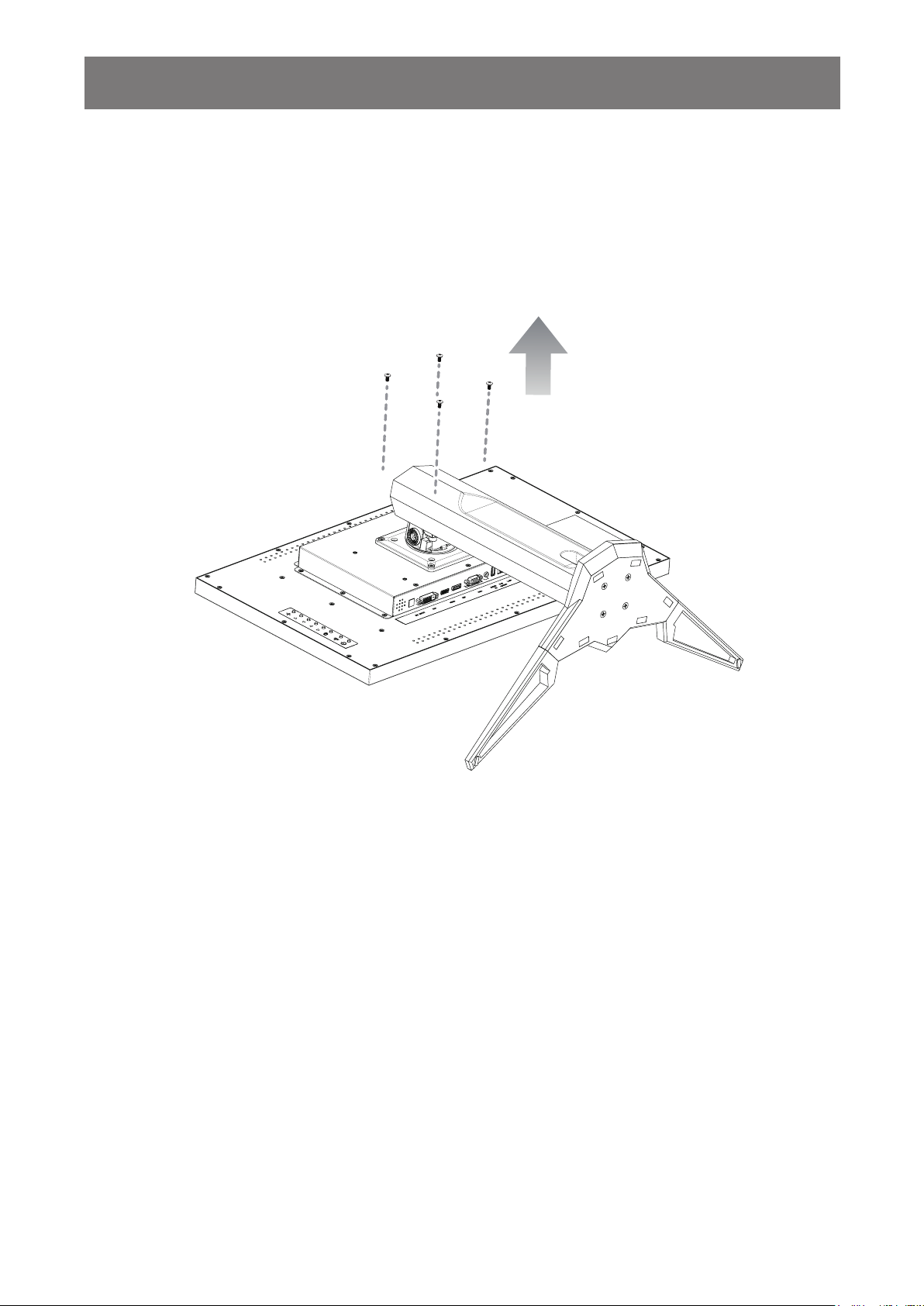
PRODUCT DESCRIPTION
1.3.1 Removing the Stand
1 Place the LCD display with the screen side down on a cushioned surface.
2 Rotate the stand 90˚ counter-clockwise. Then remove the screws securing the stand to the LCD
display.
3 Remove the stand base.
15
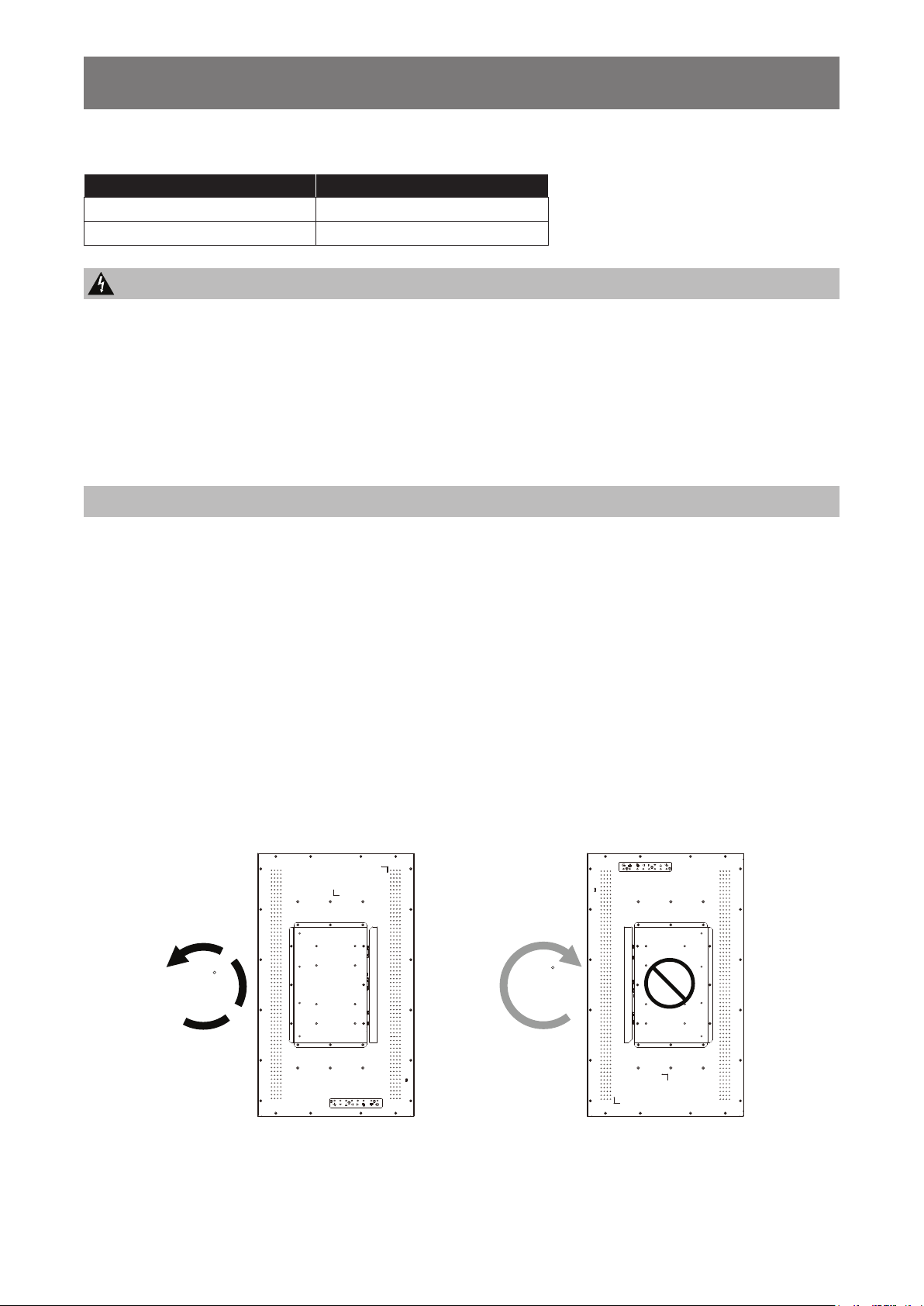
PRODUCT DESCRIPTION
1.3.2 VESA Grid
Model Name VESA Grid
QX-24 100 x 100 / 100 x 200
QX-28 100 x 100 / 100 x 200
Caution:
To prevent the display from falling:
♦ For wall or ceiling installation, we recommend installing the display with metal brackets which are
commercially available. For detailed installation instructions, refer to the guide received with the respective
bracket.
♦ To lessen the probability of injury and damage resulting from fall of the display in case of earthquake or
other natural disaster, be sure to consult the bracket manufacturer for installation location.
Note:
♦ For the wall-mounting kit, use M6 mounting screws (having a length 10 mm longer than the thickness of
the mounting bracket) and tighten them securely.
♦ Unit weight is 7.2 kg (QX-24) or 10.4 kg (QX-28). The equipment and its associated mounting means still
remain secure during the test. For use only with UL Listed Wall Mount Bracket with minimum weight/load:
12 kg (QX-24) or 16 kg (QX-28).
1.4 Mounting in Portrait Position
This display can be installed in portrait position.
1 Remove the table stand, if attached.
2 Rotate 90 degrees counter-clockwise.
DVI DP VGA AUDIO
IN
update
F/W
LAN RS232HDMIDC IN
90
LAN RS232HDMIDC IN
F/W
update
IN
DVI DP VGA AUDIO
90
16

PRODUCT DESCRIPTION
1.5 LCD Display Overview
1.5.1 Control Panel
1
2
3
4
5
6
7
8
DVI DP VGA AUDIOINF/W
LAN RS232HDMIDC IN
update
1
] AUTO
[
• For VGA input signal source,
performs auto adjustment.
• Closes the OSD menu or exits a
submenu while OSD menu is on.
2
[
] LEFT
• Increases the adjustment or selects a
setting while OSD menu is on.
• Increases the audio output level
while OSD menu is off.
3
[
] RIGHT
• Decreases the adjustment or selects
the setting while OSD menu is on.
• Decreases the audio output level
while OSD menu is off.
4
[
] UP
• Press to select PIP or PBP (without
pop up message).
• During OSD menu selection, press to
move up a menu or submenu.
[
5
] DOWN: Hotkey: Aspect Ratio
• When PIP is ON: SWAP the PIP
main and sub picture (without pop up
message).
• During OSD menu selection, press to
move down a menu or submenu.
11109
6
[
] MENU
• Activates the OSD menu when OSD
menu is off.
• Selects items or accepts the settings
made in the OSD menu.
] SOURCE
[
7
• Chooses the input source.
8
] POWER
[
Turns the display on or off.
AUTO BRIGHTNESS (Light sensor)
9
Detects ambient lighting conditions and
automatically adjusts the brightness
levels. Refer to “AUTO BRIGHTNESS”
on page 36 for more information.
IR sensor
10
Receives the signal from the remote
control.
LED indicator
11
Displays the status of the IR sensor.
• Blue: The display’s power is on.
• Amber: The display is in Stand-by
mode.
• Off: The display’s power is off.
17

PRODUCT DESCRIPTION
1.5.2 Input/Output Terminals
1 2 3 4 5 6 7 8 9
DC IN
1
Connects with the supplied power
adapter.
2
DVI
Connects with the digital video output
of a computer, and other applicable
devices.
3
HDMI
Connects with devices supporting
audio/ video data using the HDMI
interface.
4
DisplayPort
Connects with devices supporting
audio/ video data using the DisplayPort
interface.
5
VGA
Connects with the analog video output
(VGA) of a computer.
DVI DP VGA AUDIOINF/W
LAN RS232HDMIDC IN
update
6
Audio in
Connects with the audio out connector
of a video source such as a computer,
VCR, or DVD player when the display
is connected to the source via the VGA
or DVI connector.
7
USB
Connects a USB compatible storage
device for rmware upgrade.
8
RJ-45
Provides LAN control function for the
use of remote control signal from the
control center.
9
RS232 in
Connects with the serial IO connector
of another device.
18

PRODUCT DESCRIPTION
1.6 Remote Control
1.6.1 General Functions
[ ]
Power
1
Turns the display on or off.
Auto
[
2
]
For VGA input signal source, performs auto
adjustment.
Aspect
[
3
]
Adjusts the aspect ratio of the display.
[Numbers]
4
Enters numbers for network settings.
Menu]
[
5
Displays the OSD menu. Please refer to page 33.
Exit]
[
6
Exits the current menu.
Mute]
[
7
Turns the mute function on or off.
P.Mode]
[
8
Chooses the picture mode.
2
ABC3DEF
5
JKL
8
TUV
0
Exit
SET
Input
Swap
Mute
Display
6
MNO
9
WXYZ
Source
1
2
3
4
5
6
Auto
1
4
GHI
7
PQRS
Menu
Aspect P.Mode
PIP/PBP
ON/OFF
Change
7
8
9
10
11
12
13
Display]
[
9
Displays briey the currently selected input source.
10
[Source
]
Switches the video input source. Use the [
button to select [VGA], [DVI], [HDMI], or [DP] and
press the [SET] button to conrm the selection.
[SET
]
11
Chooses items or accepts the settings made in
the OSD menu.
[ ]
12
[ ]
/
/ [ ]
/
[ ] Navigation buttons
Navigates through menus, selects items, and
adjusts values.
13
[PIP/PBP
]
• [ON/OFF]: Turns the multi-window mode on
or off.
• [Input]: For PIP mode, selects the input signal
for the sub source.
• [Change]: Chooses the multi-window mode.
• [Swap]: Swaps the main source and sub
source signals.
] [ ]
19

PRODUCT DESCRIPTION
1.6.2 Inserting the Batteries in the Remote Control
The remote control is powered by two 1.5V AAA batteries.
To install or replace batteries:
1 Open the remote control battery compartment cover.
Caution:
The incorrect use of batteries can
result in leaks or bursting. Be sure
to follow these instructions:
2 Align the batteries according to the (+) and (-) indications
inside the battery compartment.
3 Replace the cover.
1.6.3 Handling the Remote Control
• Do not subject to strong shock.
• Do not allow water or other liquid to splash the remote control. If
the remote control gets wet, wipe it dry immediately.
• Avoid exposure to heat and steam.
• Other than to install the batteries, do not open the remote
control.
1.6.4 Operating Range of the Remote Control
Point the top of the remote control toward the display’s remote
control sensor (front side) when pressing a button.
Use the remote control within the range which is shown in the
following table.
Operation Angle RC operational distance
θ= 0º (for H & V) ≥ 15m (control from the front)
θ= 20º (for H & V) ≥ 10m (control from the front)
θ= 45º (for H only) ≥ 4m (control from the front)
♦ Place “AAA” batteries
matching the (+) and (–) signs
on each battery to the (+)
and (–) signs of the battery
compartment.
♦ Do not mix battery types.
♦ Do not combine new batteries
with used ones. It causes
shorter life or leakage of
batteries.
♦ Remove the dead batteries
immediately to prevent them
from liquid leaking in the
battery compartment. Don’t
touch exposed battery acid, as
it can damage your skin.
Note:
♦ If you do not intend to use
the remote control for a long
period, remove the batteries.
♦ The remote control may not
function properly when the
remote control sensor on this
display is under direct sunlight
or strong illumination, or when
there is an obstacle in the path
of signal transmission.
θ
H
V
Mute
Auto
Aspect P.Mode Display
2
1
ABC3DEF
5
JKL6MNO4GHI
8
TUV9WXYZ7PQRS
0
Exit
Source
Menu
SET
PIP/PBP
ON/OFF
Input
20

CHAPTER 2: MAKING CONNECTIONS
2.1 Connecting the Power
1 Connect the power cord to the power adapter.
2 Connect the power adapter to the DC IN connector at the rear of the LCD display.
3 Connect the other end of the power cord to a power outlet or a power supply.
DC IN
DC IN
DVI DP
AUDIOINF/W
LAN RS232HDMI
VGA
update
Caution:
♦ Make sure that the LCD display is not connected to the power outlet before making any connections.
Connecting cables while the power is ON may cause electric shock or personal injury.
♦ When unplugging the power cord, hold the power cord by the plug head. Never pull by the cord.
♦ Loose connections may cause noise. Do not plug and unplug the power cord repeatedly in a short period
of time.
♦ When disconnecting the DC power cord, be sure to rst disconnect the plug from the outlet socket.
Note:
♦ The supplied power cord varies depending on the country where you purchased this LCD display. For all
cases, use a power cord that matches the AC voltage of the power outlet and has been approved by and
complies with the safety standard of your country.
21

MAKING CONNECTIONS
2.2 Connecting a Computer
2.2.1 Using VGA Input
1 Connect one end of a VGA cable to the VGA connector of the LCD display and the other end of a VGA
cable to the VGA OUT (D-Sub) connector of the computer.
2 For audio input, connect one end of an audio cable to the AUDIO IN connector of the LCD display and
the other end of an audio cable to the AUDIO OUT connector of the computer.
3 Press the Source button on the remote control and choose VGA as an input source.
4 Press the Menu button to display the OSD menu and choose SYSTEM 1 > AUDIO IN to set the audio
input source to LINE IN.
DVI DP
AUDIOINF/W
LAN RS232HDMI
DC IN
VGA
update
Computer
VGA
AUDIO IN
AUDIO OUT
VGA OUT
2.2.2 Using HDMI Input
D-Sub 15 pin
1 Connect one end of an HDMI cable to the HDMI connector of the LCD display and the other end of an
HDMI cable to the HDMI OUT connector of the computer.
2 Press the Source button on the remote control and choose HDMI as an input source.
Note:
♦ When working with 3840x2160 30&60Hz timing, a HDMI 2.0 certied cable is required in order to display properly.
DVI DP
AUDIOINF/W
LAN RS232HDMI
DC IN
VGA
update
HDMI
Computer
HDMI OUT
22

MAKING CONNECTIONS
2.2.3 Using DVI Input
1 Connect one end of a DVI cable to the DVI connector of the LCD display and the other end of a DVI
cable to the DVI OUT connector of the computer.
2 For audio input, connect one end of an audio cable to the AUDIO IN connector of the LCD display and
the other end of an audio cable to the AUDIO OUT connector of the computer.
3 Press the Source button on the remote control and choose DVI as an input source. Once selected, the
audio input setting will automatically switch to the correct audio source for the video connection.
Note:
♦ When working with 3840x2160 30Hz, a DVI-Dual (DVI-D) cable is required.
DVI DP
AUDIOINF/W
LAN RS232HDMI
VGA
DC IN
update
Computer
DVI
AUDIO IN
AUDIO OUT
DVI OUT
2.2.4 Using DisplayPort (DP) Input
1 Press the Menu button on the remote control to display the OSD menu and select ADJUST SCREEN to
set the DP VERSION. Refer to “DP VERSION” on page 35 for more information.
2 Connect one end of a DisplayPort cable to the DisplayPort connector of the LCD display and the other
end of a DisplayPort cable to the DisplayPort OUT connector of the computer.
3 Press the Source button on the remote control and choose DP as an input source.
DVI DP
AUDIOINF/W
LAN RS232HDMI
VGA
DC IN
update
DisplayPoirt
Computer
DisplayPort OUT
23

MAKING CONNECTIONS
2.3 Connecting External Equipment (DVD / DVD-B)
1 Connect one end of an HDMI cable to the HDMI connector of the LCD display and the other end of an
HDMI cable to the HDMI OUT connector of the video player (DVD / DVD-B).
2 Press the Source button on the remote control and choose HDMI as an input source.
3 Press the Menu button to display the OSD menu and choose SYSTEM 1 > AUDIO IN to set the audio
input source to HDMI.
DVI DP
AUDIOINF/W
LAN RS232HDMI
VGA
DC IN
update
HDMI
DVD / DVD-B
HDMI OUT
2.4 Connecting a USB Storage Device (for rmware upgrade)
Connect a USB storage device to the USB port of the LCD display.
DC IN
DVI DP
AUDIOINF/W
LAN RS232HDMI
VGA
update
24

MAKING CONNECTIONS
2.5 Connecting to Wired Network
If you connect this LCD display to a home network, you can play photos, music, and videos from your
computer.
INTERNET
DISPLAY
[RJ-45]
PC
To setup the network:
1 Switch on the router and switch on its DHCP setting.
2 Connect the router to the LCD display with an Ethernet cable.
3 Press the Menu button to display the OSD menu and choose SYSTEM 2 > NET MODE to DHCP.
Refer to 52.
Note:
♦ Connecting with a shielded CAT-5 Ethernet cable to comply with the EMC directive.
♦ To manually congure the network parameters, set the NET MODE to STATIC IP.
ROUTER
[RJ-45]
25

CHAPTER 3: USING THE LCD DISPLAY
3.1 Turning on the Power
POWER button
Mute
Aspect P.Mode
Auto
1
4
GHI
7
PQRS
Menu
2
5
8
Exit
Display
3
ABC
DEF
6
JKL
MNO
9
WXYZ
TUV
0
Source
1 Plug the power cord to a power outlet or power supply.
2 Set the Main Power switch to ON.
3 Press the
button on the control panel or the button on the
remote control to turn the LCD display on.
When the LCD display is turned on, press the
button on the
control panel or the button on the remote control to turn off
the LCD display.
Note:
♦ The LCD display still consumes
power as long as the power
cord is connected to the power
outlet. Disconnect the power
cord to completely cut off
power.
3.2 Selecting the Input Source Signal
Mute
Aspect P.Mode
Auto
2
1
5
4
GHI
8
7
PQRS
Menu
Exit
1 Press the Source button.
Display
3
ABC
DEF
6
JKL
MNO
9
WXYZ
TUV
0
Source
SOURCE button
Note:
♦ After pressing the Source
button, a menu with available
input sources will be displayed
on the screen.
VGA
DP
HDMI
DVI
♦ If the selected input source
signal is not connected to the
LCD display or is turned off, the
no signal message is displayed
on the screen.
2 Press the
press the SET button.
/ button to choose an input source, then
NO SIGNAL
26

USING THE LCD DISPLAY
Auto
Aspect P.Mode
Display
Mute
2
ABC
3
DEF
1
5
JKL
6
MNO
4
GHI
8
TUV
9
WXYZ
7
PQRS
0
3.3 Adjusting the Volume
Exit
SET
Source
Menu
VOLUME buttons
PIP/PBP
ON/OFF
Change
Input
Swap
Press the or button on the control panel or the remote
control to adjust the volume.
3.4 Changing the Picture Format
Note:
♦ After pressing the
or
button, the volume menu
is displayed on the screen
automatically.
VOLUME
49
♦ Press the Mute button to mute
the audio.
Note:
The available picture formats
include:
Mute
Aspect P.Mode
Auto
Display
ASPECT button
2
1
4
GHI
7
PQRS
3
ABC
DEF
5
6
JKL
MNO
8
9
WXYZ
TUV
0
Menu
Press the button on the control panel or the Aspect button on
Exit
Source
the remote control to toggle between the picture formats.
♦ WIDE SCREEN: Shows
wide screen format content
unstretched.
♦ AUTO: Enlarges the picture to
ll the screen. Recommended
for minimal screen distortion.
♦ 4:3: Displays the classic 4:3
format.
♦ 5:4: Displays picture in 5:4
format.
♦ 1:1: Displays picture in square
format.
27

USING THE LCD DISPLAY
3.5 Choosing Your Preferred Picture Settings
Mute
Aspect P.Mode
Auto
1
4
GHI
7
PQRS
Menu
2
5
8
ABC
JKL6MNO
TUV
0
Exit
Display
3
DEF
9
WXYZ
Source
P.Mode button
Press the P.Mode button to toggle between the picture modes.
3.6 Using Auto Adjustment Function
Note:
The available picture modes
include:
♦ STANDARD: Default settings
that suits most environments
and types of video.
♦ TEXT: Automatically optimizes
sharpness for reading text on
the screen.
♦ ECO: Settings that conserve
the most energy.
♦ CCTV: Settings adjusted for
monitoring CCTV.
♦ SIGNAGE-GRAPHICS:
Settings adjusted for graphics.
♦ SIGNAGE-VIDEO: Settings
adjusted for video.
Mute
Aspect P.Mode
Auto
Display
Auto button
2
1
4
GHI
7
PQRS
Menu
ABC
5
JKL6MNO
8
TUV
0
Exit
3
DEF
9
WXYZ
Source
Auto Adjustment function automatically tunes the LCD display to its
optimal setting, including horizontal position, vertical position, clock,
and phase.
Touch the
button on the control panel or the Auto button on the
remote control to perform auto adjustment.
The message auto adjusting is displayed on the screen.
Note:
♦ Auto Adjustment function is
available only during VGA input
signals.
♦ It is recommended to use the
auto adjustment function when
using the LCD display for the
rst time or after a resolution
change.
AUTO ADJUSTING
During auto adjustment, the screen will slightly shake for a few
seconds.
When the message disappears, auto adjustment is completed.
28

USING THE LCD DISPLAY
Auto
Aspect P.Mode
Display
Mute
2
ABC
3
DEF
1
5
JKL
6
MNO
4
GHI
8
TUV
9
WXYZ
7
PQRS
0
3.7 Using Multi-Window Mode
The Multi-Window feature allows viewing of more than one
input source signal on the LCD display.
3.7.1 Multi-Window Options
For Control Panel:
Press the
Multi-Window options as shown below.
For Remote Control:
1 In PIP/PBP control section,
2 Press the Change button
button repeatedly to enable and scroll among the
press the ON/OFF button to
enable the function.
repeatedly to scroll among the
Multi-Window options as shown
below.
ON/OFF button
Change button
PIP Off
Menu
ON/OFF
Change
Exit
SET
PIP/PBP
Input
Swap
Source
Info:
♦ PIP (Picture-in-Picture)
MODE: The sub source signal
is displayed within the main
source signal.
♦ PBP (Picture-by-Picture):
The main source and the sub
source signals are displayed
side by side with equal display
sizes. The available options
include:
- PBP 2WIN: The main source
and the sub sources next to
each other.
- PBP 3WIN: The main source
and two sub sources.
PIP MODE
PBP 2WIN
- PBP 4WIN: The main source
and three sub sources.
♦ PIP Off: PIP function is
disabled, only the main source
signal is displayed.
PBP 4WIN
PBP 3WIN
29
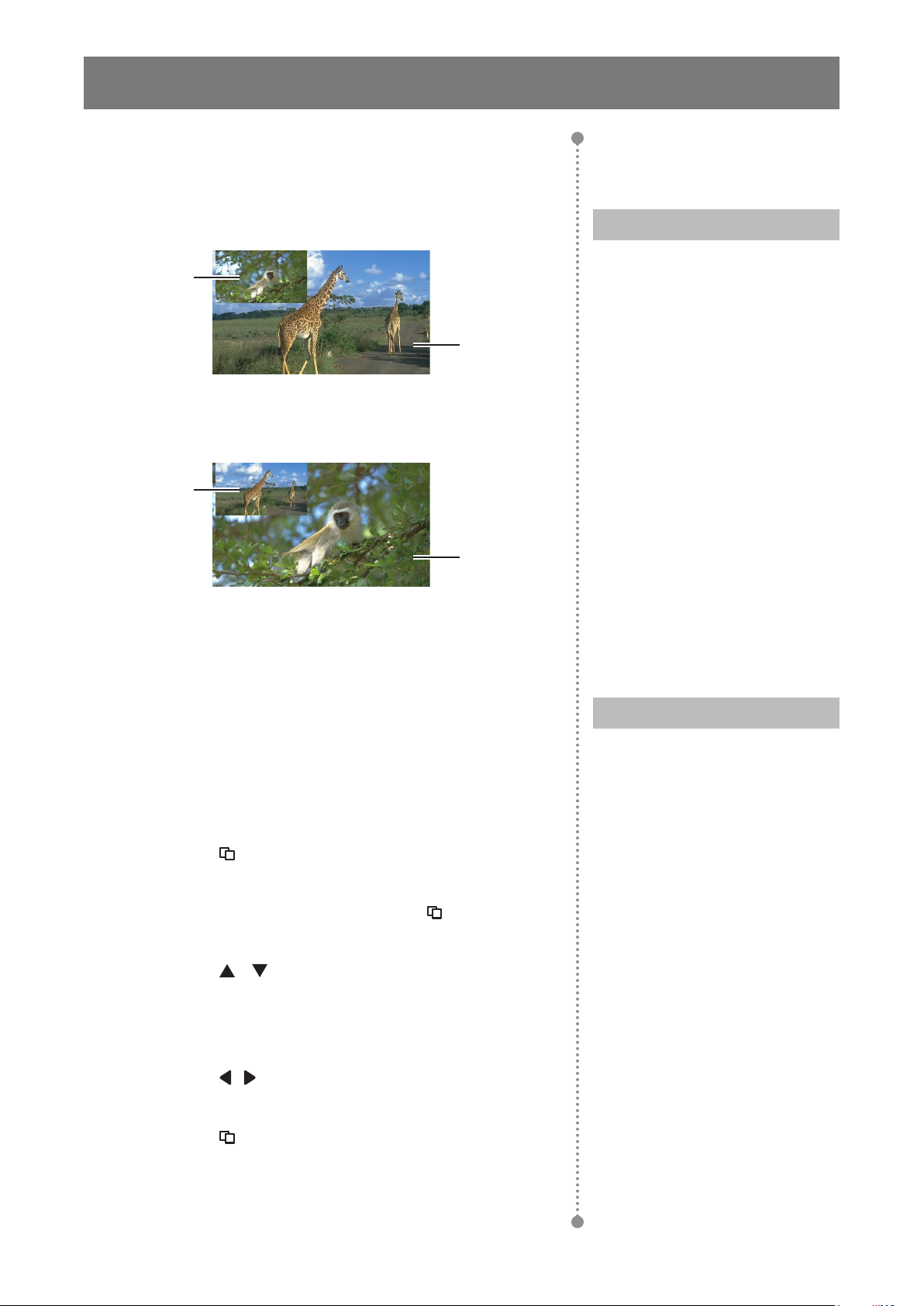
USING THE LCD DISPLAY
3.7.2 PIP Swap
The main and the sub source signals set in PIP Mode can be easily
swapped using the remote control.
Sub source
Main source
Press the Swap button to swap the main source and the sub source
signals as shown below.
Sub source
Note:
♦ PIP Swap can only be executed
if MULTI-WINDOW MODE is
set to PIP MODE.
Main source
3.7.3 Setting the Sub-Source Signals
Press the Input button on the remote control to set the input source
signal for PIP Mode.
To set the input signal sources for PBP 2WIN, PBP 3WIN, and PBP
4WIN, use the OSD menu. After you have chosen the desired multiwindow mode, do the following to set the input source signals for sub
source(s):
1 Press the
on the remote control to call out the OSD window.
2 Select MULTI WINDOW, then press the
control panel or the SET button on the remote control.
3 Press the
control to choose the input source for the sub source(s)
among WINDOW 2 INPUT, WINDOW 3 INPUT, or
WINDOW 4 INPUT.
button on the control panel or the MENU button
button on the
/ button on the control panel or the remote
Note:
♦ The sub sources’ window input
options vary depending on the
chosen multi-window mode.
4 Press the
control to set the input source for the sub source.
5 Press the
on the remote control to conrm the selection.
6 Repeat steps 3 and 5 if necessary until input source signals
are set for all sub sources.
/ button on the control panel or the remote
button on the control panel or the SET button
30

CHAPTER 4: ON SCREEN DISPLAY MENU
4.1 Using the OSD Menu
# Menu Navigation
Display the main menu screen.
1
BRIGHTNESS
BRIGHTNESS
CONTRAST
BLACK LEVEL
PICTURE MODE
DCR
AUTO BRIGHTNESS
BLUE LIGHT FILTER
OVER DRIVER
/ :UP/DOWN / : /
Enter the submenu.
2
BRIGHTNESS
BRIGHTNESS
CONTRAST
BLACK LEVEL
PICTURE MODE
DCR
AUTO BRIGHTNESS
BLUE LIGHT FILTER
OVER DRIVER
HDMI 1280x720@60.0Hz
SIGNAGE-GRAPHICS
OFF
ON
OFF
OFF
MENU:EXIT
HDMI 1280x720@60.0Hz
SIGNAGE-GRAPHICS
OFF
OFF
OFF
ON
Operation
Control Panel Remote Control
Press the button.
Press the MENU
button.
70
65
50
1 Press the
or
button to select
the main menu
70
65
50
item.
2 Press the
button to enter
the submenu.
1 Press the
or
button to select
the main menu
item.
2 Press the SET
button to enter
the submenu.
/ :UP/DOWN / : /
MENU:EXIT
The highlighted item (orange) indicates the active submenu.
31

ON SCREEN DISPLAY MENU
# Menu Navigation
Adjust the settings.
3
The highlighted item indicates the active submenu.
For example:
BRIGHTNESS
BRIGHTNESS
CONTRAST
BLACK LEVEL
PICTURE MODE
DCR
AUTO BRIGHTNESS
BLUE LIGHT FILTER
OVER DRIVER
/ :UP/DOWN / : /
HDMI 1280x720@60.0Hz
SIGNAGE-GRAPHICS
OFF
ON
OFF
OFF
MENU:EXIT
Operation
Control Panel Remote Control
1 Press the or
button to select
the submenu
item.
2 Press the
70
65
50
button to enter
the adjustment
mode.
3 Press the
or
button to adjust
the setting.
1 Press the
or
button to select
the submenu
item.
2 Press the SET
button to enter
the adjustment
mode.
3 Press the
or
button to adjust
the settings.
Exit the submenu.
4
Press the
button
to return to the
previous menu.
Close the OSD window.
5
Press the
button
repeatedly if
necessary.
When settings are modied, all changes are saved when the user does the following:
• Proceeds to another menu.
• Exits the OSD menu.
• Waits for the OSD menu to disappear.
Note:
♦ Availability of some menu items depend on the input source signal.
Press the EXIT
button to return to
the previous menu.
Press the EXIT
button repeatedly if
necessary.
32

ON SCREEN DISPLAY MENU
4.2 OSD Menu Tree
1
2
3
4
5
BRIGHTNESS
CONTRAST
BLACK LEVEL
PICTURE MODE
DCR
AUTO BRIGHTNESS
BLUE LIGHT FILTER
OVER DRIVER
BRIGHTNESS
6
7
8
/ :UP/DOWN / : /
Main Menu Submenu Remarks
1. Brightness • BRIGHTNESS
• CONTRAST
• BLACK LEVEL
• PICTURE MODE
• DCR
• AUTO BRIGHTNESS
• BLUE LIGHT FILTER
• OVER DRIVER
2. Adjust Screen • H. POSITION
• V. POSITION
• CLOCK
• PHASE
• ASPECT RATIO
• OVERSCAN
• DP VERSION
3. Colour Setting • COLOUR TEMP.
• GAMMA
• SHARPNESS
• HUE
• SATURATION
• SUPER RESOLUTION
• NOISE REDUCTION
• DYNAMIC LUMINOUS CONTRAST
HDMI 1280x720@60.0Hz
70
65
50
SIGNAGE-GRAPHICS
OFF
ON
OFF
OFF
MENU:EXIT
Refer to page 35.
Refer to page 37.
Refer to page 38.
33

ON SCREEN DISPLAY MENU
Main Menu Submenu Remarks
4. OSD Setting • LANGUAGE
• OSD H. POS.
• OSD V. POS.
• OSD TIMER
• TRANSPARENCY
• OSD SIZE
• OSD ROTATION
5. All Reset • AUTO ADJUSTING
• AUTO COLOUR
• USB FW UPGRADE
• RESET
6. Multi Window • MULTI-WINDOW MODE
• WINDOW 2 INPUT
• WINDOW 3 INPUT
• WINDOW 4 INPUT
• PIP SIZE
• PIP POSITION
• SWAP
7. System 1 • SIGNAL SOURCE
• SOURCE DETECT
• MUTE
• AUDIO IN
• VOLUME
• KEY LOCK
• IR LOCK
• POWER AT COLD START
• POWER SAVING
• ANTI-BURN-IN
• INFORMATION
8. System 2 • MONITOR ID
• DATE
• TIME
• SCHEDULING
• NETWORK SETTING
Refer to page 41.
Refer to page 42.
Refer to page 43.
Refer to page 44.
Refer to page 47.
Note:
♦ Availability of some menu items depend on the input source signal.
34

CHAPTER 5: ADJUSTING THE LCD DISPLAY
5.1 Brightness Menu
/ :UP/DOWN / : /
Item Function Operation Range
BRIGHTNESS
1 Press the button on the control
panel or the MENU button on the
remote control to call out the OSD
window.
2 Select BRIGHTNESS, then press the
button on the control panel or the
SET button on the remote control.
3 Press the
/ button on the control
BRIGHTNESS
CONTRAST
BLACK LEVEL
PICTURE MODE
DCR
AUTO BRIGHTNESS
BLUE LIGHT FILTER
OVER DRIVER
BRIGHTNESS
HDMI 1280x720@60.0Hz
70
65
50
SIGNAGE-GRAPHICS
OFF
ON
OFF
OFF
panel or the remote control to select
an option.
button on the control
MENU:EXIT
4 Press the
panel or the SET button on the remote
control to enter the adjustment mode.
Adjusts the luminance of the screen
image.
Press the
control panel or the remote
/ button on the
control to adjust the value.
Note:
♦ BRIGHTNESS option is available only if PICTURE MODE is set to STANDARD,
the AUTO BRIGHTNESS is set to OFF, and the DCR is set to OFF.
Original Setting High Setting Low Setting
0 to 100
CONTRAST
Adjusts the difference between the
black level and the white level.
Press the
control panel or the remote
/ button on the
control to adjust the value.
Note:
♦ CONTRAST option is available only if PICTURE MODE is set to STANDARD and
the DCR is set to OFF.
Original Setting High Setting Low Setting
35
0 to 100

ADJUSTING THE LCD DISPLAY
Item Function Operation Range
Adjusts the black level of the
screen image. Low brightness
BLACK LEVEL
PICTURE MODE
setting makes black colour darker.
Note:
♦ BLACK LEVEL option is available only if PICTURE MODE is set to STANDARD,
TEXT, ECO, or SIGNAGE-GRAPHICS.
Chooses a predened picture
setting.
PICTURE MODE can be set to:
• CCTV – Loads colour, black
level, sharpness, and contrast
ratio settings to improve CCTV
image quality from unfavourable
surveillance environments.
• SIGNAGE-GRAPHICS – Loads
colour, sharpness, and contrast
ratio settings for viewing clear
and eye-catching graphics in
distance, designed for signage
applications.
• SIGNAGE-VIDEO – Loads
colour, sharpness, and contrast
ratio settings for viewing clear
and eye-catching video in
distance, designed for signage
applications.
Press the
control panel or the remote
control to adjust the value.
Press the
control panel or the remote
control to select the setting.
/ button on the
/ button on the
0 to 100
STANDARD
TEXT
ECO
CCTV
SIGNAGE-
GRAPHICS
SIGNAGE-
VIDEO
DCR
AUTO
BRIGHTNESS
(Light sensor)
BLUE LIGHT
FILTER
OVER DRIVER
Adjusts the clarity and focus of the
screen image.
Automatically adjusts the LCD
screen brightness according to the
ambient light.
Reduces the blue light intensity.
Enhances the monitor response
time.
Press the
control panel or the remote
control to select the setting.
Press the
control panel or the remote
control to select the setting.
Press the
control panel or the remote
control to select the setting.
Press the
control panel or the remote
control to select the setting.
/ button on the
/ button on the
/ button on the
/ button on the
ON
OFF
ON
OFF
OFF
WEAK
MEDIUM
STRONG
STRONGEST
OFF
WEAK
MEDIUM
STRONG
36

ADJUSTING THE LCD DISPLAY
5.2 Adjust Screen Menu
Item Function Operation Range
H. POSITION
V. POSITION
CLOCK
PHASE
ADJUST SCREEN
H. POSITION
V. POSITION
CLOCK
PHASE
ASPECT RATIO
OVERSCAN
DP VERSION
/ :UP/DOWN / : /
For VGA input signal source, moves
the screen image to the left or right.
For VGA input signal source, moves
the screen image up or down.
For VGA input signal source,
adjusts the frequency timing to
synchronize with the video signal.
For VGA input signal source,
adjusts the phase timing to
synchronize with the video signal.
HDMI 1280x720@60.0Hz
50
50
50
50
WIDE
OFF
OP 1.2
MENU:EXIT
1 Press the button on the control
panel or the MENU button on the
remote control to call out the OSD
window.
2 Select ADJUST SCREEN, then press
button on the control panel or
the
the SET button on the remote control.
3 Press the
/ button on the control
panel or the remote control to select
an option.
4 Press the
button on the control
panel or the SET button on the remote
control to enter the adjustment mode.
Press the
/ button on the
control panel or the remote
control to adjust the value.
Press the
/ button on the
control panel or the remote
control to adjust the value.
Press the
/ button on the
control panel or the remote
control to adjust the value.
Press the
/ button on the
control panel or the remote
control to adjust the value.
0 to 100
0 to 100
0 to 100
0 to 100
WIDE
ASPECT RATIO
OVERSCAN
DP VERSION
Adjusts the aspect ratio of the
display.
Displays the picture in full screen
while retaining the original aspect
ratio. This results in a zoomed
image and some parts of the
picture may appear cut-off.
For DisplayPort (DP) input
signal source, sets the DP port
conguration.
Note:
♦ DP 1.1 supports 3840x2160 30Hz.
♦ DP 1.2 supports 3840x2160 60Hz.
37
Press the
/ button on the
control panel or the remote
control to select the setting.
Press the
/ button on the
control panel or the remote
control to select the setting.
Press the
/ button on the
control panel or the remote
control to select the setting.
AUTO
4:3
5:4
1:1
ON
OFF
DP 1.1
DP 1.2

ADJUSTING THE LCD DISPLAY
5.3 Colour Setting Menu
COLOUR SETTING
COLOUR TEMP.
GAMMA
SHARPNESS
HUE
SATURATION
SUPER RESOLUTION
NOISE REDUCTION
DYNAMIC LUMINOUS CONTROL
/ :UP/DOWN / : /
HDMI 1280x720@60.0Hz
USER
2.0
90
55
55
0
OFF
ON
MENU:EXIT
1 Press the button on the control
panel or the MENU button on the
remote control to call out the OSD
window.
2 Select COLOUR SETTING, then
press the
button on the control
panel or the SET button on the remote
control.
3 Press the
/ button on the control
panel or the remote control to select
an option.
4 Press the
button on the control
panel or the SET button on the remote
control to enter the adjustment mode.
38

ADJUSTING THE LCD DISPLAY
Item Function Operation Range
Operates the white balance and
automatically adjusts the colour
settings.
COLOUR TEMP. can be set to:
• WARM – Applies a reddish tint for
warmer colours.
• COOL – Applies a bluish tint for
cooler colours.
• NEUTRAL – Commonly used for
normal lighting conditions.
• USER – Allows the user to set the
colour temperature by adjusting
the red, green, or blue setting
according to one’s preference.
COLOUR TEMP.
a) Select USER and press the
button on the control panel or
the SET button on the remote
control.
Press the
control panel or the remote
control to select the setting.
/ button on the
WARM
COOL
NEUTRAL
USER
b) Press the
control panel or the remote
control to select the colour
you want to adjust (RED,
GREEN, or BLUE).
c) Press the
control panel or the SET
button on the remote control
to enter its submenu.
d) Press the
control panel or the remote
control to adjust the value.
/ button on the
button on the
/ button on the
39

ADJUSTING THE LCD DISPLAY
Item Function Operation Range
1.8
GAMMA
SHARPNESS
HUE
SATURATION Adjusts the colour saturation.
SUPER
RESOLUTION
NOISE
REDUCTION
Adjusts the non-linear setting for
picture luminance and contrast.
Adjusts the clarity and focus of the
screen image.
Adjusts the colour balance of red
and green.
Improves picture clearness.
Adjusts the noise reduction to help
remove noise from images. This
helps produce clearer and crisper
images.
Noise Reduction Off Noise Reduction On
Press the
control panel or the remote
control to select the setting.
Press the
control panel or the remote
control to adjust the value.
Press the
control panel or the remote
control to adjust the value.
Press the
control panel or the remote
control to adjust the value.
Press the
control panel or the remote
control to adjust the value.
Press the / button on the
control panel or the remote
control to select the setting.
/ button on the
/ button on the
/ button on the
/ button on the
/ button on the
2.0
2.2
2.4
2.6
0 to 100
0 to 100
0 to 100
0 to 100
OFF
LOW
MEDIUM
HIGH
DYNAMIC
LUMINOUS
CONTRAST
Activates DCR. This feature
provides automatic adjustment of
picture brightness and contrast at
high speed and dynamic contrast
range, such as when watching
movies. DCR is suitable for indoor
viewing.
40
Press the
control panel or the remote
control to select the setting.
/ button on the
OFF
ON

ADJUSTING THE LCD DISPLAY
5.4 OSD Setting Menu
OSD SETTING
LANGUAGE
OSD H. POS.
OSD V. POS.
OSD TIMER
TRANSPARENCY
OSD SIZE
OSD ROTATION
/ :UP/DOWN / : /
HDMI 1280x720@60.0Hz
NORMAL
MENU:EXIT
Item Function Operation Range
LANGUAGE Chooses the OSD menu language.
1 Press the button on the control
panel or the MENU button on the
0
50
60
0
OFF
remote control to call out the OSD
window.
2 Select OSD SETTING, then press the
button on the control panel or the
SET button on the remote control.
3 Press the
panel or the remote control to select
an option.
4 Press the
panel or the SET button on the remote
control to enter the adjustment mode.
Press the
/ button on the
control panel or the remote
control to select the setting.
/ button on the control
button on the control
ENGLISH
FRANÇAIS
DEUTSCH
簡体中文
ESPAÑOL
OSD H. POS.
OSD V. POS.
OSD TIMER
TRANSPARENCY
OSD SIZE
Moves the position of the OSD menu
horizontally.
Moves the position of the OSD menu
vertically.
Changes the OSD menu timer
settings where the number selected
for this setting equals the number
of seconds the OSD menu is
displayed before it automatically
closes (if 0 is selected the OSD
menu will not close automatically).
Adjusts the transparency level of
the OSD screen.
Changes the size of the OSD menu
on the screen.
Press the
/ button on the
control panel or the remote
control to adjust the value.
Press the
/ button on the
control panel or the remote
control to adjust the value.
Press the
/ button on the
control panel or the remote
control to adjust the value.
Press the
/ button on the
control panel or the remote
control to adjust the value.
Press the
/ button on the
control panel or the remote
control to select the setting.
繁體中文
0 to 100
0 to 100
0 to 60
0 to 100
NORMAL
SMALL
OSD ROTATION
Enables or disables the OSD menu
rotation.
41
Press the
/ button on the
control panel or the remote
control to select the setting.
OFF
ON
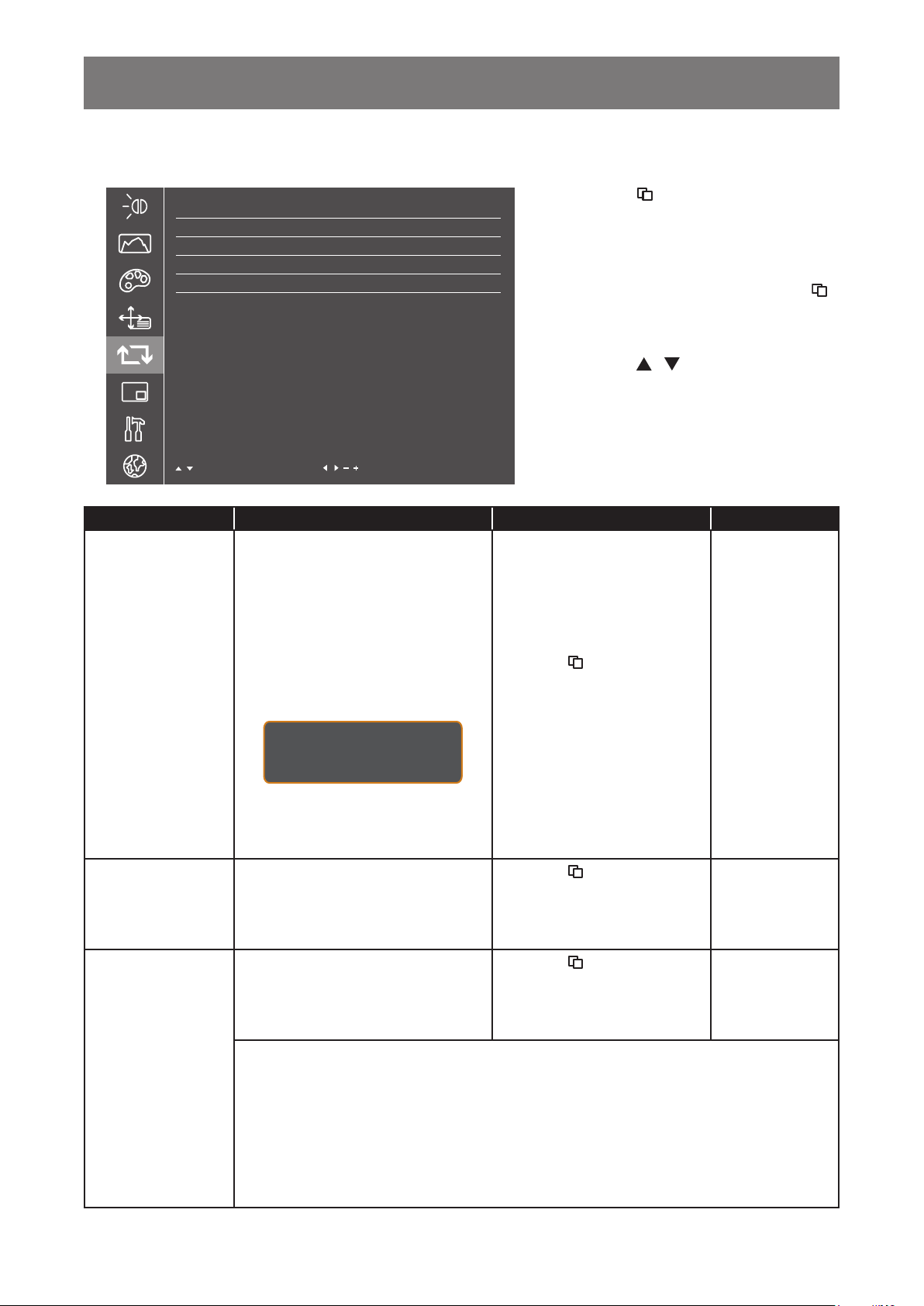
ADJUSTING THE LCD DISPLAY
5.5 All Reset Menu
1 Press the button on the control
panel or the MENU button on the
remote control to call out the OSD
window.
2 Select ALL RESET, then press the
AUTO ADJUSTING
AUTO COLOUR
USB FW UPGRADE
RESET
ALL RESET
HDMI 1280x720@60.0Hz
button on the control panel or the SET
button on the remote control.
3 Press the
/ button on the control
panel or the remote control to select
an option.
/ :UP/DOWN / : /
MENU:EXIT
Item Function Operation Range
For VGA input signal source, this
function automatically tunes the LEDbacklit display to its optimal setting,
including horizontal position, vertical
position, clock, and phase.
AUTO ADJUSTING
AUTO COLOUR
USB FW UPGRADE
When auto adjustment is initiated,
the below message is displayed on
the screen.
Press the
control panel or the SET
button on the remote control
button on the
N/A
to execute the function.
AUTO ADJUSTING
When the message disappears,
this indicates the auto adjustment is
completed.
For VGA input signal source,
operates the white balance and
automatically adjusts the colour
settings.
Upgrades display’s rmware from a
connected USB storage device.
Press the
control panel or the SET
button on the remote control
to execute the function.
Press the
control panel or the SET
button on the remote control
button on the
N/A
button on the
N/A
to execute the function.
Note:
♦ If the rmware upgrade status next to the USB FW UPGRADE line displays:
– “USB NOT CONNECTED”: Make sure the USB disk with the rmware upgrade
le is connected to the USB port on the LCD display. For connection
instructions, refer to page 24.
– “NO FILE FOUND”: Make sure the rmware upgrade le is saved to the root
directory on the USB device.
42

ADJUSTING THE LCD DISPLAY
Item Function Operation Range
RESET
5.6 Multi Window Menu
Resets the display to its factory
default settings
Press the
button on the
control panel or the SET
button on the remote control
to execute the function.
N/A
MULTI-WINDOW MODE
WINDOW 2 INPUT
WINDOW 3 INPUT
WINDOW 4 INPUT
PIP SIZE
PIP POSITION
SWAP
/ :UP/DOWN / : /
Item Function Operation Range
MULTI - WINDOW
MODE
MULTI WINDOW
HDMI 1280x720@60.0Hz
OFF
DVI
HDMI
OP
MEDIUM
TOP LEFT
1 Press the button on the control
panel or the MENU button on the
remote control to call out the OSD
window.
2 Select MULTI WINDOW, then press
button on the control panel or
the
the SET button on the remote control.
3 Press the
/ button on the control
panel or the remote control to select
an option.
button on the control
MENU:EXIT
4 Press the
panel or the SET button on the remote
control to enter the adjustment mode.
a) Press the
/ button
on the control panel
or the remote control
to select PIP MODE,
PBP 2WIN, PBP 3WIN,
PIP MODE
or PBP 4WIN as a sub
Chooses the multi-window mode.
source.
b) Press the
button on
the control panel or
PBP 2WIN
PBP 3WIN
PBP 4WIN
the SET button on the
remote control to conrm
the selection.
Note:
♦ The information on currently selected multi-window mode is displayed for
reference below the menu options.
MULTI-WINDOW MODE
WINDOW 2 INPUT
WINDOW 3 INPUT
WINDOW 4 INPUT
PIP SIZE
PIP POSITION
SWAP
WINDOW 1 : VGA 7 20X480@60HZ
WINDOW 2 : HDMI 1280X720@60HZ
MULTI WINDOW
HDMI 1280x720@60.0Hz
PBP 2 WIN
DVI
HDMI
OP
MEDIUM
TOP LEFT
OFF
/ :UP/DOWN / : /
MENU:EXIT
♦ The main source input signal can be modied in System 1 > SIGNAL SOURCE menu.
♦ For setting input source signals for sub sources, refer to page 30.
43

ADJUSTING THE LCD DISPLAY
Item Function Operation Range
PIP SIZE
Sets the size of the sub picture in the
PIP (Picture-in-Picture) mode.
Press the
/ button on the
control panel or the remote
control to select the setting.
MEDIUM
LARGE
HUGE
SMALL
TOP LEFT
Adjusts the placement of the sub
PIP POSITION
picture in the PIP (Picture-in-Picture)
mode.
SWAP
Swaps the main source and sub
source signals.
5.7 System 1 Menu
SIGNAL SOURCE
SOURCE DETECT
MUTE
AUDIO IN
VOLUME
KEY LOCK
IR LOCK
POWER AT COLD START
POWER SAVING
ANTI-BURN-IN
INFORMATION
/ :UP/DOWN / : /
SYSTEM 1
HDMI 1280x720@60.0Hz
HDMI
ON
OFF
AUTO
49
OFF
OFF
LAST STATUS
ON
MENU:EXIT
Press the
/ button on the
control panel or the remote
control to select the setting.
Press the
button on the
control panel or the SET
button on the remote control.
1 Press the button on the control
panel or the MENU button on the
remote control to call out the OSD
window.
2 Select SYSTEM 1, then press the
button on the control panel or the SET
button on the remote control.
3 Press the
/ button on the control
panel or the remote control to select
an option.
4 Press the
button on the control
panel or the SET button on the remote
control to enter the adjustment mode.
TOP RIGHT
BOTTOM LEFT
BOTTOM
RIGHT
N/A
Item Function Operation Range
SIGNAL SOURCE Chooses the signal source.
Press the / button on the
control panel or the remote
control to select the setting.
44
VGA
DVI
HDMI
DP

ADJUSTING THE LCD DISPLAY
Item Function Operation Range
Sets the display to automatically
detect the input source signal.
SOURCE DETECT can be set to:
• OFF – Allows user to manually
select the input source signal
by pressing the
the control panel or the Source
button on the remote control.
button on
• ON – Detects automatically the
SOURCE DETECT
MUTE Mutes the audio.
AUDIO IN
VOLUME Adjusts the volume level.
input source signal. The speed to
detection varies depending on the
number and type of connected
devices.
If more than one device is
connected, the display scrolls
the input source signals
according to the following
sequence:
VGA DVI HDMI DP
Sets the audio in source.
Availability of some menu items
depend on the input source signal.
Enables or disables modications
to the OSD menu when using the
control panel.
Press the / button on the
control panel or the remote
control to select the setting.
Press the
control panel or the remote
control to select the setting.
Press the
control panel or the remote
control to select the setting.
Press the
control panel or the remote
control to adjust the value.
/ button on the
/ button on the
/ button on the
OFF
ON
OFF
ON
AUTO
LINE IN
HDMI
0 to 100
KEY LOCK
KEY LOCK can be set to:
• OFF – Enables operations.
• LOCK EXCEPT POWER –
Disables all operations other than
turning the display on or off (
• LOCK ALL – Disables all
operations.
Note:
♦ For unlocking, refer to page 27.
45
).
a) Press the
select the setting.
b) Press the
conrm the setting.
/ button to
button to
OFF
LOCK EXCEPT
POWER
LOCK ALL

ADJUSTING THE LCD DISPLAY
Item Function Operation Range
Enables or disables modications
to the OSD menu when using the
remote control.
IR LOCK can be set to:
IR LOCK
POWER AT COLD
START
• OFF – Operations are enabled.
• ON – All operations are disabled.
Note:
♦ To set the IR LOCK function to OFF, press buttons 1 9 9 8 on the remote control.
Sets the power state at cold start.
POWER AT COLD START can be
set to:
• LAST STATUS – Switches the
display automatically to the last
status either on or off whenever
the main power is switched on
or resumed after the power
interruption.
• FORCE ON – Switches the
display automatically to on mode
whenever the main power is
on or resumed after the power
interruption.
a) Press the
select the setting.
b) Press the SET button to
conrm the setting.
Press the
control panel or the remote
control to select the setting.
/ button to
/ button on the
OFF
ON
LAST STATUS
FORCE ON
POWER OFF
• POWER OFF – Switches the
display automatically to off mode
whenever the main power is
on or resumed after the power
interruption.
46

ADJUSTING THE LCD DISPLAY
Item Function Operation Range
a) Press the
the control panel or
the SET button on the
remote control to open
the ANTI-BURN-IN
submenu.
button on
ANTI-BURN-IN Prevents image retention (burn-in).
Provides information on the LCD
display, such as current input source,
INFORMATION
resolution, horizontal and vertical
frequency, rmware version, and
many more.
b) Press the
/ button
on the control panel
or the remote control
to select the submenu
items.
c) Press the
button on
the control panel or
the SET button on the
remote control to enter
the adjustment mode.
d) Do the following:
i) Set the ANTI-BURN-
IN function to ON.
ii) Choose the
INTERVAL (4, 5, 6, 8
HOURS).
Press the button on the
control panel or the SET
button on the remote control.
ON
OFF
N/A
5.8 System 2 Menu
MONITOR ID
DATE
TIME
SCHEDULING
NETWORK SETTING
/ :UP/DOWN / : /
SYSTEM 2
HDMI 1280x720@60.0Hz
1
02/03/17
08:00
MENU:EXIT
47
1 Press the button on the control
panel or the MENU button on the
remote control to call out the OSD
window.
2 Select SYSTEM 2, then press the
button on the control panel or the SET
button on the remote control.
3 Press the
/ button on the control
panel or the remote control to select
an option.
4 Press the
button on the control
panel or the SET button on the remote
control to enter the adjustment mode.

ADJUSTING THE LCD DISPLAY
Item Function Operation Range
MONITOR ID Sets the ID of the display.
DATE Sets the date in MM/DD/YY format.
TIME Sets the time in HH:MM format.
Programs different scheduled time
intervals for this display to activate.
Press the
control panel or the remote
control to adjust the value.
a) Press the
the control panel or the
remote control to set the
month.
b) After done, press the
button on the control panel
or the remote control to
move to day parameter.
c) Repeat steps a and b until
the date is set.
a) Press the
the hours.
b) After done, press the
button to move to minutes
parameter.
c) Press the
the control panel or the
remote control to set the
minutes.
/ button on the
/ button on
/
/ button to set
/
/ button on
1 to 255
N/A
N/A
SCHEDULING
You can set:
• SCHEDULE 1 / 2 / 3 – Programs
up to three different schedules.
• STATUS – Sets the schedule to
ON or OFF.
• SOURCE – Chooses which input
source the display will use for
each scheduled activation period
among VGA, DVI, HDMI, and DP.
• ON TIME – Sets the time when
the display will automatically turn
on.
• OFF TIME – Sets the time when
the display will automatically turn
off.
• REPEAT – Chooses the days
in a week when the schedule is
activated.
Note:
♦ We recommend you to set up the current date and time prior using this function.
a) Press the
control panel or the SET
button on the remote control
to open the SCHEDULING
submenu.
b) Press the
on the control panel or the
remote control to select the
submenu items.
c) Press the
control panel or the SET
button on the remote control
to enter the adjustment
mode.
d) Press the
select the setting or adjust
the value.
button on the
/ button
button on the
/ button to
N/A
48

ADJUSTING THE LCD DISPLAY
Item Function Operation Range
Congures network settings.
• NET MODE – Sets the network
mode to DHCP or STATIC IP
depending on the network type.
DHCP: Obtains connection
parameters automatically from
the network.
STATIC IP: Network parameters,
such as IP ADDRESS, SUBNET
MASK, GATEWAY, PRIMARY
DNS, and SECONDARY DNS
need to be entered manually.
To modify IP addres, subnet
mask, gateway, primary DNS,
and secondary DNS:
a) Press the
control panel or the SET
button on the remote control
to open the NETWORK
SETTING submenu.
button on the
NETWORK
SETTING
i) Press the
control panel or the remote
control to select the submenu
item.
ii) Press the
control panel or the SET button
on the remote control to enter
the adjustment mode.
iii) Press the necessary number
button on the remote control
directly or press the
button on the control panel or
the remote control to enter the
number.
iv) Press the
control panel or the remote
control to move to the next
number that needs to be set.
• WAKE ON LAN – Enables or
disables turning on the dipslay
over network.
/ button on the
button on the
/
/ button on the
b) Press the
on the control panel or the
remote control to select the
submenu items.
c) Press the
control panel or the SET
button on the remote control
to enter the adjustment
mode.
d) Press the
the control panel or the
remote control to select the
setting or adjust the value.
/ button
button on the
/ button on
N/A
• MONITOR NAME – Sets a
monitor name.
49

CHAPTER 6: APPENDIX
6.1 Warning Messages
Warning Messages Cause Solution
NO SIGNAL
KEY LOCKED
IR LOCKED
OUT OF RANGE
The LCD display cannot detect the
input source signal.
The operation using the control
panel buttons has been locked by
the user.
The operation using the remote
control buttons has been locked by
the user.
The resolution or the refresh rate of
the graphics card of the computer
is set too high.
• Check if the input source is
turned ON.
• Check if the signal cable is
properly connected.
• Check if any pin inside the
cable connector is twisted or
broken.
• Disable the KEY LOCK
function.
• Disable the IR LOCK function.
Refer to page 46.
• Change the resolution or the
refresh rate of the graphics card.
50

APPENDIX
6.2 Supported Resolution
Supported Resolution:
Standard Resolution
VGA 640 480 60 Hz
WVGA 720 400 70 Hz
SVGA 800 600
XGA 1024 768 60 Hz
WXGA 1280 800 60 Hz
SXGA 1280 960 60 Hz
SXGA 1280 1024 60 Hz
WXGA 1440 900 60 Hz
WSXGA 1680 1050 60 Hz
HD 1080 1920 1080 60 Hz
UHD (HDMI/DP)
SDTV Resolution:
Standard Resolution
480p 640 480 60 Hz
480p
480i
576p
576i
Active Resolution
H Pixels V Lines
3840 2160 30 Hz
3840 2160 60 Hz
Active Resolution
H Pixels V Lines
720 480 60 Hz
720 576 50 Hz
Refresh Rate
56 Hz
60 Hz
Refresh Rate
HDTV Resolution:
Standard Resolution
720p 1280 720
1080p 1920 1080
1080i 1920 1080
Active Resolution
H Pixels V Lines
Refresh Rate
50 Hz
60 Hz
50 Hz
60 Hz
50 Hz
60 Hz
51

APPENDIX
General guidelines:
• The PC text quality is optimum in 4K mode (3840x2160 60Hz).
• Your PC display screen might appear different depending on the manufacturer (and your particular version
of Windows).
• Check your PC instruction book for information about connecting your PC to a display.
• When horizontal synchronous signals seem irregular in RGB mode, check PC power saving mode or cable
connections.
• The display settings table complies to the IBM/VESA standards, and based on the analog input.
• The DVI support mode is regarded as same to the PC support mode.
• The best timing for the vertical frequency to each mode is 60Hz.
6.3 Cleaning
Caution When Using the Display
• Do not bring your hands, face or objects close to the ventilation holes of the display. The top of the display
is usually very hot due to the high temperature of exhaust air being released through the ventilation holes.
Burns or personal injuries may occur if any body parts are brought too close. Placing any object near the
top of the display could also result in heat related damage to the object as well as the display itself.
• Be sure to disconnect all cables before moving the display. Moving the display with its cables attached may
damage the cables and thus cause re or electric shock.
• Disconnect the power plug from the wall outlet as a safety precaution before carrying out any type of
cleaning or maintenance procedure.
Front Panel Cleaning Instructions
• The front of the display has been specially treated. Wipe the surface gently using only a cleaning cloth or a
soft, lint-free cloth.
• If the surface becomes dirty, soak a soft, lint-free cloth in a mild detergent solution. Wring the cloth to
remove excess liquid. Wipe the surface of the display to remove dirt. Then use a dry cloth of the same type
to dry.
• Do not scratch or hit the surface of the panel with ngers or hard objects of any kind.
• Do not use volatile substances such as insert sprays, solvents and thinners.
Cabinet Cleaning Instructions
• If the cabinet becomes dirty, wipe the cabinet with a soft, dry cloth.
• If the cabinet is extremely dirty, soak a lint-free cloth in a mild detergent solution. Wring the cloth to remove
as much moisture as possible. Wipe the cabinet. Use another dry cloth to wipe over until the surface is dry.
• Do not allow any water or detergent to come into contact with the surface of the display. If water or
moisture gets inside the unit, operating problems, electrical and shock hazards may result.
• Do not scratch or hit the cabinet with ngers or hard objects of any kind.
• Do not use volatile substances such as insert sprays, solvents and thinners on the cabinet.
• Do not place anything made from rubber or PVC near the cabinet for any extended periods of time.
52

APPENDIX
6.4 Troubleshooting
Symptom Possible Cause Remedy
No picture is displayed • The main power switch on
the back of the display is not
switched on.
• The selected input has no
connection.
• The display is in standby mode.
Interference displayed on the
display or audible noise is heard
Colour is abnormal The signal cable is not connected
Picture is distorted with
abnormal patterns
Display image doesn’t ll up the
full size of the screen
Caused by surrounding electrical
appliances or uorescent lights.
properly.
• The signal cable is not connected
properly.
• The input signal is beyond the
capabilities of the display.
The picture format is not set
correctly.
1 Plug in the power cord.
2 Make sure the power switch is
switched on.
3 Connect a signal connection to
the display.
Move the display to another location
to see is the interference is reduced.
Make sure that the signal cable is
attached rmly to the back of the
display.
• Make sure that the signal cable is
attached rmly.
• Check the video signal source
to see if it is beyond the range
of the display. Please verify its
specications with this display’s
specication section.
Press the
panel or the Aspect button on
the remote control and select the
suitable picture format.
button on the control
Can hear sound, but no picture Improperly connected source signal
cable.
Can see picture but no sound is
heard
Some picture elements do not
light up
After-Images can still be seen
on the display after the display
is powered off. (Examples of
still pictures include logos, video
games, computer images, and
images displayed in 4:3 normal
mode)
• Improperly connected source
signal cable.
• Volume is turned all the way
down.
• MUTE function is turned on.
• No external speaker connected.
Some pixels of the display may not
turn on.
A still picture is displayed for an over
extended period of time.
Make sure that both video inputs
and sound inputs are correctly
connected.
• Make sure that both video
and sound inputs are correctly
connected.
• Press the
control panel or the remote
control to hear the sound.
• Switch the MUTE function off by
using the Mute button.
• Connect the external speakers
and adjust the volume to a
suitable level.
This display is manufactured using
an extremely high level of precision
technology: however, sometimes
some pixels of the display may not
display. This is not a malfunction.
Do not allow a still image to be
displayed for an extended period of
time as this can cause a permanent
after-image to remain on the display.
or button on the
53

APPENDIX
6.5 Transporting the LCD Display
6.5.1 QX-24/QX-28
To transport the LCD display for repair or shipment, place the display in its original packaging carton.
1 Put all the accessories in the accessory box (if necessary).
2 Place the LCD display inside the foam cushion packaging.
3 Place the LCD display down in the box.
54

CHAPTER 7: SPECIFICATIONS
7.1 Display Specications
Display QX-24 QX-28
Panel Type LED-Backlit TFT LCD (MVA)
Panel Size 23.8" 28.0"
Max. Resolution 3840 x 2160 (UHD) 3840 x 2160 (UHD)
Pixel Pitch 0.14 mm 0.16 mm
Brightness 300 cd/m
Contrast Ratio 1,000 : 1 1,000 : 1
Viewing Angle (H/V) 178°/178° 170°/160°
Display Colour 1.07 B 1.07 B
Response Time 5 ms 3 ms
Input QX-24 QX-28
VGA 15-Pin D-Sub
DVI 24-Pin DVI-D
2
300 cd/m
2
HDMI HDMI 2.0
DisplayPort DisplayPort 1.2a
USB For rmware update only
External Control QX-24 QX-28
RS232 In 9-PIN D-Sub Female
RJ-45 RJ-45 8P8C
IR IR
Audio QX-24 QX-28
Audio In Stereo audio jack for PC (3.5mm) x 1
Speaker 3W x 2
Power QX-24 QX-28
Power Supply External
Power Requirements DC 12V, 4.3A DC 12V, 3.4A
Consumption < 54 W (On) < 47 W (On)
NeoV™ Optical Glass QX-24 QX-28
Thickness 3mm (0.12")
Reection Rate < 1%
Transmission Rate ≥97%
Coating Hardness 9H
Operating Conditions QX-24 QX-28
Temperature 0°C ~ 40°C (32°F ~ 104°F)
Humidity 10%~90% (No condensation)
55

SPECIFICATIONS
Dimensions and Weight QX-24 QX-28
(W x H x D) (with base) 572.6 x 514.0 x 270.0 mm 681.0 x 540.9 x 270.0 mm
(W x H x D) (packaging) 750.0 x 481.0 x 250.0 mm 778.0 x 538.0 x 250.0 mm
Weight (without base) 10.1 kg (22.2 lb) 13.3 kg (29.3 lb)
Weight (packaging) 13.1 kg (28.8 lb) 16.5 kg (36.3 lb)
Regional Approval QX-24 QX-28
Certications & Compliance CB, CE, RoHS, WEEE, REACH
Dimensions and Weight QX-24 QX-28
Accessories
Note:
♦ All specications are subject to change without prior notice.
Power Cord, HDMI Cable, Remote Controller, Batteries, Quick Start Guide,
Warrenty Card, Adapter
56
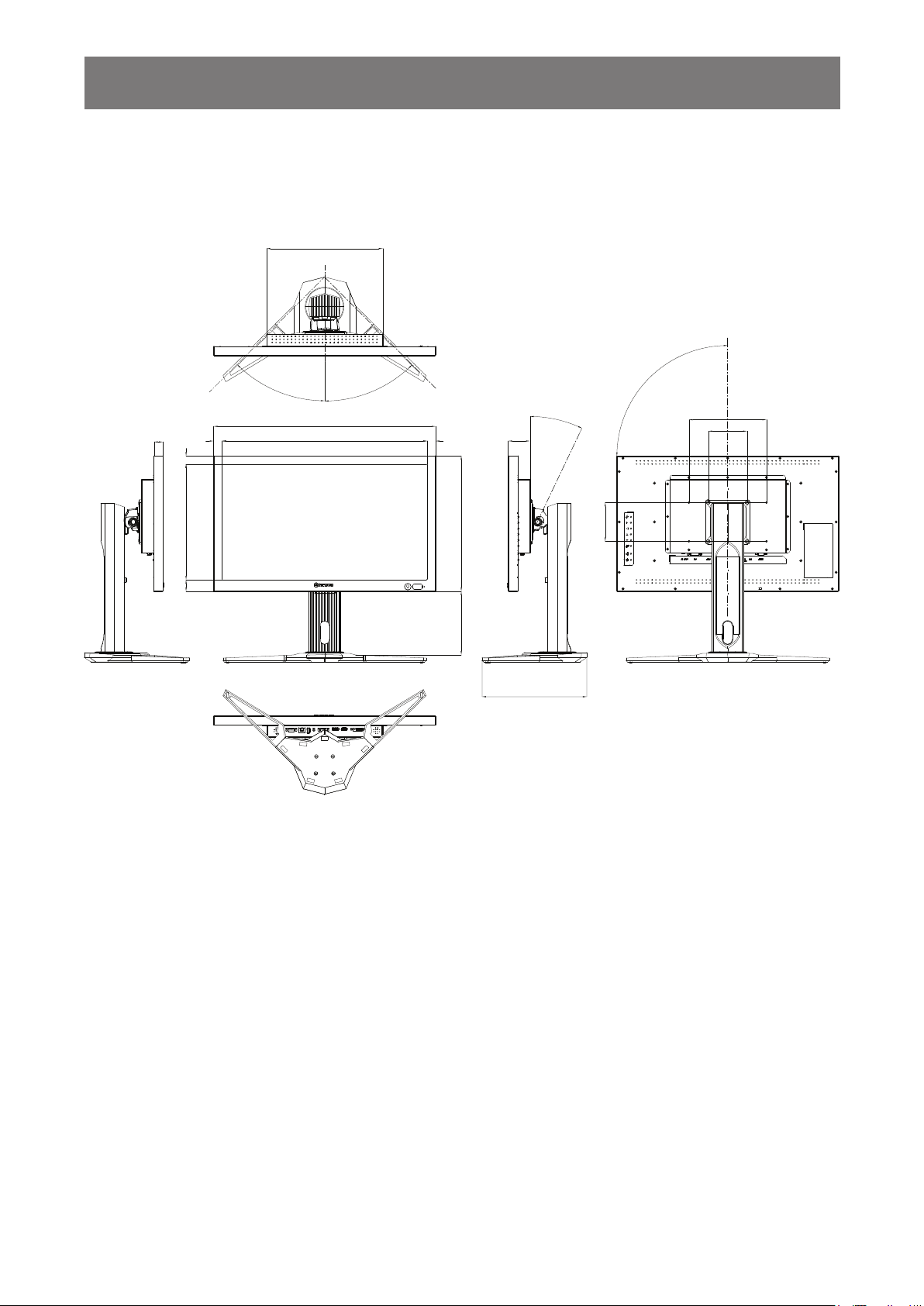
SPECIFICATIONS
7.2 Display Dimensions
7.2.1 QX-24 Dimensions
300
Swivel: 45°±5°
Swivel: 45°±5°
572.6
23
21
297.93
30
528.6
2222
350
64~164
0°~25°±2°
56
270
100
Povit:0~90°
200
100
57

SPECIFICATIONS
7.2.2 QX-28 Dimensions
300
Swivel:45°±5°
Swivel:45°±5°
59.8
28
190
681
621
405
345
35.8~135.88
Max160.5
0~
18°±2°
90°
Povit:0~
50
190
405
681
200
100
100
AG Neovo
Company Address: 5F-1, No. 3-1, Park Street, Nangang District, Taipei, 11503, Taiwan.
Copyright © 2018 AG Neovo. All rights reserved. QX-24/QX-28_UM_V010
58
