AG Neovo L-W22 User manual

. |
TABLE OF CONTENTS |
|
|
|
|
|
FOR YOUR SAFETY -------------------------------------------------- |
2 |
|
SAFETY PRECAUTIONS -------------------------------------- |
2-4 |
|
SPECIAL NOTES ON LCD MONITOR --------------------- |
4 |
|
BEFORE YOU OPERATE THE MONITOR --------------------- |
5 |
|
FEATURES -------------------------------------------------------- |
5 |
|
CHECKING THE CONTENTS OF THE PACKAGE ----- |
5 |
|
INSTALLATION INSTRUCTIONS --------------------------- |
5 |
|
CONTROLS AND CONNECTORS -------------------------- |
6 |
|
ADJUSTING THE VIEWING ANGLE ----------------------- |
7 |
|
OPERATING INSTRUCTIONS ------------------------------------- |
7 |
|
GENERAL INSTRUCTIONS ---------------------------------- |
8 |
|
FRONT PANEL CONTROL------------------------------------ |
9 |
|
HOW TO ADJUST A SETTING ------------------------------ |
10 |
|
ADJUSTING THE PICTURE ---------------------------------- |
11-13 |
|
PLUG AND PLAY ------------------------------------------------ |
14 |
|
TECHNICAL SUPPORT(FAQ) ------------------------------------- |
15 |
|
ERROR MESSAGE & POSSIBLE SOLUTION --------- |
16 |
|
APPENDIX --------------------------------------------------------------- |
17 |
|
SPECIFICATIONS ----------------------------------------------- |
17 |
|
FACTORY PRESET TIMING TABLE ----------------------- |
18 |
|
CONNECTOR PIN ASSIGNMENT -------------------------- |
19-20 |
1
FOR YOUR SAFETY
Before operating the monitor, please read this manual thoroughly. This manual should be retained for future reference.
SAFETY PRECAUTIONS
FCC Class B Radio Frequency Interference Statement
WARNING: (FOR FCC CERTIFIED MODELS)
This device complies with Part 15 of the FCC rules.Operation is subject to the following two conditions:(1) this device may not cause harmful interference, and (2) this device must accept any interference received,including interference that may cause undesired operation.
NOTE: This equipment has been tested and found to comply with the limits for a Class B digital device, pursuant to Part 15 of the FCC Rules. These limits are designed to provide reasonable protection against harmful interference in a residential installation. This equipment generates, uses and can radiate radio frequency energy, and if not installed and used in accordance with the instructions, may cause harmful interference to radio communications. However, there is no guarantee that interference will not occur in a particular installation. If this equipment does cause harmful interference to radio or television reception, which can be determined by turning the equipment off and on, the user is encouraged to try to correct the interference by one or more of the following measures:
1.Reorient or relocate the receiving antenna.
2.Increase the separation between the equipment and receiver.
3.Connect the equipment into an outlet on a circuit different from that to which the receiver is connected.
4.Consult the dealer or an experienced radio/TV technician for help.
NOTICE:
1.The changes or modifications not expressly approved by the party responsible for compliance could void the user's authority to operate the equipment.
2.Shielded interface cables and AC power cord, if any, must be used in order to comply with the emission limits.
3.The manufacturer is not responsible for any radio or TV interference caused by unauthorized modification to this equipment. It is the responsibilities of the user to correct such interference.
WARNING:
To prevent fire or shock hazard, do not expose the monitor to rain or moisture. Dangerously high voltages are present inside the monitor. Do not open the cabinet. Refer servicing to qualified personnel only.
2
PRECAUTIONS
zDo not use the monitor near water, e.g. near a bathtub, washbowl, kitchen sink, laundry tub, swimming pool or in a wet basement.
zDo not place the monitor on an unstable cart, stand, or table. If the monitor falls, it can injure a person and cause serious damage to the appliance. Use only a cart or stand recommended by the manufacturer or sold with the monitor. If you mount the monitor on a wall or shelf, use a mounting kit approved by the manufacturer and follow the kit instructions.
zSlots and openings in the back and bottom of the cabinet are provided for ventilation. To ensure reliable operation of the monitor and to protect it from overheating, be sure these openings are not blocked or covered. Do not place the monitor on a bed, sofa, rug, or similar surface. Do not place the monitor near or over a radiator or heat register. Do not place the monitor in a bookcase or cabinet unless proper ventilation is provided.
zThe monitor should be operated only from the type of power source indicated on the label. If you are not sure of the type of power supplied to your home, consult your dealer or local power company.
zThe monitor is equipped with a three-pronged grounded plug, a plug with a third (grounding) pin. This plug will fit only into a grounded power outlet as a safety feature. If your outlet does not accommodate the three-wire plug, have an electrician install the correct outlet, or ground the appliance safely. Do not defeat the safety purpose of the grounded plug.
zUnplug the unit during a lightening storm or when it will not be used for long period of time. This will protect the monitor from damage due to power surges.
zDo not overload power strips and extension cords. Overloading can result in fire or electric shock.
zNever push any object into the slot on the monitor cabinet. It could short circuit parts causing a fire or electric shock. Never spill liquids on the monitor.
zDo not attempt to service the monitor by yourself; opening or removing covers can expose you to dangerous voltages and other hazards. Please refer all servicing to qualified service personnel.
zTo ensure satisfactory operation, use the monitor only with UL listed computers which have appropriate configured receptacles marked between 100 - 240V AC, Min. 5A.
zThe wall socket shall be installed near the equipment and shall be easily accessible.
3
WEEE DECLARATION
Disposal of Waste Equipment by Users in Private Household in the European Union.
 This symbol on the product or on its packaging indicates that this product must not be disposed of with your other household waste.Instead, it is your responsibility to dispose of your waste equipment by handing it over to a designated collection point for the recycling of waste electrical and electronic equipment.The separate collection and recycling of your waste equipment at the time of disposal will help to conserve natural resources and ensure that it is recycled in a manner that protects human health and the environment. For more information about where you can drop off your waste equipment for recycling, please contact your local city office, your household waste disposal service or the shop where you purchased the product .
This symbol on the product or on its packaging indicates that this product must not be disposed of with your other household waste.Instead, it is your responsibility to dispose of your waste equipment by handing it over to a designated collection point for the recycling of waste electrical and electronic equipment.The separate collection and recycling of your waste equipment at the time of disposal will help to conserve natural resources and ensure that it is recycled in a manner that protects human health and the environment. For more information about where you can drop off your waste equipment for recycling, please contact your local city office, your household waste disposal service or the shop where you purchased the product .
SPECIAL NOTES ON LCD MONITOR
The following symptoms are normal with LCD monitor and do not indicate a problem.
NOTES
•Due to the nature of the fluorescent light, the screen may flicker during initial use. Turn off the Power Switch and then turn it on again to make sure the flicker disappears.
•You may find slightly uneven brightness on the screen depending on the desktop pattern you use.
•The LCD screen has effective pixels of 99.99% or more. It may include blemishes of 0.01% or less such as a missing pixel or a pixel lit all of the time.
•Due to the nature of the LCD screen, an afterimage of the previous screen may remain after switching the image, when the same image is displayed for hours. In this case, the screen is recovered slowly by changing the image or turning off the Power Switch for hours.
•To declare the product is the Information Technical Equipment intended primarily for use in the domestic environment .
•The monitor is for computer use and not marketed and intended for displaying any television broadcast signals .
4
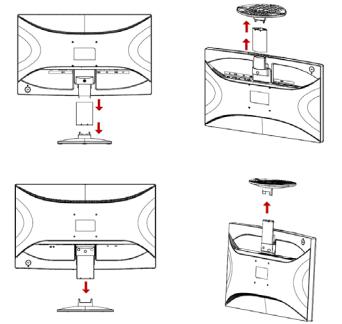
BEFORE YOU OPERATE THE MONITOR
FEATURES
•54.69cm(21.53 inches) TFT Color LCD Monitor
•60.97cm(24 inches) TFT Color LCD Monitor
•68.6cm 27 inches TFT Color LCD Monitor
•Crisp, Clear Display for Windows
•Recommended Resolutions: 1920x1080@60Hz.
•Ergonomic Design
•Space Saving, Compact Case Design
CHECKING THE CONTENTS OF THE PACKAGE
The product package should include the following items:
1.LCD Monitor
2.Owner's Manual including CD-ROM & Warranty Card
3.Power Cord
4.15-pin D-Sub Cable
5.Audio Cable
6.Stand (only for L-W22 & L-W24 )
7.Base
INSTALLATION INSTRUCTIONS |
|
Install |
Remove |
L-W22 & L-W24
L-W27
5
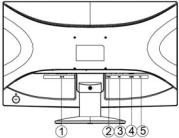
Figure 1 Installing and Removing the Base
Power Source:
1.Make sure that the power cord is the correct type required in your area.
2.This LCD monitor has an External universal power supply that allows operation in either 100/120V AC or 220/240V AC voltage area (No user adjustment is required.)
3.Connect the AC-power cord into your LCD monitor’s AC-power-input. The ACpower cord may be connected to either a wall power outlet or the power outlet socket on your PC, depending on the type of power cord supplied with your LCD monitor.
CONTROLS AND CONNECTORS
SIGNAL CABLE
Connecting the Signal Cable: Plug the Signal Cable one end to LCD monitor’s “D- SUB” socket, the other end to the computer's VGA port and tighten the two screws on the cable connector.
Connecting the DVI Cable: Plug the DVI Cable one end to LCD monitor’s “DVI” socket, the other end to the computer's DVI port and tighten the two screws on the cable connector.
Connecting the HDMI Cable: Plug the HDMI Cable one end to the output port of
HDMI video equipment, the other end to LCD monitor’s “HDMI” socket.
Connecting the Power Cord: Connect the AC-power cord into your LCD monitor’s “AC-IN”. The AC-power cord may be connected to either a wall power outlet or the power outlet socket on your PC, depending on the type of power cord supplied with your LCD monitor.
Connecting the Audio Cable: Connect the audio cable between the monitor’s “AUDIO-IN” socket and the PC’s audio output (green port).
|
1. |
AC-IN socket |
|
2. |
HDMI input socket |
|
3. |
DVI input socket |
|
4. |
D-SUB input socket |
|
5. |
AUDIO-IN socket |
Figure 2 Connecting |
Cables |
|
6
