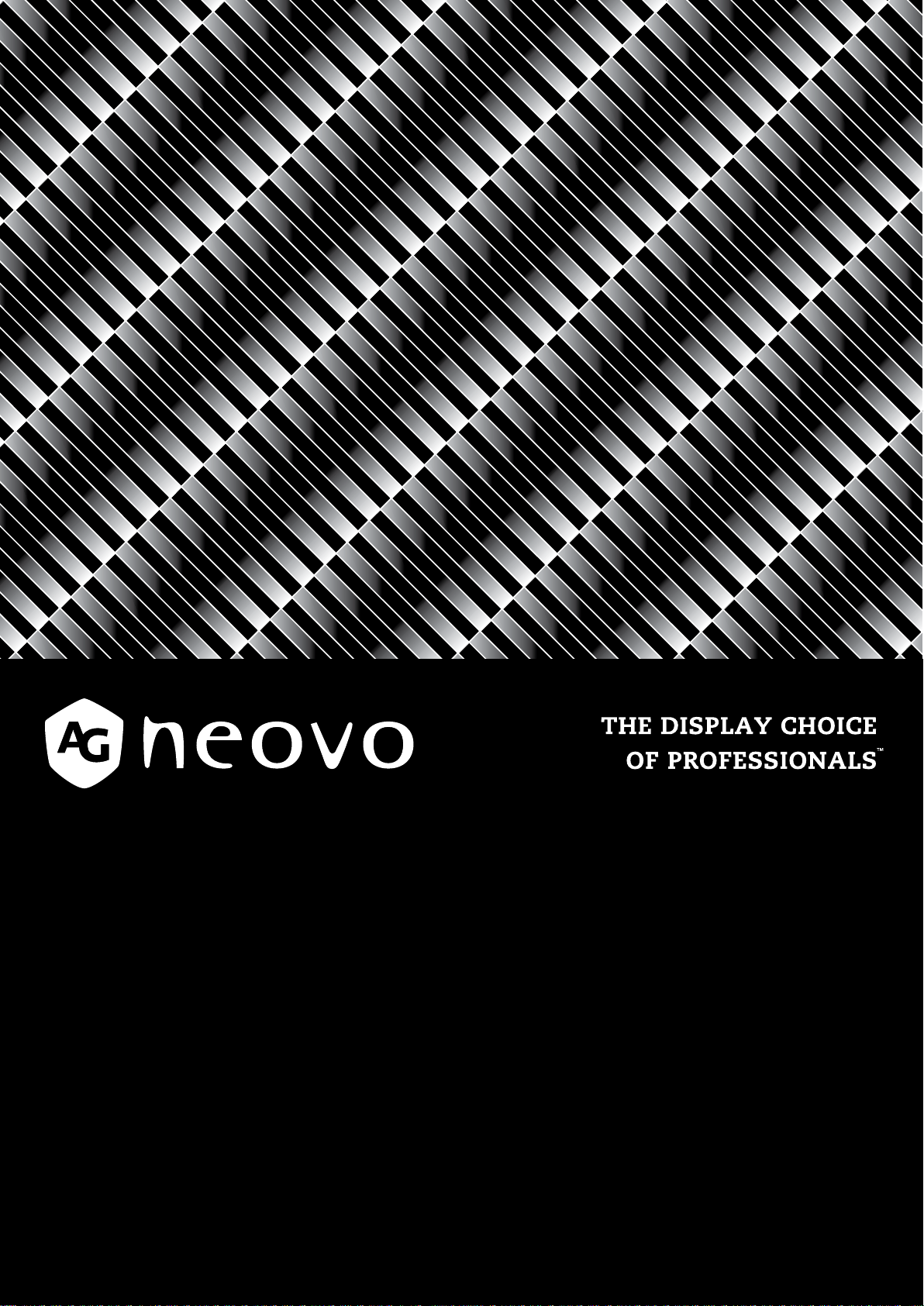
QM-43 & QM-55 LED-Backlit Display
displays.agneovo.com
User Manual

TABLE OF CONTENTS
SAFETY INFORMATION ........................................................................... 1
Federal Communications Commission (FCC) Notice (U.S. Only) ............................................................1
CE ............................................................................................................................................................1
Polish Center for Testing and Certication Notice ....................................................................................1
Electric, Magnetic and Electromagnetic Fields (“EMF”) ........................................................................... 2
Information for U.K. only ...........................................................................................................................3
North Europe (Nordic Countries) Information ........................................................................................... 4
End-of-Life Disposal .................................................................................................................................5
Waste Electrical and Electronie Equipment-WEEE ..................................................................................5
Turkey RoHS ............................................................................................................................................ 6
Ukraine RoHS ..........................................................................................................................................6
PRECAUTIONS ......................................................................................... 7
Cautions When Setting Up .......................................................................................................................7
Cautions When Using ...............................................................................................................................8
Cleaning and Maintenance .......................................................................................................................8
Notice for the LCD Display .......................................................................................................................9
CHAPTER 1: PRODUCT DESCRIPTION ................................................. 10
1.1 Unpacking ..........................................................................................................................................10
1.2 Package Contents ..............................................................................................................................10
1.3 Preparing for the Installation ..............................................................................................................11
1.4 Wall Mounting Installation ................................................................................................................... 11
1.4.1 VESA Grid ...............................................................................................................................12
1.4.2 Ventilation Requirements for Enclosure Locating .................................................................... 12
1.5 Using the Remote Sensor and Power Status Indicator ......................................................................13
1.6 LCD Display Overview .......................................................................................................................14
1.6.1 Control Panel ...........................................................................................................................14
1.6.2 Input/Output Terminals ............................................................................................................16
1.7 Remote Control .................................................................................................................................. 18
1.7.1 General Functions ...................................................................................................................18
1.7.2 ID Remote Control ...................................................................................................................20
1.7.3 Remote Control buttons on USB source ................................................................................. 21
1.7.4 Inserting the Batteries in the Remote Control .........................................................................23
1.7.5 Handling the Remote Control ..................................................................................................23
1.7.6 Operating Range of the Remote Control ................................................................................. 23
CHAPTER 2: MAKING CONNECTIONS ..................................................25
2.1 Connecting the Power ........................................................................................................................25
2.2 Connecting a Computer .....................................................................................................................26
2.2.1 Using VGA Input .....................................................................................................................26
2.2.2 Using DVI Input ....................................................................................................................... 27
2.2.3 Using HDMI Input ....................................................................................................................28
2.3 Connecting External Equipment (Video Player) .................................................................................29
2.3.1 Using HDMI Video Input .......................................................................................................... 29
ii
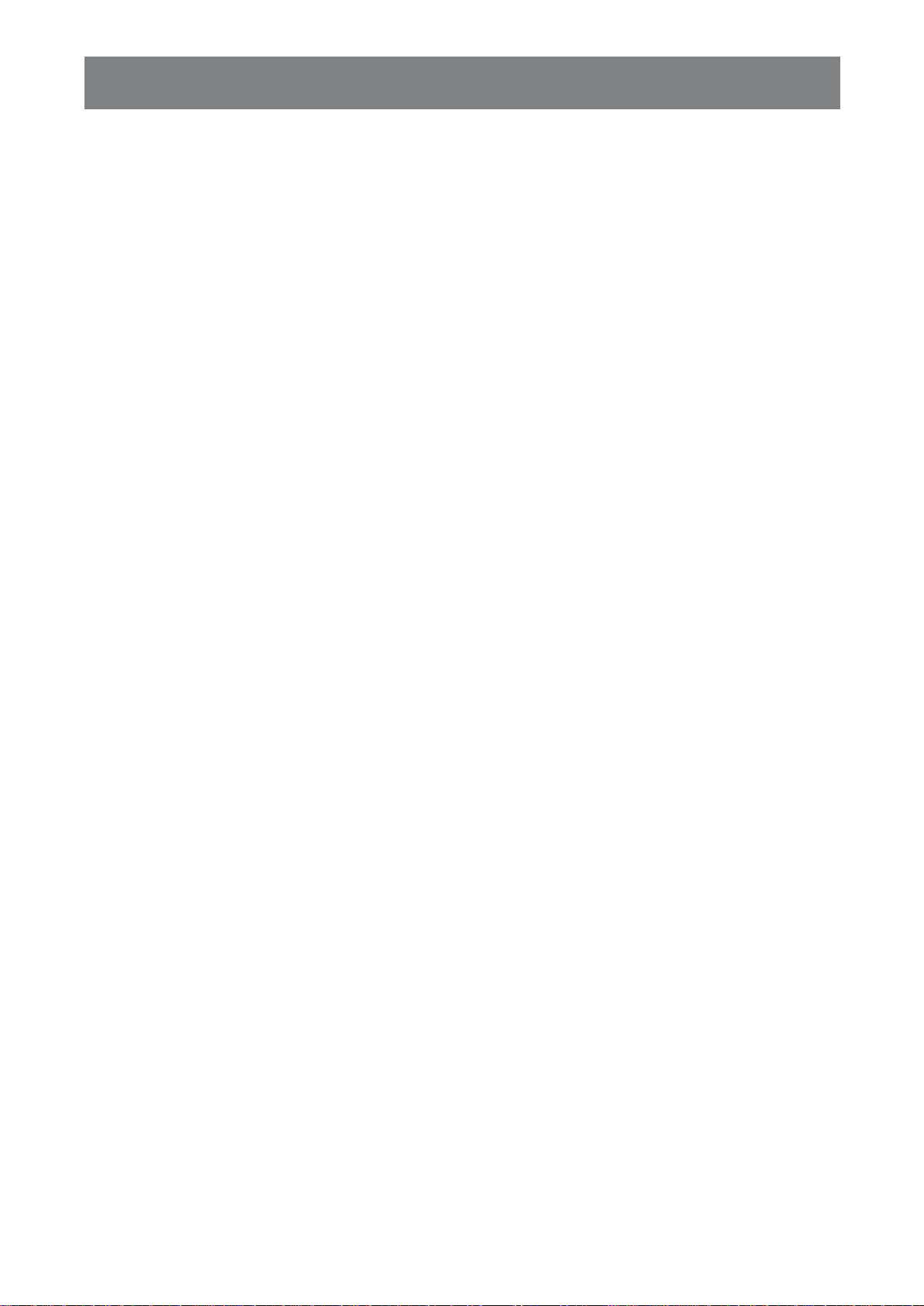
TABLE OF CONTENTS
2.4 Connecting Audio Equipment ............................................................................................................. 30
2.4.1 Connecting an External Audio Device ..................................................................................... 30
2.5 Using the Card Reader .......................................................................................................................31
2.6 Connecting Multiple Displays in a Daisy-chain Conguration ............................................................ 32
2.6.1 Display Control Connection ..................................................................................................... 32
2.7 IR Connection .....................................................................................................................................33
2.8 IR Pass-Through Connection .............................................................................................................33
CHAPTER 3: USING THE LCD DISPLAY ................................................ 34
3.1 Turning on the Power .........................................................................................................................34
3.1.1 Initial Setup ..............................................................................................................................34
3.2 Selecting the Input Source Signal ...................................................................................................... 35
3.3 Adjusting the Volume ..........................................................................................................................35
3.4 Changing the Picture Format .............................................................................................................36
CHAPTER 4: USB SOURCE .................................................................... 37
4.1 Accessing the USB Menu ...................................................................................................................37
4.2 Using the USB Menu .......................................................................................................................... 38
4.2.1 Creating a Playlist ...................................................................................................................38
4.2.2 Modifying a Playlist ..................................................................................................................40
4.2.3 Playing Files in a Playlist ......................................................................................................... 40
4.2.4 USB Menu Settings .................................................................................................................40
CHAPTER 5: ON SCREEN DISPLAY MENU ........................................... 42
5.1 Using the OSD Menu .........................................................................................................................42
5.2 OSD Menu Tree ................................................................................................................................. 44
CHAPTER 6: ADJUSTING THE LCD DISPLAY ....................................... 46
6.1 Picture Settings .................................................................................................................................. 46
6.2 Screen Settings ..................................................................................................................................50
6.3 Audio Settings ....................................................................................................................................53
6.4 Conguration1 Settings ......................................................................................................................55
6.5 Conguration2 Settings ......................................................................................................................59
6.6 Advanced option Settings ...................................................................................................................61
CHAPTER 7: APPENDIX .......................................................................... 72
7.1 Warning Messages .............................................................................................................................72
7.2 Supported Media Formats .................................................................................................................. 72
7.3 Input Mode .........................................................................................................................................74
7.4 Cleaning ............................................................................................................................................. 76
7.5 Troubleshooting ..................................................................................................................................77
7.6 Transporting the LCD Display ............................................................................................................ 78
CHAPTER 8: SPECIFICATIONS ..............................................................80
8.1 Display Specications ........................................................................................................................80
8.2 Display Dimensions ............................................................................................................................ 81
iii
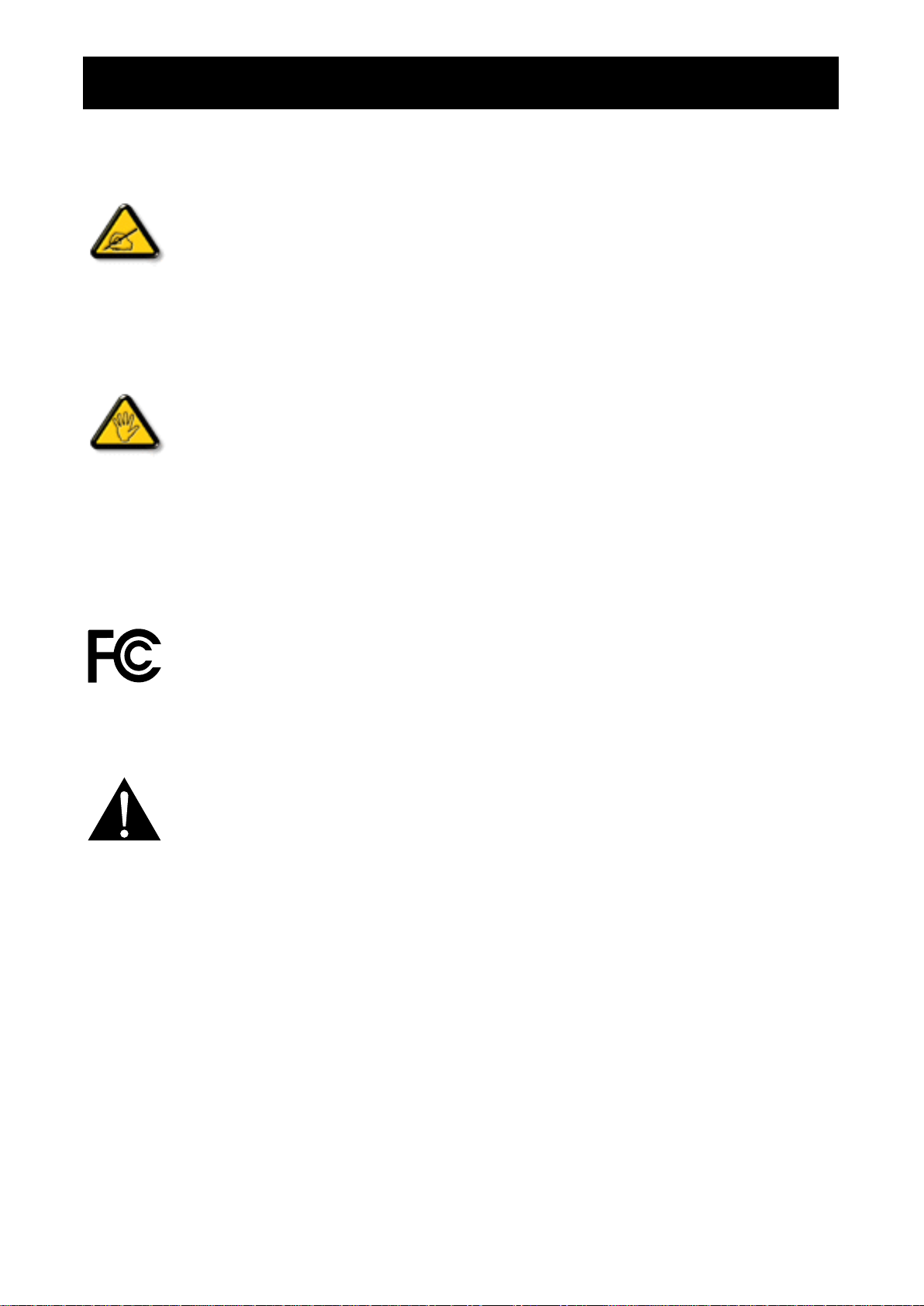
SAFETY INFORMATION
Fe d e r a l Co m m u n ic a t io n s Co m m is s io n ( FCC) No t ic e ( U.S. On l y )
This equipment has been tested and found to comply with the limits for a Class A digital
device, pursuant to part 15 of the FCC Rules. These limits are designed to provide reasonable
protection against harmful interference when the equipment is operated in a commercial
environment. This equipment generates, uses, and can radiate radio frequency energy
and, if not installed and used in accordance with the instruction manual, may cause harmful
interference to radio communications. Operation of this equipment in a residential area is likely
to cause harmful interference in which case the user will be required to correct the interference
at his own expense.
Changes or odications not epressly approed y the party responsile for copliance could
void the user’ s authority to operate the equipment.
Use only an RF shielded cable that was supplied with the display when connecting this display to a computer
device.
To preent daage hich ay result in re or shoc haard do not epose this appliance to rain or ecessie
moisture.
THIS CLASS A DIGITAL APPARATUS MEETS ALL REQ UIREMENTS OF THE CANADIAN INTERFERENCE
CAUSING EQ UIPMENT REGULATIONS.
This device complies with part 15 of the FCC Rules. Operation is subject to the following two
conditions: (1) This device may not cause harmful interference, and (2) this device must accept
any interference received, including interference that may cause undesired operation.
CE
W ARNING: This equipment is compliant with Class A of EN55032/CISPR 32. In a residential
environment this equipment may cause radio interference.
Polish Center for Testing and Certication Notice
The equipment should draw power from a socket with an attached protection circuit (a three-prong socket).
All equipment that works together (computer, display, printer, and so on) should have the same power supply
source.
The phasing conductor of the room’s electrical installation should have a reserve short-circuit protection device
in the form of a fuse with a nominal value no larger than 16 amperes (A).
To completely switch off the equipment, the power supply cable must be removed from the power supply
socket, which should be located near the equipment and easily accessible.
protection ar conrs that the euipent is in copliance ith the protection usage reuireents of
standards PN-93/T-42107 and PN-89/E-06251.
1
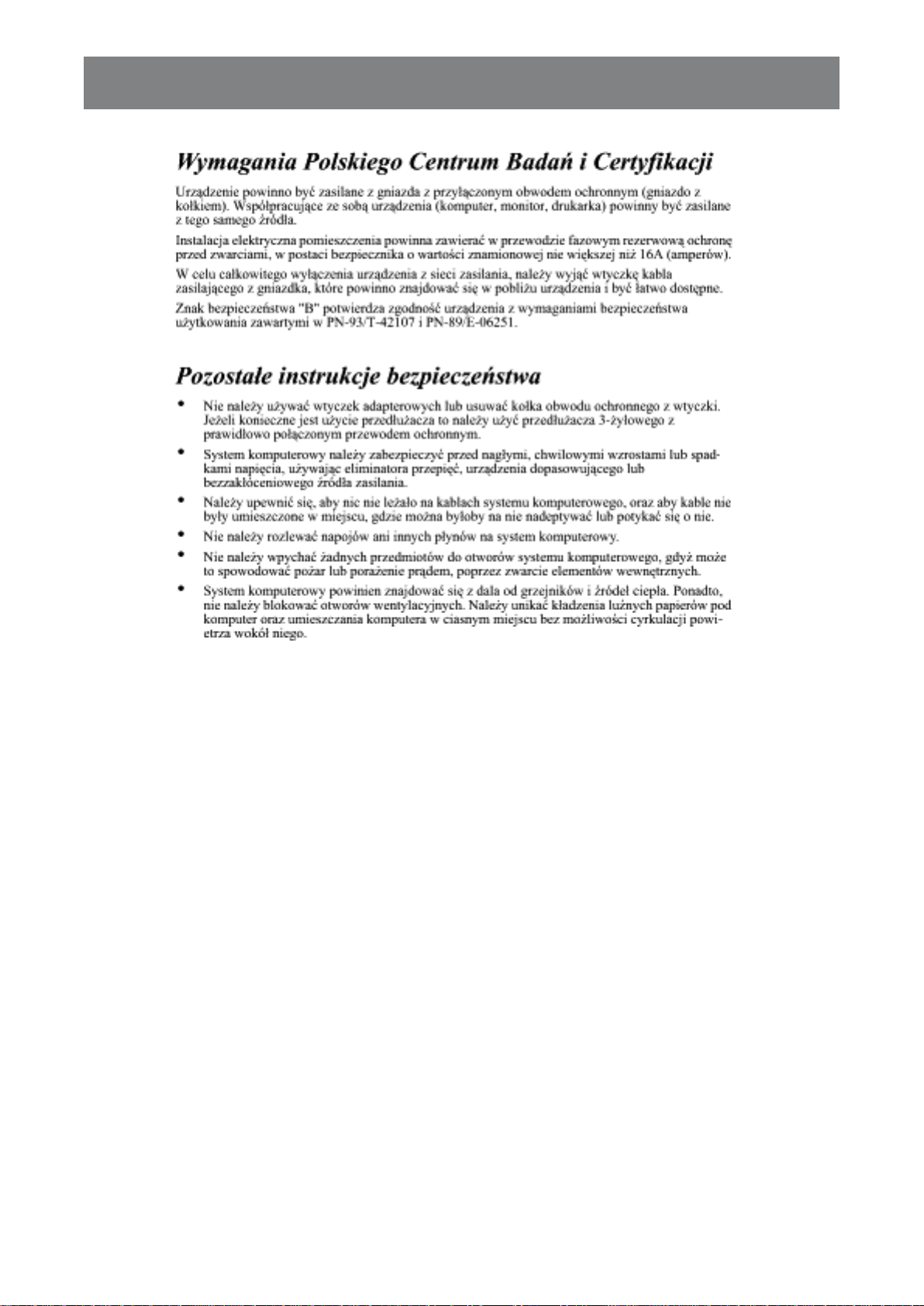
PRODUCT DESCRIPTION
El e c t r ic , Ma g n e t ic a n d El e c t r o m a g n e t ic Fie l d s ( “E MF”)
• We manufacture and sell many products targeted at consumers, which, like any electronic apparatus, in
general have the ability to emit and receive electromagnetic signals.
• One of our leading Business Principles is to take all necessary health and safety measures for our
products, to comply with all applicable legal requirements and to stay well within the EMF standards
applicable at the time of producing the products.
• We are committed to develop, produce and market products that cause no adverse health effects.
• e conr that if its products are handled properly for their intended use they are safe to use according to
scientic eidence aailale today.
• We play an active role in the development of international EMF and safety standards, enabling us to
anticipate further deelopents in standardiation for early integration in its products.
2

PRODUCT DESCRIPTION
In f o r m a t io n f o r U.K. o n l y
WARNING - THIS APPLIANCE MUST BE EARTHED.
(B)
(A)
Important:
This apparatus is supplied with an approved moulded 13A plug. To
change a fuse in this type of plug proceed as follows:
1 Remove fuse cover and fuse.
2 Fit new fuse which should be a BS 1362 5A,A.S.T.A. or BSI
approved type.
3 et the fuse coer.
f the tted plug is not suitale for your socet outlets it should e cut
off and an appropriate -pin plug tted in its place.
If the mains plug contains a fuse, this should have a value of 5A. If a
plug without a fuse is used, the fuse at the distribution board should
not be greater than 5A.
Note:
The severed plug must be
destroyed to avoid a possible shock
haard should it e inserted into a
13A socket elsewhere.
3
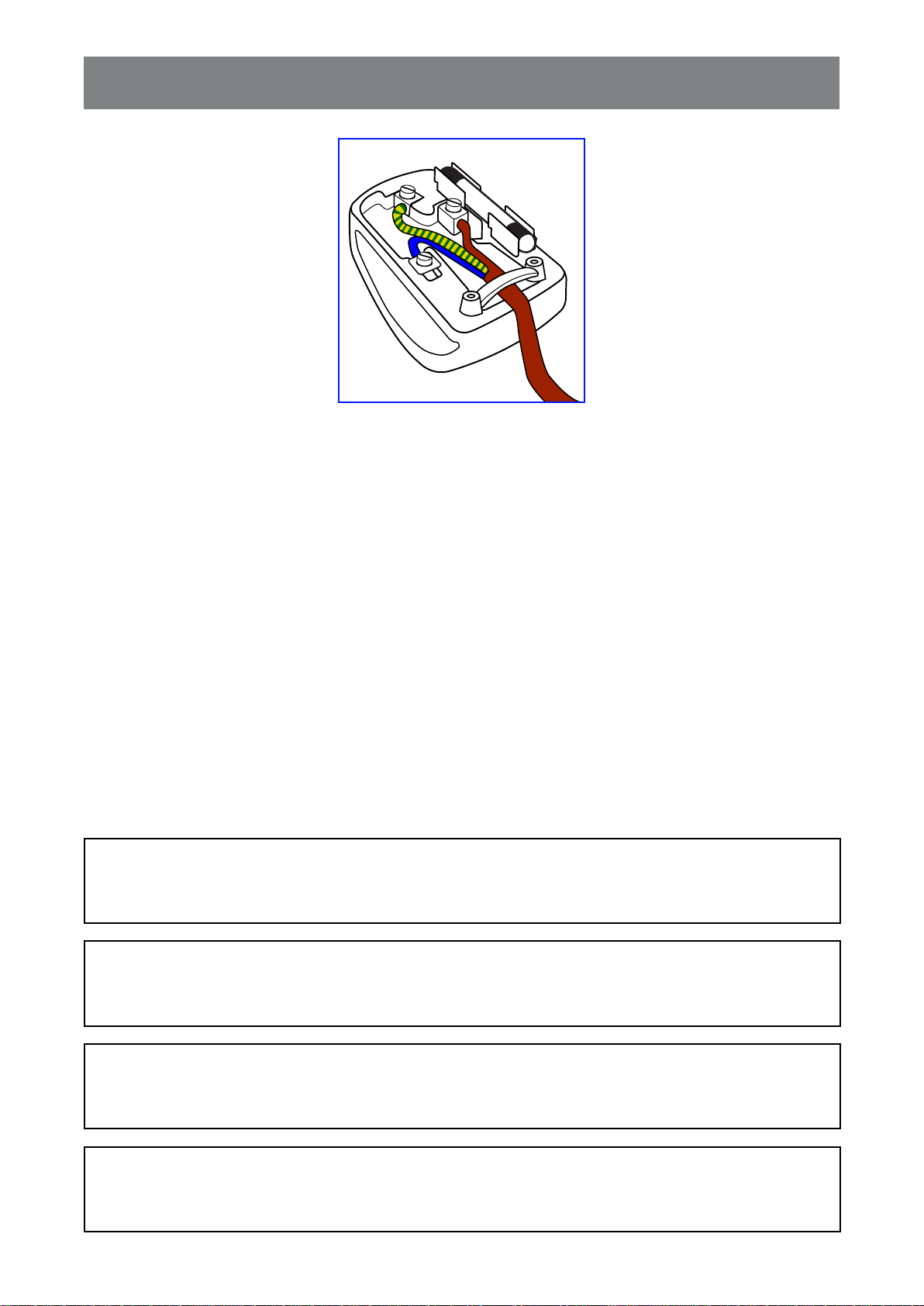
PRODUCT DESCRIPTION
Ho w t o c o n n e c t a p l u g
The wires in the mains lead are coloured in accordance with the following code:
BLUE - “NEUTRAL” (“N”)
BROWN - “LIVE” (“L”)
GREEN & Y ELLOW - “EARTH” (“E”)
• The GREEN & Y ELLOW wire must be connected to the terminal in the plug which is marked with the letter
“E” or by the Earth symbol or coloured GREEN or GREEN & Y ELLOW.
• The BLUE wire must be connected to the terminal which is marked with the letter “N” or coloured BLACK.
• The BROWN wire must be connected to the terminal which marked with the letter “L” or coloured RED.
Before replacing the plug cover, make certain that the cord grip is clamped over the sheath of the lead - not
simply over the three wires.
No r t h Eu r o p e ( No r d ic Co u n t r ie s ) In f o r m a t io n
Placering/Ventilation
V ARNING: FÖ RSÄ KRA DIG OM ATT HUVUDBRY TARE OCH UTTAG Ä R LÄ TÅ TKOMLIGA, NÄ R DU
STÄ LLER DIN UTRUSTNING PÅ PLATS.
Placering/Ventilation
ADV ARSEL: SØ RG VED PLACERINGEN FOR, AT NETLEDNINGENS STIK OG STIKKONTAKT ER NEMT
TILGÆN GELIGE.
Paikka/Ilmankierto
V AROITUS: SIJO ITA LAITE SITEN, ETTÄ VERKKOJO HTO VOIDAAN TARVITTAESSA HELPOSTI
IRROTTAA PISTORASIASTA.
Plassering/Ventilasjon
ADV ARSEL: NÅ R DETTE UTSTY RET PLASSERES, MÅ DU PASSE PÅ AT KONTAKTENE
FOR STØ MTILFØ RSEL ER LETTE Å NÅ .
4
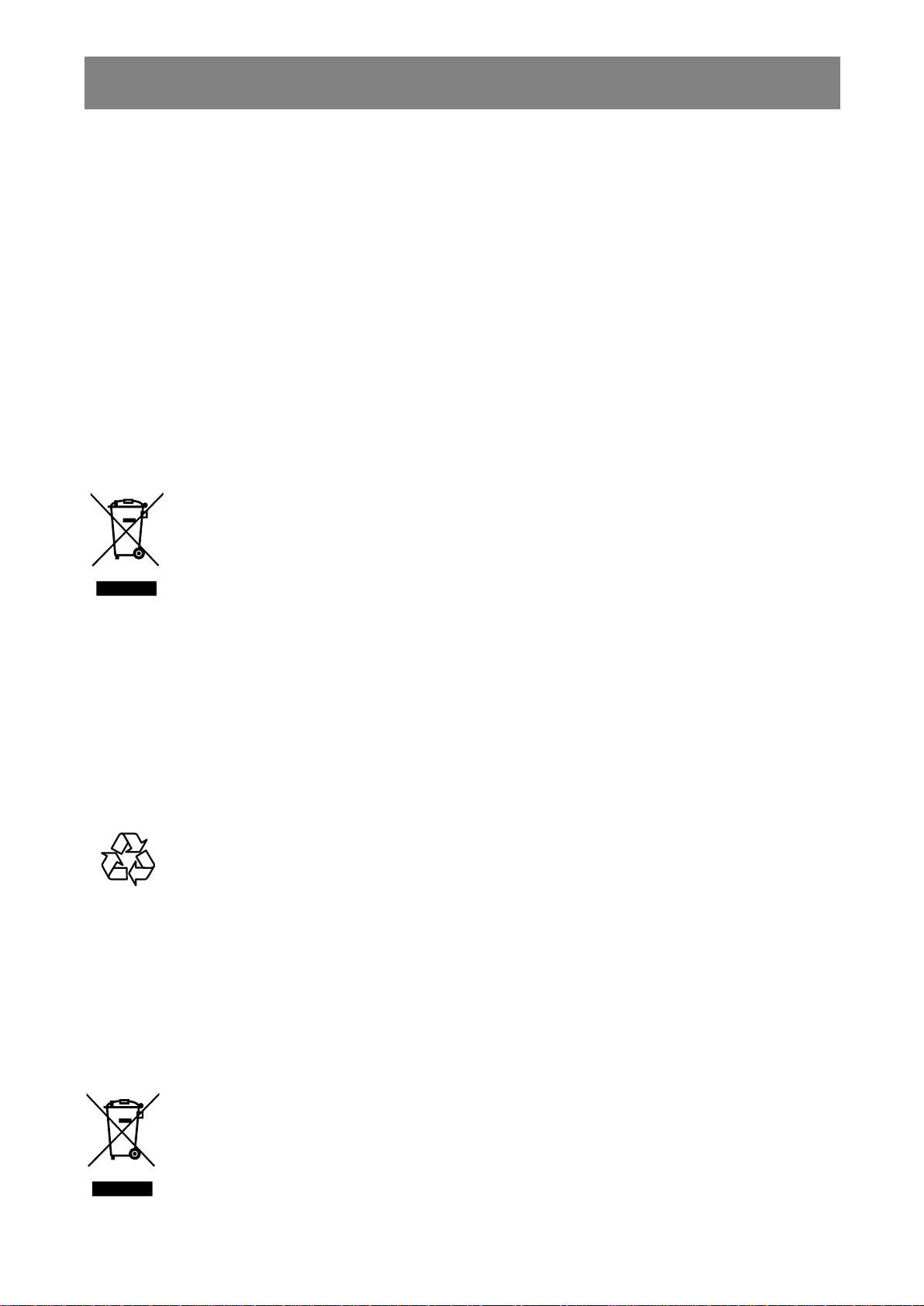
PRODUCT DESCRIPTION
En d - o f - Lif e Dis p o s a l
our ne Pulic nforation Display contains aterials that can e recycled and reused. Specialied
copanies can recycle your product to increase the aount of reusale aterials and to iniie the aount
to be disposed of.
Please nd out aout the local regulations on ho to dispose of your old display fro your local dealer.
( Fo r c u s t o m e r s in Ca n a d a a n d U.S.A.)
This product may contain lead and/or mercury. Dispose of in accordance to local-state and federal regulations.
For additional information on recycling contact www.eia.org (Consumer Education Initiative).
W a s t e El e c t r ic a l a n d El e c t r o n ie Eq u ip m e n t - W EEE
At t e n t io n u s e r s in Eu r o p e a n Un io n p r iv a t e h o u s e h o l d s
This marking on the product or on its packaging illustrates that, under European Directive
2012/19/EU governing used electrical and electronic appliances, this product may not be
disposed of with normal household waste. Y ou are responsible for disposal of this equipment
through a designated waste electrical and electronic equipment collection. To determine the
locations for dropping off such waste electrical and electronic, contact your local government
ofce the aste disposal organiation that seres your household or the store at hich you
purchased the product.
At t e n t io n u s e r s in Un it e d St a t e s :
Please dispose of according to all Local, State and Federal Laws. For the disposal or recycling information,
contact: www.mygreenelectronics.com or www.eiae.org.
En d o f Lif e Dir e c t iv e s - Re c y c l in g
Y our new Public Information Display contains several materials that can be recycled for new
users.
Please dispose of according to all Local, State, and Federal laws.
Re s t r ic t io n o n Ha za r d o u s Su b s t a n c e s s t a t e m e n t ( In d ia )
This product complies with the “India E-waste Rule 2011” and prohibits use of lead, mercury, hexavalent
chromium, polybrominated biphenyls or polybrominated diphenyl ethers in concentrations exceeding 0.1
weight % and 0.01 weight % for cadmium, except for the exemptions set in Schedule 2 of the Rule.
E- W a s t e De c l a r a t io n f o r In d ia
This symbol on the product or on its packaging indicates that this product must not be disposed
of with your other household waste. Instead it is your responsibility to dispose of your waste
equipment by handing it over to a designated collection point for the recycling of waste electrical
and electronic equipment . The separate collection and recycling of your waste equipment at
the time of disposal will help to conserve natural resources and ensure that it is recycled in a
manner that protects human health and the environment.
5
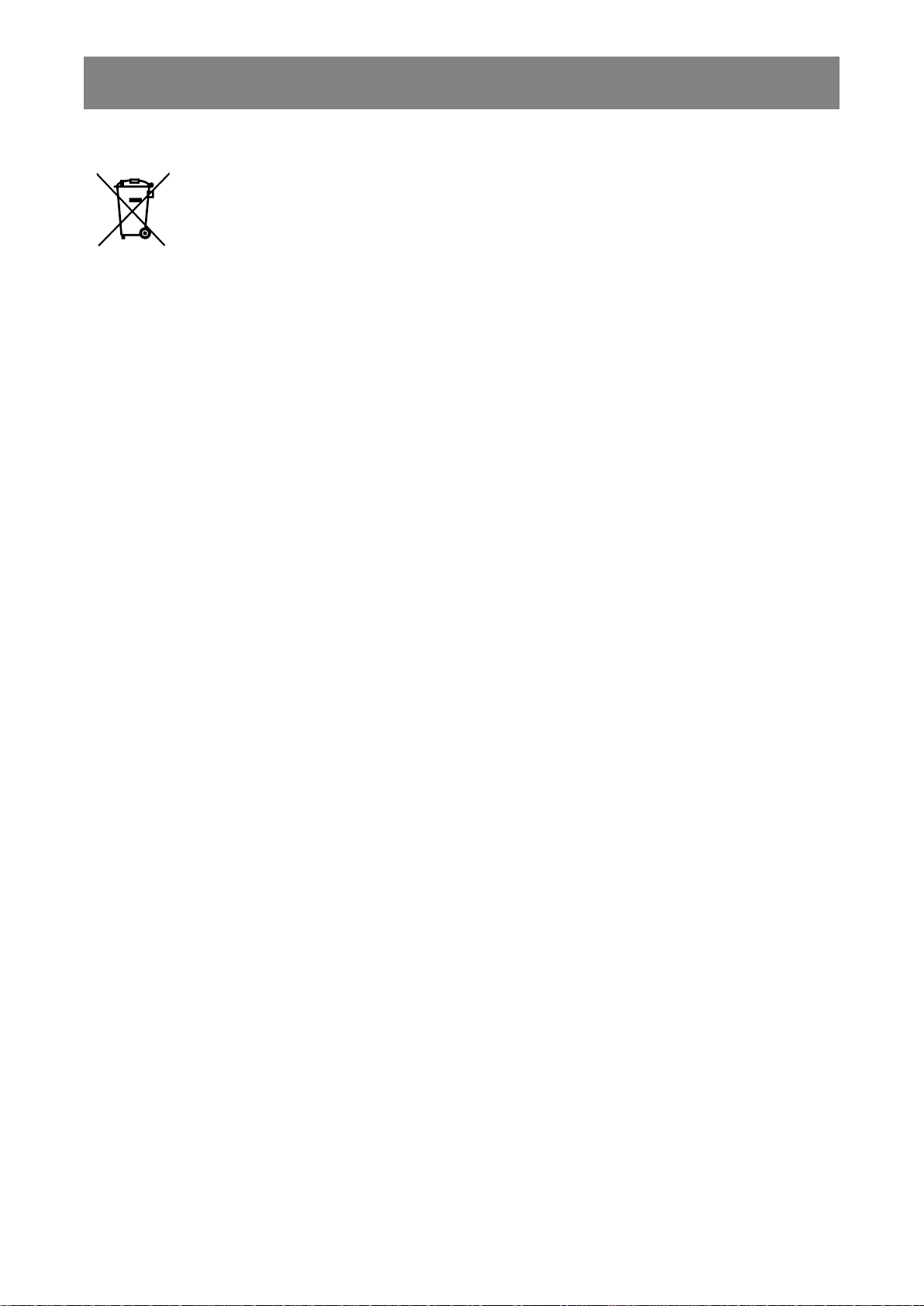
PRODUCT DESCRIPTION
Ba t t e r ie s
For EU: The crossed-out wheeled bin implies that used batteries should not be put to the
general household waste! There is a separate collection system for used batteries, to allow
proper treatment and recycling in accordance with legislation.
Please contact your local authority for details on the collection and recycling schemes.
or Siterland The used attery is to e returned to the selling point.
For other non-EU countries: Please contact your local authority for correct method of
disposal of the used battery.
According to EU directive 2006/66/EC, the battery can’ t be disposed improperly. The battery shall be
separated to collect by local service.
Tu r k e y Ro HS
Triye Cuhuriyeti neteliine ygundur.
Uk r a in e Ro HS
28 15.
6
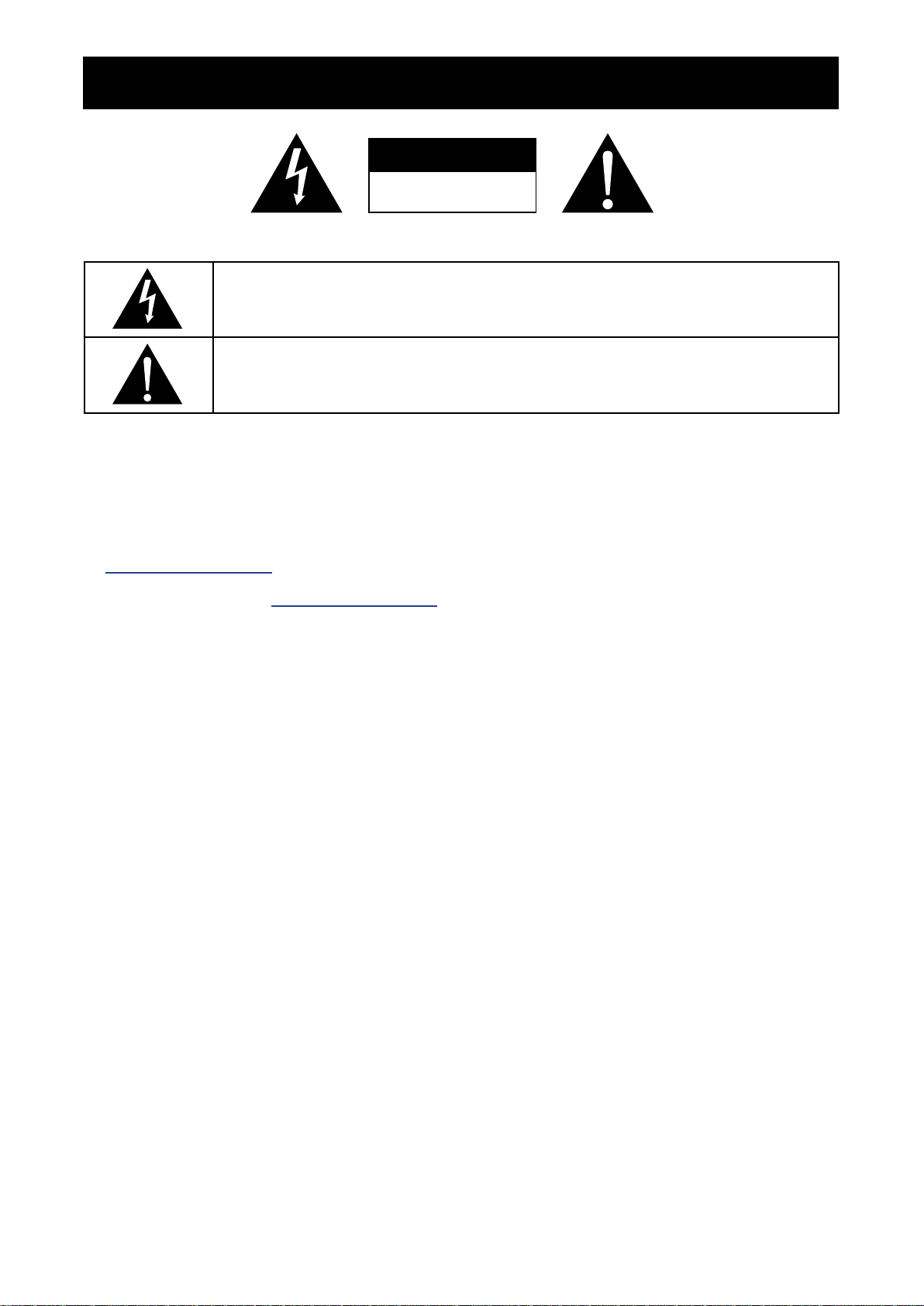
PRECAUTIONS
CAUTION
RISK OF ELECTRIC SHOCK
DO NOT OPEN
Sy m b o l s u s e d in t h is m a n u a l
This icon indicates the existence of a potential haza rd that could result in personal injury
or damage to the product.
This icon indicates important operating and servicing information.
No t ic e
• Read this User Manual carefully before using the LCD display and keep it for future reference.
• The product specications and other inforation proided in this ser Manual are for reference only. ll
information is subject to change without notice. Updated content can be downloaded from our web site at
d is p l a y s .a g n e o v o .c o m .
• To register online, go to d is p l a y s .a g n e o v o .c o m .
• To protect your rights as a consumer, do not remove any stickers from the LCD display. Doing so may
affect the determination of the warranty period.
Ca u t io n s W h e n Se t t in g Up
• Do not place the LCD display near heat sources, such as a heater, exhaust vent, or in direct sunlight.
• Do not cover or block the ventilation holes in the housing.
• Place the LCD display on a stable area. Do not place the LCD display where it may subject to vibration or
shock.
• Place the LCD display in a well-ventilated area.
• Do not place the LCD display outdoors.
• To avoid the risk of shock or permanent damage to the set, do not expose the display to dust, rain, water or
an excessively moist environment.
• Do not spill liquid or insert sharp objects into the LCD display through the ventilation holes. Doing so may
cause accidental re electric shoc or daage the CD display.
7
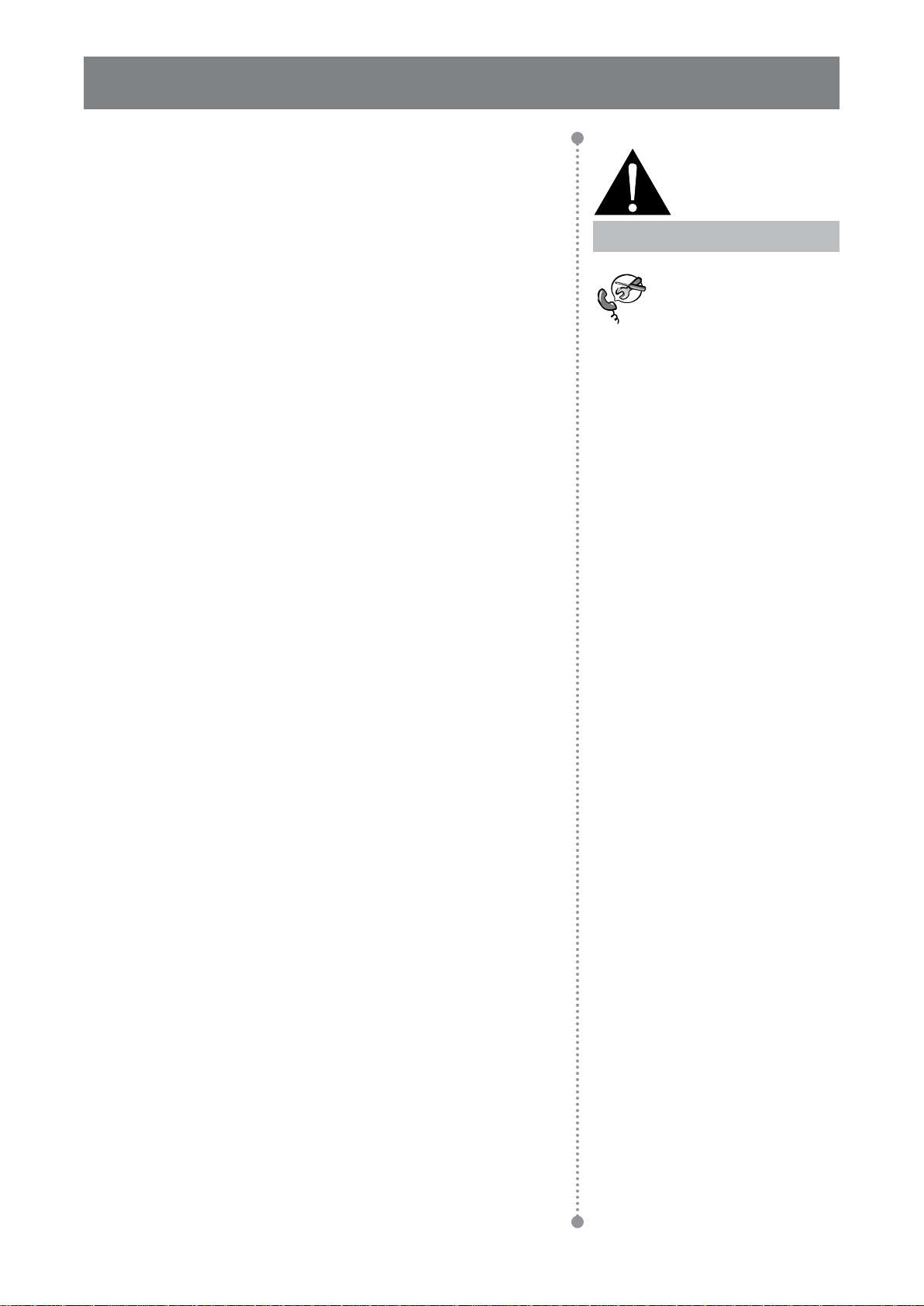
PRODUCT DESCRIPTION
Ca u t io n s W h e n Us in g
• Use only the power cord supplied with the LCD display.
• The power outlet should be installed near the LCD display and
be easily accessible.
W a r n in g :
• If an extension cord is used with the LCD display, ensure that the
total current consumption plugged into the power outlet does not
exceed the ampere rating.
• Do not allow anything to rest on the power cord. Do not place the
LCD display where the power cord may be stepped on.
• f the CD display ill not e used for an indenite period of tie
unplug the power cord from the power outlet.
• To disconnect the power cord, grasp and pull by the plug head.
Do not tug on the cord doing so ay cause re or electric shoc.
• Do not unplug or touch the power cord with wet hands.
• When turning off the display by detaching the power cord, wait 6
seconds before re-attaching the power cord for normal operation.
• Do not knock or drop the display during operation or
transportation.
Cl e a n in g a n d Ma in t e n a n c e
Unplug the power cord
from the power outlet and
refer to ualied serice
personnel under the following
conditions:
When the power cord is
damaged.
If the LCD display has been
dropped or the housing has
been damaged.
If the LCD display emits smoke
or a distinct odor.
• To protect your display from possible damage, do not put
excessive pressure on the LCD panel. When moving your
display, grasp the frame to lift; do not lift the display by placing
your hand or ngers on the CD panel.
• Unplug the display if you need to clean it with a slightly damp
cloth. The screen may be wiped with a dry cloth when the power
is off. However, never use organic solvent, such as, alcohol, or
ammonia-based liquids to clean your display.
• If your display becomes wet, wipe it with dry cloth as soon as
possible.
• If a foreign substance or water gets in your display, turn the
power off immediately and disconnect the power cord. Then
remove the foreign substance or water, and send the unit to the
maintenance center.
• In order to maintain the best performance of your display and
ensure a longer lifetime, we strongly recommend using the
display in a location that falls within the following temperature
and humidity ranges.
Temperature: 0-40° C (32-104° F)
Humidity: 20-80% RH
8
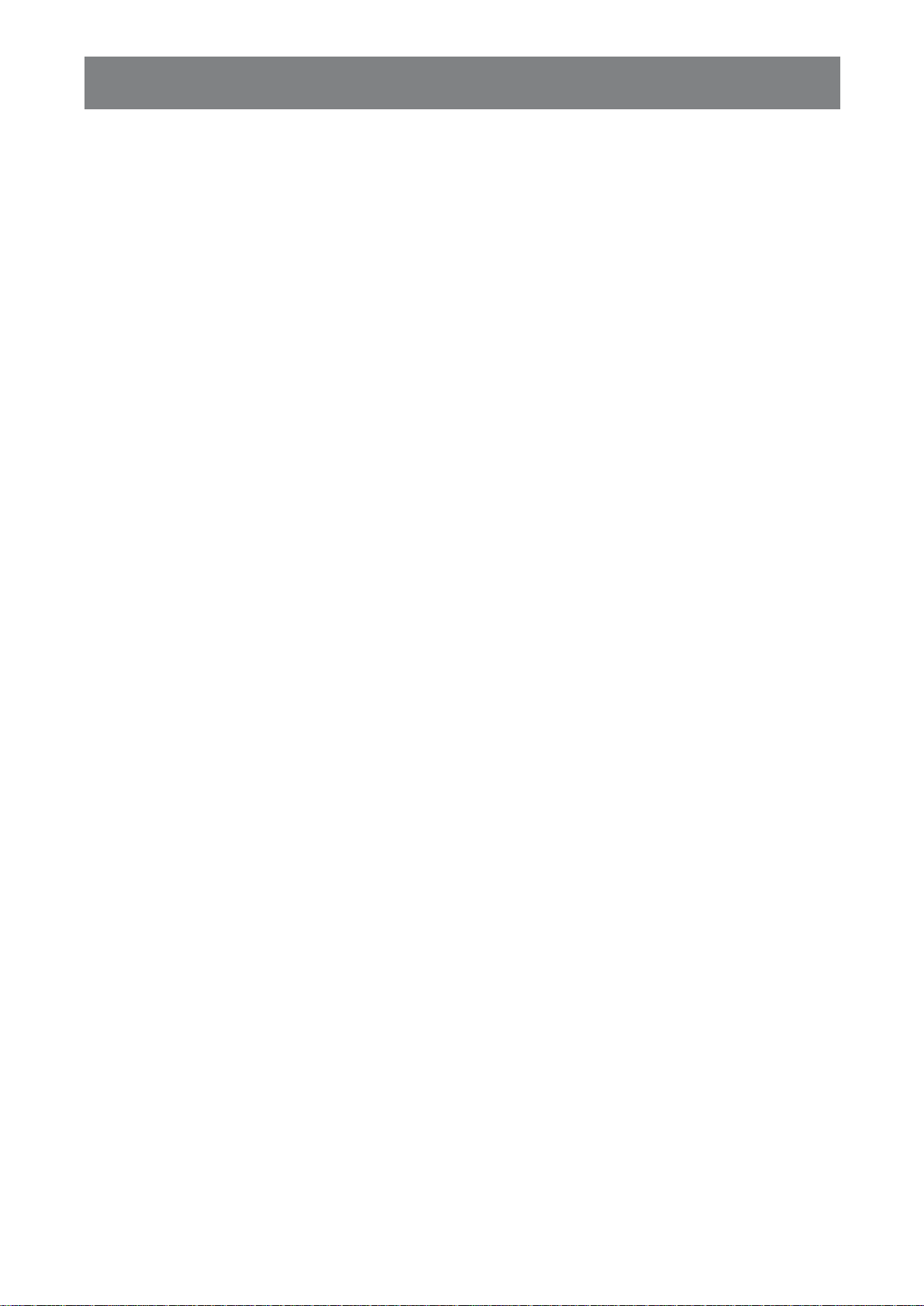
PRODUCT DESCRIPTION
No t ic e f o r t h e LCD Dis p l a y
• In order to maintain the stable luminous performance, it is recommended to use low brightness setting.
• Due to the lifespan of the lamp, it is normal that the brightness quality of the LCD display may decrease
with time.
• When static images are displayed for long periods of time, the image may cause an imprint on the LCD
display. This is called image retention or burn-in.
To prevent image retention, do any of the following:
• Set the LCD display to turn off after a few minutes of being idle.
• Use a screen saver that has moving graphics or a blank white image.
• ecute the NT-N-N function of the CD display. See Congration > Pa n e l Sa v in g >
ANTI- BURN- IN section.
• Switch desktop backgrounds regularly.
• dust the CD display to lo rightness settings.
• Turn off the LCD display when the system is not in use.
Things to do when the LCD display shows image retention:
• Turn off the LCD display for extended periods of time. It can be several hours or several days.
• Use a screen saver and run it for extended periods of time.
• Use a black and white image and run it for extended periods of time.
• There are millions of micro transistors inside the LCD display. It is normal for a few transistors to be
damaged and to produce spots. This is acceptable and is not considered a failure.
• IMPORTANT lays actiate a oing screen saer progra hen you leae your display unattended.
lays actiate a periodic screen refresh application if the unit ill display unchanging static content.
Uninterrupted display of still or static images over an extended period may cause “burn in”, also known
as “after-imaging” or “ghost imaging”, on your screen. This is a well-known phenomenon in LCD panel
technology. In most cases, the “burned in” or “after-imaging” or “ghost imaging” will disappear gradually
over a period of time after the power has been switched off.
• W ARNING: Severe “burn-in” or “after-image” or “ghost image” symptoms will not disappear and cannot be
repaired. This is also not covered under the terms of your warranty.
9
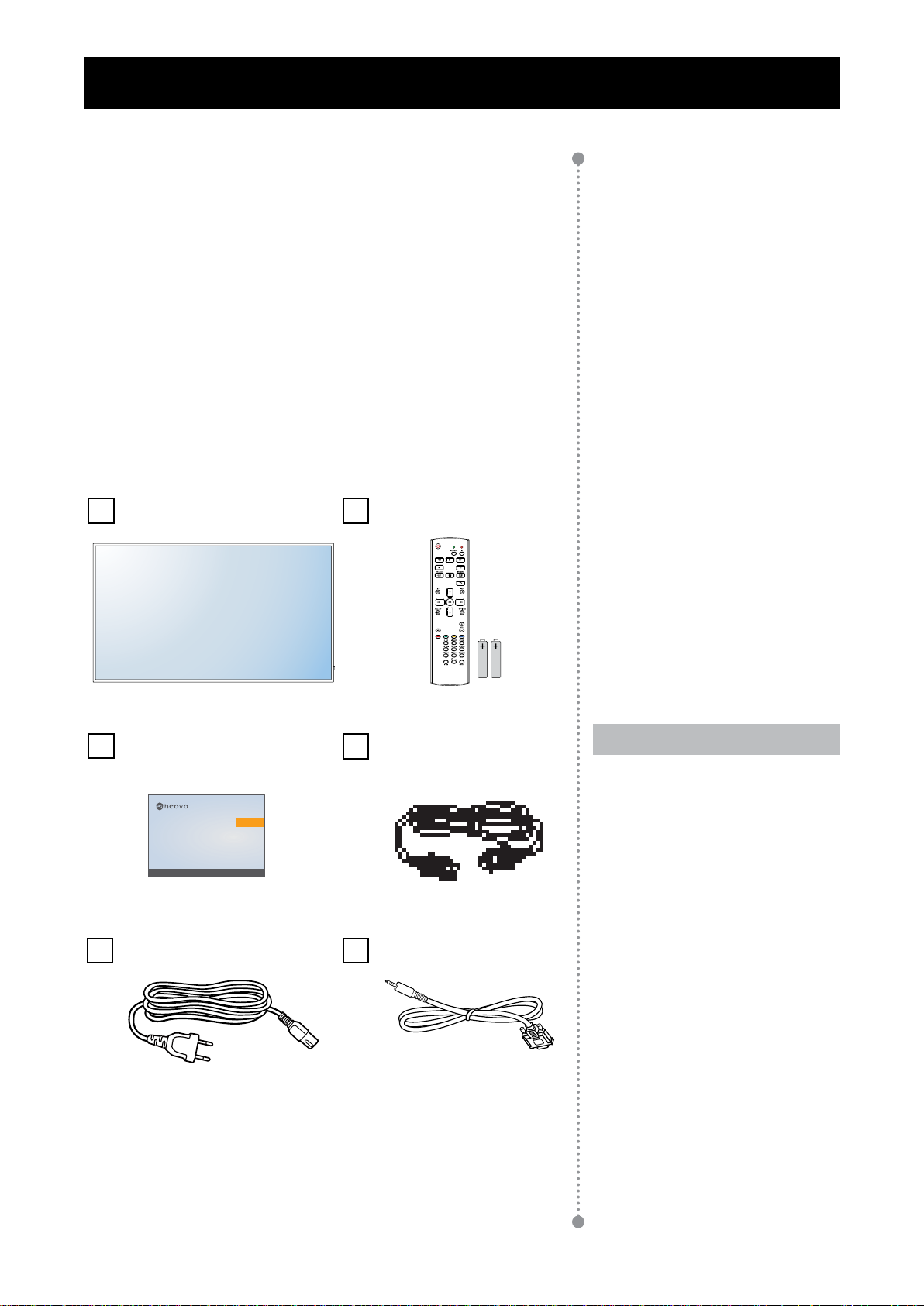
CHAPTER 1: PRODUCT DESCRIPTION
1.1 Un p a c k in g
• This product is packed in a packaging box which contains
standard accessories.
• Any other optional accessories will be packed separately.
• Considering the size and weight of the display, it is recommended
that this product is carried out by two persons.
• After opening the packaging box, ensure that the included items
are in good condition and complete.
1.2 Pa c k a g e Co n t e n t s
When unpacking, check if the following items are included in the
package. If any of them is missing or damaged, contact your dealer.
LCD Dis p l a y
Q u ic k St a r t Gu id e
QM-43
Quick Start Guide
QM-43 LED-Backlit Display
www.agneovo.com
QM-43_Quick Guide_V010
Po w e r c o r d
Re m o t e c o n t r o l
HDMI c a b l e
RS232 c a b l e
No t e :
Remote control is shipped with
the supplied AAA batteries.
For all other regions, apply a
power cord that conforms to
the AC voltage of the power
socket and has been approved
by and complies with the safety
regulations of the particular
country (Type H05W-F, 2G or
2
3G, 0.75 or 1 mm
should be
used).
10
Y ou might like to save the
package box and packing
material for shipping the
display.
The pictures are for reference
only. Actual items may vary
upon shipment.
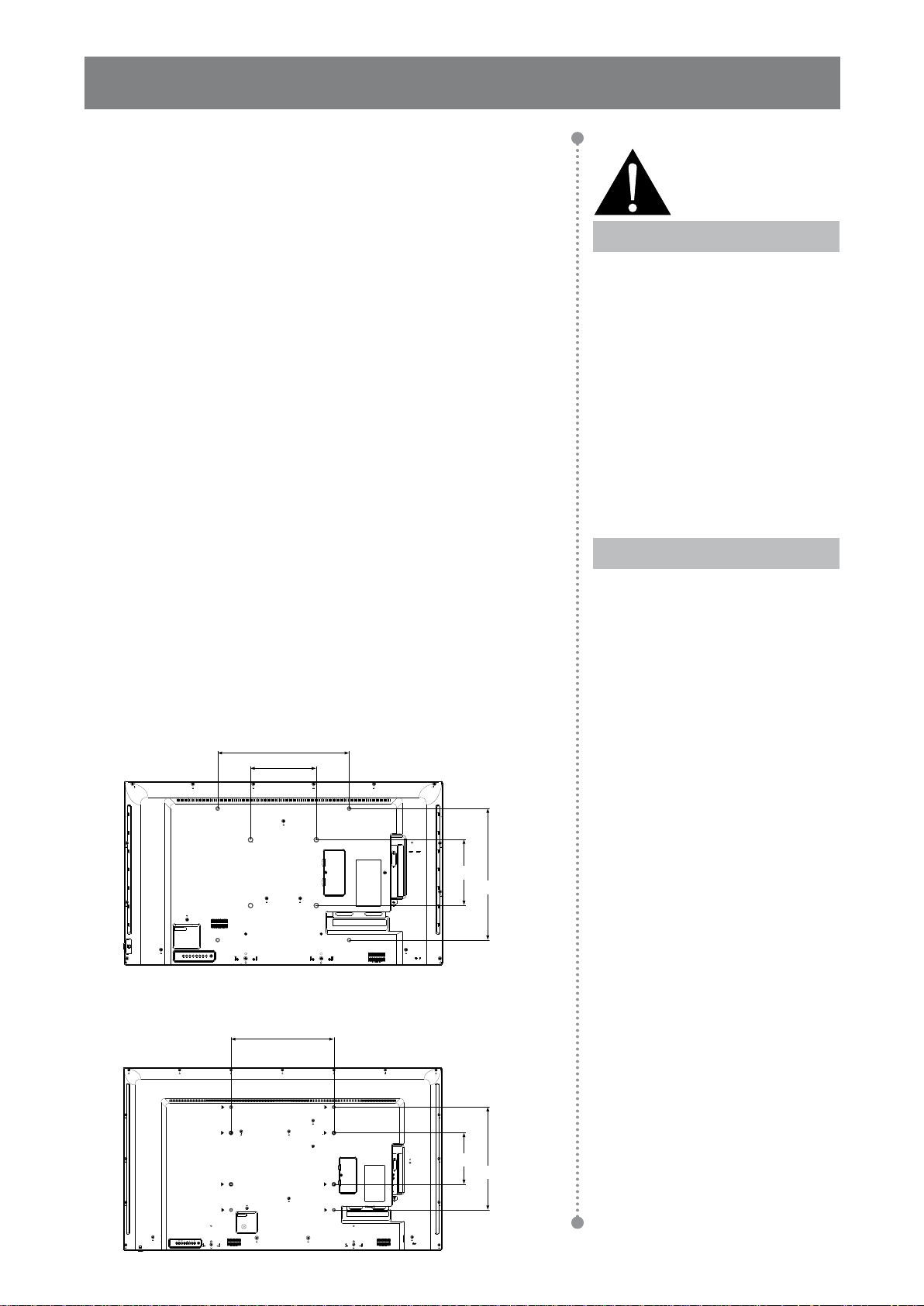
PRODUCT DESCRIPTION
1.3 Pr e p a r in g f o r t h e In s t a l l a t io n
• Due to the high power consumption, always use the plug
exclusively designed for this product. If an extended line is required,
please consult your service agent.
• The product should e installed on a at surface to aoid tipping.
The distance between the back of the product and the wall should
be maintained for proper ventilation. Avoid installing the product in
the kitchen, bathroom or any other places with high humidity so as
not to shorten the service life of the electronic components.
• The product can normally operate only under 3000m in altitude. In
installations at altitudes above 3000m, some abnormalities may be
experienced.
1.4 W a l l Mo u n t in g In s t a l l a t io n
W a r n in g :
Do not press too hard on the
LCD panel or edge of the
frame, as this may cause the
device to malfunction.
To mount this display to a wall, you will have to obtain a standard
wall-mounting kit (commercially available). We recommend using
a mounting interface that complies with TUV-GS and/or UL1678
standard in North America.
To wall-mount the LCD display, screw the mounting bracket to the
VESA holes at the rear of the LCD display.
Q M- 43
400mm
200mm
200mm
400mm
Q M- 55
400mm
200mm
400mm
No t e :
Avoid the wall-mounting kit to
block the ventilation holes on
the back of the display.
Secure the LCD display on a
solid wall strong enough to bear
its weight.
Lay a protective sheet on a
table, which was wrapped
around the display when it was
packaged, beneath the screen
surface so as not to scratch the
screen face.
Ensure you have all
accessories for mounting this
display (wall mount, ceiling
mount, etc).
Follow the instructions that
come with the base mounting
kit. Failure to follow correct
mounting procedures could
result in damage to the
equipment or injury to the user
or installer. Product warranty
does not cover damage caused
by improper installation.
11
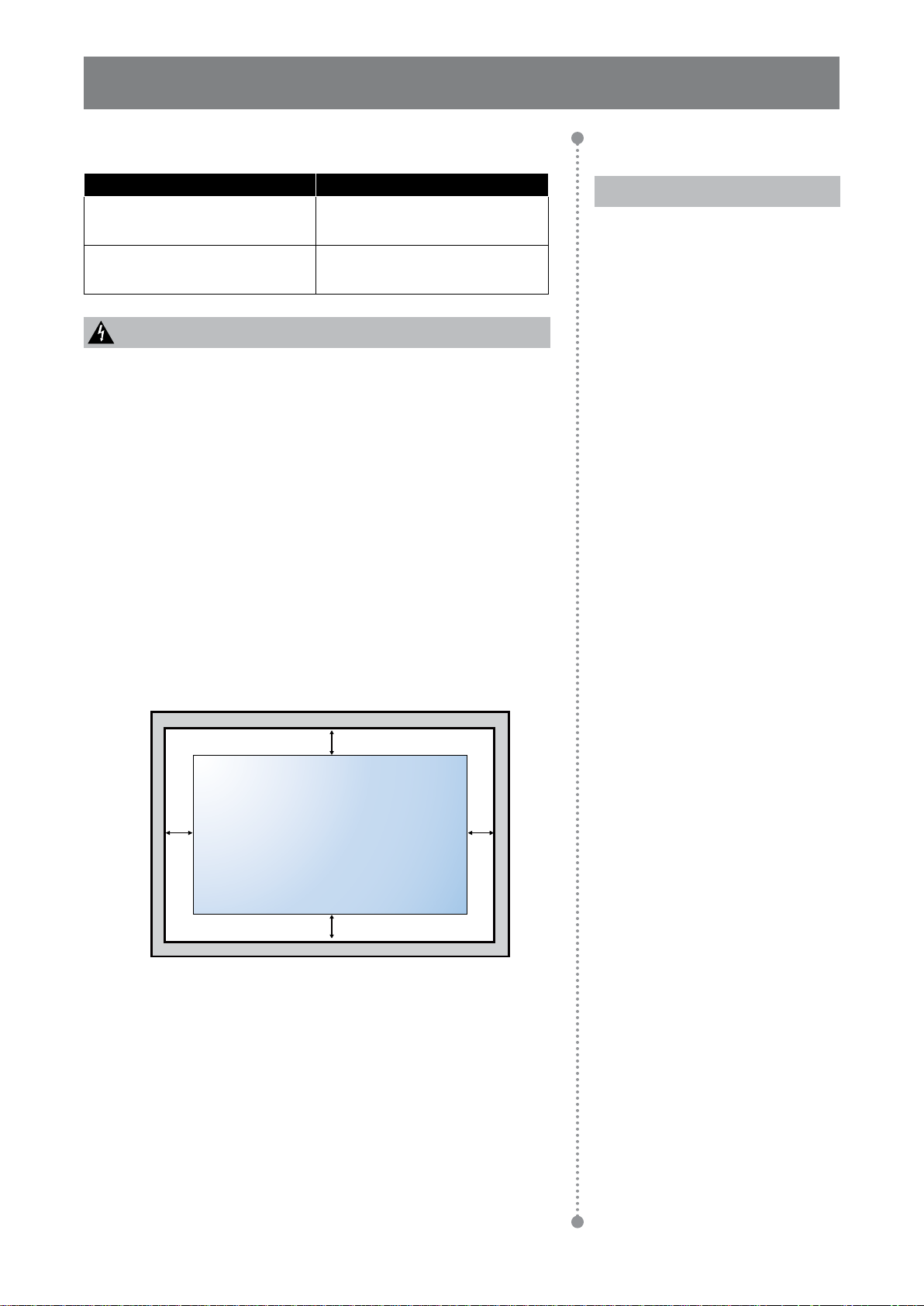
PRODUCT DESCRIPTION
1.4.1 V ESA Gr id
Model Name VESA Grid
Q M-43 200(W) x 200(H)mm /
400(W) x 400(H)mm
Q M-55 200(W) x 400(H)mm /
400(W) x 400(H)mm
Ca u t io n :
To prevent the display from falling:
For wall or ceiling installation, we recommend installing the
display with metal brackets which are commercially available.
For detailed installation instructions, see the guide received with
the respective bracket.
To lessen the probability of injury and damage resulting from fall
of the display in case of earthquake or other natural disaster, be
sure to consult the bracket manufacturer for installation location.
1.4.2 V e n t il a t io n Re q u ir e m e n t s f o r En c l o s u r e Lo c a t in g
No t e :
For the wall-mounting kit, use
M6 mounting screws (having
a length 10 mm longer than
the thickness of the mounting
bracket) and tighten them
securely.
Unit without base weight:
Q M-43= 8.7 kg / Q M-55= 16.0
kg. The equipment and its
associated mounting means still
remain secure during the test.
For use only with UL Listed Wall
Mount Bracket with minimum
weight/load: Q M-43= 13.4 kg /
Q M-55= 22.2 kg.
To allow heat to disperse, leave space between surrounding objects as
shown in the diagram below.
100 mm
100 mm 100 mm
100 mm
12
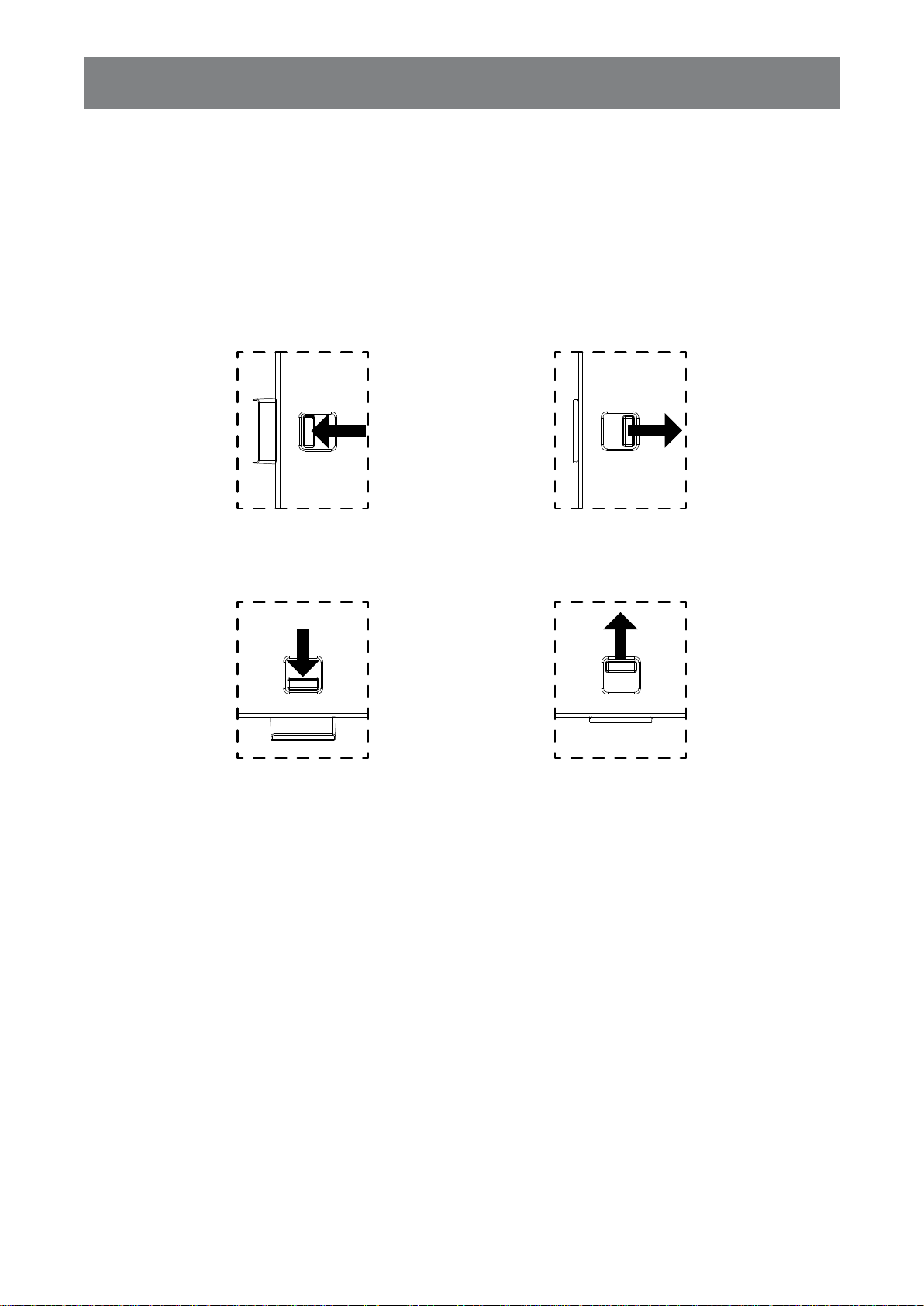
PRODUCT DESCRIPTION
1.5 Us in g t h e Re m o t e Se n s o r a n d Po w e r St a t u s In d ic a t o r
• If you want to obtain a better reception of remote control function, please adjust the indicator location to
easily check the power status indicator.
• If you want to mount the display to the wall, please push the indicator switch inward (Q M-43) or upwards
(Q M-55) before installation.
• hen adusting the indicator location ae sure to pushpull the indicator sitch rly until it clics into
place.
Q M- 43
Q M- 55
Push outward to
reveal the indicator
Push downward to
reveal the indicator
Pull inward to hide the
indicator
Pull upward to hide
the indicator
13
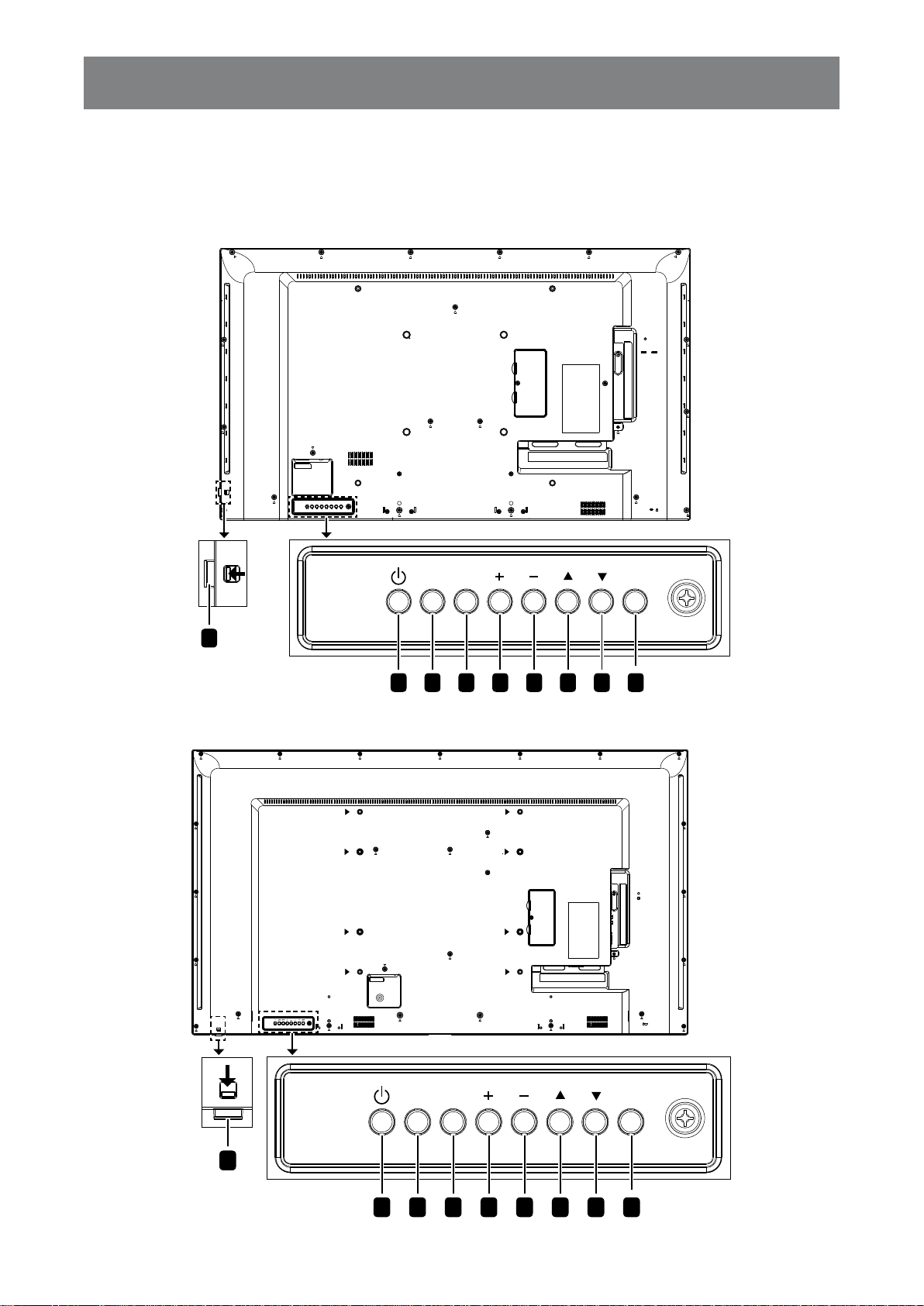
PRODUCT DESCRIPTION
1.6 LCD Dis p l a y Ov e r v ie w
1.6.1 Co n t r o l Pa n e l
Q M- 43
Q M- 55
MUTE INPUT
192 3 4 5 6 7 8
MENU
MUTE INPUT
192 3 4 5 6 7 8
MENU
14
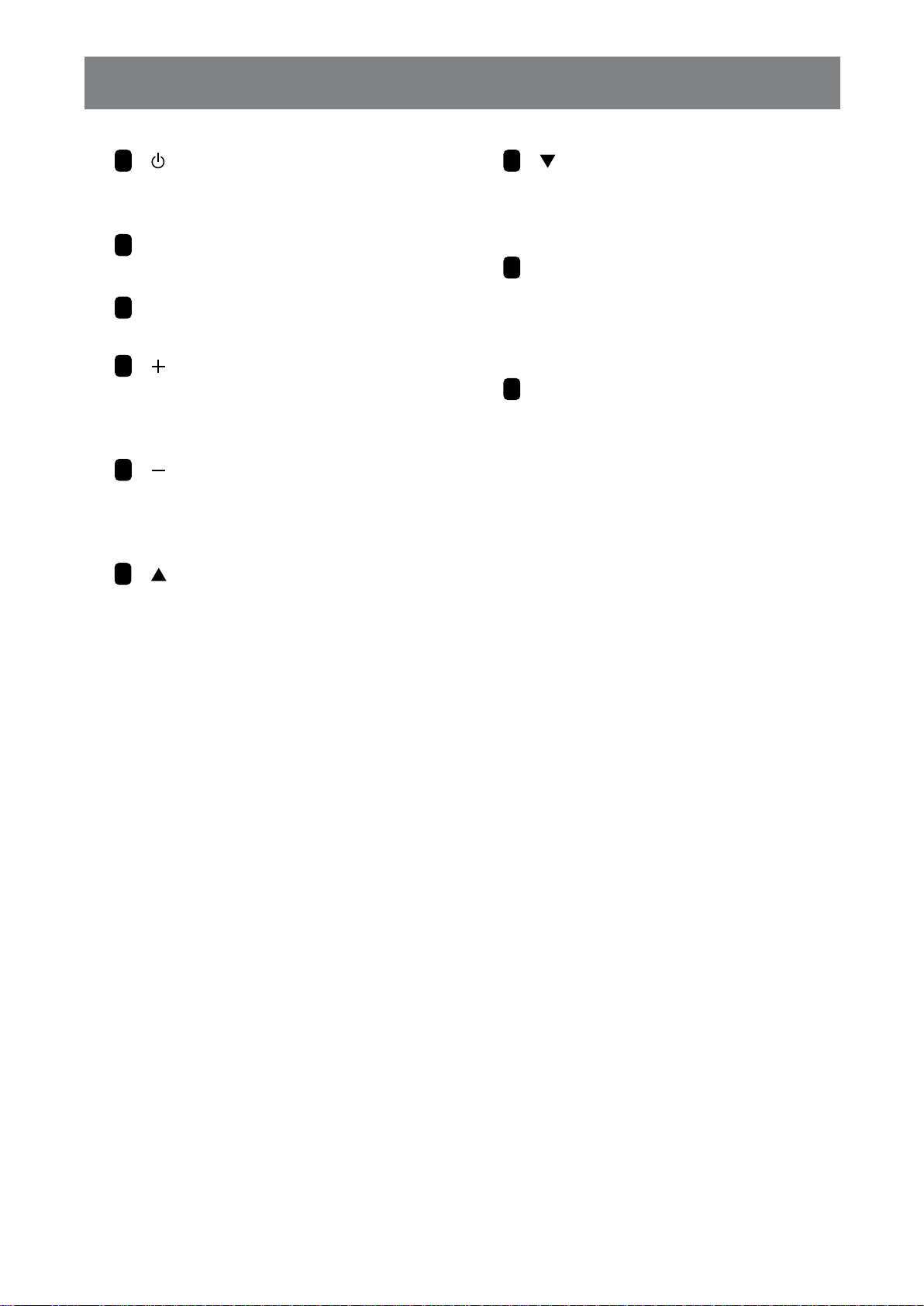
PRODUCT DESCRIPTION
] Po w e r
[
1
Turn the display on or put the display
to standby.
MUTE
2
Switch the audio mute ON/OFF.
3
INPUT
Choose the input source.
[
] In c r e a s e
4
• Enter the submenu.
• Increase the audio output level while
OSD menu is off.
[
] De c r e a s e
5
• Return to the previous menu.
• Decrease the audio output level
while OSD menu is off.
[
6
] Up
Move the highlight bar up to select an
option or increase the adjustment while
OSD menu is on.
7
[
] Do w n
Move the highlight bar down to select an
option or decrease the adjustment while
OSD menu is on.
8
MENU
• Activate the OSD menu when OSD menu
is off.
• Hide the OSD menu while OSD menu is
on.
Re m o t e c o n t r o l s e n s o r a n d p o w e r
9
s t a t u s in d ic a t o r
• Receive command signals from the
remote control.
• Indicate the operating status of the
display:
- Lights green when the display is turned
on
- Lights red when the display is in
standby mode
- Blinks green and red when “Advanced
option, Schedule” is enabled
- Blinks red when a failure has been
detected
- Lights off when the main power of the
display is turned off
15
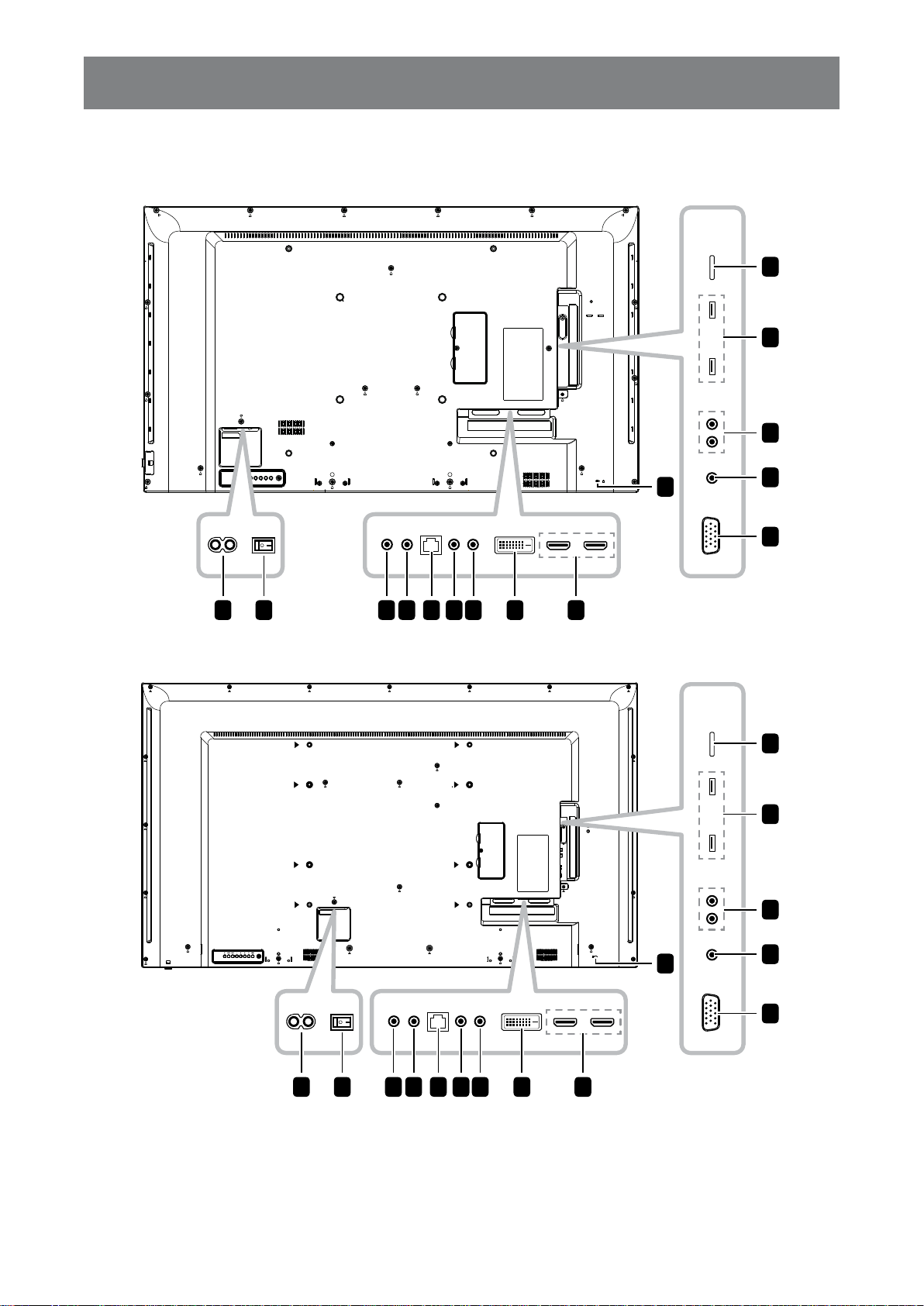
PRODUCT DESCRIPTION
1.6.2 In p u t / Ou t p u t Te r m in a l s
Q M- 43
14
13
12
Q M- 55
1 2 3 4 5 6 7 8
15
9
11
10
14
13
12
1 2 3 4 5 6 7 8
16
15
9
11
10
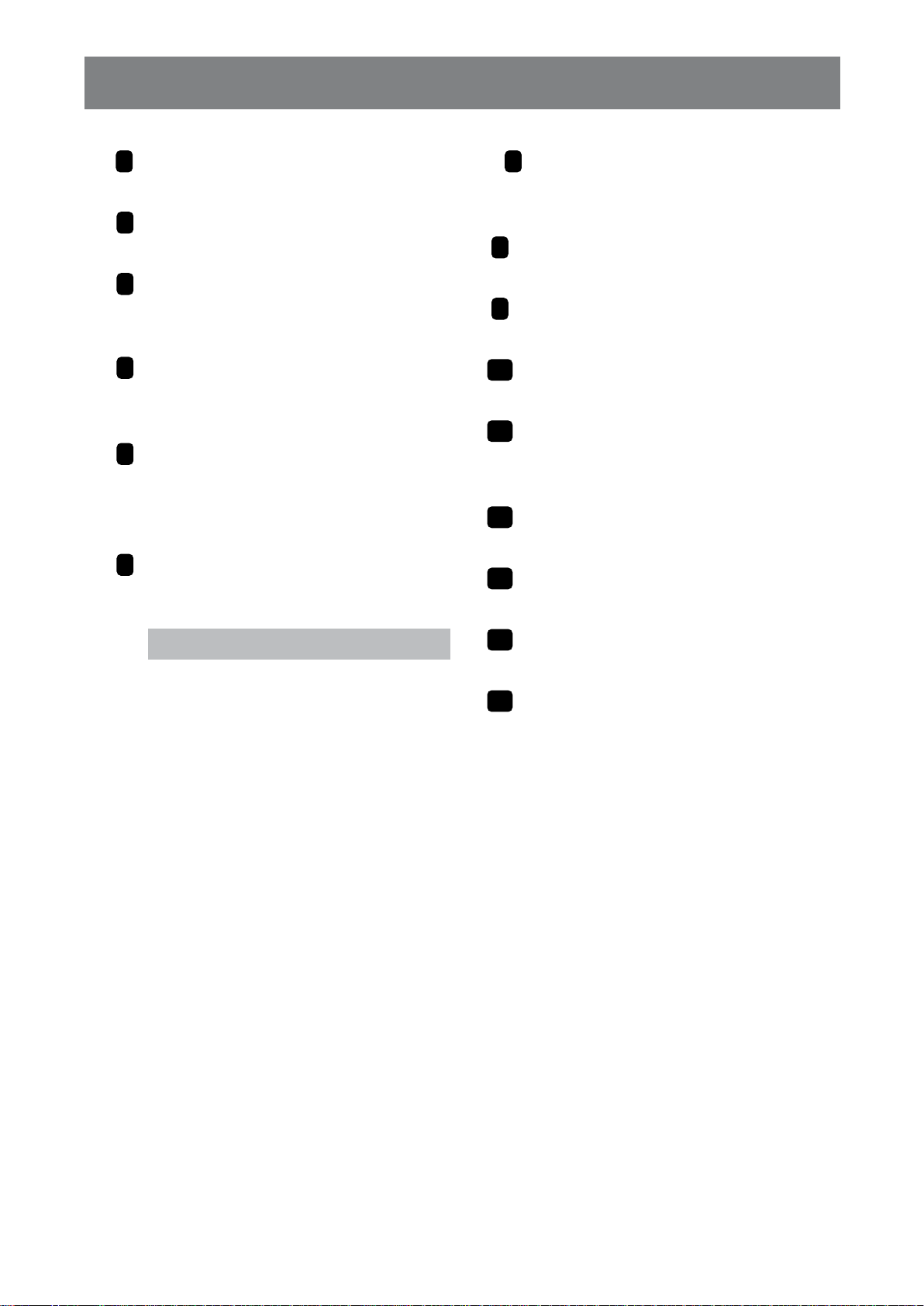
PRODUCT DESCRIPTION
AC IN
1
AC power input from the wall outlet.
Ma in p o w e r s w it c h
2
Switch the main power on/off.
3
RS232 IN
RS232 network input for the loopthrough function.
4
RS232 OUT
RS232 network output for the loopthrough function.
5
RJ45
LAN control function for the use of
remote control signal from the control
center.
6
IR IN
IR signal input for the loop-through
function.
No t e :
This display’ s remote control sensor
will stop working if the [ IR IN] jack is
connected.
To remotely control your A/V device via
this display, see page 33 for IR PassThrough connection.
7
IR OUT
IR signal output for the loop-through
function.
8
DV I IN
DVI-D video input.
9
HDMI1/ HDMI2 IN
HDMI video/audio input.
V GA IN ( D- Su b )
10
VGA video input.
AUDIO IN
11
Audio input from external AV device
(3.5mm phone jack).
AUDIO OUT
12
Audio output to external AV device (RCA).
USB 2.0/ 3.0 PORT
13
Connect your USB storage device.
MICRO SD CARD SLOT
14
Insert a micro SD card into the slot.
SECURITY LOCK
15
Used for security and theft prevention.
17
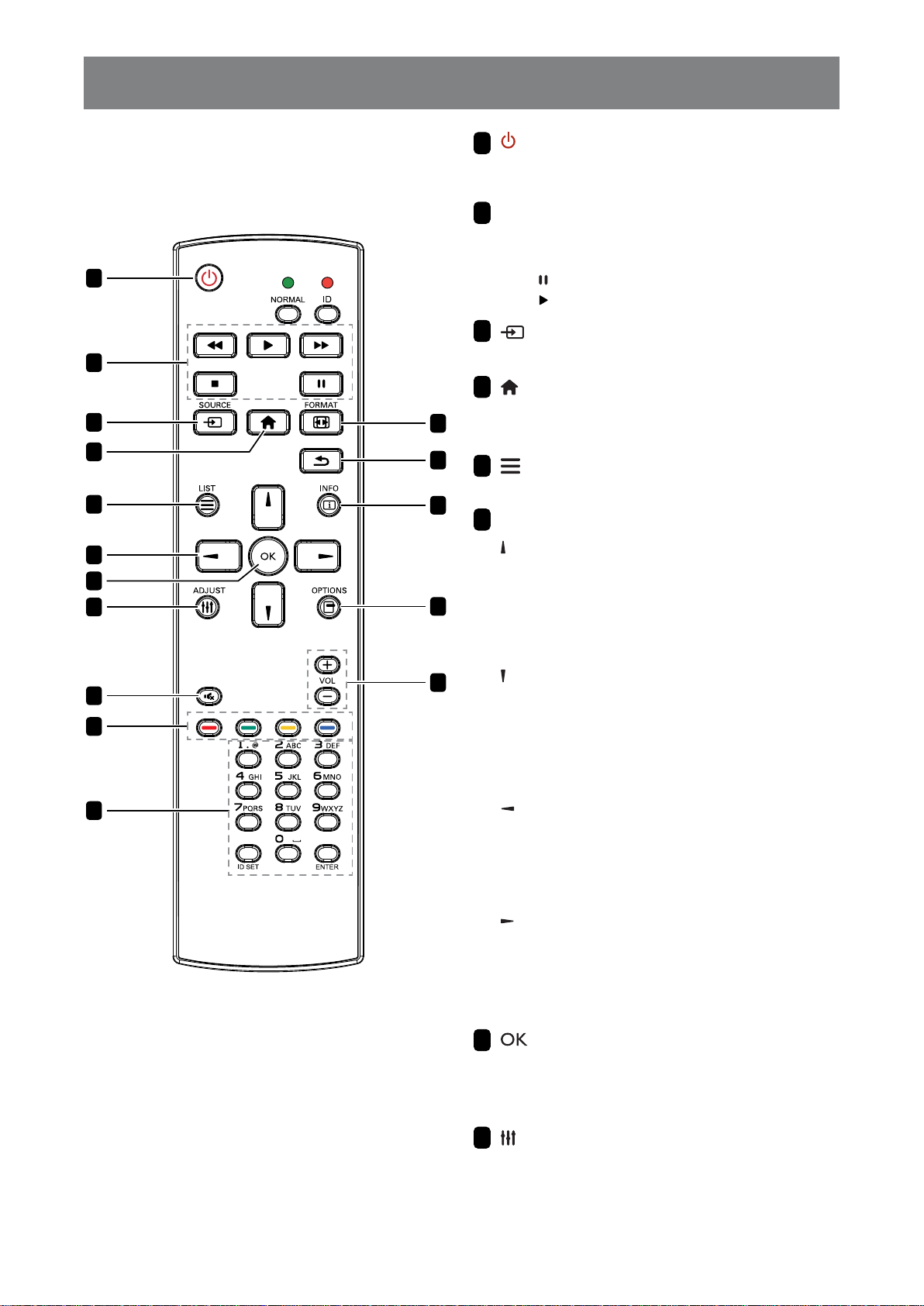
PRODUCT DESCRIPTION
1.7 Re m o t e Co n t r o l
1.7.1 Ge n e r a l Fu n c t io n s
1
2
3
4
5
6
7
8
9
10
11
12
13
14
15
16
[ ]
POW ER
1
Turn the display on or to put the display into
standby mode.
PLAY
2
• Control playback in multimedia mode.
• Freeze feature
-
: Freeze hot key for all inputs content.
-
: Unfreeze hot key for all input content.
[ ] SOURCE
3
Root Menu: Go to Video source OSD.
[ ] HOME
4
• Root Menu: Access the OSD menu.
• Others: Exit the OSD menu.
[ ] LIST
5
No function.
NAV IGATION b u t t o n s
6
]
[
• Root Menu: Go to Smart picture OSD.
• Main Menu: Move the highlight bar up to
adjust the selected item.
• IR Daisy Chain Menu: Increase controlled
Group ID number.
[
]
• Root Menu: Go to Audio source OSD.
• Main Menu: Move the highlight bar down to
adjust the selected item.
• IR Daisy Chain Menu: Decrease controlled
Group ID number.
[
]
• Main Menu: Return to the previous menu
page.
• Source Menu: Exit the source menu.
• Volume Menu: Decrease the volume level.
[
]
• Main Menu nter the suenu or conr a
selection.
• Source Menu Conr the selected source.
• Volume Menu: Increase the volume level.
[ ] OK
7
• Root Menu: Go to IR daisy chain OSD in
Primary/Secondary mode.
• Main Menu Conr an entry or selection.
[ ] ADJUST
8
Go to Auto Adjust OSD (for VGA input only).
18
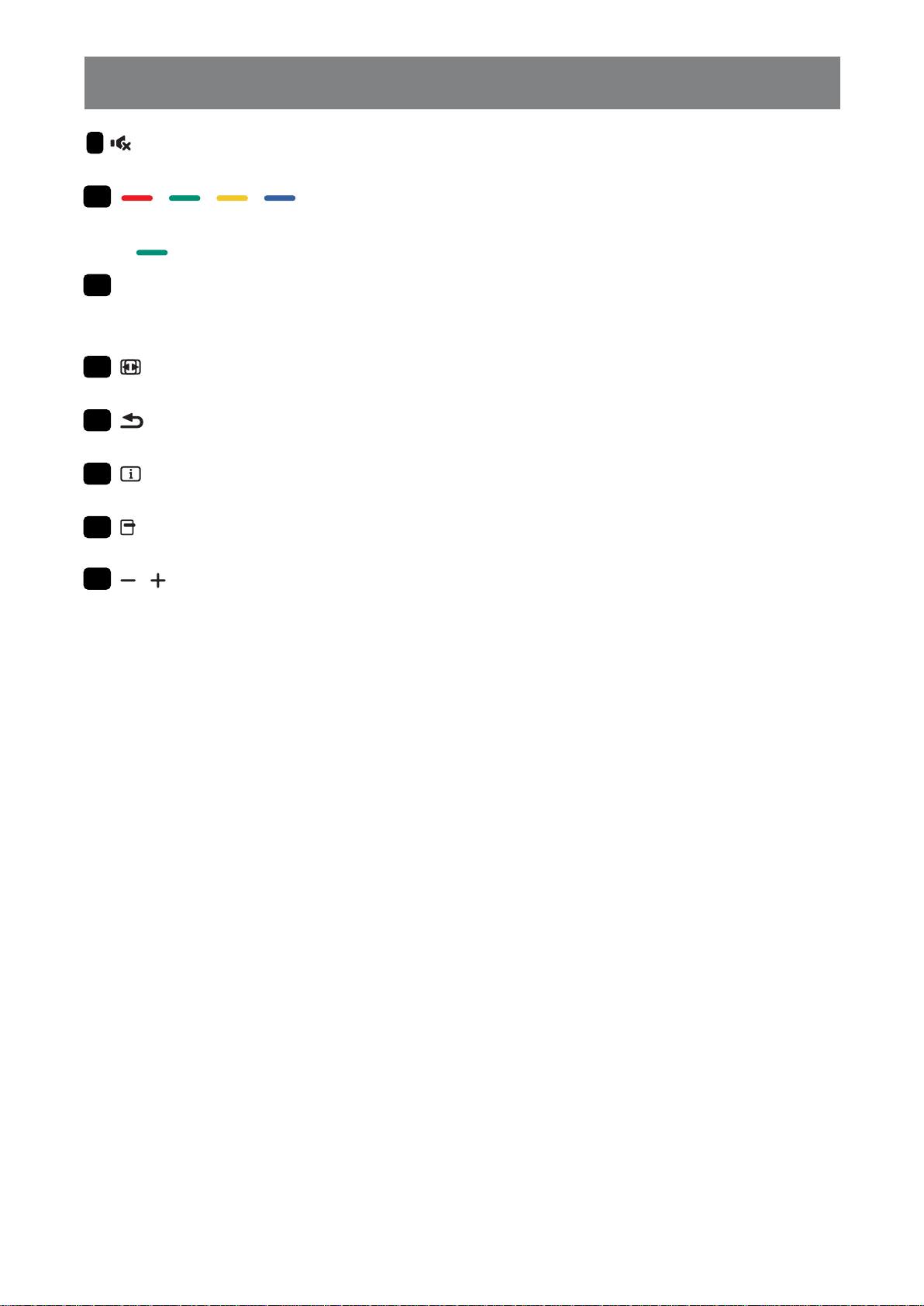
PRODUCT DESCRIPTION
[ ] MUTE
9
Turn the mute function on/off.
10
[ ] [ ] [ ] [ ] COLOR
• Choose tasks or options.(not supported).
•
[ Nu m b e r / ID SET/ ENTER]
11
• Enter text for network setting.
• Set the display ID. See 1.7.2 ID Remote Control for more detail.
[
12
Change the aspect ratio.
[
13
Return to the previous menu or exit from the previous function.
[
14
View the information about the display.
[
15
No function.
: Hot key for Window selection function.
] FORMAT
] BACK
] INFO
] OPTIONS
] [ ] V OLUME
[
16
Adjust the volume level.
19
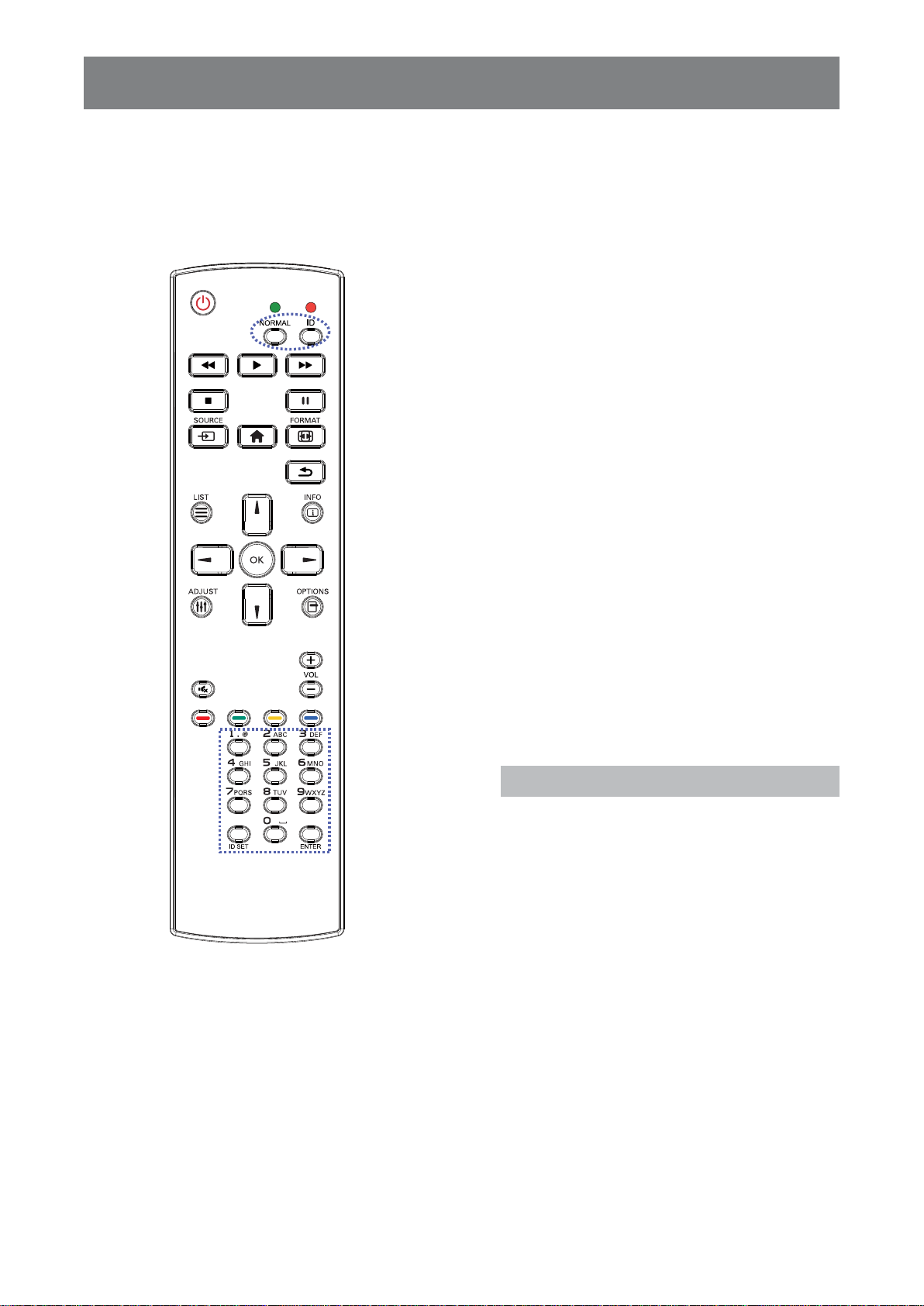
PRODUCT DESCRIPTION
1.7.2 ID Re m o t e Co n t r o l
Y ou can set the remote control ID when you
want to use this remote control on one of several
different displays.
To set the remote control ID:
1 Press the ID button. The red LED blinks
twice.
2 Press the ID SET button for more than
1 second to enter the ID mode. The red
LED lights up.
Press the ID SET button again will exit
the ID mode. The red LED lights off.
3 Press the digit numbers [ 0] ~ [ 9] to
select the display you want to control.
For example:
• Display ID # 1: press [ 0] , [ 1]
• Display ID # 11: press [ 1] , [ 1]
The numbers available are from [ 01] ~
[ 255] .
• Not pressing any button within 10
seconds will exit the ID mode.
• If an error pressing of buttons other
than the digits occurred, wait 1
second after the red LED lights off
and then lights up again, then press
the correct digits again.
4 Press the ENTER button to conr.
The red LED blinks twice and then
lights off.
No t e :
Press the NORMAL button. The green LED
blinks twice, indicating the remote control
returns to normal operation.
It is necessary to set up the ID number for
each display before selecting its ID number.
20
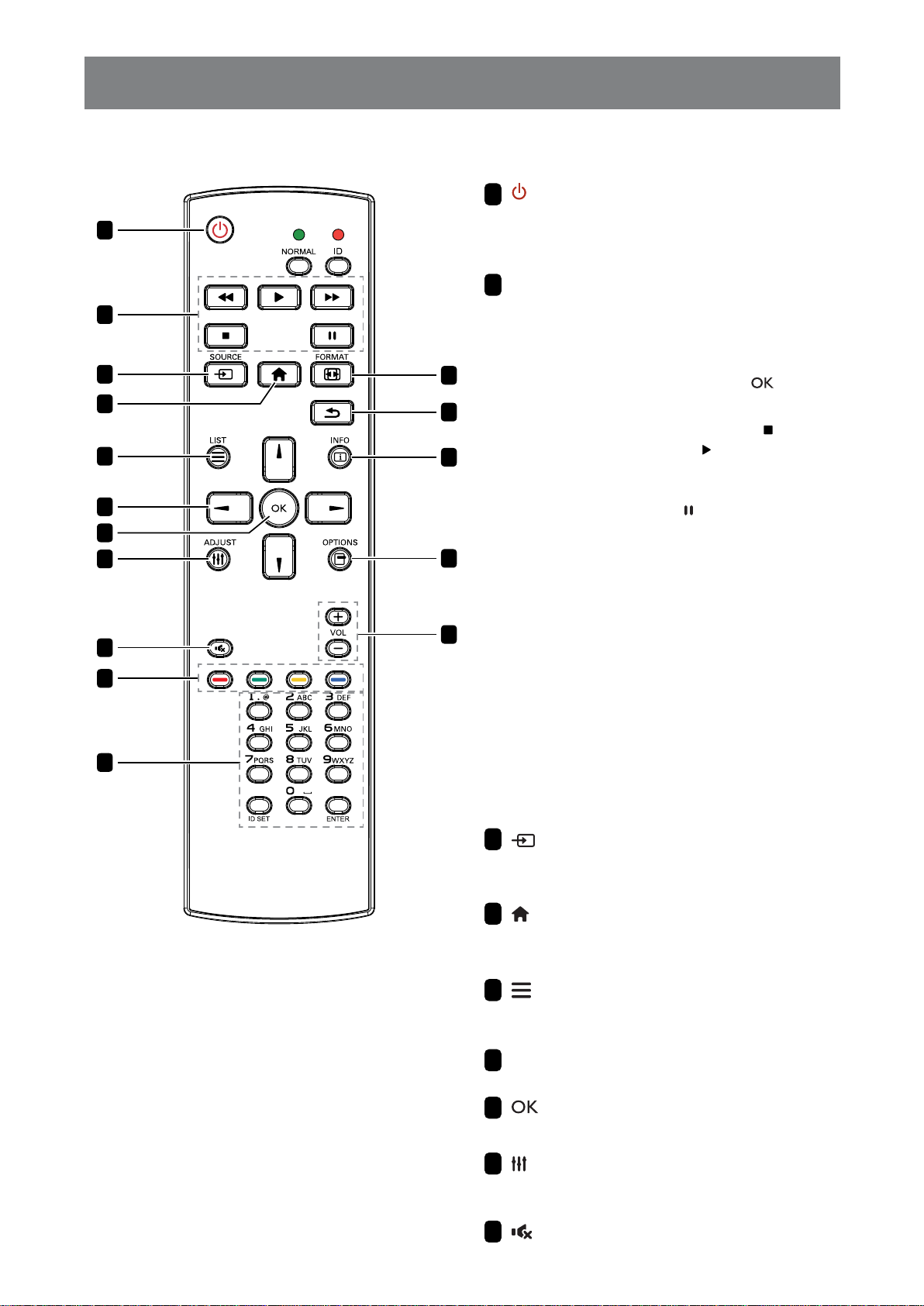
PRODUCT DESCRIPTION
1.7.3 Re m o t e Co n t r o l b u t t o n s o n USB s o u r c e
10
11
[ ]
1
2
3
4
5
6
7
8
9
12
13
14
15
16
POW ER
1
Turn the display on or to put the display into
standby mode.
The button is only controlled by Scalar.
PLAY
2
• Control playback of media (video/photo/
usic les.
To play a edia le select USB >
Co m p o s e > edit or new add playlist >
choose edia les press the
play all the edia les in the playlist.
• When playing a video, press the
stop playing. Press the button, to replay
the video from the beginning.
• When playing a video or displaying a
slideshow, press the
playing.
• ll edia les should e put at the folder
which is named
the root directory of the specied storage
(internal/USB/SD Card). All sub-folders
(video/photo/music) are named by media
types and shouldn’ t be changed.
v id e o s : { r o o t d ir o f s t o r a g e } / a g n / v id e o /
p h o t o s : { r o o t d ir o f s t o r a g e } / a g n / p h o t o /
m u s ic : { r o o t d ir o f s t o r a g e } / a g n / m u s ic /
Note that the root directories of three
storages are:
In t e r n a l s t o r a g e : / s d c a r d
USB s t o r a g e : / m n t / u s b _ s t o r a g e
SD c a r d : / m n t / e x t e r n a l _ s d
button to pause
“agn” with sub-folder, under
button to
button to
21
[ ] SOURCE
3
Choose USB as the input source.
The button is only controlled by Scalar.
[ ] HOME
4
Access the OSD menu.
The button is only controlled by Scalar.
[ ] LIST
5
Move the focus up to the next control or widget
such as buttons.
NAV IGATION b u t t o n s
6
Navigate through menus and choose items.
[ ] OK
7
Conr an entry or selection.
[ ] ADJUST
8
Move the focus down to the next control or
widget such as buttons.
[ ] MUTE
9
Turn the mute function on/off.
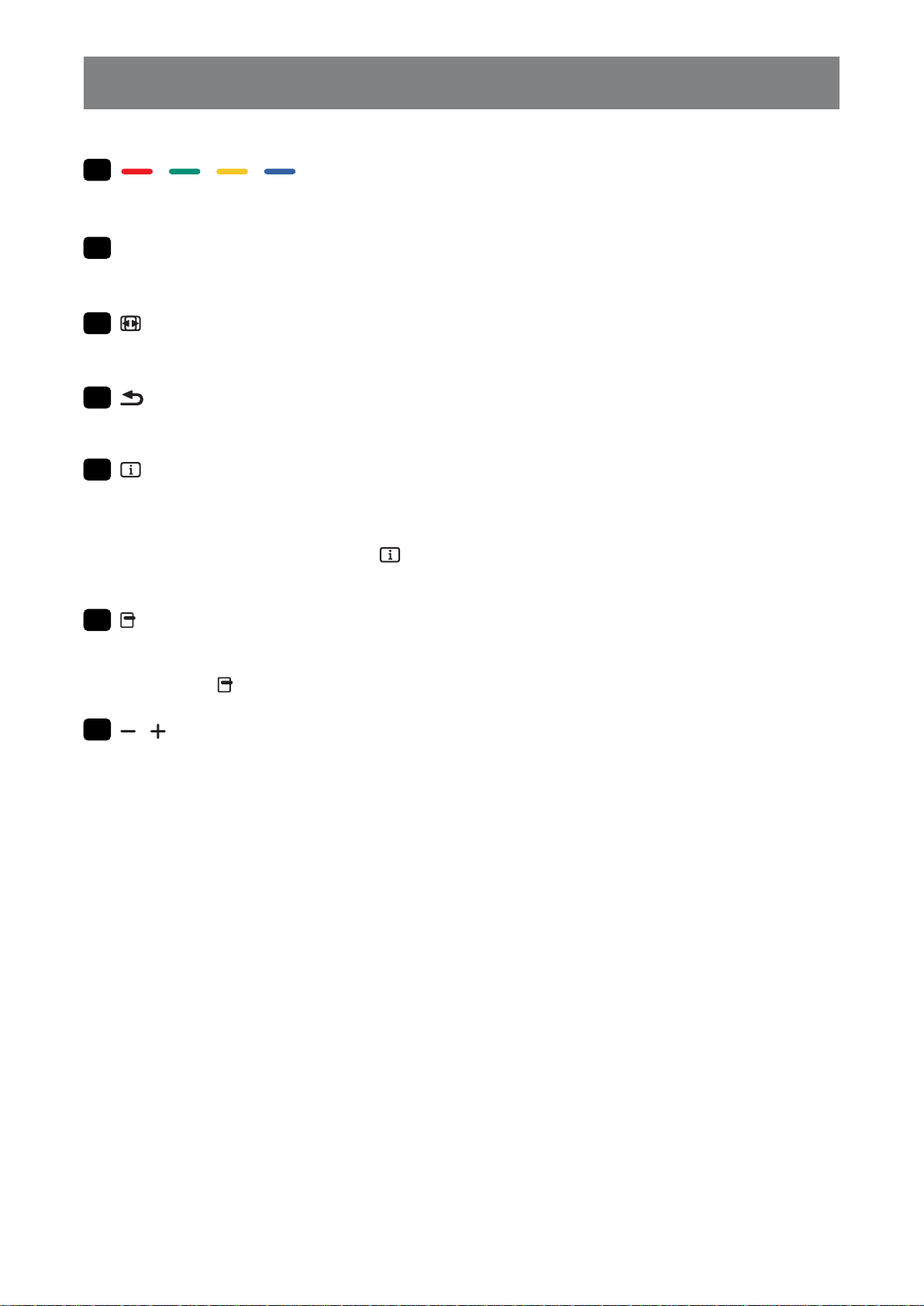
PRODUCT DESCRIPTION
The button is only controlled by Scalar.
10
[ ] [ ] [ ] [ ] COLOR
No function. These two buttons are only controlled
by Scalar.
[ Nu m b e r / ID SET/ ENTER]
11
ID SET/ENTER: No function. These two buttons
are only controlled by Scalar.
] FORMAT
[
12
Change the aspect ratio.
The button is only controlled by Scalar.
] BACK
[
13
Return to the previous menu or exit from the
previous function.
] INFO
[
14
• Display information about current input signal.
It is shown by Scalar.
• USB > Co m p o s e > edit or new add playlist >
choose any edia les press the
to show the information of the chosen media
le.
] OPTIONS
[
15
Open toolbar.
• USB > Co m p o s e > Edit or new add playlist
> press the
appears on the left side of the screen.
] [ ] V OLUME
[
16
Adjust the volume level. The buttons are only
controlled by Scalar.
button to open toolbar. Toolbar
button
22
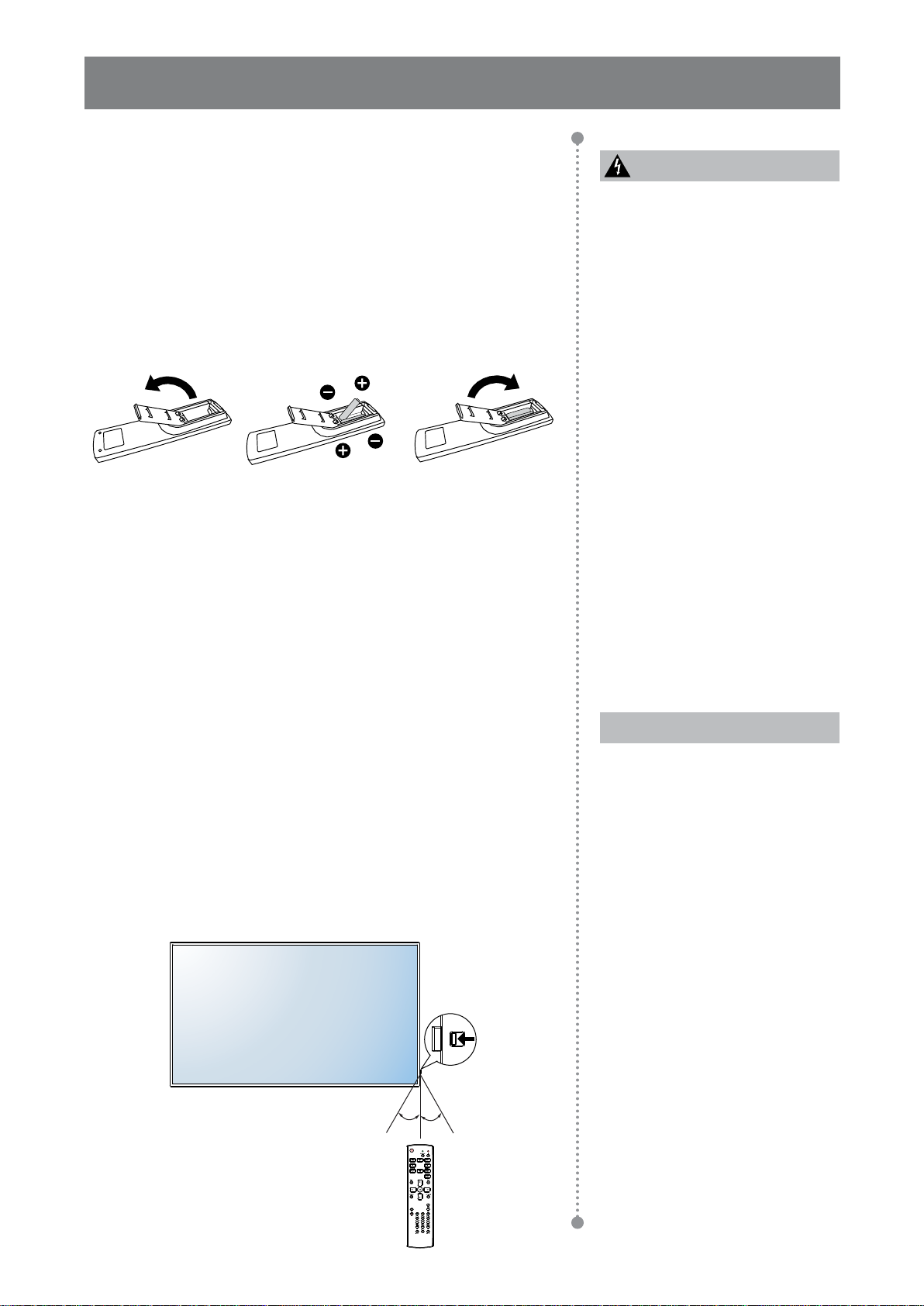
PRODUCT DESCRIPTION
1.7.4 In s e r t in g t h e Ba t t e r ie s in t h e Re m o t e Co n t r o l
The remote control is powered by two 1.5V AAA batteries.
To install or replace batteries:
1 Press and then slide the cover to open it.
Ca u t io n :
The incorrect use of batteries can
result in leaks or bursting. Be sure
to follow these instructions:
2 Align the batteries according to the (+ ) and (-) indications
inside the battery compartment.
3 Replace the cover.
1.7.5 Ha n d l in g t h e Re m o t e Co n t r o l
• Do not subject to strong shock.
• Do not allow water or other liquid to splash the remote control. If
the remote control gets wet, wipe it dry immediately.
• Avoid exposure to heat and steam.
• Other than to install the batteries, do not open the remote control.
1.7.6 Op e r a t in g Ra n g e o f t h e Re m o t e Co n t r o l
Point the top of the remote control toward the display’s remote control
sensor (on the left or right side) when pressing a button.
Place “AAA” batteries
matching the (+ ) and (– ) signs
on each battery to the (+ )
and (– ) signs of the battery
compartment.
Do not mix battery types.
Do not combine new batteries
with used ones. It causes
shorter life or leakage of
batteries.
Remove the dead batteries
immediately to prevent them
from liquid leaking in the
battery compartment. Don’ t
touch exposed battery acid, as
it can damage your skin.
No t e :
If you do not intend to use
the remote control for a long
period, remove the batteries.
When using the remote control, the distance from the remote control
to the sensor on the display should be less than 8m/26ft, and the
horiontal and ertical angles should e less than .
Q M- 43
30 ° 30 °
23
The remote control may not
function properly when the
remote control sensor on this
display is under direct sunlight
or strong illumination, or when
there is an obstacle in the path
of signal transmission.

PRODUCT DESCRIPTION
Q M- 55
30 ° 30 °
24

CHAPTER 2: MAKING CONNECTIONS
2.1 Co n n e c t in g t h e Po w e r
1 Connect one end of the power cord to the AC IN connector at the rear of the LCD display.
2 Connect the other end of the power cord to a power outlet or a power supply.
3 Set the Ma in Po w e r switch to ON.
Q M- 43
Q M- 55
Ca u t io n :
Make sure that the LCD display is not connected to the power outlet before making any connections.
Connecting cables while the power is ON may cause electric shock or personal injury.
When unplugging the power cord, hold the power cord by the plug head. Never pull by the cord.
25

MAKING CONNECTIONS
2.2 Co n n e c t in g a Co m p u t e r
2.2.1 Us in g V GA In p u t
Connect one end of a D-sub cable to the VGA IN connector of the LCD display and the other end of a D-sub
cable to the VGA OUT (D-Sub) connector of the computer.
For audio input, connect one end of an audio cable to the AUDIO IN connector of the LCD display and the
other end of an audio cable to the AUDIO OUT connector of the computer.
Q M- 43
A U D I O I N
Q M- 55
V G A I N
C om puter
A U D I O
O U T
V G A O U T
D - S ub 15 pi n
A U D I O I N
V G A I N
26
C om puter
A U D I O
O U T
V G A O U T
D - S ub 15 pi n

MAKING CONNECTIONS
2.2.2 Us in g DV I In p u t
Connect one end of a DVI cable to the DVI IN connector of the LCD display and the other end of a DVI cable
to the DVI connector of the computer.
Q M- 43
A U D I O I N
C om puter
D V I I N
A U D I O
O U T
Q M- 55
D V I I N
D V I O U T
A U D I O I N
C om puter
A U D I O
O U T
D V I O U T
27

MAKING CONNECTIONS
2.2.3 Us in g HDMI In p u t
Connect one end of an HDMI cable to the HDMI IN connector of the LCD display and the other end of an
HDMI cable to the HDMI OUT connector of the computer.
Q M- 43
C om puter
H D M I I N
H D M I O U T
Q M- 55
C om puter
H D M I I N
H D M I O U T
28

MAKING CONNECTIONS
2.3 Co n n e c t in g Ex t e r n a l Eq u ip m e n t ( V id e o Pl a y e r )
2.3.1 Us in g HDMI V id e o In p u t
Connect one end of an HDMI cable to the HDMI IN connector of the LCD display and the other end of an
HDMI cable to the HDMI OUT connector of the video player.
Q M- 43
Q M- 55
H D M I I N
H D M I I N
V ideo Playe r
H D M I O U T
V ideo Playe r
H D M I O U T
29

MAKING CONNECTIONS
2.4 Co n n e c t in g Au d io Eq u ip m e n t
2.4.1 Co n n e c t in g a n Ex t e r n a l Au d io De v ic e
Connect one end of an audio cable to the AUDIO OUT connectors of the LCD display and the other end of an
audio cable to the AUDIO IN connectors of the audio device.
Q M- 43
A U D I O
O U T
Q M- 55
A U D I O
O U T
A U D I O
I N
A U D I O
I N
A udio D evice
A udio D evice
30

MAKING CONNECTIONS
2.5 Us in g t h e Ca r d Re a d e r
Insert a micro SD card into the slot.
Q M- 43
Q M- 55
M I C R O
S D C A R D
S L O T
M icro S D
M I C R O
S D C A R D
S L O T
M icro S D
31

MAKING CONNECTIONS
Connecting ltile islas in a aischain Congration
ou can interconnect ultiple displays to create a daisy-chain conguration for applications such as a ideo
wall.
Ca u t io n :
To avoid unnecessary strain on the beze l, it is highly recommended to keep a minimum space of 0.5mm in
which a business card is able to slip between all displays on all sides.
0.5 mm
2.6.1 Dis p l a y Co n t r o l Co n n e c t io n
Connect the RS232 OUT connector of DISPLAY 1 to the RS232 IN connector of DISPLAY 2.
PC
[RS232]
[RS232 IN]
DISPLAY 1
[RS232 OUT] [RS232 IN]
DISPLAY 2
32

MAKING CONNECTIONS
2.7 IR Co n n e c t io n
Connect the IR sensor cable to the IR IN connector of the LCD display.
E x t e r n a l
DISPLAY
No t e :
This display’ s remote control sensor will stop working if the [ IR IN] is connected.
IR loop through connection can support up to 9 displays.
IR in daisy chain via RS232 connection can support up to 9 displays.
[ I R I N ]
I R R e c e iv e r
2.8 IR Pa s s - Th r o u g h Co n n e c t io n
Connect one end of an IR extender cable to the IR OUT connector of the LCD display and the other end of an
IR extender cable to the IR IN connector of the video player.
[IR OUT]
DISPLAY
( V i d e o Pl a ye r )
Re m o t e Co n t r o l
V i d e o Pl a ye r
[IR IN]
33

CHAPTER 3: USING THE LCD DISPLAY
3.1 Tu r n in g o n t h e Po w e r
POW ER button
1 Plug the power cord to a power
outlet or power supply.
2 Press the
button to turn the
LCD display on.
When the LCD display is
turned on, press the
button
to turn off the LCD display.
3.1.1 In it ia l Se t u p
After you turn on the LCD display, a Welcome screen opens. Y ou
are propted to select the default SD language congure netor
settings, and more. Follow the on-screen instructions to complete the
initial setup.
No t e :
The LCD display still consumes
power as long as the power
cord is connected to the power
outlet. Disconnect the power
cord to completely cut off
power.
Welcome
Deutsch
English
Español
Start
34

USING THE LCD DISPLAY
3.2 Se l e c t in g t h e In p u t So u r c e Sig n a l
SOURCE button
1 Press the
2 Press the
button.
button.
or button to choose a device, then press the
No t e :
After pressing the
a menu with available input
sources will be displayed on the
screen.
HDMI1
HDMI2
DVI-D
VGA
USB
If the selected input source
signal is not connected to the
LCD display or is turned off, the
screen will display multi-color
screen.
button,
3.3 Ad j u s t in g t h e V o l u m e
V OLUME buttons
Press the or button to adjust the volume.
No t e :
After pressing the
button, the volume icon is
displayed on the screen
automatically.
Volume
Press the button to mute the
audio.
or
27
35

USING THE LCD DISPLAY
3.4 Ch a n g in g t h e Pic t u r e Fo r m a t
FORMAT button
Press the button repeatedly to change the picture format.
No t e :
The available picture formats
include:
Fu l l : Restores the correct
proportions of pictures
transmitted in 16: 9 using the full
screen display.
4:3: The picture is reproduced
in 4 forat and a lac and
is displayed on either side of
the picture.
Re a l : This mode displays the
image pixel-by-pixel on screen
without scaling the original
image size .
21:9 : The picture is reproduced
in 21 forat and a lac and
at the top and bottom.
Cu s t o m : Choose to apply the
custom zo om settings set in
the Sc r e e n > Cu s t o m zo o m
submenu.
36

CHAPTER 4: USB SOURCE
4.1 Ac c e s s in g t h e USB Me n u
No t e :
The control buttons described in this section are on the remote control.
Press the
screen as illustrated below.
To access the USB source, do the following:
button once in any menu to return to the previous menu or repeatedly to return to the Hint
HDMI1
HDMI2
DVI-D
VGA
USB
1 Press the button to open a list of input sources.
2 Press the
3 Press the
or button to select USB source from the list.
button on the remote control to open the item.
37

USB SOURCE
t
4.2 Us in g t h e USB Me n u
se the S source to play your faorite photo ideo and usic les. The les can e grouped into playlists
from various storage devices, such as internal storage, USB storage, and SD card. The total number of
playlists can be up to seven but the media content of a single playlist is not limited.
USB
1920x1080@60Hz
Play
Compose
Settings
4.2.1 Cr e a t in g a Pl a y l is t
To create a playlist, do the following:
1 Copy your photo ideo andor usic les on the storage deice to the folloing paths respectfully
— Photo: { root dir of storage} /agn/photo/
— Video: { root dir of storage} /agn/video/
— Music: { root dir of storage} /agn/music/
No t e :
Music les can e selected and used as acground usic for a slidesho.
2 Connect the storage device to the LCD monitor (if necessary).
3 Set the input source to USB. See “4.1 Accessing the USB Menu”.
4 Press the
or button to select the Co m p o s e tab and then press the button to open the PlayList
menu.
PlayLis
File 1
File 2
File 3
File 4
File 5
File 6
File 7
5 Press the or utton to select a le aong Fil e 1 to Fil e 7 here you ant to add your edia les
and then press the button.
6 Press the
the button.
or utton to select a storage deice here are saed your edia les and then press
No t e :
Press the
utton again if propted to conr the path.
38

USB SOURCE
le roser opens here your edia les on the storage deice are displayed in the Source
column and the content of the playlist is displayed in the Playlist column.
7 Press the
or button to select the Ph o t o or V id e o folder and then press the button. The folder
content is displayed in the Source column.
IMG_3925.JPG
IMG_3926.JPG
IMG_3927.JPG
IMG_3925.JPG
IMG_3926.JPG
IMG_3927.JPG
OK
Select Info Toolbar
8 Press the or utton to select a edia le for reieing if necessary. Press any of the folloing
buttons:
—
—
9 Press the Op t io n
Se l e c t : To select a single le. Press the utton again to deselect the le.
In f o : To preie the edia le.
button to start adding or modifying the playlist.
IMG_3925.JPG
IMG_3926.JPG
IMG_3927.JPG
IMG_3925.JPG
IMG_3926.JPG
IMG_3927.JPG
OK
Select Info Toolbar
Then press the or button and press the button to select any of the following actions:
— Se l e c t a l l : Select all the isile edia les on the storage deice.
— De l e t e a l l : Delete all the edia les in the playlist.
— Ad d / Re m o v e : dd or reoe the selected les fro the playlist.
— So r t : Sort the edia les in the playlist one y one. The Sort enu opens.
a) Press the
le appears
b) Press the
— Sa v e / Ab o r t : Sae the playlist or discard the odications. Press the
or Ab o r t and then press the
are propted to add acground usic to the slidesho. Press the
and press the
or button and then press the utton to select the le. Net to the selected
icon.
or utton to adust the le order in the Slidesho.
or button to select Sa v e
utton to conr. f you hae added only photos to the playlist you
or button to select Ye s or No
utton to conr. f you decide to add acground usic to the slidesho you are
propted to select a usic le fro the Music folder.
— Ba c k : Close the toolbar.
10 Repeat steps 1 to 9 for creating more playlists.
39

USB SOURCE
t
File 2
t
File 2
4.2.2 Mo d if y in g a Pl a y l is t
To modify a playlist, do the following:
1 Set the input source to USB. Refer to “4.1 Accessing the USB Menu”.
2 Press the
or button to select the Co m p o s e tab and then press the button to open the PlayList
menu.
3 Press the
or button to select the playlist that you want to modify and then press the button.
No t e :
Y ou can modify only playlists that have the
icon net to the Fil e # here is the le nuer.
PlayLis
File 1
4 Press the
Those playlists that do not have the icon are empty.
or button to select Ed it or De l e t e the playlist and then press the button to
conr.
5 Perfor any of the odications as descried in steps to in 4.2.1 Creating a Playlist section.
4.2.3 Pl a y in g Fil e s in a Pl a y l is t
To play les in a playlist do the folloing
1 Set the input source to USB. See “4.1 Accessing the USB Menu”.
2 Press the
or button to select the Pl a y tab and then press the button to open the PlayList
menu.
3 Press the
or button to select the playlist that you want to play and then press the button.
No t e :
Y ou can play only playlists that have the
icon net to the Fil e # here is the le nuer.
PlayLis
File 1
Those playlists that do not have the icon are empty.
4.2.4 USB Me n u Se t t in g s
To congure S enu settings do the folloing
1 Set the input source to USB. See “4.1 Accessing the USB Menu”.
2 Press the
menu.
or button to select the Se t t in g s tab and then press the button to open the Settings
40

USB SOURCE
Settings
3 Press the or button to select any of the menu items and then press the button to enter its
conguration enu
— Re p e a t Mo d e : Press the
a l l and then press the
— Sl id e s h o w Ef f e c t : Press the
or button to set the playlist repeat mode to Re p e a t o n c e or Re p e a t
button to save the setting.
or button to set the slideshow effect to Ra n d o m , Bo u n c e ,
Fa d e in / o u t , To p t o b o t t o m , Z o o m , Le f t t o r ig h t , Rig h t t o l e f t , Fo l d , Co r n e r , or No n e and then
press the
button to save the setting.
Repeat Mode
Slideshow Effect
Effect Duration
5s
10s
15s
20s
— Ef f e c t Du r a t io n : Press the or button to set the slideshow effect duration to 5s , 10s , 15s , or 20s
and then press the
button to save the setting.
41

CHAPTER 5: ON SCREEN DISPLAY MENU
5.1 Us in g t h e OSD Me n u
# Me n u Na v ig a t io n
Display the main menu screen.
1
Picture
Screen
Audio
Configuration 1
Configuration 2
Advanced option
Enter the submenu.
2
Picture
Screen
Audio
Configuration 1
Configuration 2
Advanced option
Brightness
Contrast
Sharpness
Black level
Tint
Color
Noise reduction
Gamma selection
Color temperature
Color control
Smart power
Overscan
Contrast
Sharpness
Black level
Tint
Color
Noise reduction
Gamma selection
Color temperature
Color control
Smart power
Overscan
Picture reset
90
50
20
50
50
55
Medium
Native
Native
Action
Off
Off
50
20
50
50
55
Medium
Native
Native
Action
Off
Off
Action
Op e r a t io n
Co n t r o l Pa n e l Re m o t e Co n t r o l
Press the MENU
button.
1 Press the
or button to
select the menu
item.
2 Press the
button to enter
Press the
button.
1 Press the
button to select
the menu item.
2 Press the
button to enter
the submenu.
the submenu.
or
or
The highlighted item (blue) indicates the active submenu.
Adjust the settings.
3
For example:
Black level
50
1 Press the
or button
to select the
submenu item.
2 Press the
button to open
the submenu
item.
3 Press the
or button to
adjust the value
of the menu
item.
Exit the submenu. Press the MENU or
4
button to return
to the previous
menu.
1 Press the
or
button to select
the submenu
item.
2 Press the
button to open
the submenu
item.
3 Press the
or
button to adjust
the value of the
menu item.
Press the
or
button to return
to the previous
menu.
42

ON SCREEN DISPLAY MENU
# Me n u Na v ig a t io n
Close the OSD window. Press the MENU
5
hen settings are odied all changes are saed hen the user does the folloing
• Proceeds to the another menu.
• Exits the OSD menu.
• Waits for the OSD menu to disappear.
No t e :
ailaility of soe enu ites depend on the input source signal. f the enu is not aailale it is
disabled and grayed out.
Co n t r o l Pa n e l Re m o t e Co n t r o l
button or button
several times.
Op e r a t io n
Press the
or the button
several times.
button
43

ON SCREEN DISPLAY MENU
5.2 OSD Me n u Tr e e
1
2
3
4
5
6
Picture
Screen
Audio
Configuration 1
Configuration 2
Advanced option
Brightness
Contrast
Sharpness
Black level
Tint
Color
Noise reduction
Gamma selection
Color temperature
Color control
Smart power
Overscan
Ma in Me n u Su b m e n u Re m a r k s
1. Picture • Brightness
• Contrast
• Sharpness
• Black level
• Tint
• Color
• Noise Reduction
• Gamma selection
• Color temperature
• Color control
• Smart power
• Overscan
• Picture reset
2. Screen • H position
• V position
• Clock
• Clock phase
• Z oom mode
• Custom zo om
• Auto adjust
• Screen reset
90
50
20
50
50
55
Medium
Native
Native
Action
Off
Off
See page 46.
See page 50.
44

ON SCREEN DISPLAY MENU
Ma in Me n u Su b m e n u Re m a r k s
3. Audio • Balance
• Treble
• Bass
• Volume
• Audio out (line out)
• Maximum volume
• Minimum volume
• Mute
• Audio source
• Audio reset
• Audio Out Sync
4. Conguration1 • Switch on state
• Panel saving
• RS232 routing
• Boot on source
• WOL
• RGB Range
• Conguration1 reset
• Factory reset
5. Conguration2 • OSD turn off
• OSD H position
• OSD V position
• Information OSD
• Logo
• Monitor ID
• Heat status
• Monitor information
• HDMI Version
• Conguration2 reset
6. Advanced option • Network
• IR control
• Power LED light
• Keyboard control
• Off Timer
• Date and time
• Schedule
• HDMI with One Wire
• Language
• OSD Transparency
• Power Save
• Advanced option reset
See page 53.
See page 55.
See page 59.
See page 61.
45

CHAPTER 6: ADJUSTING THE LCD DISPLAY
6.1 Pic t u r e Se t t in g s
1 Press the MENU button on the control
Picture
Screen
Audio
Configuration 1
Configuration 2
Advanced option
Brightness
Contrast
Sharpness
Black level
Tint
Color
Noise reduction
Gamma selection
Color temperature
Color control
Smart power
Overscan
90
50
20
50
50
55
Medium
Native
Native
Action
Off
Off
panel or the button on the remote
control to call out the OSD window.
2 Select Pic t u r e , then press the
button on the control panel or the
button on the remote control.
3 Press the
panel or the / button on the remote
control to select an option.
/ button on the control
4 Press the
button on the control
panel or the button on the remote
control to open the submenu item.
It e m Fu n c t io n Op e r a t io n Ra n g e
Adjust the luminance of the screen
image.
Press the
control panel or the / button
on the remote control to adjust the
/ button on the
value.
Orig inal Setting H ig h Setting L ow Setting
Brightness
Adjust the difference between the
black level and the white level.
Press the
/ button on the
control panel or the / button
No t e :
• This option is not available in
on the remote control to adjust the
value.
USB mode.
Contrast
Orig inal Setting H ig h Setting L ow Setting
0 to 100
0 to 100
46

ADJUSTING THE LCD DISPLAY
It e m Fu n c t io n Op e r a t io n Ra n g e
Adjust the clarity and focus of the
screen image.
Sharpness
Black level
Tint
Color
Noise reduction
No t e :
• This option is not available in
USB mode.
Adjust the black level of the screen
image. Low brightness setting makes
black colour darker.
No t e :
• This option is not available in
USB mode.
Adjust the colour tint.
No t e :
• This option is not available in
USB mode.
Adjust the color saturation of the
picture.
No t e :
• This option is not available in
USB mode.
Adjust the noise reduction to help
remove noise from images. This
helps produce clearer and crisper
images.
No t e :
• This option is not available in
USB mode.
N oise Red uction Of f
Press the
control panel or the / button
on the remote control to adjust the
value.
1 Press the
control panel or the / button on
the remote control to select the
setting.
2 Press the button on the
control panel or the button
on the remote control to set the
value.
/ button on the
/ button on the
N oise Red uction On
0 to 100
0 to 100
0 to 100
0 to 100
Off
Low
Medium
High
47

ADJUSTING THE LCD DISPLAY
It e m Fu n c t io n Op e r a t io n Ra n g e
Gamma
selection
Color
temperature
Adjust the non-linear setting for
picture luminance and contrast.
No t e :
• This option is not available in
USB mode.
Select a color temperature for the
image. A lower color temperature
will have a reddish tint, whilst a
higher color temperature gives off a
more bluish tint.
No t e :
• This option is not available in
USB mode.
1 Press the
control panel or the button
on the remote control to open
the settings.
2 Press the / button on the
control panel or the / button on
the remote control to select the
setting.
3 Repeat step 1 to set the setting.
4 Press the
/ button on the remote control
to select CANCEL or OK.
5 Press the
control panel or the button
on the reote control to conr
the setting.
1 Press the
control panel or the button
on the remote control to open
the settings.
2 Press the / button on the
control panel or the / button on
the remote control to select the
setting.
3 Repeat step 1 to set the setting.
4 Press the
the / button on the remote
control to select CANCEL or
OK.
5 Press the
control panel or the button
on the reote control to conr
the setting.
button on the
button and then the
button on the
button on the
button and then
button on the
Native
2.2
2.4
S gamma
D-image
6500K
7500K
9300K
10000K
Native
User 1
User 2
48

ADJUSTING THE LCD DISPLAY
It e m Fu n c t io n Op e r a t io n Ra n g e
Color control
Smart power
Overscan
Adjust the color tones of the image
precisely by changing the User-R
(Red), User-G (Green) and User-B
(Blue) settings independently .
No t e :
• Color control option becomes
available if you set the Color
temperature to Us e r 1 or Us e r 2.
• This option is not available in
USB mode.
Smart Power control is not relative to
the brightness control:
• Initial setting Brightness
» 70 (in the range from 0-100)
» Power consumption
70% of maximum power
consumption
• Smart Power
» Off: No adaptation.
» Medium: 80% of power
consumption is relative to
the current settings.
» High: 65% of power
consumption is relative to
the current settings.
Change the display area of the image.
• On: Display area is about 95% .
• Off: Display area is about 100% .
No t e :
• This option is not available in
USB mode.
1 Press the
control panel or the / button on
the remote control to select the
setting.
2 Press the button on the
control panel or the button
on the remote control to set the
value.
3 Press the
control panel or the / button
on the remote control to adjust
the value.
1 Press the
control panel or the / button on
the remote control to select the
setting.
2 Press the button on the
control panel or the button
on the remote control to set the
value.
1 Press the
control panel or the / button on
the remote control to select the
setting.
2 Press the button on the
control panel or the button
on the remote control to set the
value.
/ button on the
/ button on the
/ button on the
/ button on the
User-R (0-
255) (User 1)
User-G (0-
255) (User 1)
User-B (0-255)
(User 1)
2000K -
10000K (User
2)
Off
Medium
High
Off
On
49

ADJUSTING THE LCD DISPLAY
It e m Fu n c t io n Op e r a t io n Ra n g e
Picture reset
6.2 Sc r e e n Se t t in g s
No t e : The Screen menu is not available in USB mode.
Picture
Screen
Audio
Configuration 1
Configuration 2
Advanced option
Reset all settings in the Picture menu
to the factory preset values.
H position
V position
Clock
Clock phase
Zoom mode
Custom zoom
Auto adjust
Screen reset
Full
Action
Action
Action
1 Press the
/ button on the
control panel or the / button
on the remote control to select
the setting.
2 Press the button on the
control panel or the button
on the remote control to set the
value.
1 Press the MENU button on the control
panel or the button on the remote
control to call out the OSD window.
2 Press the
/ button on the control
panel or the / button on the remote
control to select Sc r e e n . Then press
the button on the control panel or
the button on the remote control.
CANCEL
RESET
3 Press the
/ button on the control
panel or the / button on the remote
control to select an option.
4 Press the
button on the control
panel or the button on the remote
control to open the submenu item.
It e m Fu n c t io n Op e r a t io n Ra n g e
Move the image to the right or left.
No t e :
H position
• This option is available only if
the input source is VGA.
Move the image up or down.
No t e :
Press the
/ button on the
control panel or the / button
on the remote control to adjust the
value.
V position
• This option is available only if
the input source is VGA.
0 to 100
0 to 100
50

ADJUSTING THE LCD DISPLAY
It e m Fu n c t io n Op e r a t io n Ra n g e
Adjust the width of the image.
Clock
Clock phase
Z oom mode
No t e :
• This option is available only if
the input source is VGA.
Adjust to improve the focus, clarity
and stability of the image.
No t e :
• This option is available only if
the input source is VGA.
The pictures you receive may be
transmitted in 16: 9 format (wide
screen) or 4: 3 format (conventional
screen). The 16: 9 pictures
sometimes have a black band at
the top and bottom of the screen
(letterbox format). Z oom mode will
be deactivated when Anti-Burn-in
is activated.
TM
Press the
control panel or the / button
on the remote control to adjust the
value.
1 Press the
control panel or the button
on the remote control to open
the settings.
2 Press the
control panel or the / button on
the remote control to select the
setting.
3 Repeat step 1 to set the setting.
4 Press the
control panel or the button
on the remote control. Then
press the / button on the
control panel or the / button
on the remote control to select
CANCEL or OK.
5 Press the
control panel or the button
on the reote control to conr
the setting.
/ button on the
button on the
/ button on the
button on the
button on the
0 to 100
0 to 100
Full
4: 3
Real
21: 9
Custom
51

ADJUSTING THE LCD DISPLAY
It e m Fu n c t io n Op e r a t io n Ra n g e
Use this function to further customize the zo om settings to suit the image you want to
display.
No t e :
• Custom zo om option becomes available if you set the Z oom mode to Cu s t o m .
Custom zo om
Z oom: Expand the horizo ntal
and vertical size s of the image
simultaneously.
H Z oom: Expand the horizo ntal size
of the image only.
V Z oom: Expand the vertical size of
the image only.
H position: Move the horizo ntal
position of the image to the left or
to the right.
V position: Move the vertical
position of the image up or down.
1 Press the
control panel or the / button on
the remote control to select the
setting.
2 Press the button on the
control panel or the button
on the remote control to enter
value adjustment menu.
3 Press the
control panel or the / button
on the remote control to adjust
the value.
/ button on the
/ button on the
Z oom
H Z oom
V Z oom
H position
V position
0 to 100
Auto adjust
Screen reset
Use this function to automatically
optimize the display of VGA input
image.
No t e :
• This option is available only if the
input source is VGA.
Reset all settings in the Screen menu
to the factory preset values.
1 Press the
control panel or the / button
on the remote control to select
the setting.
2 Press the button on the
control panel or the button
on the remote control to set the
value.
1 Press the
control panel or the / button
on the remote control to select
the setting.
2 Press the button on the
control panel or the button
on the remote control to set the
value.
/ button on the
/ button on the
CANCEL
OK
CANCEL
RESET
52

ADJUSTING THE LCD DISPLAY
6.3 Au d io Se t t in g s
Picture
Screen
Audio
Configuration 1
Configuration 2
Advanced option
Balance
Treble
Bass
Volume
Audio out(line out)
Maximum volume
Minimum volume
Mute
Audio source
Audio reset
Audio Out Sync
50
50
50
20
20
100
0
Off
Digital
Action
Off
1 Press the MENU button on the control
panel or the button on the remote
control to call out the OSD window.
2 Press the
/ button on the control
panel or the / button on the remote
control to select Au d io . Then press
the button on the control panel or
the button on the remote control.
3 Press the
/ button on the control
panel or the / button on the remote
control to select an option.
4 Press the
button on the control
panel or the button on the remote
control to open the submenu item.
It e m Fu n c t io n Op e r a t io n Ra n g e
Adjust to emphasize the left or right
Balance
audio output balance.
Treble
Bass
Volume
Audio out (line
out)
Adjust to increase or decrease the
higher-pitched sounds.
Adjust to increase or decrease the
lower-pitched sounds.
Adjust to increase or decrease the
audio output level.
Adjust to increase or decrease line
out output level.
Press the
/ button on the
control panel or the / button
on the remote control to adjust the
value.
Adjust your own limitation for the
Maximum
volume
maximum volume setting. This
stops the volume from being
playing too loud.
0 to 100
0 to 100
0 to 100
0 to 100
0 to 100
0 to 100
Minimum
volume
Adjust your own limitation for the
0 to 100
minimum volume setting.
53

ADJUSTING THE LCD DISPLAY
It e m Fu n c t io n Op e r a t io n Ra n g e
Press the MUTE button on the
Mute Turn the mute function on/off.
Select the audio input source.
Without video signal there is no
Audio source
Audio reset
Audio Out Sync
audio output.
• Analog: Audio from audio input.
• Digital : Audio from HDMI/DVI
audio.
Reset all settings in the Audio menu
to the factory preset values.
Enable/disable audio out (line out)
volume adjustability to sync with
internal speakers.
control panel or the
the remote control to set the value.
1 Press the
control panel or the / button on
the remote control to select the
setting.
2 Press the button on the
control panel or the button
on the remote control to set the
value.
1 Press the
control panel or the / button
on the remote control to select
the setting.
2 Press the button on the
control panel or the button
on the remote control to set the
value.
1 Press the
control panel or the / button on
the remote control to select the
setting.
2 Press the button on the
control panel or the button
on the remote control to set the
value.
/ button on the
/ button on the
/ button on the
button on
Off
On
Analog
Digital
CANCEL
RESET
Off
On
54

ADJUSTING THE LCD DISPLAY
Congration ettings
Picture
Screen
Audio
Configuration 1
Configuration 2
Advanced option
Switch on state
Panel saving
RS232 routing
Boot on source
WOL
RGB Range
Configuration1 reset
Factory reset
Force on
Action
RS232
Action
Off
Full Range
Action
Action
1 Press the MENU button on the control
panel or the button on the remote
control to call out the OSD window.
2 Press the
/ button on the control
panel or the / button on the remote
control to select Congration .
Then press the button on the
control panel or the button on the
remote control.
3 Press the
/ button on the control
panel or the / button on the remote
control to select an option.
4 Press the
button on the control
panel or the button on the remote
control to open the submenu item.
It e m Fu n c t io n Op e r a t io n Ra n g e
Select the display status used
for the next time you connect the
power cord.
Switch on state
• Power off: The display will
remain off when the power cord
is connected to a wall outlet.
• Force on: The display will turn
on when the power cord is
connected to a wall outlet.
• Last status: The display will
return to the previous power
1 Press the
control panel or the / button on
the remote control to select the
setting.
2 Press the button on the
control panel or the button
on the remote control to set the
value.
/ button on the
status (on/off/standby) when
removing and replacing the
power cord.
Power off
Force on
Last status
55

ADJUSTING THE LCD DISPLAY
It e m Fu n c t io n Op e r a t io n Ra n g e
Choose to enable the panel saving
functions and thus reduce the risk
of “image persistence” or “ghostimaging”.
Brightness: Set to On and the
image brightness will be reduced
to an appropriate level. The
Brightness setting in the Picture
menu will be unavailable when
selected.
Panel saving
RS232-Routing Select the network control port.
Select the time interval for the
display to slightly expand the image
size and shift the position of pixels
in four directions (up, down, left, or
right).
No t e :
TM
• Activating Anti-Burn-in
disable H Position, V Position
and Z oom Mode in the Screen
Menu.
will
1 Press the
control panel or the / button on
the remote control to select the
setting.
2 Press the button on the
control panel or the button
on the remote control to set the
value.
Press the
control panel or the / button
on the remote control to adjust the
value.
1 Press the
control panel or the / button on
the remote control to select the
setting.
2 Press the button on the
control panel or the button
on the remote control to set the
value.
/ button on the
/ button on the
/ button on the
Brightness
ANTI-BURN-
IN
Off
On
Off
Auto
10 to 900
Seconds
RS232
LAN -> RS232
Boot on source
Set the default source at boot up.
Last Input: Input source is the same
as at last boot.
1 Press the
control panel or the / button
on the remote control to select
La s t In p u t option.
2 Press the button on the
control panel or the button
on the remote control to set the
value.
/ button on the
CANCEL
SAVE
56

ADJUSTING THE LCD DISPLAY
It e m Fu n c t io n Op e r a t io n Ra n g e
1 Press the
control panel or the button
on the remote control to
uncheck the La s t In p u t option.
button on the
Boot on source
Input: Input can be set to USB,
DVI-D, VGA, HDMI1, or HDMI2.
2 Press the
control panel or the / button on
the remote control to select the
In p u t option.
3 Press the button on the
control panel or the button
on the remote control to set the
value.
No t e : If you set the input to USB
then continue with setting the Playlist
option in the following section
(Playlist). If you set another input
then follow steps 4 to 5.
4 Press the
control panel or the button
on the remote control. Then
press the / button on the
control panel or the / button
on the remote control to select
CANCEL or OK.
/ button on the
button on the
HDMI1
HDMI2
DVI-D
VGA
USB
Playlist: Select a playlist index for
USB source.
5 Press the
control panel or the button
on the remote control to set the
value.
1 Repeat steps 1 to 3 in the
previous (Input) section.
2 Press the
control panel or the button on
the remote control. Then press
the / button on the control
panel or the / button on the
remote control to select the
playlist index.
3 Press the
control panel or the button
on the remote control to set the
value.
4 Repeat steps 4 to 5 in the
previous (Input) section.
button on the
button on the
button on the
0 to 7
CANCEL
SAVE
57

ADJUSTING THE LCD DISPLAY
It e m Fu n c t io n Op e r a t io n Ra n g e
WOL
RGB Range
Conguration1
reset
Factory reset
Enable this feature to allow the
display to be switched on over the
network.
Set the black level and white level
for the RGB format.
No t e :
• This option is not available in
USB mode and VGA mode.
Reset all settings in the
Conguration1 enu to the factory
preset values.
Reset all your customize d settings
to the factory preset values.
1 Press the
control panel or the / button on
the remote control to select the
setting.
2 Press the button on the
control panel or the button
on the remote control to set the
value.
1 Press the
control panel or the / button
on the remote control to select
the setting.
2 Press the button on the
control panel or the button
on the remote control to set the
value.
/ button on the
/ button on the
Off
On
Auto
Full Range
Limited Range
CANCEL
RESET
CANCEL
RESET
58

ADJUSTING THE LCD DISPLAY
Congration ettings
Picture
Screen
Audio
Configuration 1
Configuration 2
Advanced option
OSD turn off
OSD H position
OSD V position
Information OSD
Logo
Monitor ID
Heat status
Monitor information
HDMI Version
Configuration2 reset
45
50
50
10
On
Action
25.88°C 78.59°F
Action
1.4
Action
1 Press the MENU button on the control
panel or the button on the remote
control to call out the OSD window.
2 Press the
/ button on the control
panel or the / button on the remote
control to select Congration .
Then press the button on the
control panel or the button on the
remote control.
3 Press the
/ button on the control
panel or the / button on the remote
control to select an option.
4 Press the
button on the control
panel or the button on the remote
control to open the submenu item.
It e m Fu n c t io n Op e r a t io n Ra n g e
OSD turn off
OSD H position
OSD V position
Set the period of time the OSD menu
stays on the screen.
Set the OSD menu horiz ontal
position on the screen.
Set the OSD menu vertical position
on the screen.
Press the
/ button on the
control panel or the / button
on the remote control to adjust the
Set the period of time the
value.
information OSD is displayed on
the upper left corner of the screen.
Information
OSD
The information OSD will appear on
the screen when the input signal is
changed. The information OSD will
remain on the screen if the setting
is set to OFF.
Off
5 to 120
50
50
Off
1 to 60
59

ADJUSTING THE LCD DISPLAY
It e m Fu n c t io n Op e r a t io n Ra n g e
Choose to enable or disable the
picture of Logo when you turn on
your LCD display.
No t e :
• If Logo is set to On then the
OTS logo will show.
Logo
Monitor ID
Heat status View the thermal status of the LCD display.
Monitor
information
HDMI Version
• If Log is set to Of f then the
scalar OTS logo will not show.
• If Logo is set to Us e r then there
will be no boot logo when power
on.
• Logo will not rotate with rotation
setting/detection.
Adjust the ID number for controlling
the display via the RS232
connection. Each display must
have a unique ID number when
multiple sets of this display are
connected.
View the information about your
LCD display, including model
name, serial number, operation
hours, and software version.
Set the HDMI version to 1.4 or 2.0.
No t e :
• This option is available only if
the input source is HDMI1 or
HDMI2.
1 Press the
control panel or the / button on
the remote control to select the
setting.
2 Press the button on the
control panel or the button
on the remote control to set the
value.
1 Press the
control panel or the / button on
the remote control to select the
setting.
2 Press the button on the
control panel or the button
on the remote control to set the
value.
3 Press the
control panel or the / button
on the remote control to adjust
the value.
1 Press the
control panel or the / button on
the remote control to select the
setting.
2 Press the button on the
control panel or the button
on the remote control to set the
value.
/ button on the
/ button on the
/ button on the
N/A
/ button on the
Off
On
User
Monitor ID
Monitor Group
1.4
2.0
60

ADJUSTING THE LCD DISPLAY
It e m Fu n c t io n Op e r a t io n Ra n g e
Conguration2
reset
6.6 Ad v a n c e d o p t io n Se t t in g s
Picture
Screen
Audio
Configuration 1
Configuration 2
Advanced option
Reset all settings in the
Conguration2 enu to the factory
preset values.
Network
IR control
Power LED Light
Keyboard control
Off timer
Date and time
Schedule
HDMI with One Wire
Language
OSD transparency
Power Save
Advanced option reset
Action
Unlock
On
Unlock
Off
Action
Action
Off
English
Off
Mode 1
Action
1 Press the
/ button on the
control panel or the / button
on the remote control to select
the setting.
2 Press the button on the
control panel or the button
on the remote control to set the
value.
1 Press the MENU button on the control
panel or the button on the remote
control to call out the OSD window.
2 Press the
/ button on the control
panel or the / button on the remote
control to select Ad v a n c e d o p t io n .
Then press the button on the
control panel or the button on the
remote control.
3 Press the
/ button on the control
panel or the / button on the remote
control to select an option.
CANCEL
RESET
4 Press the
button on the control
panel or the button on the remote
control to open the submenu item.
It e m Fu n c t io n Op e r a t io n Ra n g e
Network Congure netor paraeters. N/A
61

ADJUSTING THE LCD DISPLAY
It e m Fu n c t io n Op e r a t io n Ra n g e
Select the operation mode of
the remote control when multiple
displays are connected via an
RS232 connection.
• Normal: All displays can be
operated normally by the remote
control unit.
• Primary: Designate this display
as the primary display for the
IR control
Power LED
Light
remote control operation. Only
this display can be operated by
the remote control. (In primary
mode, IR key will always be
processed regardless the
monitor id/group settings).
• Secondary: Designate this
display as the secondary
display. This display can not be
operated by the remote control,
and will only receive the control
signal from the primary display
via the RS232 connection.
• Lock All / Lock all but Volume
/ Lock all but Power / Lock
all except PWR & VOL: Lock
the remote control function of
this display. To unlock, press
and hold the
the remote control for 6 (six)
seconds.
Set the display LED indicator on or
off.
button on
1 Press the
control panel or the / button on
the remote control to select the
setting.
2 Press the button on the
control panel or the button
on the remote control to set the
value.
1 Press the
control panel or the / button on
the remote control to select the
setting.
2 Press the button on the
control panel or the button
on the remote control to set the
value.
/ button on the
/ button on the
Unlock
Lock All
Lock All but
Volume
Lock All but
Power
Lock All
except PWR &
VOL
Primary
Secondary
On
Off
62

ADJUSTING THE LCD DISPLAY
It e m Fu n c t io n Op e r a t io n Ra n g e
Enable or disable the keyboard
(control panel buttons) function of
the LCD display.
Keyboard
control
Off Timer
Date and time
• Unlock: Enable the keyboard
function.
• Lock All / Lock all but Volume
/ Lock all but Power / Lock all
except PWR & VOL: Disable all
the keyboard function.
No t e :
• To disable the Keyboard control
function, press both the
the control panel and the
button on the remote control for
more than 3 seconds.
Switch off the display after a given
time.
Adjust the current date and time for the display’s internal clock.
No t e : The NTP Server is set automatically and cannot be altered.
Auto Sync: Date and time are set
automatically by the web server.
on
1 Press the
control panel or the / button on
the remote control to select the
setting.
2 Press the button on the
control panel or the button
on the remote control to set the
value.
Press the
control panel or the / button
on the remote control to adjust the
value.
1 Press the
control panel or the / button
on the remote control to select
Au t o Sy n c option.
2 Press the button on the
control panel or the button
on the remote control to set the
value.
/ button on the
/ button on the
/ button on the
Unlock
Lock All
Lock but
Volume
Lock All but
Power
Lock all
except PWR &
VOL
Off
1 to 24 Hours
Auto Sync
63

ADJUSTING THE LCD DISPLAY
It e m Fu n c t io n Op e r a t io n Ra n g e
1 Press the
control panel or the button
on the remote control to
uncheck the Au t o Sy n c option.
button on the
Date and time
Set date: Set date manually.
Set time: Set time manually.
2 Press the
control panel or the / button on
the remote control to select the
Se t d a t e option.
3 Press the button on the
control panel or the button
on the remote control to open
the year eld.
4 Press the
control panel or the / button on
the remote control to select the
year.
5 Press the
control panel or the button
on the remote control to set the
value.
6 Press the
control panel or the button on
the remote control to select the
onth eld.
7 Repeat steps 4 to 5 to set the
month.
8 Repeat steps 6 to 7 to set the
day.
9 Press the
control panel or the button
on the remote control. Then
press the / button on the
control panel or the / button
on the remote control to select
CANCEL or OK.
Repeat steps 1 to 9 in the previous
section (Set date) to set time.
/ button on the
/ button on the
button on the
button on the
button on the
CANCEL
OK
CANCEL
OK
64

ADJUSTING THE LCD DISPLAY
It e m Fu n c t io n Op e r a t io n Ra n g e
/ button on the
/ button on the
Date and time
1 Press the
control panel or the / button on
the remote control to select the
Ch o o s e t im e zo n e eld.
2 Press the button on the
control panel or the button
on the remote control to set the
Choose a time zo ne: Set the time
zo ne in your area.
This function allows you to program up to 7 different scheduled time intervals for this
display to activate.
Y ou can set:
value.
3 Press the
control panel or the / button on
the remote control to select the
time zo ne.
4 Press the button on the
control panel or the button
on the remote control to set the
time zo ne.
N/A (manually
set)
Schedule
• Which input source the display will use for each scheduled activation period.
• The time for the display to turn on and turn off.
• The days in a week for the display to activate.
No t e :
• We recommend you to set up current date and time in the Date and time menu before
using this function.
• After changing the Date and time option in the Advanced option menu, you need to set
this Schedule again.
After all the schedule parameters
are set, you need to save the
schedule.
Press the
panel or the button on the remote
control to access the BACK or
SAV E option. Then press the /
button on the control panel or the
/ button on the remote control to
select BACK or SAV E.
button on the control
BACK
SAVE
65

ADJUSTING THE LCD DISPLAY
It e m Fu n c t io n Op e r a t io n Ra n g e
1 Press the
control panel or the button
on the remote control twice
to access the Sc h e d u l e l is t
option.
button on the
Schedule
Schedule list: Select the schedule
from the list that you want to
congure.
Enable: Enable or disable the
schedule.
2 Press the
control panel or the / button on
the remote control to select the
schedule list from Sc h e d u l e 1
to Sc h e d u l e 7.
3 Press the
control panel or the button
on the remote control to set the
schedule list.
4 Press the
control panel or the button
on the remote control. Then
press the / button on the
control panel or the / button
on the remote control to select
CANCEL or OK.
1 Press the
control panel or the / button on
the remote control to select the
setting.
2 Press the button on the
control panel or the button
on the remote control to set the
setting.
3 Press the
control panel or the / button on
the remote control to select the
option.
/ button on the
button on the
button on the
/ button on the
/ button on the
Schedule list 1
Schedule list 2
Schedule list 3
Schedule list 4
Schedule list 5
Schedule list 6
Schedule list 7
CANCEL
OK
Off
On
4 Press the
control panel or the button
on the remote control to set the
option.
button on the
66

ADJUSTING THE LCD DISPLAY
It e m Fu n c t io n Op e r a t io n Ra n g e
1 Press the
control panel or the / button on
the remote control to select the
St a r t t im e option.
2 Press the button on the
control panel or the button
on the remote control to open
the start tie eld.
3 Press the
control panel or the / button on
the remote control to select the
hours.
/ button on the
/ button on the
Schedule
Start time: Set time when the
schedule is turned on.
End time: Set time when the
schedule is turned off.
4 Press the
control panel or the button
on the remote control to set the
hours.
5 Press the
control panel or the button
on the remote control. Then
press the / button on the
control panel or the / button
on the remote control to select
CANCEL or OK.
6 Press the
control panel or the button on
the remote control to select the
inutes eld and repeat steps 2
to 5 to set the minutes.
Repeat steps 1 to 6 in the previous
section (Start time) to set end time.
button on the
button on the
button on the
CANCEL
OK
CANCEL
OK
67

ADJUSTING THE LCD DISPLAY
It e m Fu n c t io n Op e r a t io n Ra n g e
Schedule
Input: Set the input source.
1 Press the
control panel or the / button on
the remote control to select the
In p u t option.
2 Press the button on the
control panel or the button
on the remote control twice to
open the input eld.
3 Press the
control panel or the / button on
the remote control to select the
input source.
4 Press the
control panel or the button
on the remote control to set the
input source.
/ button on the
/ button on the
button on the
HDMI1
HDMI2
DVI-D
VGA
USB
CANCEL
OK
Playlist: If you set the input to USB
then you can set the playlist option.
5 Press the
control panel or the button
on the remote control. Then
press the / button on the
control panel or the / button
on the remote control to select
CANCEL or OK.
Repeat steps 1 to 5 in the previous
section (Input) to set the playlist
option from 1 to 7.
button on the
CANCEL
OK
68

ADJUSTING THE LCD DISPLAY
It e m Fu n c t io n Op e r a t io n Ra n g e
Days of the week: Select the days
of the week when the schedule is
active.
1 Press the
control panel or the / button on
the remote control to select the
Da y s o f t h e w e e k option.
2 Press the button on the
control panel or the button
on the remote control twice to
open the days of the ee eld.
3 Press the
control panel or the / button on
the remote control to select the
day.
4 Press the
control panel or the button
on the remote control to set the
day. Repeat steps 3 to 4 to set
more days.
/ button on the
/ button on the
button on the
SUN
MON
TUE
WED
THU
FRI
SAT
SAVE
Schedule
Every week: Check this option to
run the schedule every week.
5 Press the
control panel or the button on
the remote control repeatedly
to access the SAV E option.
Then press the button on the
control panel or the button
on the remote control to save
the settings.
1 Press the
control panel or the / button on
the remote control to select the
Ev e r y w e e k option.
2 Press the button on the
control panel or the button
on the remote control to set the
value.
button on the
/ button on the
N/A
HDMI with One
Wire
CEC control.
• Off: Disable CEC.
• On: Enable CEC.
1 Press the
control panel or the / button on
the remote control to select the
setting.
2 Press the button on the control
panel or the button on the
remote control to set the value.
/ button on the
69
Off
On

ADJUSTING THE LCD DISPLAY
ﺔﻴﺑﺮﻌﻟا
It e m Fu n c t io n Op e r a t io n Ra n g e
button on the
/ button on the
Language Set the OSD language.
1 Press the
control panel or the button
on the remote control to select
the value.
2 Press the
control panel or the / button on
the remote control to select the
setting.
3 Press the button on the
control panel or the button
on the remote control to set the
setting.
English
Deutsch
简体中文
França is
Italiano
Españ ol
Pycc
Polski
Tü rkç e
繁體中文
日本語
Portuguê s
OSD
Transparency
Adjust the OSD transparency.
• Off: Transparency is off.
• 5-100: Transparency level is
5-100.
4 Press the
control panel or the button
on the remote control. Then
press the / button on the
control panel or the / button
on the remote control to select
CANCEL or OK.
Press the
control panel or the / button
on the remote control to adjust the
value.
button on the
/ button on the
Danish
Swedish
Finnish
Norwegian
Dutch
CANCEL
OK
Off
5 to 100
70

ADJUSTING THE LCD DISPLAY
It e m Fu n c t io n Op e r a t io n Ra n g e
If the LCD display
cannot detect any input
source signal, the " No
Signal" message will
appear on the screen,
Mode 1
and the display will
automatically turn off
after 60 seconds. At this
time, even if an input
source is connected, the
screen will unable to be
awakened.
Power Save
Mode 2 Not supported
If the LCD display
cannot detect any input
source signal, the “No
Signal” message will
appear on the screen,
Mode 3
Mode 4
and the display will
automatically enter
standby mode after 60
seconds. At this time,
if an input source is
connected, the screen
can be awakened.
If the LCD display
cannot detect any input
source signal, the “No
Signal” message will
appear on the screen,
and the display will not
automatically turn off or
enter standby mode.
1 Press the
control panel or the / button on
the remote control to select the
setting.
2 Press the button on the
control panel or the button
on the remote control to set the
value.
/ button on the
Mode 1
Mode 2
Mode 3
Mode 4
Advanced
option reset
Reset all settings except Date and
Time in the Advanced option menu
to factory preset values.
1 Press the
control panel or the / button
on the remote control to select
the setting.
2 Press the button on the
control panel or the button
on the remote control to set the
value.
/ button on the
71
CANCEL
RESET

CHAPTER 7: APPENDIX
7.1 W a r n in g Me s s a g e s
W a r n in g Me s s a g e s Ca u s e So l u t io n
N/A
Multi-color screen
N/A
N/A
The resolution or the refresh rate of
the graphics card of the computer
is set too high.
The LCD display cannot detect the
input source signal.
The operation using the control
panel buttons has been locked by
the user.
The operation using the remote
control buttons has been locked by
the user.
• Change the resolution or the
refresh rate of the graphics
card.
• Check if the input source is
turned ON.
• Check if the signal cable is
properly connected.
• Check if any pin inside the
cable connector is twisted or
broken.
• Disable the keyboard lock
function in Ad v a n c e d o p t io n >
Ke y b o a r d c o n t r o l menu. See
page 63.
• Disable the remote control lock
function in Ad v a n c e d o p t io n
> IR c o n t r o l menu. See page
62.
7.2 Su p p o r t e d Me d ia Fo r m a t s
USB Mu l t im e d ia Co d e c Fo r m a t s
Ty p e
MPEG1/2 MPEG1/2
MPEG-4 MPEG4
H.263 H.263
V id e o
Co d e c
MPEG program stream (.DAT,
.VOB, .MPG, .MPEG)
MPEG transport stream (.ts, .trp,
.tp)
MP4 (.mp4, .mov)
3GPP (.3gpp, .3gp)
AVI (.avi)
MKV (.mkv)
MP4 (.mp4, .mov)
3GPP (.3gpp, .3gp)
AVI (.avi)
MKV (.mkv)
.
AVI (.avi)
V id e o De c o d e
Co n t a in e r De c o d e Re m a r k
Max Resolution: 1080P@ 60fps
V
Max Bit Rates: 40Mbps
Max Resolution: 1080P@ 60fps
V
Max Bit Rates: 40Mbps
Max Resolution: 1080P@ 60fps
V
Max Bit Rates: 40Mbps
72

APPENDIX
Ty p e
H.264 H.264
H.265 H.265
GOOGLE
VP8
Motion
J PEG
V id e o
Co d e c
MJ PEG
VP8
V id e o De c o d e
Co n t a in e r De c o d e Re m a r k
.
MP4 (.mp4, .mov)
3GPP (.3gpp, .3gp)
MPEG transport stream (.ts, .trp,
.tp)
ASF (.asf)
WMV (.wmv)
AVI (.avi)
MKV (.mkv)
MP4 (.mp4, .mov)
3GPP (.3gpp, .3gp)
MPEG transport stream (.ts, .trp,
.tp)
MKV (.mkv)
MKV (.mkv)
AVI (.avi)
3GPP (.3gpp, .3gp)
MP4 (.mp4, .mov)
MKV (.mkv)
Max Resolution: 1080P@ 60fps
V
V
V
Max Bit Rates: 135Mbps
4k2k@ 30fps
Max Resolution: 4K2K@ 60fps
Max Bit Rates: 100Mbps
Max Resolution: 1080P@ 30fps
Max Bit Rates: 20MbpsWebM (.webm)
Max Resolution: 1920* 1080
@ 30fps
Max Bit Rates: 40Mbps
Au d io De c o d e
Ty p e Au d io Co d e c Co n t a in e r De c o d e Ch a n n e l Re m a r k
MPEG
Audio
Windows
Media
Audio
AAC
Audio
MPEG1/2/2.5
Audio Layer1/2/3
WMA Version 7, 8, 9,10
pro M0, 10 Pro M1,
M10 Pro M2
MAIN, ADIF ,ATDS
Header AAC-LC and
AAC-HE
MP3 V 2
Decode:
WMA
File Format:
AAC, M4A
V 2
V 5.1
Bit Rate: 8kbps~ 320Kbps
Sampling Rate: 16KHZ ~ 48KHz
Bit Rate: 8kbps~ 768Kbps
Sampling Rate: 8KHZ ~ 96(M10)
KHz
Non-support LBR
Bit Rate: N/A
Sampling Rate: 8KHZ ~ 48KHz
73

APPENDIX
Im a g e De c o d e
Ty p e Im a g e Co d e c Co n t a in e r De c o d e Re m a r k
J PEG le forat 1.2
File Format: J PG,
J PEG
BMP BMP File Format: BMP V
V
Max Resolution: 7000 x 7000
The limitation of max resolution depends on
DRAM
Max Resolution: 15360 x 8640
The limitation of max resolution depends on
DRAM
Max Resolution: 15360 x 8640
PNG
PNG
File Format: PNG
V
The limitation of max resolution depends on
DRAM
No t e :
Sound or video may not work if the contents have a standard bit rate/frame rate above the compatible
Frame/sec listed in the table above.
ideo content ith a it rate or rae rate larger than the rate specied in the tale aoe can cause
choppy video during playback.
7.3 In p u t Mo d e
V GA Re s o l u t io n
St a n d a r d
Re s o l u t io n
VGA 640 480
WVGA 720 400 70 Hz 33.75 MHz 16: 9 Wide Video Graphic Array
SVGA 800 600
X GA 1024 768
WX GA 1280 768 60 Hz 79.5 MHz 5: 3 Wide X GA
WX GA 1280 800 60 Hz 79.5 MHz 16: 10 Wide X GA
SX GA 1280 1024 60 Hz 108 MHz 5: 4 Super X GA
UX GA 1600 1200 60 Hz 162 MHz 4: 3 Super X GA
HD1080 1920 1080 60 Hz 148.5 MHz 16: 9 HD1080
Ac t iv e Re s o l u t io n
Ho r izo n t a l
Pix e l s
V e r t ic a l
Lin e s
Re f r e s h Ra t e Pix e l Ra t e As p e c t Ra t io St a n d f o r Mo d e
60 Hz 25.175 MHz
4: 3 Video Graphic Array72 Hz 31.5 MHz
75 Hz 31.5 MHz
60 Hz 40 MHz
75 Hz 49.5 MHz
60 Hz 65 MHz
75 Hz 78.75 MHz
4: 3 Super VGA
4: 3 Extended Graphic Array
No t e :
1280x768@ 60Hz can be supported but not shown in EDID table.
74

APPENDIX
SD Re s o l u t io n
St a n d a r d Re s o l u t io n
480i
480p 59.94 Hz 27 MHz
576i
576p 50 Hz 27 MHz
Ho r izo n t a l Pix e l s V e r t ic a l Lin e s
Ac t iv e Re s o l u t io n
720 480
720 576
HDTV Re s o l u t io n
St a n d a r d Re s o l u t io n
720p 1280 720
1080i 1920 1080
1080p 1920 1080
2160p (HDMI only) 3840 2160
Ho r izo n t a l Pix e l s V e r t ic a l Lin e s
Ac t iv e Re s o l u t io n
Re f r e s h Ra t e Pix e l Ra t e As p e c t Ra t io
29.97 Hz 13.5 MHz
25 Hz 13.5 MHz
Re f r e s h Ra t e Pix e l Ra t e As p e c t Ra t io
50 Hz
60 Hz
25 Hz
30 Hz
50 Hz
60 Hz
30 Hz 297 MHz
60 Hz
74.25 MHz 16: 9
74.25 MHz 16: 9
148.5 MHz 16: 9
594 MHz
4: 3
4: 3
16: 950 Hz
Ge n e r a l g u id e l in e s :
• The PC text quality is optimum in HD 1080 mode (1920 x 1080, 60Hz) .
• Y our PC display screen might appear different depending on the manufacturer (and your particular version
of Windows).
• Check your PC instruction book for information about connecting your PC to a display.
• If a vertical and horizo ntal frequency-select mode exists, select 60Hz (vertical) and 31.5KHz (horizo ntal). In
some cases, abnormal signals (such as stripes) might appear on the screen when the PC power is turned
off (or if the PC is disconnected). If so, press the SOURCE button to enter the video mode. Also, make
sure that the PC is connected.
• When horizo ntal synchronous signals seem irregular in RGB mode, check PC power saving mode or cable
connections.
• The display settings table complies to the IBM/VESA standards, and based on the analog input.
• The DVI support mode is regarded as same to the PC support mode.
• The best timing for the vertical frequency to each mode is 60Hz.
75

APPENDIX
7.4 Cl e a n in g
Ca u t io n W h e n Us in g t h e Dis p l a y
• Do not bring your hands, face or objects close to the ventilation holes of the display. The top of the display
is usually very hot due to the high temperature of exhaust air being released through the ventilation holes.
Burns or personal injuries may occur if any body parts are brought too close. Placing any object near the
top of the display could also result in heat related damage to the object as well as the display itself.
• Be sure to disconnect all cables before moving the display. Moving the display with its cables attached may
daage the cales and thus cause re or electric shoc.
• Disconnect the power plug from the wall outlet as a safety precaution before carrying out any type of
cleaning or maintenance procedure.
Fr o n t Pa n e l Cl e a n in g In s t r u c t io n s
• The front of the display has been specially treated. Wipe the surface gently using only a cleaning cloth or a
soft, lint-free cloth.
• If the surface becomes dirty, soak a soft, lint-free cloth in a mild detergent solution. Wring the cloth to
remove excess liquid. Wipe the surface of the display to remove dirt. Then use a dry cloth of the same type
to dry.
• Do not scratch or hit the surface of the panel ith ngers or hard oects of any ind.
• Do not use volatile substances such as insert sprays, solvents and thinners.
Ca b in e t Cl e a n in g In s t r u c t io n s
• If the cabinet becomes dirty, wipe the cabinet with a soft, dry cloth.
• If the cabinet is extremely dirty, soak a lint-free cloth in a mild detergent solution. Wring the cloth to remove
as much moisture as possible. Wipe the cabinet. Use another dry cloth to wipe over until the surface is dry.
• Do not allow any water or detergent to come into contact with the surface of the display. If water or
moisture gets inside the unit, operating problems, electrical and shock haza rds may result.
• Do not scratch or hit the cainet ith ngers or hard oects of any ind.
• Do not use volatile substances such as insert sprays, solvents and thinners on the cabinet.
• Do not place anything made from rubber or PVC near the cabinet for any extended periods of time.
76

APPENDIX
7.5 Tr o u b l e s h o o t in g
Sy m p t o m Po s s ib l e Ca u s e Re m e d y
No picture is displayed • The power cord has been
disconnected.
• The main power switch on
the back of the display is not
switched on.
• The selected input has no
connection.
• The display is in standby mode.
Interference displayed on the
display or audible noise is heard
Colour is abnormal The signal cable is not connected
Picture is distorted with
abnormal patterns
Display iage doesnt ll up the
full size of the screen
Caused by surrounding electrical
appliances or uorescent lights.
properly.
• The signal cable is not connected
properly.
• The input signal is beyond the
capabilities of the display.
The picture format is not set
correctly.
1 Plug in the power cord.
2 Make sure the power switch is
switched on.
3 Connect a signal connection to
the display.
Move the display to another location
to see is the interference is reduced.
Make sure that the signal cable is
attached rly to the ac of the
display.
• Make sure that the signal cable is
attached rly.
• Check the video signal source
to see if it is beyond the range
of the display. Please verify its
specications ith this displays
specication section.
Press the
suitable picture format.
button and select a
Can hear sound, but no picture Improperly connected source signal
cable.
Can see picture but no sound is
heard
Some picture elements do not
light up
After-Images can still be seen
on the display after the display
is powered off. (Examples of
still pictures include logos, video
games, computer images, and
images displayed in 4: 3 normal
mode)
• Improperly connected source
signal cable.
• Volume is turned all the way
down.
• MUTE function is turned on.
• No external speaker connected.
Some pixels of the display may not
turn on.
A still picture is displayed for an over
extended period of time.
Make sure that both video inputs
and sound inputs are correctly
connected.
• Make sure that both video
and sound inputs are correctly
connected.
• Press the
the sound.
• Switch the MUTE function off by
using the
• Connect the external speakers
and adjust the volume to a
suitable level.
This display is manufactured using
an extremely high level of precision
technology: however, sometimes
some pixels of the display may not
display. This is not a malfunction.
Do not allow a still image to be
displayed for an extended period of
time as this can cause a permanent
after-image to remain on the display.
or button to hear
button.
77

APPENDIX
7.6 Tr a n s p o r t in g t h e LCD Dis p l a y
To transport the LCD display for repair or shipment, place the display in its original packaging carton.
Q M- 43
1 Place the LCD display inside the supplied protective bag.
2 Place the lower foam cushion (a) inside the box.
3 Place the LCD display (b) down in the box.
4 Place the upper foam cushion (c) on top of the LCD display.
5 Place the accessories on the designated area (if necessary).
6 Close and tape the box.
c
b
a
78

APPENDIX
Q M- 55
1 Place the LCD display inside the supplied protective bag.
2 Place the lower foam cushion (a) inside the lower box.
3 Place the LCD display (b) down in the lower box. Then place the thin foam cushion in front of the screen.
4 Place the upper foam cushion (c) on top of the LCD display.
5 Place the accessories on the designated area (if necessary).
6 Place the upper box on LCD display.
7 Secure the upper box to the lower box with the supplied locks (d).
d
c
b
a
79

CHAPTER 8: SPECIFICATIONS
isla ecications
Q M- 43 Q M- 55
Panel Panel Type LED-Backlit TFT LCD (VA Technology) LED-Backlit TFT LCD (VA Technology)
Panel Size 42.5” 54.6”
Max. Resolution UHD 3840 x 2160 UHD 3840 x 2160
Pixel Pitch 0.245 mm 0.315 mm
Brightness 350 cd/m
Contrast Ratio 5000: 1 4000: 1
Viewing Angle (H/V) 176° /176° 178° /178°
Disply Colour 1.07B 1.07B
Response Time 5 ms 5 ms
Surface Treatment Anti-Glare Treatment (Haze 2% ),
2H Hard Coating
Frequency (H/V) H Freq. 31 kHz- 92 kHz 31 kHz- 92 kHz
V Freq. 48 Hz- 85 Hz 48 Hz- 85 Hz
Input VGA 15-Pin D-Sub 15-Pin D-Sub
DVI 24-Pin DVI-D 24-Pin DVI-D
HDMI 2.0 x 2 2.0 x 2
External Control IR in/out 3.5 mm Phone Ja ck 3.5 mm Phone Ja ck
RS232 in/out 2.5 mm Phone Ja ck 2.5 mm Phone Ja ck
LAN RJ4 5 x 1 RJ4 5 x 1
Other Connectivity USB 2.0 x 1 (Service Port / Media Playback)
3.0 x 1 (Media Playback)
Micro SD Card Slot Y es Y es
Audio Audio In Stereo Audio Ja ck (3.5 mm) x 1 Stereo Audio Ja ck (3.5 mm) x 1
Audio Out Stereo Audio Ja ck (RCA) x 1 Stereo Audio Ja ck (RCA) x 1
Internal Speaker 10W x 2 10W x 2
Power Power Supply Internal Internal
Power Requirements AC 100-240V, 50/60 Hz AC 100-240V, 50/60 Hz
On Mode 110W (On) 145W (On)
Stand-by Mode < 0.5W < 0.5W
Off Mode < 0.5W < 0.5W
Operating Conditions Temperature 5° C-40° C (41° F-104° F) 5° C-40° C (41° F-104° F)
Humidity 20% -80% (non-condensing) 20% -80% (non-condensing)
Storage Conditions Temperature -20° C-60° C (-4° F-140° F) -20° C-60° C (-4° F-140° F)
Humidity 10% -90% (non-condensing) 10% -90% (non-condensing)
Mounting VESA FPMPMI Y es (400 x 400 mm & 200 x 200 mm) Y es (400 x 400 mm & 400 x 200 mm)
Dimensions w/o base (W x H x D) 968.2 x 559.4 x 59.9 mm
(38.1” x 22.0” x 2.4”)
Packaging (W x H x D) 1070.0 x 696.0 x 159.0 mm
(42.1” x 27.4” x 6.3”)
Weight w/o base 8.7 kg (19.2 lb) 16.0 kg (35.3 lb)
Packaging 12.2 kg (26.9 lb) 23.0 kg (50.7 lb)
2
350 cd/m
Anti-Glare Treatment (Haze 2% ),
3H Hard Coating
2.0 x 1 (Service Port / Media Playback)
3.0 x 1 (Media Playback)
1239.2 x 711.6 x 61.7 mm
(48.8” x 28.1” x 2.4”)
1366.0 x 864.0 x 185.0 mm
(53.7” x 34.0” x 7.3”)
2
Note
ll specications are suect to change ithout prior notice.
80

SPECIFICATIONS
isla iensions
Q M- 43
Q M- 55
( o u t l in e d i m e n s i o n )
9 6 8 . 2
11. 9
11. 9
( o p e n i n g d i m e n s i o n )
( o u t l in e d i m e n s i o n )
5 32. 7
5 5 9 . 4
1239 . 2
12. 9
1213. 4
( o p e n i n g d i m e n s i o n )
9 4 4 . 4
( o u t l in e d im e n s i o n )
( o p e n in g d i m e n s i o n )
11. 9
14 . 9
12. 9 0
5 9 . 9
4 5 . 0
5 0 . 3
5 0 9 . 2
6 1. 7
4 6 . 4
121. 9
28 4 . 2
122. 2
4 19 . 6
4 0 0 . 0
20 0 . 0
8 X M 6
7 9 7 . 1
4 0 0 . 0
4 19 . 6
M 6 x 10 L
M 6 x 10 L
28 4 . 1
17 8 . 3
20 0 . 0
18 1. 2
4 9 . 0
15 4 . 9
( o u t l in e d im e n s i o n )
( o p e n in g d i m e n s i o n )
6 8 4 . 0
7 11. 6
12. 9 0
14 . 7 0
5 8 9 . 7
20 0 . 0
Neoo
Company Address: 5F-1, No. 3-1, Park Street, Nangang District, Taipei, 11503, Taiwan.
Copyright © 2019 AG Neovo. All rights reserved. Q M5500/Q M4300_ UM_ V014
81
4 0 0 . 0
4 0 0 . 0
15 6 . 7
