Page 1
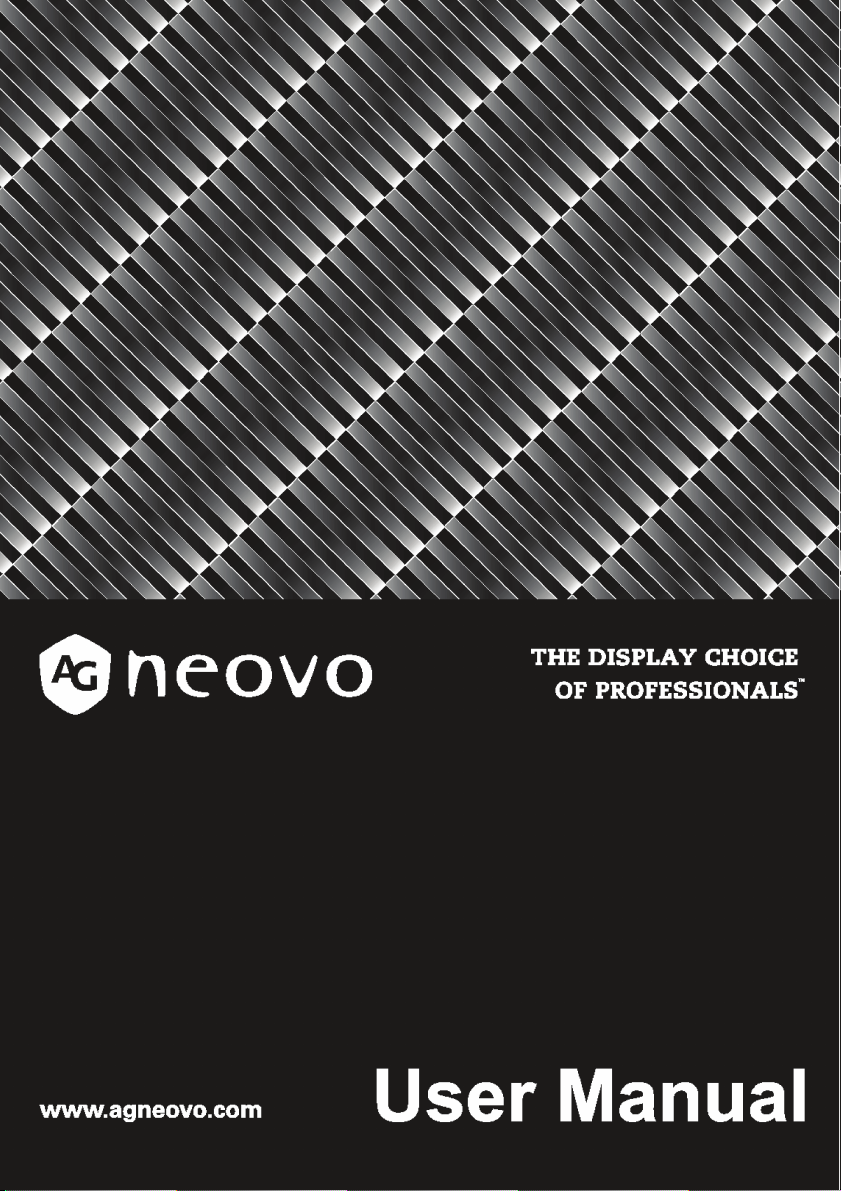
PN-46D / PN-55H Digital Signage Display
Page 2
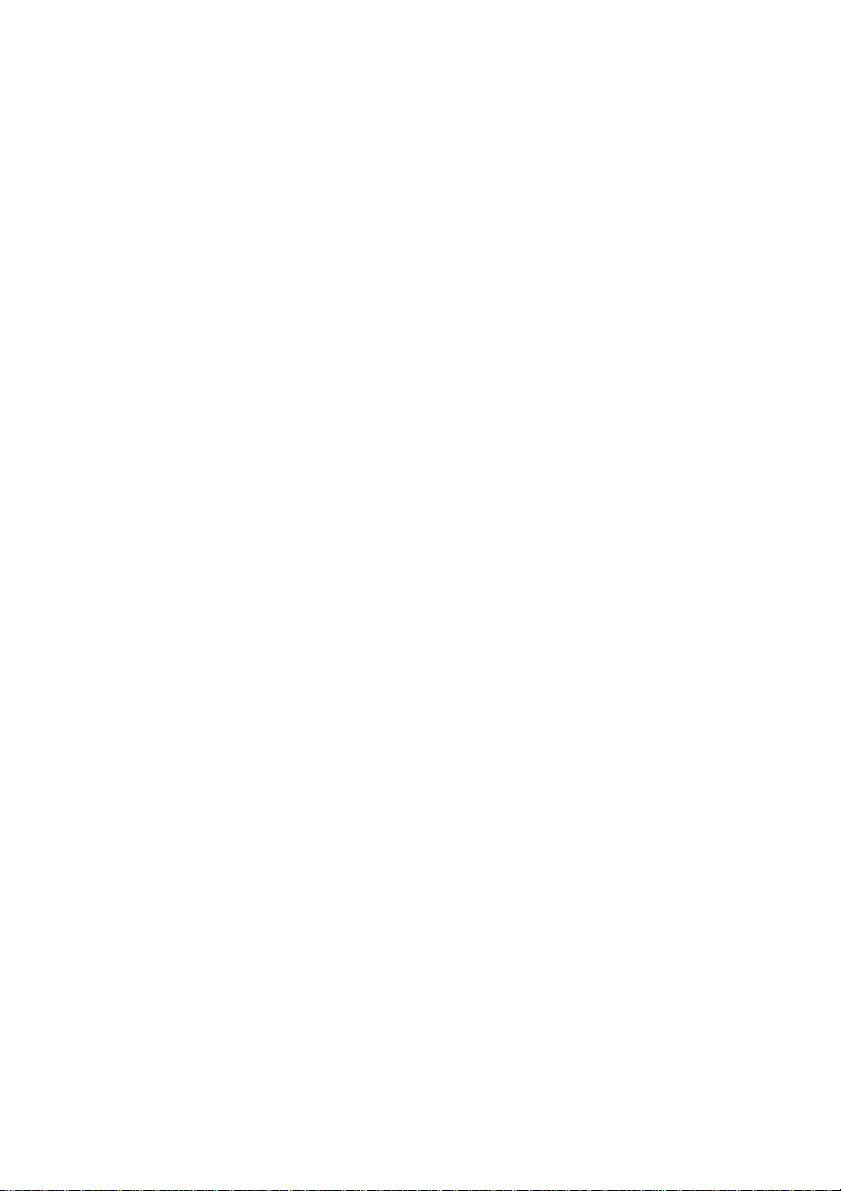
Disclaimer
This company makes no representations or warranties, either expressed or
implied, with respect to the contents of this document. This company reserves
the right to revise this publication and to make changes from time to time in the
contents thereof without obligation to notify any person of such revision or
changes.
Copyright
Copyright 2013 by this company. All rights reserved. No part of this publication
may be reproduced, transmitted, transcribed, stored in a retrieval system or
translated into any language or computer language, in any form or by any
means, electronic, mechanical, magnetic, optical, chemical, manual or otherwise,
without the prior written permission of this company.
Page 3
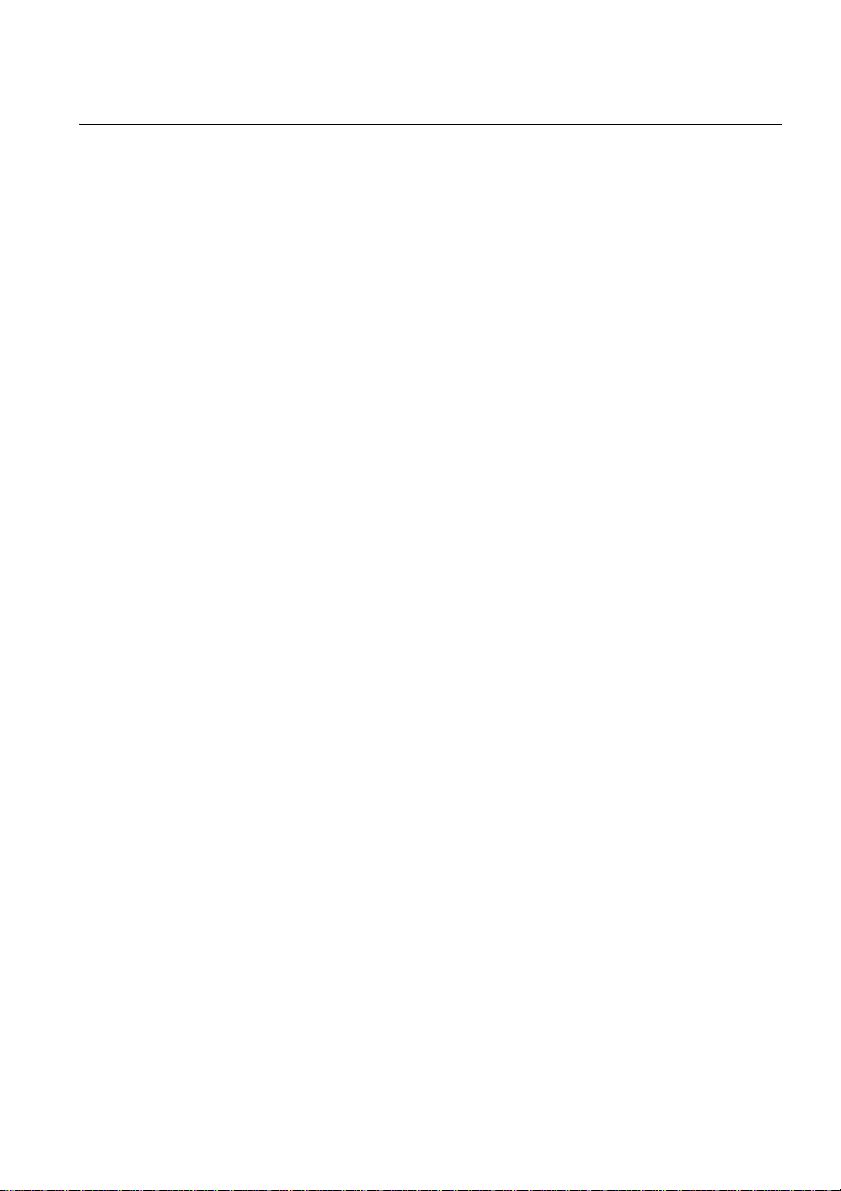
Table of Contents i
Table of Contents
Safety warnings and precautions .......................................... 1
Important safety instructions ................................................. 2
Notes on the LCD panel of this display ................................................ 2
Safety notice for remote control ........................................................... 3
Battery safety notice ............................................................................ 3
Notes on moving the display................................................................ 4
Package contents .................................................................... 5
Setting up the display ............................................................. 6
Mounting the display ............................................................................ 6
Parts of the display and their functions ................................ 8
Rear panel .......................................................................................... 8
Input/output terminals ........................................................................ 10
Remote control................................................................................... 12
Using the remote control.................................................................... 13
Connection............................................................................. 14
Connecting audio/video signals ......................................................... 14
Connecting power .............................................................................. 20
Basic operations.................................................................... 21
Turning the display on or off .............................................................. 21
Locking/unlocking the controls........................................................... 21
Switching input signals....................................................................... 21
Adjusting audio volume level ............................................................. 21
Network connection .............................................................. 22
Connecting to a LAN.......................................................................... 22
Controlling the display........................................................................ 22
The OSD (On-Screen Display) menu ................................... 23
OSD menu overview .......................................................................... 23
Operations in the OSD menu............................................................. 24
Picture menu ..................................................................................... 25
Sound menu....................................................................................... 26
Screen menu...................................................................................... 27
Setting menu...................................................................................... 30
Product information .............................................................. 33
Specifications..................................................................................... 33
Page 4
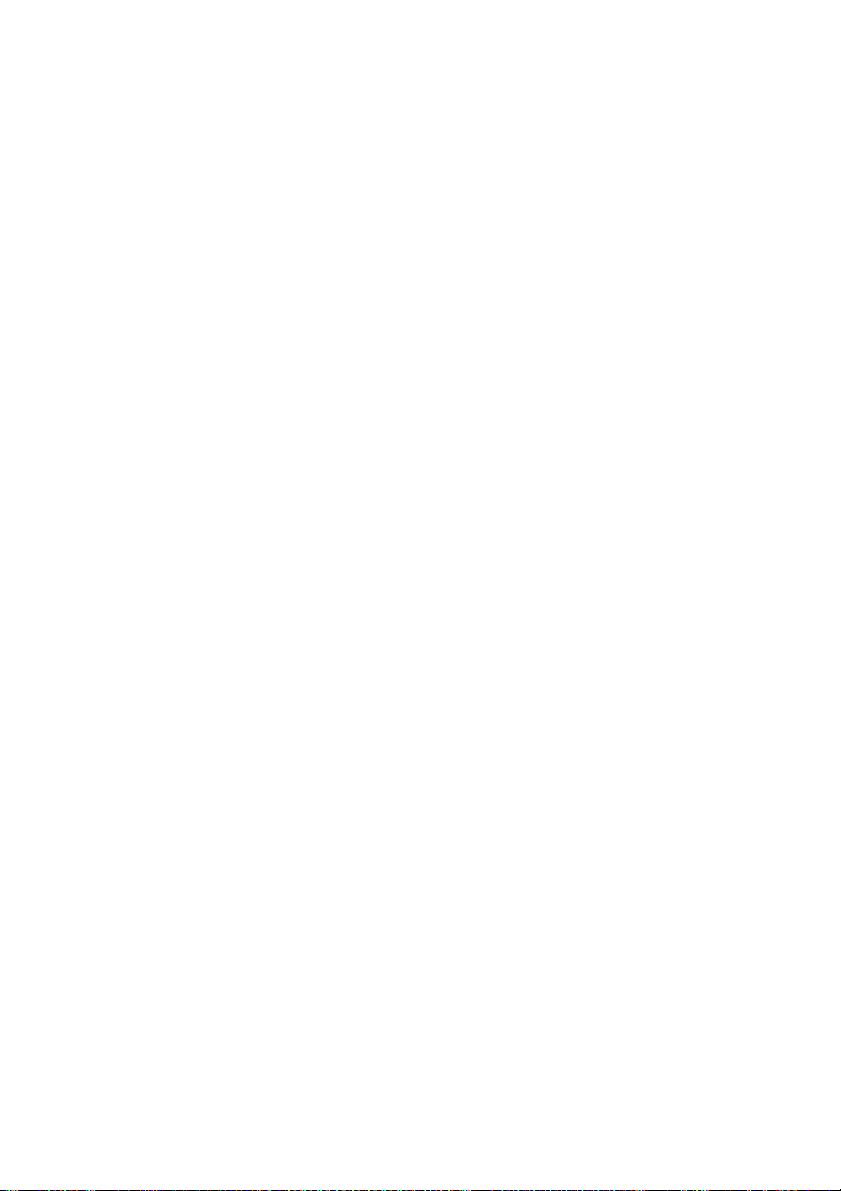
Table of Contentsii
Dimensions ........................................................................................ 35
Supported input signal resolution....................................................... 37
Supported PBP input signal combination........................................... 39
Troubleshooting..................................................................... 40
Page 5
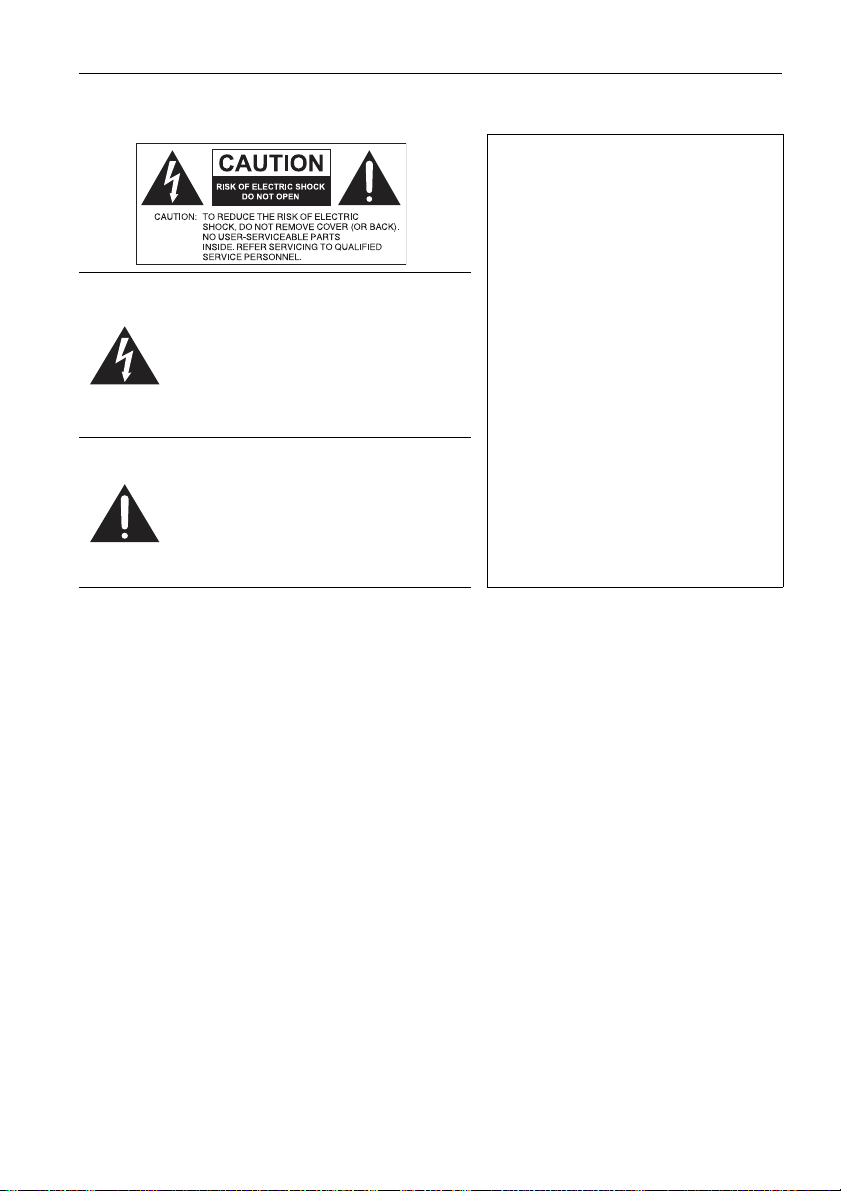
Safety warnings and precautions 1
Safety warnings and precautions
THIS EQUIPMENT MUST BE
GROUNDED
To ensure safe operation, the threepin plug must be inserted only into
a standard three-pin power outlet
which is effectively grounded
The lightning flash with arrowhead
symbol, within an equilateral triangle,
is intended to alert the user to the
presence of uninsulated "dangerous
voltage" within the product's
enclosure that may be of sufficient
magnitude to constitute a risk of
electric shock to persons.
The exclamation point within an
equilateral triangle is intended to alert
the user to the presence of important
operating and maintenance
(servicing) instructions in the
literature accompanying the
appliance.
• The mains plug of the power supply cord shall remain readily operable. The AC
receptacle (mains socket outlet) shall be installed near the equipment and shall
be easily accessible. To completely disconnect this equipment from the AC
mains, disconnect the power cord plug from the AC receptacle.
• Do not place this display on an uneven, sloping or unstable surface (such as a
trolley) where it may fall and cause damage to itself or others.
• Do not place this display near water, like a spa or pool, or in a position which will
allow the splashing or spraying of water onto the display, like in front of an open
window where rain water may enter.
• Do not install this display in a confined space without proper ventilation and air
circulation, such as in a closed cabinet. Allow proper space around the display
for dissipating heat inside. Do not block any openings and vents on the display.
Overheating may result in hazards and electric shock.
• Installation of this display should only be performed by a qualified technician.
Failure to install this display properly may cause injuries and damages to the
personnels and the display itself. Check the installation regularly and maintain
the display periodically to ensure the best working condition.
• Use only the accessories approved or recommended by the manufacturer to
mount this display. Using wrong or unsuitable accessories may cause the
display to fall and result in serious personal injuries. Make sure that the surface
and fixing points are strong enough to sustain the weight of the display.
• To reduce the risk of electric shock, do not remove covers. No user serviceable
parts inside. Refer servicing to qualified service personnel.
• To prevent personal injuries, mounting the display or installing desktop stands is
required before use.
through normal household wiring.
Extension cords used with the
equipment must have three cores
and be correctly wired to provide
connection to the ground. Wrongly
wired extension cords are a major
cause of fatalities.
The fact that the equipment
operates satisfactorily does not
imply that the power outlet is
grounded or that the installation is
completely safe. For your safety, if
you are in any doubt about the
effective grounding of the power
outlet, please consult a qualified
electrician.
Page 6
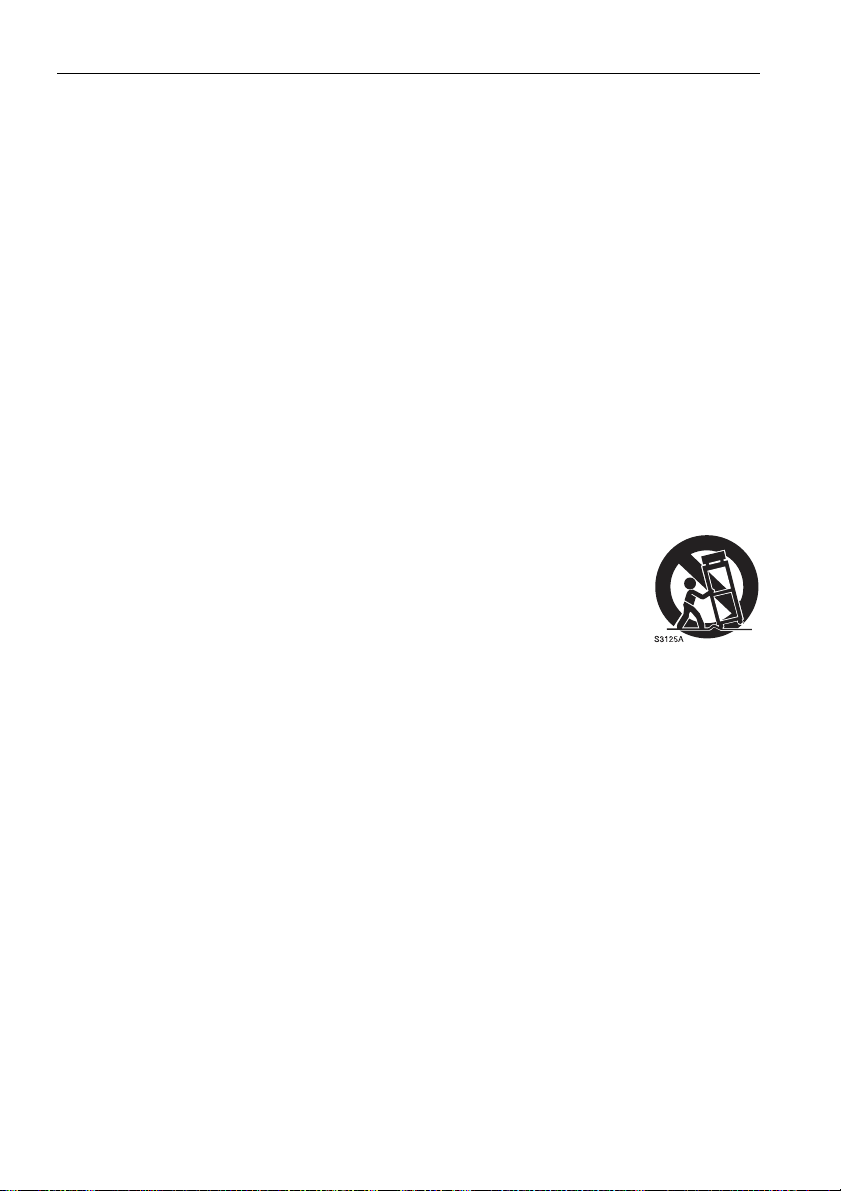
Important safety instructions2
Important safety instructions
1. Read these instructions.
2. Keep these instructions.
3. Heed all warnings.
4. Follow all instructions.
5. Do not use this apparatus near water.
6. Clean only with dry cloth.
7. Do not block any ventilation openings. Install in accordance with the
manufacturer's instructions.
8. Do not install near any heat sources such as radiators, heat registers, stoves,
or other apparatus (including amplifiers) that produce heat.
9. Do not defeat the safety purpose of the polarized or grounding-type plug. A
polarized plug has two blades with one wider than the other. A groundingtype plug has two blades and a third grounding prong. The wide blade or the
third prong are provided for your safety. If the provided plug does not fit into
your outlet, consult an electrician for replacement of the obsolete outlet.
10. Protect the power cord from being walked on or pinched particularly at plugs,
convenience receptacles, and the point where they exit from the apparatus.
11. Only use attachments/accessories specified by the manufacturer.
12. Use only with the cart, stand, tripod, bracket, or table specified
by the manufacturer, or sold with the apparatus. When a cart
is used, use caution when moving the cart/apparatus
combination to avoid injury from tip-over.
13. Unplug this apparatus during lightning storms or when unused
for long periods of time.
14. Refer all servicing to qualified service personnel. Servicing is required when
the apparatus has been damaged in any way, such as power-supply cord or
plug is damaged, liquid has been spilled or objects have fallen into the
apparatus, the apparatus has been exposed to rain or moisture, does not
operate normally, or has been dropped.
Notes on the LCD panel of this display
• The Liquid Crystal Display (LCD) panel of this display has a very thin protective
layer of glass which is liable to marking or scratching, and cracking if struck or
pressured. The liquid crystal substrate is also liable to damage under excessive
force or extreme temperatures. Please handle with care.
• The response time and brightness of the LCD panel may vary with the ambient
temperature.
• Avoid placing the display in direct sun or where direct sun or spot lighting will
shine onto the LCD panel, as the heat may damage the panel and the external
casing of the display, and the bright light will make viewing the display more
difficult than necessary.
• The LCD panel consists of individual pixels to display images and is
manufactured according to the design specifications. While 99.9% of these
pixels work normally, 0.01% of the pixels may remain constantly lit (in red, blue
or green) or unlit. This is a technical limitation of the LCD technology and is not
a defect.
Page 7
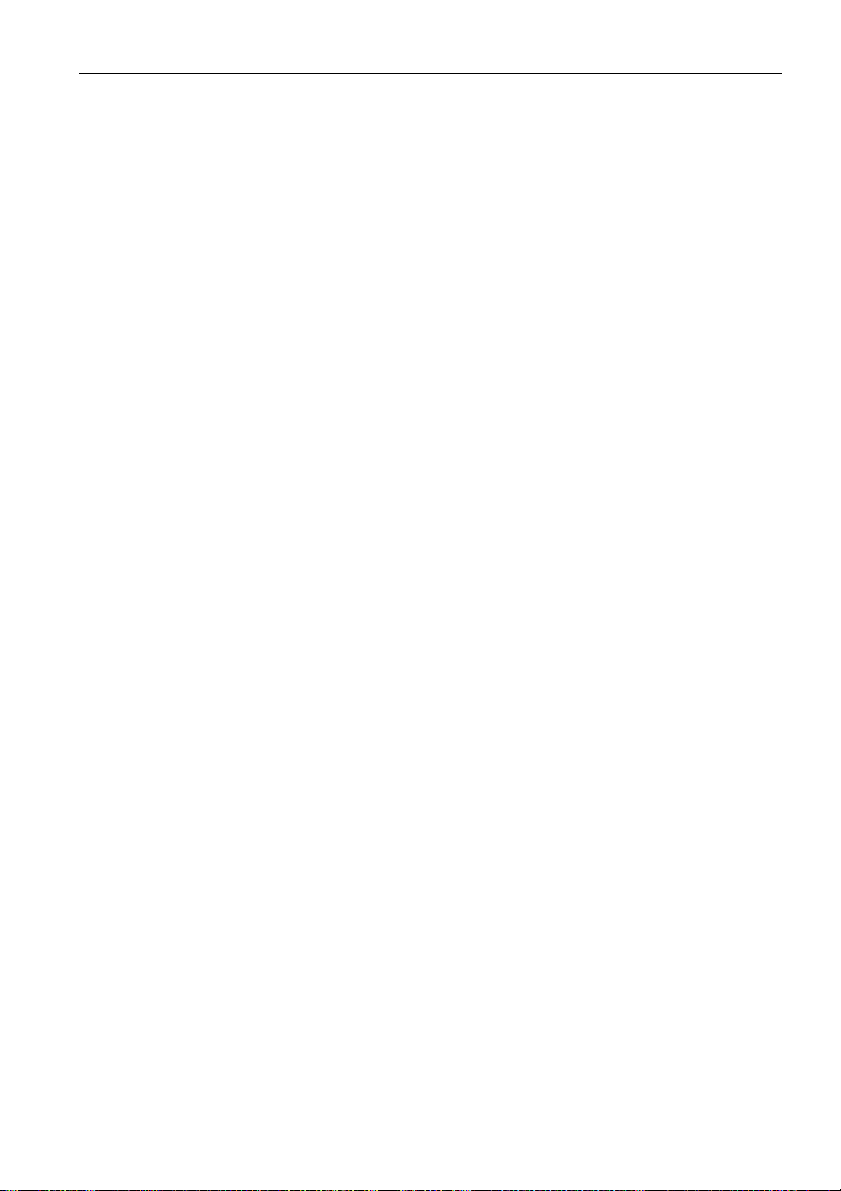
Important safety instructions 3
• LCD screens, like plasma (PDP) and conventional CRT (Cathode Ray Tube)
screens, are also susceptible to 'screen burn-in' or 'image retention' which can
be found on the screen as visible fixed lines and shades. To avoid such damage
to the screen, avoid displaying still images (like On-Screen Display menus, TV
station logos, fixed/inactive text or icons) for more than two hours. Change the
aspect ratio from time to time. Fill the entire screen with the image and eliminate
the black bars whenever possible. Avoid displaying images in 4:3 aspect ratio
over a long period of time, otherwise there may be visible burn marks on the
screen as two vertical lines.
If display of a still image is required, it is recommended to enable Anti-Burn-In
under the Setting and Advanced menu.
• Note: Under certain circumstances, condensation may occur on the inner side of
the cover glass, it's a natural phenomenon and will not affect the operation of
the display. This condensation will usually disappear after around 2 hours of
normal operation.
Safety notice for remote control
• Do not put the remote control in the direct heat, humidity, and avoid fire.
• Do not drop the remote control.
• Do not expose the remote control to water or moisture. Failure to do so could
result in malfunction.
• Confirm there is no object between the remote control and the remote sensor of
the product.
• When the remote control will not be used for an extended period, remove the
batteries.
Battery safety notice
The use of the wrong type of batteries may cause chemical leaks or explosion.
Please note the following:
• Always ensure that the batteries are inserted with the positive and negative
terminals in the correct direction as shown in the battery compartment.
• Different types of batteries have different characteristics. Do not mix different
types.
• Do not mix old and new batteries. Mixing old and new batteries will shorten
battery life or cause chemical leaks from the old batteries.
• When batteries fail to function, replace them immediately.
• Chemicals which leak from batteries may cause skin irritation. If any chemical
matter seeps out of the batteries, wipe it up immediately using a dry cloth, and
replace the batteries as soon as possible.
• Due to varying storage conditions, the battery life for the batteries included with
your product may be shortened. Replace them within 3 months or as soon as
you can after initial use.
• There may be local restrictions on the disposal or recycling of batteries. Consult
your local regulations or waste disposal provider.
Page 8
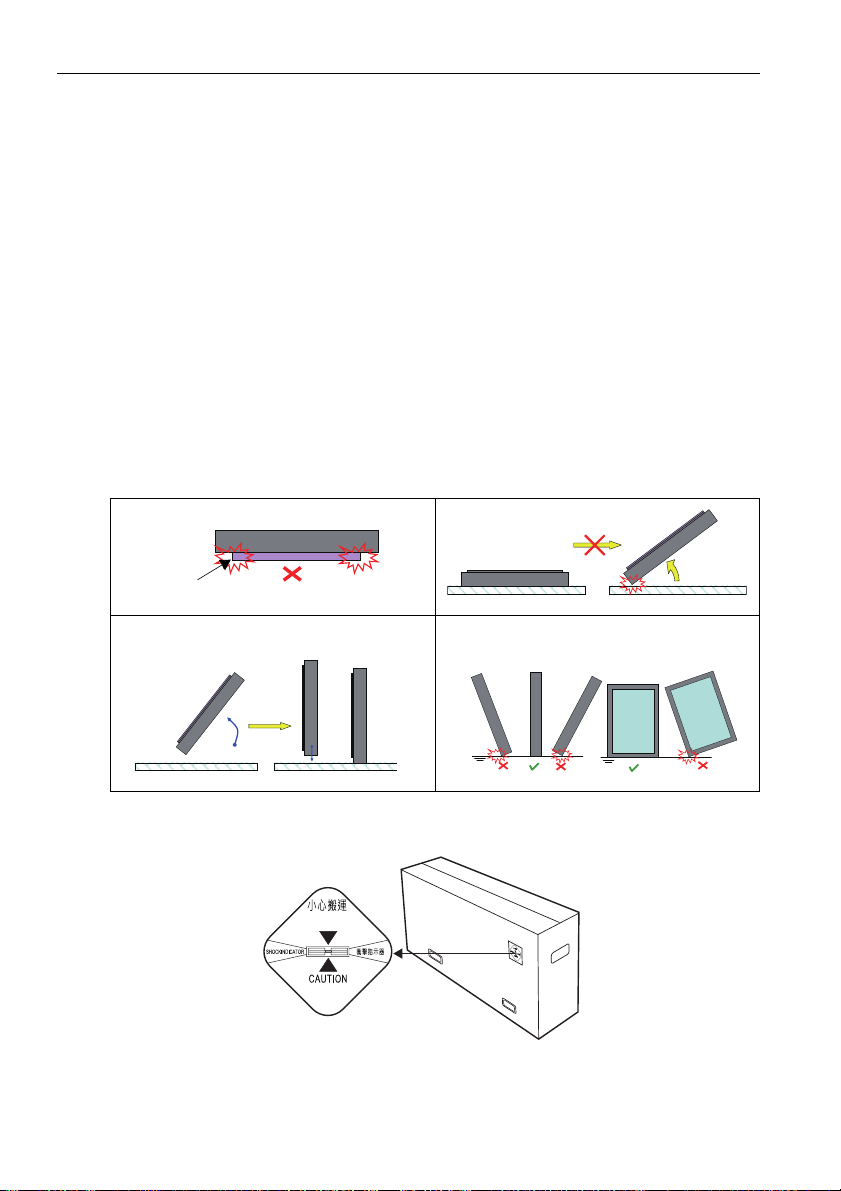
Important safety instructions4
Support surface
(Fig. 1)
(Fig. 2)
(Fig. 3)
(Fig. 4)
Notes on moving the display
The display has limited mechanical strength. To prevent the display from
performance failure caused by line defects, front bezel bending, glass scratch/
broken, light leakage, etc., it must be handled with care.
• Always move the display by at least two (2) adults.
• When you want to move the display, make sure the four (4) handles are held.
• When you want to place the display face down:
- Prepare a flat and horizontal surface that is larger than the display and
spread a thick protective sheet on it. (Fig. 1)
- Lay down the display gently and horizontally.
• When you want to upturn the display:
- Lift the display up horizontally by holding the four (4) handles. Do not lift the
display against its corner. (Fig. 2)
- Be careful not to scratch any parts of the display when upturning the display.
(Fig. 3)
- Stand the display vertically to make sure the its weight spread evenly on the
surface. (Fig. 4)
• Check the shock label on the outside of the product carton. The shock indicator
on the label will turn red if the display/package is improperly handled.
Page 9
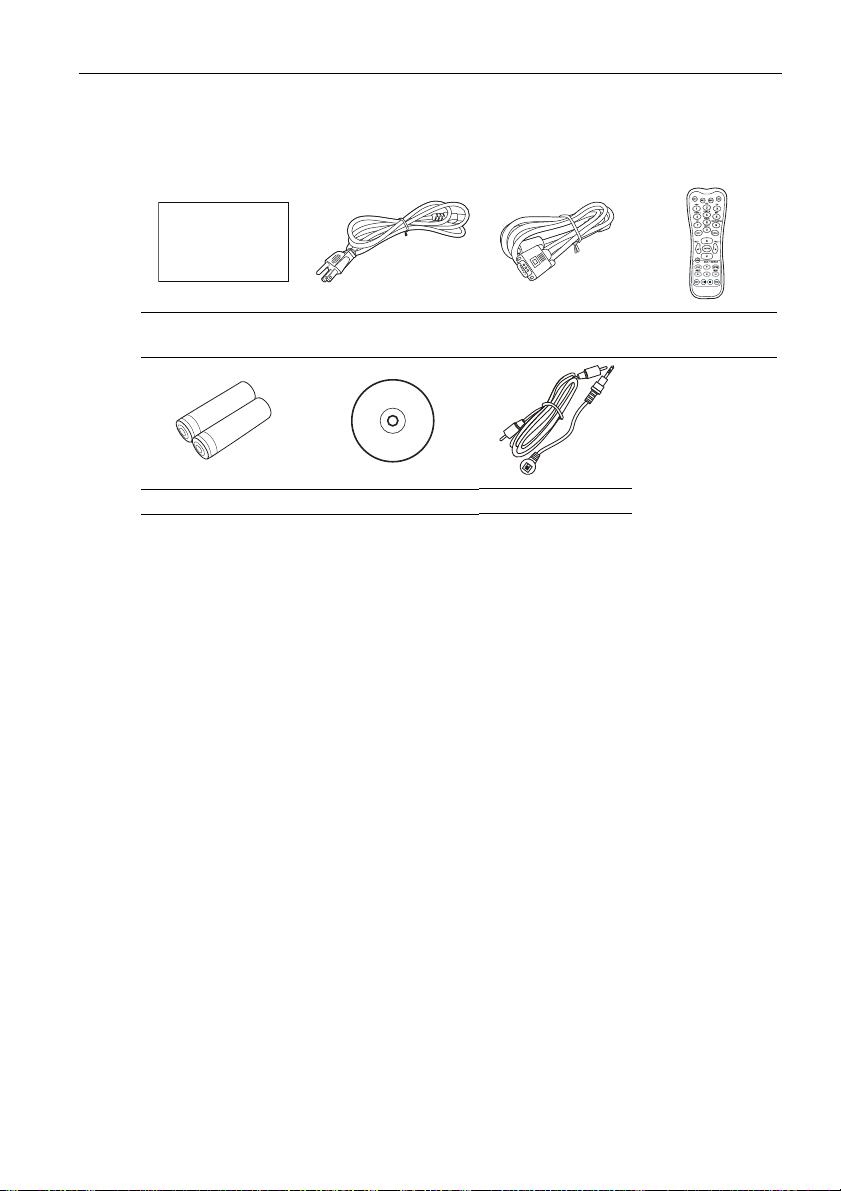
Package contents
Open the sales package and check the contents. If any item is missing or
damaged, please contact your dealer immediately.
Package contents 5
LCD display Power cord
D-Sub (15-pin)
cable
Remote control
AAA batteries User manual CD IR cables
Note • The type of power cord supplied may differ from that illustrated depending on your
region of purchase.
• Before discarding the package, check that you haven't left any accessories inside the
box.
• Dispose of packaging materials wisely. You can recycle the cardboard carton. Consider
storing the package (if possible) for future transport of the display.
• Do not leave plastic bags within reach of young children or babies.
Page 10
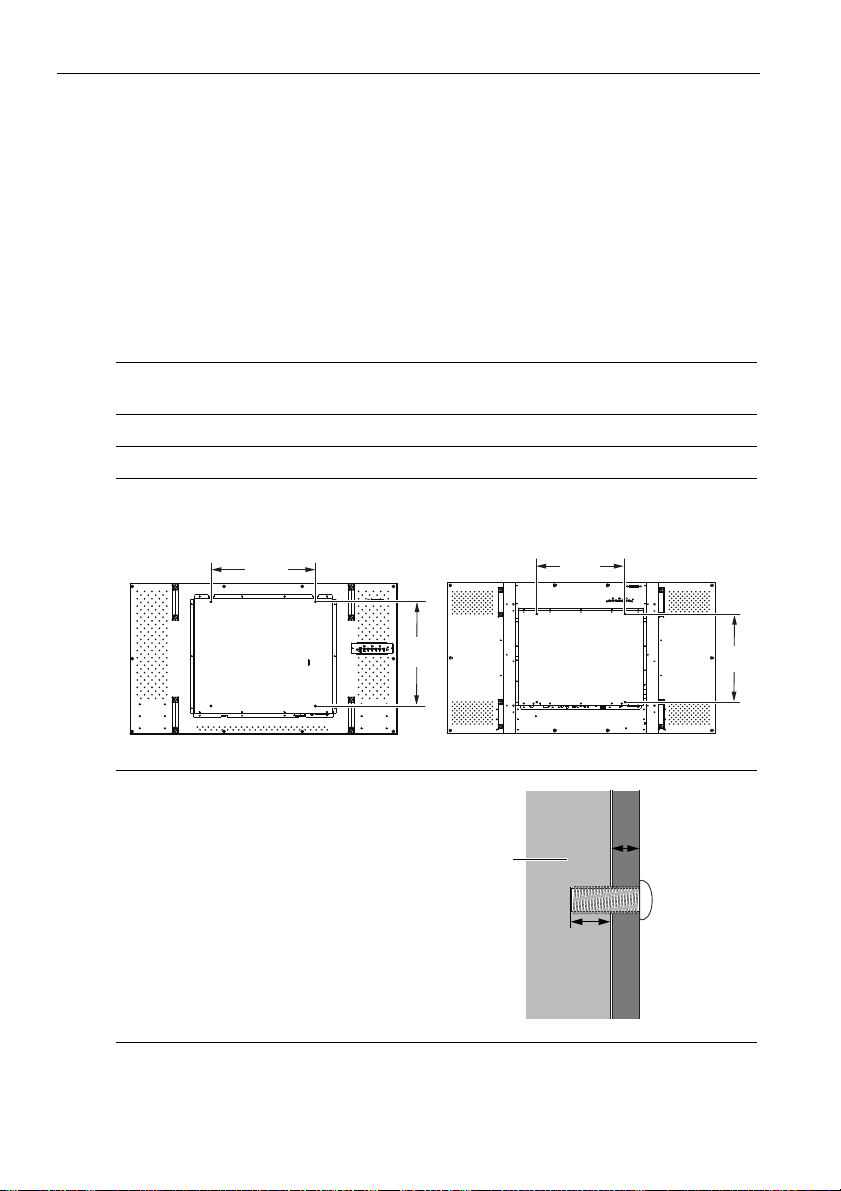
Setting up the display6
400mm
(15.75”)
400mm
(15.75”)
400mm
(15.75”)
400mm
(15.75”)
*Screw type: M6
PN-46D PN-55H
Thickness of the
wall mounting
bracket
10 mm
(0.39")
LCD
display
Setting up the display
Mounting the display
You can install the display on a vertical surface with a suitable wall mounting
bracket or on a horizontal surface with the optional desktop stands. Please pay
attention to the following notes during installation:
• This display should be installed by at least two adult persons. Attempting to
install this display by only one person may result in danger and injuries.
• Refer the installation to qualified technicians. Improper installation may cause
the display to fall or malfunction.
Installing the display on a wall
1. Place a clean, dry and lint-free cloth on a flat, horizontal and object-free surface. Make sure that the size of the cloth is larger than the display.
2. Gently lay the display on the cloth with the LCD screen facing down.
3. Remove the desktop stands from the display if installed.
4. Identify the wall mounting screw holes on the back of the display as shown
in the illustration.
5. Install the wall mounting bracket on
the display and attach the display to
the wall according to the mounting
bracket’s instructions. The length of
the screw should exceed the
thickness of the wall mounting
bracket by at least 10 mm. Make
sure that all screws are tightened
and secured properly.
(Recommended torque: 470 635N•cm). The mounting means
should be strong enough to bear the
weight of the display.
Page 11
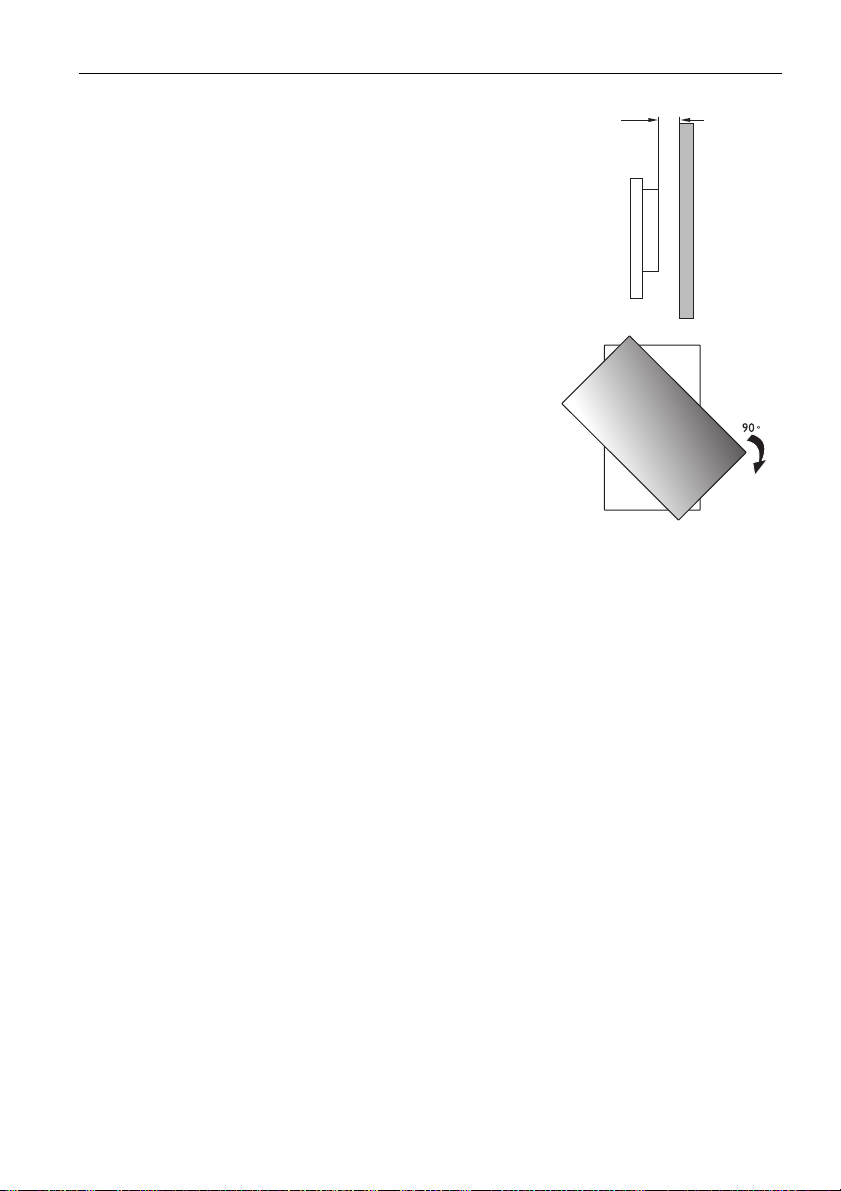
Setting up the display 7
10mm
(0.39")
Note • To maintain proper ventilation, keep at least 10 mm
of clear space from the back cover of the display to
the wall.
• Please consult a professional technician for wall
mount installations. The manufacturer accepts no
liability for installations not performed by a
professional technician.
• The AC IN/OUT socket should be on top of
connectors when rotating your display.
Video Wall Installation Precautions:
• Install the mounting bracket to the wall following the instruction manual of the
wall mounting bracket. Make sure the mounting bracket is vertically and
horizontally placed.
• Mount and fasten the display on the mounting bracket or stand by tightening the
screws through the respective holes with a screwdriver. Do not place one
display directly on another as the stacked LCD screens may be damaged by the
weight.
• Start your video wall from the bottom left or bottom right. Finish one row and
then move up to finish the next row. Once a display has been installed, check
the horizontal and vertical level immediately using a professional measuring
tool.
• Place your displays as close to each other as possible but an appropriate space
of at least 0.5 mm should be kept.
Important:
During video wall installation, you might want to place the displays as close to
each other as possible. Note the LCD screens may be damaged through the
direct transfer of weight if an appropriate distance is not kept between displays.
Page 12
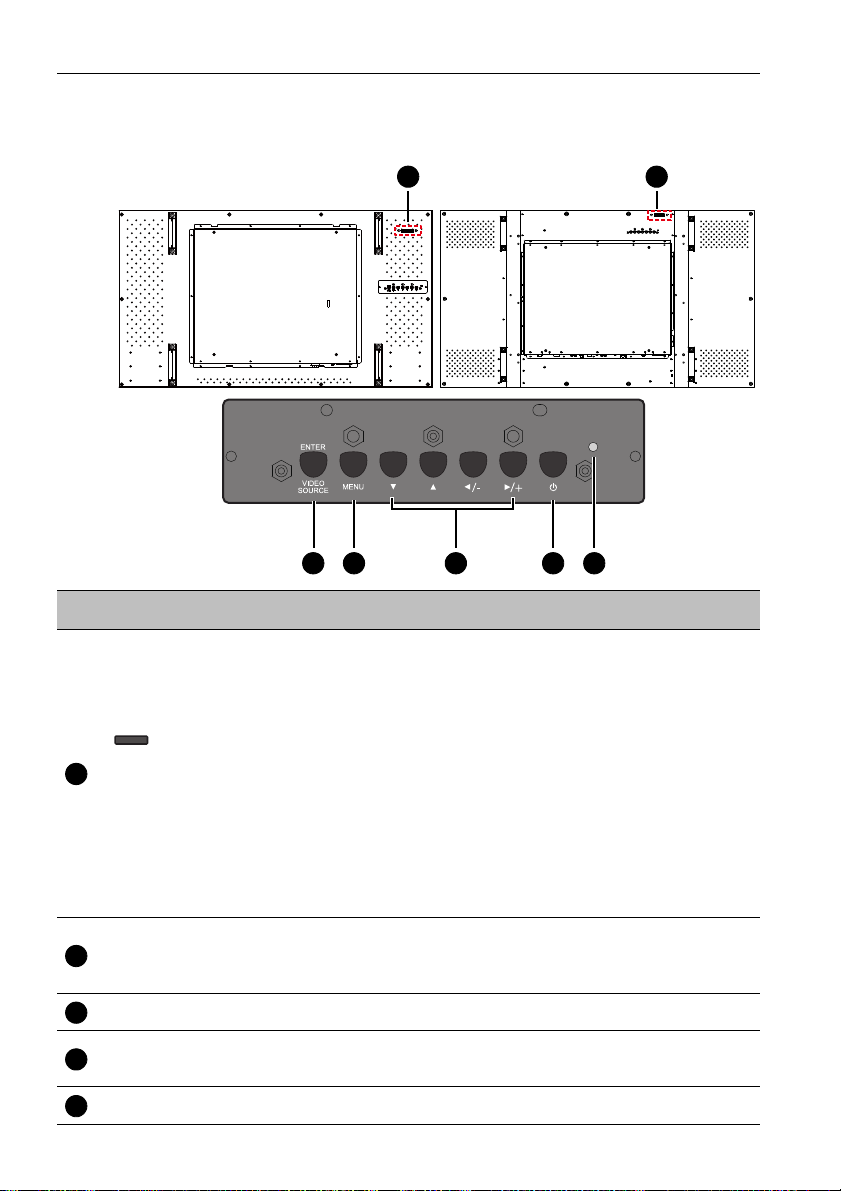
Parts of the display and their functions8
1
PN-46D PN-55H
1
2 3 4 5 6
123
4
5
Parts of the display and their functions
Rear panel
No. Name Description
• Receives command signals from the remote control.
• Detects ambient lighting conditions around the display
and adjusts screen brightness automatically when the
Ambient Light Sensor function is activated.
• Indicates the operating status of the display:
Remote control sensor
/ Ambient light sensor /
Power indicator
- Lights up green when the power is turned on.
- Lights up red when the display is turned off.
- Lights up red when the display is in Power Save
High mode.
- Flashes red when the display is in Power Save
Low mode.
- Off when the main power is turned off.
ENTER/VIDEO
SOURCE button
• Selects a video source.
• Confirms your selection or enters a submenu in the OnScreen Display (OSD) menu.
MENU button Opens or closes the OSD menu.
, , /-, /+
• Scrolls through settings and options in the OSD menu.
• /-, /+: Hot keys for audio volume adjustment.
Power button Turns the display on or off.
Page 13
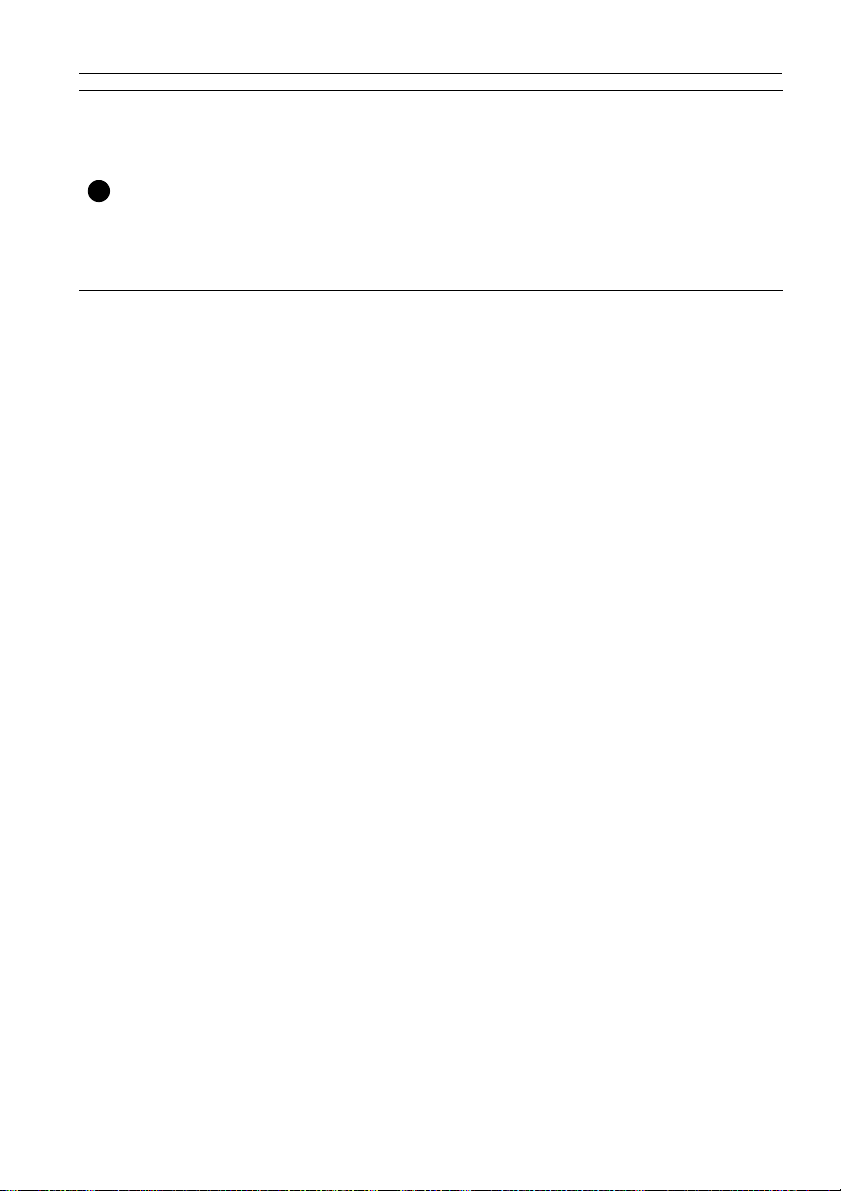
Power indicator
6
Parts of the display and their functions 9
Indicates the power status of the display:
- Lights up green when the power is turned on.
- Lights up red when the display is turned off.
- Lights up red when the display is in Power Save
High mode.
- Flashes red when the display is in Power Save
Low mode.
- Off when the main power is turned off.
Page 14
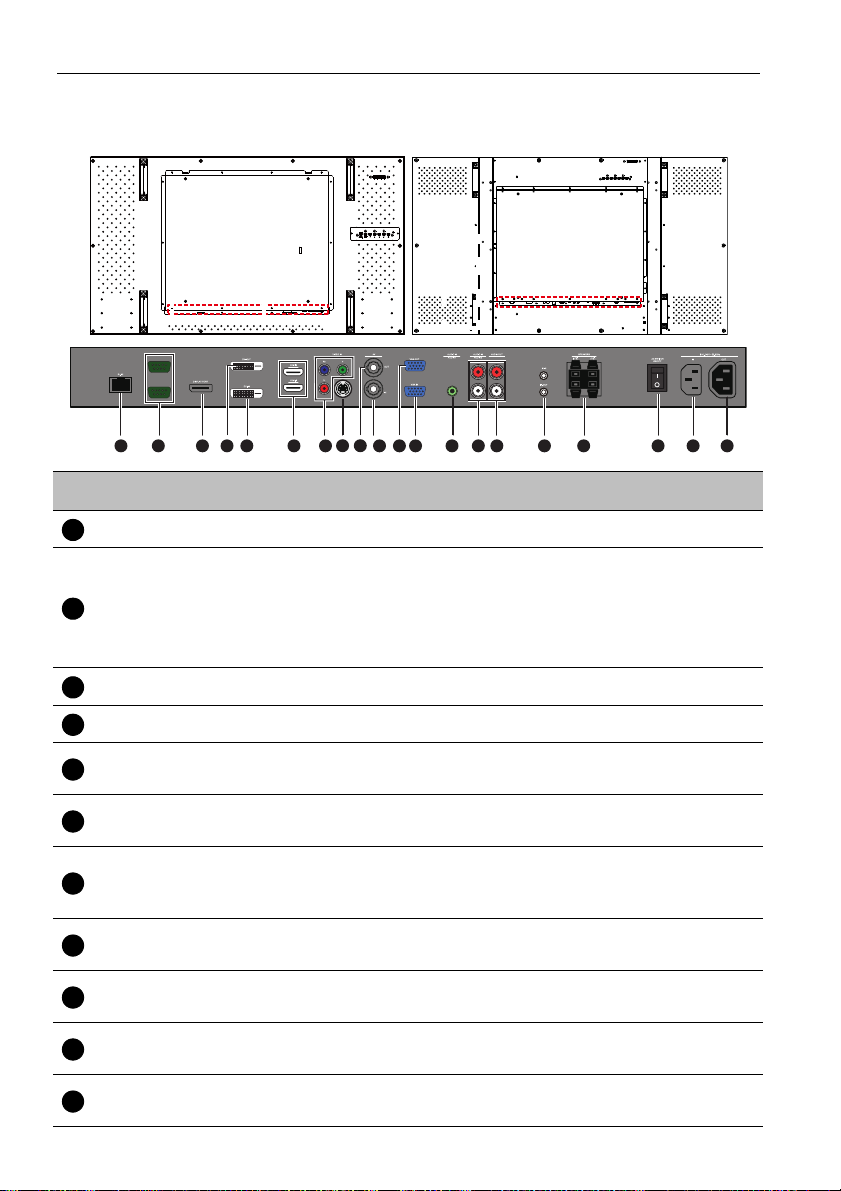
Parts of the display and their functions10
PN-46D PN-55H
RS-232C-OUT
RS-232C-IN
1
3 10 11 12 13 14 16 17 18 19 202 4 5
6
8 9
7 15
123
45678910
11
Input/output terminals
No. Name Description
RJ-45 Connects to the RJ-45 port on your Ethernet or router.
For external control and multi-display operation.
RS232C IN/OUT
• RS232C IN: receives control signals from a computer or
another display.
• RS232C OUT: outputs control signals from the RS232C IN
input to another display.
DISPLAY PORT Connects to a DisplayPort compatible device.
DVI-OUT Outputs DVI signals from the DVI-IN input to another display.
DVI-IN
HDMI-1/HDMI-2
Receives DVI signals from an external device (such as a
computer).
Receives HDMI signals from an external device (such as a
Blu-ray disc player).
Receives component video (YPbPr) signals from an external
VIDEO IN (YPbPr)
device (such as a DVD player, HDTV device or Laser disc
player).
VIDEO IN (SVIDEO)
AV OU T
AV IN
VGA OUT
Receives S-Video signals from an external device (such as a
VCR or DVD player).
Outputs composite video signals from the AV IN input to
another display.
Receives composite video signals from an external device
(such as a VCR or DVD player).
Outputs analog RGB signals from the VGA IN input to
another display.
Page 15

Parts of the display and their functions 11
121314
1516171819
20
VGA IN
AUDIO IN
(AUDIO1)
AUDIO IN
(AUDIO2)
Receives analog RGB signals from an external device (such
as a computer).
Receives audio signals from an external device (such as a
computer).
Receives audio signals from an external device (such as a
VCR or DVD player).
AUDIO OUT (R/L) Outputs audio signals to an external device.
• IR-IN: For use with an IR Extender - to ensure better
IR-IN/IR-OUT
responsiveness from the remote control.
• IR-OUT: Outputs the IR signal from the IR-IN input to
another display.
SPEAKERS (R/L) Outputs audio signals to external speakers.
AC SWITCH ON/
OFF
Turns on or off the main power.
AC IN Connects to a power outlet via the supplied power cord.
AC OUT Relays the AC power from the AC IN jack to another display.
Page 16

Parts of the display and their functions12
1
6
7
8
9
10
11
4
5
3
2
123
45678910
11
Remote control
INFO
Shows the current input source and resolution.
Numeric buttons (1-9) /Input source
buttons
• Performs as numeric buttons when the OSD
menu is on.
• Performs as input source buttons when the
OSD menu is off.
Note: SDI and MULTI-MEDIA functions are not
available with this display.
MENU
Opens or closes the OSD menu.
Numeric button (0)/MUTE
• Performs as a numeric button when the OSD
menu is on.
• Turns on or off the mute function.
/
Scrolls through settings and options in the
OSD menu.
MULTI-MEDIA buttons
These functions are not available with the
display.
ON/OFF
Turns the display on or off.
INPUT
Selects an input source.
EXIT
Returns to a previous menu or closes
the OSD menu.
/ VOL- // VOL+
• Scrolls through settings and options
in the OSD menu.
• Turns down/up the volume.
ENTER
Confirms your selection or save
changes.
Page 17

Parts of the display and their functions 13
Max. 10 m
(32.8 feet)
PN-46D
PN-55H
Using the remote control
Installing remote control batteries
1. Open the remote control battery compartment
cover.
2. Insert the supplied batteries ensuring that the
positive and negative marked battery terminals
match the (+) and (-) marks in the battery
compartment.
Note: The supplied batteries are provided for your convenience
so that you can operate the display straight away. You
should replace them as soon as possible.
3. Refit the battery compartment cover.
Remote control usage tips
• Point and aim the top front of the remote control directly at the display’s remote
control sensor window when you press the buttons.
• Do not let the remote control become wet or place it in humid environments (like
bathrooms).
• If the display’s remote control sensor window is exposed to direct sunlight or
strong light, the remote control may not operate properly. In this situation,
change the light source, readjust the angle of the display or operate the remote
control from a location closer to display’s remote control sensor window.
Page 18

Connection14
RS-232C-OUT
RS-232C-IN
D-Sub (15-pin) cable
Audio cable
Computer
Connection
Connecting audio/video signals
Pay attention to the following notes when you connect cables:
• Please turn off all devices.
• Familiarize yourself with the audio/video ports on the display and the devices
you want to use. Be aware that incorrect connections may adversely affect
picture quality.
• Do not remove cables from the ports by pulling the cable itself. Always grasp
and pull the connectors at the end of the cable.
• Ensure that all cables are fully inserted and firmly seated.
Connecting the VGA input
1. Connect the VGA IN jack on the display to the VGA output jack on a computer
using a D-Sub (15-pin) cable.
2. Connect the computer’s audio output jack to the AUDIO IN (AUDIO1) jack on
the display using a suitable audio cable.
3. To view images from this input, press the
To select an appropriate audio source, see Audio Source on page 26 for
details.
VGA button on the remote control.
Note: The audio cable is not supplied and should be purchased separately.
Page 19

Connection 15
RS-232C-OUT
RS-232C-IN
Audio cable
Computer
DVI-D cable
HDMI
cable
DisplayPort
cable
Connecting the digital input
1. Connect the DVI-IN jack on the display to the DVI-D output jack on a computer
using a DVI-D cable. If the computer has a DisplayPort/HDMI output jack, connect the computer’s DisplayPort/HDMI output jack to the DISPLAY PORT/
HDMI-1/HDMI-2 input jack on the display using a DisplayPort/HDMI cable or a
DVI-D to HDMI conversion cable.
2. If needed, connect the computer’s audio output jack to the AUDIO IN
(AUDIO1) jack on the display using a suitable audio cable.
3. To view video image from this input, press the DVI or DP/HDMI-1/HDMI-2
button on the remote control. To select an appropriate audio source, see
Audio Source on page 26 for details.
Note: The cables are not supplied and should be purchased separately.
Page 20

Connection16
Audio cable
DVD player / VCR
Component video cable
Connecting the YPbPr component video input
1. Connect the VIDEO IN (YPbPr) jacks on the display to the component output
jacks on an A/V device (such as a VCR or DVD player) using a component
video cable.
2. Connect the DVD player’s audio output jacks to the AUDIO IN (AUDIO2)
jacks on the display using a suitable audio cable.
3. To view video image from this input, press the YPbPr button on the remote
control. To select an appropriate audio source, see Audio Source on page 26
for details.
RS-232C-OUT
RS-232C-IN
Note: The cables are not supplied and should be purchased separately.
Page 21

Connection 17
RS-232C-OUT
RS-232C-IN
Audio cable
DVD player / VCR
AV cableS-Video cable
Connecting the AV and S-Video inputs
1. Connect the VIDEO IN (S-VIDEO) or AV IN jack on the display to the output
jack on an A/V device (such as a VCR) using an appropriate video cable.
2. Connect the VCR’s audio output jacks to the AUDIO IN jacks on the display
using a suitable audio cable.
3. To view video image from this input, press the AV button on the remote
control for the AV signal, or press the INPUT button repeatedly for the SVideo signal. To select an appropriate audio source, see Audio Source on
page 26 for details.
Note: The cables are not supplied and should be purchased separately.
Page 22

Connection18
RS-232C-OUT
RS-232C-IN
External speakers
Connecting external speakers
The built-in amplifier on the display allows you to output audio signals through
external speakers. Connect external speakers to the SPEAKERS (R/L) jacks on
the display.
Note: You can use the remote control or the control panel on the display to adjust the volume.
Page 23

Connection 19
RS-232C-OUT
RS-232C-IN
RS-232C-OUT
RS-232C-IN
RS-232C
cable
IR cableDVI
cableAVcable
The first display
Additional display
D-Sub (15-pin)
cable
Connecting multiple displays
You can connect multiple displays serially (daisy chain) to a computer for
management. The number of displays you can connect serially depends on the
resolution of the input signal you use.
Note • This RS-232C daisy chain application requires an RS-232C port equipped computer.
• Use RS-232C serial null modem cables for daisy chain application.
• Avoid using HDCP source for daisy chain application
Page 24

Connection20
Connecting power
1. Plug one end of the power cord into the AC IN jack on the display and the
other end into an appropriate power outlet (if the outlet is switched, turn on the
switch).
2. Press the power switch to turn on the main power.
2
1
Note • The supplied power cord is suitable for use with 110-240V AC power only.
• The power cord and outlet illustrated may differ from the ones used in your region.
• Only use an appropriate power cord for your region. Never use a power cord which
appears damaged or frayed, or change the plug type on the power cord.
• Be aware of the power loading when you use extension cords or multiple outlet power
boards.
• There are no user serviceable parts in this display. Never unscrew or remove any
covers. There are dangerous voltages inside the display. Turn off the power and unplug
the power cord if you intend to move the display.
Page 25

Basic operations 21
Basic operations
Turning the display on or off
To turn on or off the display, press the power button on
the display’s control panel or on the remote control.
Note • The display’s standby mode still consumes power. To completely cut off power supply,
set the power switch to the off position or disconnect the power cord from the power
outlet.
• The display follows the VESA approved DPM Power Management function. The power
management function is an energy saving feature that automatically reduces the
display’s power consumption when the keyboard or the mouse has not been used for a
fixed period.
Locking/unlocking the controls
You can lock/unlock the control panel to prevent unwanted or accidental
operations.
• Control panel buttons
To lock/unlock the control panel buttons, press and hold /- and /+ on the
control panel simultaneously for 5 seconds. Once locked, the control panel
buttons do not function unless unlocked.
• Remote control functions
To lock/unlock the remote control functions, press and hold MENU and /- on the
control panel for 5 seconds. Once locked, the display does not respond to any
remote control operations unless unlocked.
To lock/unlock both the control panel and remote control buttons, press for 5
seconds, and then
and remote control buttons do not function unless unlocked.
ENTER on the remote control. Once locked, the control panel
Switching input signals
Press the INPUT button or those signal selection buttons on the remote control or
the INPUT button on the control panel to select an input signal.
Adjusting audio volume level
Press /- or /+ on the control panel or VOL+/VOL- on the remote control to
adjust the volume.
Page 26

Network connection22
Network connection
Connecting to a LAN
To set the display to connect to a local area network:
1. Connect a RJ45 cable to the corresponding ports on the display and your LAN
switch or router.
2. Enter the OSD menu Setting > Control Setting. Select LAN.
3. Enter the next OSD menu Setting > Network Settings.
If you are in a DHCP environment, select DHCP > Execute and press
ENTER. Once done, the IP Address, Subnet Mask, Default Gateway,
Primary DNS, and Secondary DNS settings will be displayed.
If you are not in a DHCP environment, select Manual > Execute and press
ENTER. Contact your ITS administrator for information on the IP Address,
Subnet Mask, Default Gateway, Primary DNS, and Secondary DNS
settings and enter it accordingly.
4. To save the settings and return to the previous menu, highlight Execute and
press ENTER on the remote control.
Controlling the display
Once you have the correct IP address for your display and the display is on or in
standby mode, you can use any computer that is on the same local area network
to control the display.
Note • You cannot control the display via the RS-232C connector when LAN control is in use.
• It is recommended that you use Internet Explorer versions 7.0 or higher browser.
1. Enter the IP address of the display in the address bar of your Internet browser
and press Enter.
2. The setting page appears.
• Information: Shows information of the display. It is for information only. There
are no items that can be set.
• Picture & Sound: Provides options for picture and sound adjustments.
• Screen: Provides options related to display adjustments.
• Setting: Provides options for advanced display adjustments.
• Mail Report: Provides options for setting up email accounts to receive status or
error reports sent from the display.
• Network: Provides options for manually setting the display’s IP address or
obtaining an IP address from a DHCP server.
Note: Make sure the Setting > Control Setting menu is set to LAN, and the Setting > Power
Save menu is set to Low or Off if you would like to turn on the display from a web page.
Page 27

The OSD (On-Screen Display) menu 23
The OSD (On-Screen Display) menu
OSD menu overview
Menu name Options/functions See page
• Picture Mode
• Backlight
• Contrast
• Brightness
• Chroma
Picture
Sound
Screen
Setting
• Phase
• Sharpness
• Color Temp.
• Noise Reduction
• Film Mode
• Reset
• Sound Mode
• Treble
• Bass
• Balance
• Surround
• Speaker
• Audio Source
• Reset
• PAP Setting
• Display Wall
• Aspect
• Adjust Screen
• Freeze
• Language
• Schedule
• Power Save
• Control Setting
• Network Settings
• Set Monitor ID
• HDMI Control
• Advanced
• Information
• All Reset
25
26
27
30
Note: Some options are only available when a certain input signal source is selected.
Page 28

The OSD (On-Screen Display) menu24
ENTER
VIDEO
SOURCE
ENTER
VIDEO
SOURCE
ENTER
VIDEO
SOURCE
ENTER
VIDEO
SOURCE
ENTER
VIDEO
SOURCE
Operations in the OSD menu
Using the control panel buttons Using the remote control
1. Press MENU to open the OSD
menu.
2. In the OSD menu, press or to
select an item.
3. Press ENTER/VIDEO SOURCE to
confirm selections.
4. Press or to select a feature
and press or to adjust settings.
Press ENTER/VIDEO SOURCE to
save changes.
1. Press MENU to open the OSD
menu.
2. Press or to select an item.
3. Press ENTER to confirm selections.
4. Press and to select a feature
and press or to adjust settings.
Press ENTER to confirm changes.
5. Press MENU to close the OSD
menu.
5. Press MENU to close the OSD
menu.
Page 29

Picture menu
Picture Mode Standard
Backlight 100
Contrast 50
Brightness 50
Chroma 25
Phase 25
Sharpness 10
Color Temp. Cool
Noise Reduction Mid
Film Mode Auto
Reset
Picture
:Move
:Enter
:Exit
ENTER
EXIT
Name Description
Picture Mode Sets the display mode.
Adjusts the backlight intensity for the screen.
Backlight
Contrast Adjusts the image contrast.
Brightness Adjusts the image brightness.
Chroma Adjusts the color intensity of the image.
Phase Adjusts the color tint of the image.
Sharpness Adjusts the image sharpness.
Color Temp. Adjusts the color temperature.
Noise
Reduction
Film Mode
Reset Resets all settings in the Picture menu.
Note: This feature is not available if the Ambient Light Sensor or Adaptive
Contrast function is set to On.
Reduces electrical image noise caused by different media players.
Optimizes the screen display automatically by detecting picture
content and applying a reverse 3-2 or 2-2 pull-down process. The
picture will be clearer and more natural.
Note
• This function is not available when displaying Picture and Picture (PAP ).
• This function may not be correctly processed depending on the input signal.
The OSD (On-Screen Display) menu 25
Page 30

The OSD (On-Screen Display) menu26
Sound Mode Standard
Trebl e 0
Bass 0
Balance Center
Surround Off
Speaker Internal
Audio Source Audio1
Reset
Sound
:Move
:Enter
:Exit
ENTER
EXIT
Audio1DisplayPort Audio2HDMI1, HDMI2
Sound menu
Name Description
Adjusts the sound output from the speakers.
Sound Mode
Treble Adjusts the audio treble.
Bass Adjusts the audio bass.
Balance Adjusts the audio balance.
Surround Turns the surround mode on or off.
Speaker
Audio
Source
Dynamic: Enhances treble and bass.
Standard: Flat settings.
Custom: Recalls the customized settings.
Sets the audio source.
Line-Out: Selects the audio output source from AUDIO OUT (R/L) on
the rear connector panel.
External: Selects the audio output source from SPEAKERS (R/L) on the
rear connector panel.
Internal: Select the audio output source from the internal speakers.
Sets the audio input source.
Reset Resets all settings in the Sound menu.
Page 31

PAP Setting
Display Wall
Aspect Full
Adjust Screen
Freeze Off
Screen
:Move
:Enter
:Exit
ENTER
EXIT
PAP Setting
(Picture and
Picture)
Display Wall
Aspect
The OSD (On-Screen Display) menu 27
Screen menu
Name Description
• PAP : Turns on or off the PIP (Picture in Picture) and PBP (Picture
by Picture) functions.
• Active Picture: For the PIP, selects the main or sub picture to
operate. For the PBP, selects the left or right picture to operate.
Swaps the main/sub or left/right pictures.
• Picture Size: Changes the size of the sub picture.
• Picture Position: (PIP only) Changes the position of the sub
picture.
Note
• PAP is not available for all signal source combinations. See Supported PBP
input signal combination on page 39 for more information on supported
combinations.
• In PAP mode, only sound from the active picture will be available.
• H. Monitors/V. Monitors: Sets the number of displays used in the
horizontal/vertical direction.
• H. Position/V. Position: Sets the horizontal/vertical position of the
display wall matrix.
• Frame Comp.: Adjusts images near the display edges for optimal
demonstration across the display wall.
• LED: Turns the power indicator on the display on or off.
• Power On Delay: Choose to enable or disable a sequence in
turning on the screen matrix. If enabled, the display will turn on
with a maximum of 10-second delay.
Sets the picture’s aspect ratio.
• Wide Zoom: Enlarges to fill screen with minimum distortion.
• Zoom: Enlarges the picture, keeping the same aspect ratio.
Page 32

The OSD (On-Screen Display) menu28
For video signal inputs
4:3 original source 16:9 Original source
Wide Zoom Wide Zoom
Zoom Zoom
Full
Full
4:3 4:3
For PC signal input
Real
Full 1 Full 2
• Full: Enlarges the picture horizontally to fill the screen when the
picture source is 4:3 (Standard definition). When the picture
source is 16:9 (High definition), it displays in the same 16:9 aspect
ratio.
• 4:3: Displays all picture source in 4:3 aspect ratio.
• Full 1: Enlarges the picture to fill the screen in the vertical
direction, keeping the same aspect ratio. A black frame may
appear around the picture.
• Full 2: Enlarges the picture to fill the screen.
• Real: Displays the picture in its original number of dots.
Aspect
(continued)
Page 33

• Auto Adjustment: Sets whether to optimize image display for
each VGA input.
• Phase: Adjusts the phase of the VGA input image.
Adjust Screen
• Clock Frequency: Adjusts the clock frequency of the VGA input
image.
• H. Position: Adjusts the horizontal position of the VGA input
image.
• V. Po s i ti on : Adjusts the vertical position of the VGA input image.
Freeze Freezes the displayed image.
The OSD (On-Screen Display) menu 29
Page 34

The OSD (On-Screen Display) menu30
Language English
Schedule
Power Save High
Control Setting RS-232C
Network Settings
Set Monitor ID 01
HDMI Control Off
Advanced
Information
All Reset
Setting
:Move
:Enter
:Exit
ENTER
EXIT
Setting menu
Name Description
Language Sets your preferred language for the OSD menu.
• Date and Time: Sets the current date and time.
• Clock Display: Sets whether to show the current time which was set.
• Input: Sets an input source to display when the display is automatically
Schedule
Power
Save
turned on next time.
• On/Off Timer: Sets when to turn on or off the display.
Note
• Set the current time before you set the On/Off Timer.
• When schedule settings overlap, the Everyday setting takes priority over other
weekly settings.
Sets the display to enter the power saving mode when there is no signal
detected.
• Low: All source can enter the power saving mode and wake up the
display.
• High: All source can enter the power saving mode, but only a VGA
signal can wake up the display or you have to press the power button to
wake up the display when other source is connected.
• Off: If no source is detected, the backlight will continue on.
Note
• RS-232C can bring any mode out of the power saving status.
• On Power Save setting High, the LAN function is not available if the monitor enters
Power Save, or DC off mode.
Page 35

Control
Setting
Network
Settings
Set Monitor
ID
HDMI
Control
The OSD (On-Screen Display) menu 31
• RS-232C/LAN: Sets a terminal to control the display.
• IR Passthrough: Select it when multiple displays are connected via
RS-232C cables.
- Primary: Designate the display as the primary unit for remote
control operation. Only this display will be operated by the remote
control.
- Secondary: Designate the display as the secondary unit. The
display can not be operated by the remote control, and will only
receive the control signal from the primary display via the RS-232
connection.
Note: To go back to the default setting (RS-232C) for Control Setting, press INFO on
the remote control for 5 seconds.
See Network connection on page 22 for details.
Assigns an ID number for the current display when multiple displays are
connected.
Note: For use when under the RS-232C control mode.
Uses the HDMI CEC (Consumer Electronics Control) industry standard
protocol to share functionality between connected devices and the
display. To transfer system commands, you need to use an HDMI cable
to connect the display to a device equipped with HDMI CEC. Select On in
this menu and you can operate the main functionalities on your display
and the connected device with one remote control.
Page 36

The OSD (On-Screen Display) menu32
• Auto Search: Automatically detects available input sources.
• Auto Adjustment: Automatically optimizes image display for the VGA
input.
• Overscan: Turns the overscan function on or off.
• RGB Signal: Sets the type of signal for a piece of video equipment or
PC connected to the HDMI of the display
• Anti-Burn-In: This function helps to prevent image retention (burn
marks) on the screen. When turned on, you can select a mode to
perform and a time interval to activate the function.
- Mode A (ps: frame): Executes fast.
- Mode B (ps: line): Slower but more precise than mode A.
- Mode C (ps: dot): Slowest but the most precise mode.
• OSD Rotation: Adjusts the OSD rotation.
Advanced
Note: See product specifications for models recommended for portrait orientation.
Landscape only models operated in portrait mode may result in premature failure
and will not be covered under the warranty.
• OSD Info Box: When turned On, switching signal inputs, or changing
timing, the display will show the current input source and resolution
onscreen. Select Off to show the information box onscreen only when
you press
INFO on the remote control.
• Adaptive Contrast: Turns the Adaptive Contrast function on or off.
This feature enhances image contrast for dark scenes.
Note: This feature is not available if the Ambient Light Sensor function is set to On.
• Ambient Light Sensor: When turned On, the image brightness will
adjust automatically as the ambient lighting conditions change.
• IR Out: To operate multiple units with one IR remote control, select On.
Point the remote control to the first display which IR OUT port connects
to the second display’s IR IN port, and the second display’s IR OUT
port connects to the third display’s IR IN port, and so on.
See Connecting multiple displays on page 19 for connection diagram.
Displays the following information of your display.
• Date
• Model Name
Information
• Serial Number
• Operating Time
• Software Version
• LAN Version
• IP Address
All Reset Returns all settings to factory default values.
Page 37

Product information
Specifications
Model PN-46D PN-55H
Item Specifications
Backlight D-LED
Panel size 46" 55”
Pixel pitch (mm) 0.53025 0.630
Native resolution
(pixels)
LCD panel
Input
Output
Audio
Power
Environment
Brightness (cd/m
(typical)
Contrast (typical) 4000:1 1400:1
Response time (ms)
(typical)
Color depth 1.07 billion
Computer VGA (D-Sub 15-pin)
Video
Audio L/R (RCA jacks), Line-in (3.5 mm jack)
IR IR In (Jack Audio Green/Blue D3.6 ST)
Control
Computer VGA (D-Sub 15-pin)
Video DVI (DVI-D), Composite Video (BNC jack)
Speaker External speaker jack (12W+12W, 8 Ohms)
Audio L/R (RCA jacks)
IR IR Out (Audio Jack Green/Blue D3.6 ST)
Control RS-232C (D-Sub 9-pin)
Audio W (Amp) 12W x 2
Internal speaker 12W x 2
Supply 100 - 240V AC, 50/60 Hz
Consumption max. 155W 345W
Consumption standby < 0.5 W
Operating temperature
Operating humidity 10 - 90% (without condensation)
Storage temperature
Storage humidity 10 - 90% (without condensation)
Display orientation Landscape/Portrait
2
)
Product information 33
1920 x 1080
450 800
6.5 10
DVI (DVI-D), Composite Video (BNC jack), S-
Video, YPbPr (RCA jacks), HDMI x 2, DisplayPort
RS-232C (D-Sub 9-pin),
RJ45 (Jack RJ45 W/LED)
o
C, 32 - 104oF
0 - 40
o
-20 - 60
C, 4 - 140oF
Page 38

Product information34
Weight (kg),
approximate value
Mechanical
Dimensions
1023.68 x 578.27 x
(W x H x D) (mm)
Note: Specifications and functions are subject to change without notice.
25 32
111. 8
1215.2 x 686 x 115.25
Page 39

Dimensions
1023.68
578.27
311.14 400
71.34
400
312.54
106.94
58.6478.44
244.64
246.04
111.80
61.00
441.2
533
Unit: mm
PN-46D
Product information 35
Page 40

Product information36
1215.2
686
61.25
115.25
406.9 400 408.3
126.3
142.3400143.7
322 569.8 323.4
433126.7
Unit: mm
PN-55H
Page 41

Supported input signal resolution
Input source
Resolution
640 x 480 @ 60Hz
640 x 480 @ 72Hz
640 x 480 @ 75Hz
720 x 400 @ 70Hz
800 x 600 @ 60Hz
800 x 600 @ 75Hz
1024 x 768 @ 60Hz
1024 x 768 @ 75Hz
1280 x 768 @ 60Hz
1280 x 800 @ 60Hz
RB
1280 x 800 @ 60Hz
1280 x 960 @ 60Hz
1280 x 1024 @ 60Hz
1360 x 768 @ 60Hz
1366 x 768 @ 60Hz
1400 x 1050 @ 60Hz
1600 x 1200 @ 60Hz
1680 x 1050 @ 60Hz
RB
1600 x 1050 @ 60Hz
1920 x 1080 @ 60Hz
NTSC-M
NTSC-J
PAL -BDG HI
576i (50Hz)
480i (60Hz)
480p (60Hz)
576p (50Hz)
720p (50Hz)
720p (60Hz)
AV S-Video YPbPr VGA HDMI DVI
Product information 37
Display
Port
Page 42

Product information38
1080i (50Hz)
1080i (60Hz)
1080p (50Hz)
1080p (60Hz)
Note
• : supported
• Blank: not supported
Page 43

Product information 39
Supported PBP input signal combination
Main/Left picture signal source
AV S-Video YPbPr VGA DVI HDMI
AV
S-Video
Sub/
Right
picture
signal
source
YPbPr
VGA
DVI
HDMI
Display
Port
Display
Port
Page 44

Troubleshooting40
Troubleshooting
Problem Solution
No picture
No sound
The computer input
image looks strange
The control panel
buttons do not work
Check the following:
• Is the display turned on? Check the power indicator
of the display.
• Is the signal source device turned on? Turn on the
device and try again.
• Are there any loose cable connections? Make sure
that all cables are connected firmly.
• Have you chosen an unsupported output resolution
on the computer? Refer to Supported input signal
resolution on page 37 to select a supported
resolution and try again.
• Have you chosen an unsupported output resolution
on the DVD or Blu-ray disc player? Refer to
Supported input signal resolution on page 37 to
select a supported resolution and try again.
Check the following:
• Have you turned on the mute function on the display
or the input source device? Turn off the mute
function or increase the audio volume level and try
again.
• Are there any loose cable connections? Make sure
that all cables are connected firmly.
• Have you chosen an unsupported output resolution
on the computer? Refer to Supported input signal
resolution on page 37 to select a supported
resolution and try again.
• Use the Auto Adjustment function (See Adjust
Screen on page 29) to let the display automatically
optimize the display of computer image.
• If the result of the Auto Adjustment function is not
satisfactory, use the Clock Frequency, Phase, H.
Position and V. Positi o n functions to manually
adjust the image.
Have you locked the control panel buttons? Unlock the
buttons and try again.
Page 45

The remote control
does not work
Troubleshooting 41
• Have you locked the remote control function? Unlock
the function and try again.
• Check for incorrect battery orientation.
• Check for dead batteries.
• Check your distance and angle from the display.
• Check whether remote control is properly being
pointed at the display’s remote control sensor
window.
• Check for any obstacle between the remote control
and the remote control sensor window.
• Check that the remote control sensor window is not
under strong fluorescent lighting, or in direct sunlight.
• Check for any devices (computer or personal digital
assistant, PDA) nearby that transmit infrared signals
which may cause interference to signal transmission
between the remote control and the display. Turn off
the infrared function of these devices.
Company Address: 5F-1, No. 3-1, Park Street, Nangang District, Taipei, 11503, Taiwan
