AG Neovo PN-46 User Manual
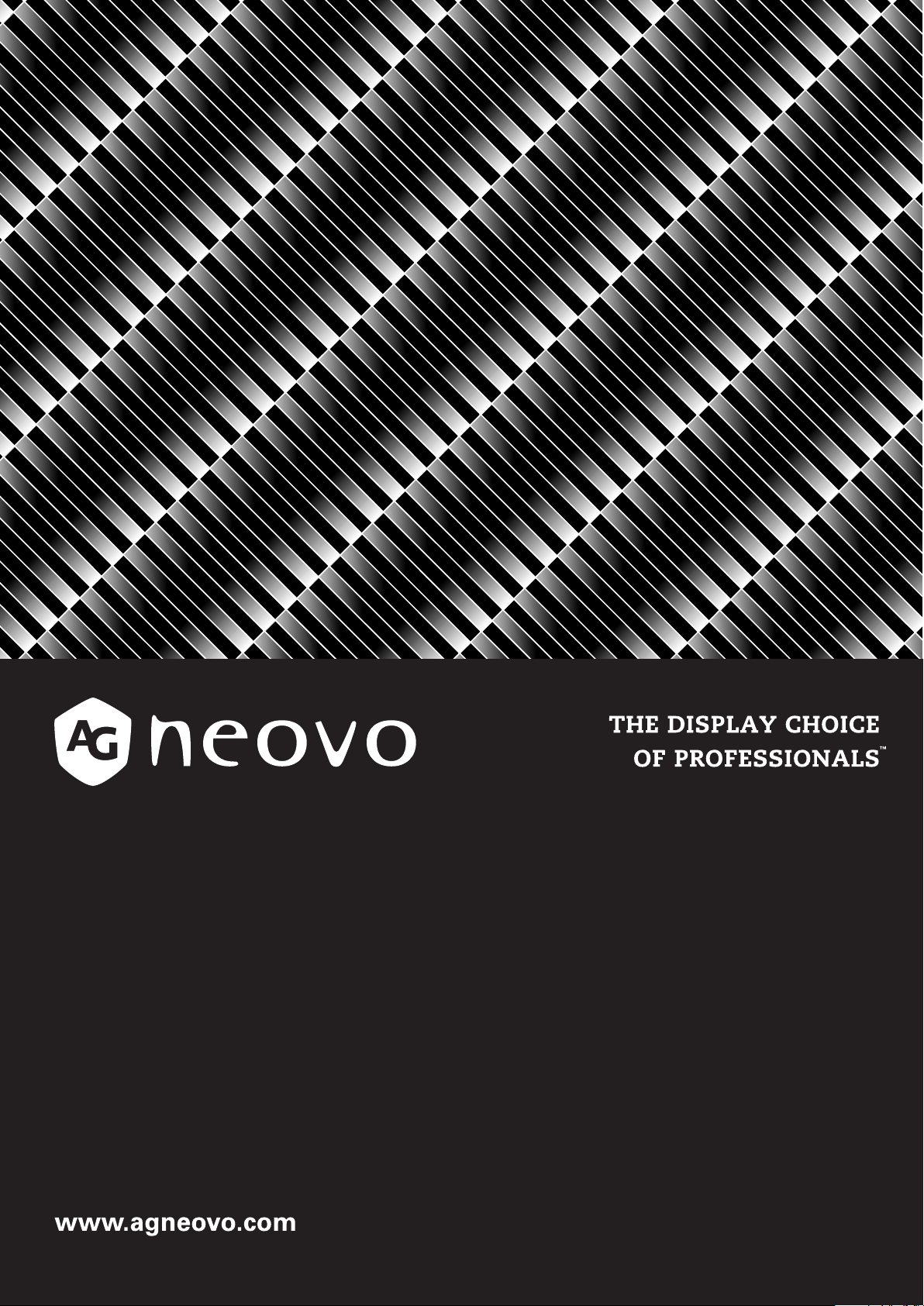
PN-46 LED-Backlit Display
User Manual
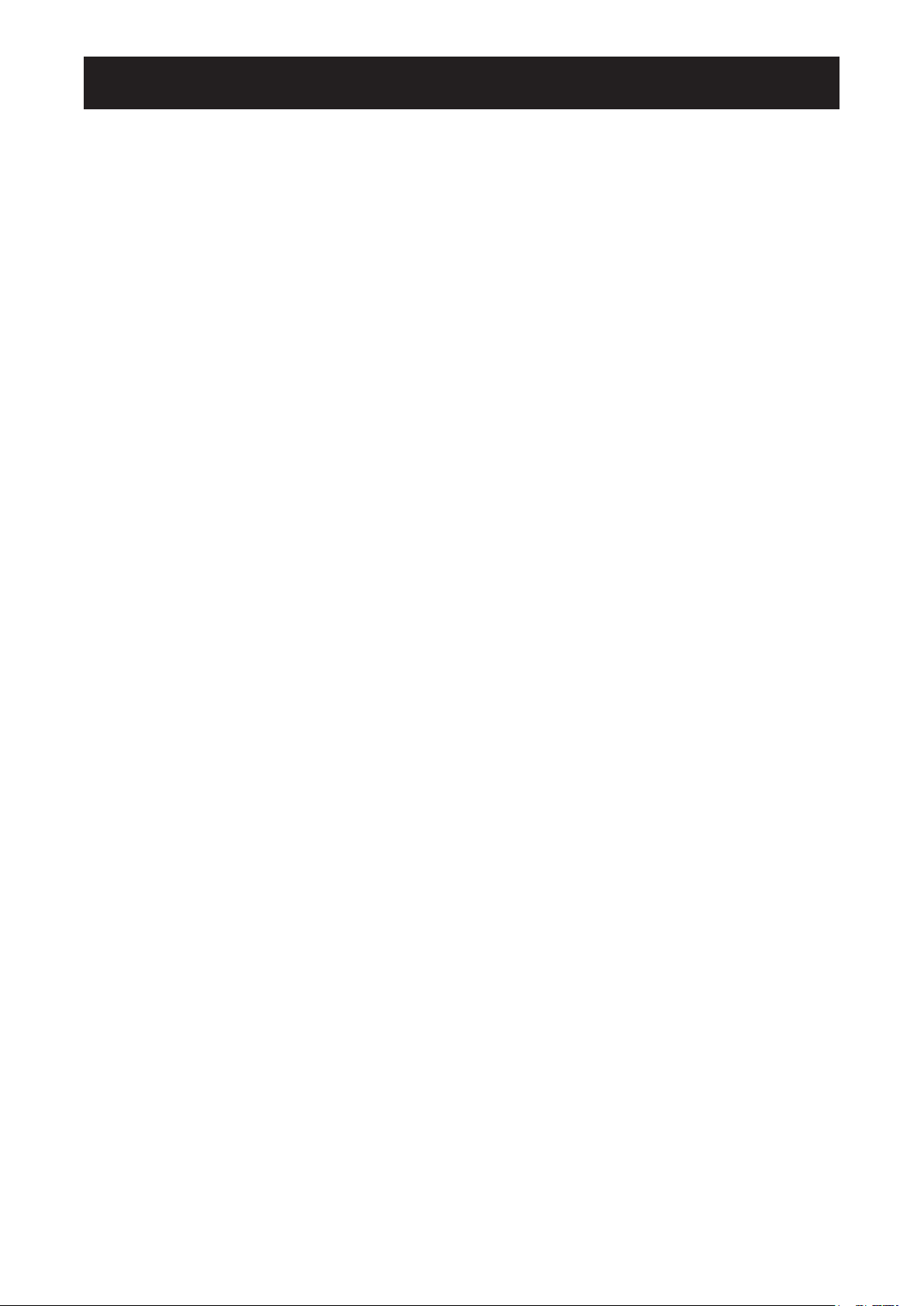
TABLE OF CONTENTS
SAFETY INFORMATION ..................................................................................................... 4
REGULATORY INFORMATION ........................................................................................... 6
CHAPTER 1: UNPACKING AND INSTALLATION ............................................................ 12
1.1. Unpacking ....................................................................................................................... 12
1.2. Package Contents .......................................................................................................... 12
1.3. Installation Notes ............................................................................................................ 12
1.4. Installing and Removing Table Stands (optional) ............................................................ 13
1.4.1. To install table stands: .........................................................................................13
1.4.2. To remove table stands: ...................................................................................... 13
1.5. Mounting on a Wall ......................................................................................................... 13
1.5.1. Ventilation Requirements for enclosure locating ................................................. 14
CHAPTER 2: PARTS AND FUNCTIONS .......................................................................... 15
2.1. Control Panel .................................................................................................................. 15
2.2. Input/Output Terminals .................................................................................................... 16
2.3. Remote Control ............................................................................................................... 17
2.3.1 General functions ................................................................................................17
2.3.2 Inserting the batteries in the remote control ........................................................ 19
2.3.3 Handling the remote control ................................................................................19
2.3.4 Operating range of the remote control ................................................................. 19
CHAPTER 3: CONNECTING EXTERNAL EQUIPMENT .................................................. 20
3.1 Using the Switch Cover .................................................................................................. 20
3.2 Connecting External Equipment (DVD/VCR/VCD) ......................................................... 20
3.2.1 Using COMPONENT video input ......................................................................... 20
3.2.2 Using HDMI video input ....................................................................................... 21
3.3 Connecting a PC ............................................................................................................. 21
3.3.1 Using VGA input .................................................................................................. 21
3.3.2 Using DVI input .................................................................................................... 22
3.3.3 Using HDMI input.................................................................................................22
3.4 External Audio Connection ............................................................................................. 23
3.4.1 Connecting external speakers ............................................................................. 23
3.4.2 Connecting an external audio device ..................................................................23
3.5 ConnectingMultipleDisplaysinaDaisy-chainConguration ......................................... 24
3.5.1 Video connection ................................................................................................. 24
3.5.2 Audio connection ................................................................................................. 24
CHAPTER 4: OSD MENU ..................................................................................................25
4.1 Navigating the OSD Menu ............................................................................................. 25
4.1.1 Navigating the OSD menu using the remote control ........................................... 25
4.1.2 Navigating the OSD menu using the display’s control buttons ............................ 25
4.2 OSD Menu Overview ...................................................................................................... 26
4.2.1 PICTURE menu ...................................................................................................26
4.2.2 SCREEN menu .................................................................................................... 27
2
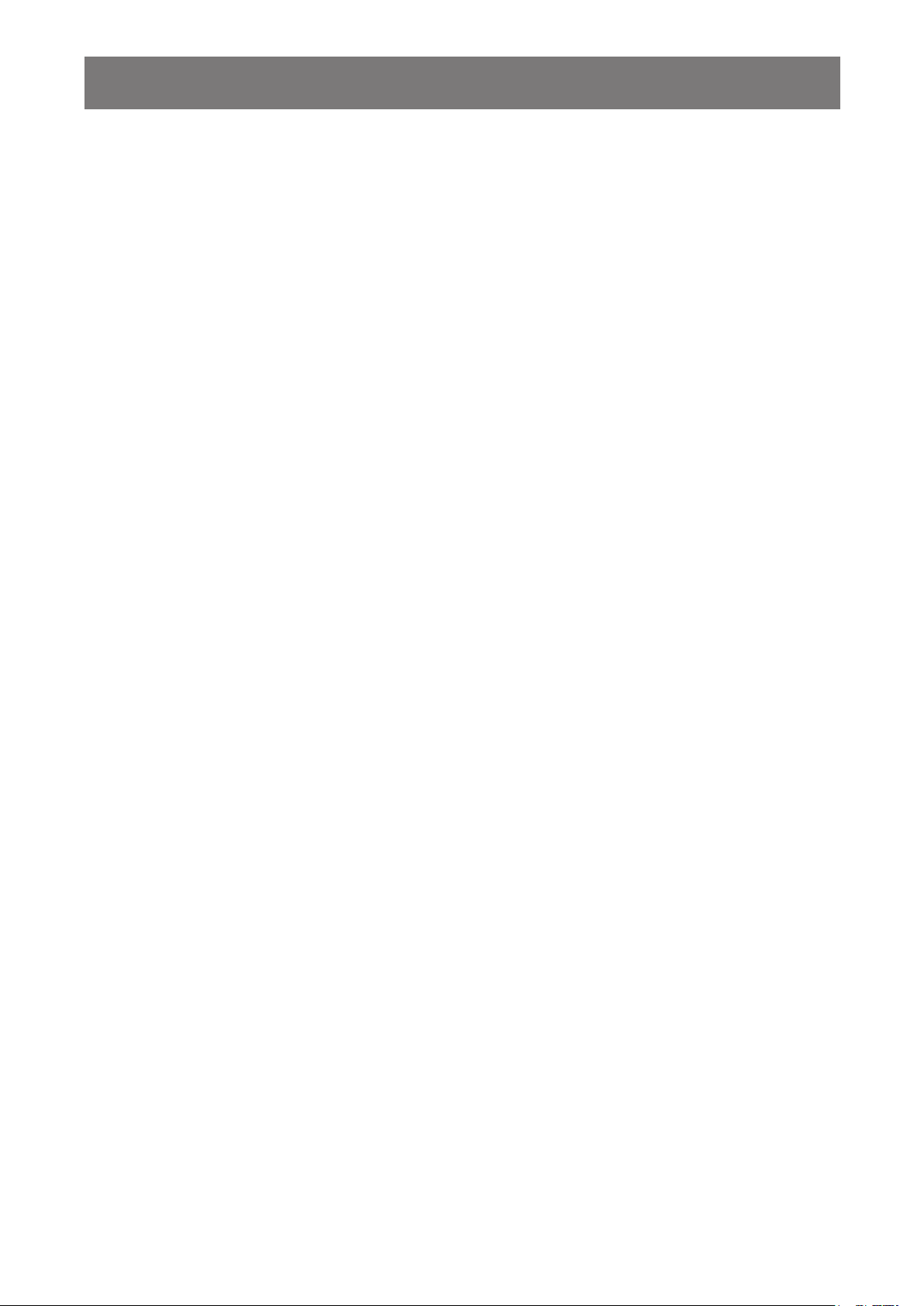
TABLE OF CONTENTS
4.2.3 AUDIO menu ....................................................................................................... 30
4.2.4 PIP menu .............................................................................................................30
4.2.5 CONFIGURATION1 menu ................................................................................... 32
4.2.6 CONFIGURATION2 menu ................................................................................... 34
4.2.7 CONFIGURATION3 menu ................................................................................... 37
4.2.8 ADVANCED OPTION menu ................................................................................ 38
CHAPTER 5: INPUT MODE ..............................................................................................41
5.1 VGA Resolution: ............................................................................................................. 41
5.2 SDTV Resolution: ........................................................................................................... 41
5.3 HDTV Resolution: ........................................................................................................... 41
CHAPTER 6: CLEANING AND TROUBLESHOOTING .................................................... 43
6.1 Cleaning .......................................................................................................................... 43
6.2 Troubleshooting .............................................................................................................. 44
CHAPTER 7: TECHNICAL SPECIFICATIONS ................................................................. 46
3
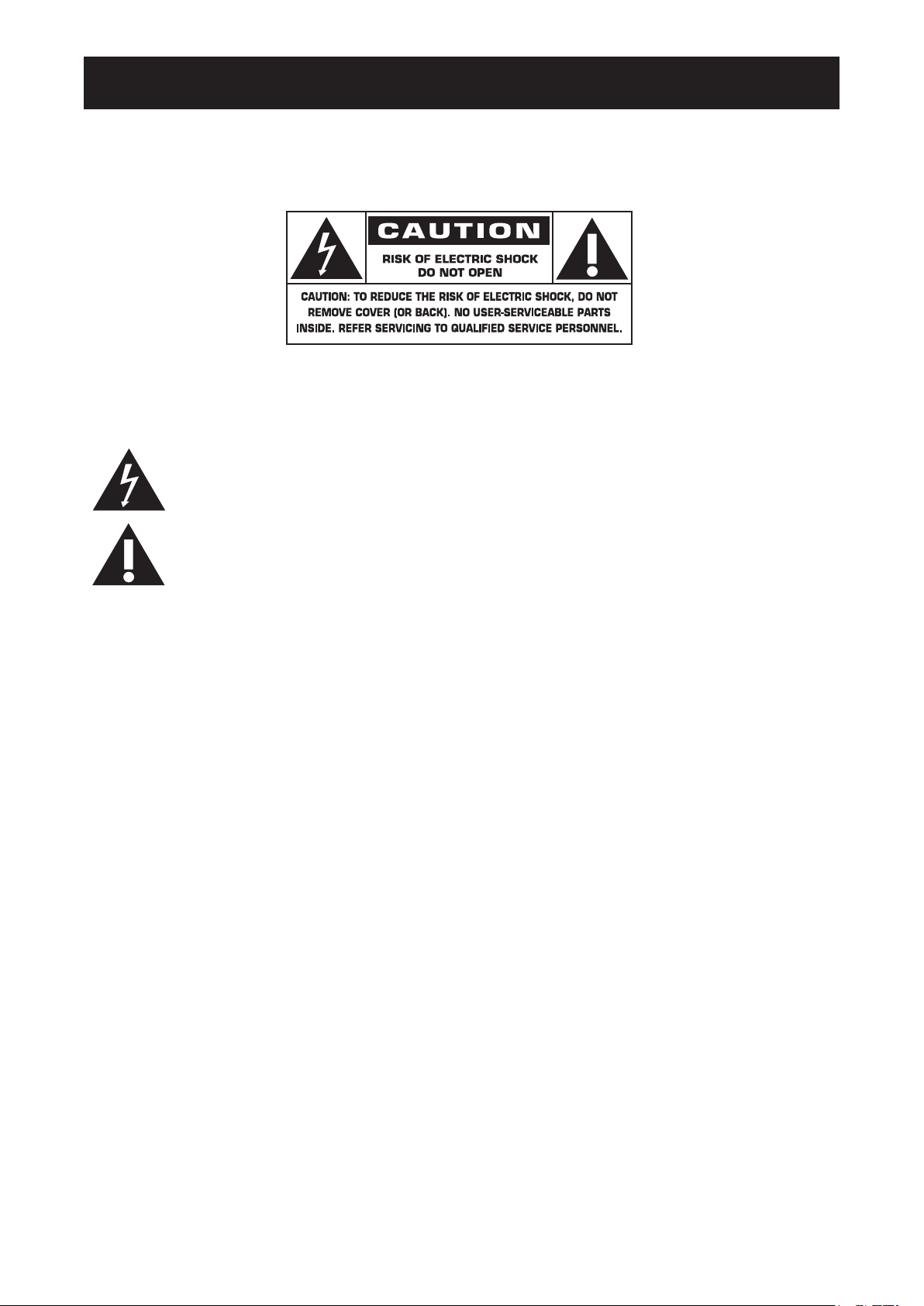
SAFETY INFORMATION
SAFETY INFORMATION
Warnings and Precautions
KNOW THESE SAFETY SYMBOLS
CAUTION: TO REDUCE THE RISK OF ELECTRIC SHOCK, DO NOT REMOVE COVER
(OR BACK). NO USER SERVICEABLE PARTS INSIDE. REFER SERVICING TO
QUALIFIED SERVICE PERSONNEL.
This symbol indicates high voltage is present inside. It is dangerous to make any kind
of contact with any inside part of this product.
This symbol alerts you that important literature concerning operation and maintenance
has been included with this product.
Note to CATV system installer: This reminder is provided to call CATV system installer’s attention
to Article 820-40 of the National Electrical Code (Section 54 of Canadian Electrical Code, Part I),
thatprovidesguidelinesforpropergroundingand,inparticular,speciesthatthecableground
shall be connected to the grounding system of the building as close to the point of cable entry as
practical.
CAUTION:FCC/CSAregulationsstatethatanyunauthorizedchangesormodicationstothis
equipment may void the user’s authority to operate it.
CAUTION: To prevent electric shock, match the wide blade of plug to the wide slot, and fully insert
the plug.
IMPORTANT: One Federal Court has held that unauthorized recording of copyrighted TV programs
is an infringement of U.S. copyright laws. Certain Canadian programs may also be
copyrighted and any unauthorized recording in whole or in part may be in violation
of these rights.
TO PREVENT DAMAGE WHICH MAY RESULT IN FIRE OR ELECTRIC SHOCK HAZARD, DO
NOT EXPOSE THIS APPLIANCE TO RAIN OR MOISTURE.
The Socket-outlet shall be installed near the apparatus and shall be easily accessible.
4
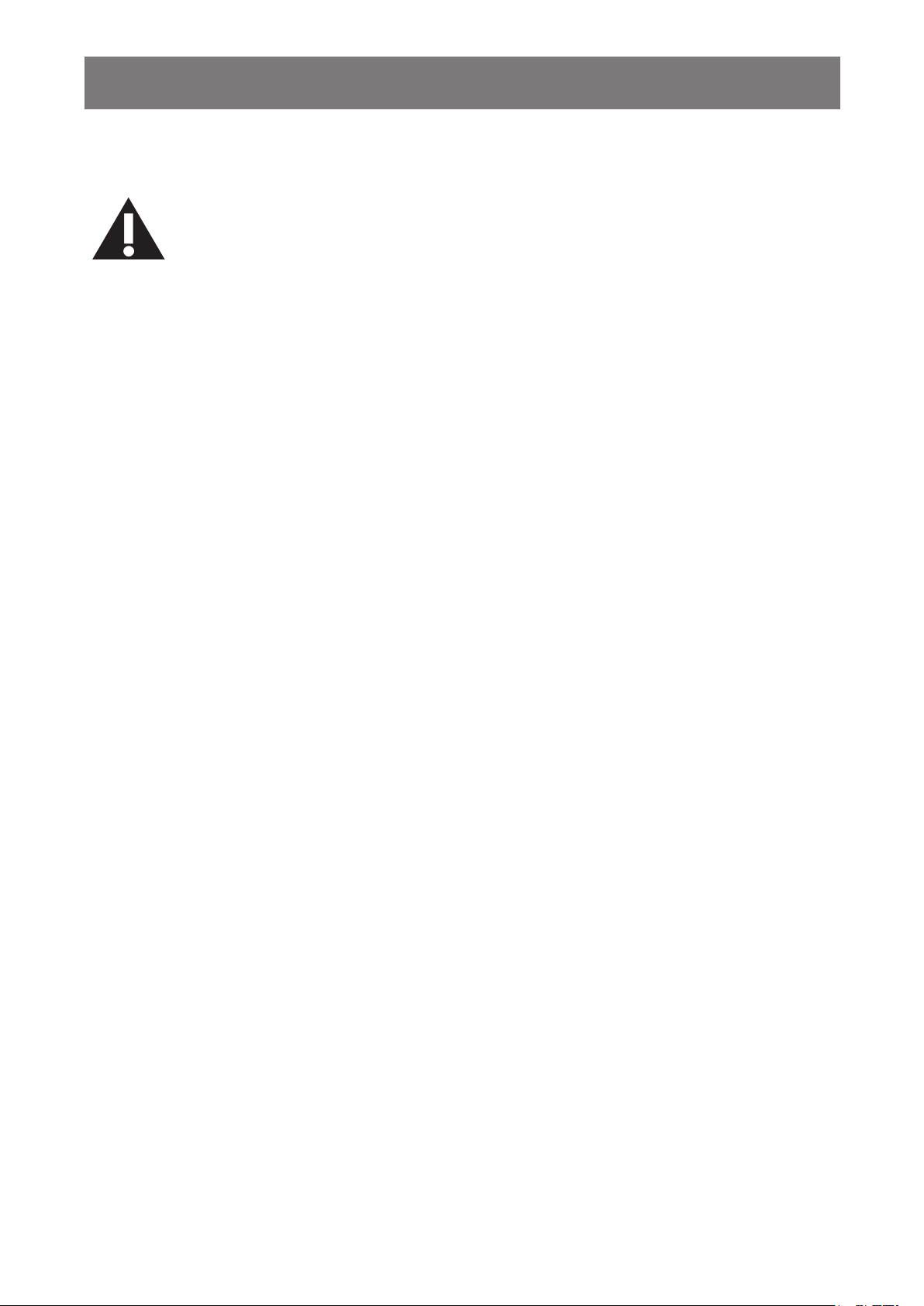
SAFETY INFORMATION
Read and follow follow these instructions when connecting and using your Public
Information Display:
Unplug the display if you are not going to use it for an extensive period of time. •
Unplug the display if you need to clean it with a slightly damp cloth. The screen •
many be wiped with a dry cloth when the power is off. However, never use alcohol,
solvents or ammonia-based liquids.
Consult a service technician if the display does not operate normally when you •
have followed the instructions in this manual.
Thecasingcovershouldbeopenedonlybyqualiedservicepersonnel.•
Keep the display out of direct sunlight and away from stoves or any other heat •
source.
Remove any object that could fall into the vents or prevent proper cooling of the •
display’s electronics.
Do not block the ventilation holes on the cabinet. •
Keep the display dry. To avoid electric shock, do not expose it to rain or excessive •
moisture.
If turning off the display by detaching power cable or DC power cord, wait for 6 •
seconds before attach the power cable or DC power cord for normal operation.
To avoid the risk of shock or permanent damage to the set do not expose the •
display to rain or excessive moisture.
When positioning the display, make sure the power plug and outlet are easily •
accessible.
IMPORTANT: Always activate Anti-Burn-in during your application. If a still image •
in high contrast remains on the screen for an extended period of time, it may leave
an ‘after-image’ or ‘ghost image’ on the front of the screen. This is a well-known
phenomenon that is caused by the shortcomings inherent in the LCD technology. In
most cases the afterimage will disappear gradually over a period of time after the
power has been switched off. Be aware that the after-image symptom cannot be
repaired and is not covered under warranty.
5
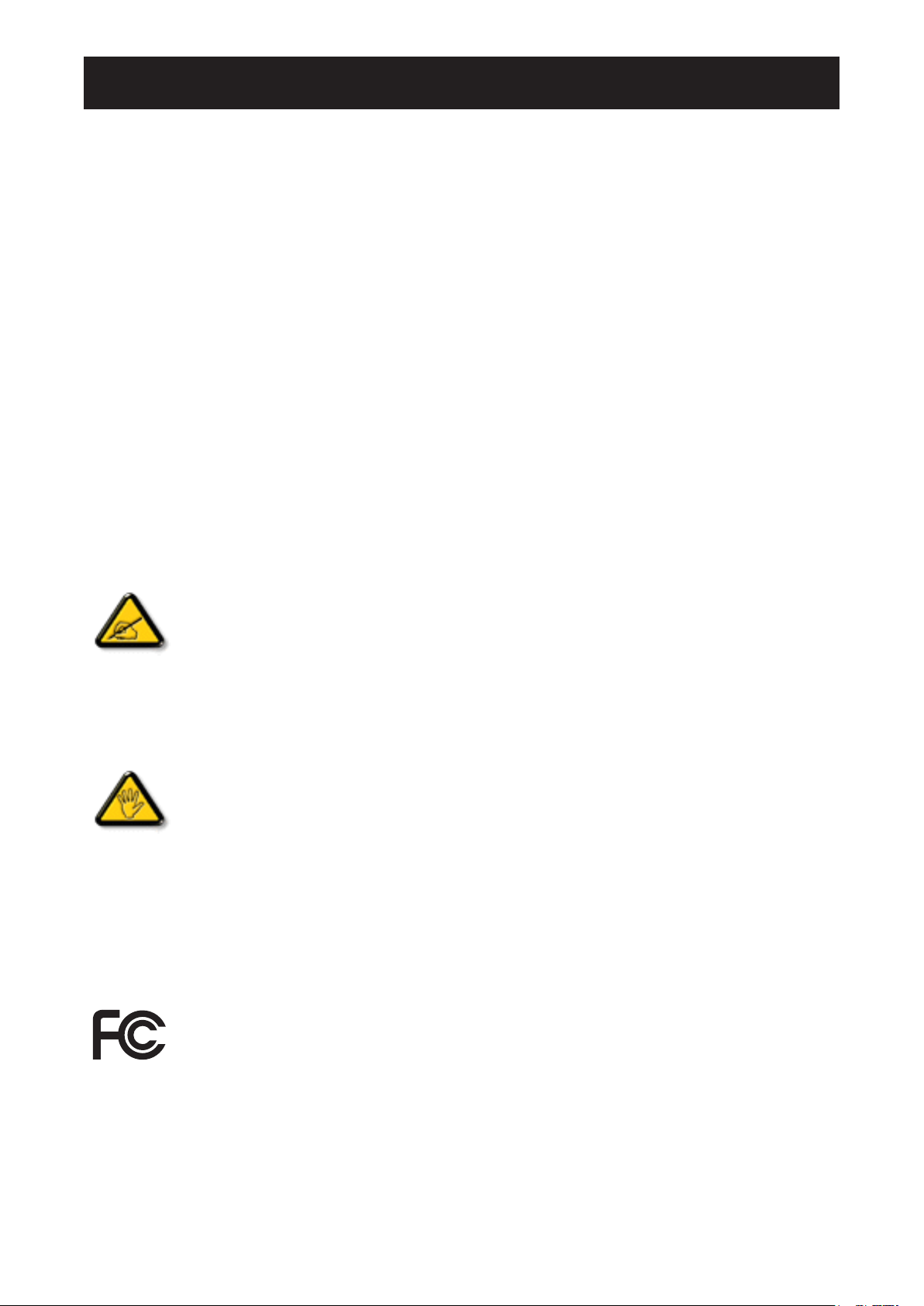
REGULATORY INFORMATION
REGULATORY INFORMATION
CE Declaration of Conformity
We declare under our responsibility that the product is in conformity with the following standards:
EN60950-1:2006 (Safety requirement of Information Technology Equipment)•
EN55022:2006+A1:2007 (Radio Disturbance requirement of Information Technology Equipment)•
EN55024:1998+A1:2001+A2:2003 (Immunity requirement of Information Technology •
Equipment)
EN61000-3-2:2006 (Limits for Harmonic Current Emission)•
EN61000-3-3:2008 (Limitation of Voltage Fluctuation and Flicker) following provisions of •
directives applicable
2006/95/EC (Low Voltage Directive)•
2004/108/EC (EMC Directive)•
2005/32/EC (ErP, Energy-related Product Directive) EC No. 642/2009 Implementing•
93/68/EEC (Amendment of EMC and Low Voltage Directive) and is produced by a •
manufacturing organization on ISO9000 level.
Federal Communications Commission (FCC) Notice (U.S. Only)
This equipment has been tested and found to comply with the limits for a Class B
digital device, pursuant to Part 15 of the FCC Rules. These limits are designed to
provide reasonable protection against harmful interference when the equipment is
operated in a commercial environment. This equipment generates, uses and can
radiate radio frequency energy and, if not installed and used in accordance with
the instructions manual, may cause harmful interference to radio communications.
Operation of this equipment in a residential area is likely to cause harmful interference
in which case the user will be required to correct the interference at his own expense.
Changesormodicationsnotexpresslyapprovedbythepartyresponsiblefor
compliance could void the user’s authority to operate the equipment.
Use only RF shielded cable that was supplied with the display when connecting this display to a
computer device.
Topreventdamagewhichmayresultinreorshockhazard,donotexposethisappliancetorain
or excessive moisture.
THIS CLASS B DIGITAL APPARATUS MEETS ALL REQUIREMENTS OF THE CANADIAN
INTERFERENCE- CAUSING EQUIPMENT REGULATIONS.
This device complies with Part 15 of the FCC Rules. Operation is subject to the
following two conditions: (1) this device may not cause harmful interference, and (2)
this device must accept any interference received, including interference that may
cause undesired operation.
6
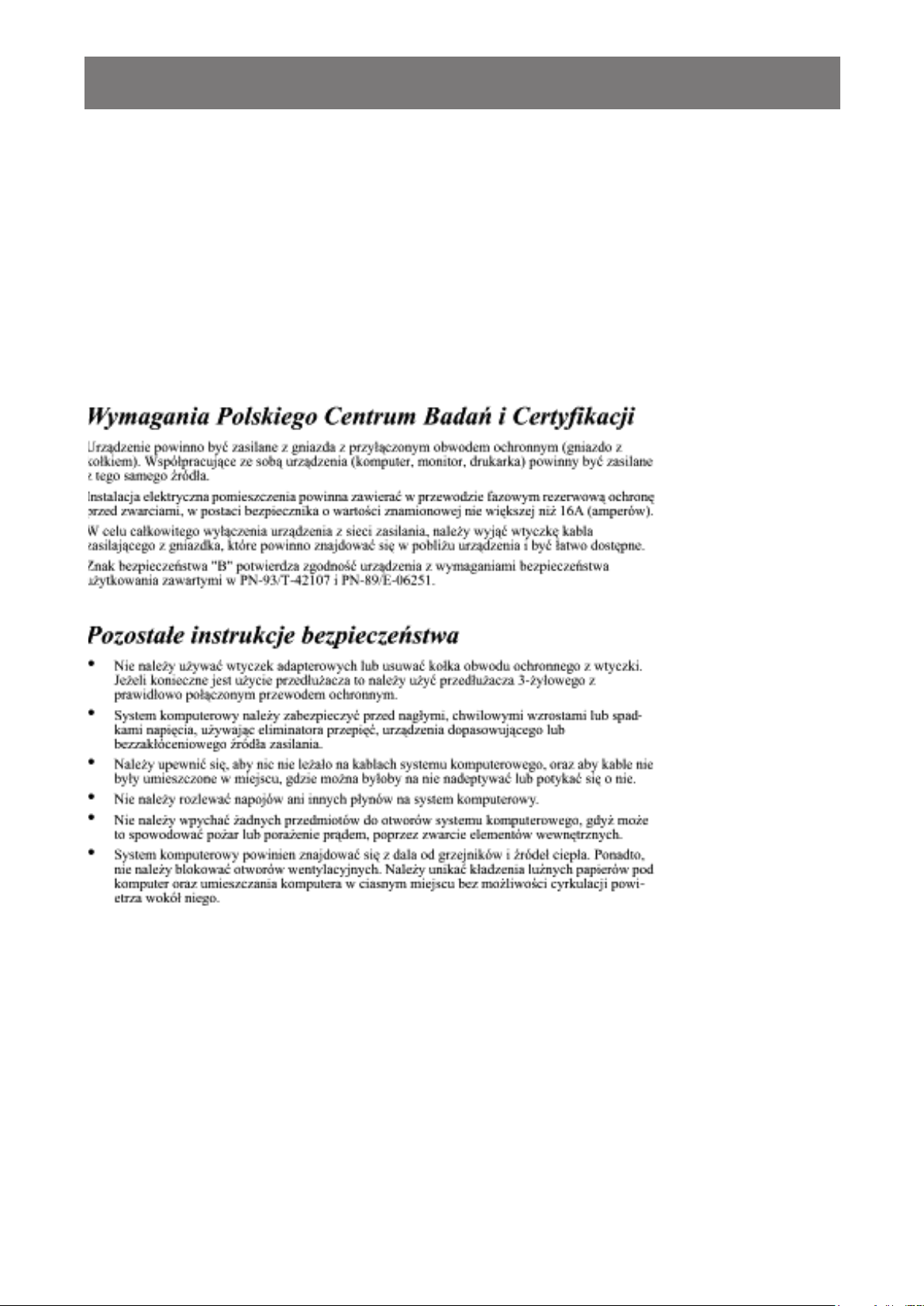
REGULATORY INFORMATION
Polish Center for Testing and Certication Notice
The equipment should draw power from a socket with an attached protection circuit (a three-prong
socket). All equipment that works together (computer, monitor, printer, and so on) should have the
same power supply source.
The phasing conductor of the room’s electrical installation should have a reserve short-circuit
protection device in the form of a fuse with a nominal value no larger than 16 amperes (A).
To completely switch off the equipment, the power supply cable must be removed from the power
supply socket, which should be located near the equipment and easily accessible.
Aprotectionmark“B”conrmsthattheequipmentisincompliancewiththeprotectionusage
requirements of standards PN-93/T-42107 and PN-89/E-06251.
Electric, Magnetic and Electronmagnetic Fields (“EMF”)
We manufacture and sell many products targeted at consumers, which, like any electronic 1.
apparatus, in general have the ability to emit and receive electromagnetic signals.
One of our leading Business Principles is to take all necessary health and safety measures for 2.
our products, to comply with all applicable legal requirements and to stay well within the EMF
standards applicable at the time of producing the products.
We are committed to develop, produce and market products that cause no adverse health 3.
effects.
Weconrmthatifitsproductsarehandledproperlyfortheirintendeduse,theyaresafetouse4.
accordingtoscienticevidenceavailabletoday.
We play an active role in the development of international EMF and safety standards, enabling 5.
us to anticipate further developments in standardization for early integration in its products.
7
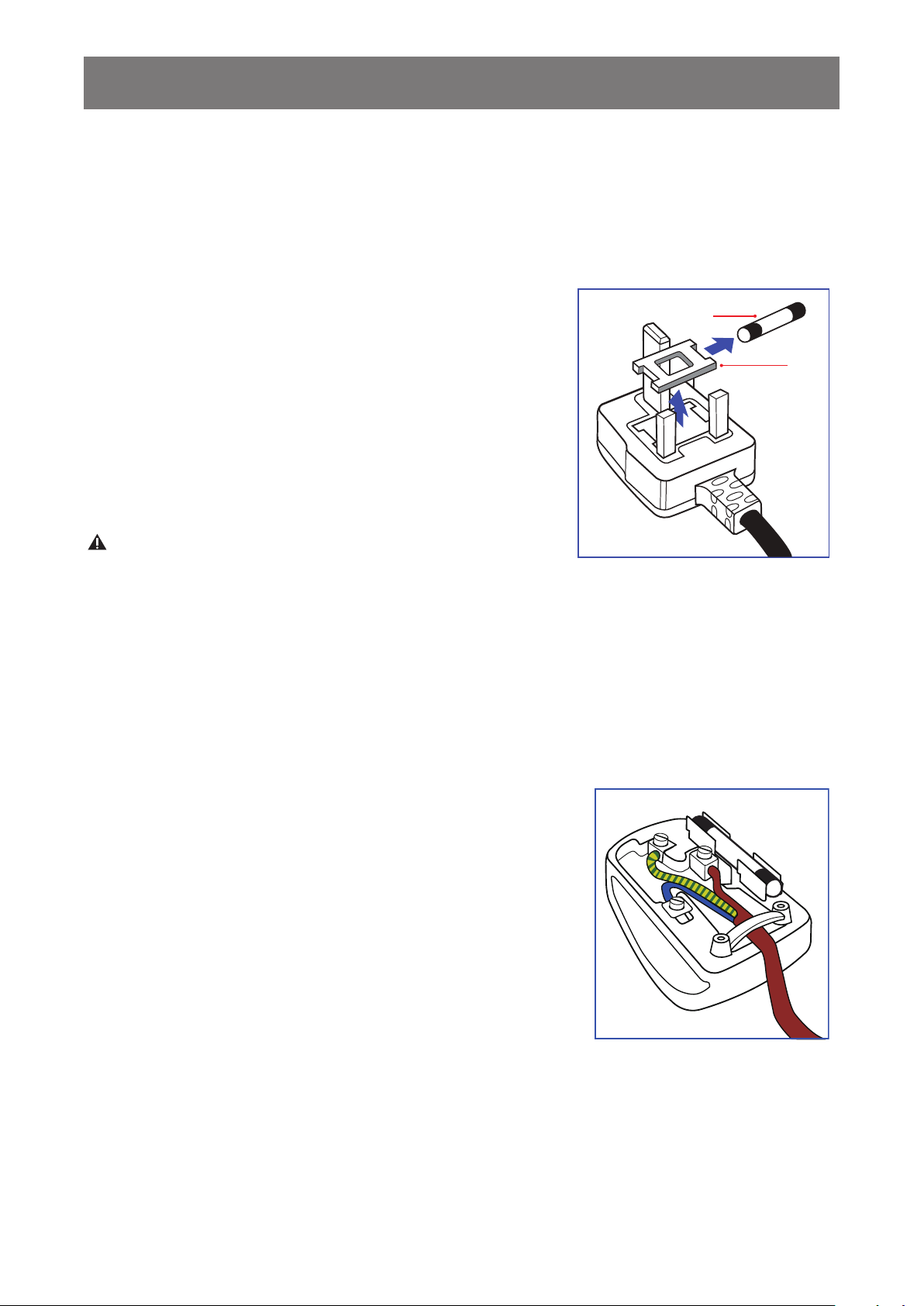
(A)
(B)
REGULATORY INFORMATION
8
Information for U.K. only
WARNING - THIS APPLIANCE MUST BE EARTHED.
IMPORTANT: This apparatus is supplied with an approved
moulded 13A plug. To change a fuse in this type of plug
proceed as follows:
Remove fuse cover and fuse.1.
Fit new fuse which should be a BS 1362 5A,A.S.T.A. or 2.
BSI approved type.
Retthefusecover.3.
Ifthettedplugisnotsuitableforyoursocketoutlets,it
shouldbecutoffandanappropriate3-pinplugttedinits
place.
If the mains plug contains a fuse, this should have a value of
5A. If a plug without a fuse is used, the fuse at the distribution
board should not be greater than 5A.
NOTE: The severed plug must be destroyed to avoid a
possible shock hazard should it be inserted into a
13A socket elsewhere.
How to connect a plug:
The wires in the mains lead are coloured in accordance with the following code:
BLUE - “NEUTRAL” (“N”)
BROWN - “LIVE” (“L”)
GREEN & YELLOW - “EARTH” (“E”)
The GREEN & YELLOW wire must be connected to the 1.
terminal in the plug which is marked with the letter “E” or
by the Earth symbol or coloured GREEN or GREEN &
YELLOW.
The BLUE wire must be connected to the terminal which is 2.
marked with the letter “N” or coloured BLACK.
The BROWN wire must be connected to the terminal 3.
which marked with the letter “L” or coloured RED.
Before replacing the plug cover, make certain that the cord
grip is clamped over the sheath of the lead - not simply over
the three wires.
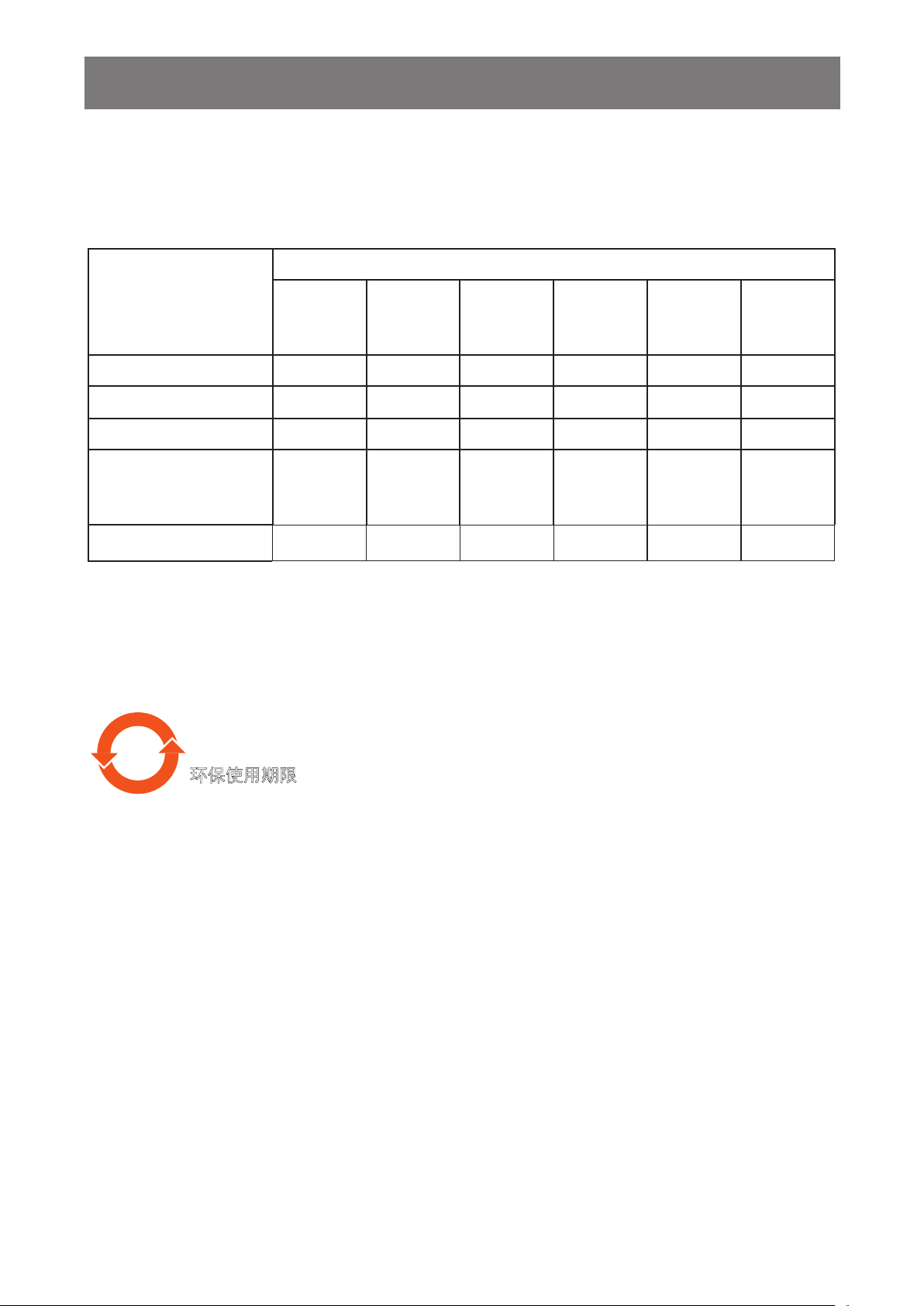
10
⧥ֵؓ⭞ᵕ䲆
↚ḽ䇼ᵕ䲆ᒪθ⭫ᆆؗᚥӝѣᴿⲺᴿ∈ᴿᇩ⢟䍞ᡌݹ㍖൞↙ᑮֵ⭞ⲺᶗԬсуՐ⭕ཌ⋺ᡌシ
θ⭫ᆆؗᚥӝ⭞ᡭֵ⭞䈛⭫ᆆؗᚥӝуՐሯ⧥ູ䙖ᡆћ䠃⊗ḉᡌሯެӰ䓡Ƚ䍘ӝ䙖ᡆћ䠃ᦕᇩⲺᵕ䲆Ⱦ
REGULATORY INFORMATION
9
China RoHS
中国电子信息产品污染控制标识要求 (中国RoHS法规标示要求) 产品中有毒有害
物质或元素的名称及含量
有毒有害物质或元素
部件名称
外壳 O O O O O O
液晶面板 X X O O O O
电路板组件 X O O O O O
附件
(遥控器,电源线,连
接线)
遥控器电池 X O O O O O
O: 表示该有毒有害物质在该部件所有均质材料中的含量均在 SJ/T11363-2006 标准规定的限
量要求以下.
X: 表示该有毒有害物质至少在该部件的某一均质材料中的含量超出 SJ/T11363-2006 标准规
定的限量要求.
铅
(Pb)
X O O O O O
汞
(Hg)
镉
(Cd)
六价铬
(Cr 6+)
多溴联苯
(PBB)
多溴
二苯醚
(PBDE)
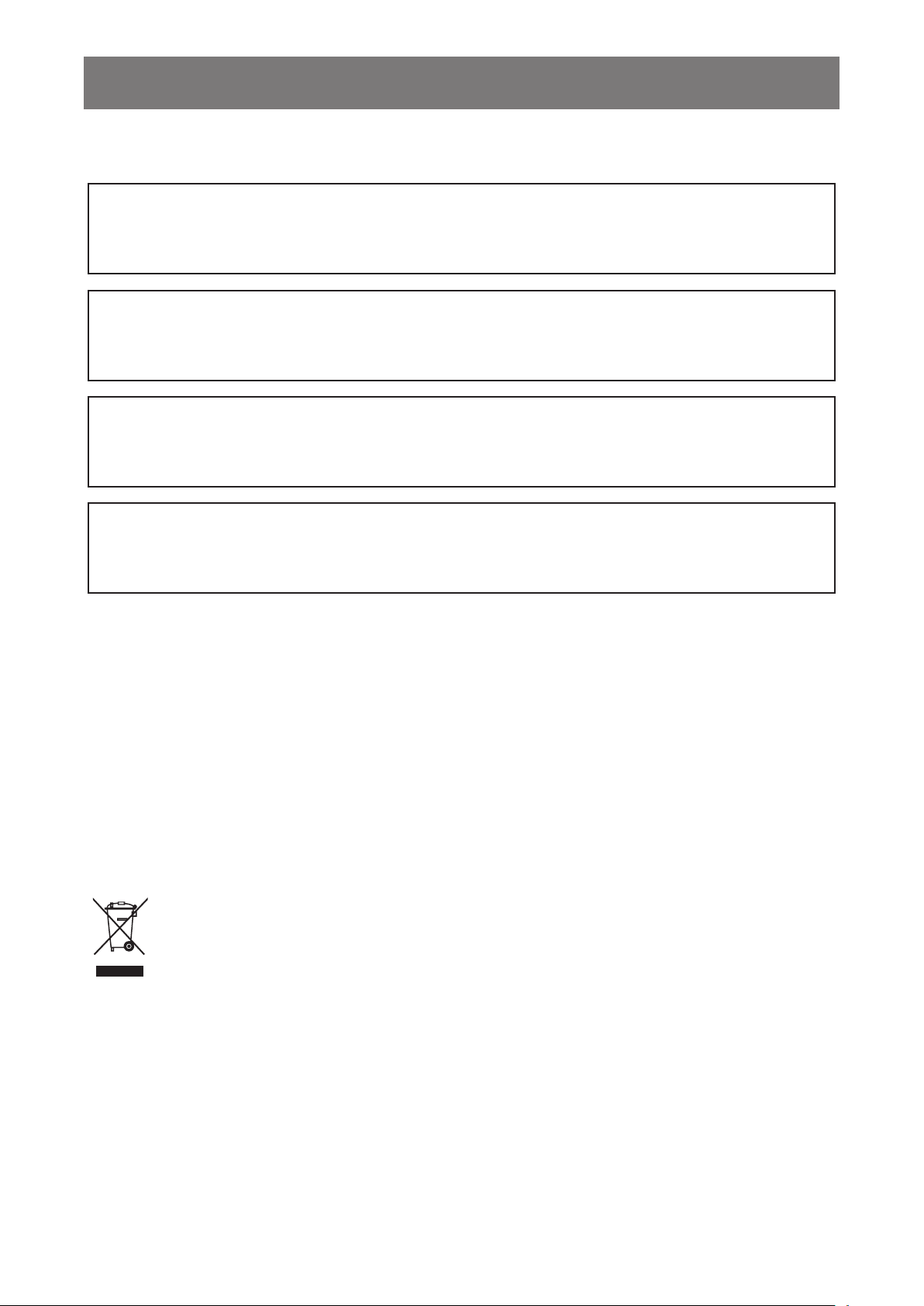
REGULATORY INFORMATION
10
North Europe (Nordic Countries) Information
Placering/Ventilation
VARNING: FÖRSÄKRA DIG OM ATT HUVUDBRYTARE OCH UTTAG ÄR LÄTÅTKOMLIGA,
NÄR DU STÄLLER DIN UTRUSTNING PÅPLATS.
Placering/Ventilation
ADVARSEL: SØRG VED PLACERINGEN FOR, AT NETLEDNINGENS STIK OG
STIKKONTAKT ER NEMT TILGÆNGELIGE.
Paikka/Ilmankierto
VAROITUS: SIJOITA LAITE SITEN, ETTÄ VERKKOJOHTO VOIDAAN TARVITTAESSA
HELPOSTI IRROTTAA PISTORASIASTA.
Plassering/Ventilasjon
ADVARSEL: NÅR DETTE UTSTYRET PLASSERES, MÅ DU PASSE PÅ AT KONTAKTENE
FOR STØMTILFØRSEL ER LETTE Å NÅ.
End-of-Life Disposal
Your new Public Information Display contains materials that can be recycled and reused.
Specialized companies can recycle your product to increase the amount of reusable materials and
to minimize the amount to be disposed of.
Pleasendoutaboutthelocalregulationsonhowtodisposeofyourolddisplayfromyourlocal
dealer.
Waste Electrical and Electronie Equipment-WEEE
Attention users in European Union private households
This marking on the product or on its packaging illustrates that, under European
Directive 2002/96/EG governing used electrical and electronic appliances, this
product may not be disposed of with normal household waste. You are responsible
for disposal of this equipment through a designated waste electrical and electronic
equipment collection. To determine the locations for dropping off such waste electrical
andelectronic,contactyourlocalgovernmentofce,thewastedisposalorganization
that serves your household or the store at which you purchased the product.
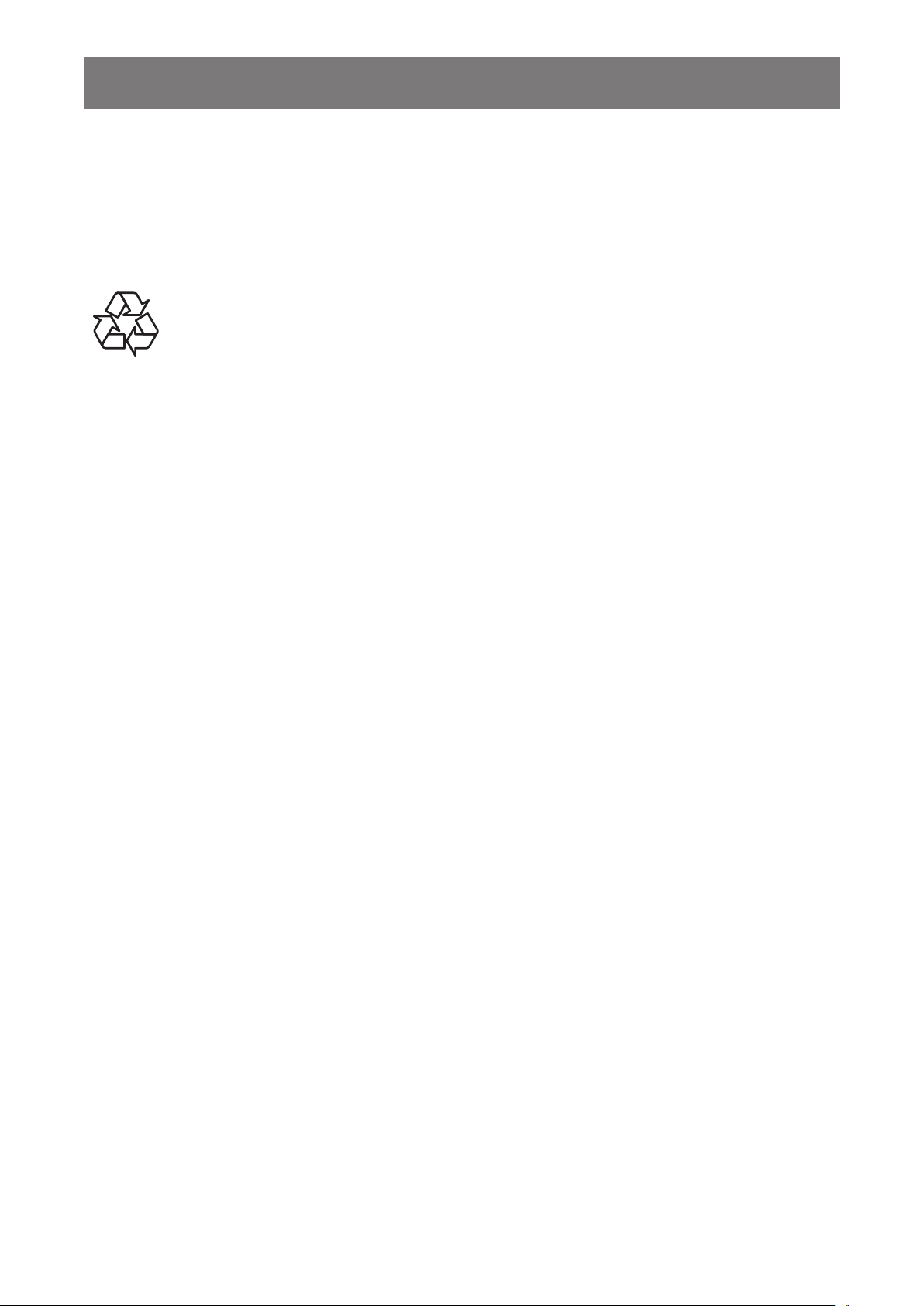
REGULATORY INFORMATION
11
Attention users in United States:
Like all LCD products, this set contains a lamp with Mercury. Please dispose of according to
all Local, State and Federal Laws. For the disposal or recycling information, contact: www.
mygreenelectronics.com or www.eiae.org.
End of Life Directives-Recycling
Your new Public Information Display contains several materials that can be recycled
for new users.
Like all LCD produces, this set contains a lamp with Mercury. Please dispose of
according to all Local, State, and Federal laws.

* The supplied power cord varies depending on destination.
For EU For China
For North America For UK
POWER
SMART
VIDEO
SOURCE
PIP
INPUTON/OFFCHANGE
BRIGHTNESSCONTRAST
DISPLAY
AUTO
ADJUST
MUTE
VOL UP
VOL DOWN
EXIT
MENU
SET
AUDIO
SOURCE
CD ROM
Power switch cover
Cable ties
Remote Control
and AAA Batteries
Screw for Power switch cover
(M3 x 8) x 1
Video Signal Cable
(D-SUB to D-SUB Cable)
CHAPTER 1: UNPACKING AND INSTALLATION
CHAPTER 1: UNPACKING AND INSTALLATION
Unpacking1.1.
This product is packed in a carton, together with the standard accessories.•
Any other optional accessories will be packed separately.•
Due to the size and weight of this display it is recommended for two people to move it.•
After opening the carton, ensure that the content is in good condition and complete.•
Package Contents1.2.
Please verify that you received the following items with your package content:
CD ROM•
Remote control with AAA •
batteries
Power cord (1.8 m)•
VGA cable (1.8 m)•
Power switch cover•
Screw for Power switch •
cover (M3x8)
Cable ties•
NOTES:
Please make sure that for all other regions, apply a power cord that conforms to the AC voltage •
of the power socket and has been approved by and complies with the safety regulations of the
particular country.
You might like to save the package box and packing material for shipping the display.•
Installation Notes1.3.
Due to the high power consumption, always use the plug exclusively designed for this product. If •
an extended line is required, please consult your service agent.
Theproductshouldbeinstalledonaatsurfacetoavoidtipping.Thedistancebetweenthe•
back of the product and the wall should be maintained for proper ventilation. Avoid installing the
product in the kitchen, bathroom or any other places with high humidity so as not to shorten the
service life of the electronic components.
The product can normally operate only under 3000m in altitude. In installations at altitudes •
above 3000m, some abnormalities may be experienced.
12
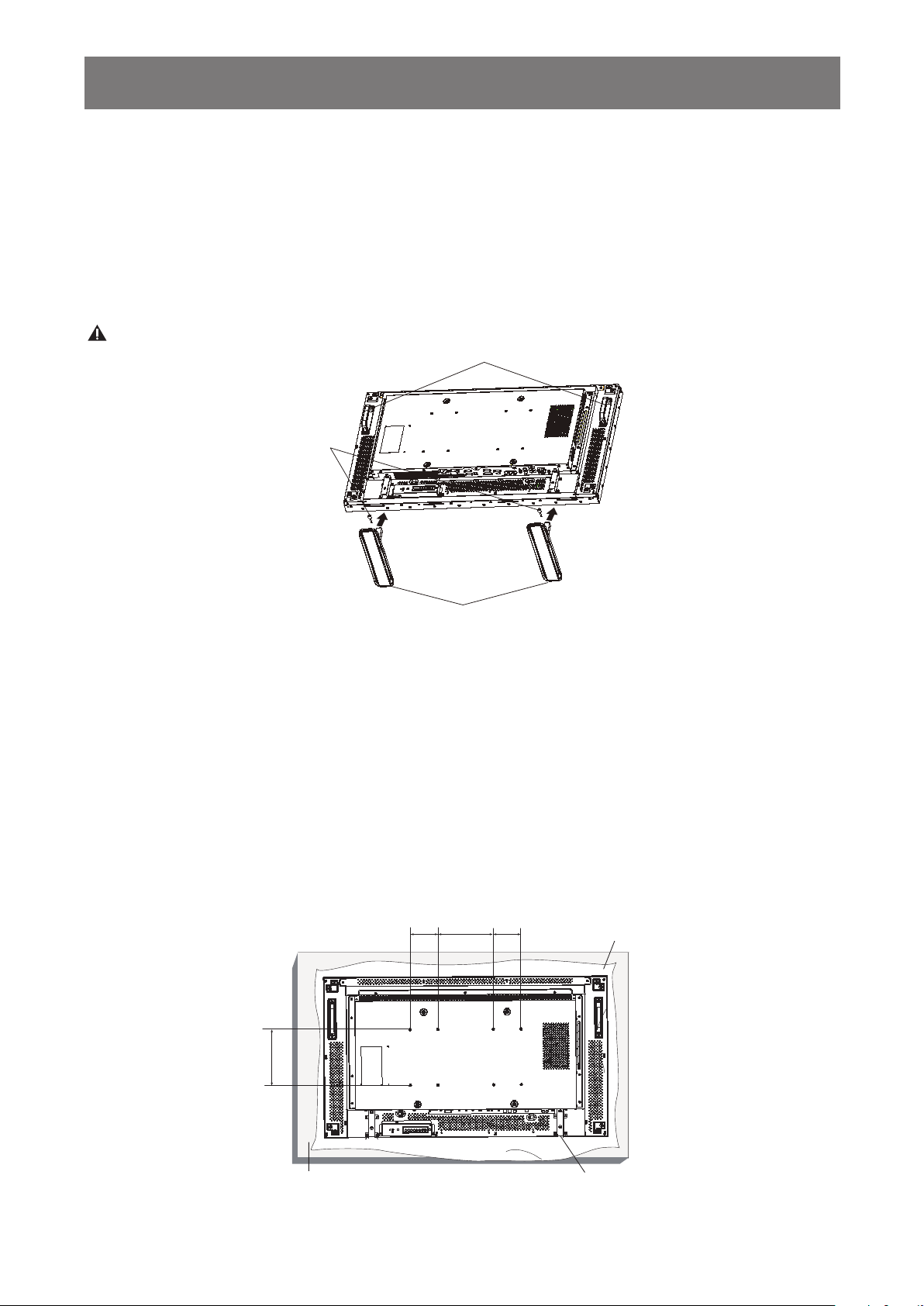
Carrying handle
Thumbscrews
Table stand
100
200
200 100
Protective Sheet
Tabletop stand
Table
UNPACKING AND INSTALLATION
Installing and Removing Table Stands (optional)1.4.
To install table stands:1.4.1.
Power off the display.1.
Spreadaprotectivesheetonaatsurface.2.
Grab the carrying handles and place the display face-down on the protective sheet. 3.
After inserting the stand in the guide block, tighten the screws on both sides of the display.4.
NOTE: The long-end side of the stand should face to the front while installing.
To remove table stands:1.4.2.
Power off the display.1.
Spreadaprotectivesheetonaatsurface.2.
Grab the carrying handles and place the display face-down on the protective sheet. 3.
Remove screws using a screwdriver and place them in a safe place for reuse.4.
Mounting on a Wall1.5.
To mount this display to a wall, you will have to obtain a standard wall-mounting kit (commercially
available). We recommend using a mounting interface that complies with TUV-GS and/or UL1678
standard in North America.
13
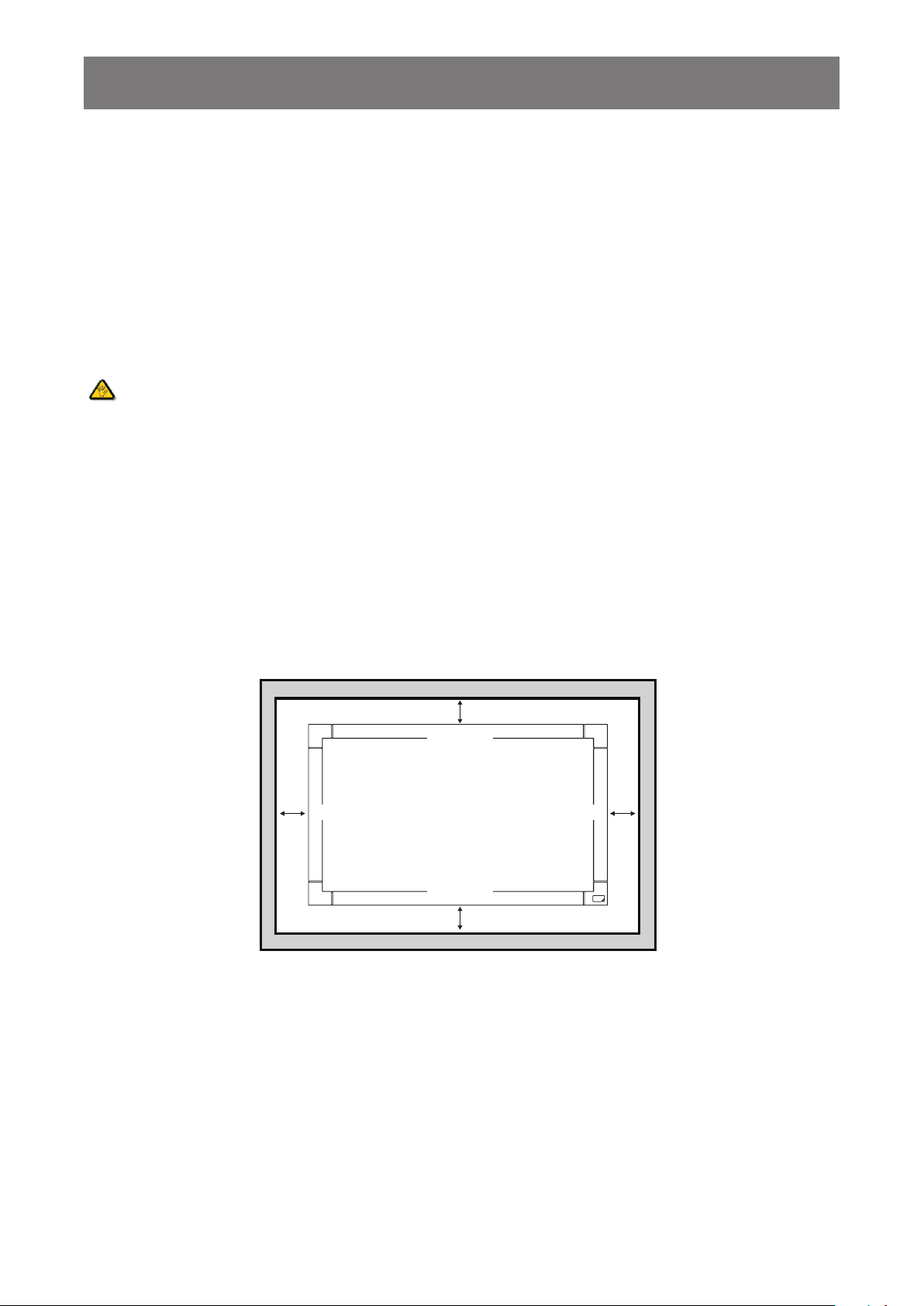
100 mm 100 mm
100 mm
100 mm
UNPACKING AND INSTALLATION
Lay a protective sheet on a table, which was wrapped around the display when it was packaged, 1.
beneath the screen surface so as not to scratch the screen face.
Ensure you have all accessories for mounting this display (wall mount, ceiling mount, table 2.
stand, etc).
Follow the instructions that come with the base mounting kit. Failure to follow correct mounting 3.
procedures could result in damage to the equipment or injury to the user or installer. Product
warranty does not cover damage caused by improper installation.
For the wall-mounting kit, use M6 mounting screws (having a length 10 mm longer than the 4.
thickness of the mounting bracket) and tighten them securely.
Caution:
To prevent the display from falling:
For wall or ceiling installation, we recommend installing the display with metal brackets which •
are commercially available. For detailed installation instructions, refer to the guide received with
the respective bracket.
To lessen the probability of injury and damage resulting from fall of the display in case of •
earthquake or other natural disaster, be sure to consult the bracket manufacturer for installation
location.
Ventilation Requirements for enclosure locating1.5.1.
To allow heat to disperse, leave space between surrounding objects as shown in the diagram
below.
14
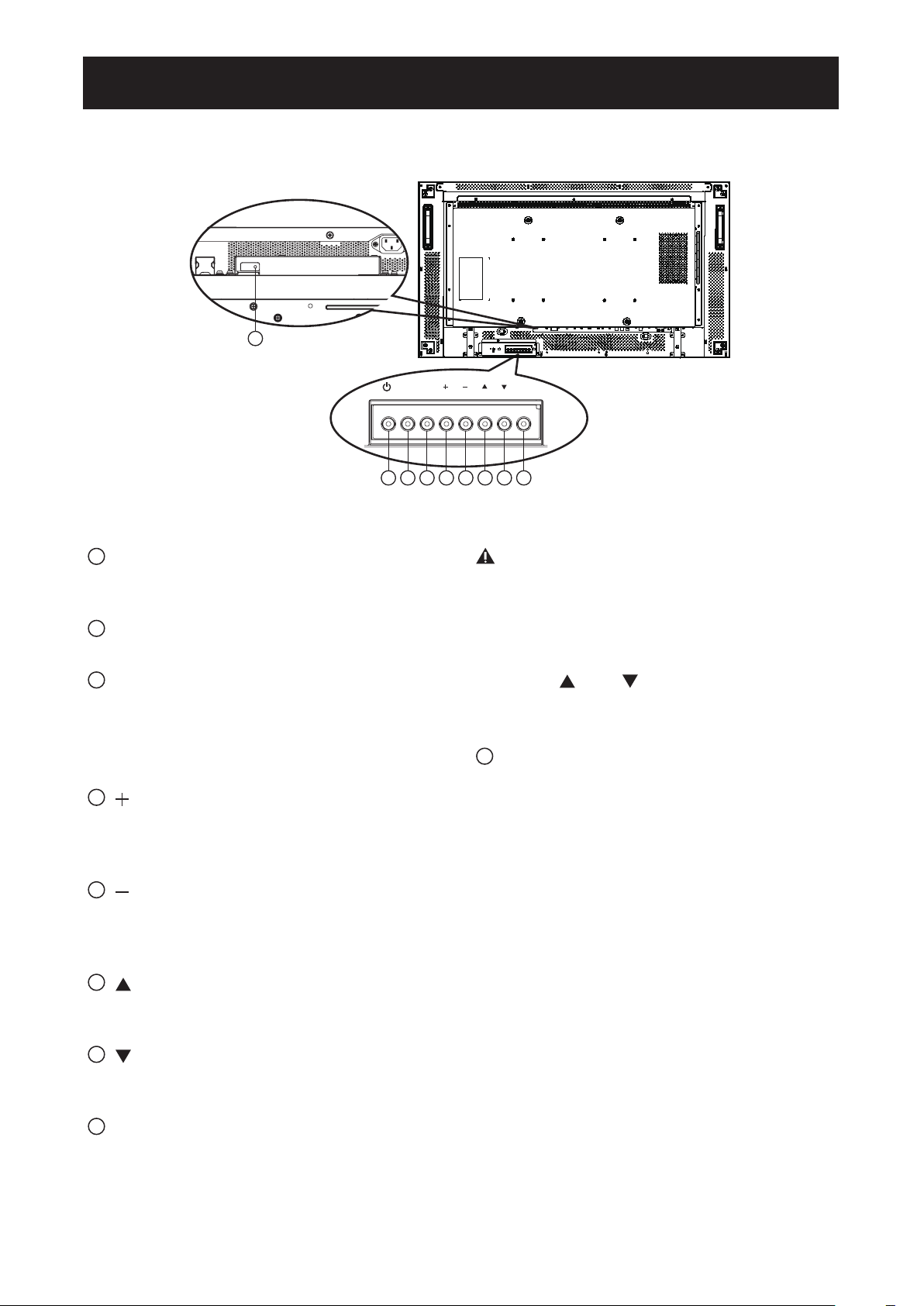
MUTE INPUT
MENU
1 2 3 4 5 6 7 8
9
CHAPTER 2: PARTS AND FUNCTIONS
CHAPTER 2: PARTS AND FUNCTIONS
Control Panel2.1.
1
POWER button
Use this button to turn the display on or put
the display to standby.
2
MUTE button
Switch the audio mute ON/OFF.
3
INPUT button
Use this button to select the input source.•
When the On Screen Display menu is •
active, this is also used as the [SET]
button.
4
[ ] button
Increase the adjustment while OSD menu is
on, or increase the audio output level while
OSD menu is off.
5
[ ] button
Decrease the adjustment while OSD menu
is on, or decrease the audio output level
while OSD menu is off.
6
[ ] button
Move the highlight bar up to adjust the
selected item while OSD menu is on.
7
[ ] button
Move the highlight bar down to adjust the
selected item while OSD menu is on.
8
MENU button
Return to previous menu while OSD menu
is on, or to activate the OSD menu when
OSD menu is off.
NOTE: “ Keyboard Control Lock Mode”
This function completely disables
the access to all Keyboard Control
functions. To enable or disable the
keyboard control lock, press both [
] and [ ] buttons and hold down
continuously for more than 3 (three)
seconds.
9
Remote control sensor and power status
indicator
Receives command signals from the •
remote control.
Indicates the operating status of the •
display:
Lights green when the display is turned on
Lights red when the d i s p l a y is in standby mode
Lights amber when the display enters APM mode
When { - SCHEDULE} is enabled, the
light blinks green and red
If the light blinks red, it indicates that a failure has been detected
Off when the main power of the display is turned off
15
