AG Neovo M-15V User Manual

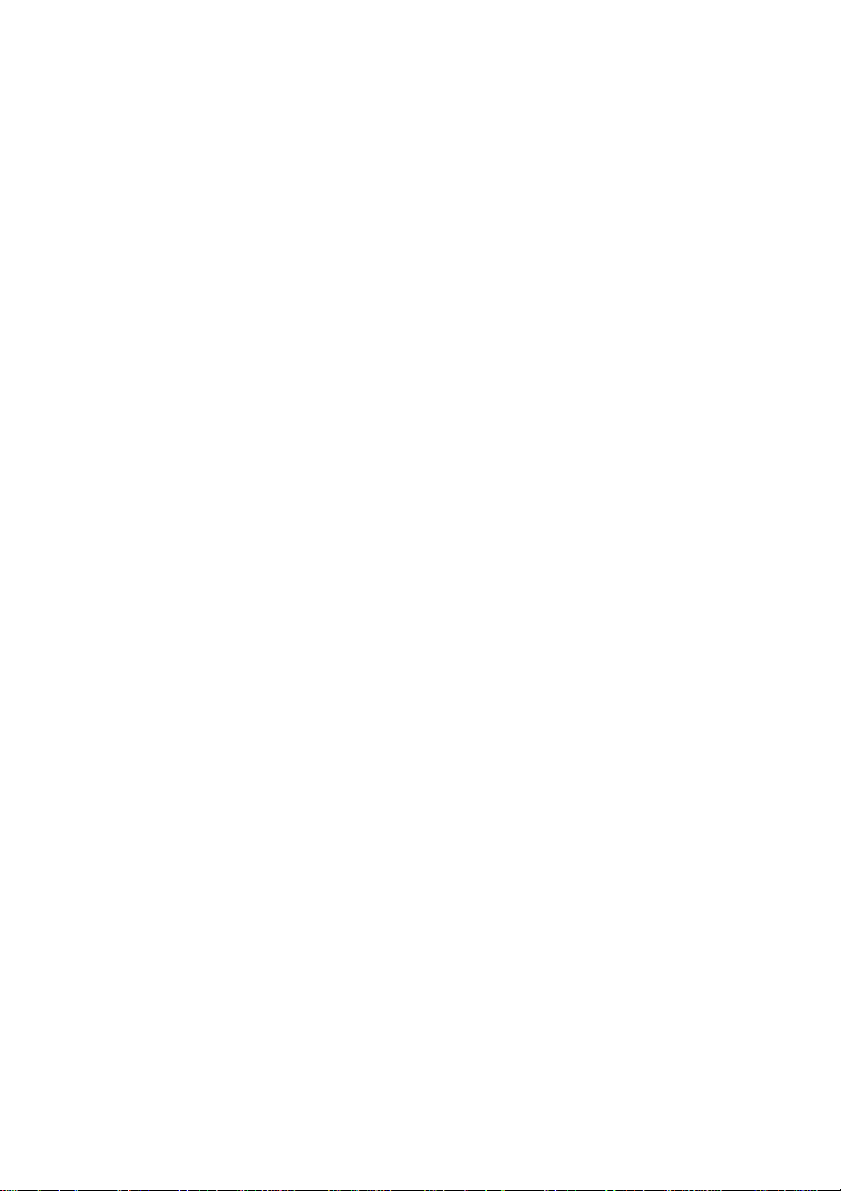
Table of Contents
PRECAUTIONS......................................................................................................................................................2
NSTALLATION..........................................................................................................................................................2
I
ARNING ON POWER CONNECTION.......................................................................................................................2
W
AINTENANCE........................................................................................................................................................2
M
RANSPORTATION....................................................................................................................................................3
T
GETTING STARTED...............................................................................................................................................4
ACKAGE CONTENTS .............................................................................................................................................. 4
P
DENTIFYING PARTS AND CONTROLS.......................................................................................................................5
I
ETUP......................................................................................................................................................................7
S
ETUP......................................................................................................................................................................7
S
ETTING THE INPUT SIG NAL PRIORITY.....................................................................................................................9
S
NSTALLING INFORMATION FILE FOR MICROSOFT WINDOWS 95/98/2000/ME/XP.........................................9
I
CUST OM IZING Y OUR MONITOR..................................................................................................................... 10
ORKING WITH OSD GROUPS...........................................................................................................................10
W
ELECTING THE INPUT ............................................................................................................................................11
S
ICTURE ADJUSTMENT...........................................................................................................................................11
P
UDIO SETTING.....................................................................................................................................................13
A
OLOR TEMPERATURE ...........................................................................................................................................13
C
ETTING.......................................................................................................................................................14
OSD S
ISC SETTING.......................................................................................................................................................15
M
IDEO QUALITY
PIP V
NABLE
PIP E
ETTING
PIP S
NPUT SELECT
I
ICTURE ADJUSTMENT (AV MODE)
P
MODE
AV
OLUME/MUTE ADJUST .......................................................................................................................................23
V
OCK FUNCTION.........................................................................................................................................24
OSD L
WARNING MESSAGES AND TROUBLESHOOTING......................................................................................25
ARNING MESSAGES..........................................................................................................................................25
W
ROUBLESHOOTING .............................................................................................................................................26
T
ECHNICAL FEATURES AND SPECIFICATIONS.........................................................................................................27
T
PECIFICATIONS....................................................................................................................................................28
S
REGULATIONS...................................................................................................................................................29
COMPLIANCE ................................................................................................................................................29
FCC
TCO'95................................................................................................................................................................30
(O
(O
(O
PTIONAL
(O
PTIONAL
)
..........................................................................................................................17
PTIONAL
)
.......................................................................................................................................18
PTIONAL
)
.....................................................................................................................................19
(O
PTIONAL
)
...................................................................................................................................20
(O
PTIONAL
)
..................................................................................................21
)
.........................................................................................................................................22
1
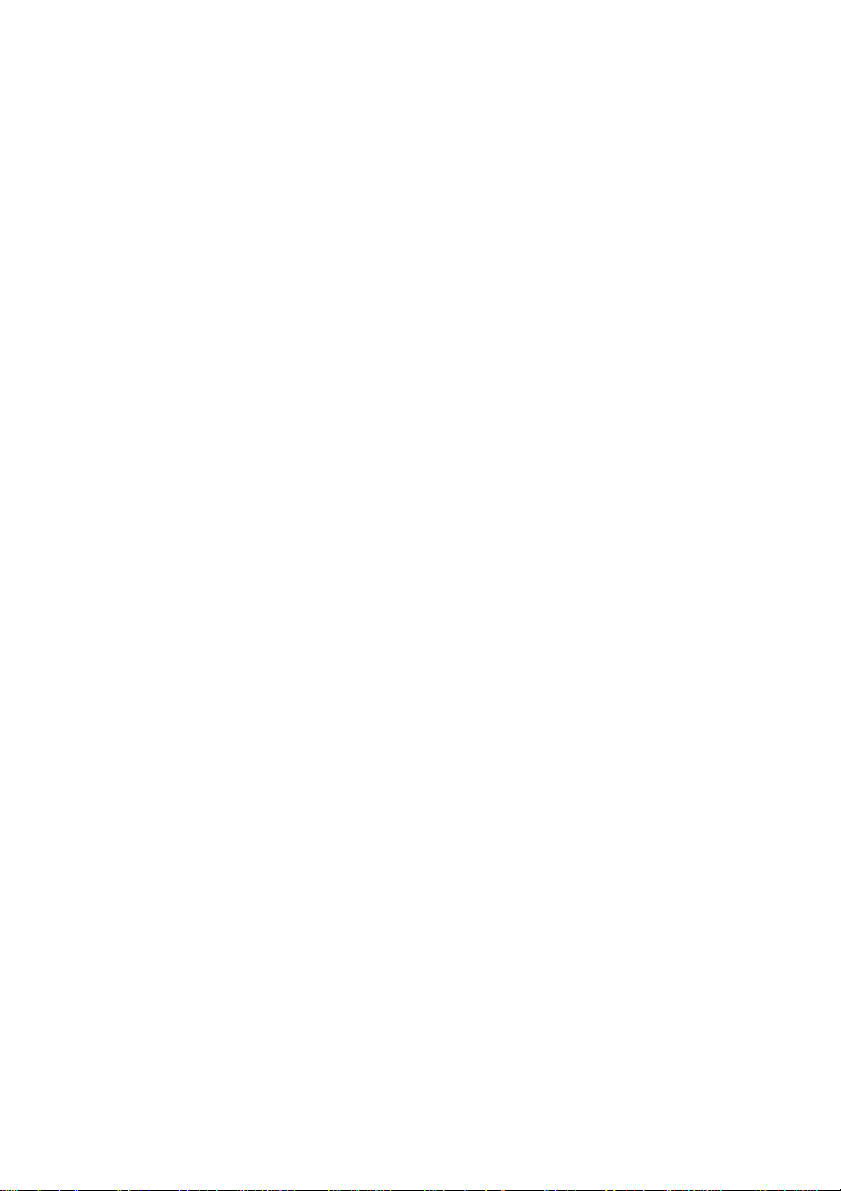
Precautions
Installation
· Do not cover or block the ventilation holes in the case.
· Do not install the monitor near heat sources such as radiators or air ducts, or
in a place subject to direct sunlight, excessive dust, mechanical vibration or
shock.
· Beware not to get your hands caught between the panel and base, when
adjusting the viewing angle of the monitor.
· The power cord set shall have power supply cord according to IEC 60227 and
relevant national standard with conductors provi ding a cross-sectional area
of 3G , 0.75mm2 minimum, type H05VV-F.
Warning on power connection
· Use an appropriate power cord for your local power supply.
· The outlet should be installed near the monitor and be easily accessible.
· Do not allow anything to rest on the power cord.
· Disconnect the power plug from the power outlet under following conditions:
Ø If you will not use it for an indefinite period time.
Ø When the power cord or plug is damaged of frayed.
Ø If the product has been dropped or the cabinet has been damaged.
Ø If the product exhibits a distinct change in performance, indicate a need
for service.
Maintenance
· Clean the cabinet, glass, and controls with a soft cloth lightly moistened with
a mild detergent solution. Do not use any type of abrasive pad, scouring
powder or solvent, such as alcohol or benzene.
· Do not rub, touch, or tap the surface of the screen with sharp or abrasive
items such as a pen or screwdriver. This type of contact may result in a
scratched glass.
· Do not insert sharp objects or spill liquid into the mon itor through ventilation
holes. They may cause accident fire, electric shock or failure.
2
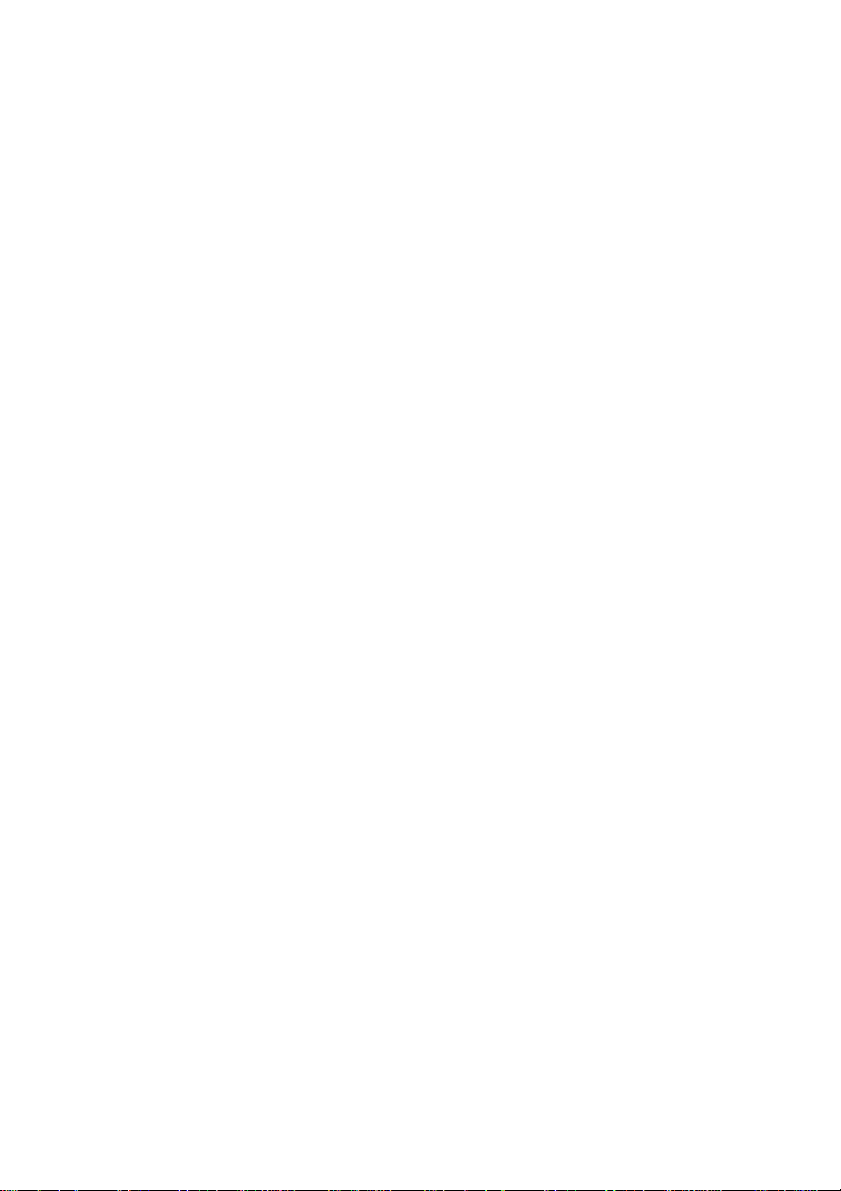
· Do not attempt to service this product yourself, as opening or removing
covers may expose you to dangerous voltage potentials or other risks.
Transportation
· When you transport this monitor for repair or shipment, use the original
carton and packing materials.
3
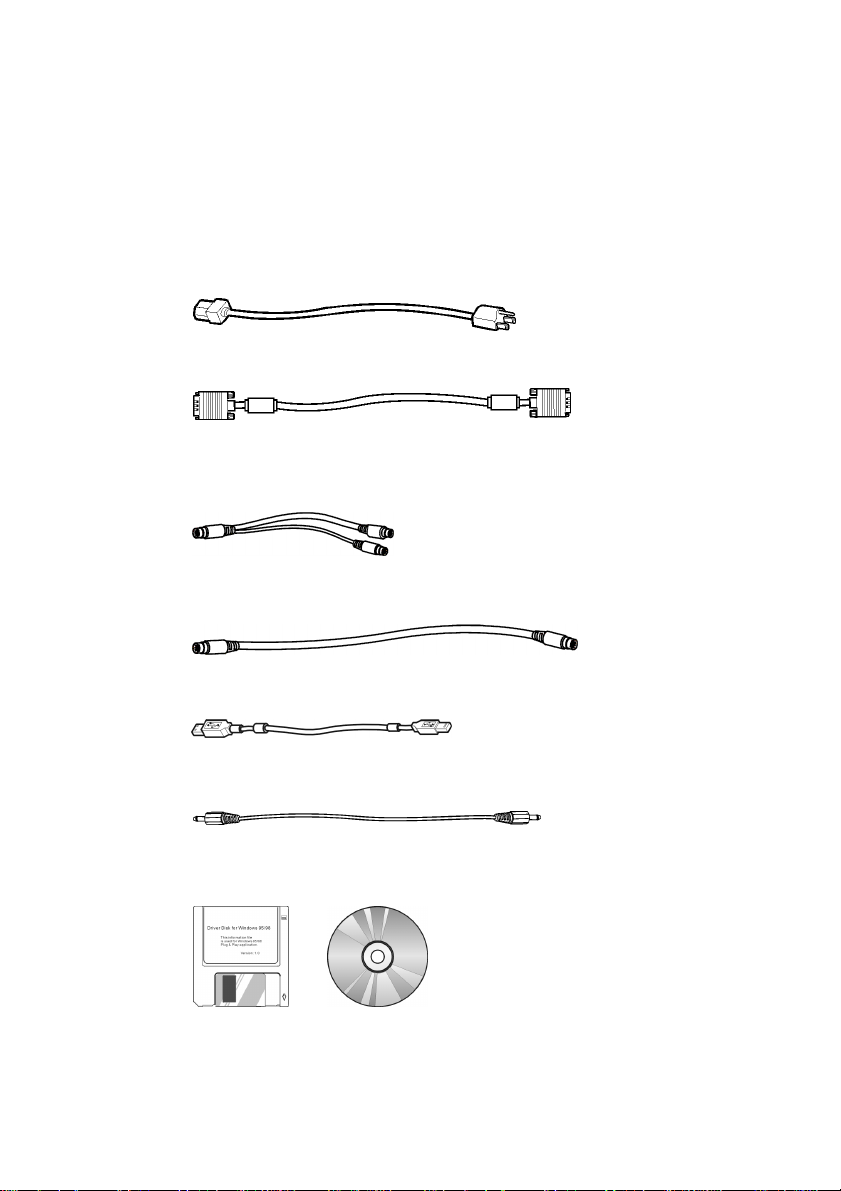
Getting Started
Package Contents
Before using this monitor, check the following items are included in your carton
box:
· Monitor (*1)
· Power cord (*1)
· D-sub 15-pin VGA signal cable (*1)
· Video signal cable adapter (Mini-dim 8-pin connector to S-VHS connector and
CVBS jack) (*1)
(Optional)
· S-VHS video signal cable (*1)
· USB cable (*1,)
· Audio cable (*1,)
· Floppy/CD-ROM (containing Windows information file and user’s manual)
( Optional)
4
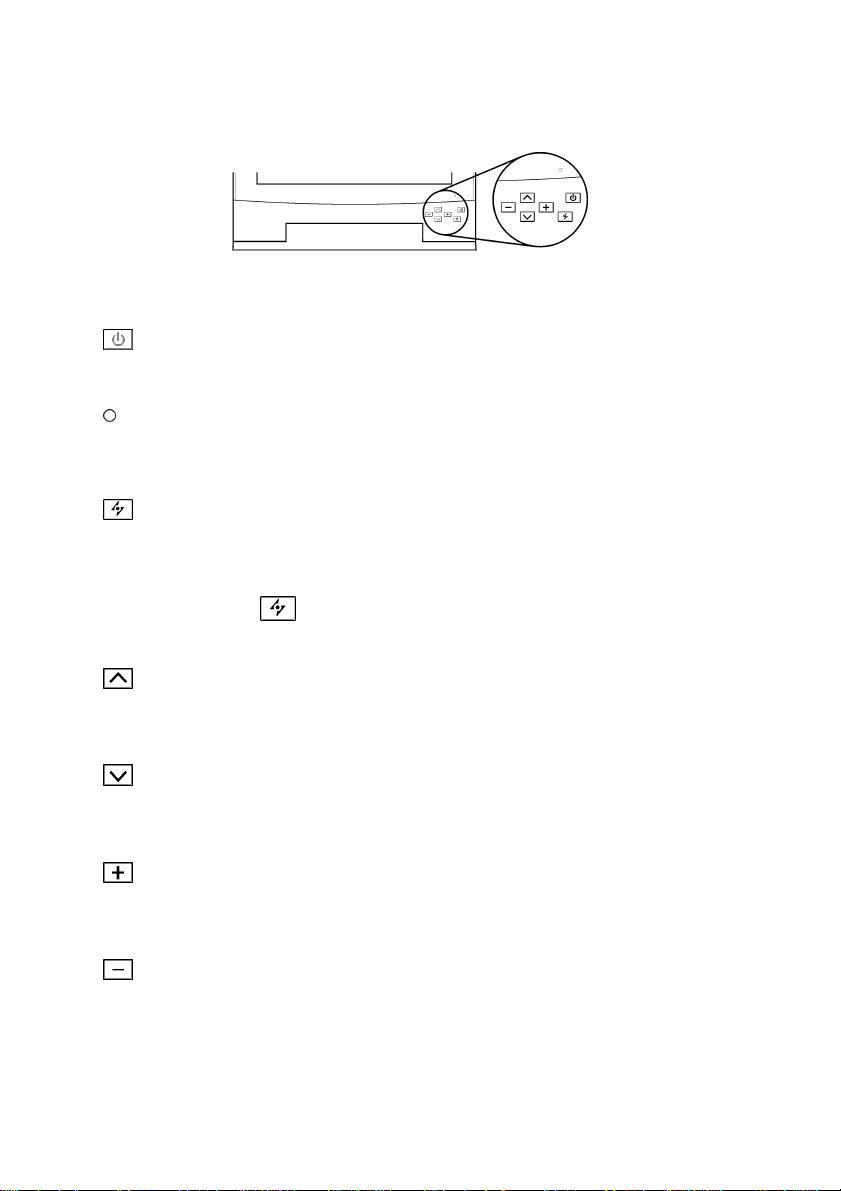
Identifying Parts and Controls
Front view
Power switch
Turns the monitor on or off.
LED indicator
The indicator lights up in green when the monitor is turned on, and lights up
in orange when the monitor is in power saving mode.
AUTO button
Adjust the picture position and performance automatically.
You are recommended to press the button the first time you use the monitor
or every time you change the resolution and/or refresh rate of the input
signal.The
from VIDEO-IN connector (DVD,VCD,VCR players, etc.).
(AUTO) function will not work if the input signal is coming
UP button
Activates the On-Screen Display menu.
Move the selected item clockwise.
Down button
Activates the On-Screen Display menu.
Move the selected item counterclockwise.
Increase button
Activates the On-Screen Display menu.
Function as the “+” (increase) button when adjusting.
Decrease button
Activates the On-Screen Display menu.
Function as the “-” (decrease) button when adjusting.
5
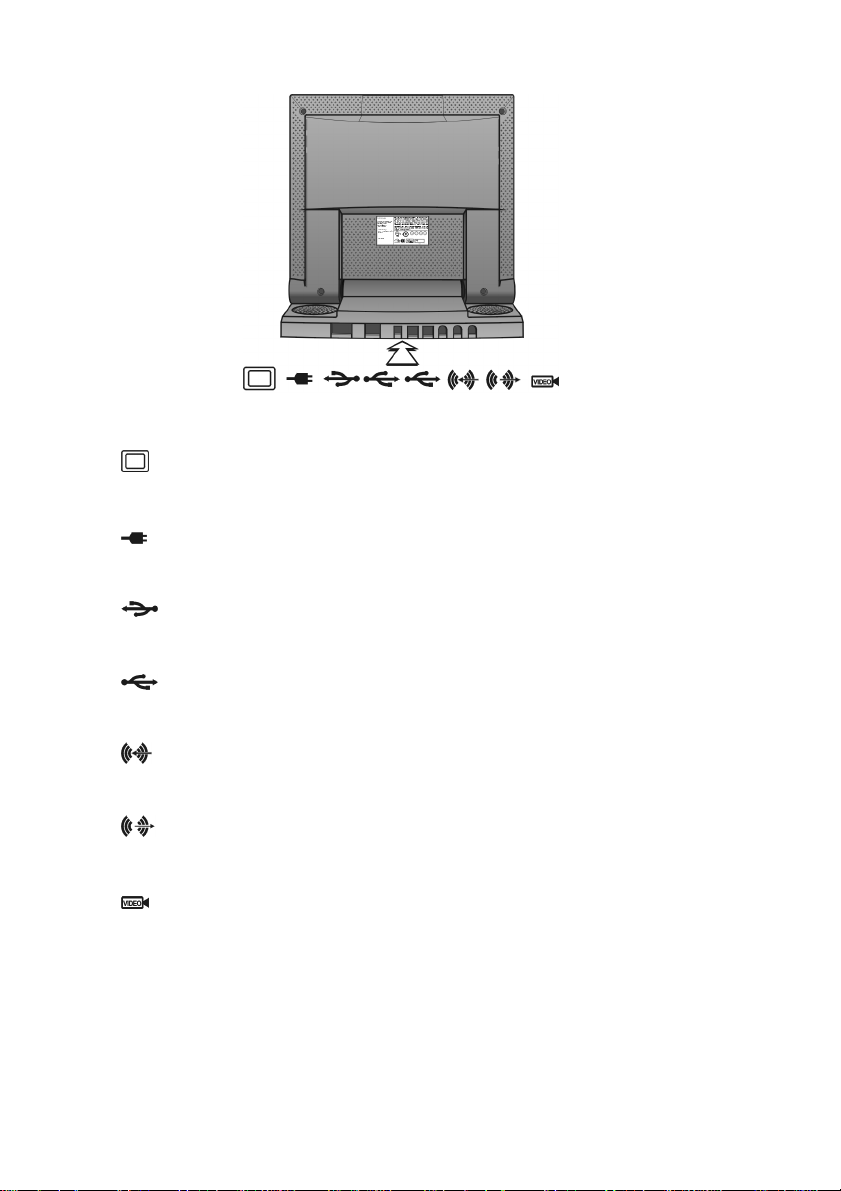
Rear View
VGA In
D-sub 15-pin connector for VGA signal.
AC power inlet
Provides AC power to the monitor.
USB upstream port
Connects to USB port of computer.
USB downstream port
Connects to USB devices.
Line In
Connects to input audio signal.
Line Out
Connects to external speakers.
Video In
Mini-dim 8-pin connector for S-Video or CVBS signal.
(Optional)
6
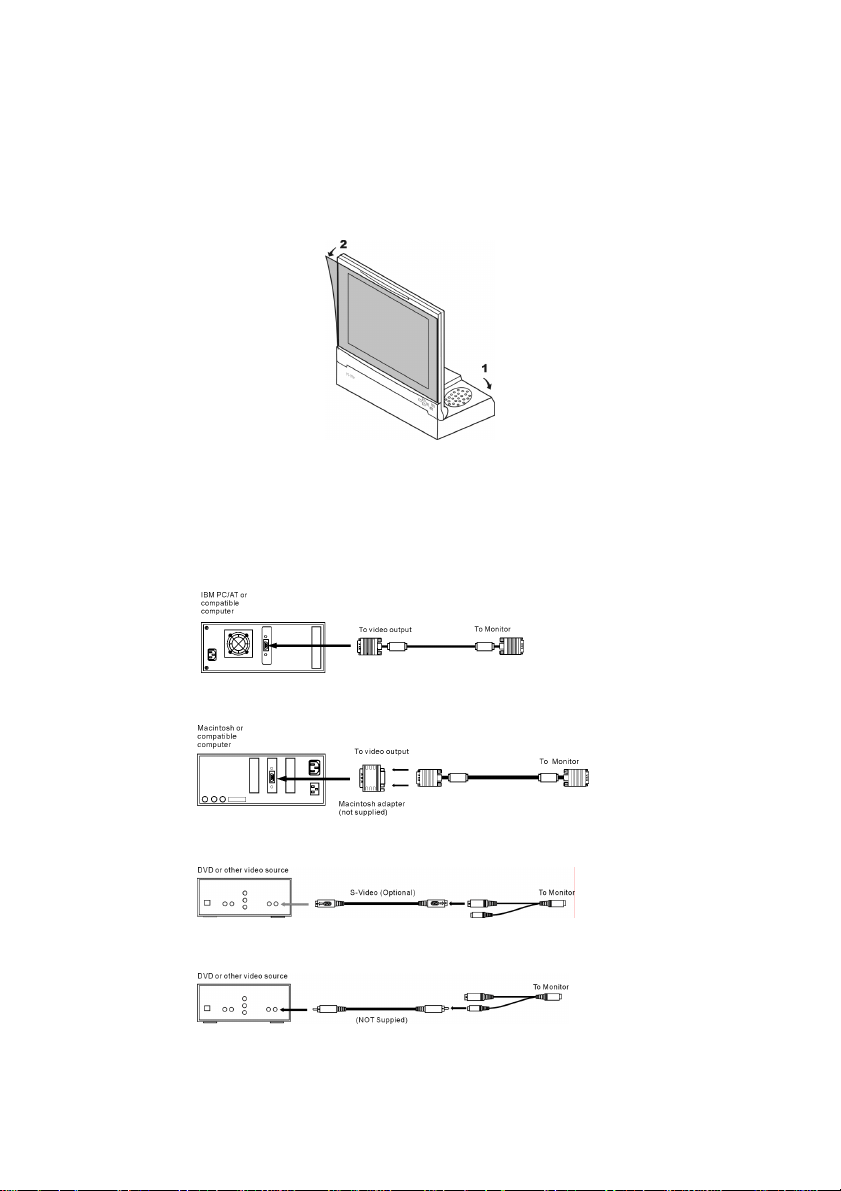
Setup
Please follow the steps one by one to setup your monitor.
1. Fold the stand of monitor and split the dust-proof plastic sheet
Fold the stand out, so you can locate the monitor on the table. Split the
dust-proof plastic sheet from the screen surface of monitor.
2. Connect the monitor to the computer or video source
With the computer or other video source switched off, connect the video
signal cable to the monitor.
Ø Connecting to an IBM PC/AT or compatible computer
Ø Connecting to a Macintosh or compatible computer
Ø Connecting to a video source with S-Video connector.
Ø Connecting to a video source with CVBS jack.
7
(Optional)
(Optional)
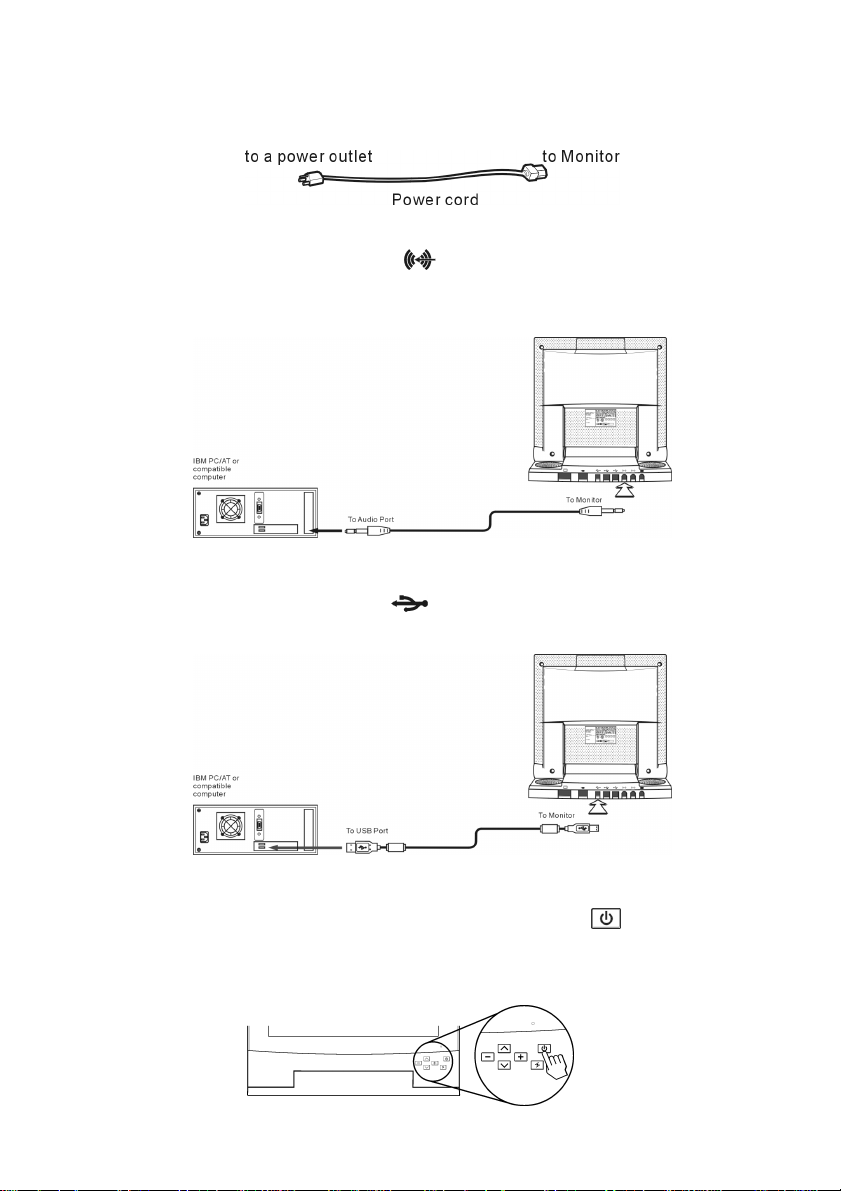
3. Connect the power cord
With the monitor switched off, connect the power cord to the monitor, and the
other end of the power cord to a power outlet.
4. Connect the audio cable.
Connect the audio cable to the
(Line In) port at back of monitor.
And connect the other end to the audio output port of computer or video
source.
5. Connect the USB cable.
Connect the USB cable to the
(USB upstream) port at back of monitor.
And connect the other end to the USB port of computer.
6. Turn on the monitor and computer or video source
Turn on your computer or other video source. And press
to turning on your monitor. You should see the picture on your monitor now. If
not, please check the “Warning Signal and Troubleshooting” section of this
user manual for details.
8
(Power) switch
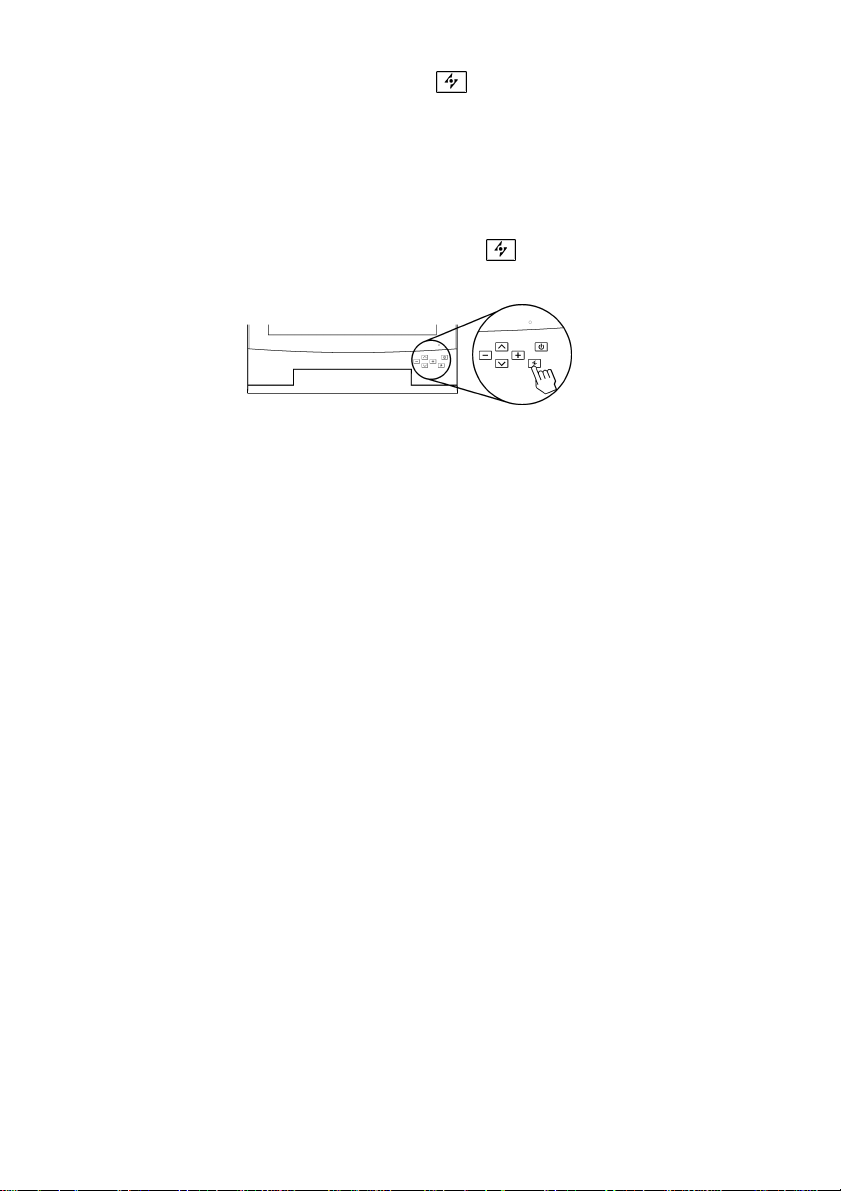
7. Use 1024x768 resolution and press
(If you connect to a video source such as DVD or VCR player,please skip this
step.)
Before starting to work, you are recommended to adjust the resolution of
video signal from your computer to 1024x768 at 60Hz for best picture
performance. (Please check the user manual of your computer to learn how to
adjust the resolution and refresh rate.)
You are also recommended to press the
picture performance automatically and to ensure the tolerance-free picture.
(AUTO) button for best performance
(AUTO) button to adjust the
Setting the input signal priority
This monitor will detect the video inp ut source (VGA-In or VIDEO-In ) automatically.
You may switch the input signal priority if both inputs are connected. Please refer to
“Customizing Your Monitor” section for details.
Installing information file for Microsoft Windows
95/98/2000/ME/XP
The information file (also known as driver) for Microsoft Windows
95/98/2000/ME/XP are available in the attached floppy disk or CD-ROM. You may
install it for better communication between your monitor and Windows
95/98/2000/ME/XP. Please refer to the text file of “readme.txt” in the attached
floppy disk or CD-ROM for details.
9
