Page 1
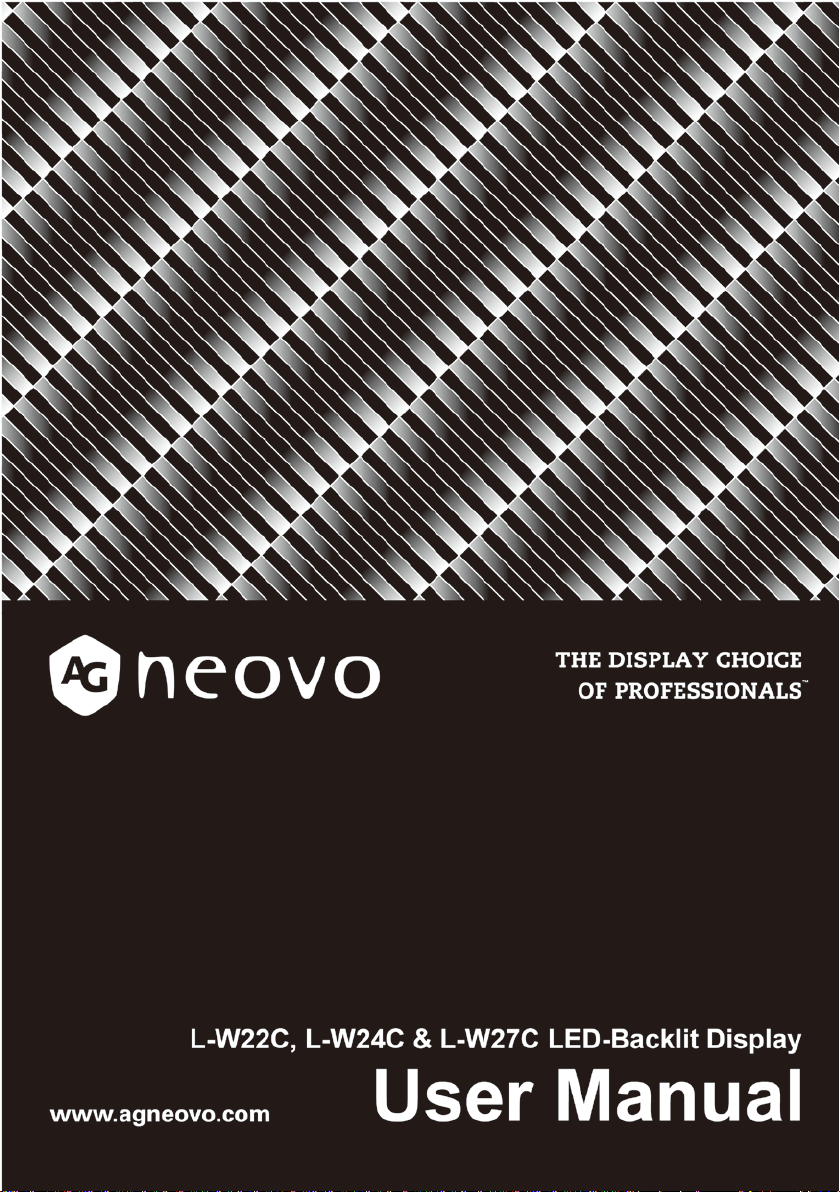
Page 2
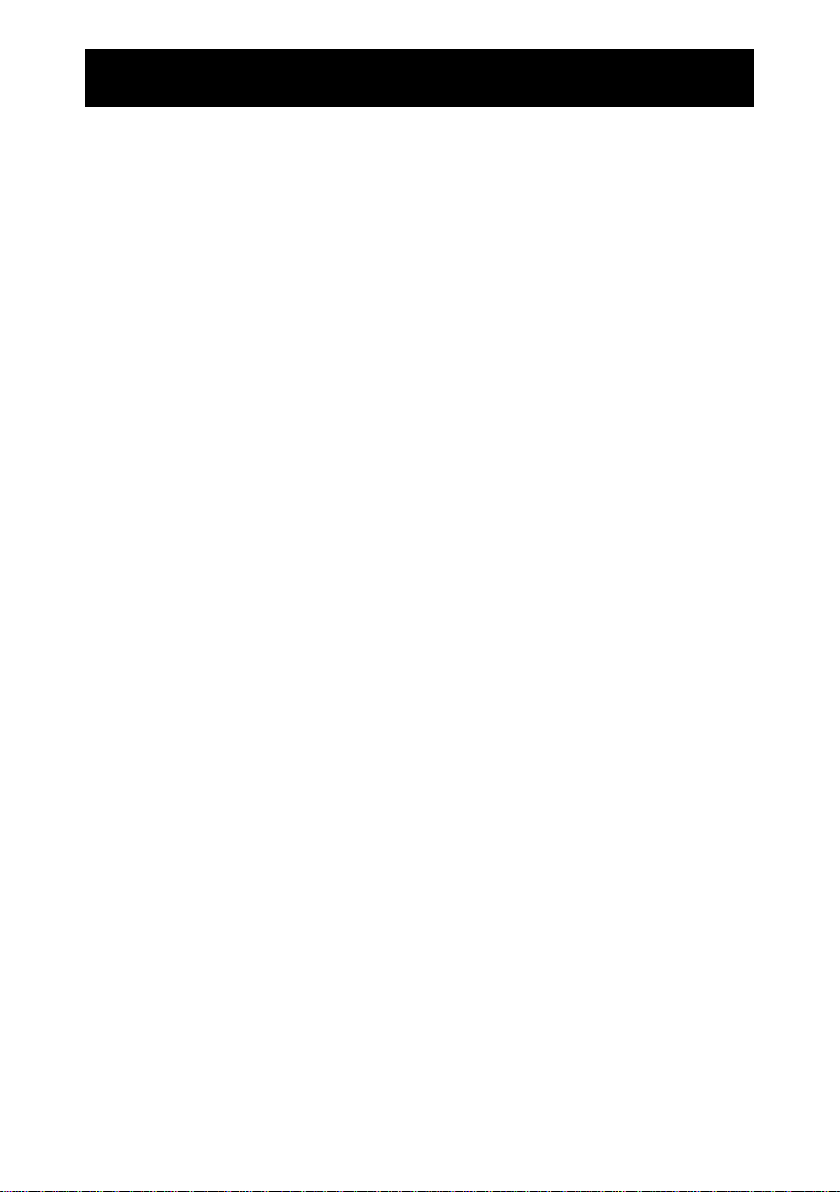
TABLE OF CONTENTS
Safety Information ------------------------------------------------------------- 1
Important Safety Instruction ------------------------------------------------- 2
Special Notice ------------------------------------------------------------------ 2
Connection ---------------------------------------------------------------------- 3
Stand Assembly Instruction ------------------------------------------------- 3
Front Panel Controls ---------------------------------------------------------- 4
Power Switch ------------------------------------------------------------------- 4
Power Indicator --------------------------------------------------------------- 4
Operate Explanation ---------------------------------------------------------- 5
OSD Menu --------------------------------------------------------------------- 5
Specification -------------------------------------------------------------------- 7
Display Mode ------------------------------------------------------------------- 8
Page 3
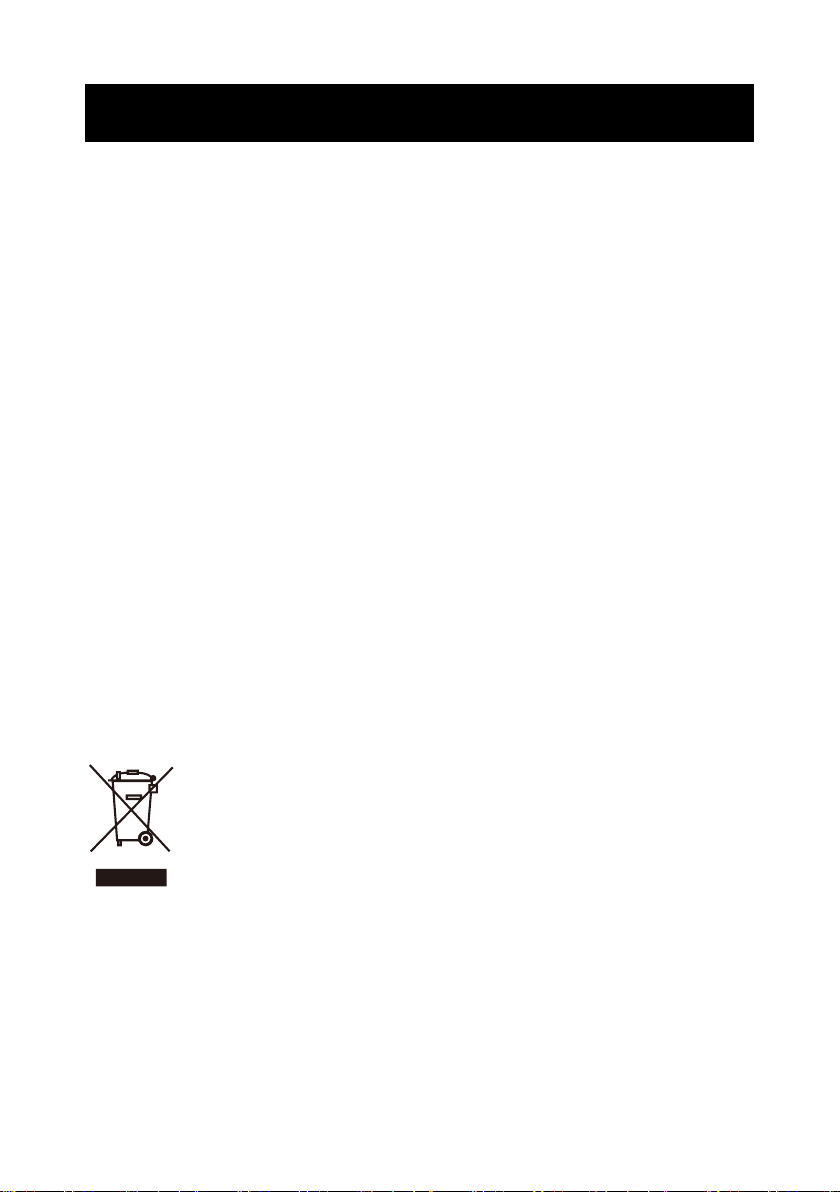
Safety Information
CE Declaration of Conformity
We declare under our responsibility that the product is in conformity with the following
standards:
• EN60950-1:2006+A11:2009+A1:2010+A12:2011+A2:2013 (Safety requirement of
Information Technology Equipment).
• EN55032:2012 (Radio Disturbance requirement of Information Technology Equipment).
• EN55024:2010 (Immunity requirement of Information Technology Equipment).
• EN61000-3-2:2006 +A1:2009+A2:2009 (Limits for Harmonic Current Emission).
• EN61000-3-3:2013 (Limitation of Voltage Fluctuation and Flicker
• EN61000-3-2:2014 (Limits for Harmonic Current Emissions)
• EN 50581:2012 (Technical documentation for the assessment of electrical and electronic
products with respect to the restriction of hazardous substances)
• EN 50564:2011 (Electrical and electronic household and office equipment — Measurement
of low power consumption) following provisions of directives applicable.
• 2014/35/EU (Low Voltage Directive).
• 2004/108/EC (EMC Directive).
• 2009/125/EC (ErP, Energy-related Product Directive, EC No. 1275/2008 and 642/2009
mplementing)
I
• 2011/65/EU (RoHS Directive) and is produced by a manufacturing organization on ISO9000
level.
• 2014/30/EU (EMC Directive).
)
Waste Electrical and Electronic Equipment (WEEE)
Information for users applicable in European Union countries.
The symbol on the product or its packaging signifies that this product has to be
disposed separately from ordinary household wastes at its end of life. Please
kindly be aware that this is your responsibility to dispose electronic equipment
at recycling centers so as to help conserve natural resources. Each country in
the European Union should have its collection centers for electric
electronic equipment recycling. For information about your recycling drop off
area, please contact your local related electrical and electronic equipment waste management
authority or the retailer where you bought the product.
1
al and
Page 4

Important Safety Instruction
1. Read these instructions thoroughly and keep this user manual for future use.
2. Do not use the product near water. Never spill liquid of any kind of the products. Clean LED
monitor when power off. Never clean it with liquid cleanness or liquefier. Better use clean wet
cloth carefully.
3. Do not place the product on an unstable cart, stand or table. Doing so may cause the product
to fall, which can seriously damage it.
4. To ensure reliable operation, never block these ventilation slots by placing the product on a
bed, rug or similar surface; this product should never be placed near or over a radiator or
heat register; or installed in any enclosure that prevents proper ventilation.
5. Do not place any object on the adapter. Do not place this product where persons could walk
on the adapter.
6. Never push objects of any kind through the ventilation slots at the back of the product. To do
so could risk fire or electronic shock.
7. Do not attempt to service this product by yourself. Opening or removing covers
you to dangerous voltage that could cause fire or electronic shock. Refer all servicing needs
to authorized service personnel.
8. Unplug this product from the wall outlet and contact authorized service personnel under the
following conditions:
a. When the adapter or plug is damaged or frayed.
b. If a liquid has been spilled into or on the product.
c. If the product has been rained or spilled by water.
d. If the product has been dropped or the cabinet has been damaged.
e. If the product does not operate normally when operating
product shows to be maintained.
9. The socket-outlet shall be installed near the equipment and shall be easily accessible.
instructions are followed, and
may expose
Special Notice
Only under normal condition can the quality of LED products be assured during operation.
Normal condition as following:
Temperature: 20±15
Moisture: 65±20
Display image: continuously changing image. (Not freezing image)
For the LED products, the phenomenon of image stagnation may appear when display the
freezing image for a certain long time. All the display products including LED may have this
kind of image stagnation, and this is not a kind of defe
image stagnation, we suggest that the screen protection program be set when your PC or
system is spare.
ct In order to avoid the phenomenon of
2
Page 5

Connection
1. Turn off computer and unplug power cord.
2. To connect signal cable with 15pin into VGA connector on the back of monitor, and to be
sure to tighten switches on both ends of signal cable.
3. To plug PC and monitor adapter to the nearest socket.
4. Turn on PC and monitor, image possibility shows successful installation. If not , please
double check all the connections.
NOTES:
1. To connect signal cable and plug adapter to be assure monitor safety on process of
installation.
2. To avoid monitor damaged, please handle the centre part of front cover while it installation.
❶ ❷ ❸
MONITOR INPUT CONNECTIONS:
1. AC power input
2. AUDIO input
3. HDMI signal input
4. VGA signal input
❹
Stand Assembly Instruction
3
Page 6

MENU is displayed.
►
Front Panel Controls
1 MENU
2
◄
3
4 AUTO
5
Press it to open the OSD MENU, to
select MENU options when the OSD
Hot key to sselect input signal
Down selection button
Hot key to adjust value
Up selection button
Hot key to automatically optimize
positions, phase and clock when OSD
is not shown.To exit OSD MENU when
OSD is shown.
Power on or off
Power Switch
Press this button to turn on or off the monitor.
Note: It will not cut off power supply. But to unplug pin from the socket.
Power Indicator
LED power indicator
LED-On Normal;
LED flicker: Power Saving;
LED-Off: Power Off.
4
Page 7

Directory
Directory
Brightness
Adjust the brightness of the screen
Auto Adjust
Set up to adjust clock, phase and position automatically
H.Position
Move the image left and right on the screen
Clock
Adjust the clock pulse of the image
Operate Explanation
Your LCD has been adjusted to its optimal status before shipment. You can also adjust the
image in accordance with the following allustrations and steps.
● Press the “MENU” button to start the OSD feature.
● Click the “◄” or “►” to select the function to be adjusted.
● Click the “MENU” button to access into the function to be adjusted.
● Click “◄” or “►”button to change the current setting of the function.
● To exit OSD MEN
● To repeat above steps for changing the setting of the other function.
U or go back to the previous action by “EXIT”.
OSD Menu
Source Resolution and Frequency
Primary
Color
Picture
Secondary
Contrast Adjust the contrast of the image
Color Temp Set up the color Temp. to be 9300K/6500K/5500K/USER
Color Adjust Adjust the color of the screen automatically
V.Position Move the image up and down on the screen
Phase Adjust the focus of image
Description
USER to adjust red/green/blue
5
Page 8

OSD
OSD V. Pos.
Move the OSD up and down on the screen
Transparency
Adjust OSD Transparency
Volume
Aspect Ratio
Select the dispiay mode: 16:9/AUTO/4:3
Menu
Language
Select the language
OSD H. Pos. Move the OSD left and right on the screen
OSD Timer Adjust OSD display time setting
Others
Reset
Mode Select PC/GAME/MOVIE display mode
Audio
Signal
Source
Active
Contrast
Restore to factory settings
Adjust audio volume
Select VGA/HDMI signal
Select DCR Mode on or off
6
Page 9

190 mm (D)
218.5 mm (D)
218.5 mm (D)
Specification
L-W22C L-W24C L-W27C
Panel Size 21.5” 23.6” 27”
Max resolution 1920x1080/WXGA 1920x1080/WXGA 1920x1080/WXGA
Display Color 16.7M 16.7M 16.7M
Pixel Pitch 0.248mm x 0.248mm 0.2715mm x 0.2715mm 0.311mm x 0.311mm
Brightness 250cd/m
Contrast Ratio 30,000,000:1 (DCR) 30,000,000:1 (DCR) 30,000,000:1 (DCR)
Response time 3ms 3ms 3ms
Viewing Angle 170°(H) / 160°(V) 170°(H) / 160°(V) 170°(H) / 160°(V)
Display Area
Signal Mode
Sync.
Frequency
Power Supply
Speaker 2W x 2 2W x 2 2W x 2
Power
Cosumption
Dimension
2
476.06mm (H) x
267.78mm (V)
Video Signal: 0.7Vpp
75Ω
Horizontal
30kHz-80kHz/Vertical
55Hz-76Hz
AC100-240V, 1.0A,
50/60 HZ
25W (Max) 30W (Max) 35W (Max)
514.4 (W) x 378.6 (H) x
2
250cd/m
521.3 mm (H) x
293.2 mm (V)
Video Signal: 0.7Vpp
75Ω, HDMI
Horizontal
30kHz-80kHz/Vertical
55Hz-76Hz
AC100-240V, 1.0A,
50/60 HZ
560.8 (W) x 399.3 (H) x
2
250cd/m
597.8 mm (H) x
336.3 mm (V)
Video Signal: 0.7Vpp
75Ω, HDMI
Horizontal
30kHz-80kHz/Vertical
55Hz-76Hz
AC100-240V, 1.0A,
50/60 HZ
646.6 (W) x 444.7 (H) x
Net Weight 3.15kg 4.75kg 5.53kg
7
Page 10

(MHz)
(H/V)
Display Mode
Display Mode Hori.sync (kHz) Vert.sync. (Hz)
31.469 59.940 25.175 -/-
VGA 640 x 480
SVGA 800 x 600
XGA 1024 x 768
SXGA 1280 x 1024
WXGA+ 1440 x 900 55.935 59.887 106.5 -/+
WSXGA+ 1680 x 1050 65.29 59.954 146.25 -/+
Full HD 1920 x 1080 67.5 60.1 172 -/+
37.861 72.809 31.500 -/-
37.500 75.000 31.500 -/-
35.156 56.250 36.000 +/+
37.879 60.317 40.000 +/+
48.077 72.188 50.000 +/+
46.875 75.000 49.500 +/+
48.363 60.004 65.000 -/-
56.476 70.069 75.000 -/-
60.023 75.029 78.750 +/+
63.981 60.020 108.000
79.976 75.025 135.000 +/+
Pixel.Clock
Sync.Polarity
+/+
Company Address: 5F-1, No. 3-1, Park Street, Nangang District, Taipei, 11503, Taiwan.
Copyright © 2016 AG Neovo. All rights reserv ed. L-W22C/ L-W24C/ L-W27C _UM_V010
8
