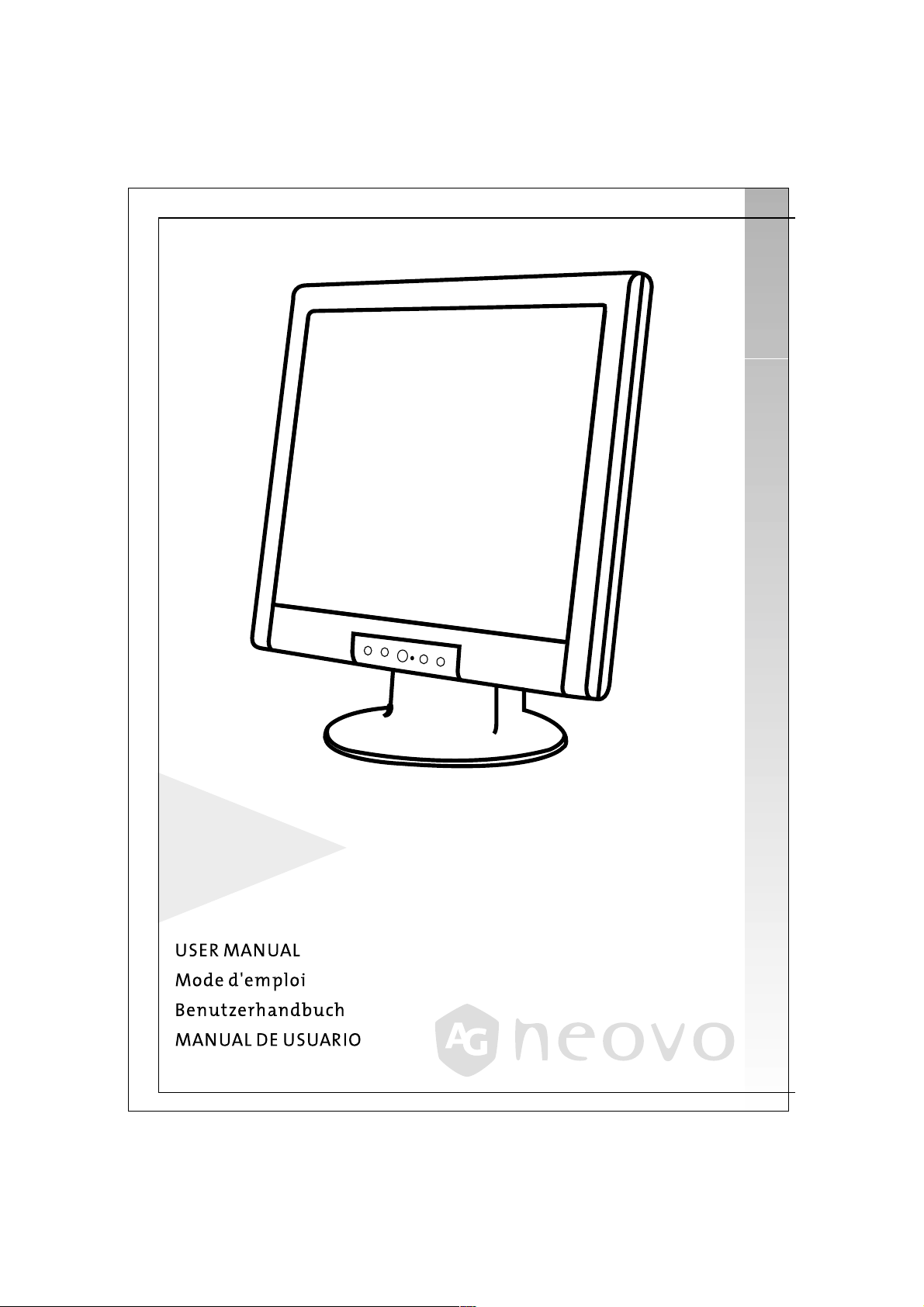
K-19
19" TFT LCD PANEL
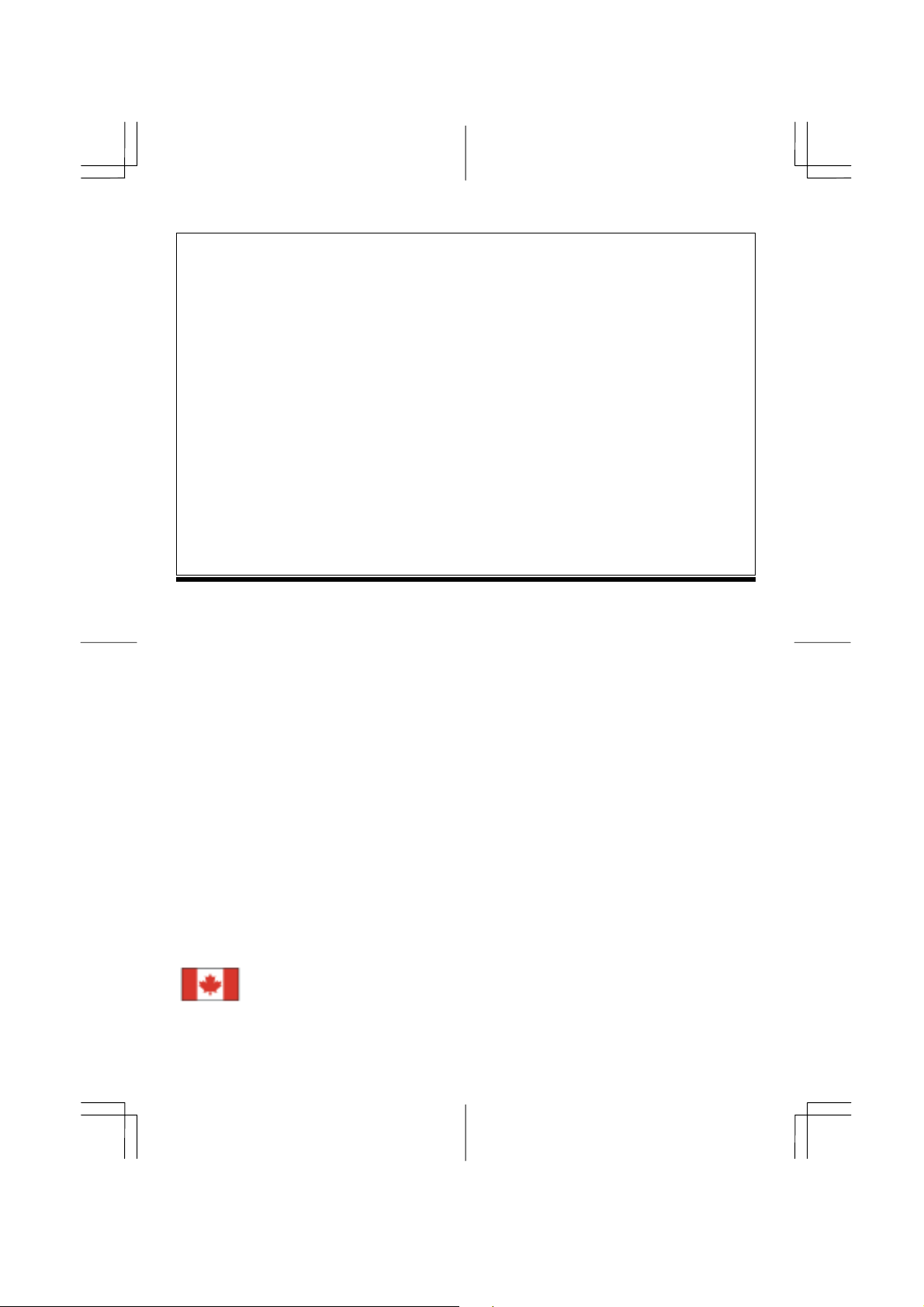
Table of Contents
Preface............................................................................................................................... 1
Chapter 1 Installation....................................................................................................... 2
Unpacking..............................................................................................................................................2
Viewing Angle Adjustment....................................................................................................................2
Detaching LCD Monitor from Its Stand ................................................................................................2
Interface for Arm Applications..............................................................................................................3
Cable Installation...................................................................................................................................3
Connecting the Disp lay to your Computer.............................................................................................3
Connecting the AC Power......................................................................................................................3
Setting Up the LCD Monitor .................................................................................................................4
Power Management System ...................................................................................................................4
Chapter 2 Display Controls............................................................................................... 4
User Controls.........................................................................................................................................4
Adjusting the Monitor's Display............................................................................................................4
Function Description .............................................................................................................................5
Chapter 3 Technical Information..................................................................................... 6
Specifications ........................................................................................................................................6
Standard Timing Table ..........................................................................................................................8
Troubleshooting.....................................................................................................................................8
Preface
This manual is designed to assist users in setting up and using the LCD Monitor. Information in this document has
been carefully checked for accuracy; however, no guarantee is given to the correctness of the contents. The
information in this document is subject to change without notice. This document contains proprietary information
protected by copyright. All rights are reserved. No part of this manual may be reproduced by any mechanical,
electronic or other means, in any form, withou t prior written permission of the manufacturer.
FCC Statement Warning
This equipment has been tested and found to comply with the limits for a Class B digital device, pursuant to Part
15 of the FCC Rules. These limits are designed to provide reasonable protection against harmful interference in a
residential installation. This equipment generates, uses, and can radiate radio frequency energy, and if not installed
and used in accordance with the instruction, may cause harmful interference to radio communications. However,
there is no guarantee that interference will not occur in a particular installation. If this equipment does cause
harmful interference to radio or television reception, which can be determined by turning the equipment off and on,
the user is encouraged to try to correct the interference by one or more of the following measures:
• Reorient or relocate the receiving antenna.
• Increase the separation between the equipment a nd the receiver.
• Connect the equipment into an outlet on a circuit different from that to which the receiver is connected.
• Consult the dealer or an experienced radio/TV technician for help.
Any changes or modifications not expressly approved by the manufacturers may void the user's authority to
operate this equipment.
NOTE
A shielded-type signal cord is required in order to meet the FCC emission limits and also to prevent interference
to the radio and television reception. It is essential that only the supplied signal cord be used.
Canadian DOC Notice
This Class B digital apparatus meets all requirements of the Canadian Interference-Causing
Equipment Regulations.
Cet appareil numérique de la classe B repecte toutes les exigences du Règlement sur le matériel
brouilleur du Canada.
1
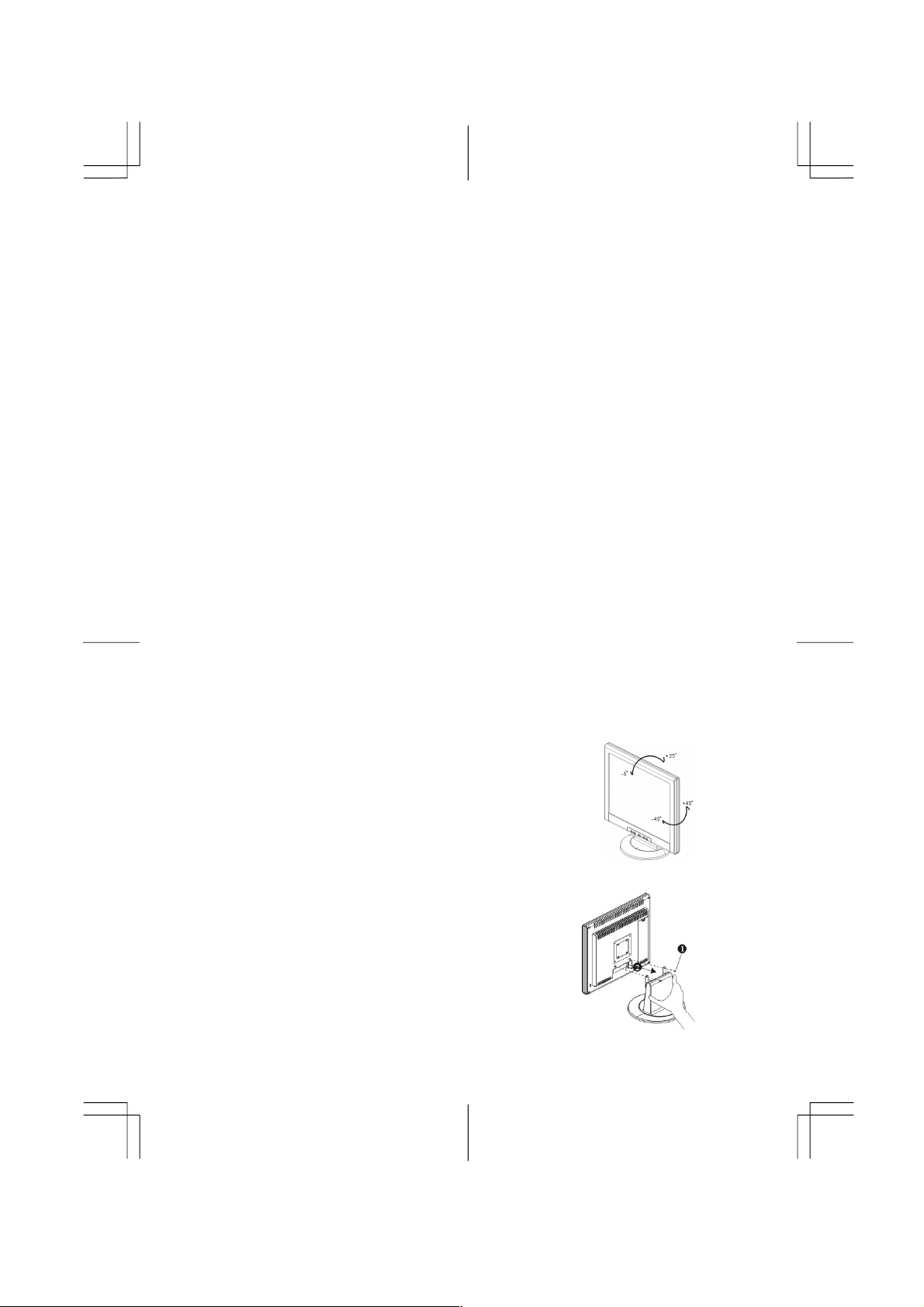
Important Safety Instructions
Please read the following instructions carefully. This manual should be retained for future use.
1. To clean LCD Monitor screen;
-- Power off LCD Monitor and unplug the AC Cord.
-- Spray a non-solvent cleaning solution onto a rag.
-- Gently clean t he screen with dampened rag.
2. Do not place the LCD Monitor near a window. Exposing the monitor to rain water, moisture or sunlight can
severely damage it.
3. Do not apply pressure to the LCD screen. Excess pressure may cause permanent damage to the display.
4. Do not remove the cover or attempt to service this unit by yourself. Servicing of any nature should be
performed by an authorized technician.
5. Store LCD Monitor in a room with a room temperature of -20° ~ 60°C (or -4° ~ 140°F). Storing the LCD
Monitor outside this range could result in permanent damage.
6. If any of the following occurs, immediately unplug your monitor and call an authorized technician.
* Monitor to PC signal cable is frayed or d amaged.
* Liquid spilled into LCD Monitor or the monitor has been exposed to rain.
* LCD Monit or or the case is damaged.
7. A certified line is required to connect this device to a power outlet. For a nominal current up to 6A and a device
weight above 3 kg, a line not lighter than H05VV-F, 3G, 0.75 mm
8. For use only with power supply LINEARITY LAD6019AB5 or Li-shin, LSE9901B1260.
2
must be used.
Chapter 1 Installation
Unpacking
Before unpacking the LCD Monitor, prepare a suitable workspace for your Monitor and computer. You need a
stable and clean surface near a wall power outlet. Make sure that LCD Monitor has enough space around it for
sufficient airflow. Though the LCD Monitor uses very little power, some ventilation is needed to ensure that the
Monitor does not become too hot.
After you unpack the LCD Monitor, make sure that the following items were included in the box:
* LCD Monitor * User's Manual
* 1.8M Monitor-to-PC VGA Cable * AC Adapter
* 1.8M Monitor-to-PC DVI-D Cable * 1.8M Power Cord
* Floppy Disk (Containing Windows Information)
If you find that any of these items is missing or appears damaged, contact your dealer immediately.
Viewing Angle Adjustment
The LCD Monitor is desi gned to allow user s to have a
comfortable viewi ng angle. The viewing a ngle can be
adjusted from -5°to +25°.(See fig. 1-1)& Left / Right
-45° to +45°
Warning
Do not force the LCD Monitor over its maximum viewing angle settings as stated above. Attem pting this will r esult in
damaging the Monitor and Monitor stand.
Detaching LCD Monitor from Its Stand
Unscrew screws the swivel base support column and pull
down the second.
Figure 1-1
Figure 1-2
2
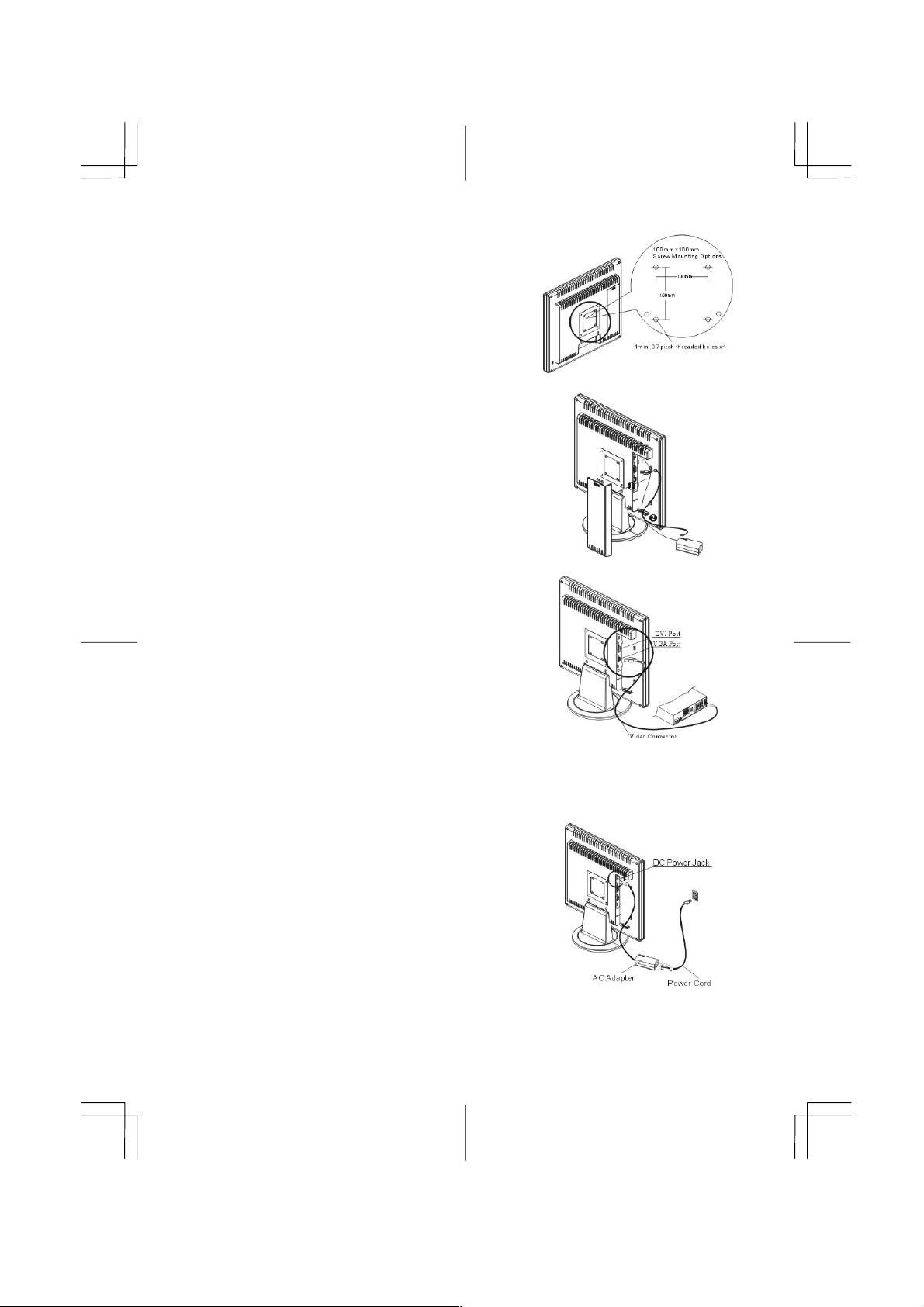
Interface for Arm Applications
Before installing to mounting device, please refer to Fig.1-2.
The rear of this LCD display has four integrat ed 4 mm, 0.7
pitches threaded nuts, as well as four 5 mm access holes in the
plastic covering as illustrated in Figure 1-3. These
specifications meet the VESA Flat Panel Monitor Physical
Mounting Inte rface Standard (paragraphs 2.1 and 2.1.3,
version 1, dated 13 November 1997).
Cable Installation
Please follow these instructions to install the cables.
1. Remove the back panel from the rear of the monitor.(See
Fig. 1-4)
2. Place the signal cable, the DC power cable into their correct
respective grooves.
Figure 1-3
Figure 1-4
Connecting the Display to your Computer
Power off your computer.
1.
2. Connect one end of the signal cable to the LCD Monitor’s
VGA port or DVI port. (See Fig 1-5)
3. Connect the other end of the signal cable to the VGA port
or DVI port on your PC.
4. Make sure connection are secure.
Figure 1-5
Attention
This device must be connected to an off-the-shelf video cable in order to comply with FCC regulations. A ferrite-core
interface cable is included in the LCD Monitor package.
This device will not be in compliance with FCC regulations w hen a non-ferrite-core video cable is used.
Connecting the AC Power
Connect the power cord to the AC adapter.(See Fig. 1-6)
1.
2. Connect the AC adapter’s DC output connector to the DC
Power Jack of the monitor.
3. Connect the power cord t o an AC power source.
Warning
We recommand to install a “Surge Pr ote c tor ” dev ic e be tw ee n the AC Adapte r and the e le c tr ic al wall
outlet for adding protection against power s urge s to prevent the errects of sudden voltage variations
from reaching the LCD M onitor . Sudde n powe r s urge s m ay damage y our m onitor .
Figure 1-6
3
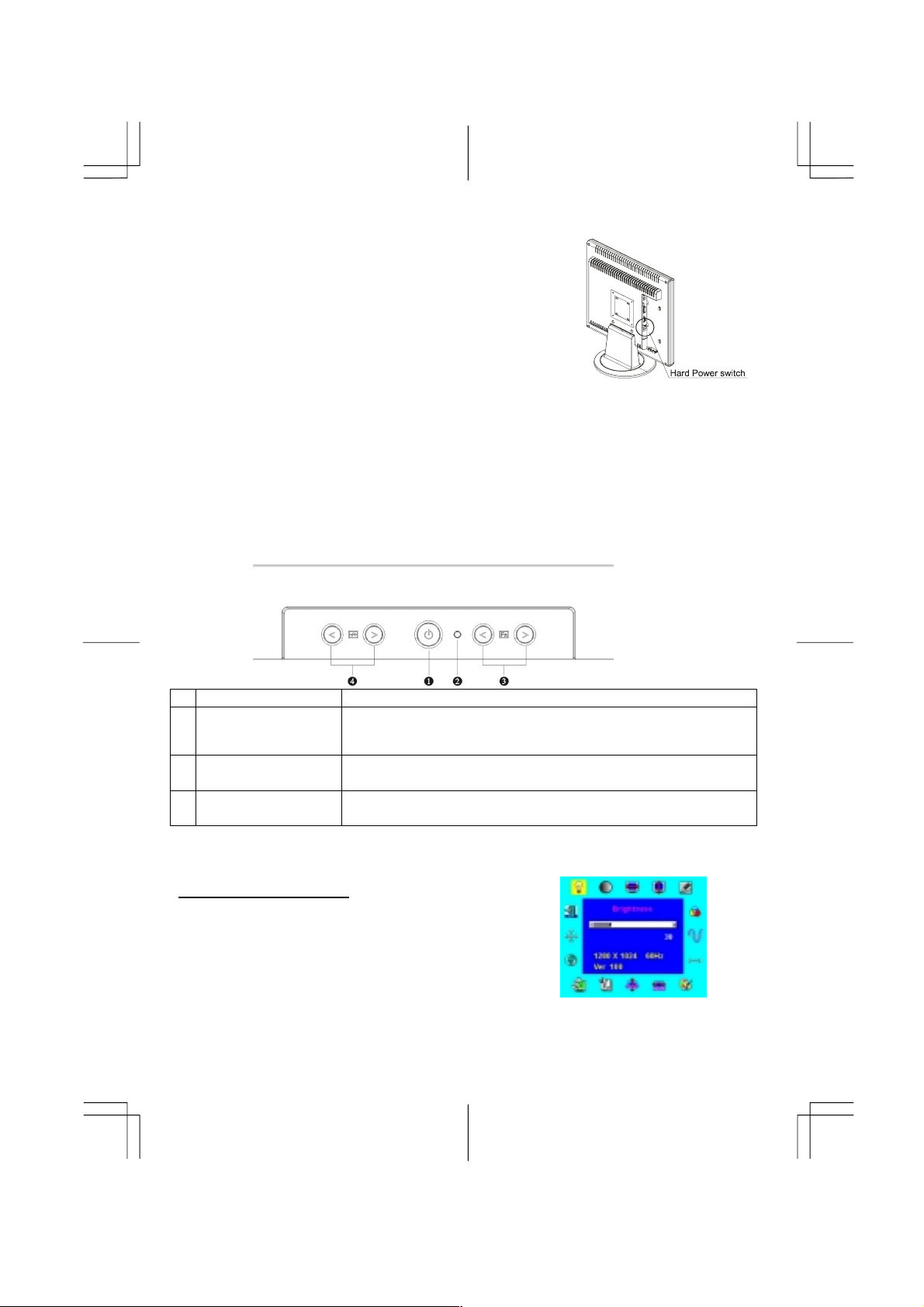
Setting Up the LCD Monitor
1. Turn on the LCD monitor’s har d power switch, located on the
back of t he monitor (See Fig. 1-7)
2. Turn on the LCD Monitor's soft power switch, located on the
bezel of the monitor.
Figure 1-7
Power Management System
This LCD Monitor complies with the VESA DPMS (version 1.0) Power Management guidelines. The VESA
DPMS provides four powe r sav ing m odes throug h detecting a horizontal or vertic al sy nc. sig nal.
When the LCD Monitor is in power sa ving m ode, the m onitor scre en w ill be blank and the power LE D indicator
will light yellow .
Chapter 2 Display Controls
User Controls
A brief description and the location of all LCD Monitor function controls and indicators:
Figure 2-1
1 Soft Power Switch
DC Power-On
2
Indicator
3 Function Select Buttons
Adjustment Control
4
Buttons
Adjusting the Monitor's Display
The monitor has four function control buttons to select among functions shown on OSD menu,
designed for easy user-viewing environments.
OSD Function Menu
To access OSD Main menu, simply press one of the Function
Select control buttons, and the m enu diag ram w ill pop up on the
screen as show n on Fig. 2-2:
Continue pressing the Func tion Select buttons to scroll through
the entire menu item s ,then pre ss A djustme nt Control buttons to
adjust content of selected item.
Attention
Firmware revisi on may have be en updated into a lates t vers ion while the ve rsion numbe r shown on all OSD
menus in this manual will stay as Ver . 1.00.
Press the Soft power switch to switch the monitor ON/OFF.
LED lights Green color --- Power is ON.
LED lights Yellow --- Monitor is in "Power Saving Mode".
LED is off --- Power is OFF.
Press either left or rig ht control button for O SD (On Scre en Display ) m enu
selection.
Press the left button to decrease the OSD setting and press the right
button to increase the OSD setting.
Figure 2-2
4
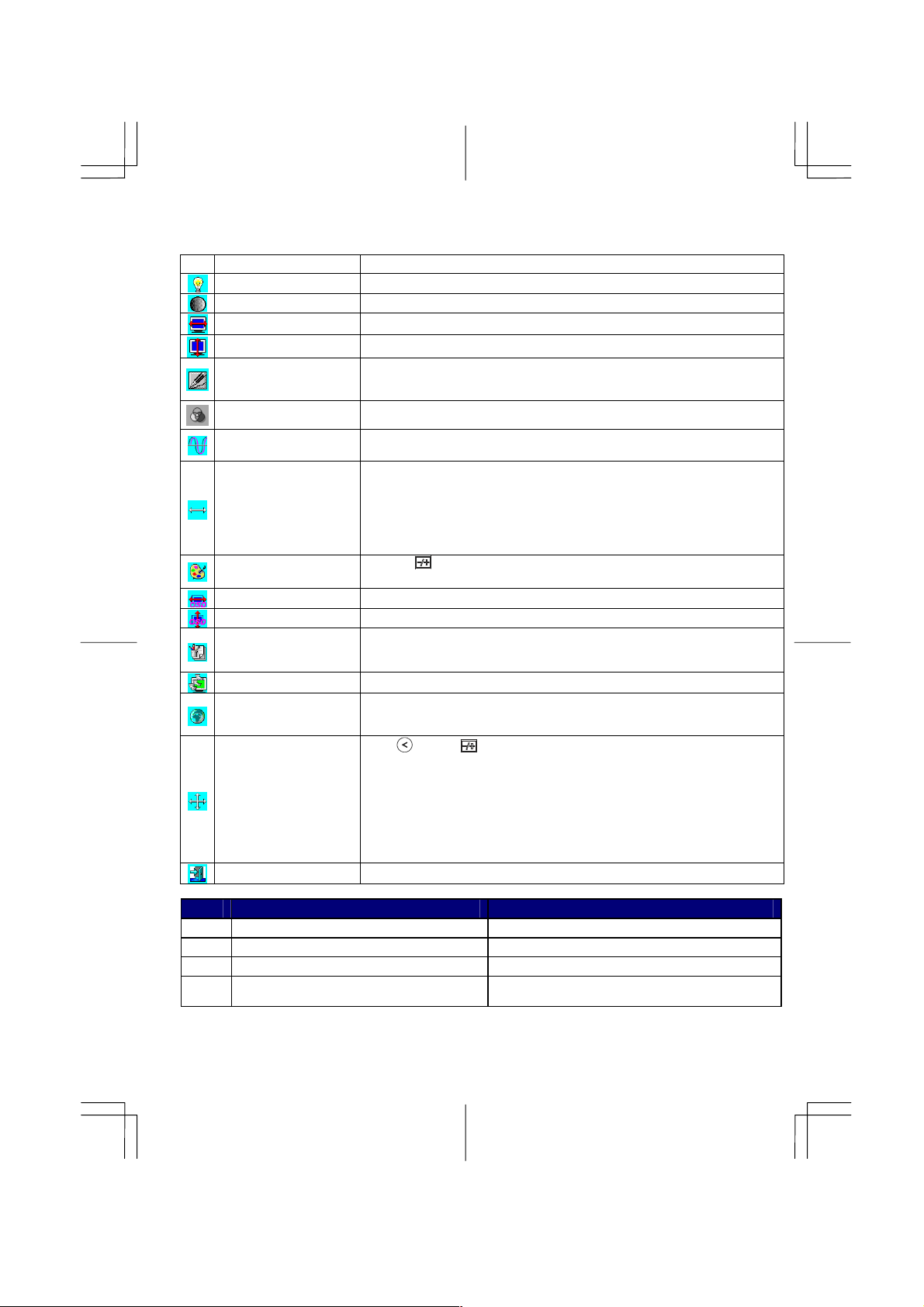
Function Description
Icon Function Function Description
Brightness
Contrast 101 scales of contrast are available to choose from (0 to 100).
H. Position
V. Position
Sharpness
OSD Transparency
Phase
Clock
Color Temperature
OSD H. Position
OSD V. Position
Graph / Text
Recall
Language
Auto and Input Select
101 scales of brightness are available to choose from (0 to 100).
This function l et's you adjust the display's horizontal position
This function let's you adjust the display's vertical position.
This function let's you select the images sharpness. Five selections are
available. A smoother setting is more suitable for pictures, while a sharper
setting is more suitable for text.
This function let's you set the transparency of the OSD menu. The
transparency is adjustable from 0% to 10%. 11 scales are available.
A total of 256 scales (0 to 255) are av ailable to adjust th e focu s and clarity of the
display.
This function carries a frequency-tracking feature that offers users better
stability and clarity. 101 scales (from -50 to +50) are available on the mode
that is currently running. The adjustable range can be variable in different
modes. This function records the deviated number of clock period between
input timing and supported timing. The clock value may not be”0” after Auto
Adjustment when the input timing is different from supported timing.
Push the (
diagram below for function and description.
This function moves the OSD menu window hori zontally.
This function moves the OSD menu window vertically.
Because the H and V-Frequencies of both 640 x 400 70Hz, and 720 x 400
70Hz, are the same, this function let's you manually select either 640 x 400
(graphics mode), or 720 x 400 (text mode).
The recall function will return all adjusted parameters to factory preset values.
Five OSD language options are available: English, German, French, Spanish,
and Italian. Press the left or right adjustment control button to select other
language.
Press
Analog Input or Use Digital Input.
The Auto Adjustment funct ion let you adjust the display size, clock and phase
to obtain the best viewing settings. This process will take 3 ~ 5 seconds to
complete. Attention : After Auto Adjustment, the display might display
wrong position or size, if it has received a pattern which has no screen border.
You may select either Analog or Digital Input video when VGA input or/and
) button to select a different color temperature. Please see the
button ( ) to activate the selected function, Auto Adjustment, Use
Exit
Saves the values of this setting and exits the OSD menu function.
Icon Function Description
Sets the CIE coordinate color temperature to 9300°K
Sets the CIE coordinate color temperature to 7500°K
Sets the CIE coordinate color temperature to 6500°K
Sets the settings to a by user defined CIE Temperature.
5
9300
7500
6500
User
CIE coordinated Color Temperature of 9300°K
CIE coordinated Color Temperature of 7500°K
CIE coordinated Color Temperature of 6500°K
Three colors (Red, Green, Blue) can be
adjusted from the OSD menu
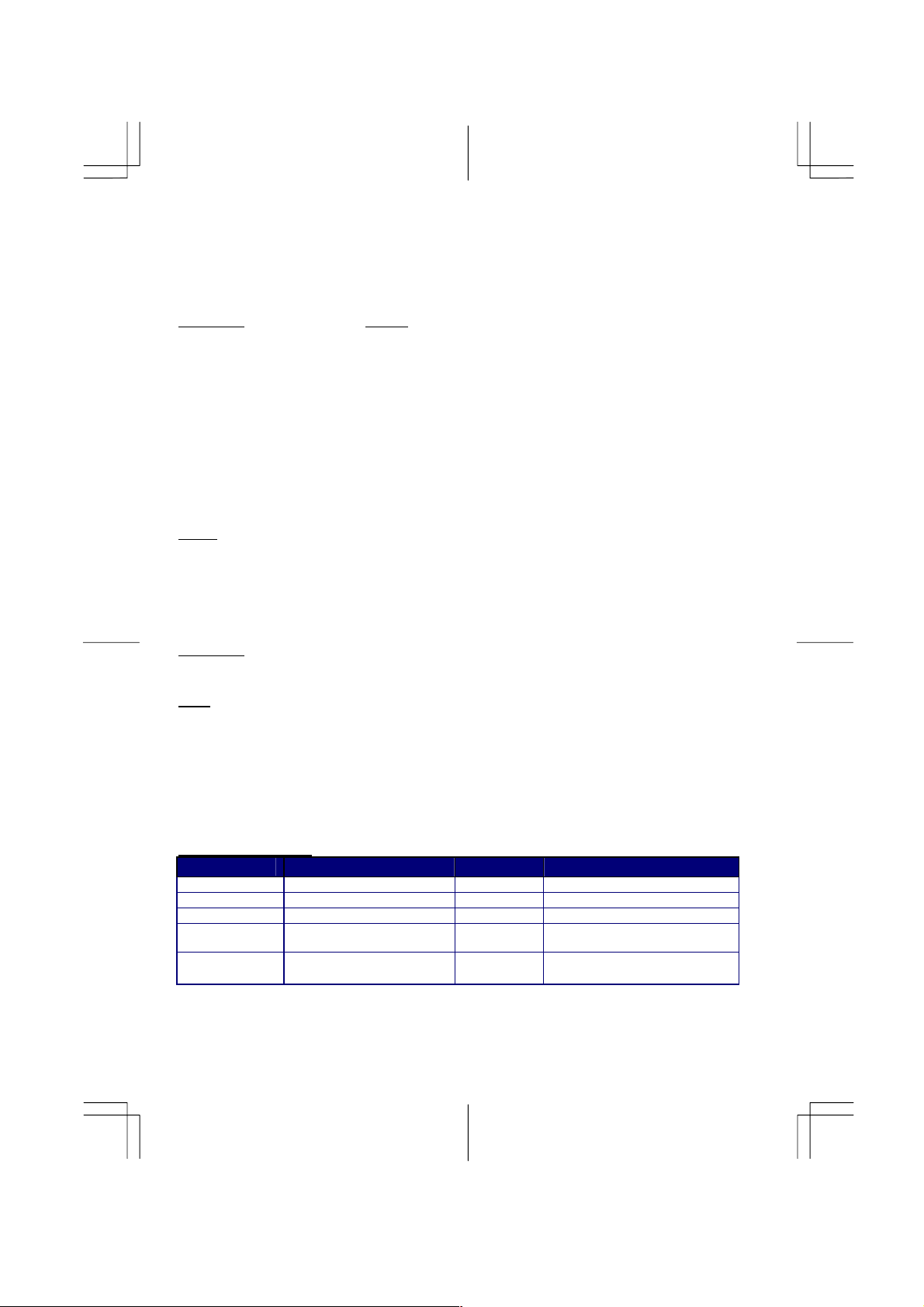
m
m
m
Chapter 3 Technical Information
Specifications
LCD Panel Fujitsu
Size 19" (48 cm)
Display Type Active matrix color TFT LCD
Resolution 1280 x 1024
Display Dot 1280 x (RGB) x 1024
Display Area (mm) 376.32 x 301.056 (H x V)
Display Color 16.7M
Brightness 250 cd/m
Contrast Ratio 600:1 (typical)
Response Time Ta=25°C Tr=15ms Tf=10ms
Lamp Voltage 700 Vrms (typical)
Lamp Current 7.0 mA rms. (typical)
Viewing Angle
Vertical: -85° ~ +85°
Horizontal: -85° ~ +85°
2
(typical)
Video
Input Signal
Input Impedance
Polarity
Amplitude
Multi-mode Supported
Analog RGB 0.7Vp-p
75 Ohm ± 2%
Positive, Negative
0 - 0.7 ± 0.05 Vp
Horizontal Frequency: 24 ~ 80 KHz
Vertical Frequency: 56 ~ 75 Hz
Control
Power switch (hard and soft
types)
On/Off switch with LED indicator
OSD
Brightness
Contrast
Horizontal Position
Vertical Position
Phase
Clock
Display Mode Setup
OSD Format
Digital
Digital
Digital
Digital
Digital
Digital
Use EEPROM to save settings in memory
20 characters x 9 rows
Power Management
Mode Power Consumption* AC Input LED Color
On 56W maximu
Off 4W maximu
Soft switch off 4W maximu
Disconnected 4W maximum 240 VAC
Hard switch off
* Meeting VESA DPMS requirements meas ured from AC Input end of AC adapter.
1W maximum
2W maximum
240 VAC Green
240 VAC Yellow
240 VAC Dark
120 VAC
240 VAC
Digital TMDS
TMDS
24~80KHz
56~75 Hz
Yellow: Standby, Suspend, Off
Dark: DC Power off
DARK
6
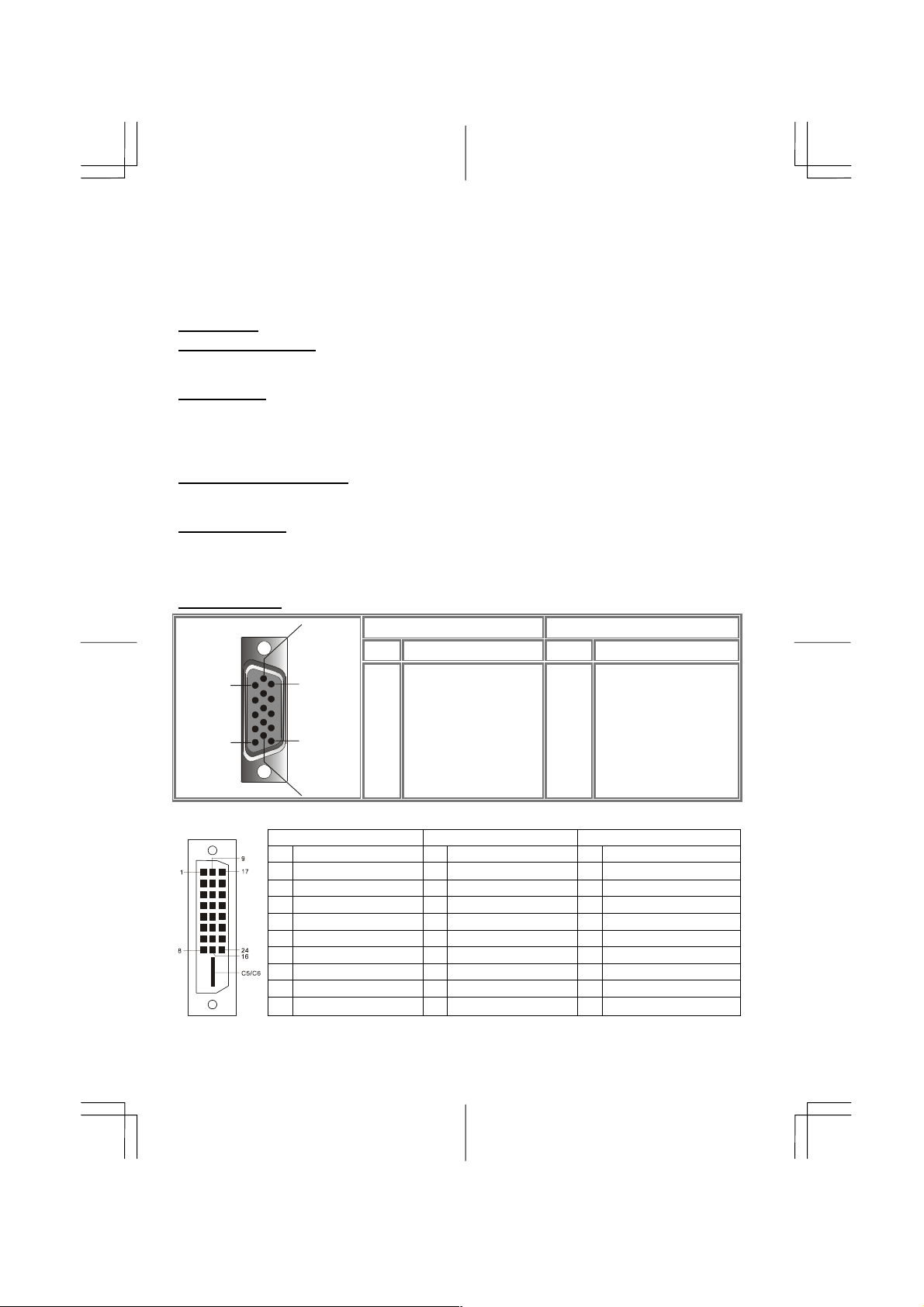
g
r
y
p
m
(W)
m
Signal
Separate TTL compatible horizontal and vert ical synchronization
Di
ital TMDS
Polarity Positive and negative
Plug & Play
Supports VESA DDC1 and DDC2B functions
External Connection
Power Input (AC input) +12VDC / 5A min. input through AC/DC adapte
Video Cable 1.8M with 15-pin D-sub connector, 1.8M with 24-pin DVI-D
Environment
Operating Condit ion:
Relative Humidity20% to 80%
Storage Condition:
Relative Humidit
Temperature 5°C to 40°C/41°F to 104°F
Temperature -20°C to 60° C/-4°F to140° F
5% to 85%
Power Supply (AC Input)
Input Voltage Single phase, 100 ~ 240VAC, 50 / 60 Hz
ut Current 1.5 A maximu
In
Size and Weight
Dimensions 433
Net Weight
Gross Weight
6.5 ± 0.3 kg
8.5 ± 0.3 kg
x 447 (H) x 235 (D) m
Pin Assignment
6
PIN Description PIN Description
1
11
1
2
3
4
5
15
5
6
7
8
10
Signal Signal
Red
Green
Blue
Digital GND
Digital GND
Red Rtn
Green Rtn
Blue Rtn
9
10
11
12
13
14
15
+5V
Hot Plug Detect
NC
SDA
H. Sync.
V. Sync.
SCL
For Digital DVI-D connector
Signal Signal Signal
PIN
1
2
3 Shield for TMDS Channel 2 12
4
5
6
7
8
9
Description
RX2-
RX2+
NC
NC
SCL
SDA
NC
RX1-
PIN
10
11 Shield for TMDS Channel 1 20
13
14
15
16
17
18
Description
RX1+
NC
NC
+5V
Hot Plug Detect
HPD
RX0-
RX0+
7
PIN
19 Shield for TMDS Channe l 0
21
22
23
24
C5
C6
Description
NC
NC
Shield for TMDS Channel clock
RXC+
RXC-
GND
GND
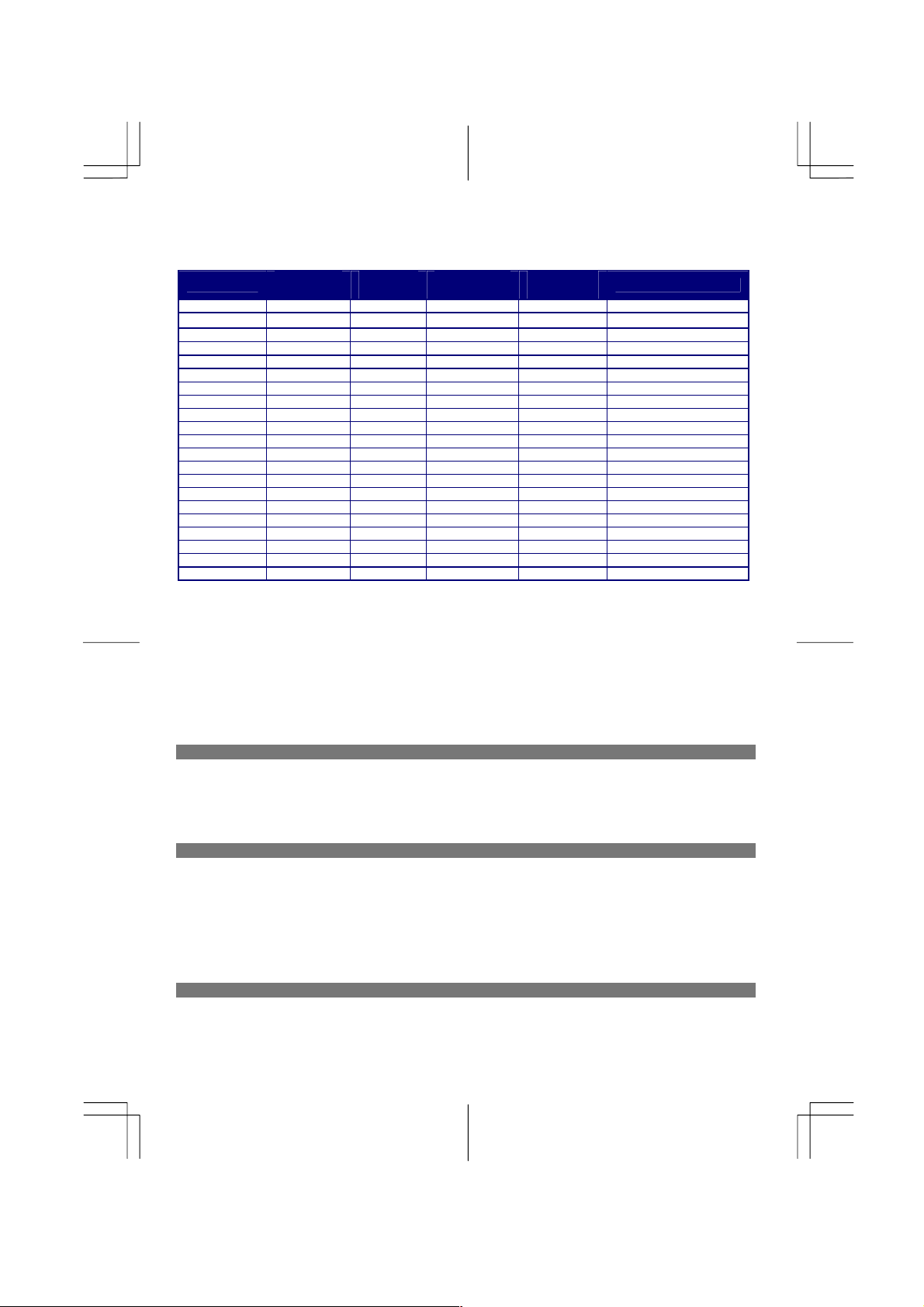
Standard Timing Table
If the selected tim ing is NOT inclu de d in table belo w, th is LC D m on itor w ill use th e m o st suitable av ailable tim in g.
Resolution
640 x 350 31.469 70.087 25.175 +/- VGA-350
640 x 400 24.830 56.420 21.050 -/- NEC PC9801
640 x 400 31.469 70.087 25.175 -/+ VGA-400-GRAPH
640 x 400 31.50 70.15 25.197 -/- NEC PC9821
640 x 480 31.469 59.940 25.175 -/- VGA-480
640 x 480 35.00 66.67 30.24 -/- APPLE MAC-480
640 x 480 37.861 72.809 31.500 -/- VESA - 480 - 72Hz
640 x 480 37.500 75.000 31.500 -/- VESA - 480 - 75Hz
720 x 400 31.469 70.087 28.322 -/+ VESA-400-TEXT
800 x 600 35.156 56.250 36.000 +/+ SVGA
800 x 600 37.879 60.317 40.000 +/+ VESA-600-60 Hz
800 x 600 48.077 72.188 50.000 +/+ VESA-600-72 Hz
800 x 600 46.875 75.000 49.500 +/+ VESA-600-75 Hz
832 x 624 49.725 74.55 57.2832 -/- APPLE MAC-800
1024 x 768 48.363 60.004 65.000 -/- XGA
1024 x 768 53.964 66.132 71.664 +/+ COMPAQ-XGA
1024 x 768 56.476 70.069 75.000 -/- VESA-768-70 Hz
1024 x 768 60.023 75.029 78.750 +/+ VESA-768-75 Hz
1024 x 768 60.04 75.02 80.00 -/- APPLE MAC-768
1280 x 1024 63.981 60.020 108 +/+ SXGA
1280 x 1024 79.976 75.025 135 +/+ SXGA
Note: 1.When the in put display mode is not 1280 x 1024, the image is smoothly expanded to 1280 x 1024 dots w ith the PW164 sc aling
engine. After expansion from 650x350, 640x400, 640x480, 720x 400, 832x624, 800x600, and 1024x768 resolution, the tex t
may look not so sharp, and the Graphics may look not so proportional.
2. 640x400 56Hz and 1024x768 66Hz modes cannot be supported w hen Digital (T MDS) input.
H. Freq.
(KHz)
V. Freq.
(Hz)
Pixel Freq.
(MHz)
H/V Sync.
Polarity
Mode
Troubleshooting
This LCD Monitor has pre-adjusted using factory standard VGA timings. Due to the output timing differences among various
VGA cards in the market, users may initially experience an unstable or unclear display whenever a new display mode or new
VGA card is sel ected.
Attention
This LCD Monitor Supports Multiple VGA Modes.
Refer to the Standard Timing Table for a listing of modes supported by this LCD Monitor.
PROBLEM Picture is unclear and unstable
The picture is unclear and unstable, please perform the following steps :
1. Enter PC to “Shut Down Windows” status while you’re in MS-Windows environment.
2. Check the screen to see if there’s any black vertical stripes appear. If there are, take advantage of the “Clock”
function in OSD menu and adjust (by increment or decrement numbers) until those bars disappear.
3. Move to “Phase” function in OSD menu again and adjust the monitor screen to its most clear display.
4. Click “No” on “Shut Down Windows” and back to the normal PC operating environment.
PROBLEM There is no picture on LCD Monitor
If there’s no picture on the LCD Monitor, please perform the following steps:
1. Make sure the power indicator on the LCD Monitor is ON, all connections are secured, and the system is running on
the correct timing. Refer to Chapter 3 for information on timing.
2. Turn off the LCD Monitor and then turn it back on again. If there is still no picture, press the Adjustment Control
button several times.
3. If step 2 doesn’t work, connect your PC system to another external CRT. If your PC system Functions properly with
a CRT Monitor but it does not function with the LCD Monitor, the output timing of the VGA card may be out of the
LCD’s synchronous range. Please change to an alternative mode listed in the Standard Timi n g Table or replace the
VGA card, and then repeat steps 1 and 2.
PROBLEM There is no picture on LCD Monitor
If you have chosen an output timing that is outside of the LCD Monitor’s synchronous range (Horizontal: 24 ~ 80 KHz
and Vertical: 56 ~ 75 Hz), the OSD will display a “Out of Range” message. Choose a mode that is supported by your
LCD Monitor.
Also, if the signal cable is not connected to LCD monitor at all or properly, the monitor screen will display a message
“No Input Signal”.
8
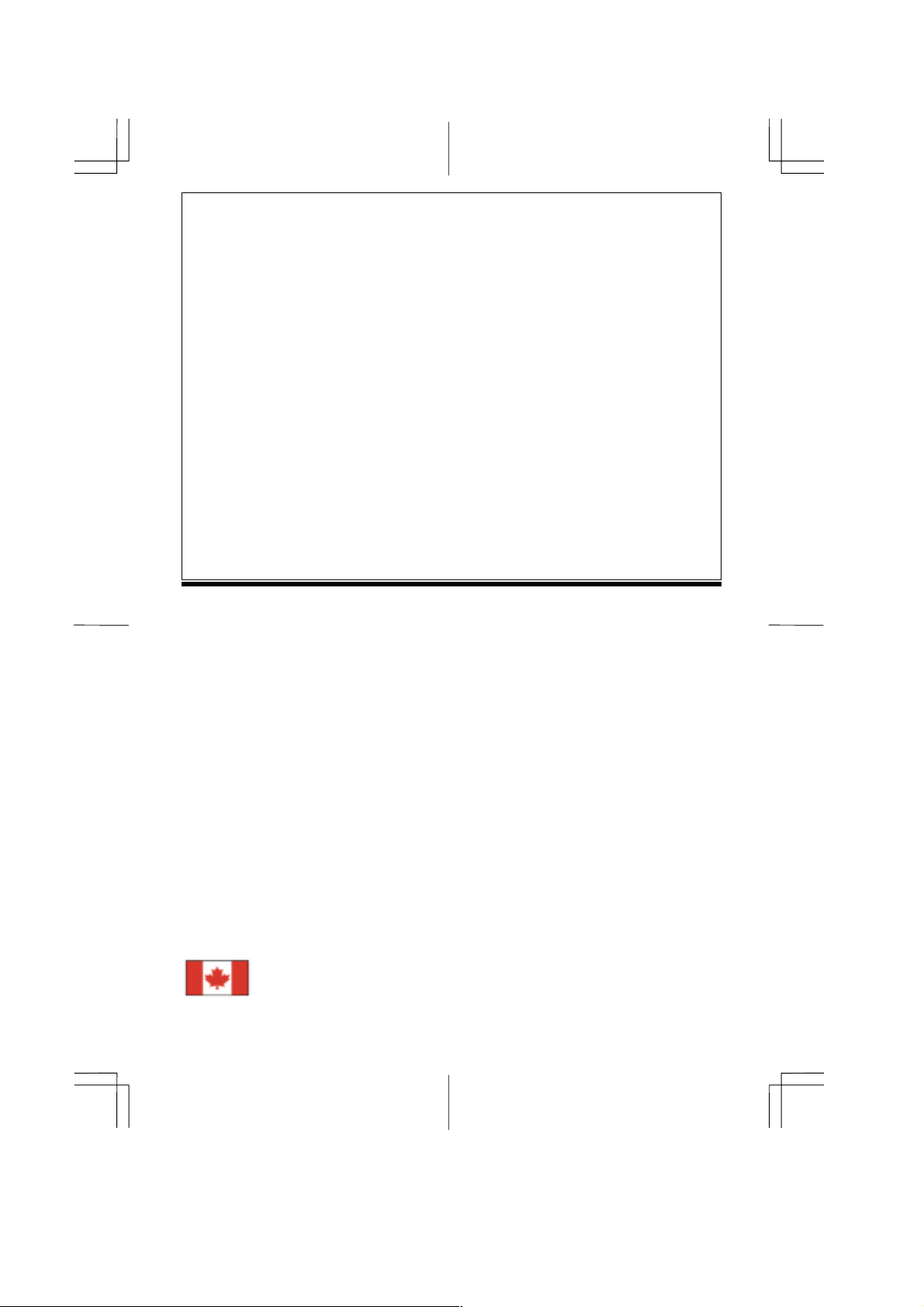
Table of Contents
Préface......................................................................................................................9
Information à propos de la comformité FCC......................... ....................... ....................... .......9
Canadian DOC Notice.............................................. ..................................................................9
Instru ct ions de Securité Importantes........................................................................... ..............10
Chapitre 1 Installatio n ......... .. .. ... ......................... ......................... .........................10
Déballage..................................................................................................................................10
Réglage de l'angle de vue............................................................... ....................... ....................10
Séparer le Moniteur LCD de son Socle....................................................................................10
Interface pour applications Arm...............................................................................................11
Installation des câbles...............................................................................................................11
Raccordemen t à l'ordinateur .....................................................................................................11
Branchement sur secteur........................................................................ ....................... ............11
Installation du Moniteur LCD...................................................................................................12
Système de gestion de l'alimentation ........................................................................................ 12
Chapitre 2 Contrôles d'affichag e...... ... .. .. ......................... ... ........................ ... .......1 2
Contrôles utilisateur .................................................................................................................12
Ajuster l'affichage du moniteur ................................................................................................12
Description des fonctions........ ....................... .............................................. ....................... .....13
Chapitre 3 Informatio n Techniq ue............... .. ......................... .. ......................... ...14
Spécifications ...........................................................................................................................14
Table des fréquences standard.................................................................................................. 16
Dépannage................................................................................................................................ 16
Préface
Ce manuel est destiné à aider l'utilisateur dans l'installation et l'utilis ati on d u moniteur LCD. La précision des
informations contenues dans ce document a été vérifiée avec attention, cependant l'exactitude du contenu
n'est pas garantie. Les informations contenues da ns ce document sont sujettes à changement sans pr éavis. Ce
document contient des informations protégées par copyright. Aucune partie de ce manuel ne peut être
reproduite par quelque moyen que ce soit, mécanique, élec tronique ou autre, sans la permission explicite et
écrite du fabricant.
Information à propos de la comformité FCC
Après un e s ér i e de contrôles, cet équipement a été jugé conforme a ux limitations fixées pour un appareil
digital de classe B, conformément à la section 15 du Règlement de la FCC. Ces limitations ont pour objectif
d'assurer une protection adéquate contre les interférences nuisibles dans des installa tions domestiques. Cet
équipement génère, utilise et peut émettre une énergie de fréquence radio et peut, si son installation ne
correspond pas aux instructions données, occasionner d'importantes interférences nuisibles aux
communications radio. Toutefois, il n'est pas certain que ces interférences n'apparaisseront pas dans une
installation particulière. Si cet équipement engendre effectivement de telles interférences lors de la réception
d'émissions radiophoniques ou télévisées, ce qui peut être confirmé en éteignant puis en rallumant l'appareil,
l'utilisateur peut corriger ces interférences au moyen de l'une ou de plusieurs des mesures suivantes:
* Réorienter ou déplacer l'antenne de réception de la radio ou de la télévision.
* Eloigner le moniteur du récepteur.
* Brancher l'équipe ment dans une prise différente de celle du récepteur.
* Consulter le fournisseur ou un technicien agréé en radio/ télévision.
Tout changement ou modification qui n'a pas été explicitement approuvé par les fabricants peut priver
l'utilisateur du droit d'opérer cet ap pareil.
Note : Un cordon video de type pr otégé afin d’être en conformité avec les limites d’émission de la FCC et
aussi d’éviter toute in t erfé rence sur la réc epti on radio/ T V. Il est absol ument prim ordi al de n’utiliser que le
cordon Vidéo fourni.
Canadia n DOC No t ice
This Class B digital apparatus meets all requirements of the Canadian Interference-Causing
Equipment Regulations.
Cet appareil numérique de la classe B repecte toutes les exigences du Règlement sur le
matériel brouilleur du Canada.
9
