Page 1

IFP-6502 & IFP-7502 4K UHD Interactive Display
displays.agneovo.com
User Manual
Page 2
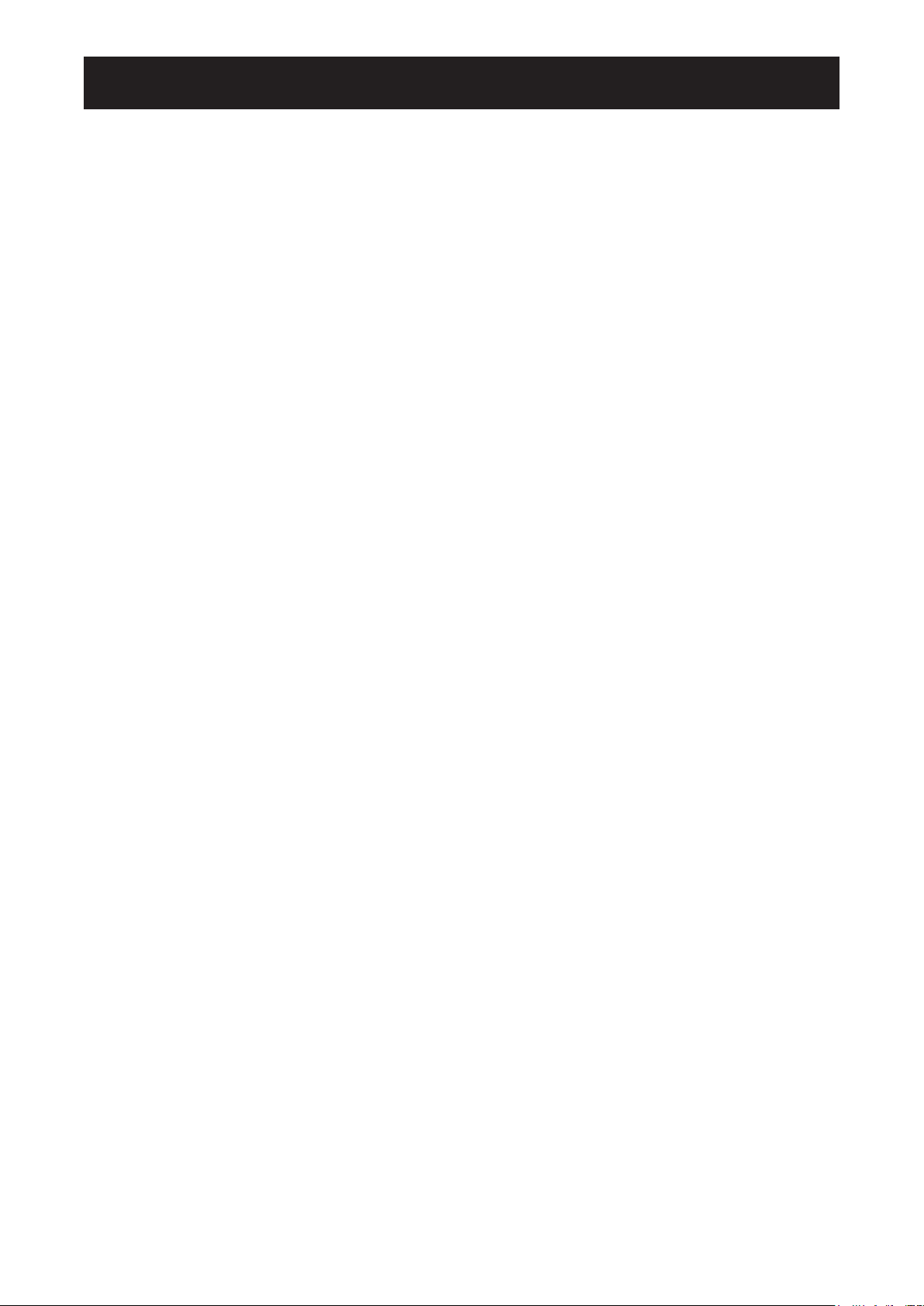
TABLE OF CONTENTS
SAFETY INFORMATION .............................................................................. 1
Federal Communications Commission (FCC) Notice (U.S. Only) ............................................................ 1
Polish Center for Testing and Certication Notice .................................................................................... 1
Electric, Magnetic and Electromagnetic Fields (“EMF”) ........................................................................... 2
Information for U.K. only ........................................................................................................................... 3
North Europe (Nordic Countries) Information ........................................................................................... 4
End-of-Life Disposal ................................................................................................................................. 5
Waste Electrical and Electronie Equipment-WEEE .................................................................................. 5
Turkey RoHS ............................................................................................................................................ 6
Ukraine RoHS .......................................................................................................................................... 6
PRECAUTIONS ............................................................................................ 7
Cautions When Setting Up ....................................................................................................................... 7
Cautions When Using ............................................................................................................................... 8
Cleaning and Maintenance ....................................................................................................................... 8
Notice for the Interactive Display .............................................................................................................. 9
Caring for the Touch Screen ..................................................................................................................... 9
CHAPTER 1: PRODUCT DESCRIPTION ..................................................... 10
1.1 Unpacking .......................................................................................................................................... 10
1.2 Package Contents .............................................................................................................................. 10
1.3 Preparing for the Installation .............................................................................................................. 11
1.4 Wall Mounting Installation ................................................................................................................... 11
1.4.1 VESA Grid ............................................................................................................................... 12
1.4.2 Mounting the Interactive Display on the Wall..........................................................................................12
1.4.3 Ventilation Requirements for Enclosure Locating ..................................................................................14
1.5 Installing the Wi-Fi Module ................................................................................................................. 14
1.6 Interactive Display Overview .............................................................................................................. 16
1.6.1 Control Panel ........................................................................................................................... 16
1.6.2 Input/Output Terminals ............................................................................................................ 17
1.7 Remote Control .................................................................................................................................. 19
1.7.1 General Functions ................................................................................................................... 19
1.7.2 Inserting the Batteries in the Remote Control ......................................................................... 21
1.7.3 Handling the Remote Control .................................................................................................. 21
1.7.4 Operating Range of the Remote Control ................................................................................. 22
CHAPTER 2: MAKING CONNECTIONS ...................................................... 23
2.1 Connecting the Power ........................................................................................................................ 23
2.2 Connecting a Computer or Portable Device ....................................................................................... 24
2.2.1 Using VGA (D-Sub) Input ....................................................................................................... 24
2.2.2 Using RS232 Input .................................................................................................................. 25
2.2.3 Using HDMI Input .................................................................................................................... 25
2.2.4 Using the Touch Module .......................................................................................................... 26
2.3 Connecting External Equipment (Video Player) ................................................................................. 28
2.4 Connecting a Display Device ............................................................................................................. 29
2.5 Connecting to a Wired Network .......................................................................................................... 30
Page 3
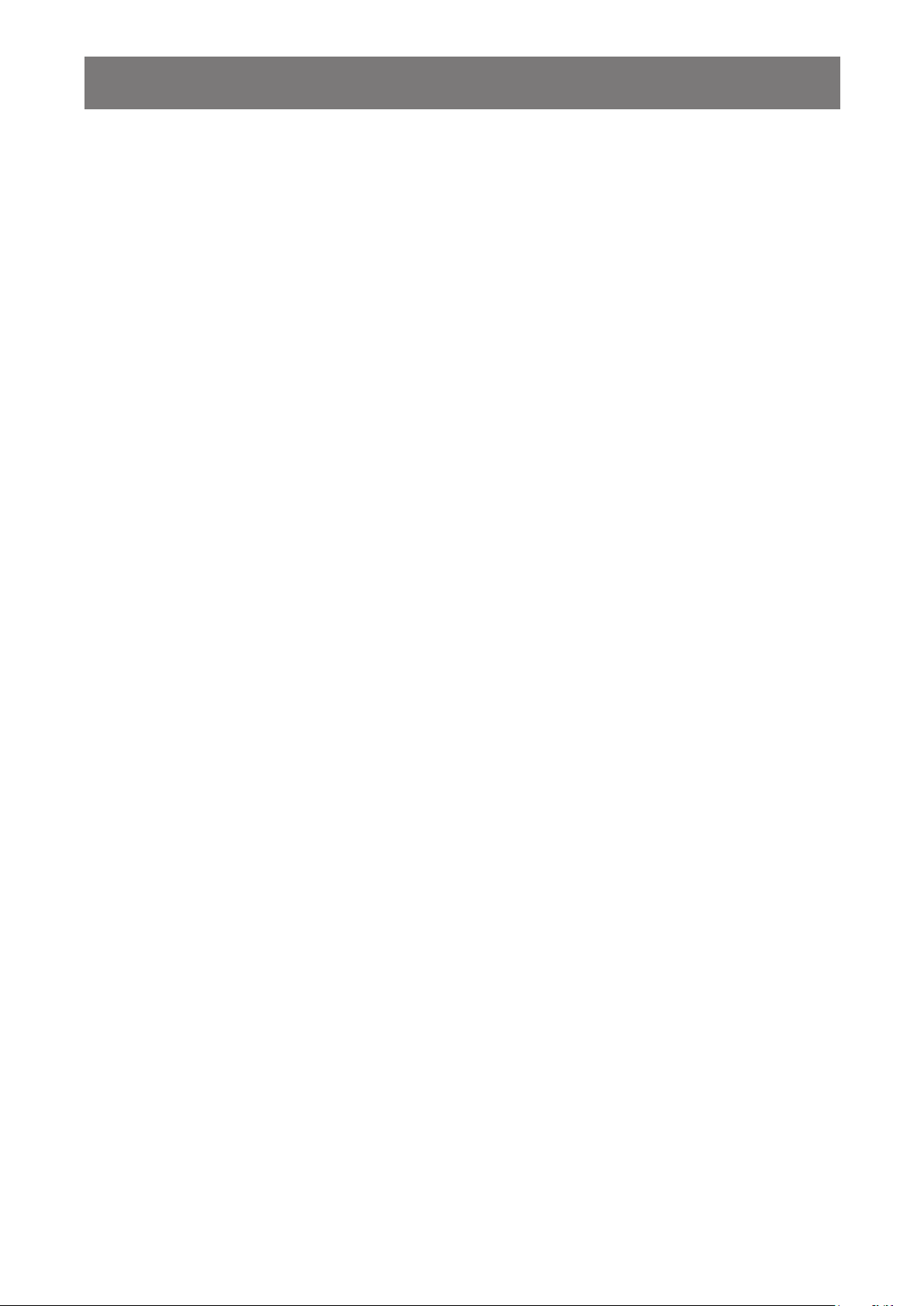
TABLE OF CONTENTS
2.6 Connecting USB Interface Devices .................................................................................................... 31
2.7 Connecting Audio Equipment ............................................................................................................. 32
CHAPTER 3: USING THE INTERACTIVE DISPLAY ................................... 33
3.1 Turning on the Power ......................................................................................................................... 33
3.2 Selecting the Input Source Signal ...................................................................................................... 33
3.3 Adjusting the Volume .......................................................................................................................... 34
3.4 Using Freeze Function ....................................................................................................................... 34
3.5 Android Functions ............................................................................................................................... 35
3.5.1 Accessing the Home Screen ................................................................................................... 35
3.5.2 Changing the Home Screen Wallpapers ................................................................................. 35
3.5.3 Returning to the Previous Screen ........................................................................................... 36
3.5.4 Blanking the Screen ................................................................................................................ 36
3.5.5 Activating the Writing Mode ..................................................................................................... 37
3.6 Using the Touchscreen ....................................................................................................................... 37
3.7 Using the On-Screen Keyboard ......................................................................................................... 42
CHAPTER 4: USING THE SYSTEM ............................................................. 43
4.1 About the Home Screen ..................................................................................................................... 43
4.2 Using the Assistive Menu ................................................................................................................... 43
4.3 Using the Meetboard App ................................................................................................................... 44
4.4 Using the Annotation App ................................................................................................................... 48
4.5 Using the Finder app .......................................................................................................................... 48
4.6 Accessing Apps .................................................................................................................................. 49
4.7 Using the ScreenShare Pro App ........................................................................................................ 50
4.8 Conguring System Settings .............................................................................................................. 52
CHAPTER 5: ON SCREEN DISPLAY MENU ............................................... 54
5.1 Using the OSD Menu ......................................................................................................................... 54
5.2 OSD Menu Tree ................................................................................................................................. 55
CHAPTER 6: ADJUSTING THE INTERACTIVE DISPLAY .......................... 56
6.1 Audio Menu ........................................................................................................................................ 56
6.2 Screen Menu ...................................................................................................................................... 57
6.3 Display Menu ...................................................................................................................................... 57
6.4 Adjust Menu ........................................................................................................................................ 58
CHAPTER 7: APPENDIX .............................................................................. 60
7.1 Warning Messages ............................................................................................................................. 60
7.2 Supported Media Formats .................................................................................................................. 60
7.3 Supported Resolution ......................................................................................................................... 61
7.4 Troubleshooting .................................................................................................................................. 63
7.5 Transporting the Interactive Display ................................................................................................... 64
CHAPTER 8: SPECIFICATIONS .................................................................. 66
8.1 Display Specications ........................................................................................................................ 66
8.2 Display Dimensions ............................................................................................................................ 68
Page 4
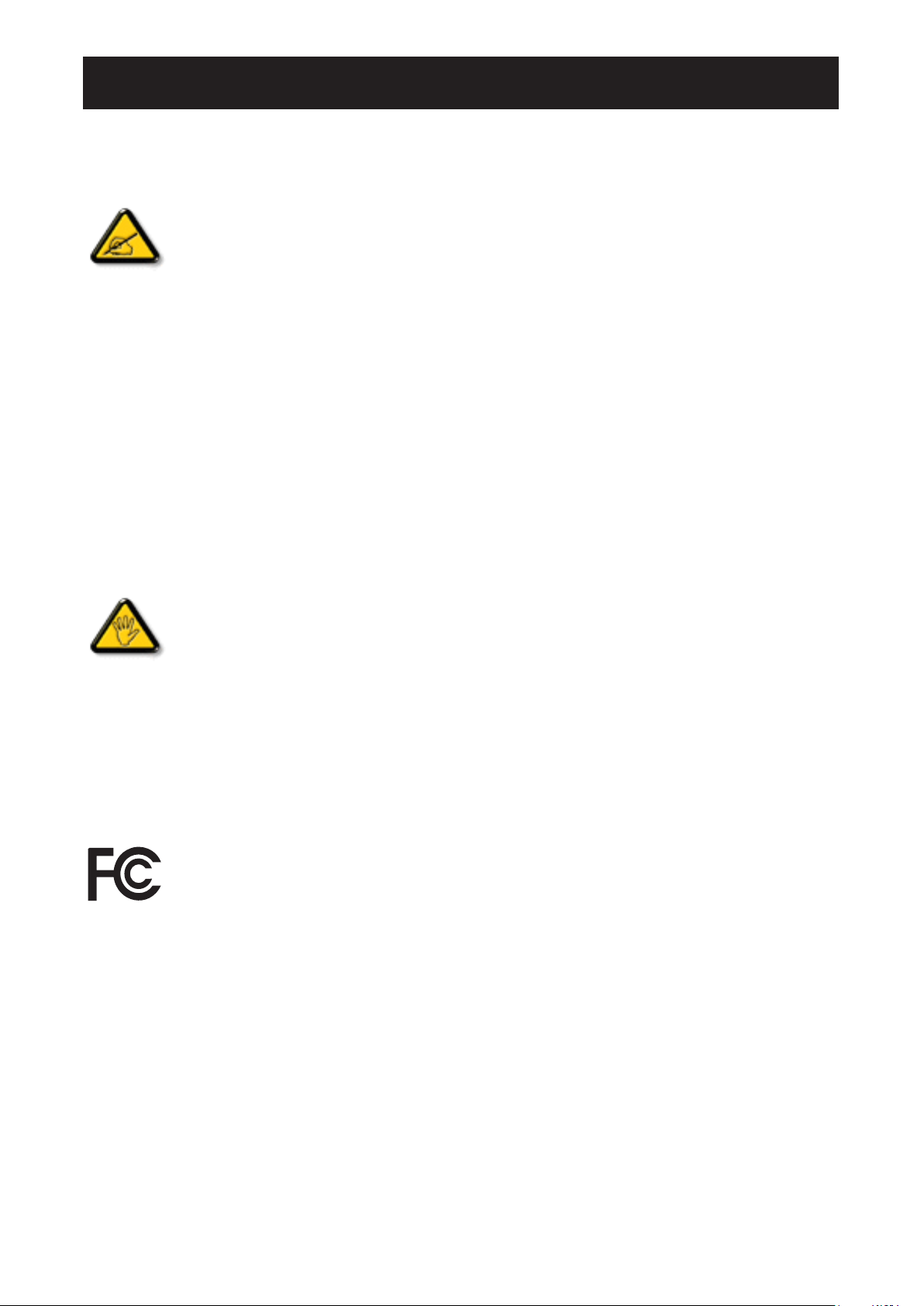
SAFETY INFORMATION
Federal Communications Commission (FCC) Notice (U.S. Only)
This equipment has been tested and found to comply with the limits for a Class B digital
device, pursuant to part 15 of the FCC Rules. These limits are designed to provide reasonable
protection against harmful interference in a residential installation. This equipment generates,
uses and can radiate radio frequency energy and, if not installed and used in accordance with
the instructions, may cause harmful interference to radio communications. However, there
is no guarantee that interference will not occur in a particular installation. If this equipment
does cause harmful interference to radio or television reception, which can be determined
by turning the equipment off and on, the user is encouraged to try to correct the interference by
one or more of the following measures:
• Reorient or relocate the receiving antenna.
• Increase the separation between the equipment and receiver.
• Connect the equipment into an outlet on a circuit different from that to which the receiver is
connected.
• Consult the dealer or an experienced radio/TV technician for help.
Changes or modications not expressly approved by the party responsible for compliance could
void the user’s authority to operate the equipment.
Use only an RF shielded cable that was supplied with the display when connecting this display to a computer
device.
To prevent damage which may result in re or shock hazard, do not expose this appliance to rain or excessive
moisture.
THIS CLASS B DIGITAL APPARATUS MEETS ALL REQUIREMENTS OF THE CANADIAN INTERFERENCE-
CAUSING EQUIPMENT REGULATIONS.
This device complies with Part 15 of the FCC Rules. Operation is subject to the following two
conditions: (1) this device may not cause harmful interference, and (2) this device must accept
any interference received, including interference that may cause undesired operation.
Polish Center for Testing and Certication Notice
The equipment should draw power from a socket with an attached protection circuit (a three-prong socket).
All equipment that works together (computer, display, printer, and so on) should have the same power supply
source.
The phasing conductor of the room’s electrical installation should have a reserve short-circuit protection device
in the form of a fuse with a nominal value no larger than 16 amperes (A).
To completely switch off the equipment, the power supply cable must be removed from the power supply
socket, which should be located near the equipment and easily accessible.
A protection mark “B” conrms that the equipment is in compliance with the protection usage requirements of
standards PN-93/T-42107 and PN-89/E-06251.
1
Page 5
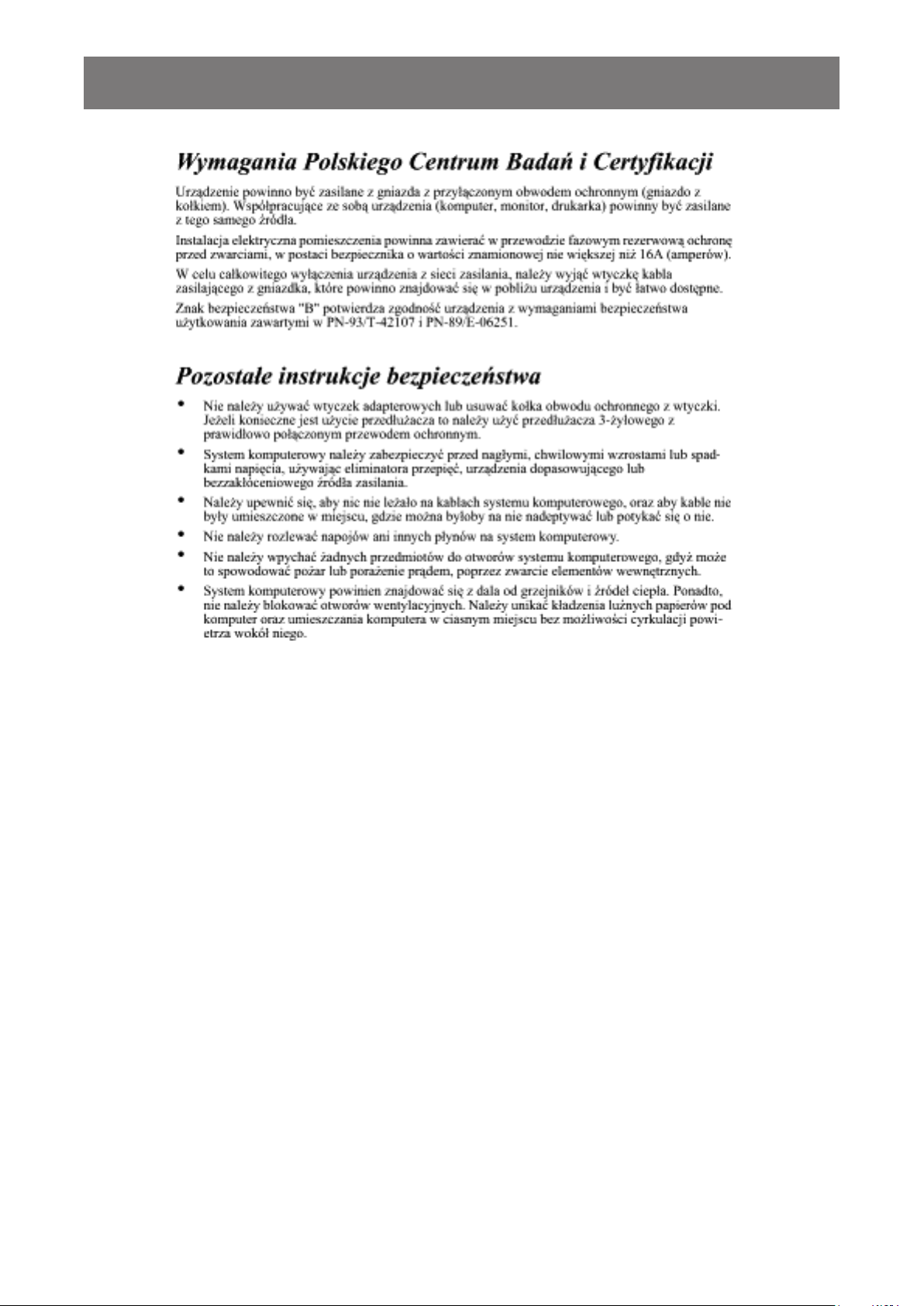
SAFETY INFORMATION
Electric, Magnetic and Electromagnetic Fields (“EMF”)
• We manufacture and sell many products targeted at consumers, which, like any electronic apparatus, in
general have the ability to emit and receive electromagnetic signals.
• One of our leading Business Principles is to take all necessary health and safety measures for our
products, to comply with all applicable legal requirements and to stay well within the EMF standards
applicable at the time of producing the products.
• We are committed to develop, produce and market products that cause no adverse health effects.
• We conrm that if its products are handled properly for their intended use, they are safe to use according to
scientic evidence available today.
• We play an active role in the development of international EMF and safety standards, enabling us to
anticipate further developments in standardization for early integration in its products.
2
Page 6
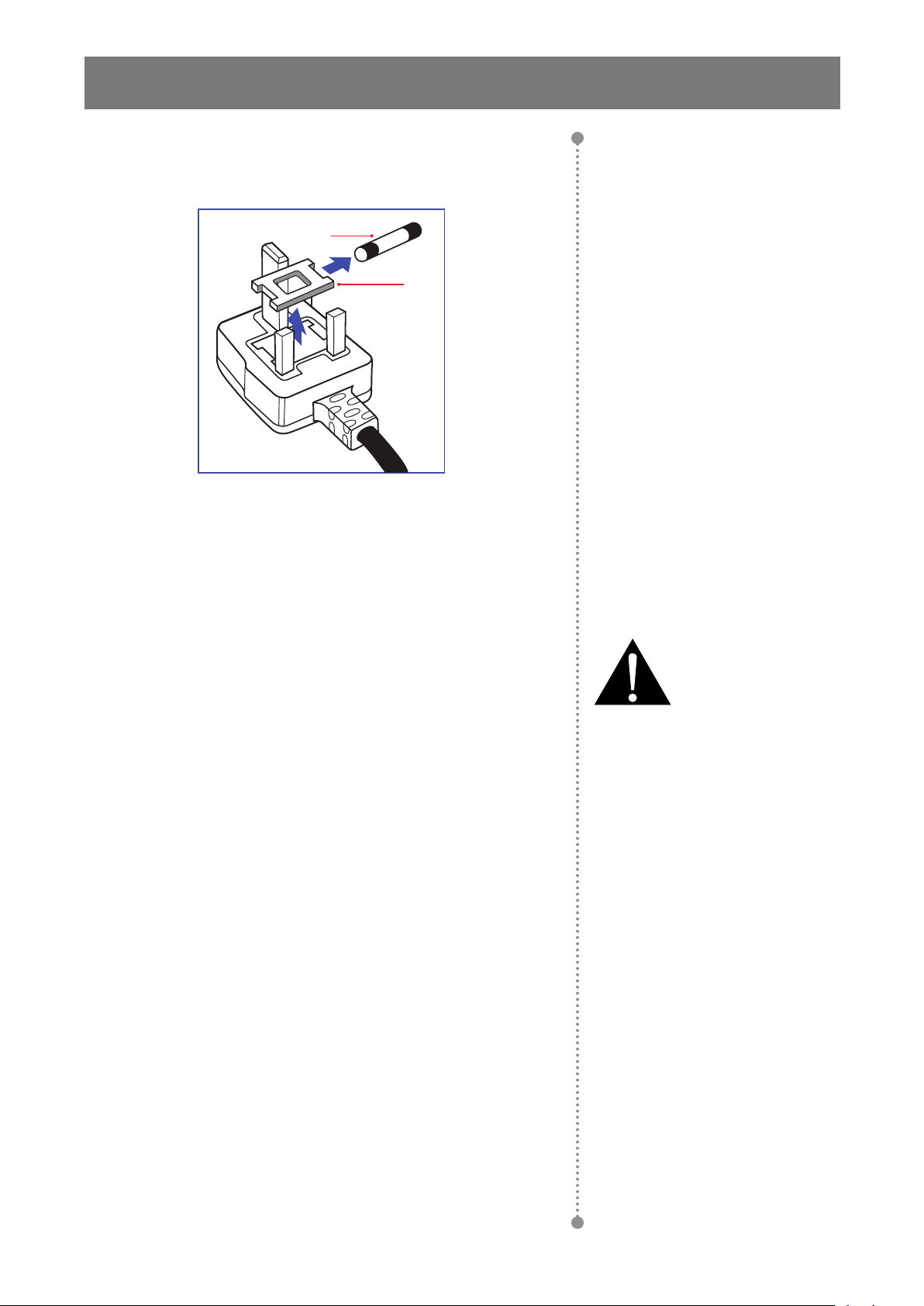
SAFETY INFORMATION
Information for U.K. only
WARNING - THIS APPLIANCE MUST BE EARTHED.
(B)
(A)
Important:
This apparatus is supplied with an approved moulded 13A plug. To
change a fuse in this type of plug proceed as follows:
1 Remove fuse cover and fuse.
2 Fit new fuse which should be a BS 1362 5A,A.S.T.A. or BSI
approved type.
3 Ret the fuse cover.
If the tted plug is not suitable for your socket outlets, it should be cut
off and an appropriate 3-pin plug tted in its place.
If the mains plug contains a fuse, this should have a value of 5A. If a
plug without a fuse is used, the fuse at the distribution board should
not be greater than 5A.
Note:
The severed plug must be
destroyed to avoid a possible shock
hazard should it be inserted into a
13A socket elsewhere.
3
Page 7
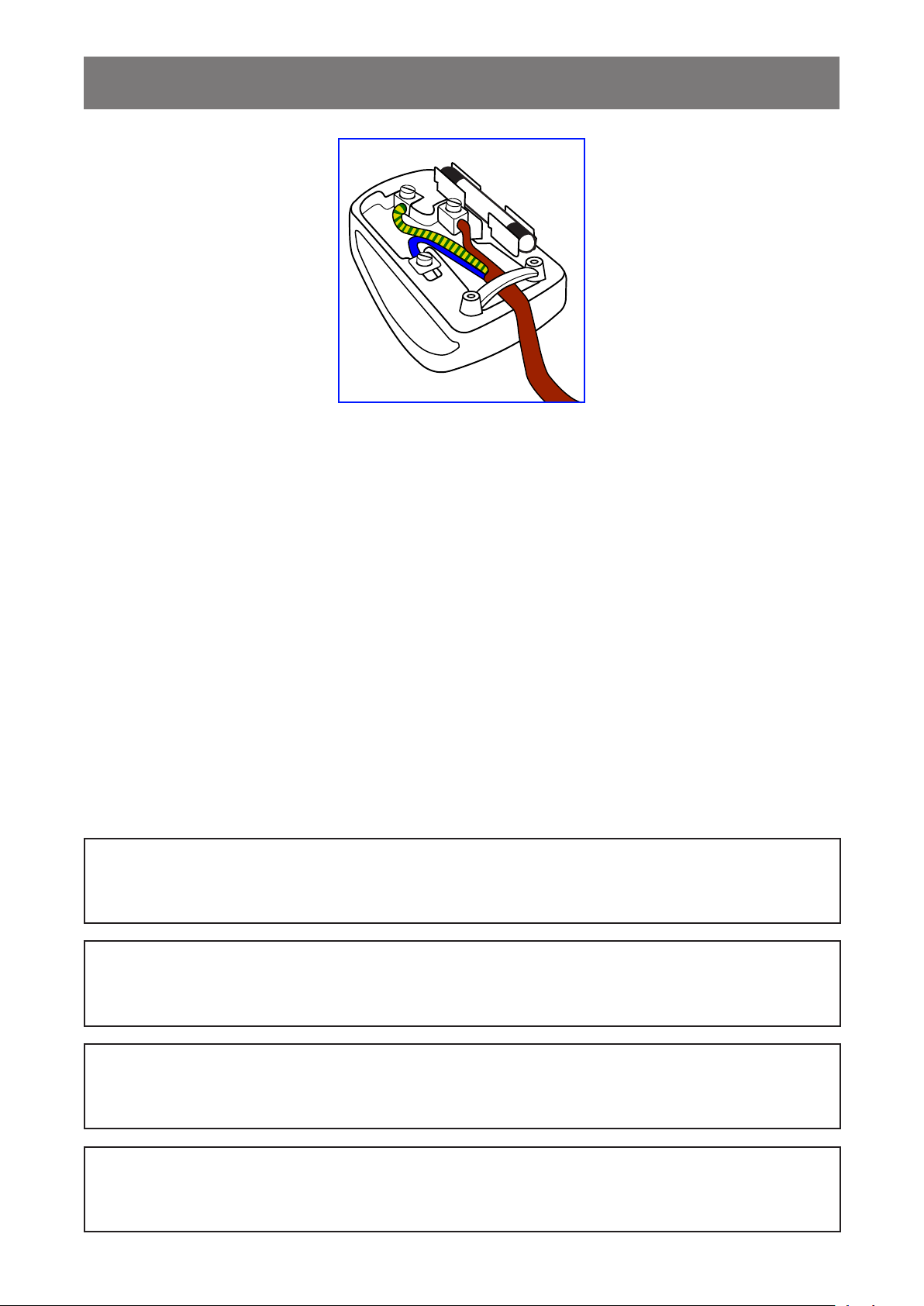
SAFETY INFORMATION
How to connect a plug
The wires in the mains lead are coloured in accordance with the following code:
BLUE - “NEUTRAL” (“N”)
BROWN - “LIVE” (“L”)
GREEN & YELLOW - “EARTH” (“E”)
• The GREEN & YELLOW wire must be connected to the terminal in the plug which is marked with the letter
“E” or by the Earth symbol or coloured GREEN or GREEN & YELLOW.
• The BLUE wire must be connected to the terminal which is marked with the letter “N” or coloured BLACK.
• The BROWN wire must be connected to the terminal which marked with the letter “L” or coloured RED.
Before replacing the plug cover, make certain that the cord grip is clamped over the sheath of the lead - not
simply over the three wires.
North Europe (Nordic Countries) Information
Placering/Ventilation
VARNING: FÖRSÄKRA DIG OM ATT HUVUDBRYTARE OCH UTTAG ÄR LÄTÅTKOMLIGA, NÄR DU
STÄLLER DIN UTRUSTNING PÅPLATS.
Placering/Ventilation
ADVARSEL: SØRG VED PLACERINGEN FOR, AT NETLEDNINGENS STIK OG STIKKONTAKT ER NEMT
TILGÆNGELIGE.
Paikka/Ilmankierto
VAROITUS: SIJOITA LAITE SITEN, ETTÄ VERKKOJOHTO VOIDAAN TARVITTAESSA HELPOSTI
IRROTTAA PISTORASIASTA.
Plassering/Ventilasjon
ADVARSEL: NÅR DETTE UTSTYRET PLASSERES, MÅ DU PASSE PÅ AT KONTAKTENE
FOR STØMTILFØRSEL ER LETTE Å NÅ.
4
Page 8
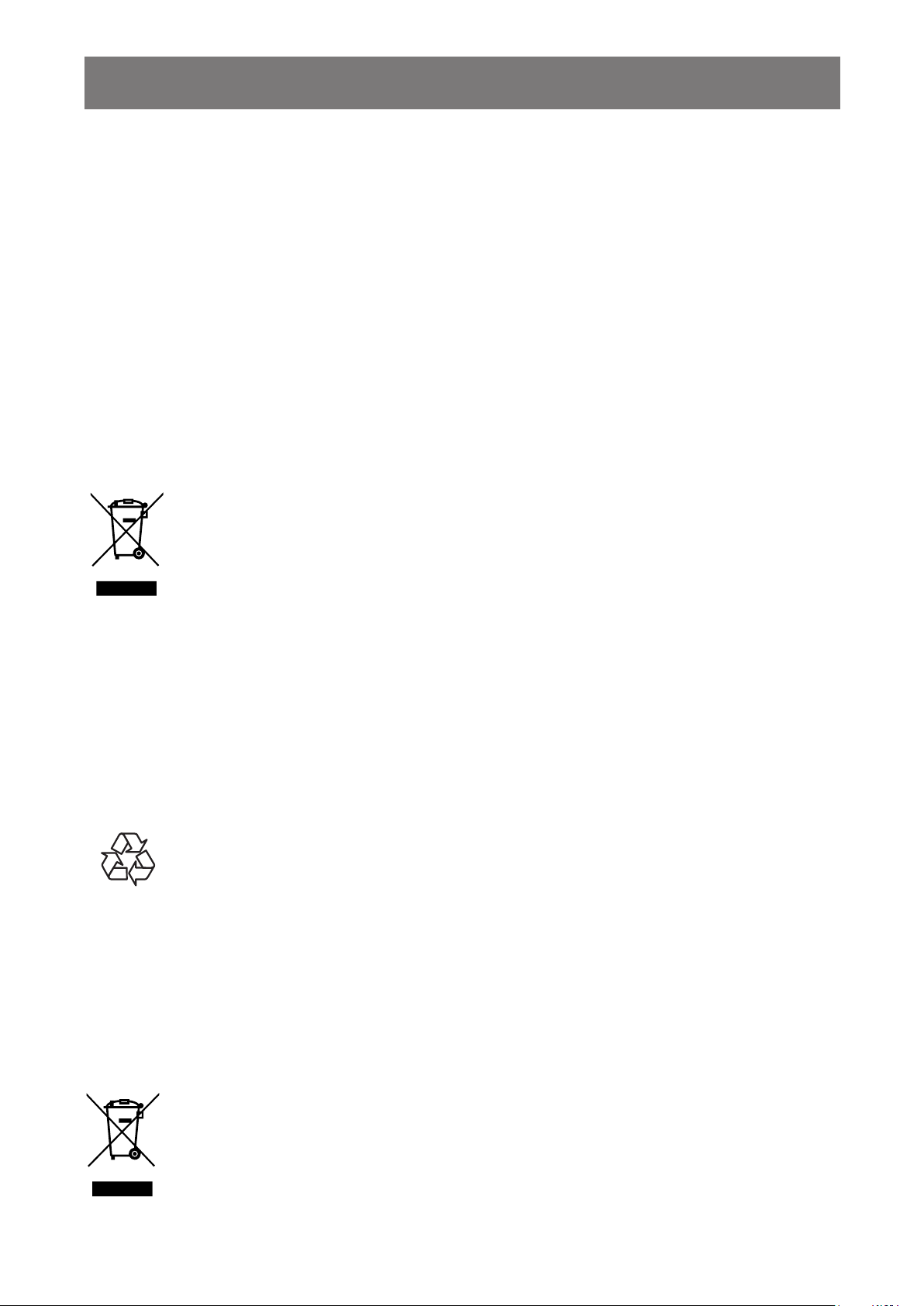
SAFETY INFORMATION
End-of-Life Disposal
Your new Public Information Display contains materials that can be recycled and reused. Specialized
companies can recycle your product to increase the amount of reusable materials and to minimize the amount
to be disposed of.
Please nd out about the local regulations on how to dispose of your old display from your local dealer.
(For customers in Canada and U.S.A.)
This product may contain lead and/or mercury. Dispose of in accordance to local-state and federal regulations.
For additional information on recycling contact www.eia.org (Consumer Education Initiative).
Waste Electrical and Electronie Equipment-WEEE
Attention users in European Union private households
This marking on the product or on its packaging illustrates that, under European Directive
2012/19/EU governing used electrical and electronic appliances, this product may not be
disposed of with normal household waste. You are responsible for disposal of this equipment
through a designated waste electrical and electronic equipment collection. To determine the
locations for dropping off such waste electrical and electronic, contact your local government
ofce, the waste disposal organization that serves your household or the store at which you
purchased the product.
Attention users in United States:
Please dispose of according to all Local, State and Federal Laws. For the disposal or recycling information,
contact: www.mygreenelectronics.com or www.eiae.org.
End of Life Directives-Recycling
Your new Public Information Display contains several materials that can be recycled for new
users.
Please dispose of according to all Local, State, and Federal laws.
Restriction on Hazardous Substances statement (India)
This product complies with the “India E-waste Rule 2011” and prohibits use of lead, mercury, hexavalent
chromium, polybrominated biphenyls or polybrominated diphenyl ethers in concentrations exceeding 0.1
weight % and 0.01 weight % for cadmium, except for the exemptions set in Schedule 2 of the Rule.
E-Waste Declaration for India
This symbol on the product or on its packaging indicates that this product must not be disposed
of with your other household waste. Instead it is your responsibility to dispose of your waste
equipment by handing it over to a designated collection point for the recycling of waste electrical
and electronic equipment . The separate collection and recycling of your waste equipment at
the time of disposal will help to conserve natural resources and ensure that it is recycled in a
manner that protects human health and the environment.
5
Page 9
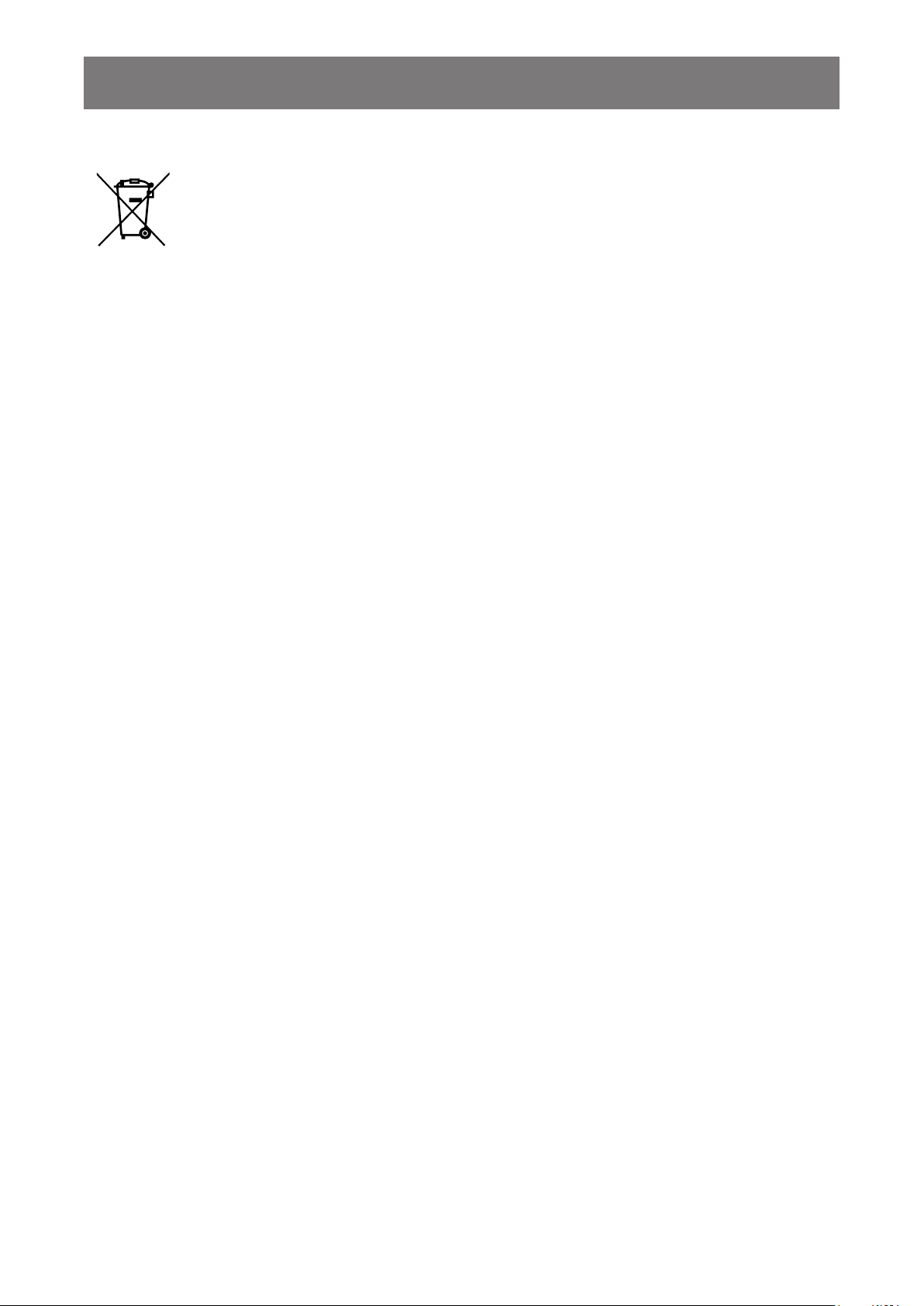
SAFETY INFORMATION
Batteries
For EU: The crossed-out wheeled bin implies that used batteries should not be put to the
general household waste! There is a separate collection system for used batteries, to allow
proper treatment and recycling in accordance with legislation.
Please contact your local authority for details on the collection and recycling schemes.
For Switzerland: The used battery is to be returned to the selling point.
For other non-EU countries: Please contact your local authority for correct method of
disposal of the used battery.
According to EU directive 2006/66/EC, the battery can’t be disposed improperly. The battery shall be
separated to collect by local service.
Turkey RoHS
Türkiye Cumhuriyeti: EEE Yönetmeliğine Uygundur.
Ukraine RoHS
Обладнання відповідає вимогам Технічного регламенту щодо обмеження використання деяких
небезпечних речовин в електричному та електронному обладнанні, затвердженого постановою Кабінету
Міністрів України від 3 грудня 2008 № 1057.
6
Page 10
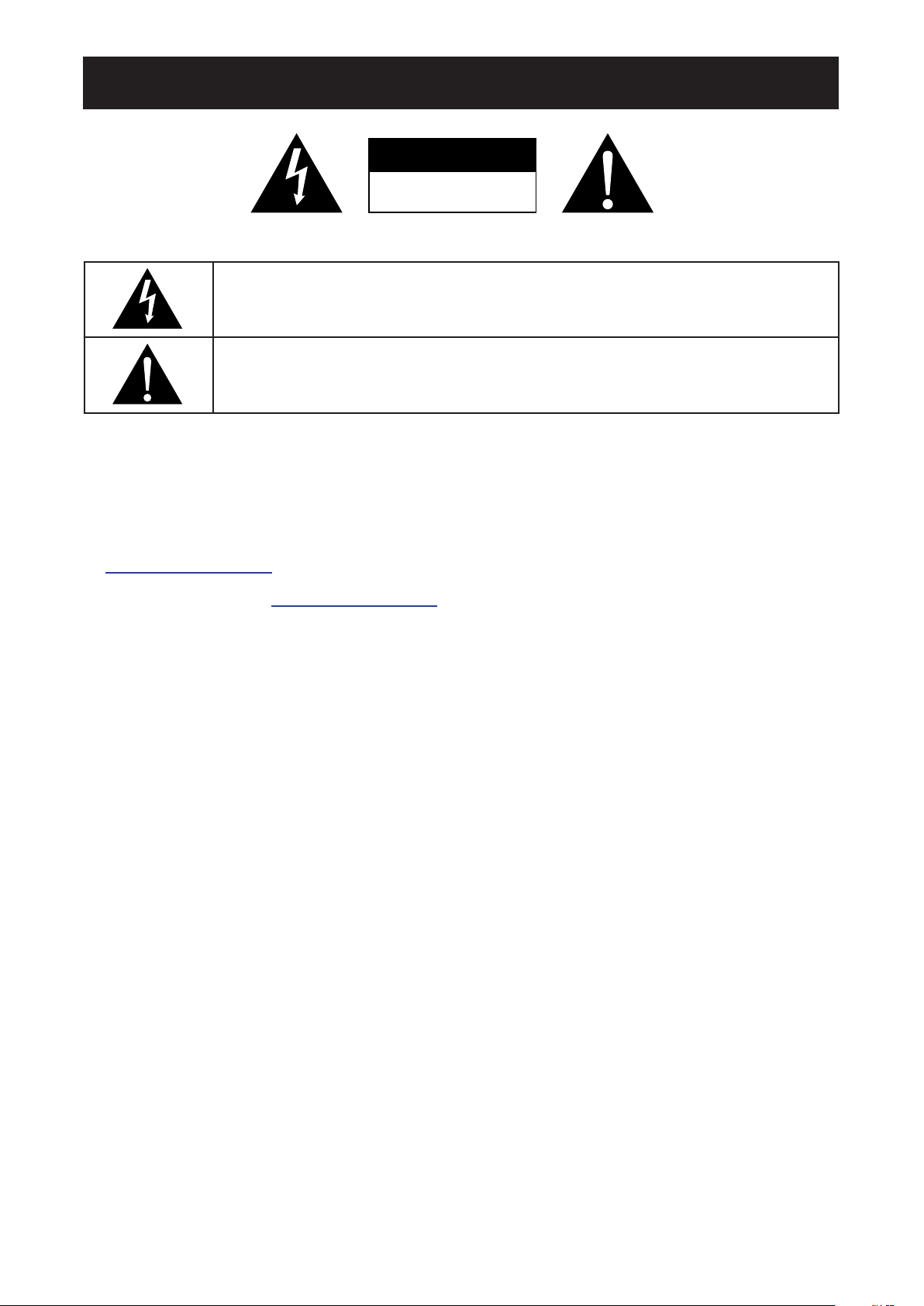
PRECAUTIONS
CAUTION
RISK OF ELECTRIC SHOCK
DO NOT OPEN
Symbols used in this manual
This icon indicates the existence of a potential hazard that could result in personal injury
or damage to the product.
This icon indicates important operating and servicing information.
Notice
• Read this User Manual carefully before using the interactive display and keep it for future reference.
• The product specications and other information provided in this User Manual are for reference only. All
information is subject to change without notice. Updated content can be downloaded from our web site at
displays.agneovo.com.
• To register online, go to displays.agneovo.com.
• To protect your rights as a consumer, do not remove any stickers from the interactive display. Doing so
may affect the determination of the warranty period.
Cautions When Setting Up
• Do not place the interactive display near heat sources, such as a heater, exhaust vent, or in direct sunlight.
• Do not cover or block the ventilation holes in the housing.
• Place the interactive display on a stable area. Do not place the interactive display where it may subject to
vibration or shock.
• Place the interactive display in a well-ventilated area.
• Do not place the interactive display outdoors.
• To avoid the risk of shock or permanent damage to the set, do not expose the display to dust, rain, water or
an excessively moist environment.
• Do not spill liquid or insert sharp objects into the interactive display through the ventilation holes. Doing so
may cause accidental re, electric shock or damage the interactive display.
7
Page 11
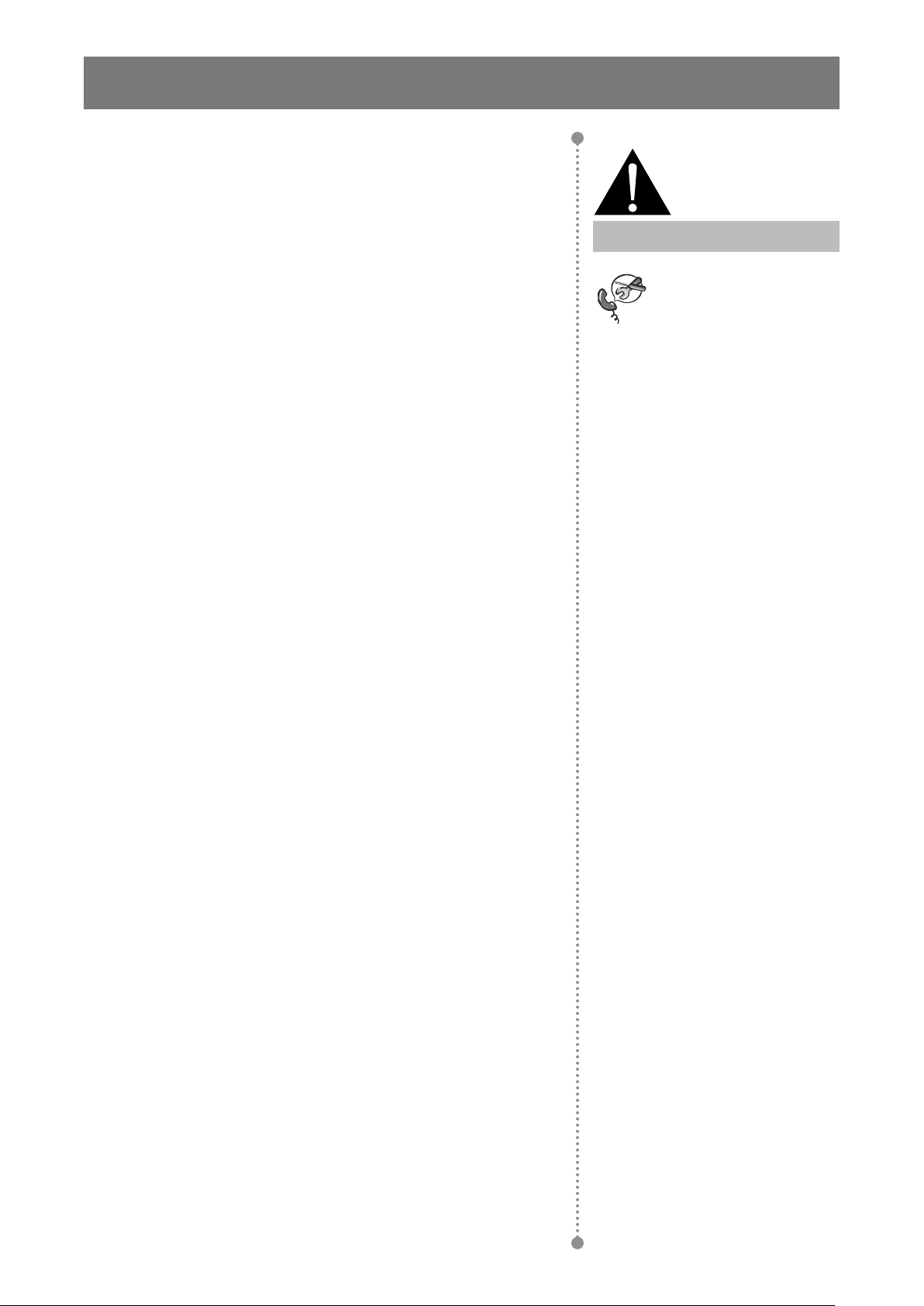
PRECAUTIONS
Cautions When Using
• Use only the power cord supplied with the interactive display.
• The power outlet should be installed near the interactive display
and be easily accessible.
Warning:
• If an extension cord is used with the interactive display, ensure
that the total current consumption plugged into the power outlet
does not exceed the ampere rating.
• Do not allow anything to rest on the power cord. Do not place the
interactive display where the power cord may be stepped on.
• If the interactive display will not be used for an indenite period of
time, unplug the power cord from the power outlet.
• To disconnect the power cord, grasp and pull by the plug head.
Do not tug on the cord; doing so may cause re or electric shock.
• Do not unplug or touch the power cord with wet hands.
• When turning off the display by detaching the power cord, wait 6
seconds before re-attaching the power cord for normal operation.
• Do not knock or drop the display during operation or
transportation.
Cleaning and Maintenance
Unplug the power cord
from the power outlet and
refer to qualied service
personnel under the following
conditions:
♦ When the power cord is
damaged.
♦ If the interactive display has
been dropped or the housing
has been damaged.
♦ If the interactive display emits
smoke or a distinct odor.
• To protect your display from possible damage, do not put
excessive pressure on the LCD panel. When moving your
display, grasp the frame to lift; do not lift the display by placing
your hand or ngers on the LCD panel.
• For cleaning the touch screen, refer to page 9.
• If your display becomes wet, wipe it with dry cloth as soon as
possible.
• If a foreign substance or water gets in your display, turn the
power off immediately and disconnect the power cord. Then
remove the foreign substance or water, and send the unit to the
maintenance center.
• In order to maintain the best performance of your display and
ensure a longer lifetime, we strongly recommend using the
display in a location that falls within the following temperature
and humidity ranges.
♦ Temperature: 0°C-40°C (32°F-104°F)
♦ Humidity: 10%-90% (non-condensing)
8
Page 12
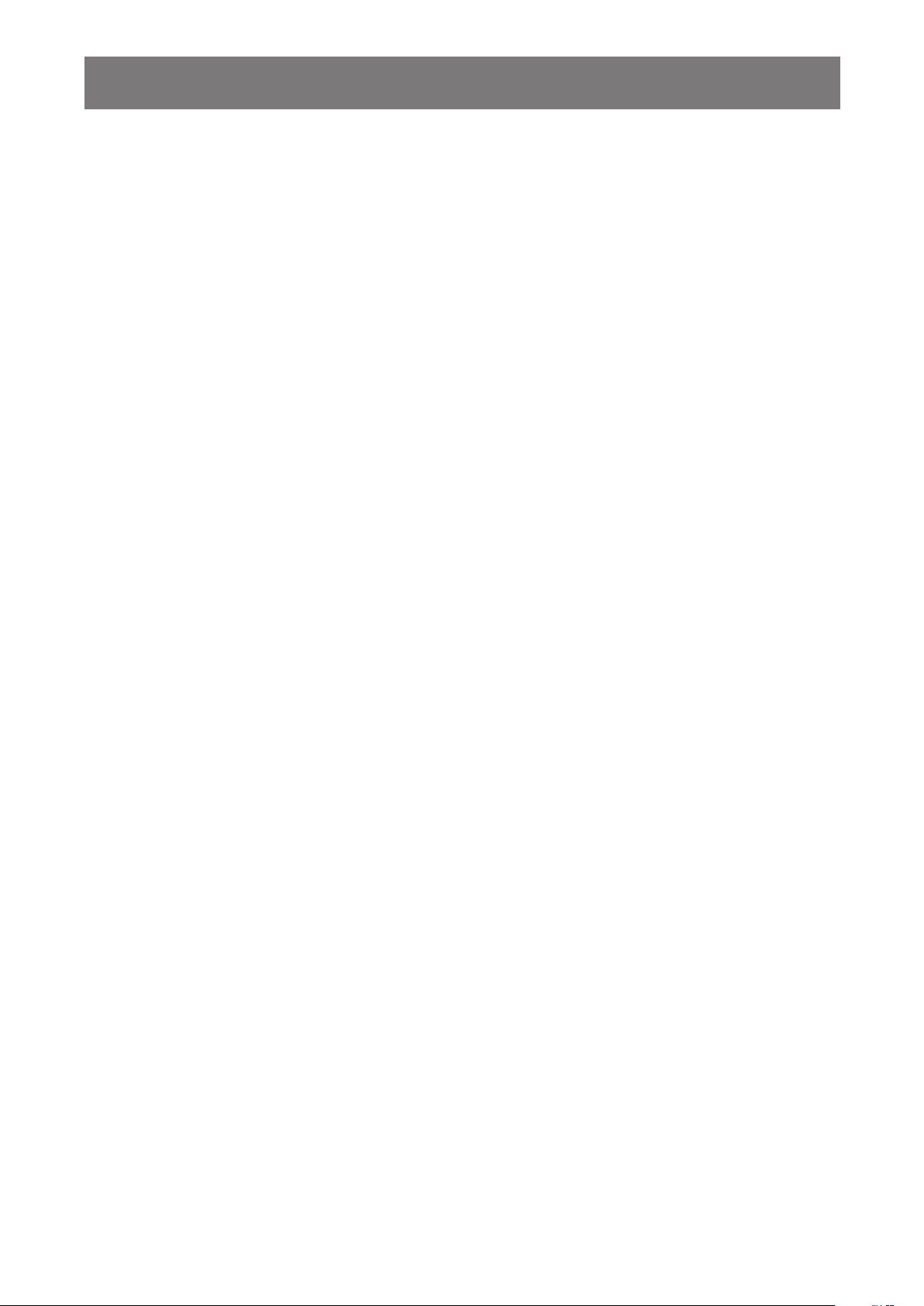
PRECAUTIONS
Notice for the Interactive Display
• In order to maintain the stable luminous performance, it is recommended to use low brightness setting.
• Due to the lifespan of the lamp, it is normal that the brightness quality of the interactive display may
decrease with time.
• When static images are displayed for long periods of time, the image may cause an imprint on the
interactive display. This is called image retention or burn-in.
♦ To prevent image retention, do any of the following:
• Set the interactive display to turn off after a few minutes of being idle.
• Use a screen saver that has moving graphics or a blank white image.
• Switch desktop backgrounds regularly.
• Adjust the interactive display to low brightness settings.
• Turn off the interactive display when the system is not in use.
♦ Things to do when the interactive display shows image retention:
• Turn off the interactive display for extended periods of time. It can be several hours or several days.
• Use a screen saver and run it for extended periods of time.
• Use a black and white image and run it for extended periods of time.
• There are millions of micro transistors inside the interactive display. It is normal for a few transistors to be
damaged and to produce spots. This is acceptable and is not considered a failure.
• IMPORTANT: Always activate a moving screen saver program when you leave your display unattended.
Always activate a periodic screen refresh application if the unit will display unchanging static content.
Uninterrupted display of still or static images over an extended period may cause “burn in”, also known
as “after-imaging” or “ghost imaging”, on your screen. This is a well-known phenomenon in LCD panel
technology. In most cases, the “burned in” or “after-imaging” or “ghost imaging” will disappear gradually
over a period of time after the power has been switched off.
• WARNING: Severe “burn-in” or “after-image” or “ghost image” symptoms will not disappear and cannot be
repaired. This is also not covered under the terms of your warranty.
Caring for the Touch Screen
Use the following recommendations to care for the touch screen.
• Before cleaning the screen, make sure the interactive display is switched off and the power cord is
unplugged from the wall outlet.
• Remove dirt or dust from the screen regularly. It is recommended to use a small amount of alcohol as
cleaning agent.
• To avoid damage to the screen, never use any aggressive solvents or scrubbing agents.
• Wipe the screen gently using a lint-free cloth moistened in the cleaning agent.
• Never spray the cleaning agent on the screen surface or the body directly as it may cause short circuit to
the touch screen.
• Do not expose the display to direct sunlight or strong light source during use.
9
Page 13
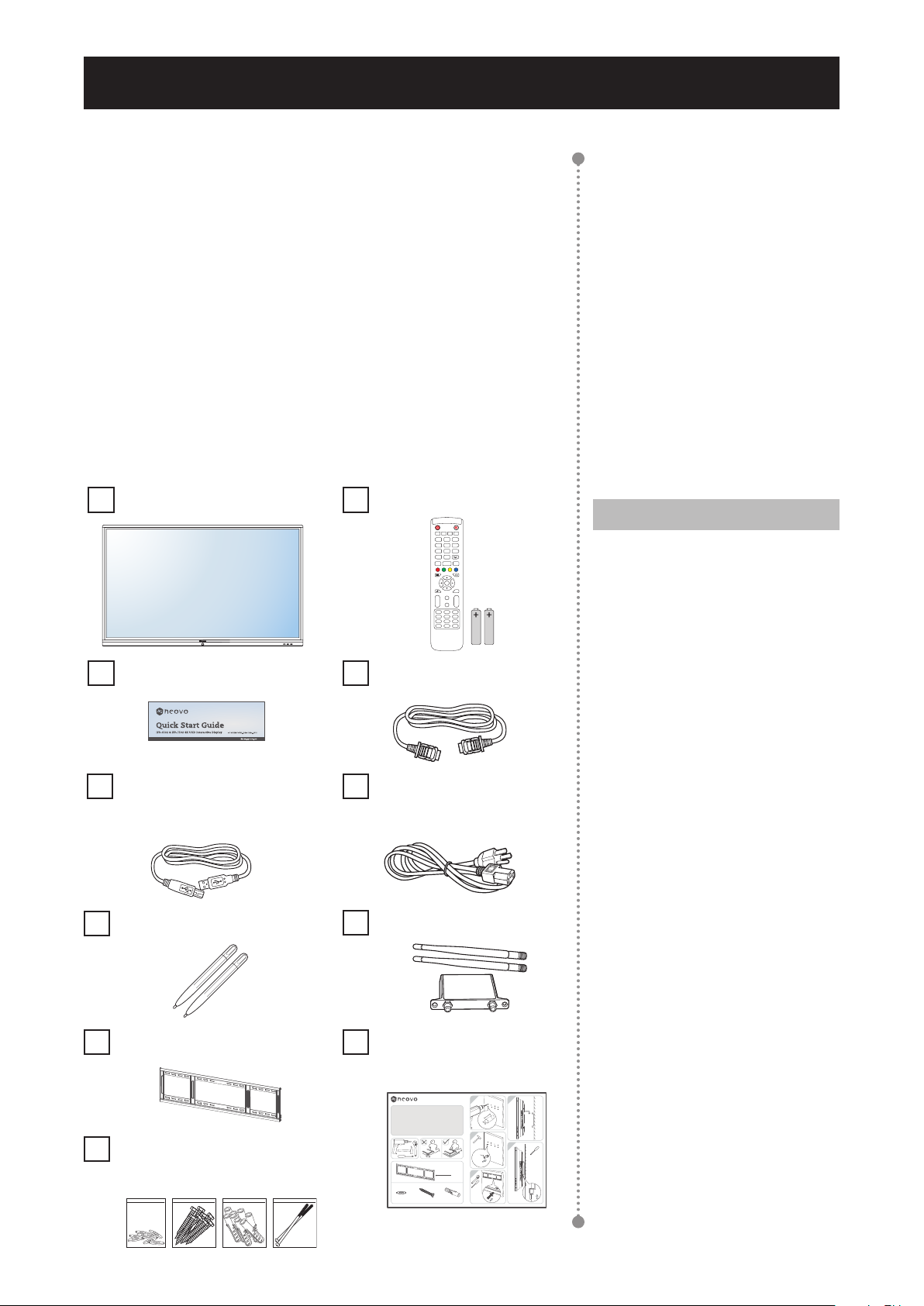
CHAPTER 1: PRODUCT DESCRIPTION
Start Alt + F4Alt + TabSpace
2 31
5 64
8 97
0
Display
Input MenuHome
Enter
Back
PgUp
PgDn
CH.+
CH.-
VOL+
VOL-
F1 F3F2
F4 F6F5
F7 F9F8
F10 F12F11
a x 1
f x 8
e x 8
g x 8
>55mm
10mm
1.1 Unpacking
• This product is packed in a packaging box which contains
standard accessories.
• Any other optional accessories will be packed separately.
• Considering the size and weight of the display, it is recommended
that this product is carried out by two persons.
• After opening the packaging box, ensure that the included items
are in good condition and complete.
1.2 Package Contents
When unpacking, check if the following items are included in the
package. If any of them is missing or damaged, contact your dealer.
Interactive Display
Quick Start Guide
USB Cable
(for touch control)
Touch Pen x 2
Remote Control
HDMI Cable
Power Cord
(EU/UK/US/TW)
Wi-Fi Module
Note:
♦ Remote control is shipped with
the supplied AAA batteries.
♦ For all other regions, apply a
power cord that conforms to
the AC voltage of the power
socket and has been approved
by and complies with the safety
regulations of the particular
country (Type H05W-F, 2G or
3G, 0.75 or 1 mm2 should be
used).
♦ You might like to save the
package box and packing
material for shipping the
display.
♦ The pictures are for reference
only. Actual items may vary
upon shipment.
Wall Mount Wall Mount
Installation Guide
1
Wall Mount Installation Guide
Hinweise zur Wandbefestigung
Guide d'installation pour montage mural
Guía de instalación de montaje en pared
壁挂架安装指南
壁掛架安裝指南
Wall Mount Screw
Package
a
ef g
e - 8pcsf - 8pcsg - 8pcs
a - 1pcs
10
4
2
5
3
x 2
Page 14
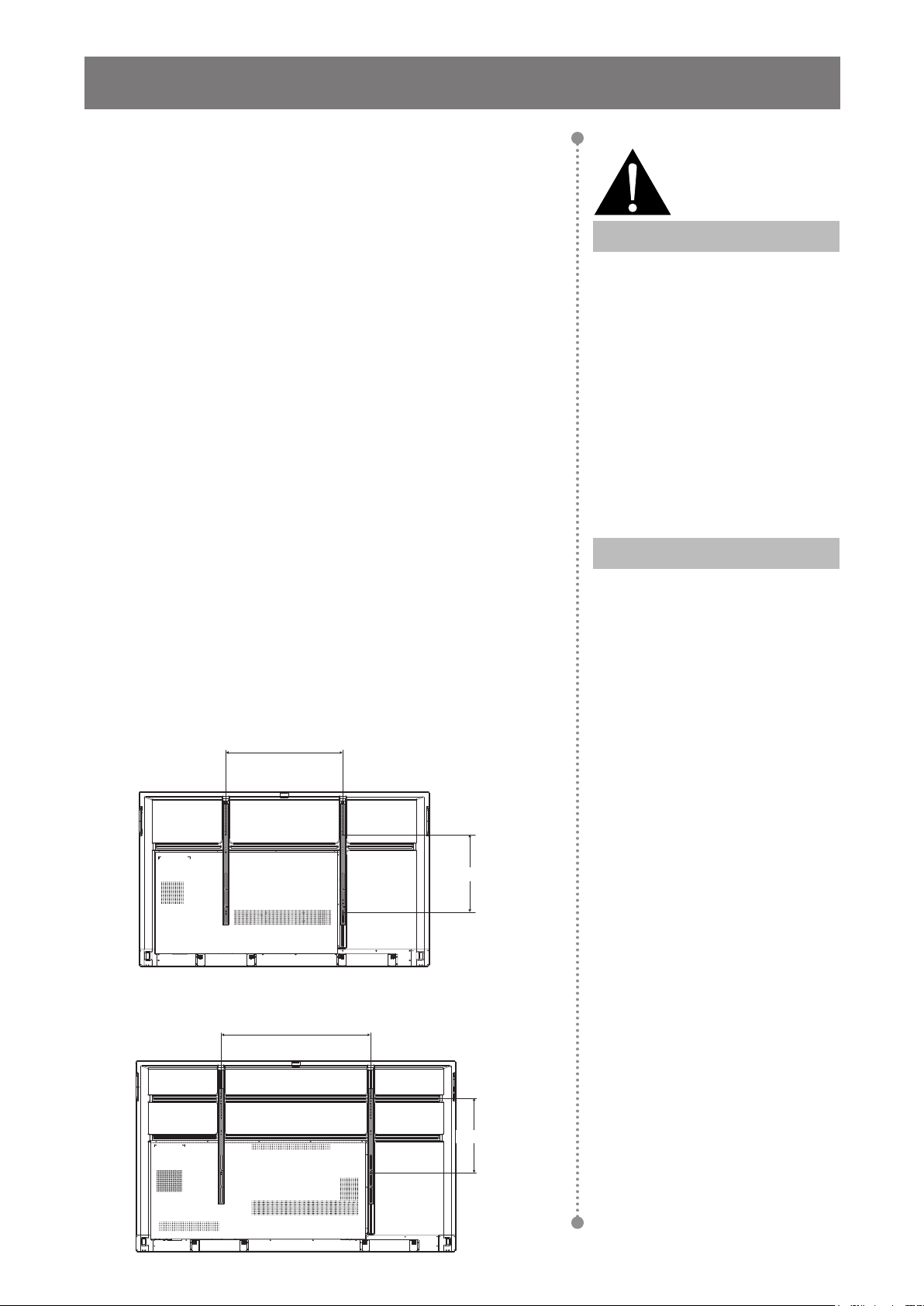
PRODUCT DESCRIPTION
1.3 Preparing for the Installation
• Due to the high power consumption, always use the plug
exclusively designed for this product. If an extended line is required,
please consult your service agent.
• The product should be installed on a at surface to avoid tipping.
The distance between the back of the product and the wall should
be maintained for proper ventilation. Avoid installing the product in
the kitchen, bathroom or any other places with high humidity so as
not to shorten the service life of the electronic components.
• The product can normally operate only under 3600m in altitude. In
installations at altitudes above 3600m, some abnormalities may be
experienced.
1.4 Wall Mounting Installation
Warning:
♦ Do not press too hard on the
LCD panel or edge of the
frame, as this may cause the
device to malfunction.
To mount this display to a wall, you will have to obtain a standard
wall-mounting kit (commercially available). We recommend using
a mounting interface that complies with TUV-GS and/or UL1678
standard in North America.
To wall-mount the interactive display, screw the mounting bracket to
the VESA holes at the rear of the interactive display.
IFP-6502
600mm
400mm
IFP-7502
Note:
♦ Avoid the wall-mounting kit to
block the ventilation holes on
the back of the display.
♦ Secure the interactive display
on a solid wall strong enough to
bear its weight.
♦ Lay a protective sheet on a
table, which was wrapped
around the display when it was
packaged, beneath the screen
surface so as not to scratch the
screen face.
♦ Ensure you have all
accessories for mounting this
display (wall mount, ceiling
mount, etc).
800mm
400mm
11
♦ Follow the instructions that
come with the base mounting
kit. Failure to follow correct
mounting procedures could
result in damage to the
equipment or injury to the user
or installer. Product warranty
does not cover damage caused
by improper installation.
Page 15
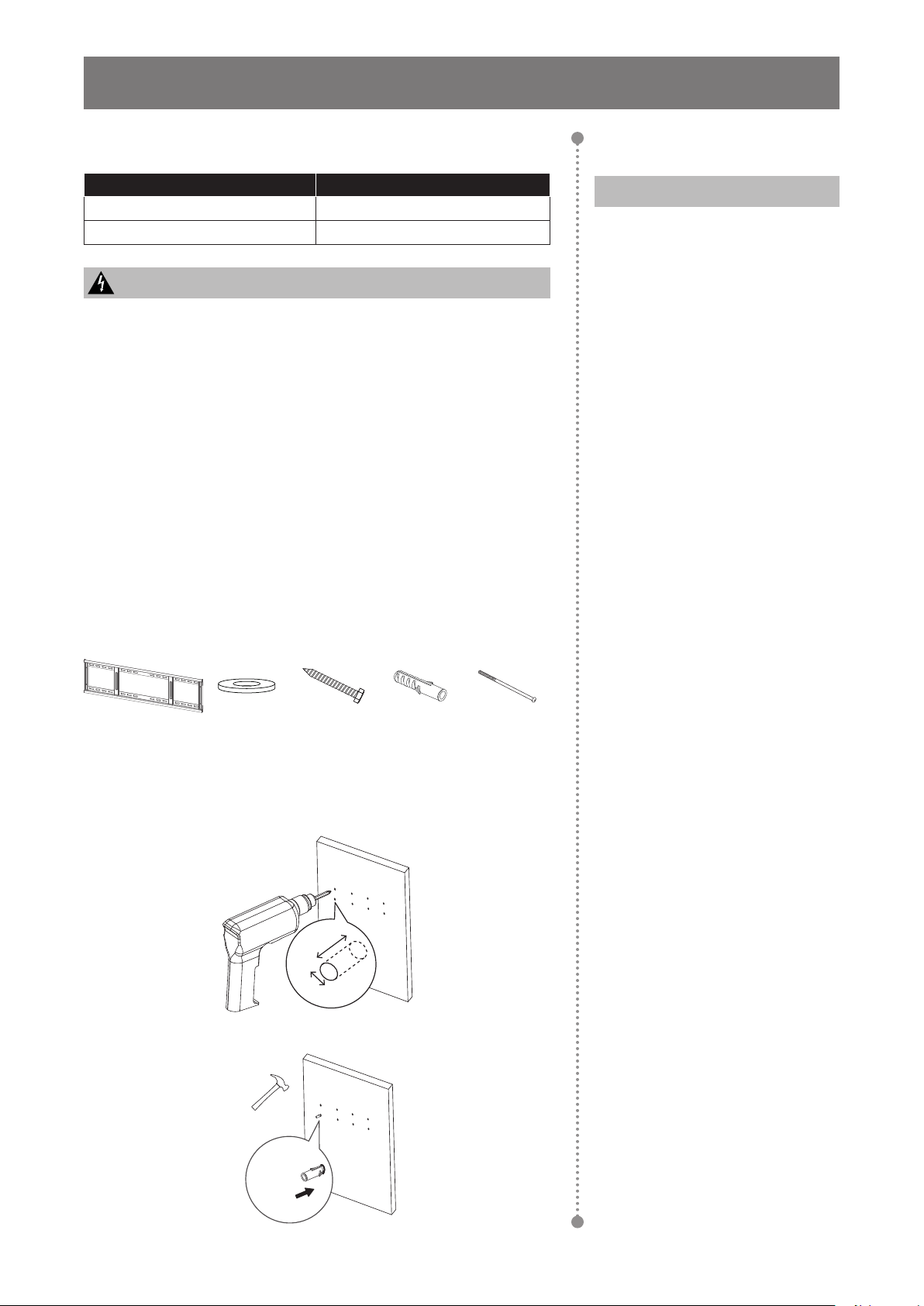
PRODUCT DESCRIPTION
1.4.1 VESA Grid
Model Name VESA Grid
IFP-6502 600(W) x 400(H)mm
IFP-7502 800(W) x 400(H)mm
Caution:
To prevent the display from falling:
♦ For wall or ceiling installation, we recommend installing the
display with metal brackets which are commercially available.
For detailed installation instructions, see the guide received with
the respective bracket.
♦ To lessen the probability of injury and damage resulting from fall
of the display in case of earthquake or other natural disaster, be
sure to consult the bracket manufacturer for installation location.
1.4.2 Mounting the Interactive Display on the Wall
To mount the interactive display on the wall, you need the following
items:
Note:
♦ For the wall-mounting kit, use
M6 mounting screws (having
a length 10 mm longer than
the thickness of the mounting
bracket) and tighten them
securely.
♦ Unit without base weight:
IFP-6502=41.6 kg /
IFP-7502=53.2 kg.
The equipment and its
associated mounting means
still remain secure during the
test. For use only with UL
Listed Wall Mount Bracket with
minimum weight/load:
IFP-6502
IFP-7502
=53.4 kg /
=65.4 kg.
Wall Mount x 1 Washers
x 8
1 Drill eight small holes on the mounting location with the
length and width 55mm x 10mm respectively.
2 Insert a plastic anchor into each hole.
Screws
x 8
>55mm
10mm
Plastic
Anchors x 8
Screws
x 2
12
Page 16
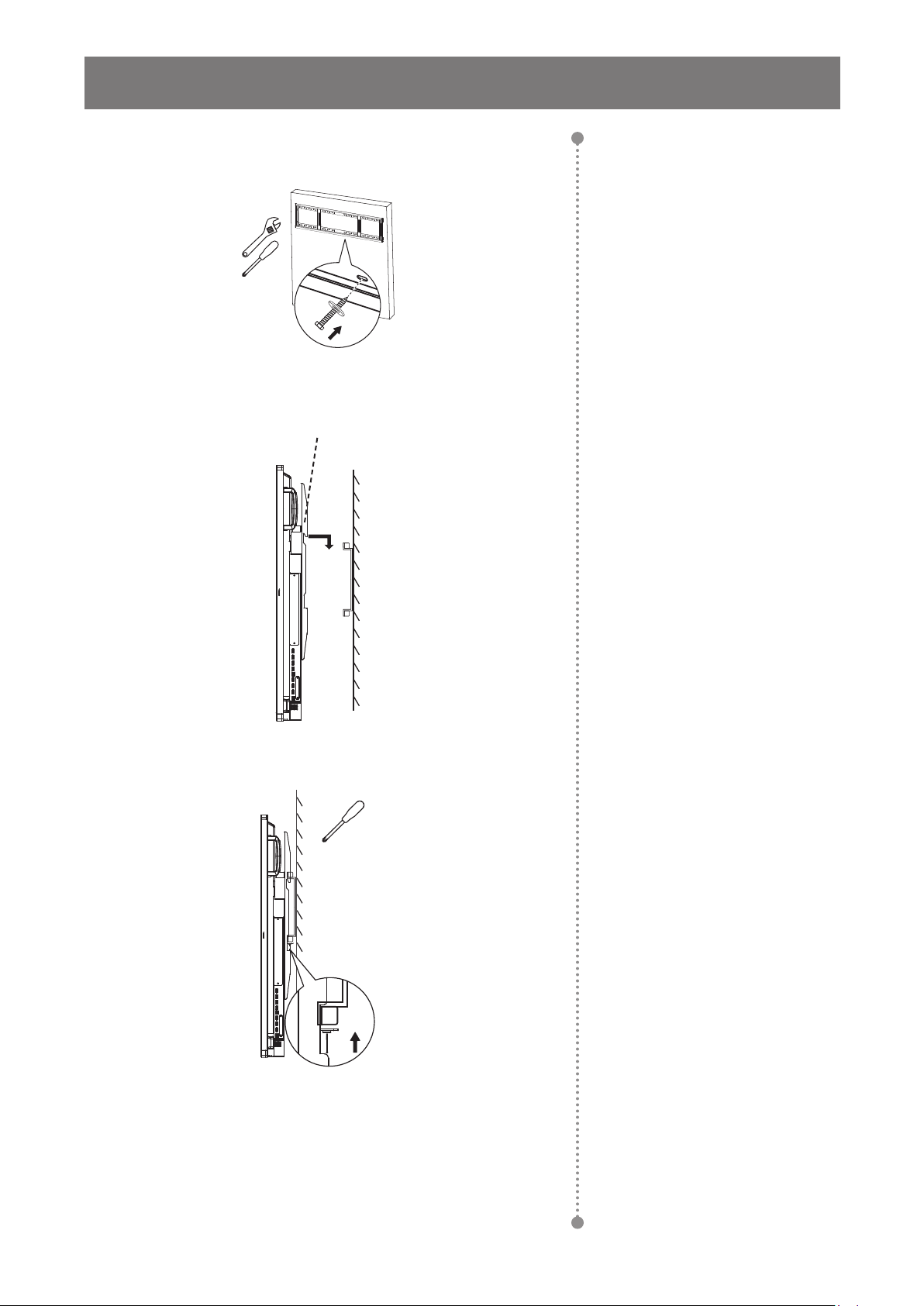
PRODUCT DESCRIPTION
3 Secure the wall mount with the eight supplied screws through
the washers into the eight installed anchors on the wall.
4 Align and hook the dual wall mount on the interactive
display to the wall mount.
Dual Wall Mount x 2
5 Secure the dual wall mount and the wall mount with the two
screws.
x 2
13
Page 17
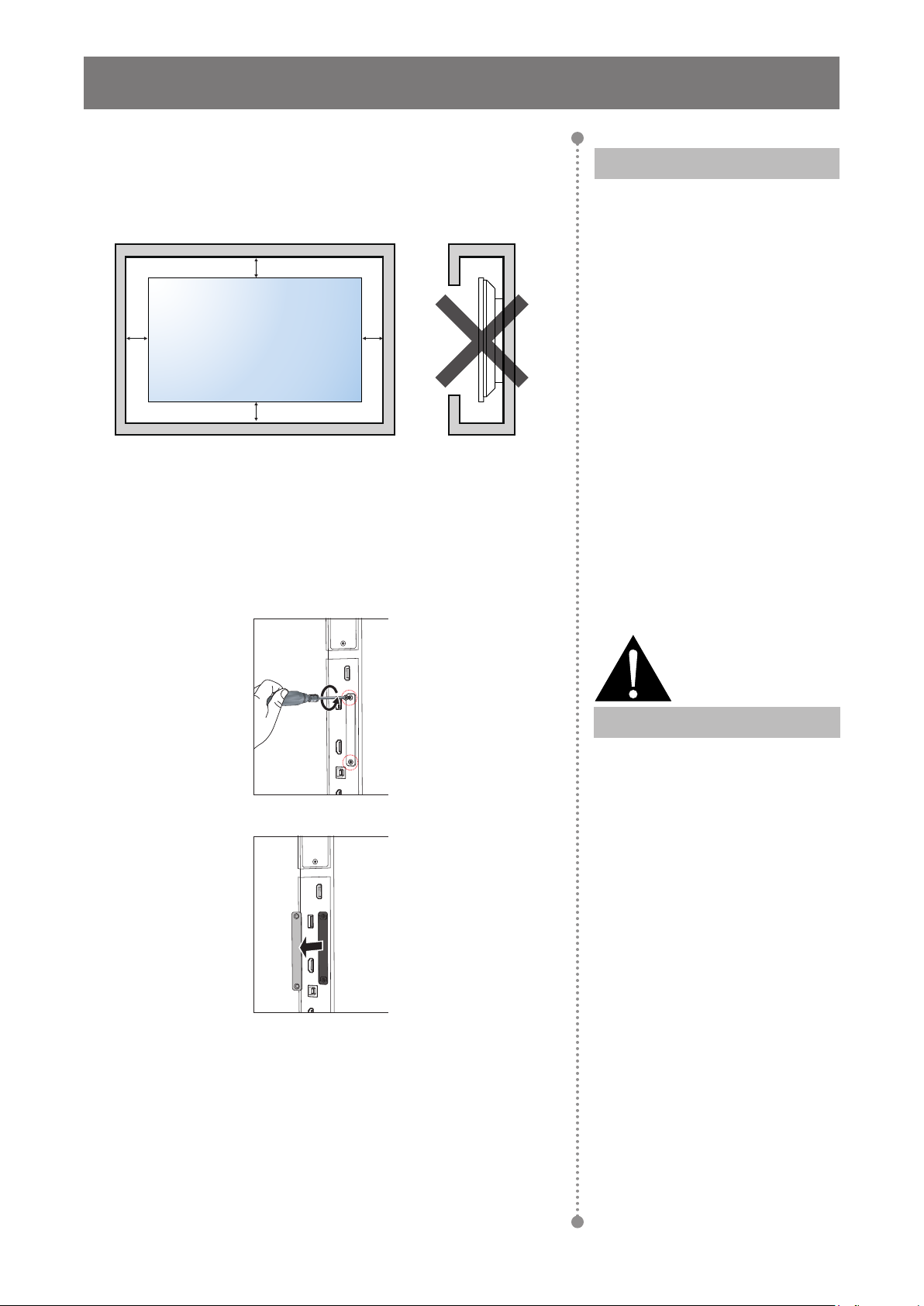
PRODUCT DESCRIPTION
1.4.3 Ventilation Requirements for Enclosure Locating
To allow heat to disperse, leave space between surrounding objects
as shown in the diagram below.
30 mm
10 mm 10 mm
Note:
♦ Keep clearances around the
interactive display according
to the minimum dimensions as
illustrated.
♦ Never cover the ventilation
holes or insert anything into the
housing.
30 mm
1.5 Installing the Wi-Fi Module
To use wireless connectivity, you need to install the Wi-Fi module to
the interactive display.
1 Remove the two screws from the Wi-Fi module slot cover.
2 Remove the Wi-Fi module slot cover.
♦ Do not place the interactive
display in a conned space,
such as a cabinet or imbedded
closet. Place the display on a
sturdy, level surface and make
sure an appropriate ventilation is
provided.
Warning:
Make sure the power cord of the
interactive display is disconnected
before the installation.
14
Page 18
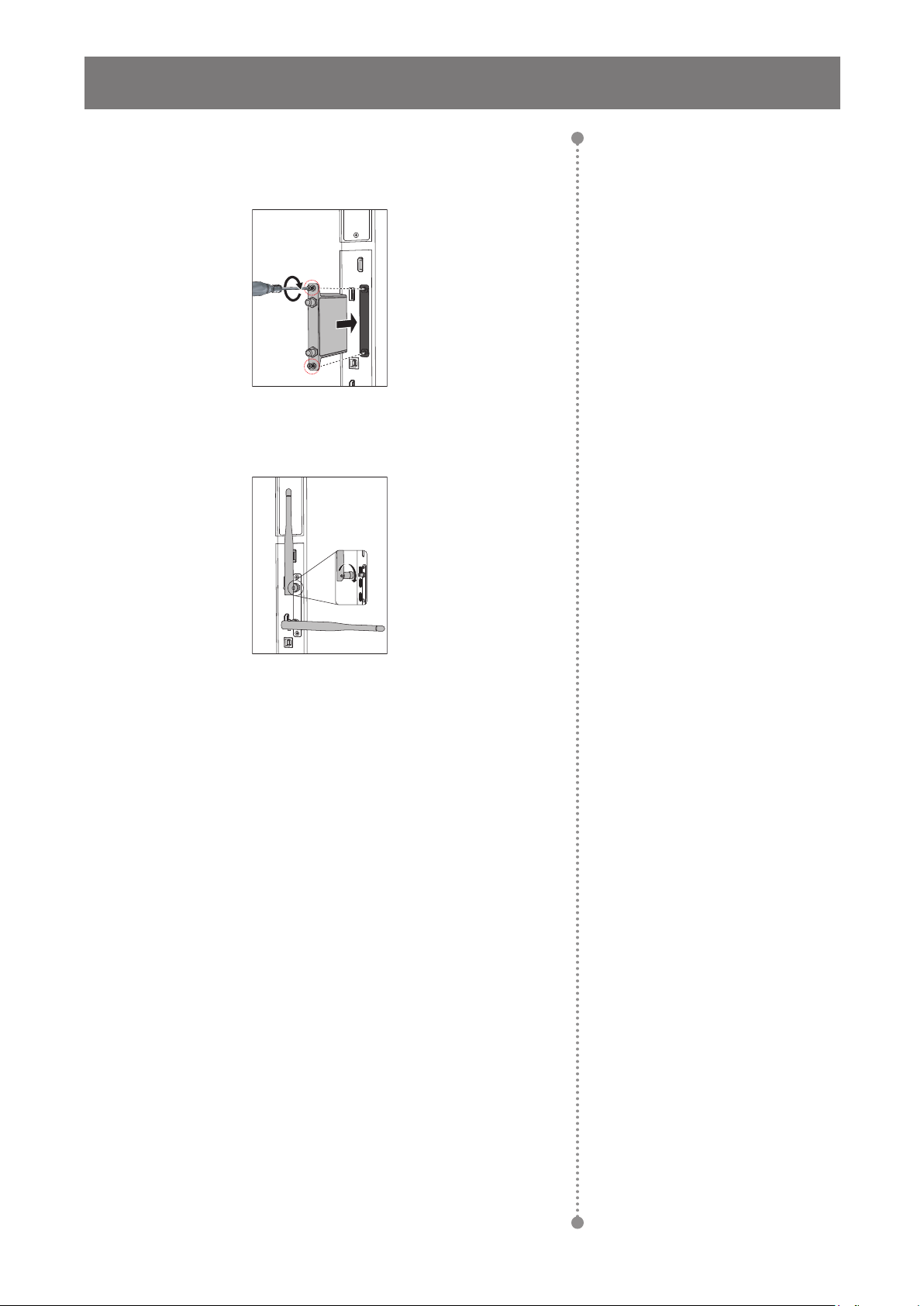
PRODUCT DESCRIPTION
3 With the antenna connectors facing out, install the Wi-Fi
module into its slot in the interactive display. Secure the
Wi-Fi module to the interactive display with the two screws.
4 Connect the antenna to either of the antenna connectors
on the Wi-Fi module and secure it by rotating the antenna
clockwise.
5 Repeat step 4 for the second antenna.
Installing the Wi-Fi module
15
Page 19
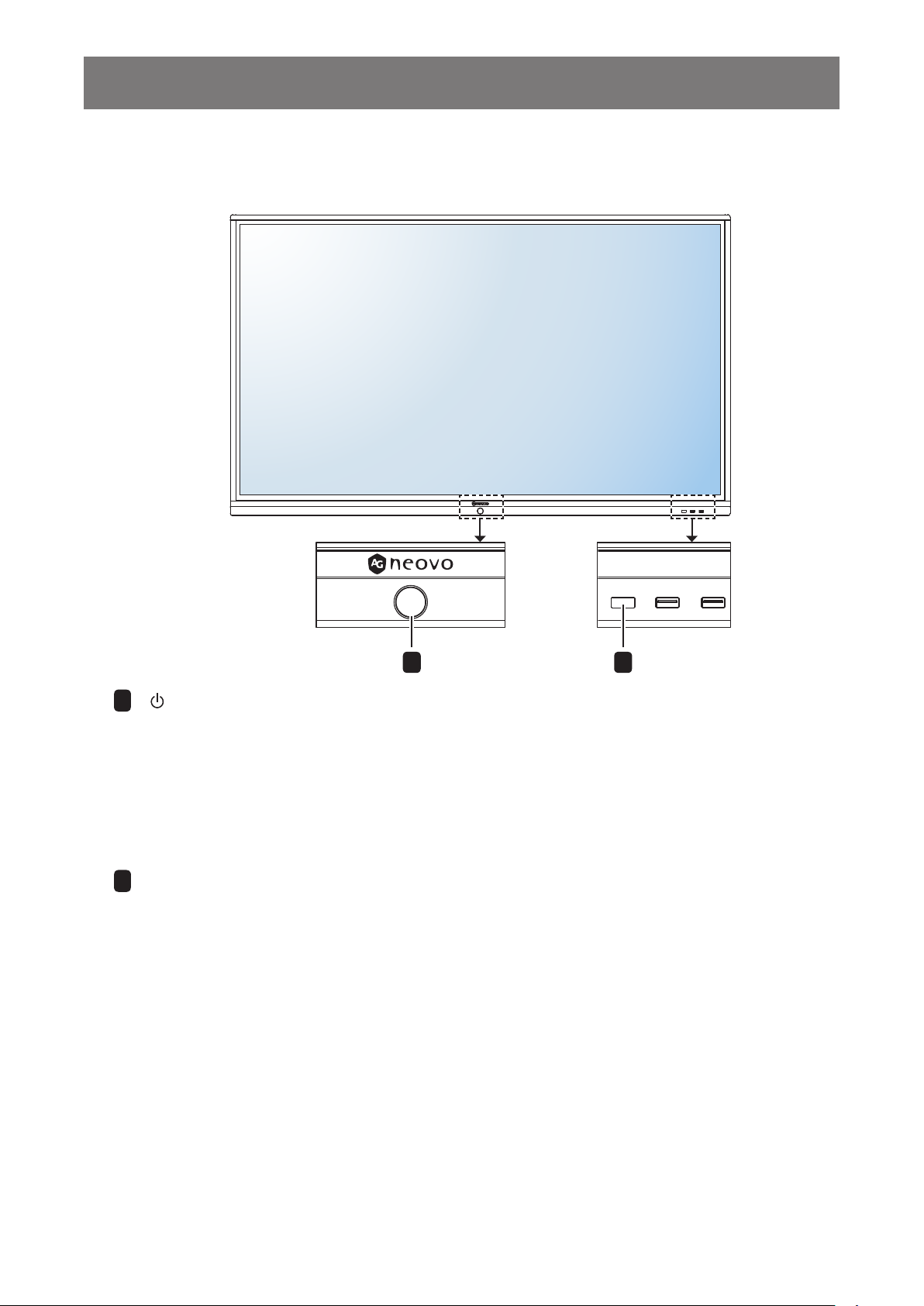
PRODUCT DESCRIPTION
1.6 Interactive Display Overview
1.6.1 Control Panel
1 2
[ ] POWER button with LED indicator
1
• Short press (<3 seconds) to turn the display on or off without shutting down the system.
• Long press (>3 seconds) to shut down the system.
LED indicator:
- Blue: The system is turned on.
- Blue/Red Flashing: The system is in power saving mode.
- Red: The system is shut down.
Remote control sensor
2
Receives command signals from the remote control.
16
Page 20
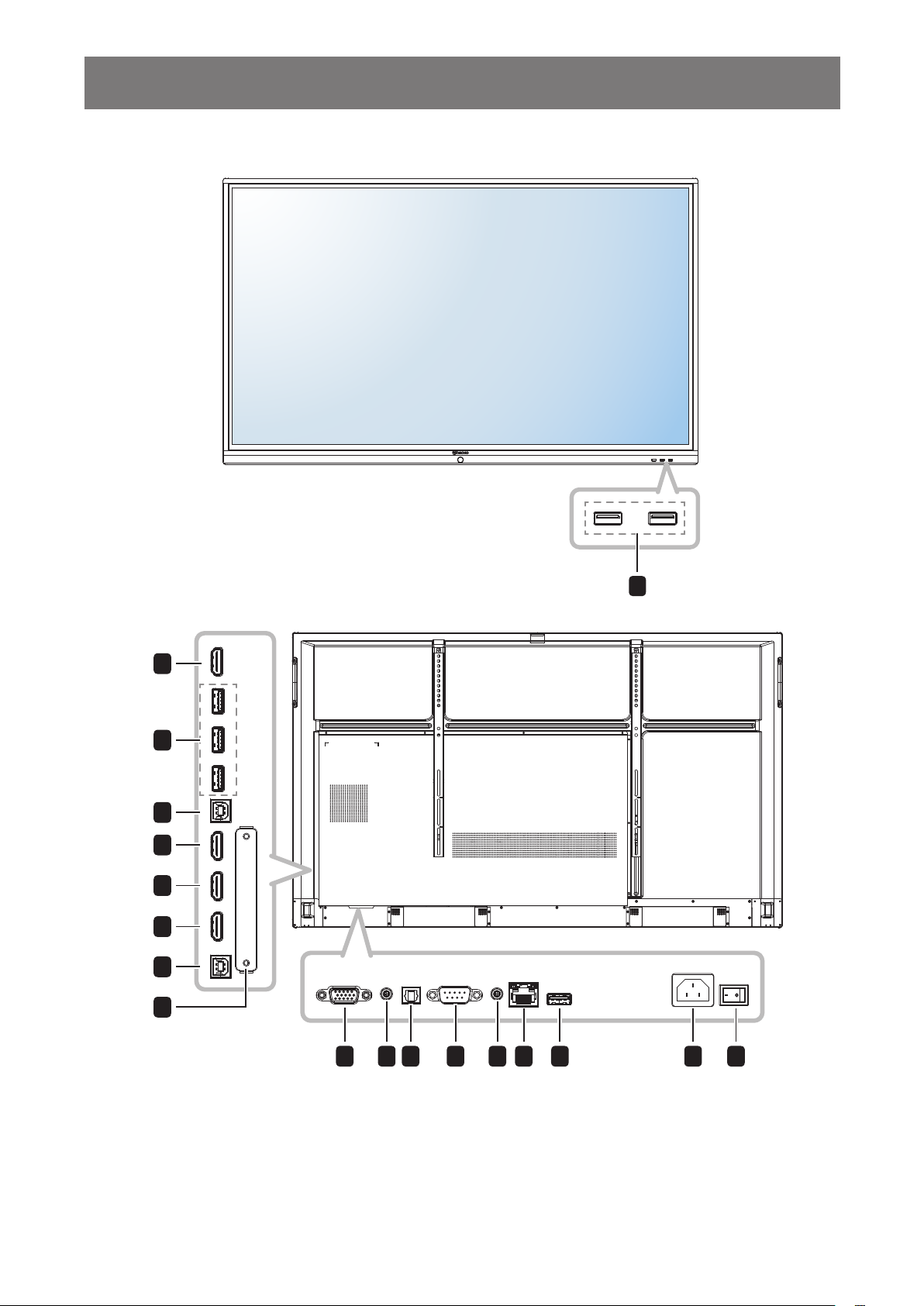
PRODUCT DESCRIPTION
1.6.2 Input/Output Terminals
10
11
12
14
15
16
13
17
1
HDMI OUT 3.0 3.0 3.0 TOUCH 1 HDMI IN 1 HDMI IN 2 HDMI IN 3 TOUCH 2
VGA AUDIO IN SPDIF RS232 AUDIO OUT LAN 2.0
2 3 4 5 6 7 1 8 9
17
Page 21
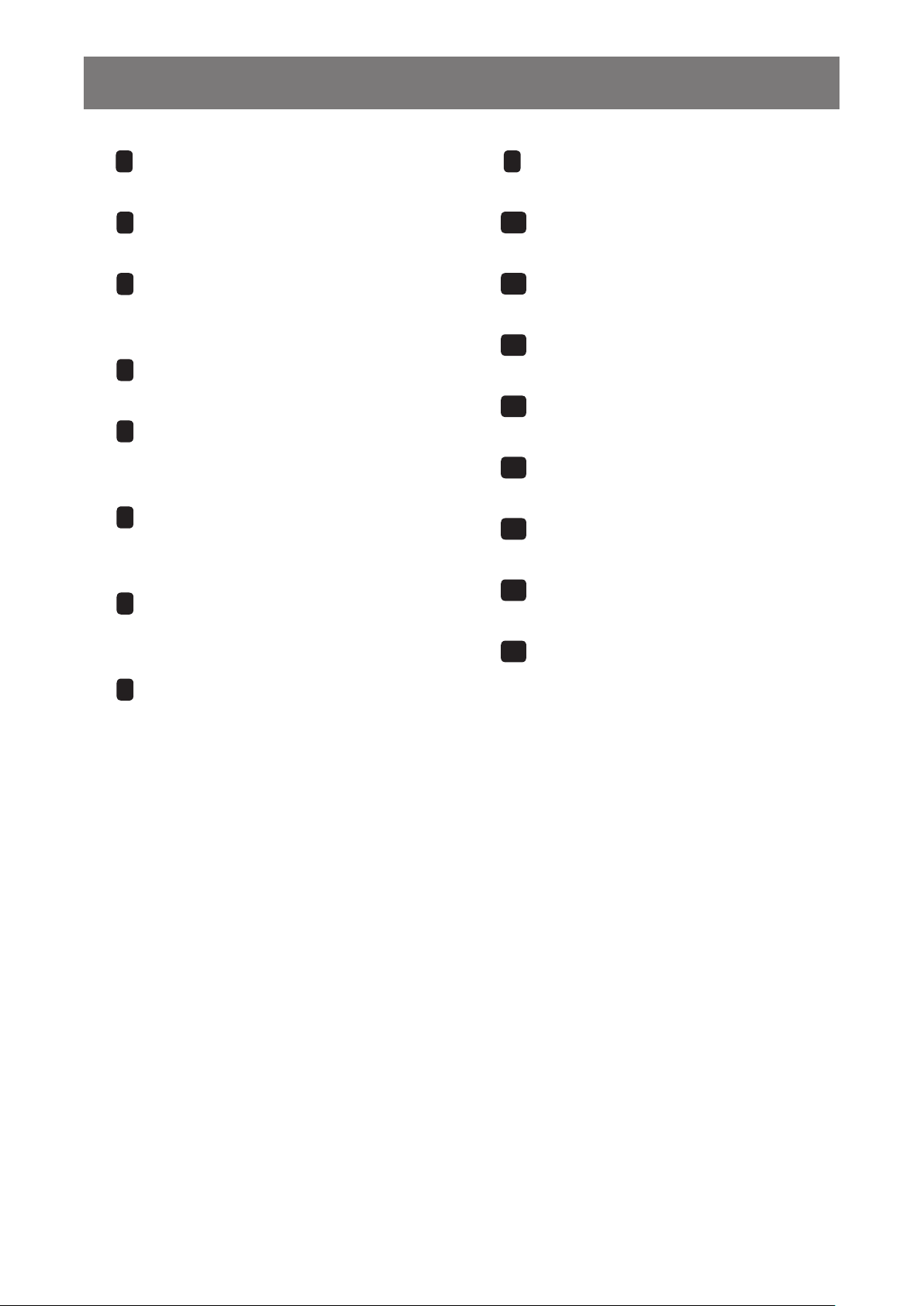
PRODUCT DESCRIPTION
USB 2.0
1
Connect to a USB interface device.
VGA IN
2
Connect VGA signals input.
3
AUDIO IN
Connect audio signals input (3.5 mm
Stereo Audio Jack).
4
S/PDIF OUT
Connect digital audio signals output.
5
RS232 IN
Connect RS232 input from external
equipment.
6
AUDIO OUT
Connect audio signals output (3.5 mm
Stereo Audio Jack).
7
LAN
For internet connection with an
Ethernet cable.
8
~
AC power input
9
Main Power
Switch the main power on/off.
HDMI OUT
10
Connect HDMI signals output.
USB 3.0
11
Connect to a USB interface device.
Touch 1 (USB Type-B)
12
Connect USB for touch screen control.
Touch 2 (USB Type-B)
13
Connect USB for touch screen control.
HDMI IN 1
14
Connect HDMI signals input.
HDMI IN 2
15
Connect HDMI signals input.
HDMI IN 3
16
Connect HDMI signals input.
WIFI Slot
17
Connect the Wi-Fi module.
18
Page 22
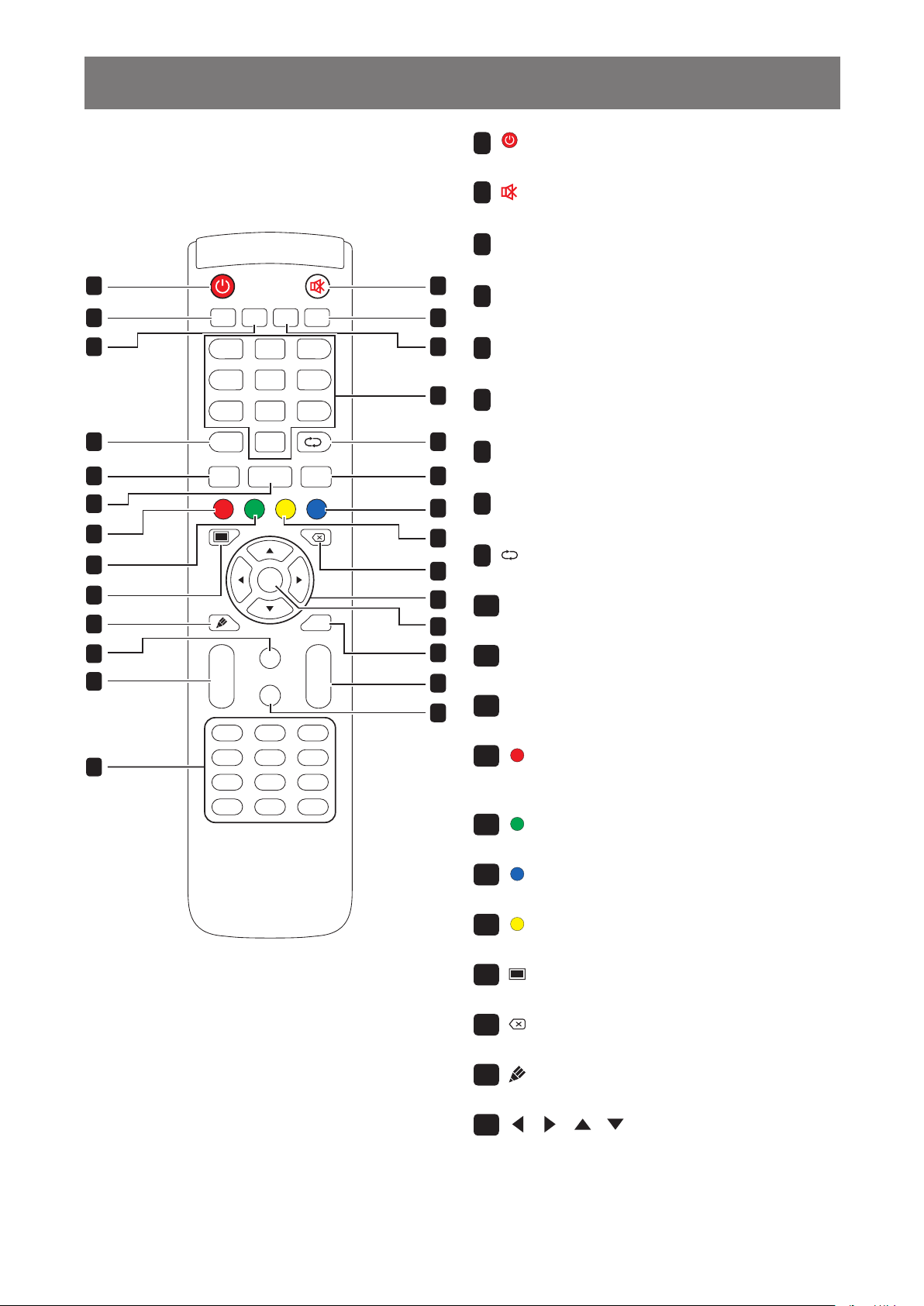
PRODUCT DESCRIPTION
1.7 Remote Control
1.7.1 General Functions
1
3
4
8
10
11
13
14
17
19
23
24
27
Start Alt + F4Alt + TabSpace
Display
Input MenuHome
CH.+
CH.-
F1 F3F2
F4 F6F5
F7 F9F8
F10 F12F11
2 31
5 64
8 97
0
Enter
PgUp
PgDn
Back
VOL+
VOL-
12
15
16
18
20
21
22
25
26
[ ]
Power button:
1
Turns the system on or shuts down.
MUTE button:
[ ]
2
Turns the mute function on or off.
[START]
3
Start button:
Opens the Start menu (Windows OS).
2
5
6
[SPACE]
4
Functions as "Space" keyboard key.
[Alt + F4]
5
Space button:
"Alt"+"F4" button:
Functions as "Alt"+"F4" keyboard keys (Window OS).
7
[Alt + Tab]
6
"Alt"+"Tab" button:
Functions as "Alt"+"Tab" keyboard keys (Window OS).
9
[Number]
7
Number buttons:
Enters numbers.
[Display]
8
Display button:
Displays channel information.
Re-sync button:
[ ]
9
Not supported.
[Input] Source button:
10
Opens TouchMenu>General Setting.
[Home] Home button:
11
Returns to the Home screen (Android OS).
[Menu] Menu button:
12
Opens TouchMenu>Audio.
[ ] Red button:
13
Enables or disables the Front keyboard and Touch
function.
[ ] Green button:
14
Enables or disables the Front keyboard.
[
] Blue button:
15
Opens or closes the screen freezing tools.
[ ] Yellow button:
16
Enables or disables the Touch function.
[ ] Screen backlight button:
17
Turn on or off the screen backlight.
[ ] Backspace button:
18
Functions as "Backspace" keyboard key.
[ ] Writing mode button:
19
Switches the system into Writing mode.
[ ] [ ] [ ] [ ]
20
Navigation buttons:
Navigates through the OSD menu and adjusts the
settings.
19
Page 23

PRODUCT DESCRIPTION
[Enter
21
Conrms your selection or saves the modications.
[Back
22
Returns to the previous screen (Android OS).
[
PgUp
23
Functions as "PageUp" keyboard key.
[CH.+
24
No function.
[VOL+
25
Adjusts volume on internal or external audio sources.
[PgDn
26
Functions as "PageDown" keyboard key.
[F1-F12
27
Function as "F1" to "F12" keyboard keys (Windows OS).
] Enter button:
] Back button:
] Page Up button:
] [
] Channel button:
CH.-
] [
] Page Down button:
] F1-F12 buttons:
] Volume button:
VOL-
Note:
♦ While the interactive display is
powered on and you press the
keyboard button, the POWER
button LED indicator blinks red
once and then turns back blue.
20
Page 24

PRODUCT DESCRIPTION
1.7.2 Inserting the Batteries in the Remote Control
The remote control is powered by two 1.5V AAA batteries.
To install or replace batteries:
1 Unlatch and then remove the battery compartment cover.
Caution:
The incorrect use of batteries can
result in leaks or bursting. Be sure
to follow these instructions:
2 Align the batteries according to the (+) and (-) indications
inside the battery compartment.
3 Replace the battery compartment cover.
1.7.3 Handling the Remote Control
• Do not subject to strong shock.
• Do not allow water or other liquid to splash the remote control. If
the remote control gets wet, wipe it dry immediately.
• Avoid exposure to heat and steam.
• Other than to install the batteries, do not open the remote control.
♦ Place “AAA” batteries
matching the (+) and (–) signs
on each battery to the (+)
and (–) signs of the battery
compartment.
♦ Do not mix battery types.
♦ Do not combine new batteries
with used ones. It causes
shorter life or leakage of
batteries.
♦ Remove the dead batteries
immediately to prevent them
from liquid leaking in the
battery compartment. Don’t
touch exposed battery acid, as
it can damage your skin.
Note:
♦ If you do not intend to use
the remote control for a long
period, remove the batteries.
♦ The remote control may not
function properly when the
remote control sensor on this
display is under direct sunlight
or strong illumination, or when
there is an obstacle in the path
of signal transmission.
21
Page 25

PRODUCT DESCRIPTION
1.7.4 Operating Range of the Remote Control
Point the top of the remote control toward the display’s remote control sensor (on the left or right side) when
pressing a button.
When using the remote control, the distance from the remote control to the sensor on the display should be
less than 8m/26ft, and the horizontal and vertical angles should be less than 30˚.
30° 30°
Start Alt + F4Alt + TabSpace
2 31
5 64
8 97
Display
0
Input MenuHome
Enter
Back
CH.+
VOL+
PgUp
PgDn
CH.-
VOL-
F1 F3F2
F4 F6F5
F7 F9F8
F10 F12F11
22
Page 26

CHAPTER 2: MAKING CONNECTIONS
2.1 Connecting the Power
Note:
♦ To operate the interactive display, ensure to use the correct power cord that matches the power outlet in
your region.
1 Connect one end of the power cord to the AC IN connector on the interactive display.
2 Connect the other end of the power cord to a power outlet or a power supply.
3 Set the Main Power switch to ON.
Caution:
♦ Make sure that the interactive display is not connected to the power outlet before making any connections.
Connecting cables while the power is ON may cause electric shock or personal injury.
♦ When unplugging the power cord, hold the power cord by the plug head. Never pull by the cord.
23
Page 27

MAKING CONNECTIONS
2.2 Connecting a Computer or Portable Device
2.2.1 Using VGA (D-Sub) Input
Connect one end of a VGA cable to the VGA connector of the interactive display and the other end of a VGA
cable to the VGA OUT connector of the computer.
For audio input, connect one end of an audio cable to the AUDIO IN connector of the interactive display and
the other end of an audio cable to the AUDIO OUT connector of the computer.
VGA
VGA AUDIO IN
Computer
AUDIO IN
AUDIO OUT
VGA OUT
24
Page 28

MAKING CONNECTIONS
2.2.2 Using RS232 Input
Connect one end of a RS232 serial cable to the RS232 connector of the interactive display and the other end
of an RS232 serial cable to the RS232 connector of the computer.
RS232
Computer
RS232
RS232
2.2.3 Using HDMI Input
Connect one end of an HDMI cable to the HDMI IN 1, HDMI IN 2, or HDMI IN 3 connector of the interactive
display and the other end of an HDMI cable to the HDMI OUT connector of the computer.
HDMI IN 1 HDMI IN 2 HDMI IN 3
HDMI IN 1
HDMI IN 2
HDMI IN 3
Computer
HDMI OUT
25
Page 29

MAKING CONNECTIONS
2.2.4 Using the Touch Module
Interactive display has touch screen functionality which allows you to connect a computer to the display and
control the computer’s interface via touch gestures on the display. To use this touch screen function, connect
the USB cable to the TOUCH 1 or TOUCH 2 port of the display and a computer.
In addition, perform the following connection:
• For TOUCH 1, connect one end of the HDMI cable to the HDMI IN 1 or HDMI IN 2 port of the display and
the other end of the HDMI cable to the HDMI OUT port of the computer.
• For TOUCH 2, connect one end of the HDMI cable or VGA cable to the HDMI IN 3 port or VGA port of the
display and the other end of the HDMI cable or the VGA cable to the HDMI OUT port or VGA OUT port of
the computer respectively.
For compatibility options, refer to the following table:
HDMI IN 1 HDMI IN 2 HDMI IN 3 VGA
TOUCH 1 O O X X
TOUCH 2 X X O O
TOUCH 1
TOUCH 1
TOUCH 1 HDMI IN 1 HDMI IN 2
HDMI IN 1/HDMI IN 2
Computer
HDMI OUT
26
USB
Page 30

MAKING CONNECTIONS
TOUCH 2
TOUCH 2HDMI IN 3
VGA
HDMI IN 3
TOUCH 2
Computer
VGA
VGA OUT
USB
HDMI OUT
Note:
♦ The touch driver will be installed automatically for the following operating systems:
- One-touch point for Windows 2000/XP/Vista/CE 6.0 and macOS.
- Multi-touch point Windows 7/8/10, Android/Linux (kernel version 3.5+) and Chrome OS (39 or above).
♦ Certain touch gestures, such as zoom-in, zoom-out and rotate, may not work depending on the application
or software your computer supports.
♦ This Touch USB port works only for the touch screen functionality and does not support the external USB
devices, such as MP3, printer, and hard drive, or other devices.
27
Page 31

MAKING CONNECTIONS
2.3 Connecting External Equipment (Video Player)
Connect one end of an HDMI cable to the HDMI IN 1, HDMI IN 2, or HDMI IN 3 connector of the interactive
display and the other end of an HDMI cable to the HDMI OUT connector of the video player.
HDMI IN 1 HDMI IN 2 HDMI IN 3
HDMI IN 1
HDMI IN 2
HDMI IN 3
HDMI OUT
Video Player
28
Page 32

MAKING CONNECTIONS
2.4 Connecting a Display Device
Connect one end of an HDMI cable to the HDMI OUT connector of the interactive display and the other end of
an HDMI cable to the HDMI IN connector of the display device.
HDMI OUT
HDMI OUT
Display Device
HDMI IN
29
Page 33

MAKING CONNECTIONS
2.5 Connecting to a Wired Network
Connect one end of a network cable (RJ45) to the LAN connector of the interactive display and the other end
of a network cable to a network hub, switch, or router.
LAN
LAN
Network Hub / Switch / Router
30
Page 34

MAKING CONNECTIONS
2.6 Connecting USB Interface Devices
Connect a USB interface device to USB2.0 or USB3.0 ports of the interactive display.
USB3.0 x3
3.0 3.0 3.0
USB2.0 x2
USB Interface Device (Keyboard/ Mouse/ USB Storage, and more)
2.0
USB2.0
31
Page 35

MAKING CONNECTIONS
2.7 Connecting Audio Equipment
Connect one end of an audio cable to the AUDIO OUT connector of the interactive display and the other end
of an audio cable to the AUDIO IN connector of the audio device.
For digital audio output, connect one end of an audio cable to the SPDIF connector of the interactive display
and the other end of an audio cable to the SPDIF IN connector of the audio device.
SPDIF AUDIO OUT
SPDIF AUDIO OUT
Audio Device
AUDIO IN
SPDIF IN
32
Page 36

CHAPTER 3: USING THE INTERACTIVE DISPLAY
Input MenuHome
Start Alt + F4Alt + TabSpace
2 31
5 64
3.1 Turning on the Power
POWER button
1 Plug the power cord to a power
Start Alt + F4Alt + TabSpace
Display
outlet or power supply.
2 Set the Main Power switch to
2 31
5 64
8 97
0
ON.
3 Press the button to turn the
interactive display on.
When the interactive display
is turned on, press the
button to turn off the interactive
display.
Note:
♦ The interactive display still
consumes power as long as the
power cord is connected to the
power outlet. Disconnect the
power cord to completely cut off
power.
3.2 Selecting the Input Source Signal
8 97
Display
Input MenuHome
CH.+
Note:
♦ After pressing the Input button, the available input source menu
selection will be displayed on the screen.
0
Enter
PgUp
Back
VOL+
Input button
1 Press the Input button.
2 Press the or button to
select a source.
3 Press the Enter button to
conrm the selection / switch
to the selected input source.
Note:
♦ If the selected input source
signal is not connected to the
interactive display or is turned
off, the screen will display “No
signal” message.
♦ All available sources are
indicated by below them.
♦ The selected source has a blue
circle around the source icon.
33
Page 37

USING THE INTERACTIVE DISPLAY
Start Alt + F4Alt + TabSpace
Start Alt + F4Alt + TabSpace
2 31
5 64
8 97
0
Display
Input MenuHome
3.3 Adjusting the Volume
Enter
Back
CH.+
PgUp
VOL+
VOL+/VOL- buttons
PgDn
CH.-
F1 F3F2
VOL-
Press the VOL- or VOL+ button to adjust the volume level.
3.4 Using Freeze Function
2 31
Note:
♦ After pressing the VOL- or
VOL+ button, the volume menu
is displayed on the screen
automatically.
♦ Press the button to mute the
audio. When muted, the icon
appears on the screen.
5 64
8 97
Display
0
Input MenuHome
Blue button
Enter
Press the Blue button to freeze the screen image but still continue
real-time playback until the image is unfreeze. The freeze control
bar ( ) and the icon appear on the screen.
While the screen freeze is activated, you can perform the following
operations:
• : Zoom in on the image.
• : Zoom out on the image.
Note:
• : Display the screen image in its original ratio.
• : Close the freeze control bar and unfreeze.
The screen image displays the elapsed real-time playback image
when screen freeze is deactivated.
34
♦ You can unfreeze the screen
also by pressing the Blue
button again.
Page 38

USING THE INTERACTIVE DISPLAY
Start Alt + F4Alt + TabSpace
2 31
5 64
8 97
0
Display
Input MenuHome
Start Alt + F4Alt + TabSpace
2 31
3.5 Android Functions
3.5.1 Accessing the Home Screen
5 64
8 97
Display
0
Input MenuHome
Enter
Back
Home button
Press the Home button to access the Home screen of the system.
3.5.2 Changing the Home Screen Wallpapers
Enter button
Enter
Back
CH.+
CH.-
F1 F3F2
F4 F6F5
F7 F9F8
F10 F12F11
PgUp
PgDn
VOL+
VOL-
1 On the Home screen, long press the Enter button.
2 Press the button to select WALLPAPERS and then press the Enter
button.
3 Press the or button to select your favorite wallpaper.
4 Press the button to select Set wallpaper and then press the Enter
button.
Note:
♦ More wallpaper options are available in Settings menu.
35
Page 39

USING THE INTERACTIVE DISPLAY
Start Alt + F4Alt + TabSpace
2 31
5 64
8 97
0
Display
Input MenuHome
F7 F9F8
Start Alt + F4Alt + TabSpace
2 31
5 64
8 97
PgDn
3.5.3 Returning to the Previous Screen
Enter
Back
CH.+
CH.-
F1 F3F2
F4 F6F5
PgUp
PgDn
VOL+
VOL-
Press the Back button to return to the previous screen.
3.5.4 Blanking the Screen
Display
0
Input MenuHome
Screen backlight button
Back button
Enter
Back
CH.+
PgUp
VOL+
Press the button to blank the screen. The screen turns black. Press the button again to turn on the
screen backlight.
36
Page 40

USING THE INTERACTIVE DISPLAY
Start Alt + F4Alt + TabSpace
2 31
5 64
8 97
0
Display
F1 F3F2
3.5.5 Activating the Writing Mode
Input MenuHome
Enter
Back
CH.+
CH.-
PgUp
PgDn
VOL+
VOL-
Press the button to open the Meetboard app and start writing on the screen.
3.6 Using the Touchscreen
In addition to the remote control, you can also operate your interactive display using the touch gestures as
described in the tables below.
For Android
Action Touch Gesture Function
Writing mode button
Touch Touch to open clickable items on the screen, such as
apps, Assistive menu options, and more.
Note:
♦ Always touch the screen with your nger or with
the supplied touch pen.
♦ Do not touch the screen with sharp, metallic
objects that could scratch the screen’s coating.
37
Page 41

USING THE INTERACTIVE DISPLAY
Action Touch Gesture Function
Touch and hold • Touch and hold on the Home screen to change its
wallpaper.
• Review and control the app
a) On the Apps screen, touch and hold the app
icon that you want to review.
Drag or swipe
b) Drag the app onto the App info at the top of
the screen and then release.
The app’s information screen opens.
Zoom Zoom in
Zoom out
• Touch and hold on either of the Assistive menu
icons , then drag it up or down based on your
preference.
• In Detail Setting menu, drag the (adjustment
circle) clockwise or counterclockwise in an arc
trajectory to adjust the item value.
• When the freeze function is activated, zoom in or
zoom out on the image.
For example:
Zoom in
Zoom out
38
Page 42

USING THE INTERACTIVE DISPLAY
For Windows
Note:
♦ Make sure you have connected properly the Windows-based device to the interactive display.
♦ Multi-touch functions are only supported on Windows 10, Windows 8, Windows 7 Home Premium /
Professional / Enterprise / Ultimate operating systems and not supported on Windows XP, Windows Vista,
and Windows 7 Starter / Home Basic.
♦ Windows is a registered trademark of Microsoft Corporation in the United States and other countries.
Function Touch Gesture Action
Single-touch gestures:
Note:
♦ For Windows XP, Windows Vista, Windows 7, Windows 8, and Windows 10
Click Touch the screen once.
Double-click Touch the screen twice.
Right-click Touch and hold on the target until a blue
ring appears. Then release your nger.
Drag Touch the screen and drag with one
nger to the left or to the right.
Note:
♦ For Windows Vista, Windows 7, Windows 8, and Windows 10
Selection Touch the screen and drag with one
nger to the left or to the right.
39
Page 43

USING THE INTERACTIVE DISPLAY
Function Touch Gesture Action
Pan up /
Pan down
/ Back /
Forward
Note:
♦ For Windows 8
Learn Touch and hold the screen to display
Primary
action
Touch the screen and quickly drag your
nger to the desired direction.
more information.
Anything displayed this way should not
prevent you panning.
Touch the target to invoke its primary
action. For example, launch an app or
execute a command.
Pan Touch the screen and slide for panning
interactions, moving items, drawing, or
for writing. Slide can also be used to
target small, densely packed elements by
scrubbing (sliding the nger over related
objects, such as radio buttons).
Select,
command,
and move
Zoom Touch the screen and pinch or stretch to
Touch the screen and swipe to select,
command, and move. Sliding your nger
a short distance, perpendicular to the
panning direction, selects objects in a
list or grid and displays the app bar with
related commands when objects are
selected.
zoom out or zoom in respectively.
The pinch and stretch gestures are more
commonly used for resizing but also
enable to move to the beginning, end, or
anywhere within content with semantic
zoom.
Note:
♦ For Windows XP, Windows Vista, and Windows 7
40
Page 44

USING THE INTERACTIVE DISPLAY
Function Touch Gesture Action
Wake the
computer
up from the
sleep mode
(S3)
Multi-touch gestures:
Note:
♦ For Windows 7 Home Premium / Professional / Enterprise / Ultimate version
Right-click Touch and hold on the target and quickly
Scrolling
Touch and hold the screen for around 4
seconds.
touch the screen once with another
nger.
Touch and drag the screen with one or
two ngers up or down.
Zoom
Zoom in
Zoom out
Touch the target and move your two
ngers apart or toward each other to
zoom in or zoom out respectively.
41
Page 45

USING THE INTERACTIVE DISPLAY
3.7 Using the On-Screen Keyboard
Whenever you need to input text, an on-screen keyboard opens automatically. Touch the keys on the screen
as you would press the keys on a connected keyboard. You can also relocate the on-screen keyboard by
holding and dragging the keyboard by the icon to the desired location on the screen. To close the on-screen
keyboard, press .
42
Page 46

CHAPTER 4: USING THE SYSTEM
4.1 About the Home Screen
After you power on the system, you will see the Home screen. On the Home screen, you can view the current
date and time, access the Assistive menu and various apps, change the screen wallpaper, check system
status, and remote code.
2
3
4
1
6
# Item Description
1 Assistive menu Quick access for switching the input source, moving backwards, accessing the
Home screen, managing recently used apps, opening various apps, and enabling
annotation function. Refer to pages 43-44.
Note:
♦ The Assistive menu icons are visible on both sides of the interactive display.
2 Date and Time Displays the current date and time. Adjust the settings in Settings menu. Refer to
pages 52-53.
3 Remote Code Enables remote connections to the interactive display. Refer to pages 50-52.
4 Status Bar Indicators Displays the connections.
5 App Shortcuts Accesses the Finder app, Meetboard app, Apps screen, and ScreenShare Pro app.
6 Wallpaper Enables to change the screen wallpaper. For more information, refer to page 35.
5
1
Note:
♦ In Android mode, if no touch activity is detected within 15 minutes, the device will prompt to shut down for
energy saving purposes. If no action is taken, the device will shut down automatically after 10 seconds.
4.2 Using the Assistive Menu
The Assistive menu can be accessed on either side of the interactive display. For more convenient
access, you can touch and hold on the Assistive menu icon to slide it up or down. Assistive menu icons
are always visible on the screen regardless of your location in the user interface.
To use the Assistive menu, do the following:
1 Touch the icon on either side of the interactive display.
The Assistive menu opens.
2 Touch any of the following Assistive menu items:
- Source : Selects an input source among Android, HDMI1, HDMI2, HDMI3, and VGA.
43
Page 47

USING THE SYSTEM
- Back : Returns to the previous screen.
Note:
♦ Back function is available only if the source is Android.
- Home : Accesses the Home screen.
- Recently Used Apps : Manages recently used apps. Do any of the
following:
- To reopen: Touch the app.
- To close: Swipe the app to the left or to the right.
- To close all apps: Touch Clean All Processes (#) where “#” is the
number of opened apps.
Note:
♦ Recently used apps function is available only if the source is Android.
- More Tools : Touch to open SpotLight for emphasising an area on
the screen, touch to open the ScreenShot capture tool and to capture a
screenshot, or touch to open CountDown timer to count down time for
events.
- Annotation App : Opens the Annotation app and enters writing mode.
Note:
♦ The Annotation app cannot be accessed while using the Meetboard app.
3 To close the Assistive menu touch or touch anywhere on the screen.
Assistive menu
4.3 Using the Meetboard App
Meetboard is an interactive app that enables you to make drawings for demonstrating ideas on the display.
The drawings can be saved to the device memory, connected portable disk, or cloud storage, or easily shared
via QR code or email.
To use the Meetboard app, do the following:
1 Touch the icon on the Home screen or the icon on the Apps screen.
The Meetboard app opens.
2 Draw directly on the board with the default settings for colour, marker width, pen type (pencil, marker,
and brush), and background colour or touch any of the following icons to modify the default settings:
44
Page 48

USING THE SYSTEM
- : Sets up the colour and width for the pen while handwriting or while using the touch pen.
Handwriting
Touch Pen
- Touch > Background: Sets up the colour of the background. To set an image on the
background, touch Custom and select a background image from the internal memory or from a
portable disk. When the background is modied, touch OK to conrm. Touch Cancel if you want to
keep the current writing board background.
Pick a Color Select an Image
- Touch > Import: Imports an image or PDF le on the writing board from the internal memory
or a portable disk. After importing the image, you can drag the image around the screen, use your
hands or control circles around the image to zoom-in, zoom-out, and rotate as needed.
3 To control the drawing on the board, use the following actions:
- : Selects part of the image that you can drag around the screen. You can change the selected
image colour, use your hands or control circles around the fraction of the image to zoom-in, zoom-
out, and rotate as needed.
- Erase: Put your st or palm on the board and move to the area that needs to be erased or touch
45
Page 49

USING THE SYSTEM
to switch to erase mode and then touch the area on the screen that needs to be erased.
- : Switches to the roaming mode. Operate the writing board with one point to drag the content
of the board around the screen or with two points to zoom in or zoom out on the content of the
screen. To review the current position of the content on the screen, touch again.
- : Clears the entire board.
- : Reverses the most recent action on the writing board.
- : Restores the most recent action on the writing board.
- : Adds a new page.
- : Moves to the previous page if there are multiple pages in the le.
- : Moves to the next page if there are multiple pages in the le.
Note:
♦ Touch on the page count ( ) to thumbnail all pages and remove unnecessary pages.
4 After the drawing is nalised, touch any of the following:
- > Save: Select a storage and path where to save the drawing and then name the drawing.
- > Export: Export the drawing as an image le or PDF le. You are prompted to select the
storage, path, and name for the drawing.
- > Cloud Storage: Save the drawing to your cloud storage. You are prompted to select a drive
(Google Drive or OneDrive). If you are logging in to your cloud storage for the rst time, you are
prompted to enter your credentials. Follow the on-screen instructions to congure the access to
your cloud storage.
In addition, you can select to always use your default cloud storage account and always save the
le with the default name.
46
Page 50

USING THE SYSTEM
Note:
♦ To save to the cloud storage, make sure the interactive display is connected to the Internet.
- > Send Email: Emails the drawing. If you are sending the drawing by email for the rst time,
you are prompted to congure your email settings. Follow the on-screen instructions to complete
the conguration.
After the settings are congured, return to the Meetboard app and send the drawing by email. The
drawing is added as an attachment.
Note:
♦ To send an email, make sure the interactive display is connected to the Internet.
- : Displays a QR code on the screen that directs to the online location where the drawing can be
downloaded to any portable device that is connected to the same Wi-Fi with the interactive display.
Note:
♦ The interactive display can be accessed by scanning the QR code from other devices only if the
display and all the other devices are connected to the same domain or wireless access point.
♦ Touch the QR code again to make it larger on the screen if needed.
- > Open: Opens previously saved le from the storage device. You are prompted to select a
storage device and the path where the le is saved.
47
Page 51

USING THE SYSTEM
- > New: Opens a new writing board.
- : Exits the Meetboard app. You are prompted to conrm saving modications and exit the
Meetboard.
4.4 Using the Annotation App
Annotation is an app that provides a more uid discussion of visual images by annotating anywhere on the
display.
Note:
♦ The Annotation app cannot be accessed while using the Meetboard app.
To use Annotation app, do the following:
1 In Assistive menu, touch .
The system enters to the writing mode and displays the Annotation control bar on the screen.
2 Draw directly on the screen with the default settings for colour and pen type. To change the default
pen colour, touch or repeatedly until you nd the desired pen colour.
3 After the drawing is nalised, touch any of the following:
- : Erases the drawing. To erase part of the drawing, use your st or palm.
- : Save the drawing. The drawing is automatically saved to the device memory.
4 To exit the Annotation app, touch .
4.5 Using the Finder app
Finder enables you to manage les that are saved in the internal memory or in any accessible external storages.
On the Finder Home screen, you can access the content of the storage devices (internal memory or portable
devices), access the le categories, perform search, review le or folder details, content of the storage, its
folder and les, and perform operations with les and folders using the control bar.
Categories Search
Available Storage
File/Folder
Details
ContentControl Bar
To start using the Finder app, do the following:
1 On the Home screen, touch or on the Apps screen, touch .
48
Page 52

USING THE SYSTEM
The Finder Home screen opens.
2 Touch any of the following:
- : Sorts the content by name, type, size, or time.
- : Displays content side by side.
- : Displays content in a list.
- : Selects individual items or all visible items for copy ( ), paste ( ), cut ( ), deletion ( ),
rename ( ) (only available for individual item), or for sending to another storage device . Touch
to select all items or touch to exit the selection mode.
- : Adds a folder.
3 Touch to exit the Finder app.
4.6 Accessing Apps
Some apps, such as Meetboard, Finder, and ScreenShare Pro, are accessible directly from the Home
screen. Other apps that are installed to the system can be accessed through the Apps screen.
To access the Apps screen, do the following:
1 On the Home screen, touch .
The Apps screen opens.
2 On the Apps screen, touch any of the following apps:
- Browser /Chromium : Opens the web browser for surng the Internet.
Note:
♦ Make sure your interactive display is connected to the Internet.
- Calculator : Opens the on-screen calculator and then you can perform basic mathematical
calculations.
- Cloud Drive : Congures cloud drive access settings. These settings may be prompted also in
other apps that require cloud connection.
49
Page 53

USING THE SYSTEM
- Finder : Manages your les. Refer to page 48.
- K-9 Mail : Congures email settings. These settings may be prompted also in other apps that
require sending les by email.
- Keeper : Optimises system performance easily.
- Meetboard : Opens a whiteboard application for brainstorming and more. Refer to pages
44-47.
- Screenlock : Sets a password to protect against undesired screen access.
- ScreenShare Pro : Mirrors the screen of your portable device to the interactive display and
more.
- Settings : Views and congures system settings. Refer to pages 52-53.
- WPS Ofce : Views PDF les, opens and edits different les including Microsoft Word,
PowerPoint, Excel, and text les. You can also create new spreadsheets, presentations, memos,
and documents.
4.7 Using the ScreenShare Pro App
With the ScreenShare Pro app, you can mirror the display’s screen on your portable device for hands-on
annotation, mirror the screen of your device on the display, or use your device as a remote control for the
display.
To start using the ScreenShare Pro app, do the following:
1 Make sure your portable device and the interactive display are connected to the same wireless
network.
2 On the Home screen, touch or on the Apps screen, touch .
The ScreenShare Pro Home screen opens.
50
Page 54

USING THE SYSTEM
3 On the Home screen, touch User Guide ( ).
4 Scan the QR code to access the ScreenShare Pro sender download page and then install the
sender to your portable device.
5 Connect your portable device and the interactive display to the same wireless access point.
6 Open the ScreenShare Pro app on your portable device and enter the remote code that is visible on
the interactive display screen.
Interactive Display Portable Device
After the connection is established, the following screen opens on your portable device:
7 Touch any of the following:
- Media: Plays media les from your portable device on the interactive display.
- Photo: Displays photos from your portable device on the interactive display.
- Camera: Mirrors your camera screen on the interactive display.
- Remote: Enables you to use your portable display as a remote mouse for operating the interactive
display.
- Desktop Sync: Mirrors the fully functional interactive display screen on your portable device.
51
Page 55

USING THE SYSTEM
- Screen share: Mirrors your portable device’s screen on the interactive display.
• In iOS, swipe the screen up to open Control Center > Screen Mirroring and select
ScreenShare Pro. To stop mirroring, touch Stop Mirroring.
• In Android, touch Start in Screen share panel to start mirroring the screen. To stop mirroring,
touch .
iOS Android
ScreenShare Pro
4.8 Conguring System Settings
In Settings menu, you can congure various system settings.
To access the Settings menu, do the following:
1 On the Home screen, touch > .
The Settings menu opens.
2 Congure any of the following settings:
Wireless and networks:
- Wi-Fi: Connects to an available wireless access point. Enter the access password if prompted.
- Ethernet: Connects to LAN through a wired connection. Depending on the web server
conguration, you may need to congure the network settings manually or automatically (DHCP).
- Wireless hotspot: Shares interactive display’s Internet connection to other devices through
hotspot.
- Bluetooth: Connects to other Bluetooth devices.
- More > VPN: Sets up and manages virtual private networks for safe and secure online
communication.
52
Page 56

USING THE SYSTEM
Share:
- SAMBA Service: Congures SAMBA settings for sharing le and print services.
Device:
- Display: Sets wallpaper for Home screen, congures external source display settings (HDMI
output), and sets pixel shift to prevent “burn-in” effect.
- Storage: Manages both internal and external storages.
- Sound: Manages touch sound and sound output settings.
- Apps: Manges apps that are installed to the interactive display.
Personal:
- Security: Manages credentials.
- Language & input: Sets system language and congures keyboard and input settings.
- Startup & shutdown: Congures startup, shutdown settings, and sets schedule for closing power
off reminder.
- Password: Sets or changes the screen lock password. If you forgot the screen lock password,
refer to Troubleshooting section on page 64.
- Input Setting: Renames input sources.
- Other Settings: Congures various settings: oating annotation, system dock channel, and note
writing.
System:
- Date & Time: Congures date and time related settings.
- About device: Displays device information.
- System Update: Upgrades the system.
3 To exit the Settings menu, touch .
Settings
53
Page 57

CHAPTER 5: ON SCREEN DISPLAY MENU
5.1 Using the OSD Menu
# Menu Navigation
Display the Detail Setting menu. Press the Menu button. Touch the Assistive
1
Enter the submenu.
2
Remote Control Touch Gesture
1 Press the or button to
select the main menu item.
2 Press the button to
enter the submenu.
3 Press the , , , or
button to select the
submenu item.
Operation
menu > > or
swipe the screen from
the bottom to up and
then touch .
1 Touch the main
menu item.
2 Touch the submenu
item to select it.
4 Press the Enter button to
enter the adjustment mode.
Adjust the settings.
3
For example:
Close the OSD window. Wait until the OSD menu
4
When settings are modied, all changes are saved when the user does the following:
Press the Enter button to
change the setting or press
the or button to adjust
the value.
disappears automatically
(around 10 seconds) or press
the Back button (repeatedly if
necessary).
Touch the setting or
drag the clockwise
or counterclockwise
in an arc trajectory to
adjust the item value.
Touch anywhere on the
screen.
• Proceeds to the another menu.
• Exits the OSD menu.
• Waits for the OSD menu to disappear.
54
Page 58

ON SCREEN DISPLAY MENU
Note:
♦ Availability of some menu items depend on the input source signal or selected setting. If the menu is not
available, it is disabled and grayed out.
5.2 OSD Menu Tree
1
2
3
4
Main Menu Submenu Remarks
1. Audio • Volume
• Bass
• Treble
• Balance
• Mute
2. Screen • 4:3
• 16:9
• Full
• ANTI-BURN-IN
3. Display • Brightness
• Contrast
• Hue
• Sharpness
4. Adjust • H Position
• V Position
• Clock
• Phase
• AUTO
See page 56.
See page 57.
See pages 57-58.
See pages 58-59.
55
Page 59

CHAPTER 6: ADJUSTING THE INTERACTIVE DISPLAY
6.1 Audio Menu
1 Press the Menu button.
The Detail Setting menu opens automatically.
2 Press the or button to select Audio menu.
3 Press the button to enter submenu.
4 Press the , , , or button to select the submenu
item.
Item Function Operation Range
Predened
Audio Modes
Volume Adjusts the volume. 1 Press the Enter button to select
Selects the predened audio mode. Press the Enter button to select the
setting.
the setting.
Standard
Meeting
Media
Custom
0 to 100
Bass Adjusts to increase or decrease
lower-pitched sounds.
Note: This item can be adjusted only
if the Predened Audio Mode is set
to Custom.
Treble Adjusts to increase or decrease
higher-pitched sounds.
Note: This item can be adjusted only
if the Predened Audio Mode is set
to Custom.
Balance Adjusts to emphasise the left (L) or
right (R) audio output balance.
Mute Mutes the volume.
Note: If the sound is muted then
all the Audio menu items become
unavailable except for the Volume.
2 Press the or button to
adjust the value.
Press the Enter button. On
-5 to 5
-5 to 5
-50 to 50
Off
56
Page 60

ADJUSTING THE INTERACTIVE DISPLAY
6.2 Screen Menu
1 Press the Menu button.
The Detail Setting menu opens automatically.
2 Press the or button to select Screen menu.
3 Press the button to enter submenu.
4 Press the or button to select the submenu item.
Item Function Operation Range
ANTI-BURN-IN Prevents image retention Press the Enter button. On
4:3 Sets the aspect ratio to 4:3. N/A
16:9 Sets the aspect ratio to 16:9. N/A
Full Sets the aspect ratio to full screen. N/A
Off
Aspect ratio
6.3 Display Menu
1 Press the Menu button.
The Detail Setting menu opens automatically.
2 Press the or button to select Display menu.
3 Press the button to enter submenu.
4 Press the or button to select the submenu item.
Item Function Operation Range
Predened
Display Modes
Predened
Colour
Temperature
Modes
Selects the predened display
mode.
Selects the predened colour
temperature mode.
Press the Enter button to select the
setting.
Standard
Bright
Soft
Custom
Standard
Cool
Warm
57
Page 61

ADJUSTING THE INTERACTIVE DISPLAY
Item Function Operation Range
Brightness Adjusts the luminance of the screen
image.
1 Press the Enter button to select
the setting.
0 to 100
Note: This item can be adjusted only
if the Predened Display Mode is
set to Custom.
Contrast Adjusts the difference between the
black level and the white level.
Note: This item can be adjusted only
if the Predened Display Mode is
set to Custom.
Hue Adjusts the colour balance of red
and green.
Note: This item cannot be adjusted.
Sharpness Adjusts the clarity and focus of the
screen image.
Note: This item cannot be adjusted.
6.4 Adjust Menu
Note:
2 Press the or button to
adjust the value.
1 Press the Enter button to select
the setting.
2 Press the or button to
adjust the value.
N/A 50
0 to 100
50
♦ Adjust menu items are only available if the input source is VGA.
1 Press the Menu button.
The Detail Setting menu opens automatically.
2 Press the or button to select Adjust menu.
3 Press the button to enter submenu.
4 Press the or button to select the submenu item.
Item Function Operation Range
H Position Moves the image to the right or to
the left.
V Position Moves the image up or down. 0 to 100
Clock Adjusts the width of the image. 0 to 100
Phase Adjusts to improve the focus,
clarity, and stability of the image.
1 Press the Enter button to enter
the adjustment mode.
2 Press the or button to
adjust the value.
0 to 100
0 to 100
58
Page 62

ADJUSTING THE INTERACTIVE DISPLAY
Item Function Operation Range
AUTO Adjusts the screen image
automatically.
Note: During the auto adjustment,
you will see the progress
notication followed by the
procedure is complete notications.
Auto Fit in Progress
Procedure is Complete
Press the Enter button. N/A
Adjust menu
59
Page 63

CHAPTER 7: APPENDIX
7.1 Warning Messages
Warning Messages Cause Solution
The resolution or the refresh rate of
the graphics card of the computer
is set too high.
The interactive display cannot
detect the input source signal.
• Change the resolution or the
refresh rate of the graphics
card.
• Check if the input source is
turned ON.
• Check if the signal cable is
properly connected.
• Check if any pin inside the cable
connector is twisted or broken.
7.2 Supported Media Formats
Video Format
File Format Extension Video Codec Audio Codec
MP4 .3gp H.264 AMR
.mov MPEG4 LPCM(PCM)
MP3
H.264 MP3
.mp4 MPEG4 MP3
AMR
H.264 MP3
.3g2 H.263 AMR
AVI .avi MPEG1 MP3
MPEG2 MP2
Xvid-ASP MP3
H.264 PCM
MJPEG PCM
Flash Video .v VP6 MP3
H.264 MP3
H.263 MP3
.f4v H.264 MP3
MKV .mkv MPEG4 MP2
PS .VOB MPEG-2 PCM
MP2
.mpg
.mpeg
TS .ts MPEG2 MP2
H.264 MP2
MPEG-4 MP3
MPEG2 MP3(MP2)
LPCM
MPEG1 MP2
H.264 MP2
60
Page 64

APPENDIX
Music Format
File Format Extension
Monkey's Audio .ape
FLAC .ac
ALAC .m4a
MPEG1/2 Audio Layer3 .mp3
Vorbis .ogg
WAV .wav
Photo Format
File Format Extension
BMP .bmp
GIF .gif
JPEG .jpeg/.jpg
PNG .png
Note:
♦ Sound or video may not work if the contents have a standard bit rate/frame rate above the compatible
Frame/sec listed in the table above.
♦ Video content with a Bit rate or Frame rate larger than the rate specied in the table above can cause
choppy video during playback.
7.3 Supported Resolution
Computer Mode
Standard Resolution
IBM VGA 720 400 70
IBM VGA 640 480 60
VESA 800 600 56
VESA 800 600 60
VESA 1024 768 60
VESA 1280 720 60
VESA 1280 800 60
VESA 1280 960 60
VESA 1280 1024 60
VESA 1680 1050 60
VESA 1920 1080 60
4K2K 3840 2160 60
Horizontal Vertical
Resolution
Refresh Rate
61
Page 65

APPENDIX
Video Mode
Standard Resolution
EDTV (16:9) 720 480 60i
EDTV (16:9) 720 480 60
EDTV (4:3) 720 480 60i
EDTV (4:3) 720 480 60
EDTV 720 576 50i
EDTV 720 576 50
HDTV 1280 720 50
EDTV 1280 720 60
HDTV 1920 1080 50i
HDTV 1920 1080 50
HDTV 1920 1080 60i
HDTV 1920 1080 60
Horizontal Vertical
Resolution
Refresh Rate
General guidelines:
• The PC text quality is optimum in HD 1080 mode (1920 x 1080, 60 Hz).
• Your PC display screen might appear different depending on the manufacturer (and your particular version
of Windows).
• Check your PC instruction book for information about connecting your PC to a display.
• When horizontal synchronous signals seem irregular in RGB mode, check PC power saving mode or cable
connections.
• The display settings table complies to the IBM/VESA standards, and based on the analog input.
• The best timing for the vertical frequency to each mode is 60 Hz.
62
Page 66

APPENDIX
7.4 Troubleshooting
Symptom Possible Cause Remedy
No picture is displayed • The power cord has been
disconnected.
• The main power switch on the
side of the display is not switched
on.
• The selected input has no
connection.
• The display is in standby mode.
Interference displayed on the
display or audible noise is heard
Colour is abnormal The signal cable is not connected
Picture is distorted with
abnormal patterns
Caused by surrounding electrical
appliances or uorescent lights.
properly.
• The signal cable is not connected
properly.
• The input signal is beyond the
capabilities of the display.
1 Plug in the power cord.
2 Make sure the power switch is
switched on.
3 Connect a signal connection to
the display.
Move the display to another location
to see if the interference is reduced
or connect the display to another
power outlet.
Make sure that the signal cable is
attached rmly to the back of the
display.
• Make sure that the signal cable is
attached rmly.
• Check the video signal source
to see if it is beyond the range
of the display. Please verify its
specications with this display’s
specication section.
Display image doesn’t ll up the
full size of the screen
Can hear sound, but no picture Improperly connected source signal
Can see picture but no sound is
heard
Some picture elements do not
light up
After-Images can still be seen
on the display after the display
is powered off. (Examples of
still pictures include logos, video
games, computer images, and
images displayed in 4:3 normal
mode)
The picture format is not set
correctly.
cable.
• Improperly connected source
signal cable.
• Volume is turned all the way
down.
• Mute function is turned on.
• No external speaker connected.
Some pixels of the display may not
turn on.
A still picture is displayed for an over
extended period of time.
Open the OSD menu > Screen and
try the different formats. Refer to
page 57.
Make sure that both video inputs and
sound inputs are correctly connected.
• Make sure that both video
and sound inputs are correctly
connected.
• Press the VOL+ button to hear
the sound.
• Switch the mute function off by
pressing the button on the
remote control.
• Connect the external speakers
and adjust the volume to a
suitable level.
This display is manufactured using
an extremely high level of precision
technology: however, sometimes
some pixels of the display may not
display. This is not a malfunction.
Do not allow a still image to be
displayed for an extended period of
time as this can cause a permanent
after-image to remain on the display.
63
Page 67

APPENDIX
Symptom Possible Cause Remedy
The response of the system is
slow or the system crashes
The touch response is slow and
not functioning
Cannot connect to Wi-Fi Wi-Fi module is not installed to the
Cannot unlock the screen
Unlock the screen
• Too many apps are running in
the background.
• The normal operation of the
system is disturbed by the
environmental conditions, for
example thunderstorm.
Too many apps are running in the
background.
interactive display or is not installed
correctly.
Forgot the lock screen password. Press “Input” + “0” + “2” + “1” + “4”
Disconnect your interactive display
from the power outlet and wait for 1-2
minutes. Then reconnect the power
cable and restart the display.
• Close the apps that you are not
using. Then touch > Keeper
to clear cache.
• Restart the system.
(Re)install the Wi-Fi module to the
interactive display. Refer to pages
14-15.
buttons on the remote control.
7.5 Transporting the Interactive Display
To transport the interactive display for repair or shipment, place the display in its original packaging carton.
1 Place the interactive display inside the supplied protective bag.
2 Place the lower foam cushion (a) into the lower box (c).
3 Place the interactive display inside the lower foam cushion (a).
4 Place the wall mount (b) inside the lower foam cushion (a).
5 Place the upper foam cushion (e) on top of the interactive display.
6 Place the accessories (d) on the designated area inside the upper foam cushion (e) (for IFP-6502) or lower
foam cushion (a) (for IFP-7502) (if necessary).
7 Place the upper box (f) on the interactive display.
8 Secure the upper box to the lower box.
64
Page 68

APPENDIX
IFP-6502
f
d
e
b
f
e
b
IFP-7502
a
c
d
a
c
65
Page 69

CHAPTER 8: SPECIFICATIONS
8.1 Display Specications
IFP-6502 IFP-7502
Panel Panel Type LED-Backlit TFT LCD (IPS Technology) LED-Backlit TFT LCD (IPS Technology)
Panel Size 64.5” 74.5”
Max. Resolution UHD 3840 x 2160 UHD 3840 x 2160
Pixel Pitch 0.372 mm 0.430 mm
Brightness 350 cd/m
Contrast Ratio 1200:1 1100:1
Viewing Angle (H/V) 178°/178° 178°/178°
Display Colour 1.07B 1.07B
Response Time 5 ms 5 ms
Surface Treatment Anti-Glare Treatment (Haze 25%), 3H
Hard Coating
Frequency (H/V) H Freq. 30 kHz-80 kHz 30 kHz-80 kHz
V Freq. 50 Hz-76 Hz 50 Hz-76 Hz
Input HDMI 2.0 x 3 2.0 x 3
VGA 15-Pin D-Sub x 1 15-Pin D-Sub x 1
Output HDMI 2.0 x 1 2.0 x 1
External Control RS232 In 9-Pin D-Sub 9-Pin D-Sub
LAN (RJ45) Yes Ye s
Embedded System OS Android 8.0 Android 8.0
CPU Dual core A73+Dual core A53 Dual core A73+Dual core A53
Memory 3 GB 3 GB
Storage 16 GB 16 GB
Other Connectivity USB 2.0 x 3 / 3.0 x 3 2.0 x 3 / 3.0 x 3
Audio Audio In Stereo Audio Jack (3.5 mm) Stereo Audio Jack (3.5 mm)
Audio Out Stereo Audio Jack (3.5 mm)
S/PDIF
Internal Speakers 16W x 2 16W x 2
Touch Screen Technology Infrared Touch Frame Infrared Touch Frame
Positional Accuracy ±1.5mm ±1.5mm
Panel Interface USB 2.0 x 2 (Type-B) USB 2.0 x 2 (Type-B)
Single-touch Plug & Play Windows 2000/XP/Vista/CE 6.0/macOS Windows 2000/XP/Vista/CE 6.0/macOS
Multi-touch Plug & Play Windows 7/8/10
Android/Linux (kernel version 3.5+)
Chrome OS (39 or above)
Multi-touch Support by Driver macOS (supported by UPDD driver) macOS (supported by UPDD driver)
Power Power Supply Internal Internal
Power Requirements AC 100-240V, 50/60 Hz AC 100-240V, 50/60 Hz
On Mode 155W 165W
Off Mode < 0.5W < 0.5W
Glass Thickness 4.0 mm (0.16”) 4.0 mm (0.16”)
Reection Rate < 10% < 10%
Transmission Rate ≥ 88% ≥ 88%
Hardness ≥ 8H ≥ 8H
Operating Conditions Temperature 0°C-40°C (32°F-104°F) 0°C-40°C (32°F-104°F)
Humidity 10%-90% (non-condensing) 10%-90% (non-condensing)
Storage Conditions Temperature -20°C-60°C (-4°F-140°F) -20°C-60°C (-4°F-140°F)
Humidity 10%-90% (non-condensing) 10%-90% (non-condensing)
Mounting VESA FPMPMI Yes (600 x 400 mm) Yes (800 x 400 mm)
2
350 cd/m
Anti-Glare Treatment (Haze 28%), 2H
Hard Coating
Stereo Audio Jack (3.5 mm)
S/PDIF
Windows 7/8/10
Android/Linux (kernel version 3.5+)
Chrome OS (39 or above)
2
66
Page 70

SPECIFICATIONS
IFP-6502 IFP-7502
Dimensions w/o Base (W x H x D) 1489.0 x 897.0 x 108.0 mm
(58.6” x 35.3” x 4.3” )
Packaging (W x H x D) 1656.0 x 1050.0 x 204.0 mm
(65.2” x 41.3” x 8.0” )
Weight w/o Base 41.6 kg (91.7 lb) 53.2 kg (117.3 lb)
Packaging 55.7 kg (122.8 lb) 72.9 kg (160.7 lb)
Note:
♦ All specications are subject to change without prior notice.
1710.0 x 1020.0 x 108.0 mm
(67.3” x 40.2” x 4.3”)
1860.0 x 1140.0 x 280.0 mm
(73.2” x 44.9” x 11.0”)
67
Page 71

SPECIFICATIONS
8.2 Display Dimensions
IFP-6502
600
1489±2
18
18
1453( Bezel opening)
1428±1.5(Active area)
108±2
86±2
52
18
24
444.5
25.5
600
444.5
IFP-7502
18.0
18.0
897±2
833(Bezel opening)
804±1.5(Active area)
46
1710±2
1674(Bezel opening)
1650±1.5(Active area)
18.0
86±2
54
24
108±2
272
532.5
67
80
25400
455
938
M8x25
800
222
400275
471
455
M8x25L
201
1020±2
957.0(Bezel opening)
929±1.5(Active area)
46.0
258
67
AG Neovo
Company Address: 5F-1, No. 3-1, Park Street, Nangang District, Taipei, 11503, Taiwan.
Copyright © 2019 AG Neovo. All rights reserved. IF7200/IF6200_UM_V010
400
419
68
