AG Neovo HX-24 User Manual
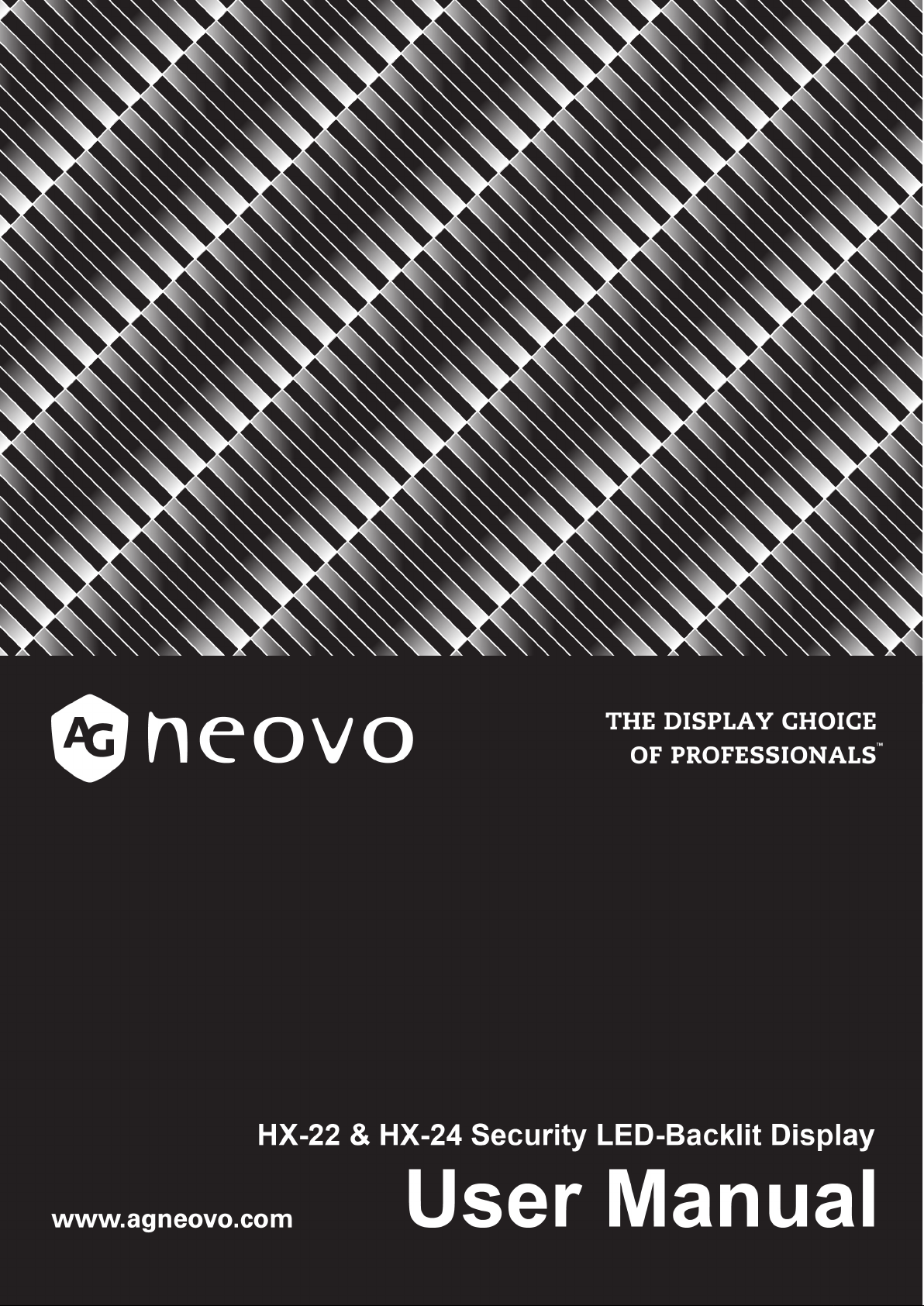
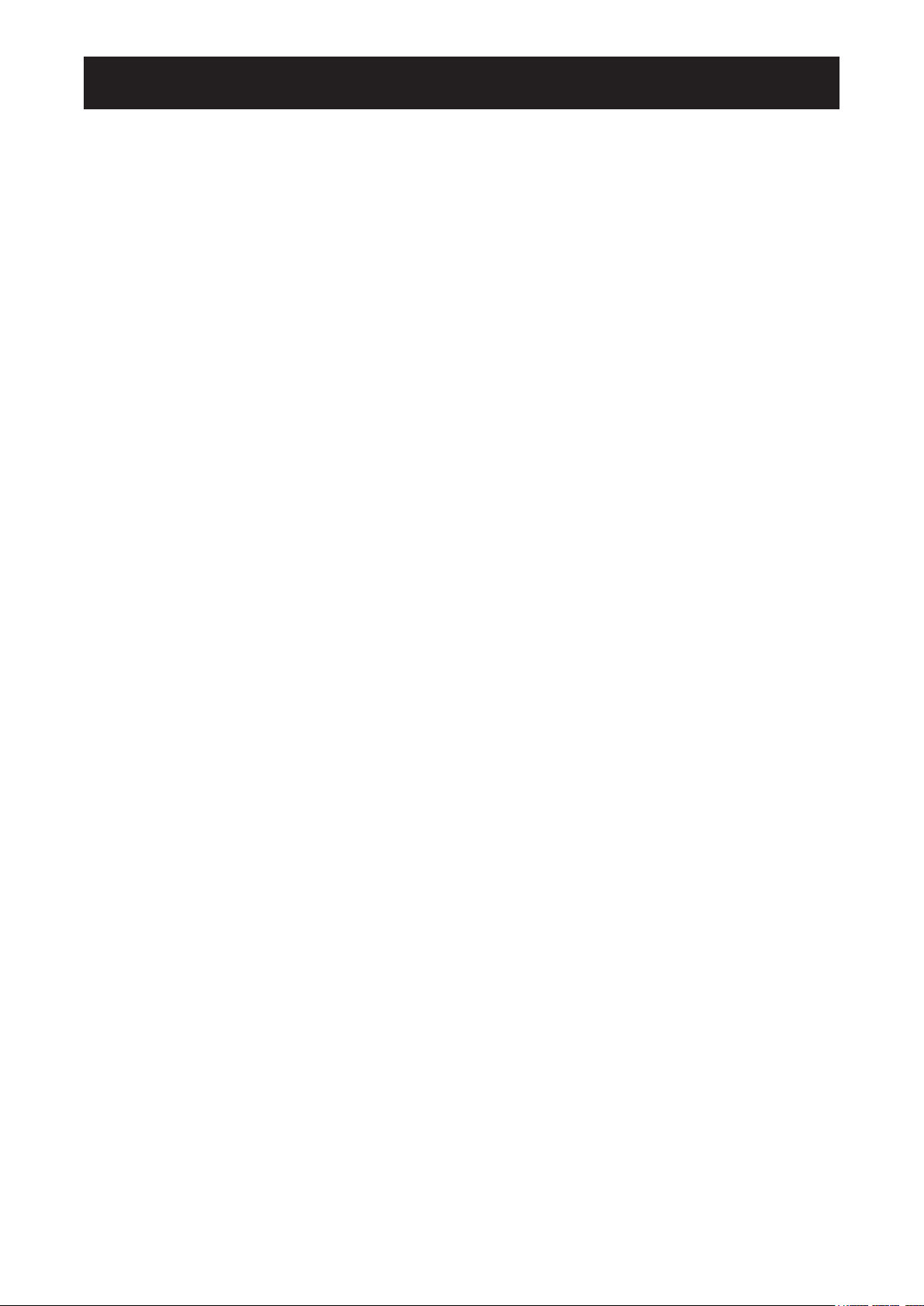
TABLE OF CONTENTS
Safety Information
WEEE ....................................................................................................................................................... 1
Notice .................................................................................................................................................. 2
Precautioons
Cautions When Setting Up ....................................................................................................................... 2
Cautions When Using ............................................................................................................................... 3
Cleaning and Maintenance ....................................................................................................................... 3
Notice for the LCD Display ....................................................................................................................... 4
Chapter 1: Product Description
1.1 Package Contents .............................................................................................................................. 5
1.2 Wall Mounting Installation Preparation ............................................................................................... 6
1.2.2 Removing the Base Stand....................................................................................................... 6
1.2.1 Wall Mounting .......................................................................................................................... 6
1.3 LCD Display Overview ....................................................................................................................... 7
1.3.1 Front View and Keypad Buttons .............................................................................................. 7
1.3.2 Rear View ................................................................................................................................ 8
Chapter 2: Making Connections
2.1 Connecting the Power ........................................................................................................................ 9
2.2 Connecting Input Source Signals ....................................................................................................... 10
2.2.1 Connecting a Computer .......................................................................................................... 10
Using VGA Cables ......................................................................................................................... 10
Using DVI Cables ........................................................................................................................... 10
Connecting an Audio Device .......................................................................................................... 11
2.2.2 Connecting a Camera or Video Device ................................................................................... 11
Using CVBS Cables ....................................................................................................................... 11
Using SDI Cables ........................................................................................................................... 12
Using HDMI Cables ........................................................................................................................ 12
Chapter 3: Using the LCD Display
3.1 Turning on the Power ......................................................................................................................... 13
3.2 Selecting the Input Source Signal ...................................................................................................... 13
3.3 Adjusting the Volume .......................................................................................................................... 14
3.4 Locking the OSD Menu ...................................................................................................................... 14
3.5 Setting the Aspect Ratio ..................................................................................................................... 15
3.5.1 Aspect Ratio Options ............................................................................................................... 15
3.6 Using Picture-in-Picture (PIP) ............................................................................................................ 16
3.6.1 PIP Options ............................................................................................................................. 16
3.6.2 PIP Swap ................................................................................................................................. 17
3.7 Using ROTATE Function .................................................................................................................... 17
3.8 Using FREEZE Function .................................................................................................................... 18
3.9 Using Auto Adjustment Function ........................................................................................................ 18
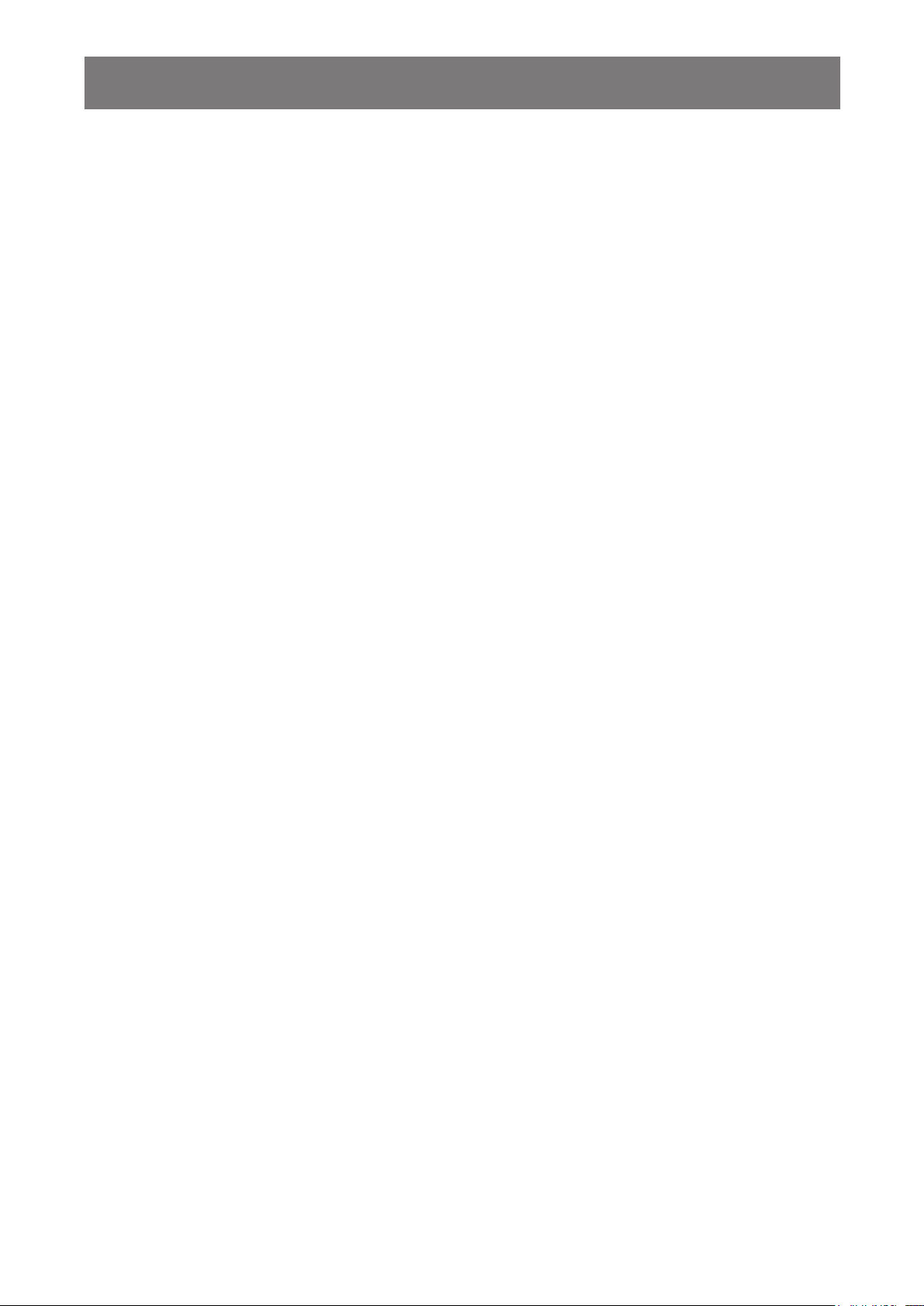
TABLE OF CONTENTS
Chapter 4: On Screen Display Menu
4.1 Using the OSD Menu ......................................................................................................................... 19
4.2 OSD Menu Tree ................................................................................................................................. 21
Chapter 5: Adjusting the Settings
5.1 Brightness Setting .............................................................................................................................. 24
5.2 Colour Setting ..................................................................................................................................... 26
5.3 Image Setting (PC Source only) ......................................................................................................... 27
5.4 Image Setting (Video signals) ............................................................................................................ 28
5.5 Aspect Ratio Setting ........................................................................................................................... 31
5.6 PIP Setting ......................................................................................................................................... 33
5.7 Anti-Burn-In ........................................................................................................................................ 35
5.8 OSD Setting ....................................................................................................................................... 36
5.9 Audio Setting ...................................................................................................................................... 37
5.10 Other Setting .................................................................................................................................... 38
5.11 Auto Brightness ................................................................................................................................ 40
5.11.1 EcoSmart Sensor ..................................................................................................................... 40
5.12 Input Select ...................................................................................................................................... 41
Chapter 6: Appendix
6.1 Warning Messages ............................................................................................................................. 42
6.2 Troubleshooting .................................................................................................................................. 43
6.3 Transporting the LCD Display ............................................................................................................ 45
Chapter 7: Specications
7.1 Display Specications ........................................................................................................................ 46
7.2 Display Dimensions ............................................................................................................................ 47
7.2.1 HX-22 Dimensions ..................................................................................................................... 47
7.2.2 HX-24 Dimensions ..................................................................................................................... 47
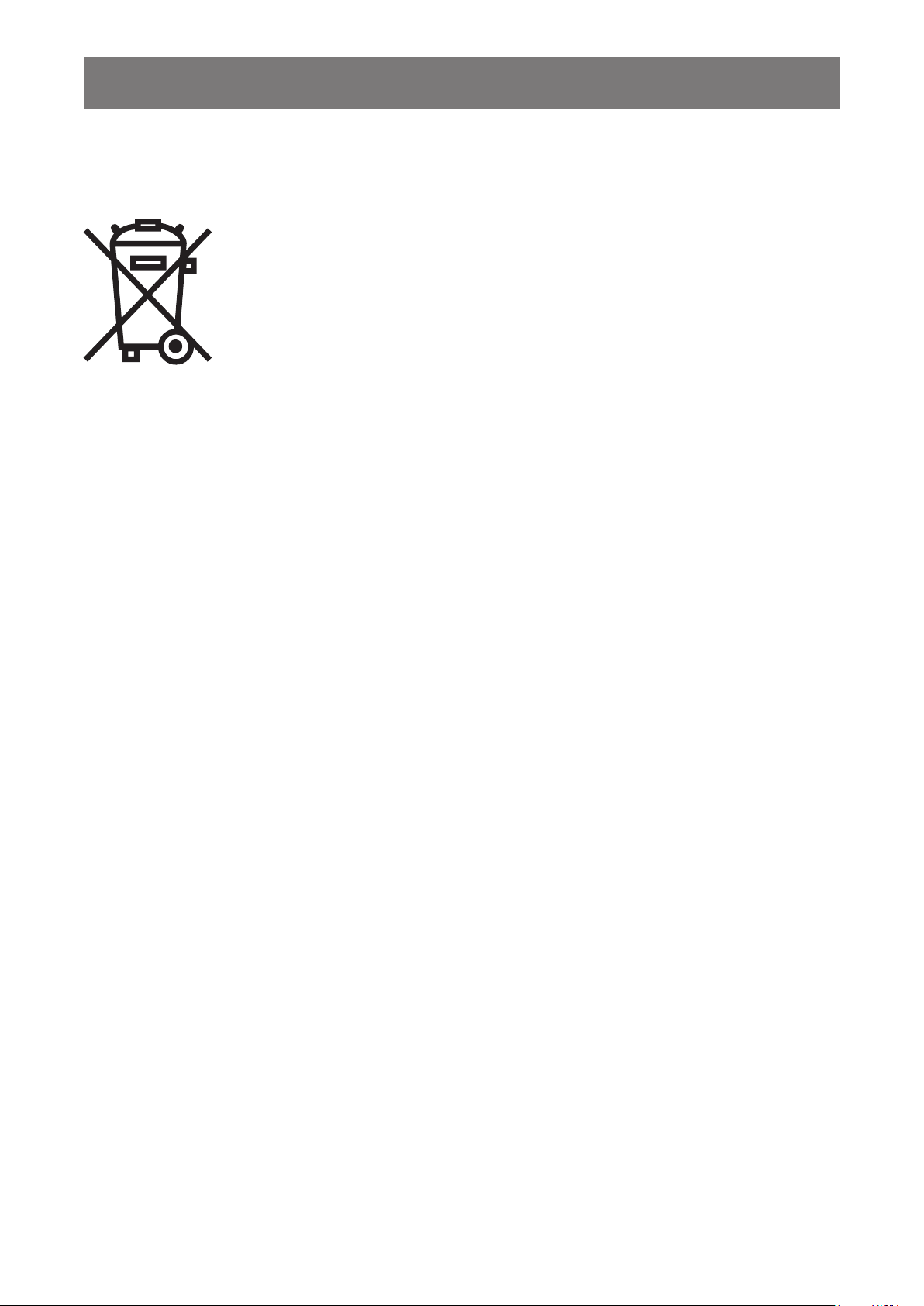
SAFETY INFORMATION
WEEE
Information for users applicable in European Union countries.
The symbol on the product or its packaging signies that this product has to be
disposed separately from ordinary household wastes at its end of life. Please
kindly be aware that this is your responsibility to dispose electronic equipment at
recycling centers so as to help conserve natural resources. Each country in the
European Union should have its collection centers for electrical and electronic
equipment recycling. For information about your recycling drop off area, please
contact your local related electrical and electronic equipment waste management
authority or the retailer where you bought the product.
1
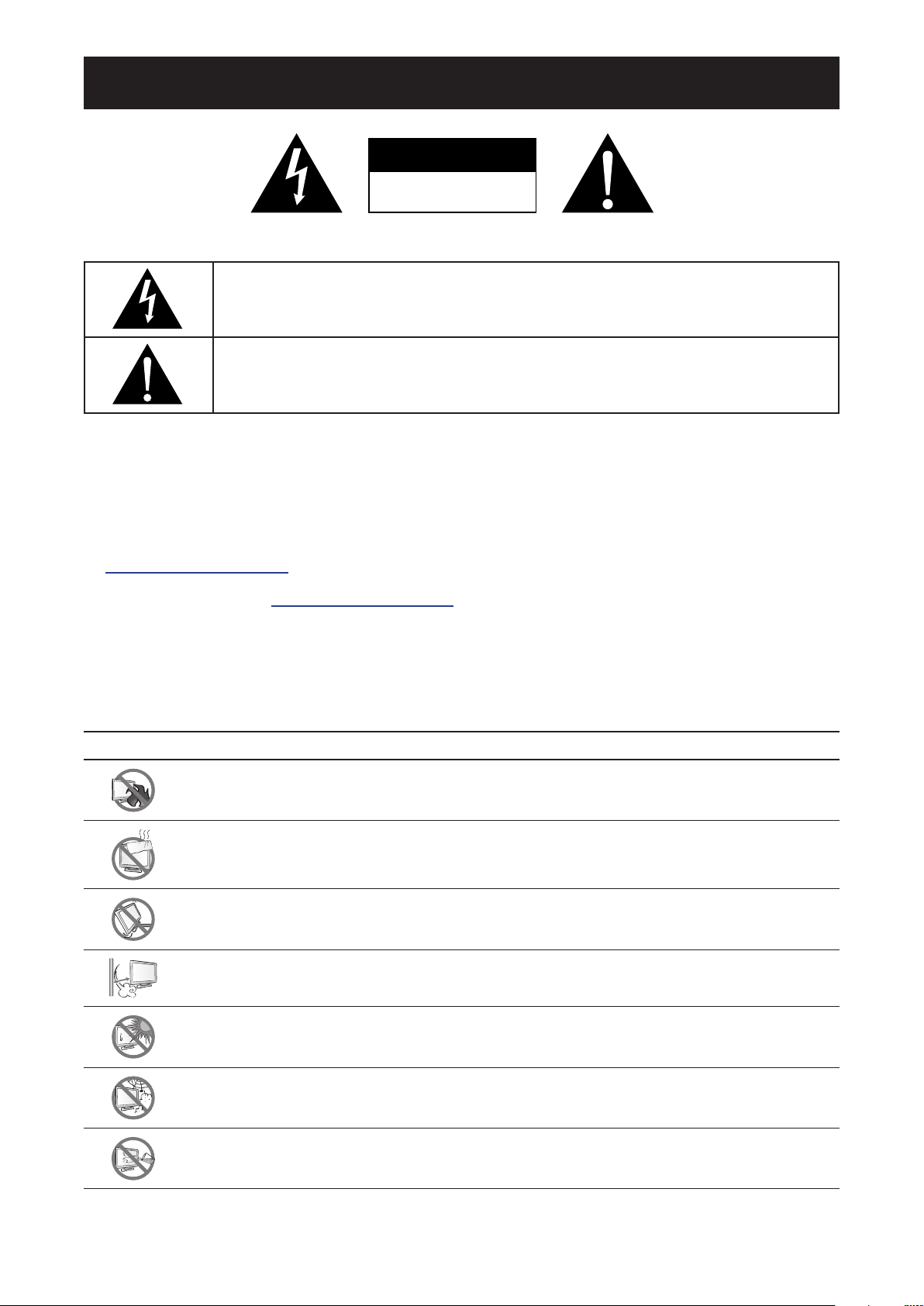
PRECAUTIONS
CAUTION
RISK OF ELECTRIC SHOCK
DO NOT OPEN
Symbols used in this manual
This icon indicates the existence of a potential hazard that could result in personal injury
or damage to the product.
This icon indicates important operating and servicing information.
Notice
• Read this User Manual carefully before using the LCD display and keep it for future reference.
• The product specications and other information provided in this User Manual are for reference only. All
information is subject to change without notice. Updated content can be downloaded from our web site at
http://www.agneovo.com.
• To register online, go to http://www.agneovo.com.
• To protect your rights as a consumer, do not remove any stickers from the LCD display. Doing so may
affect the determination of the warranty period.
Cautions When Setting Up
Do not place the LCD display near heat sources, such as a heater, exhaust vent, or in direct
sunlight.
Do not cover or block the ventilation holes in the housing.
Place the LCD display on a stable area. Do not place the LCD display where it may subject
to vibration or shock.
Place the LCD display in a well-ventilated area.
Do not place the LCD display outdoors.
Do not place the LCD display in a dusty or humid environment.
Do not spill liquid or insert sharp objects into the LCD display through the ventilation holes.
Doing so may cause accidental re, electric shock or damage the LCD display.
2
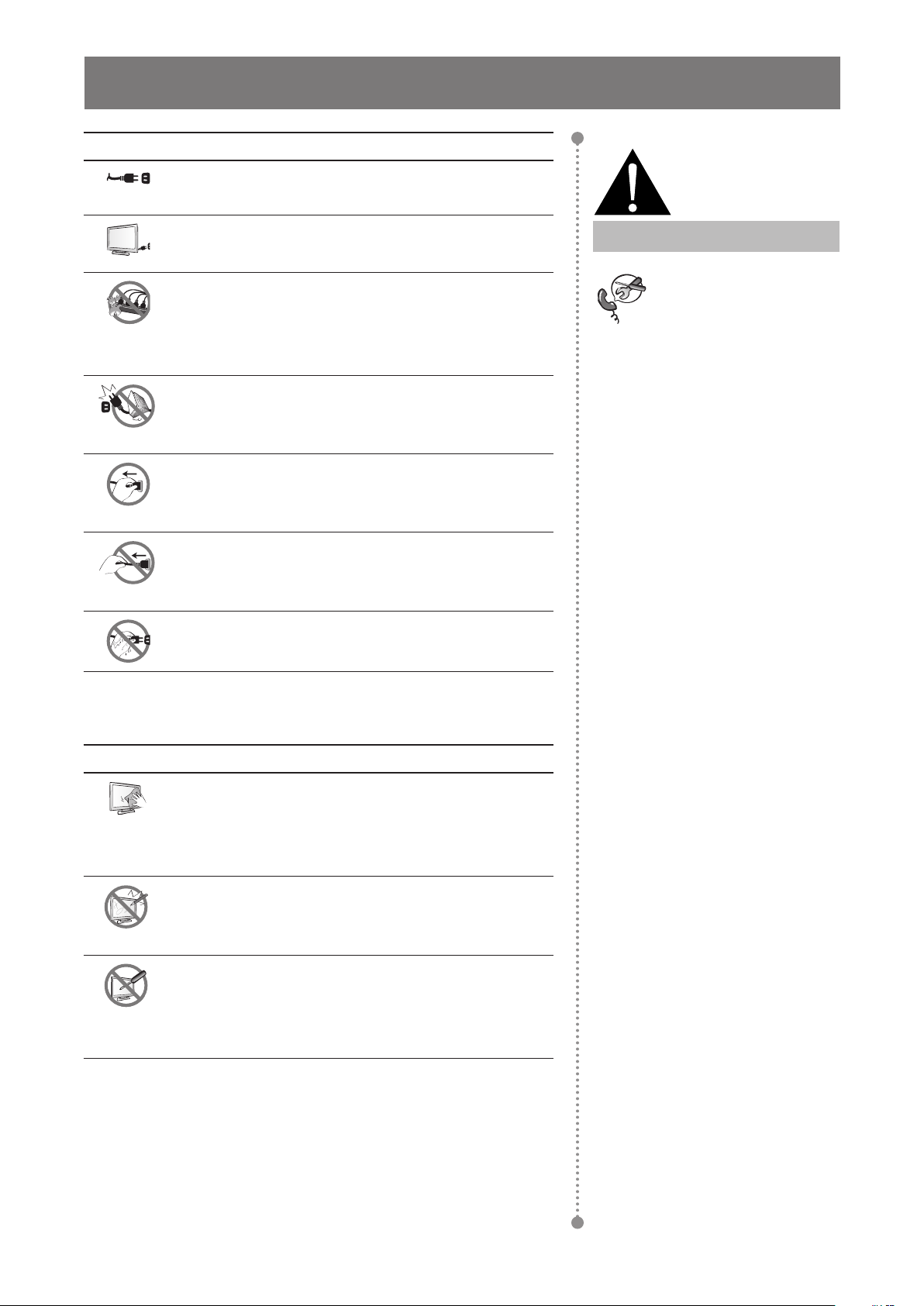
PRECAUTIONS
Cautions When Using
Use only the power cord supplied with the LCD
display.
The power outlet should be installed near the LCD
display and be easily accessible.
If an extension cord is used with the LCD display,
ensure that the total current consumption plugged
into the power outlet does not exceed the ampere
rating.
Do not allow anything to rest on the power cord. Do
not place the LCD display where the power cord
may be stepped on.
If the LCD display will not be used for an indenite
period of time, unplug the power cord from the
power outlet.
To disconnect the power cord, grasp and pull by the
plug head. Do not tug on the cord; doing so may
cause re or electric shock.
Do not unplug or touch the power cord with wet
hands.
Warning:
Unplug the power cord
from the power outlet and
refer to qualied service
personnel under the following
conditions:
♦ When the power cord is
damaged.
♦ If the LCD display has been
dropped or the housing has
been damaged.
♦ If the LCD display emits smoke
or a distinct odor.
Cleaning and Maintenance
The LCD display comes with NeoVTM Optical
Glass. Use a soft cloth lightly moistened with a mild
detergent solution to clean the glass surface and the
housing.
Do not rub or tap the surface of the glass with sharp
or abrasive items such as a pen or screwdriver. This
may result in scratching the surface of the glass.
Do not attempt to service the LCD display yourself,
refer to qualied service personnel. Opening or
removing the covers may expose you to dangerous
voltage or other risks.
3
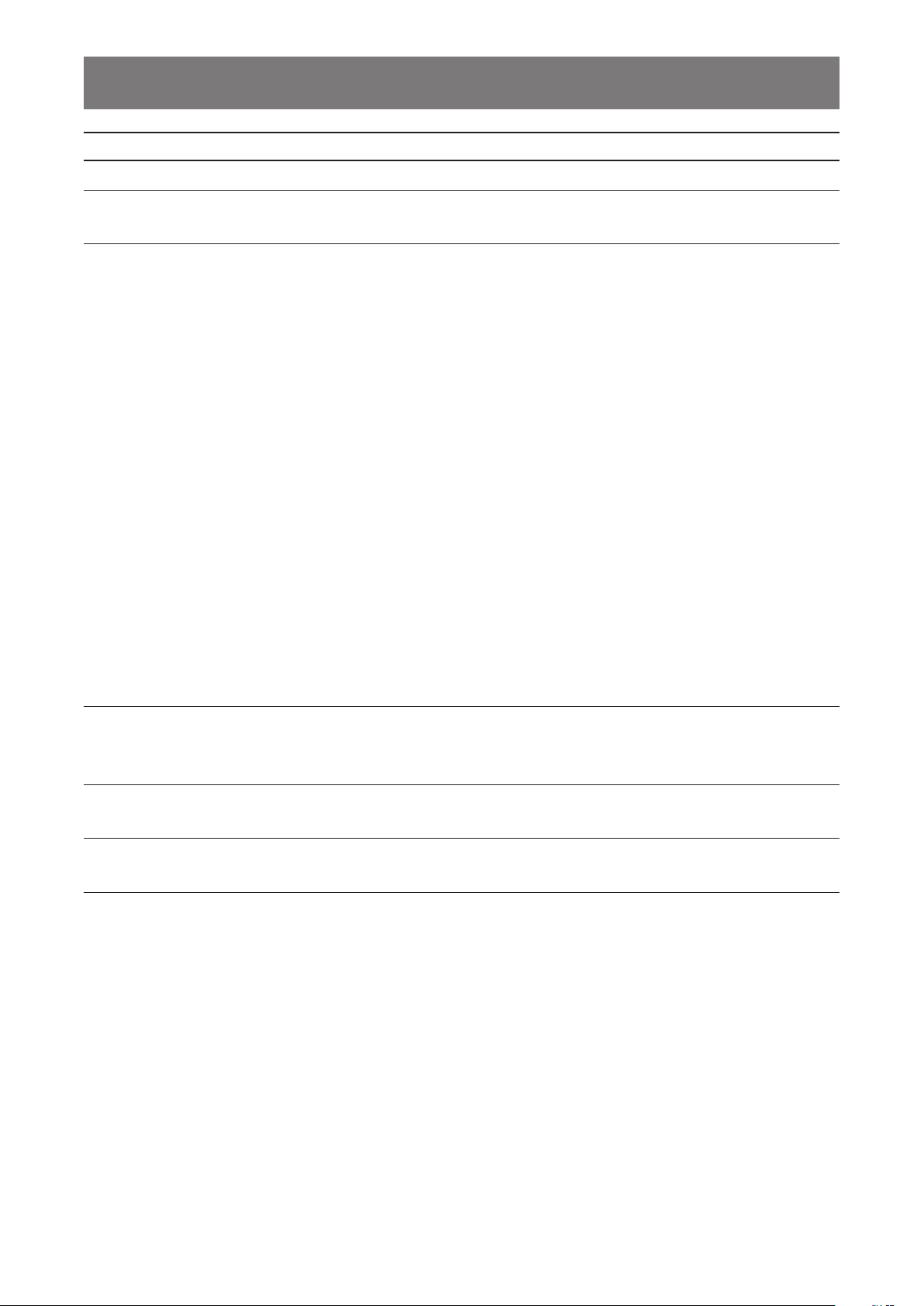
PRECAUTIONS
Notice for the LCD Display
In order to maintain the stable luminous performance, it is recommended to use low brightness setting.
Due to the lifespan of the lamp, it is normal that the brightness quality of the LCD display may decrease
with time.
When static images are displayed for long periods of time, the image may cause an imprint on the LCD
display. This is called image retention or burn-in.
To prevent image retention, do any of the following:
• Set the LCD display to turn off after a few minutes of being idle.
• Use a screen saver that has moving graphics or a blank white image.
• Execute the Anti-Burn-In function of the LCD display. See “Settings, Anti-Burn-In” section.
• Switch desktop backgrounds regularly.
• Adjust the LCD display to low brightness settings.
• Turn off the LCD display when the system is not in use.
Things to do when the LCD display shows image retention:
• Turn off the LCD display for extended periods of time. It can be several hours or several days.
• Use a screen saver and run it for extended periods of time.
• Use a black and white image and run it for extended periods of time.
When the LCD display is moved from one room to another or there is a sudden change from low to high
ambient temperature, dew condensation may form on or inside the glass surface. When this happens, do
not turn on the LCD display until the dew disappears.
Due to humid weather conditions, it is normal for mist to form inside the glass surface of the LCD display.
The mist will disappear after a few days or as soon as the weather stabilizes.
There are millions of micro transistors inside the LCD display. It is normal for a few transistors to be
damaged and to produce spots. This is acceptable and is not considered a failure.
4
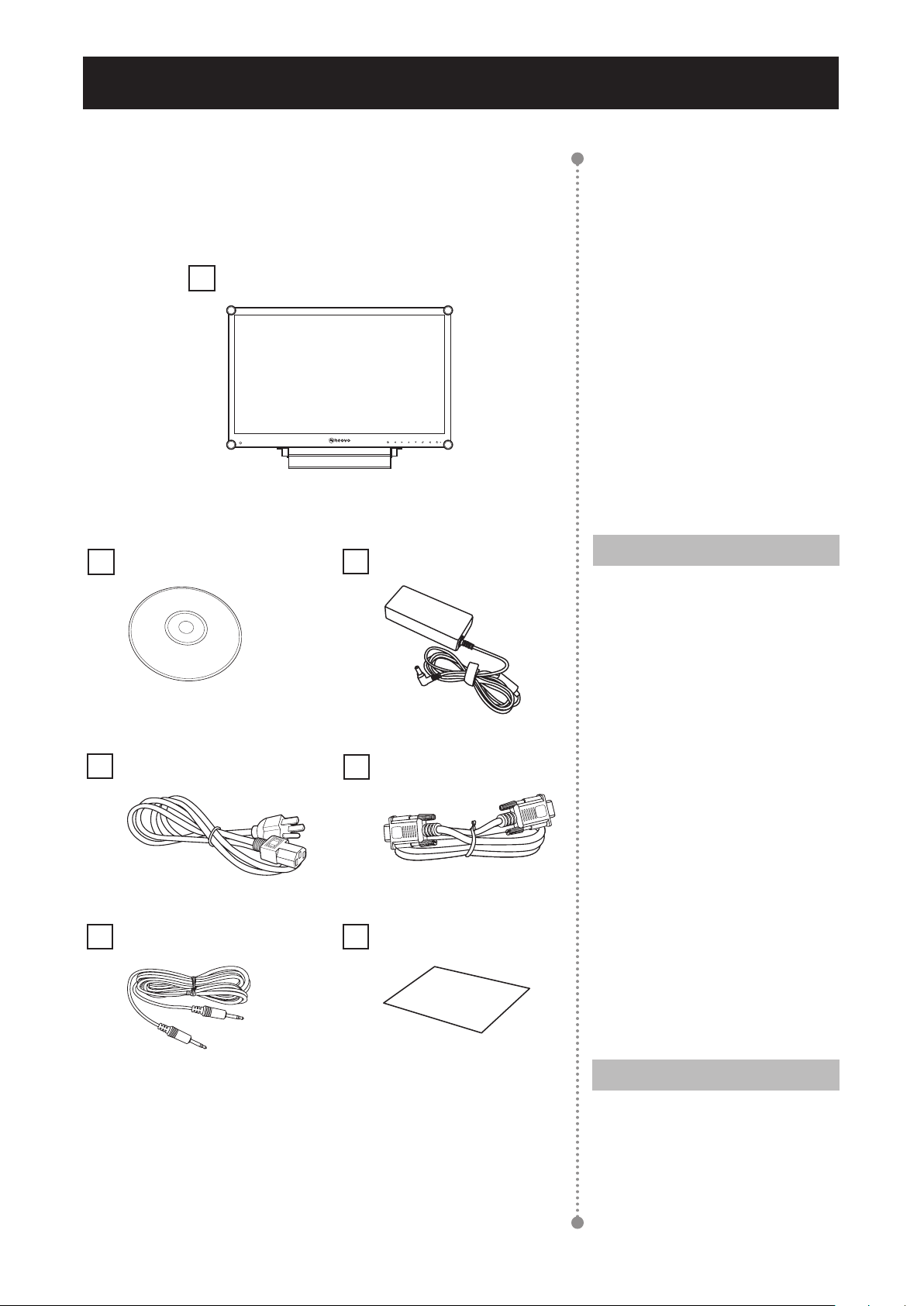
CHAPTER 1: PRODUCT DESCRIPTION
1.1 Package Contents
When unpacking, check if the following items are included in
the package. If any of them is missing or damaged, contact your
dealer.
LCD Display
User Manual
Power cord
Audio cable
Power adapter
VGA cable
Warranty card
Warranty Card
Note:
Must use only the supplied power
adapter:
♦ Lite-on Technology Corporation
Model no. :PA-1051-0
Rating: 12V/4.16A
Note:
♦ The pictures are for reference
only. Actual items may vary
upon shipment.
5
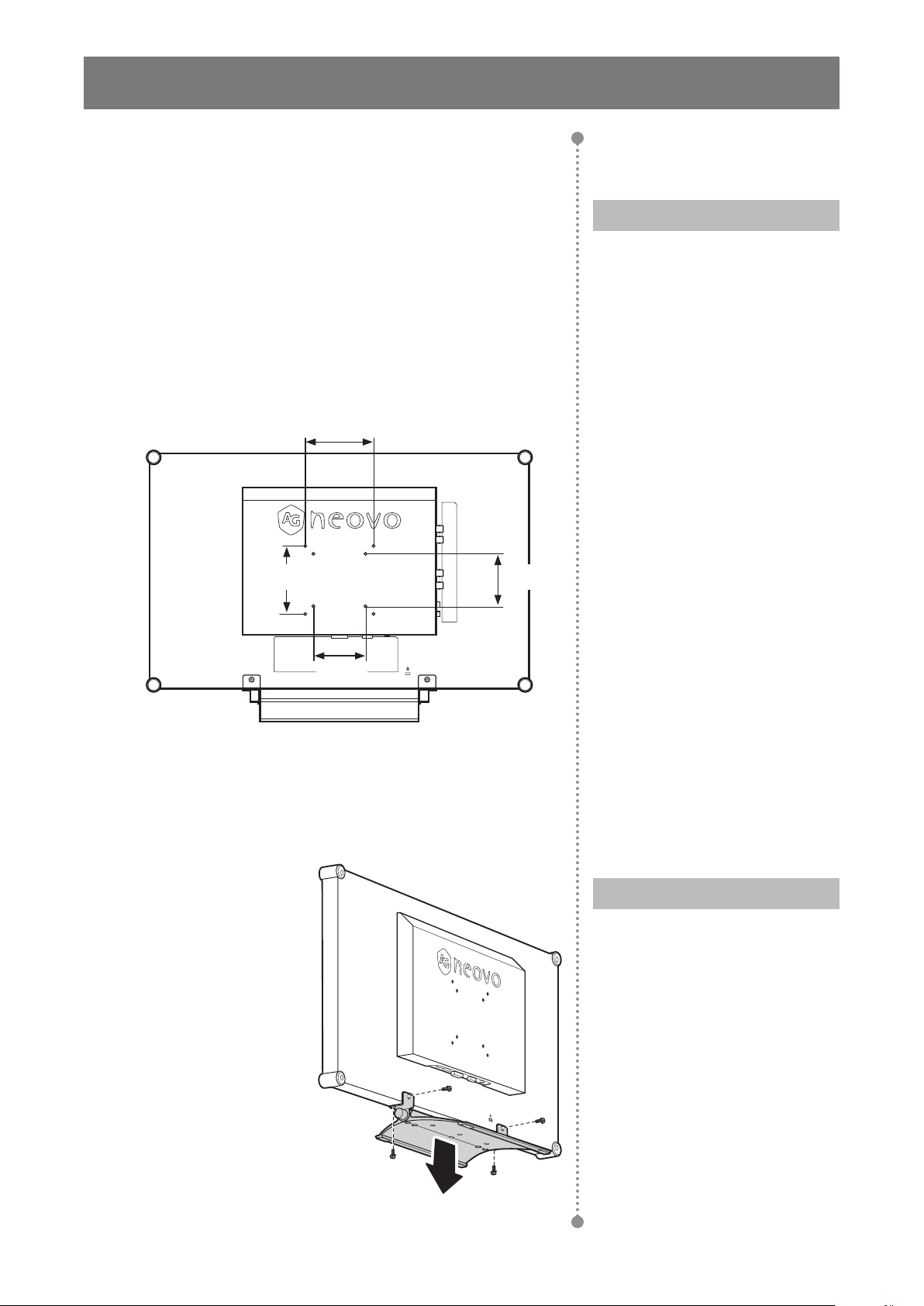
PRODUCT DESCRIPTION
mm
1.2 Wall Mounting Installation Preparation
1.2.1 Wall Mounting
1 Remove the base stand.
See procedures below.
2 Wall mount the LCD display.
Screw the mounting bracket to the VESA holes at
the rear of the LCD display.
100
mm
100
mm
Note:
To protect the glass panel, place a
towel or soft cloth before laying the
LCD display down.
75
75
mm
1.2.2 Removing the Base Stand
1 Lay the LCD display
face down on a at
even surface.
2 Remove the four
screws securing the
base stand from the
LCD display.
3 Detach the base
stand.
Note:
Take measures to prevent the
LCD display from falling down
and lessen possible injury and
damage to the display in case of
earthquakes or other disasters.
♦ Use only the 75 x 75 mm and
100 x 100 mm wall mount kit
recommended by AG Neovo.
♦ Secure the LCD display on a
solid wall strong enough to bear
its weight.
6
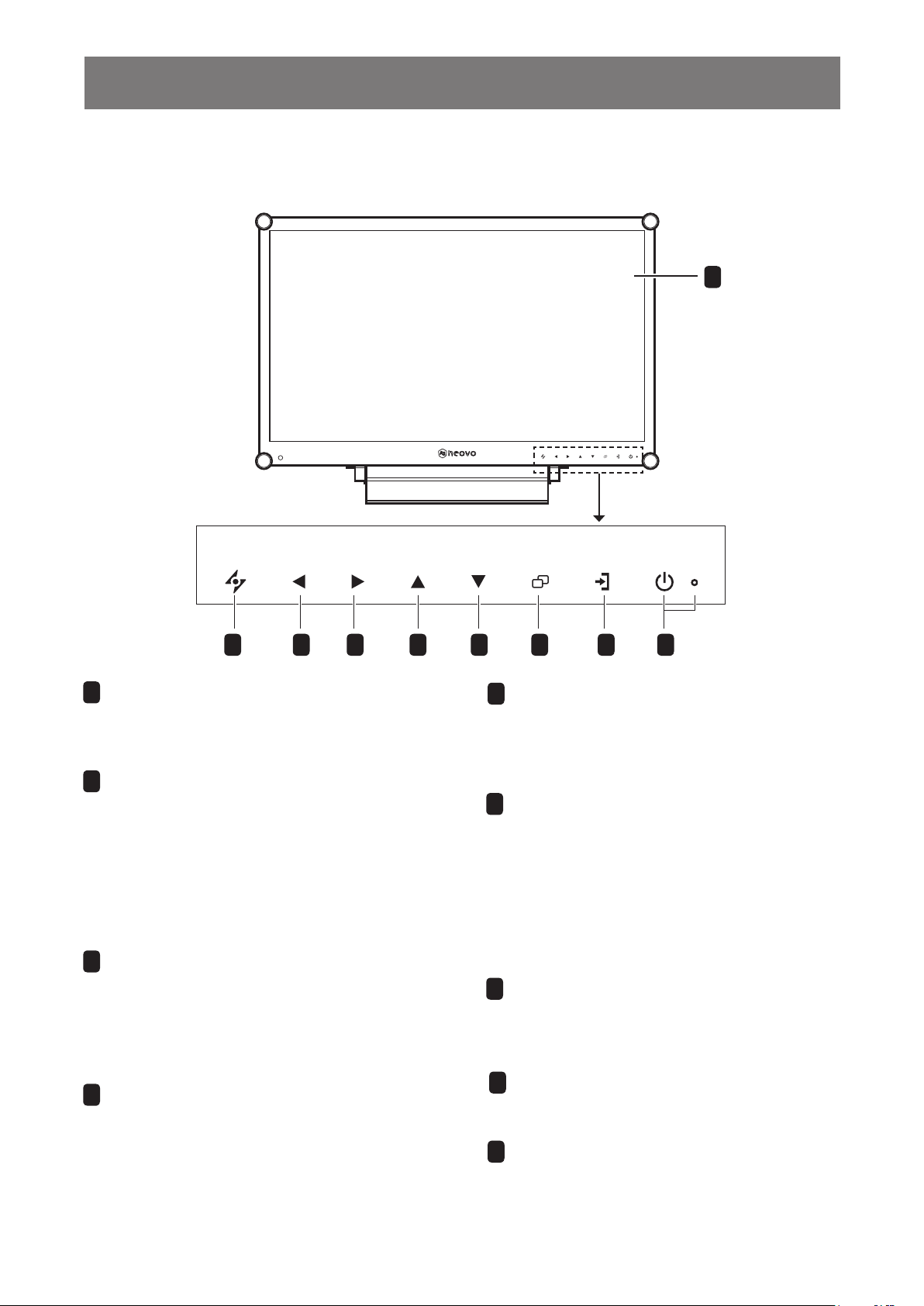
PRODUCT DESCRIPTION
1.3 LCD Display Overview
1.3.1 Front View and Keypad Buttons
1
Display screen
1
FREEZE/
AUTO ADJ.
VOL
DOWN
VOL
UP
The LCD display screen is protected by
TM
2
NeoV
AUTO
Optical Glass.
• For VGA input signal source, press to
perform auto adjustment.
• For video input signals, press to perform
screen freeze.
• During OSD menu selection, press to close
the OSD menu or exit a submenu.
LEFT
3
• Press to display the volume screen. Then
press again to decrease the volume.
• During OSD menu selection, press to
adjust the settings.
PIP
SELECT
SWAP/
ROTATE
64 75 982 3
5
6
7
MENU
INPUT
SELECT
POWER /
LED
UP
• Press repeatedly to select PIP option.
• During OSD menu selection, press to move
up a menu or submenu.
DOWN
• When PIP is on, press to SWAP the PIP
main and sub picture.
• When PIP is off, press to rotate the image
180°.
• During OSD menu selection, press to move
up a menu or submenu.
MENU
• Press to display the OSD menu.
• Press again to hide the OSD menu.
RIGHT
4
• Press repeatedly to select the aspect ratio.
• In volume screen, press to increase the
volume.
• During OSD menu selection, press to select
an option and adjust the settings.
SOURCE
8
• Press to select the input signal source.
POWER / LED indicator
9
• Press to turn the power on or off.
Green - Power on
Amber - Standby mode
Off - Power off
7
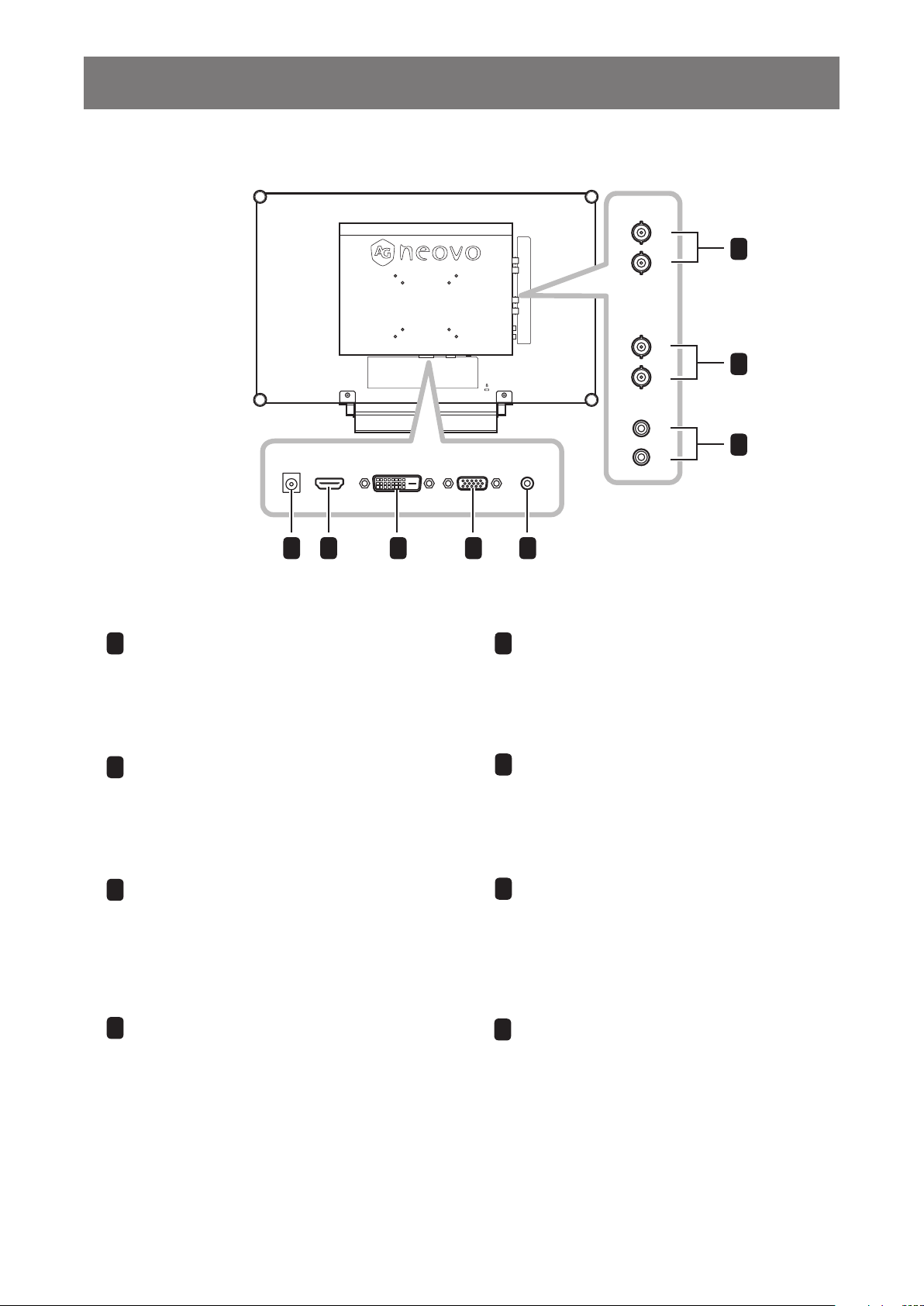
PRODUCT DESCRIPTION
1.3.2 Rear View
DC IN
HD-SDI
OUT
IN
CVBS
IN
OUT
AUDIO
L
IN
AUDIO INDVIHDMI VGA
R
6
7
8
1 2 3 4
DC power input
1
Use to connect the power cord.
HDMI connector
2
Use to connect an input device using
HDMI cable for digital input signal.
DVI connector
3
Use to connect a PC using DVI cable
for digital input signal.
5
Audio port
5
Use to connect an audio cable for the
PC’s audio input.
HD-SDI Video input/output connectors
6
Use to connect SDI cables for SDI
input/output signal.
COMPOSITE Video input/output
7
connectors
Use to connect composite cables for CVBS
input/output signal.
VGA connector
4
Use to connect a PC using a VGA cable for
analogue input signal.
COMPOSITE Audio input connectors
8
Use to connect RCA cables for CVBS audio
signal.
8
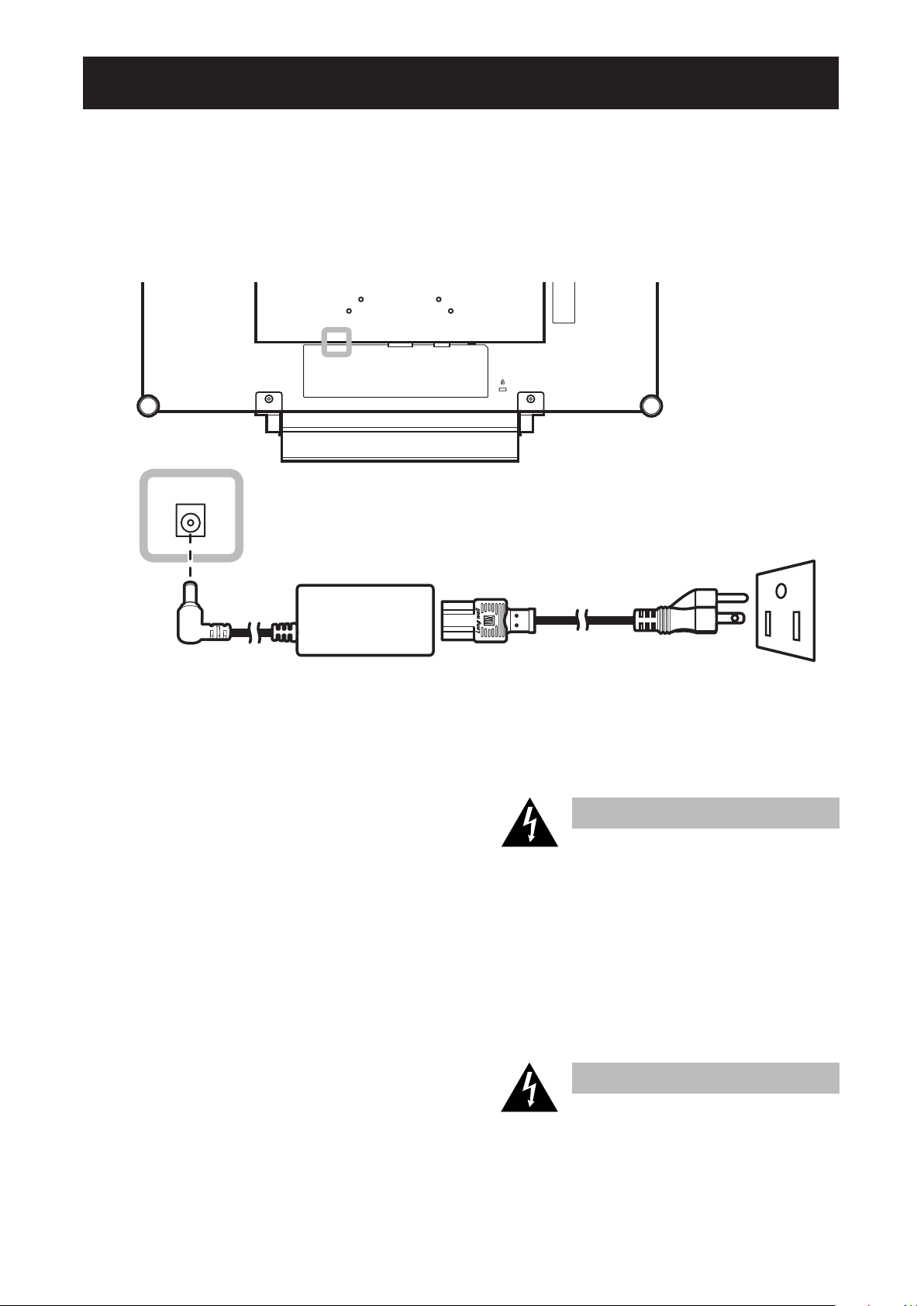
CHAPTER 2: MAKING CONNECTIONS
2.1 Connecting the Power
1 Connect the power cord to the power adapter.
2 Connect the power adapter to the DC power input at the rear of the LCD display.
3 Connect the power cord plug to a power outlet or a power supply.
DC IN
Caution:
♦ Make sure that the LCD display is
not connected to the power outlet
before making any connections.
Connecting cables while the power
is ON may cause electric shock or
personal injury.
Caution:
♦ When unplugging the power cord,
hold the power cord by the plug
head. Never pull by the cord.
9
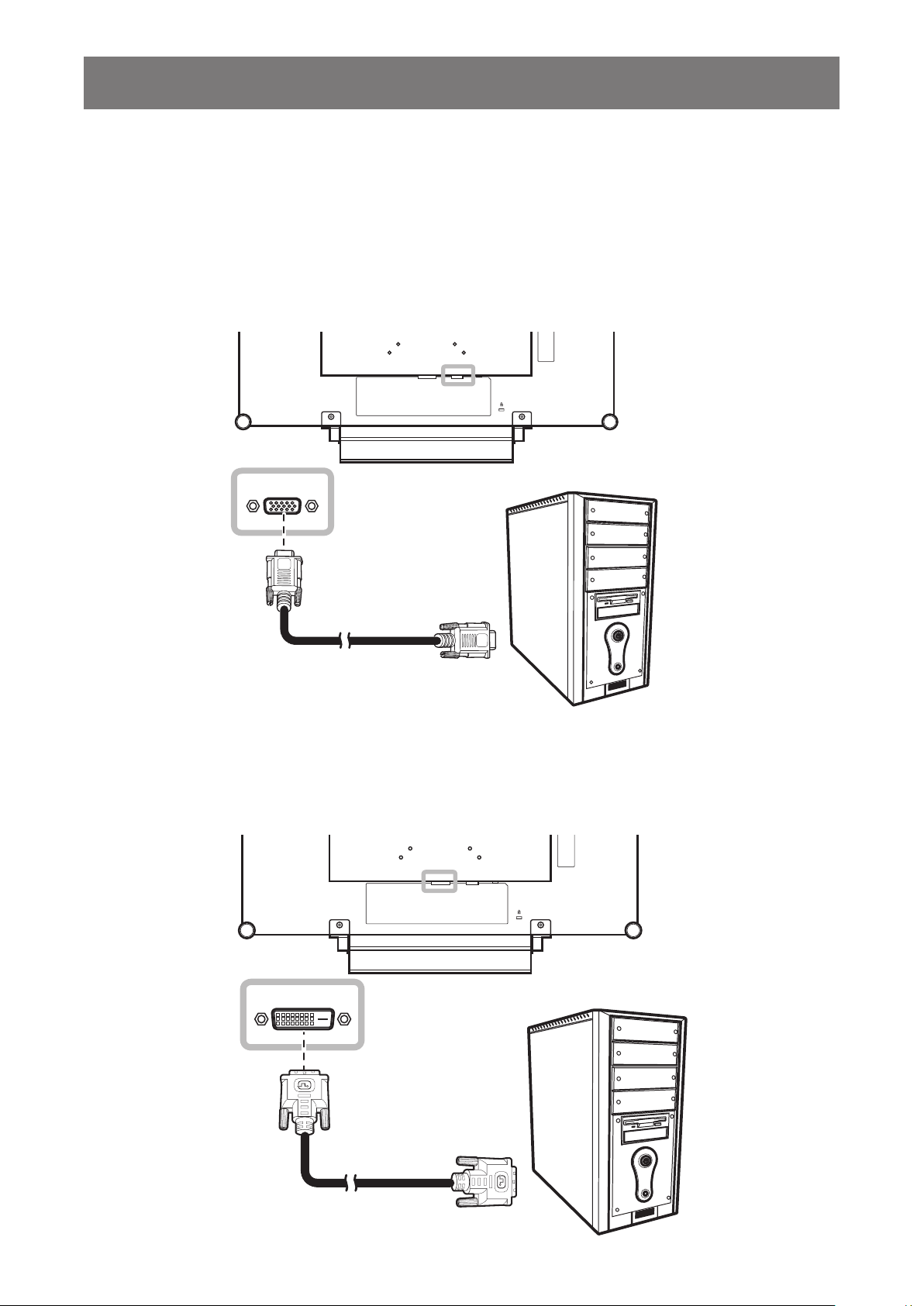
MAKING CONNECTIONS
2.2 Connecting Input Source Signals
2.2.1 Connecting a Computer
Using VGA Cables
Connect one end of a D-sub cable to the VGA connector of the LCD display and the other end to the D-sub
connector of the computer.
VGA
Using DVI Cables
Connect one end of a DVI cable to the DVI connector of the LCD display and the other end to the DVI
connector of the computer.
DVI
10
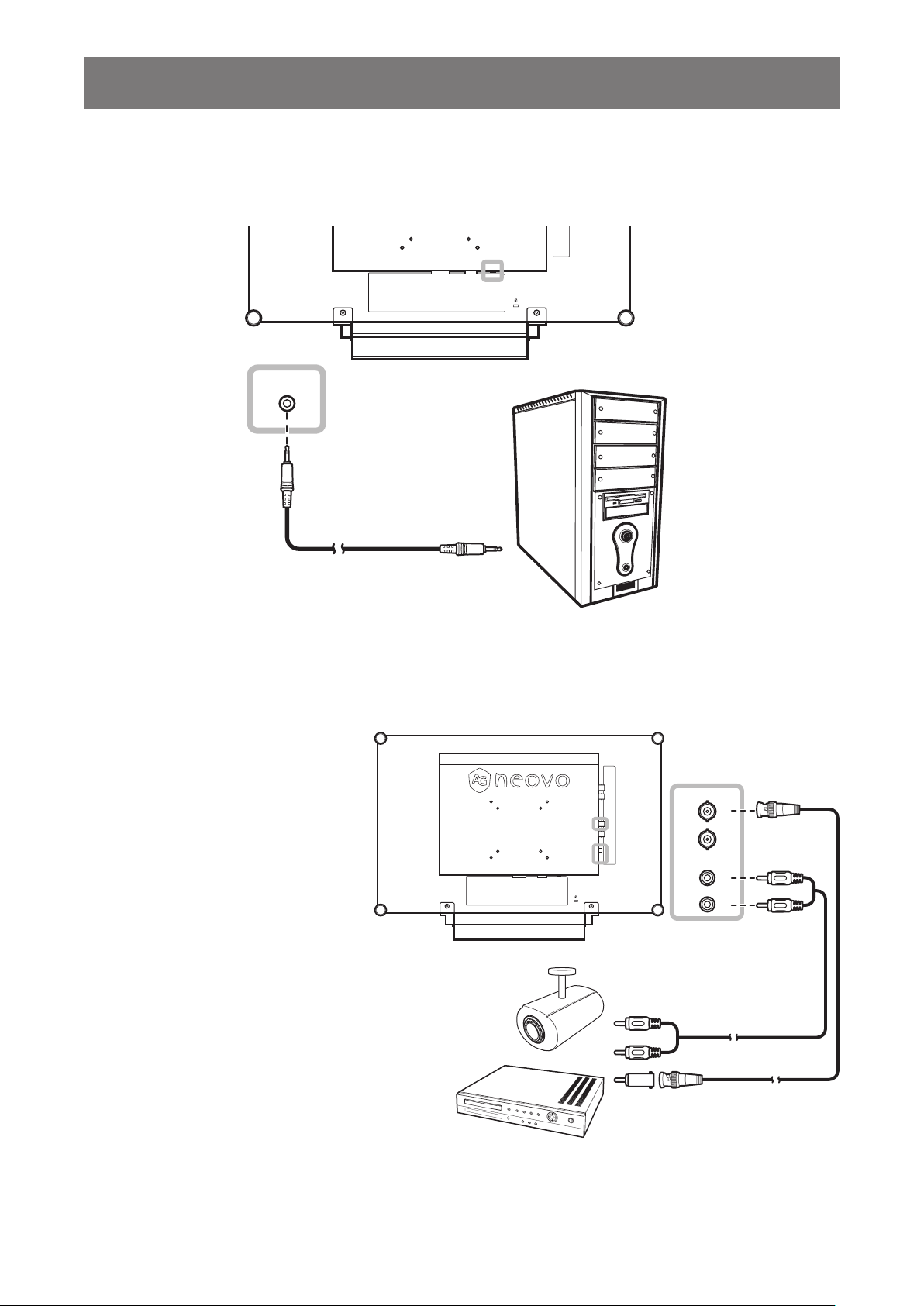
MAKING CONNECTIONS
Connecting an Audio Device
Connect one end of an audio cable to the audio port at the rear of the LCD display and the other end to the
audio out port of the computer.
AUDIO IN
2.2.2 Connecting a Camera or Video Device
Using CVBS Cables
Connect one end of a CVBS cable to
the COMPOSITE IN connector of the
LCD display and the other end to the
COMPOSITE OUT connector of your
device.
For audio input, connect an RCA
cable to the audio in connector of
the LCD display and the audio out
connector of your device.
CVBS
IN
OUT
AUDIO
L
IN
R
or
11
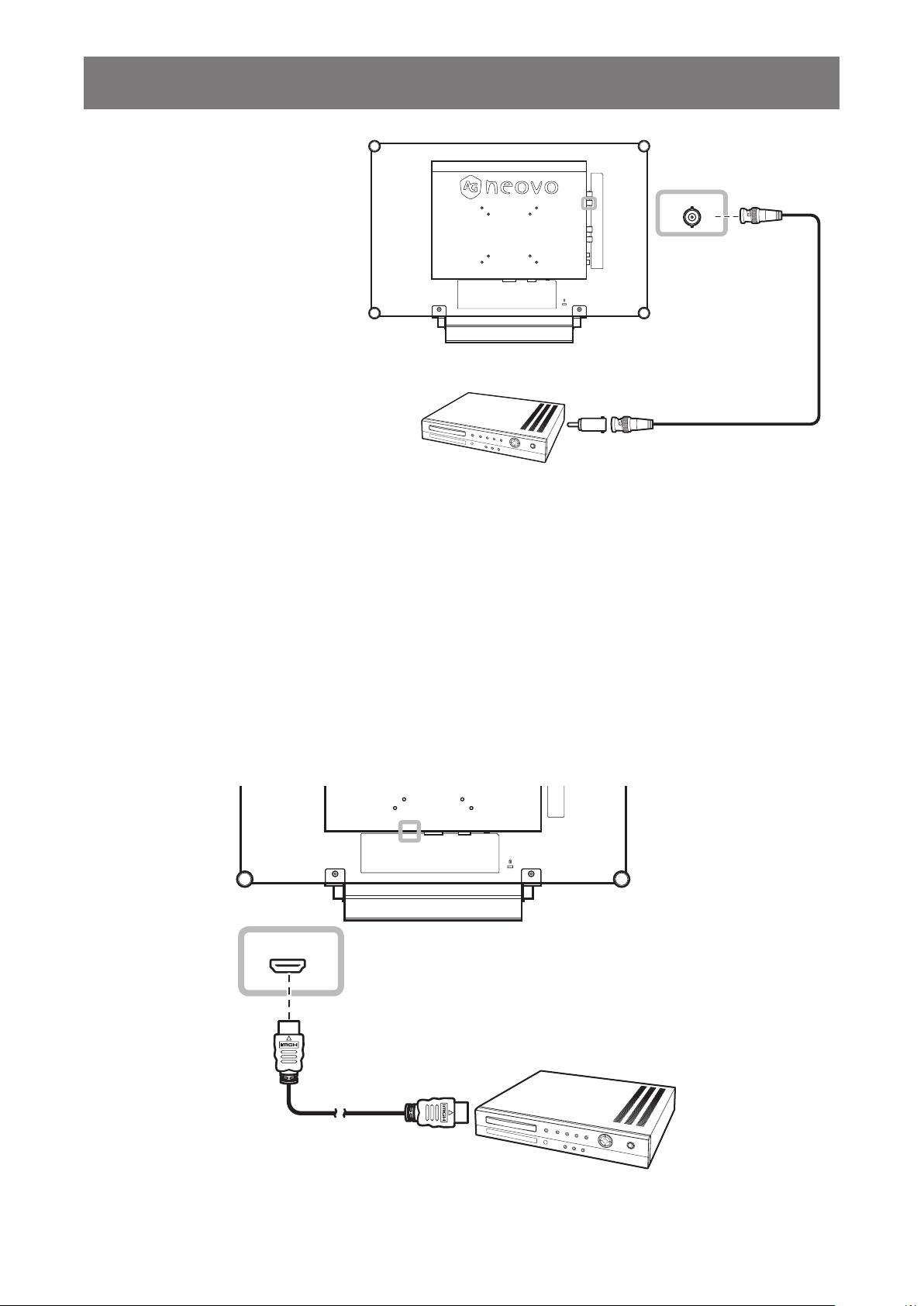
MAKING CONNECTIONS
Using SDI Cables
Connect one end of an SDI cable
to the SDI connector of the LCD
display and the other end to the SDI
connector of your device.
HD-SDI
IN
Using HDMI Cables
Connect one end of an HDMI cable to the HDMI connector of the LCD display and the other end to the HDMI
connector of your device.
HDMI
12
