Page 1
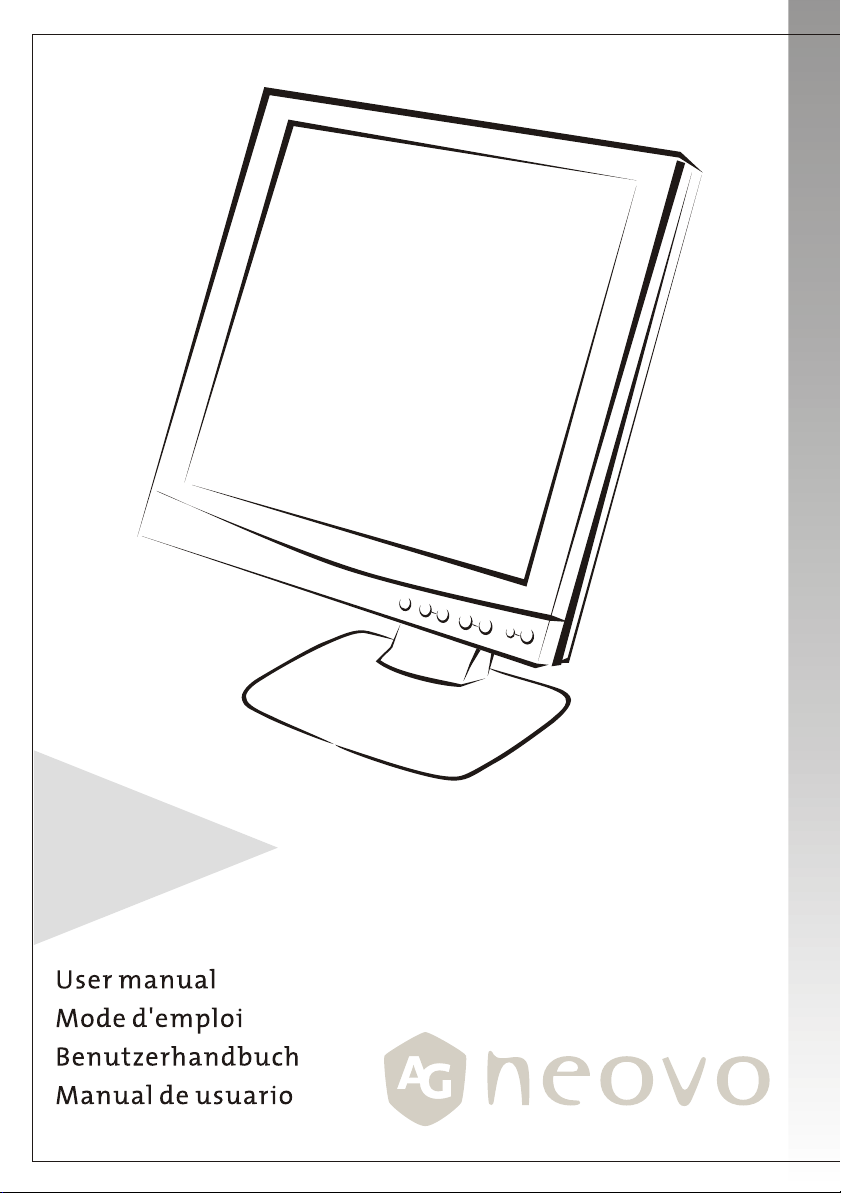
F-419
19" TFT LCD PANEL
Page 2
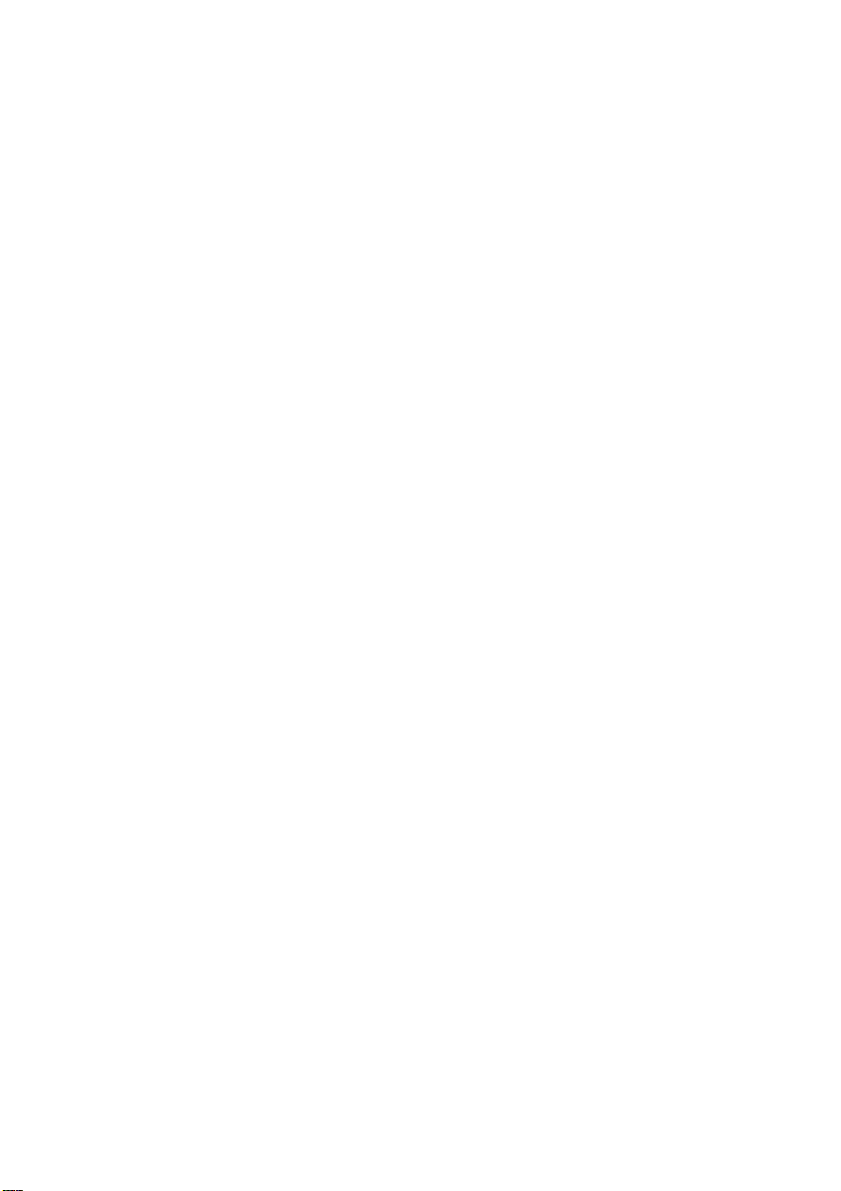
Table of Content
Precautions ................................................................................................................................. 2
Installation................................................................................................................................................ 2
Power connection ................................................................................................................................... 2
Using the Tilt............................................................................................................................................2
Maintenance ............................................................................................................................................2
Transporting the monitor....................................................................................................................3
Getting Started .......................................................................................................................... 3
Package contents ....................................................................................................................................3
Installing and Removing the Base.....................................................................................................4
Identifying parts and controls............................................................................................................5
Setup...........................................................................................................................................................6
Customizing your Monitor ......................................................................................................8
Working with OSD Groups...................................................................................................................8
Brightness & Contrast .........................................................................................................................8
Horizontal & Vertical Position............................................................................................................8
Sharpness..................................................................................................................................................8
OSD Transparency ..................................................................................................................................9
Phase & Clock...........................................................................................................................................9
Auto and Input Select............................................................................................................................9
Horizontal & Vertical OSD Position .................................................................................................9
Mode Text/Graphics ............................................................................................................................9
Recall ........................................................................................................................................................9
Selecting a Language.............................................................................................................................9
Selecting a Color Temperature setting ..........................................................................................10
Exit ............................................................................................................................................................10
Troubleshooting........................................................................................................................ 11
LCD Panel Display Technical Features and Specifications................................................12
Interface Frequency..................................................................................................................13
Supported Timing List ............................................................................................................ 14
Regulations............................................................................................................................... 16
FCC compliance .....................................................................................................................................16
TCO'99 .......................................................................................................................................................17
Page 3
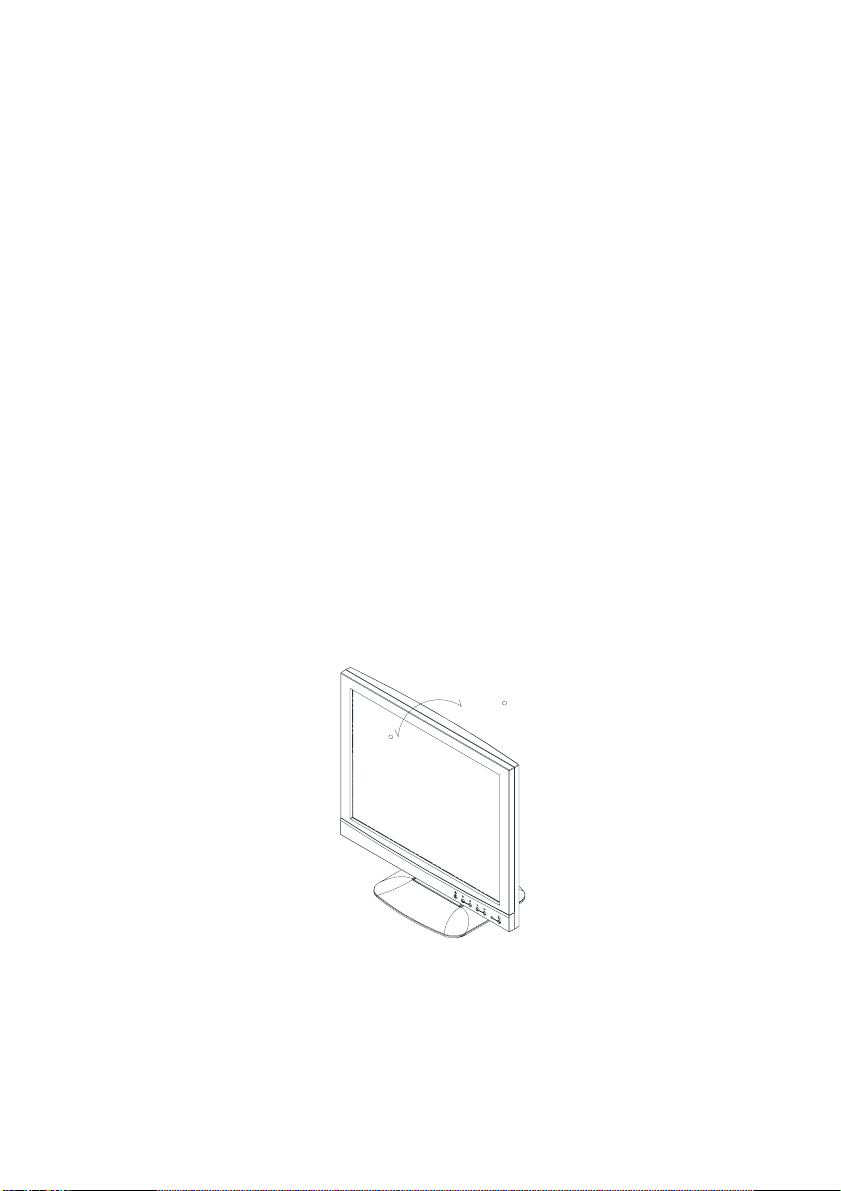
Precautions
Installation
• Do not cover or block the ventilation ports on the rear of the monitor.
• Do not install the monitor close to heat sources such as radiators or
air ducts, or in a location exposed to direct sunlight, excessive dust,
mechanical vibration, or shock.
Power connection
• Use the correct power cord for your local voltage.
• Use an accessible outlet close to the monitor.
• Do not allow anything to rest on the power cable.
• Disconnect the power cable from the power supply if:
o You will not use the monitor for an extended period.
o The cable is damaged or frayed.
o The monitor has been dropped or the cabinet damaged.
o A distinct change in performance indicates a need for servicing.
Using the Tilt
• Use the monitor’s tilt capability to adjust its vertical orientation to an
appropriate position. Grasp the top corners of the monitor with both
hands and tilt to the desired angle.
+20
0
Maintenance
• Clean the cabinet and controls with a soft cloth lightly moistened with a mild
detergent solution. Do not use any abrasive materials or solvents such as
alcohol or benzene.
• Do not rub, touch, or tap the surface of the screen with sharp or abrasive items
such as pens or screwdrivers, as the screen may scratch.
2
Page 4
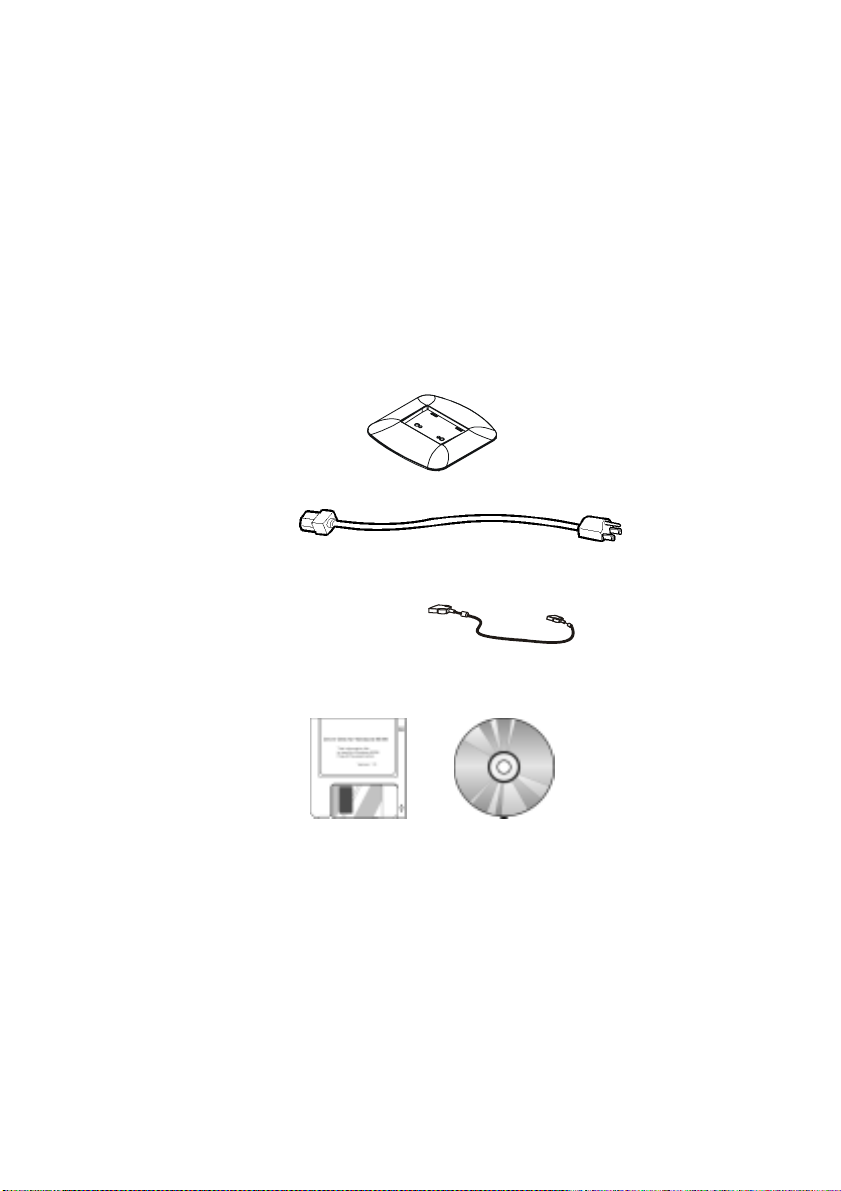
• Do not insert objects or spill liquids into the ventilation ports on the monitor’s
rear, as fire, electric shock, and/or unit failure may result.
Transporting the monitor
When transporting the monitor for repair or shipment, use the original carton and
packing materials.
Getting Started
Package contents
Before beginning, ensure that the carton contains the following items:
• Monitor
• Base
• Power cord
• Signal Cable
Analog: D-SUB Cable
Digital: DVI Cable
• Floppy/CD-ROM containing Windows
• This manual
®
information file
3
Page 5
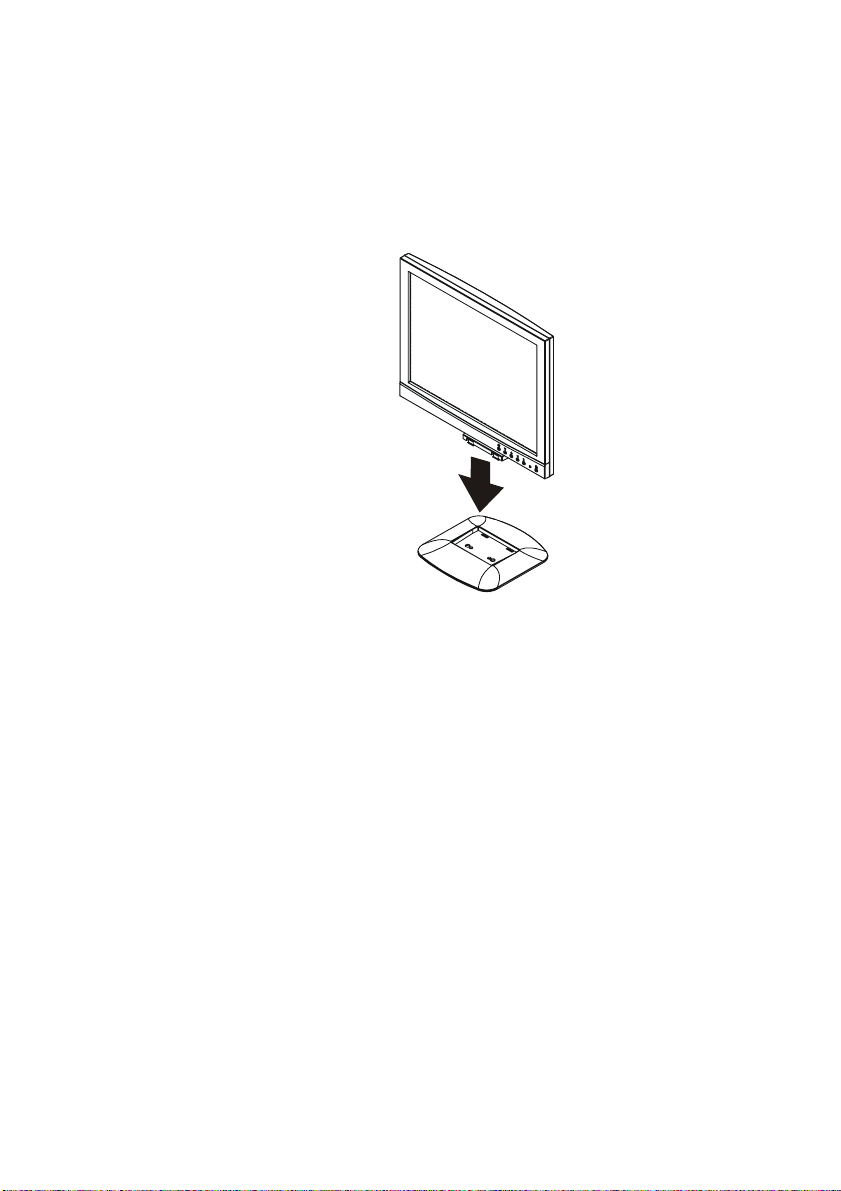
Installing and Removing the Base
To attach the base to the monitor, do the following:
When you open the packing carton, remove the LCD monitor base, and place it on a desk
or table. Then attach the LCD monitor to the base.
Note: Make sure that the monitor’s base pegs and the base stand are firmly locked
together.
To remove the base, turn the monitor on its side or up-side down, push the pegs to lift
base off monitor.
4
Page 6
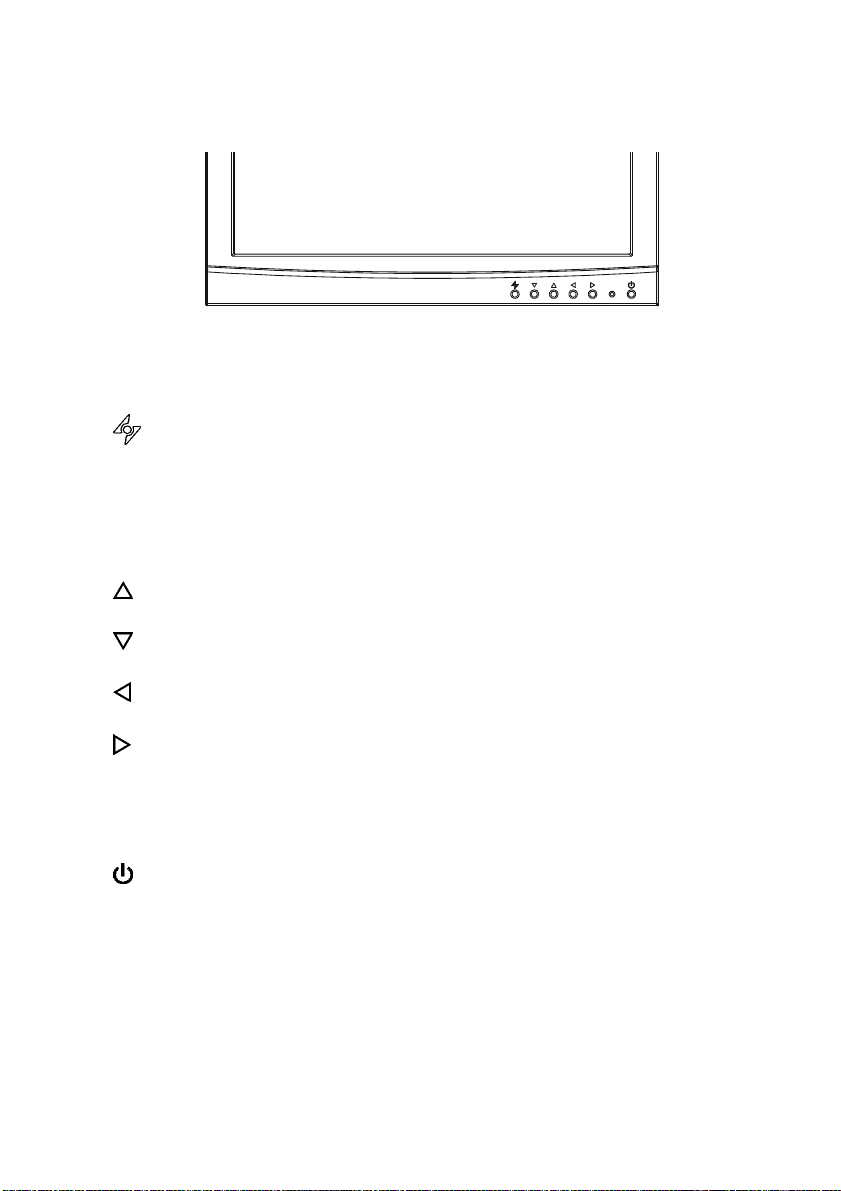
Identifying parts and controls
The center front panel of the monitor carries the control array.
FRONT VIEW
The controls are, from left to right:
AUTO button
Automatically adjusts the picture and performance. The AUTO function should
be used the first time you use the monitor and after changing the resolution
and/or refresh rate of the input signal.
Note: 1) It must be pressing the AUTO button over 1 second to execute auto adjustment.
2) If the OSD is acting, this key function will same as down button.
UP button
Navigates within the display
DOWN button
Navigates within the display
LEFT button
Activates the OSD and navigates within the display
RIGHT button
Activates the OSD and navigates within the display
LED indicator
Indicates the monitor’s operational mode; green for regular operation, and
amber for power saving mode.
Power switch
Turns the monitor on and off
5
Page 7

Setup
A
d
Follow these directions to correctly set up your monitor.
1. Remove all packing materials and wrapping from the monitor
2. Place the monitor in its desired location. Ensure that there is space around the
monitor, especially the rear area.
3. With the computer turned off, connect the signal cable to the VGA port or DVI
Port on your PC. Make sure connection is secure.
DVI Port
VGA Port
Video Connector
4. To connect the power cord to the Monitor AC socket.
5. Connect the plug Pin of power cord to an AC power source.
C Power Jack
Power Cor
6. Turn on the computer.
7. Press the soft power switch on the monitor. The display should appear. If no
display appears, check Troubleshooting in this manual.
8. Ensure that your computer display is set at 1024X768 pixels and 60Hz. Press the
AUTO button
exceed 1 second. The monitor optimizes the display
automatically.
6
Page 8

Note: The monitor is compliant with VESA FPMPMI standards and can be wall- or
arm-mounted. Before wall-mounting or arm-mounting, please disassemble the
monitor stand first.
9. Unscrew screws of the hinge bracket
10. Remove the stand from LCD monitor
11
2
11. The rear of this LCD display has four integrated 4 mm, 0.7 pitches threaded nuts,
as well as four 5 mm access holes in the plastic covering as illustrated below.
These specifications meet the VESA Flat Panel Monitor Physical Mounting
Interface Standard (paragraphs 2.1 and 2.1.3, version 1, dated 13 November 1997).
100mm x 100mm
Screw Mounting Options
100mm
100mm
4mm ,0.7 pitch threaded holes x4
7
Page 9

Customizing your Monitor
The On Screen Display (OSD) system provides a full range of customizable tools to optimize
your display.
Important:
AUTO settings, which are preset to fully optimize your monitor’s performance. Simply
presses the AUTO button
recommended that you execute the AUTO function following any change made to your
display from your computer.
Working with OSD Groups
Press any of the LEFT , or RIGHT buttons to open the OSD window.
To access OSD Main menu, simply press one
of the Function Select control buttons, and
the menu diagram will pop up on the screen
as shown on Fig. 1-1:
Continue pressing the Function Select
buttons (left/right) to scroll through the
entire menu items ,then press Adjustment
Control buttons (up/down) to adjust content
of selected item.
Attention
Firmware revision may have been updated into a latest version while the version number
shown on all OSD menus in this manual will stay as Ver. 1.00.
Brightness & Contrast /
While full customization is available, we strongly recommend using the
exceed 1 second to engage the AUTO settings. It is also
OSD Function Menu
1. To fine-tune the monitor’s brightness and contrast, select the pertinent item from
the menu.
2. Use the UP
scales that appears at the bottom of the window.
and DOWN buttons to set the display as desired on the 0-100
Horizontal & Vertical Position /
1. To fine-tune the display’s position on the monitor screen, select the pertinent
item from the menu.
2. Use the UP
scales that appears at the bottom of the window.
and DOWN buttons to set the display as desired on the 0-100
Sharpness
1. This function let's you select the images sharpness. Five selections are available. A
smoother setting is more suitable for pictures, while a sharper setting is more
suitable for text.
2. Use the
8
UP and DOWN
desired.
buttons to set the display image sharpness as
Page 10

OSD Transparency
1. This function let's you set the transparency of the OSD menu. The transparency is
adjustable from 0 to 10. 11 scales are available.
2. Use the
UP and DOWN
desired.
buttons to set the transparency of OSD manu as
Phase & Clock /
1. To fine tune picture performance to compensate for drifts in the computer signal,
select the pertinent item from the menu.
2. Use the UP
the bottom of the window.
and DOWN buttons to set the display as desired that appears at
Auto and Input Select
1. To enable the monitor’s Auto Adjust capability, select Auto Adjust from the menu.
2. Use the DOWN
Digital Input.
3. Use the UP
button to toggle Auto Adjustment, use Analog Input and use
button to run selecting function.
Horizontal & Vertical OSD Position /
1. To position the OSD window to your preference, select OSD Position from the
menu.
2. Use the UP
positions.
and DOWN buttons to move the display through its available
Mode Text/Graphics
1. To choose between the monitor’s automatic Sharpness optimization for Text or
Graphic use, select Mode Text/Graphic from the menu.
2. Use the UP
desired at the bottom of the window.
and DOWN buttons to toggle between TEXT and GRAPHIC as
Note: For better performance, please change to “Text” mode when display resolution is set
at 720 x 400 and change to “Graphics” mode when display resolution is set to 640 x 400.
Recall
1. To return the monitor’s settings to the factory default, select Recall from the
menu.
2. Use the UP
the bottom of the window.
and DOWN buttons to toggle between YES and NO as desired at
Selecting a Language
1. To select the language in which you wish the OSD to appear, select Language from
the menu.
2. Use the UP
shown at the bottom of the window.
and DOWN buttons to toggle through the available languages
9
Page 11

Selecting a Color Temperature setting
The following conditions are recommended for the available settings:
Setting Use
9300K General Use
6500K Color Management
USER User color setting
Auto Color Auto adjust to best ADC gain value.
1. Select the desired setting from the menu.
2. Selecting a User-Defined Color Balance Setting.
3. You can fine-tune the red/green/blue picture settings according to your
preference or specific application.
4. Select the pertinent color category from the menu.
5. Use the UP
scale or run auto color adjust function when select to auto color function.
and DOWN buttons to set the display as desired on the 0-100
Exit
Select EXIT from the menu to exit the OSD menu.
10
Page 12

Troubleshooting
This LCD Monitor has pre-adjusted using factory standard VGA timings. Due to the output
timing differences among various VGA cards in the market, users may initially experience
an unstable or unclear display whenever a new display mode or new VGA card is selected.
Attention
This LCD Monitor Supports Multiple VGA Modes.
Refer to the Standard Timing Table for a listing of modes supported by this LCD Monitor.
• Picture is unclear and
• There is no picture on
• There is no picture on
PROBLEM Check Items
The picture is unclear and unstable, please perform the
unstable
LCD Monitor
LCD Monitor
following steps:
1. Enter PC to “Shut Down Windows” status while you’re in
MS-Windows environment.
2. Check the screen to see if there’s any black vertical stripes
appear. If there are, take advantage of the “Clock”
function in OSD menu and adjust (by increment or
decrement numbers) until those bars disappear.
3. Move to “Phase” function in OSD menu again and adjust
the monitor screen to its most clear display.
4. Click “No” on “Shut Down Windows” and back to the
normal PC operating environment.
If there’s no picture on the LCD Monitor, please perform the
following steps:
1. Make sure the power indicator on the LCD Monitor is ON,
all connections are secured, and the system is running on
the correct timing. Refer to “Supported Timing List” for
information on timing.
2. Turn off the LCD Monitor and then turn it back on again.
If there is still no picture, press the Adjustment Control
button several times.
3. If step 2 doesn’t work, connect your PC system to another
external CRT. If your PC system Functions properly with a
CRT Monitor but it does not function with the LCD
Monitor, the output timing of the VGA card may be out of
the LCD’s synchronous range. Please change to an
alternative mode listed in the Supported Timing List or
replace the VGA card, and then repeat steps 1 and 2.
If you have chosen an output timing that is outside of the
LCD Monitor’s synchronous range (Horizontal: 24 ~ 80 KHz
and Vertical: 49 ~ 75 Hz), the OSD will display a “
Range
” message. Choose a mode that is supported by your
LCD Monitor.
Also, if the signal cable is not connected to LCD monitor at all
or properly, the monitor screen will display a message “
Input Signal
”.
Out of
No
11
Page 13

LCD Panel Display Technical Features and Specifications
Panel
Monitor
Input Signal
Compatibility PC Max to 1280 x 1024 @ 75Hz
Connector
Tilt Tilt Angle 0º - +20º
Screen Size 19" (48cm) diagonal
Pixel Format 1280 x 1024 vertical strip
Display Colors 16.7M with FRC or Dithering
Frequency Horizontal: 24kHz - 80kHz, Vertical: 49Hz - 75Hz
Max. Pixel Clock 135MHz
Analog 15-Pin Mini D-Sub
Digital 24 – Pin DVI
Power 3-Pin AC Inlet
Dimensions
(W x H x D)
Weight Net 6.5Kg (14.3lb)
Regulations
Power
Net 422 x 410.5 x 220mm (16.6" x 16.1" x8.7")
Safety
EMI FCC, CE, BSMI, VCCI
VESA DDC1/2B, DPMS
AC 100 ~ 240V, 50 /60Hz
Consumption
UL/CUL, EPA, CB, TUV/GS, Nordic, NUTEK, TCO99,
ISO 13406-2
<50 Watts (On), < 3 Watts (Stand-by), < 3 Watts
(Suspend), 3 Watts (Off)
12
Page 14

Interface Frequency
The following frequency range is the working period. If the entered mode between below
period but not match the frequency of supported timing, display optimization not be
assured. If the entered mode is out of the working period, the display will be blanking
(just show “out of range”) then go to power saving.
Basically, mode judgment is regardless the sync polarity except both or more modes that
are all belong to the supported timing list and could be judged by sync polarity only.
At the meantime, real entered frequency of the supported timing is not requested exactly.
Normalization of VGA card’s deviation will be acceptable.
• Horizontal Frequency 24KHz ----80KHz
• Vertical Frequency 49Hz ------75Hz
13
Page 15

Supported Timing List
If the selected timing is NOT included in table below, this LCD monitor will use the most
suitable available timing.
TIMING
VGA-350
AIC-350-50Hz
AIC-350-60Hz
AIC-400-50Hz
AIC-400-60Hz
NEC PC9801
VGA-GRAPH
NEC PC9821
VESA-PAL
VGA-480
APPLE MAC-480
VESA-480-72Hz
VESA-480-75Hz
VGA-400-TEXT
AIC-400-50Hz
AIC-400-60Hz
APPLE MAC-800
SVGA
VESA-600-60Hz
VESA-600-72Hz
VESA-600-75Hz
FH(KHZ)
FV(HZ)
31.469 + 800 640 96 16 48 25.175640x350
70.087 – 449 350 2 37 60
31.469 + 800 640 96 16 48 25.175 640x350
50.03 -- 629 350 2 127 150
31.469 + 800 640 96 16 48 25.175 640x350
59.94 -- 525 350 2 75 98
31.469 -- 800 640 96 16 48 25.175 640x400
50.03 + 629 400 2 102 125
31.469 -- 800 640 96 16 48 25.175 640x400
59.94 + 525 400 2 50 73
24.83 – 848 640 64 64 80 21.05640x400
56.42 – 440 400 8 7 25
31.469 – 800 640 96 16 48 25.175640x400
70.087 + 449 400 2 12 35
31.5 – 800 640 64 16 80 25.197 640x400
70.15 – 449 400 2 13 34
31.469 - 800 640 96 16 48 25.175640X480
50.030 - 629 480 2 62 85
31.469 – 800 640 96 16 48 25.175640x480
59.94 – 525 480 2 10 33
35.00 – 864 640 64 64 96 30.24640x480
66.67 – 525 480 3 3 39
37.861 – 832 640 40 16 120 31.5 640x480
72.809 – 520 480 3 1 20
37.5 – 840 640 64 16 120 31.5 640x480
31.469 – 900 720 108 18 54 28.322 720x400
70.087 + 449 400 2 12 35
31.469 -- 900 720 108 18 54 28.322720x400
50.03 + 629 400 2 102 125
31.469 -- 900 720 108 18 54 28.322720x400
59.94 + 525 400 2 50 73
49.725 – 1152 832 64 32 224 57.2832 832x624
74.55 – 667 624 3 1 39
35.156 + 1024 800 72 24 128 36 800x600
56.25 + 625 600 2 1 22
37.879 + 1056 800 128 40 88 40 800x600
60.317 + 628 600 4 1 23
48.077 + 1040 800 120 56 64 50 800x600
72.188 + 666 600 6 37 23
46.875 + 1056 800 80 16 160 49.5 800x600
SYNC
POLARITY
75 – 500 480 3 1 16
75 + 625 600 3 1 21
OTAL
(DOT
/LINE)
ACTIVE
(DOT
/LINE)
SYNC
WIDTH
(DOT/
LINE)
FRONT
PORCH
(DOT/
LINE)
BACK
PORCH
(DOT/LINE)
PIXEL
FOREQ
(MHZ)
14
Page 16

TIMING
XGA
COMPAQ-XGA
VESA-768-70Hz
VESA-768-75Hz
APPLE MAC-768
(60Hz)
(70Hz)
(75Hz)
VG828-900-66Hz
VG828-900-76Hz
(60Hz)
(70Hz)
(75Hz)
VESA-1024-60Hz
VESA-1024-75Hz
FH(KHZ)
FV(HZ)
48.363 – 1344 1024 136 24 160 65 1024x768
60.004 – 806 768 6 3 29
53.964 + 1328 1024 176 16 112 71.664 1024x768
66.132 + 816 768 4 8 36
56.476 – 1328 1024 136 24 144 75 1024x768
70.069 – 806 768 6 3 29
60.023 + 1312 1024 96 16 176 78.751024x768
75.029 + 800 768 3 1 28
60.24 – 1328 1024 96 32 176 80 1024x768
75.02 – 803 768 3 3 29
54.054 + 1480 1152 96 40 192 80 1152x864
59.270 + 912 864 3 13 32
63.851 + 1480 1152 96 32 200 94.499 1152x864
70.012 + 912 864 3 1 44
67.50 + 1600 1152 128 64 256 108.00 1152x864
75.00 + 900 864 2 2 32
61.795 -- 1504 1152 128 30 194 92.94 1152x900
65.95 -- 937 900 4 2 31
71.732 -- 1472 1152 96 16 208 105. 590 1152x900
76.068 -- 943 900 8 2 33
60.00 + 1800 1280 112 96 312 108.00 1280x960
60.00 + 1000 960 3 1 36
70.00 + 1800 1280 112 96 312 126.001280x960
70.00 + 1000 960 3 1 36
75.00 + 1800 1280 112 96 312 135.001280x960
75.00 + 1000 960 3 1 36
SYNC
POLARITY
64 + 1688 1280 112 48 248 108 1280x1024
60 + 1066 1024 3 1 38
80 + 1688 1280 144 16 248 135 1280x1024
75 + 1066 1024 3 1 38
OTAL
(DOT
/LINE)
ACTIVE
(DOT
/LINE)
SYNC
WIDTH
(DOT/
LINE)
FRONT
PORCH
(DOT/
LINE)
BACK
PORCH
(DOT/LINE)
PIXEL
FOREQ
(MHZ)
Note:
1. When the in put display mode is no t 1280 x 1024, the image is smoothly expanded to 1280 x 1024
dots with the PW164 scaling engine. After expansion from 650x350, 640x400, 640x480, 720x400,
832x624, 800x600, and 1024x768 resolution, the text may look not so sharp, and the Graphics
may look not so proportional.
2. 640x400 56Hz and 1024x768 66Hz modes cannot be supported when Digital (TMDS)
input.
15
Page 17

Regulations
FCC compliance
This device complies with Part 15 of the FCC Rules. Operation is subject to the following
two conditions: (1) this device may not cause harmful interference, and (2) this device
must accept any interference received, including interference that may cause
undesired operation.
NOTE: This equipment has been tested and found to comply with the limits for a Class
B digital device, pursuant to Part 15 of the FCC Rules. These limits are designed to
provide reasonable protection against harmful interference in a residential
installation. This equipment generates, uses and can radiate radio frequency energy
and, if not installed and used in accordance with the instructions, may cause harmful
interference to radio communications. However, there is no guarantee that
interference will not occur in a particular installation. If this equipment does cause
harmful interference to radio or television reception, which can be determined by
turning the equipment off and on, the user is encouraged to try to correct the
interference by one or more of the following measures:
• Reorient or relocate the receiving antenna.
• Increase the separation between the equipment and receiver.
• Connect the equipment to an outlet on a circuit different from that to which
the receiver is connected.
• Consult the dealer or an experienced radio/TV technician for help.
WARNING: Any unauthorized modification to this equipment could result in the
revocation of the authorization to operate the equipment and void the product
warranty.
16
Page 18

TCO'99
Congratulations!
You have just purchased a TCO'99 approved and labeled product! Your choice has provided you with a
product developed for professional use. Your purchase has also contributed to reducing the burden on
the environment and also to the further development of environmentally adapted electronics products.
Why do we have environmentally labeled computers?
In many countries, environmental labeling has become an established method for encouraging the
adaptation of goods and services to the environment. The main problem, as far as computers and other
electronics equipment are concerned, is that environmentally harmful substances are used both in the
products and during their manufacture. Since it is not so far possible to satisfactorily recycle the
majority of electronics equipment, most of these potentially damaging substances sooner or later
enter nature.
There are also other characteristics of a computer, such as energy consumption levels, that are
important from the viewpoints of both the work (internal) and natural (external) environments. Since
all methods of electricity generation have a negative effect on the environment (e.g. acidic and climate-
influencing emissions, radioactive waste), it is vital to save energy. Electronics equipment in offices is
often left running continuously and thereby consumes a lot of energy.
What does labeling involve?
This product meets the requirements for the TCO'99 scheme which provides for international and
environmental labeling of personal computers. The labeling scheme was developed as a joint effort by
the TCO (The Swedish Confederation of Professional Employees), Svenska Naturskyddsforeningen (The
Swedish Society for Nature Conservation) and Statens Energimyndighet (The Swedish National Energy
Administration).
Approval requirements cover a wide range of issues: environment, ergonomics, usability, emission of
electric and magnetic fields, energy consumption and electrical and fire safety.
The environmental demands impose restrictions on the presence and use of heavy metals, brominated
and chlorinated flame retardants, CFCs (freons) and chlorinated solvents, among other things. The
product must be prepared for recycling and the manufacturer is obliged to have an environmental
policy which must be adhered to in each country where the company implements its operational policy.
The energy requirements include a demand that the computer and/or display, after a certain period of
inactivity, shall reduce its power consumption to a lower level in one or more stages. The length of time
to reactivate the computer shall be reasonable for the user.
Labeled products must meet strict environmental demands, for example, in respect of the reduction of
electric and magnetic fields, physical and visual ergonomics and good usability.
Below you will find a brief summary of the environmental requirements met by this product. The
complete environmental criteria document may be ordered from:
TCO Development
SE-114 94 Stockholm, Sweden
17
Page 19

Fax: +46 8 782 92 07
Email (Internet): development@tco.se
Current information regarding TCO'99 approved and labeled products may also be obtained via the
Internet, using the address: http://www.tco-info.com/
Environmental requirements
Flame retardants
Flame retardants are present in printed circuit boards, cables, wires, casings and housings. Their
purpose is to prevent, or at least to delay the spread of fire. Up to 30% of the plastic in a computer
casing can consist of flame retardant substances. Most flame retardants contain bromine or chloride,
and those flame retardants are chemically related to another group of environmental toxins, PCBs.
Both the flame retardants containing bromine or chloride and the PCBs are suspected of giving rise to
severe health effects, including reproductive damage in fish-eating birds and mammals, due to the
bio-accumulative
*
processes. Flame retardants have been found in human blood and researchers fear
that disturbances in foetus development may occur.
The relevant TCO'99 demand requires that plastic components weighing more than 25 grams must not
contain flame retardants with organically bound bromine or chlorine. Flame retardants are allowed in
the printed circuit boards since no substitutes are available.
Cadmium**
Cadmium is present in rechargeable batteries and in the colour-generating layers of certain computer
displays. Cadmium damages the nervous system and is toxic in high doses. The relevant TCO'99
requirement states that batteries, the colour-generating layers of display screens and the electrical or
electronics components must not contain any cadmium.
Mercury**
Mercury is sometimes found in batteries, relays and switches. It damages the nervous system and is
toxic in high doses. The relevant TCO'99 requirement states that batteries may not contain any
mercury. It also demands that mercury is not present in any of the electrical or electronics components
associated with the labeled unit.
CFCs (freons)
The relevant TCO'99 requirement states that neither CFCs nor HCFCs may be used during the
manufacture and assembly of the product. CFCs (freons) are sometimes used for washing printed
circuit boards. CFCs break down ozone and thereby damage the ozone layer in the stratosphere,
causing increased reception on earth of ultraviolet light with e.g. increased risks of skin cancer
(malignant melanoma) as a consequence.
Lead**
Lead can be found in picture tubes, display screens, solders and capacitors. Lead damages the nervous
system and in higher doses, causes lead poisoning. The relevant TCO´99 requirement permits the
inclusion of lead since no replacement has yet been developed.
*
Bio-accumulative is defined as substances which accumulate within living organisms
**
Lead, Cadmium and Mercury are heavy metals which are Bio-accumulative.
18
