AG Neovo F-17 User Manual
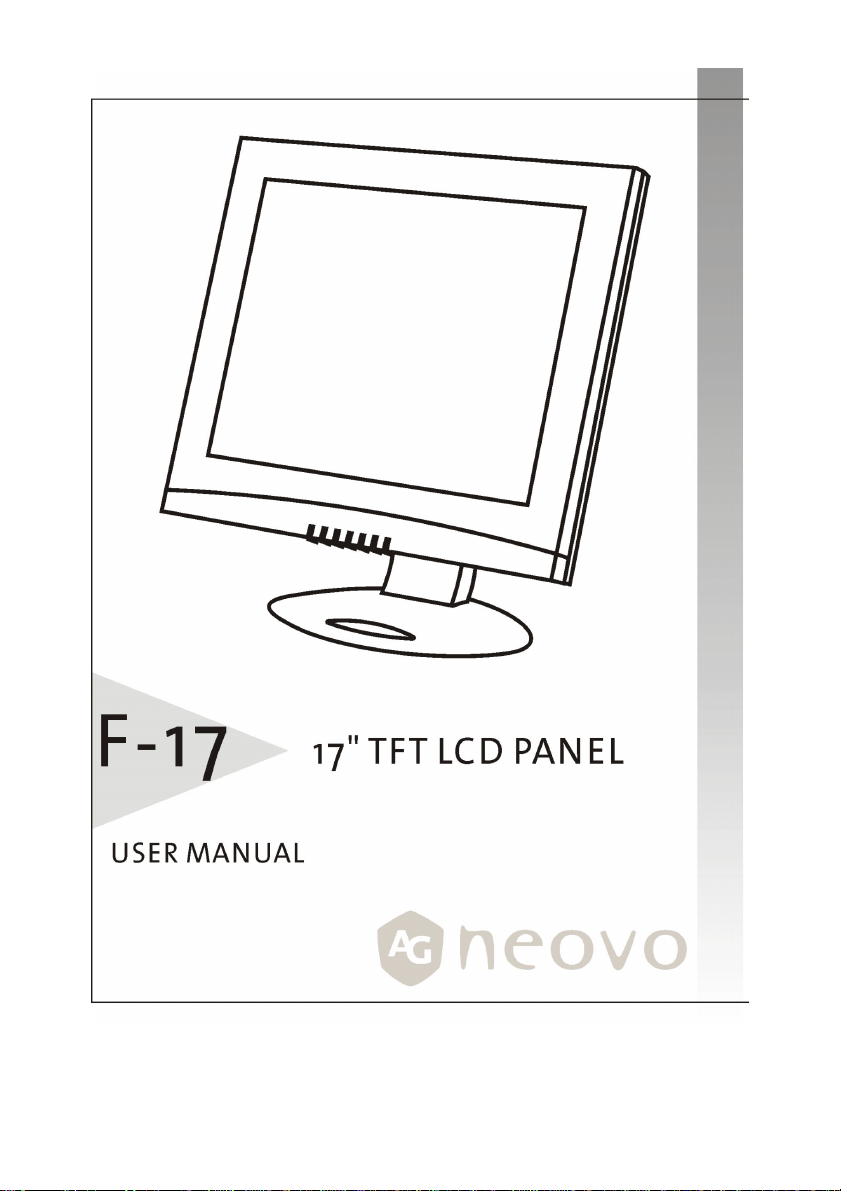
1
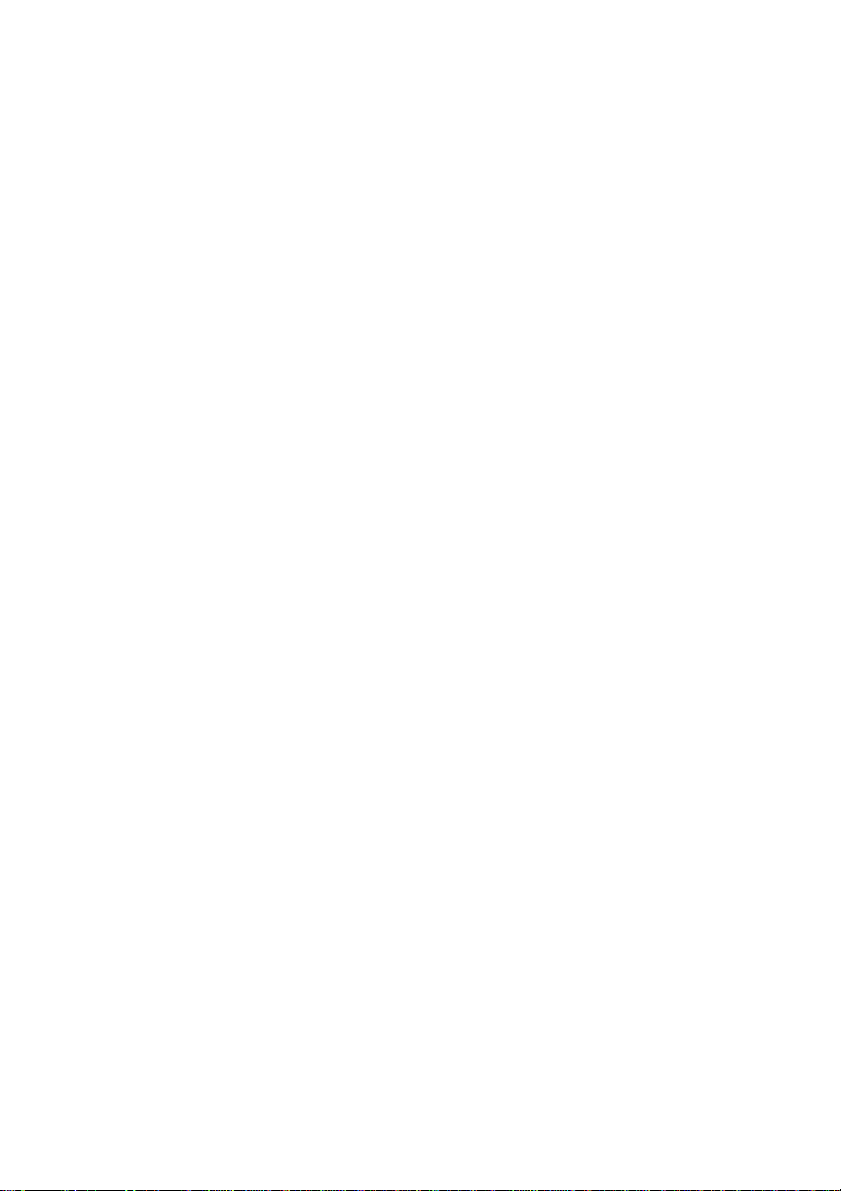
Table of Contents
GETTING STARTED..........................................................................................................................................3
Quick Setup..........................................................................................................................................3
Unpacking........................................................................................................................................... 4
Identifying Components and Controls.........................................................................................5
Adjusting the Monitor’s Tilting Angle.........................................................................................6
Connecting AC Power........................................................................................................................7
Connecting Video..............................................................................................................................8
CUSTOMIZING YOUR MONITOR ................................................................................................................9
Adjusting the Monitor’s Display...................................................................................................9
Working with OSD Groups..........................................................................................................9
Display Adjust...................................................................................................................................10
Brightness & Contrast.................................................................................................................10
Horizontal & Vertical Position..................................................................................................10
Clock & Phase.................................................................................................................................. 11
Auto Adjust......................................................................................................................................11
Advance Auto.................................................................................................................................. 11
Color Temperature............................................................................................................................11
Selecting a Color Temperature setting...................................................................................12
Selecting a User-Defined Color Balance Setting..................................................................12
OSD Adjust.........................................................................................................................................12
OSD Position....................................................................................................................................13
OSD Time..........................................................................................................................................13
Transparency OSD.........................................................................................................................13
Selecting a Language...................................................................................................................13
Misc Adjust.........................................................................................................................................14
Recall ................................................................................................................................................14
Mode Text/Graphics....................................................................................................................14
Information.................................................................................................................................... 14
Backlight...........................................................................................................................................15
Sharpness.........................................................................................................................................15
TROUBLESHOOTING.....................................................................................................................................16
Troubleshooting Procedures.........................................................................................................16
Warning Messages.......................................................................................................................16
Troubleshooting ............................................................................................................................17
LCD Panel Display Technical Features and Specifications...............................................18
Regulation..........................................................................................................................................19
FCC Compliance ............................................................................................................................19
TCO ‘95............................................................................................................................................ 20
TCO’99..............................................................................................................................................22
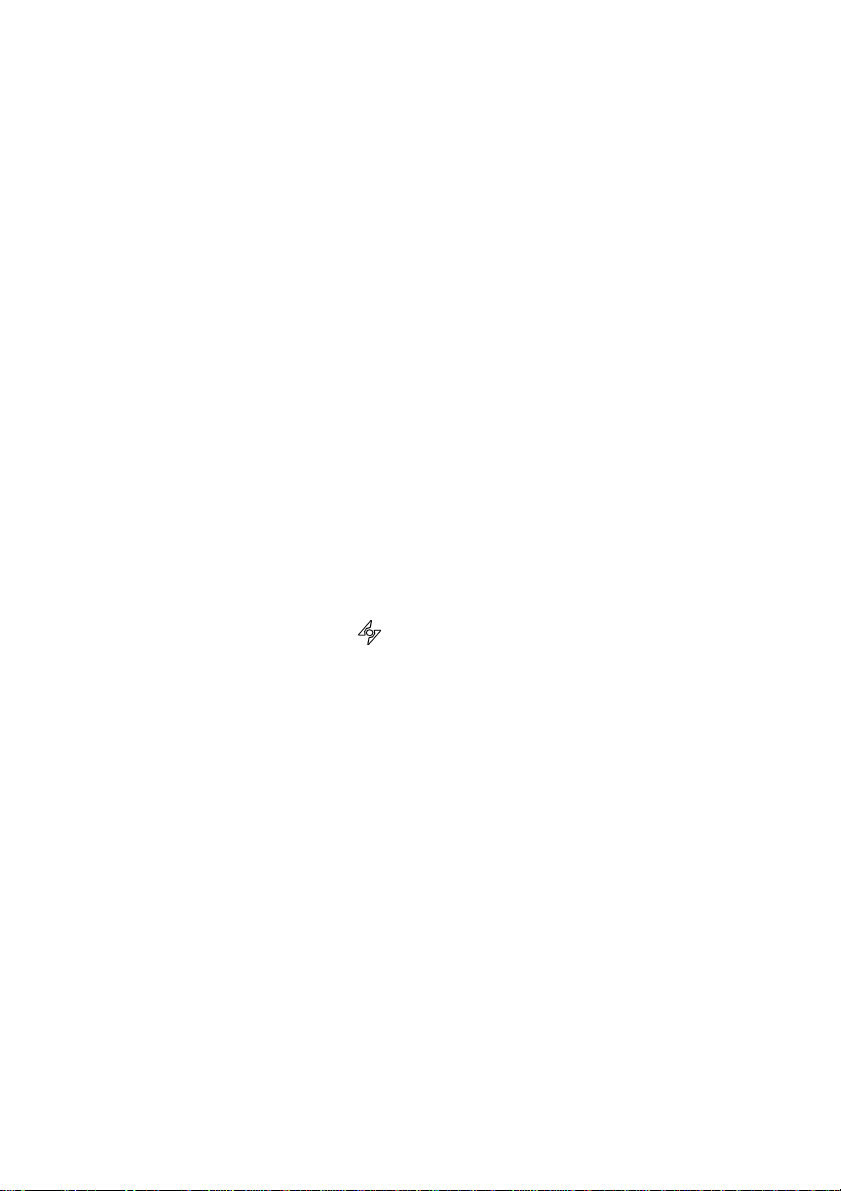
Your LCD monitor is versatile, ergonomic, and above all easy to use. The LCD monitor
is capable of displaying most standards, from 640 x 480 VGA to 1280 by 1024 SXGA.
The front-panel controls allow you to easily adjust the monitor’s display parameters
to suit your habits.
Quick Setup
Follow these directions to correctly set up your monitor.
1. Remove all packing materials and wrapping from the monitor (page 4).
2. Place the monitor in its desired location. Ensure that there is space around
3. With the computer turned off, connect the VGA signal cable (page 8).
4. With the monitor switched off, connect the AC adapter (page 7).
5. Turn on the computer.
6. Press the power switch on the monitor (page 5). The display should appear. If
7. Ensur e that your computer displa y is set at 1024X768 pixe ls and 60Hz. Pr ess
G
ETTING STARTED
the monitor, especially the rear area near the vents.
no display appears, check Warning Messages and Troubleshooting (page 16).
the AUTO button
automatically.
(page 5). The monitor optimizes the display
Note! The monitor is compliant with VESA FPMPMI standards and can be
wall- or arm-mounted. Before wall-mounting or arm-mounting,
disassemble the monitor stand.
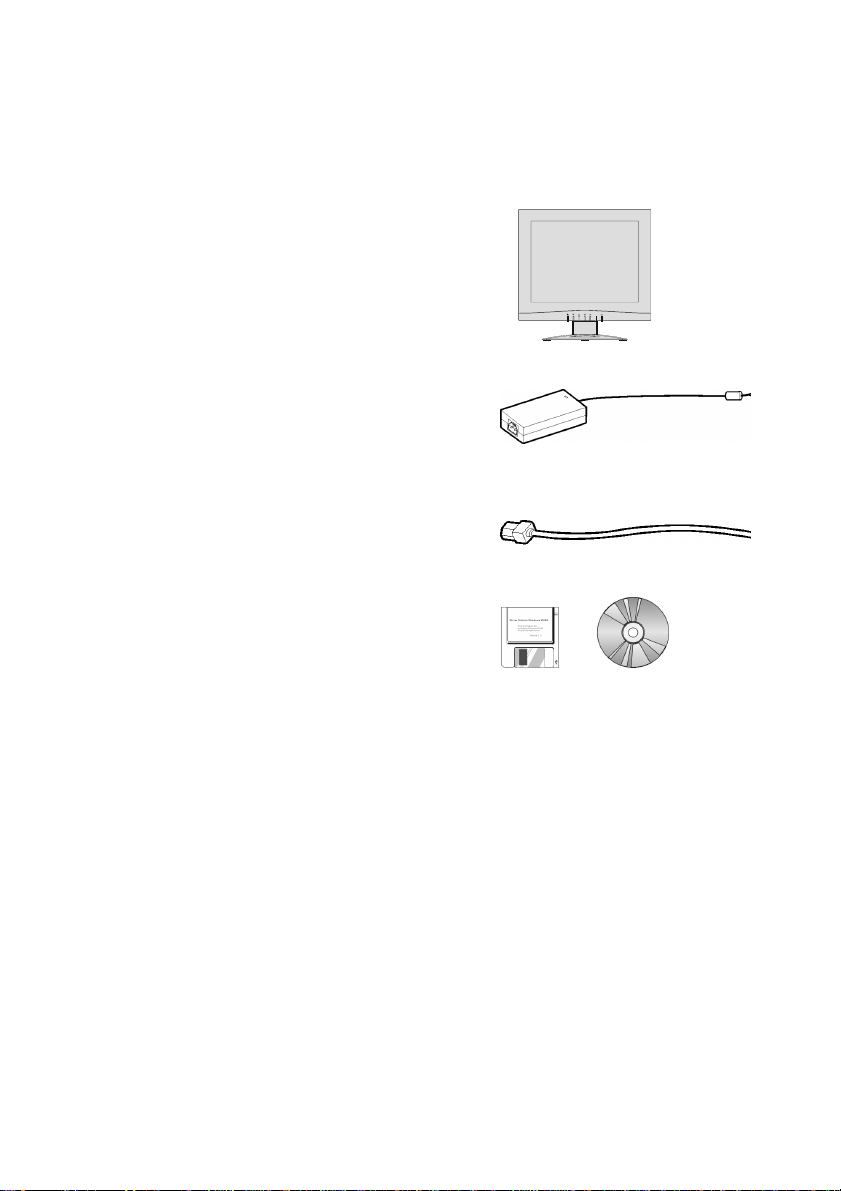
Unpacking
After you unpack the monitor, make sure the following items are included in the box
and are in good condition:
· LCD monitor
· Power adapter
· Power cord
· Floppy/CD-ROM
(containing Windows
information file)
· This user’s manual
If you find that any of these items are missing or appear damaged, contact your
dealer immediately. Do not throw away the packing material or shipping carton in
case you need to ship or store the LCD monitor in the future.
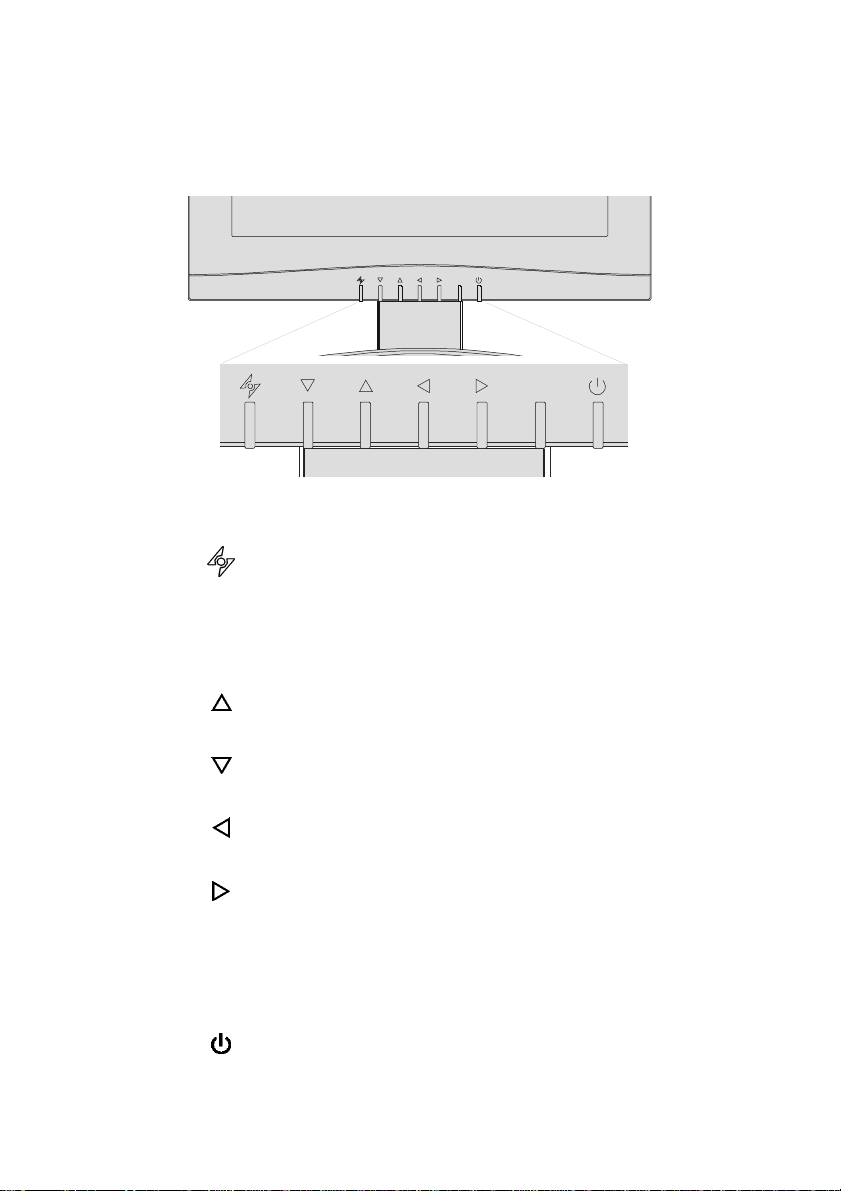
Identifying Components and Controls
The following figure shows the monitor’s power button, status LED, and On-Screen
Display (OSD) controls:
The controls are described below:
AUTO button
Automatically adjusts the picture and performance. The AUTO
function should be used the first time you use the monitor and
after changing the resolution and/or refresh rate of the input
signal. The AUTO button also closes the OSD.
DOWN button
Activates the OSD and navigates within the display
UP button
Activates the OSD and navigates within the display
LEFT button
Activates the OSD and navigates within the display
RIGHT button
Activates the OSD and navigates within the display
LED indicator
Indicates the monitor’s operational mode; green for regular
operation, and amber for power saving mode.
Power Switch
Turns the monitor on and off
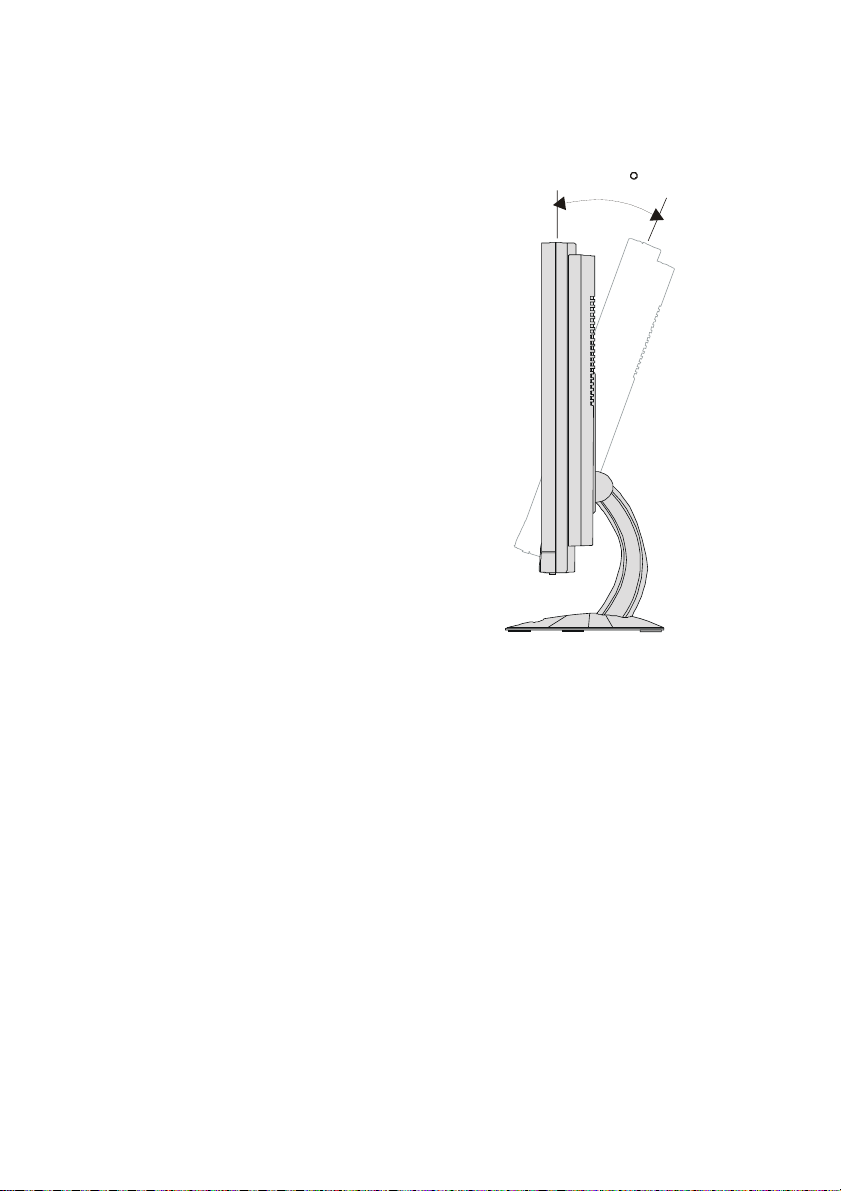
Adjusting the Monitor’s Tilting Angle
Your LCD monitor’s vertical tilting angle can be adjusted for comfortable viewing.
To adjust the tilting angle,
grasp the top corners of the
monitor with both hands and
tilt to the desired angle.
Warning! Forcing the monitor past its maximum extension can result in
damage to the monitor.
2
0
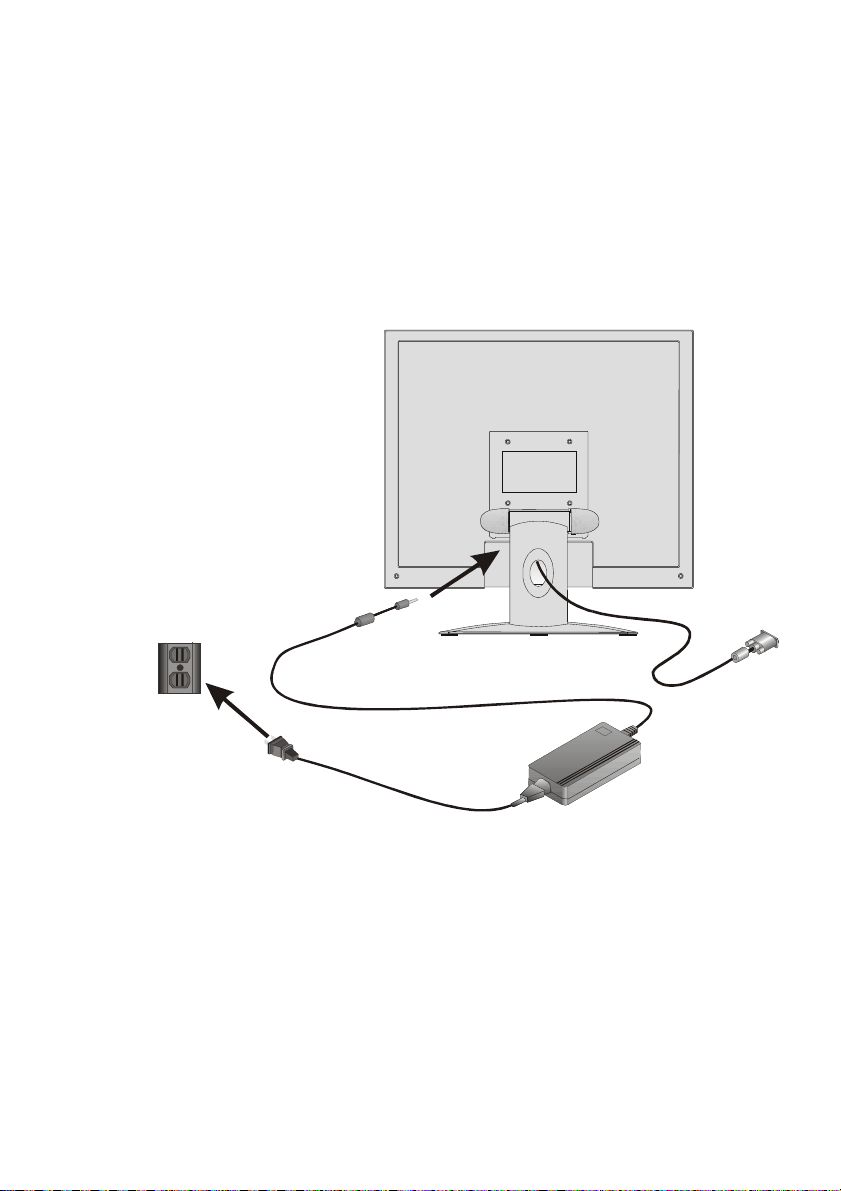
Connecting AC Power
Refer to the following instructions for connecting AC power to the LCD monitor.
1. Plug the female end of the power cable into the AC-adapter and the male
end of the power cord into a wall socket. (The plug on the power cable will
vary according to the electrical standard for your area.)
2. Plug the adapter power connector into th e LCD monitor’s DC power jack on
the rear of the monitor as shown here.
