Page 1
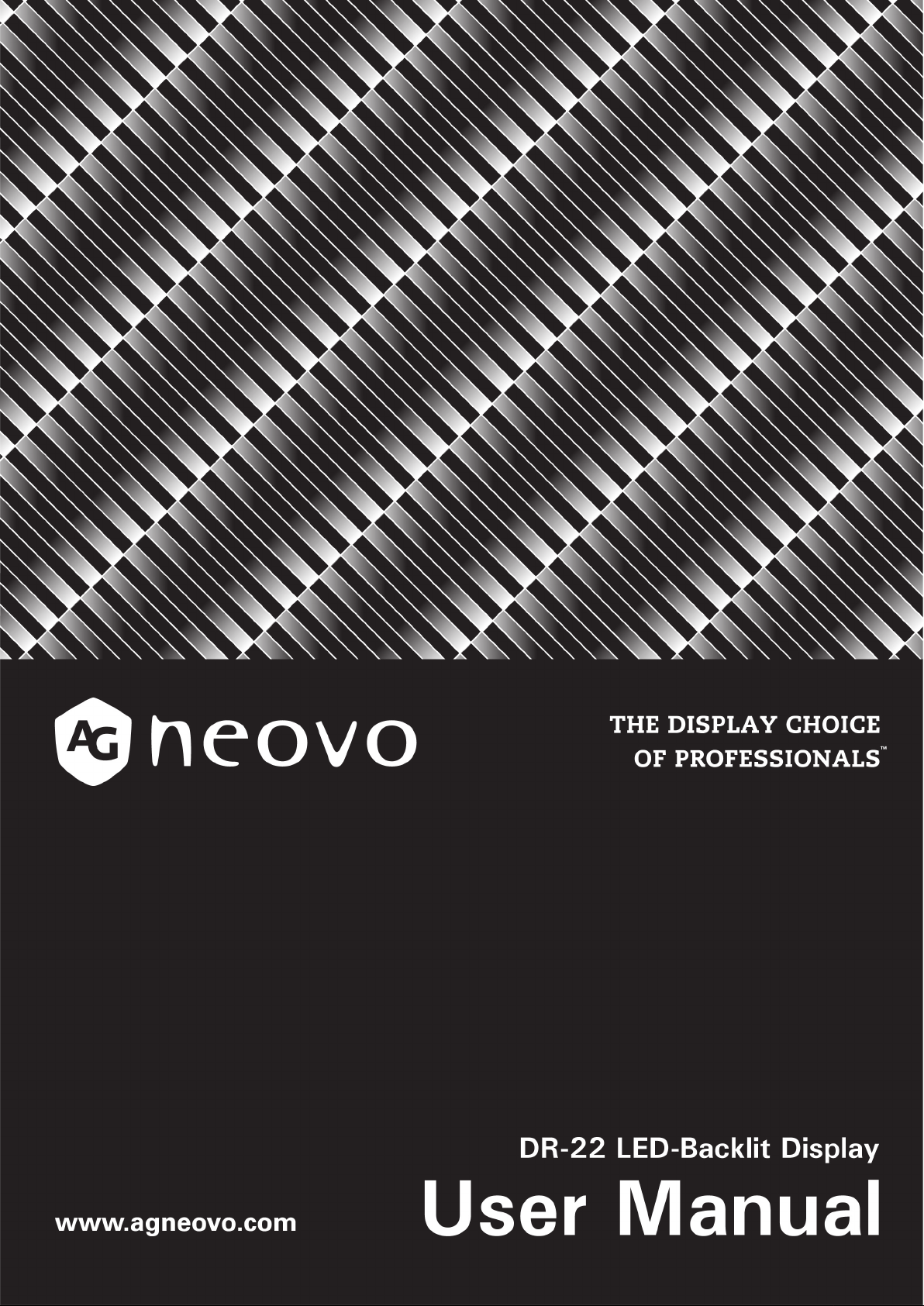
Page 2
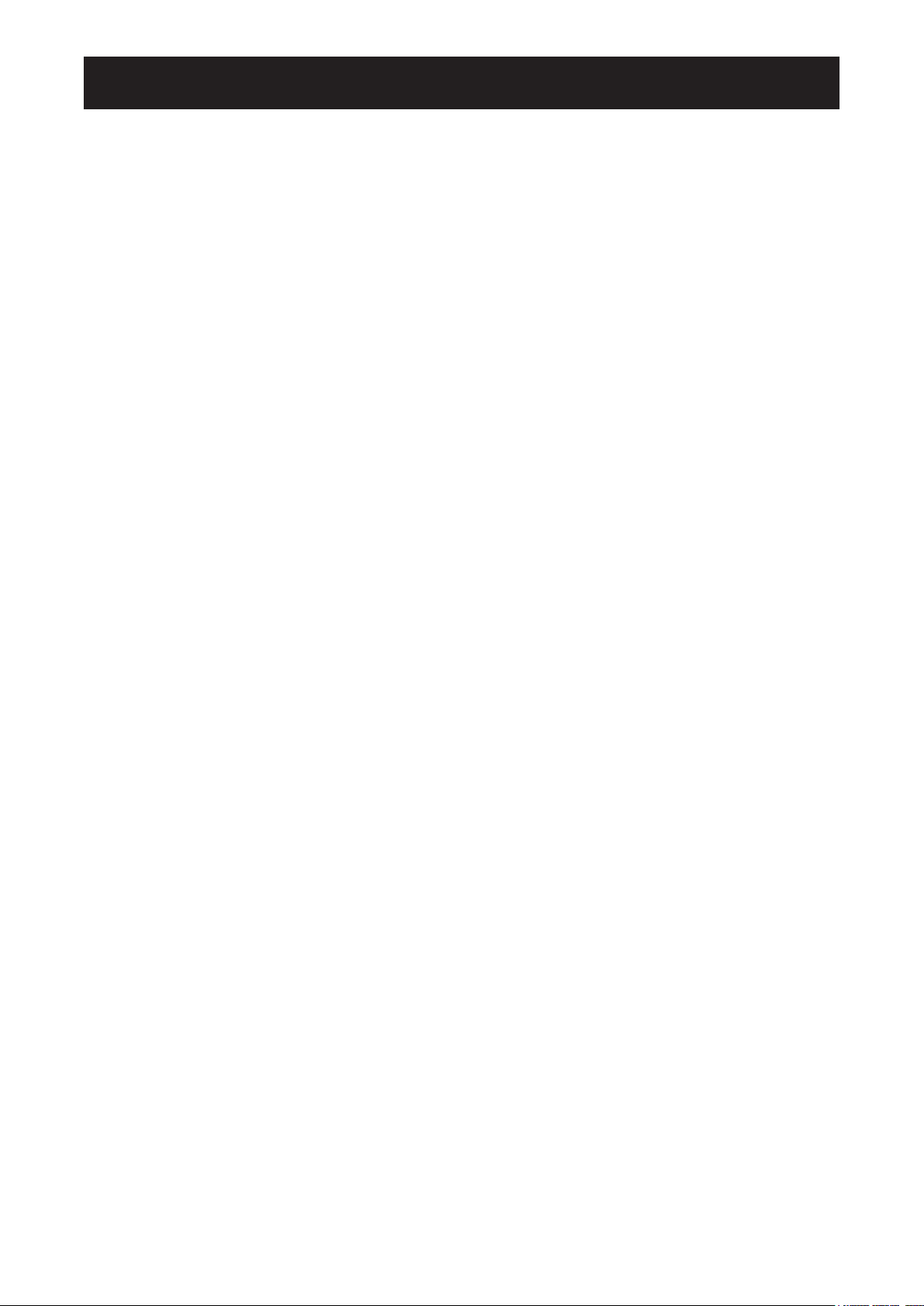
TABLE OF CONTENTS
Contents
Safety Information
FCC Declaimers ....................................................................................................................................... 4
WEEE ....................................................................................................................................................... 5
Precautions
Notice ....................................................................................................................................................... 7
Cautions When Setting Up ....................................................................................................................... 7
Cautions When Using ............................................................................................................................... 8
Cleaning and Maintenance ....................................................................................................................... 8
Symbol Meaning ....................................................................................................................................... 8
Notice for the LCD Display ....................................................................................................................... 9
Chapter 1: Product Description
1.1 Package Contents .............................................................................................................................. 11
1.2 Wall Mounting Installation Preparation ............................................................................................... 12
1.2.1 Wall Mounting .......................................................................................................................... 12
1.2.2 Removing the Base Stand....................................................................................................... 12
1.3 LCD Display Overview ....................................................................................................................... 13
1.3.1 Front View and Keypad Buttons .............................................................................................. 13
1.3.2 Rear View ................................................................................................................................ 14
Chapter 2: Making Connections
2.1 Connecting the Power ........................................................................................................................ 15
2.2 Connecting Input Source Signals ....................................................................................................... 16
2.2.1 Connecting a Computer .......................................................................................................... 16
Using VGA Cables ......................................................................................................................... 16
Using DVI Cables ........................................................................................................................... 16
Connecting an Audio Device .......................................................................................................... 17
2.2.2 Connecting a Camera or Video Device ................................................................................... 17
Using CVBS Cables ....................................................................................................................... 17
Using S-Video Cables .................................................................................................................... 18
Using HDMI Cables ........................................................................................................................ 18
Chapter 3: Using the LCD Display
3.1 Turning on the Power ......................................................................................................................... 19
3.2 Selecting the Input Source Signal ...................................................................................................... 19
3.3 Adjusting the Volume / Illuminator Function Hot Key .......................................................................... 20
3.4 Locking the OSD Menu ...................................................................................................................... 20
3.5 Using Picture-in-Picture (PIP) ............................................................................................................ 21
3.5.1 PIP Options ............................................................................................................................. 21
3.5.2 PIP Swap ................................................................................................................................. 22
3.6 Using ROTATE Function .................................................................................................................... 22
3.7 Using Auto Adjustment Function ........................................................................................................ 23
Chapter 4: On Screen Display Menu
4.1 Using the OSD Menu ......................................................................................................................... 24
4.2 OSD Menu Tree ................................................................................................................................. 26
2
Page 3
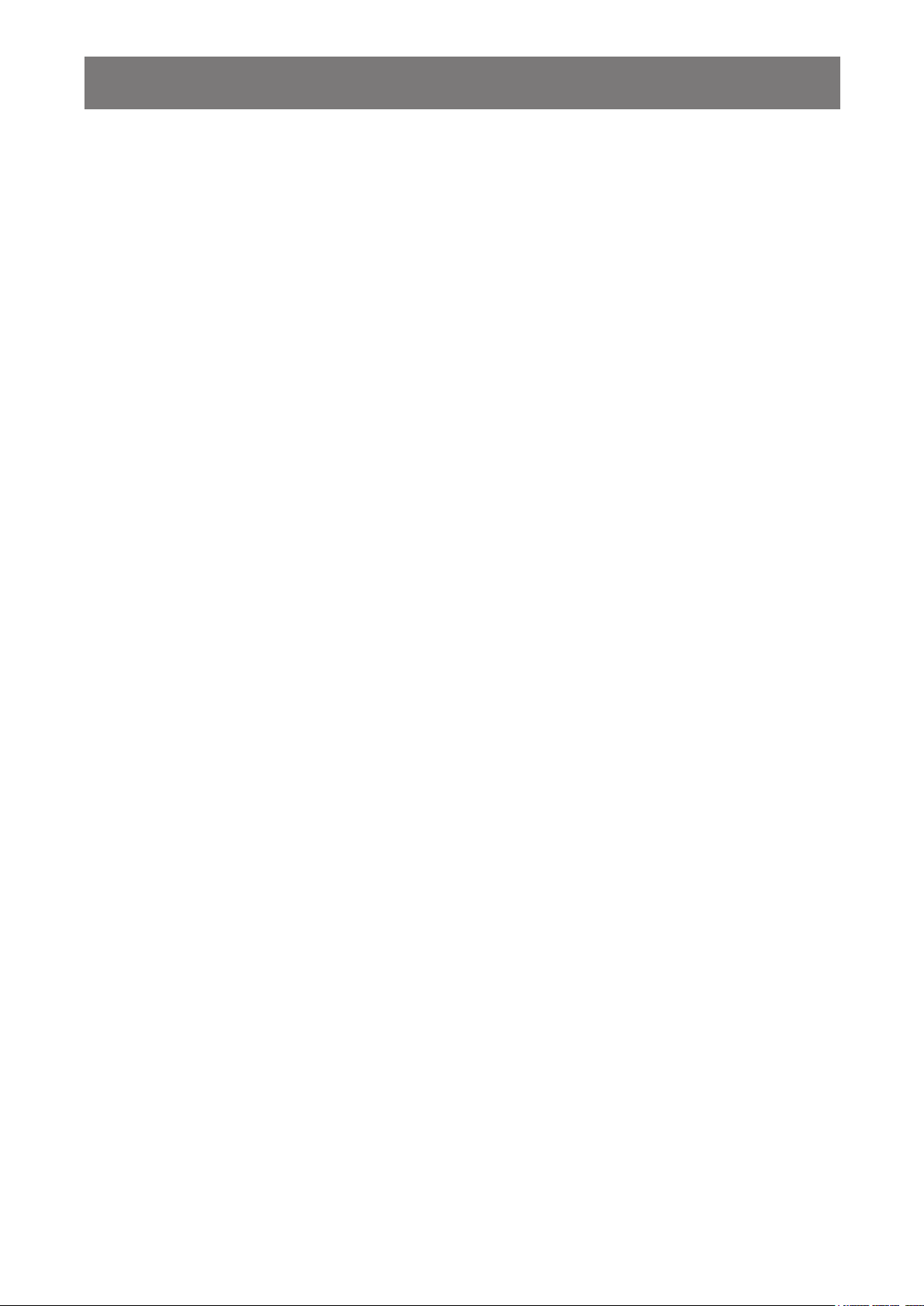
TABLE OF CONTENTS
Chapter 5: Adjusting the Settings
5.1 Brightness Setting .............................................................................................................................. 29
5.2 Colour Setting ..................................................................................................................................... 31
5.3 Image Setting (PC Source only) ......................................................................................................... 32
5.4 Image Setting (Video signals) ............................................................................................................ 33
5.5 Aspect Ratio Setting ........................................................................................................................... 35
5.6 PIP Setting ......................................................................................................................................... 37
5.7 OSD Setting ....................................................................................................................................... 39
5.8 Audio Setting ...................................................................................................................................... 40
5.9 Other Setting ...................................................................................................................................... 41
5.10 Auto Brightness ................................................................................................................................ 43
5.10.1 EcoSmart Sensor ..................................................................................................................... 43
5.11 Input Select ....................................................................................................................................... 44
Chapter 6: Appendix
6.1 Warning Messages ............................................................................................................................. 45
6.2 Troubleshooting .................................................................................................................................. 46
6.3 Transporting the LCD Display ............................................................................................................ 48
Chapter 7: Specications
7.1 Display Specications ........................................................................................................................ 49
7.2 Display Dimensions ............................................................................................................................ 50
3
Page 4
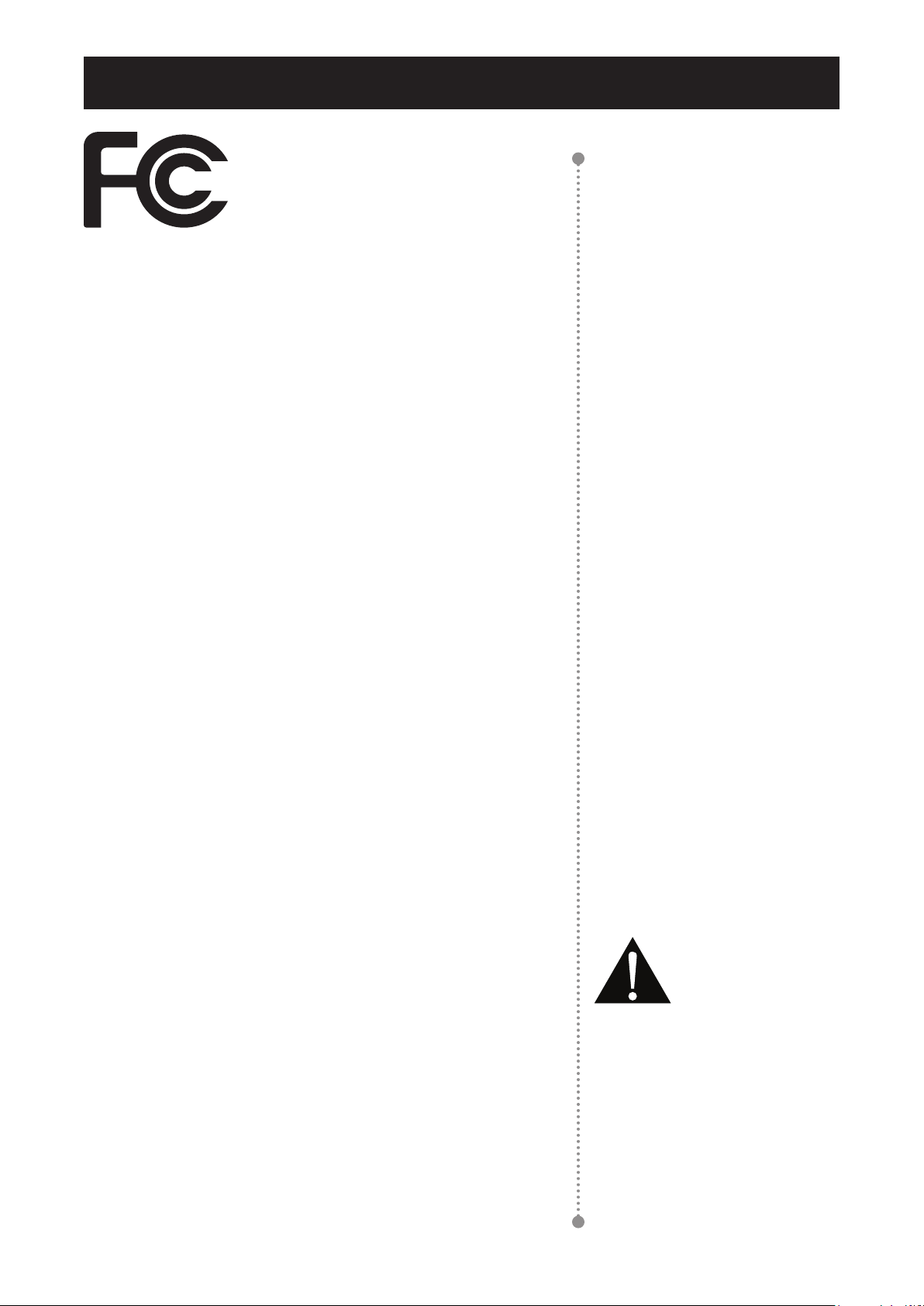
Safety Information
SAFETY INFORMATION
This FCC Class-B compliant digital device
complies with the Interference-Causing
Equipment Regulations of Canada.
FCC Declaimers
This device complies with Section 15 of the FCC listing. The
operation procedures must meet the following conditions: (1)
the device must not cause any damaging interference; and (2)
this device must accept any received interference, including any
unpredictable interference that may possibly occur.
Dear users,
This device has passed the Class B digital service regulations and
complies with Section 15 of the FCC listing; these are intended to
provide reasonable warranty against damaging interference for
home use. This device will produce, use, and emit radio frequency
energy; therefore, installation or use without following the instructions
given may cause damaging interference to radio communication.
Nonetheless, it is not possible to state with certainty that interference
will occur from specic installations. If this device has caused
damaging interference to radio or TV signals (simply turn the device
on and off to check if such interference is caused by the device), we
recommend that you x the interference using the following methods:
• Readjust the direction or location of the antenna.
• Increase the distance between this device and the receiver.
• Consult your local dealer or an experienced radio/TV technician.
Warning:
Making changes or modications to
the device without the permission
from an authorized dealer may void
the warranty of this device.
4
Page 5
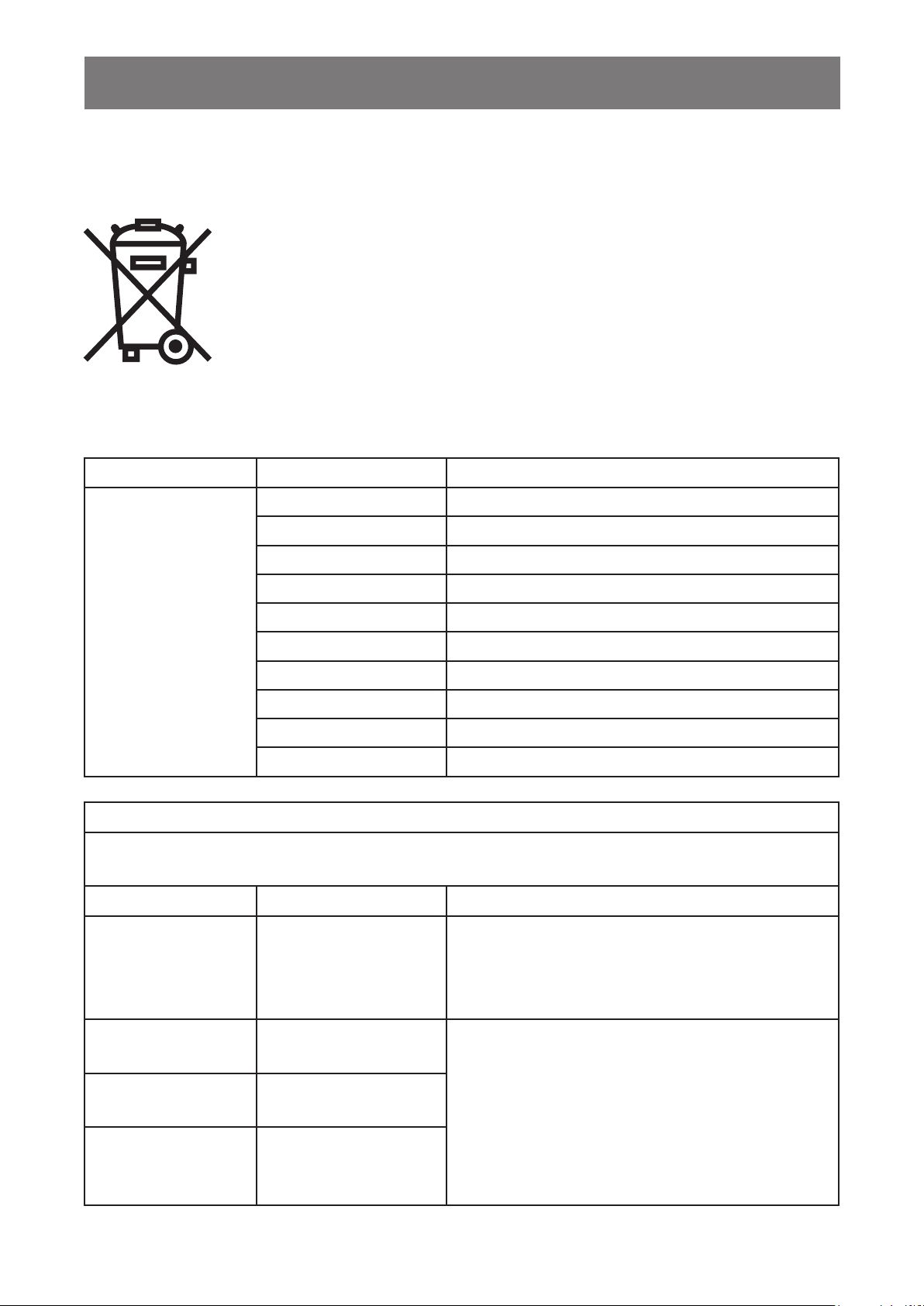
SAFETY INFORMATION
WEEE
Information for users applicable in European Union countries.
The symbol on the product or its packaging signies that this product has to be
disposed separately from ordinary household wastes at its end of life. Please
kindly be aware that this is your responsibility to dispose electronic equipment at
recycling centers so as to help conserve natural resources. Each country in the
European Union should have its collection centers for electrical and electronic
equipment recycling. For information about your recycling drop off area, please
contact your local related electrical and electronic equipment waste management
authority or the retailer where you bought the product.
Standard Test item Standard
RAD & CON EN55011(EMI)
Harmonic EN61000-3-2
Flicker EN61000-3-3
ESD IEC 61000-4-2: 2008
EN60601-1-2:2007
RS IEC 61000-4-3: 2006+A1:2007+A2:2010
EFT IEC 61000-4-4: 2012
Surge IEC 61000-4-5: 2005
CS IEC 61000-4-6: 2008
PFM IEC 61000-4-8: 2009
DIP IEC 61000-4-11: 2004
Guidance and manufacturer’s declaration – electromagnetic emissions
The model DR-22 is intended for use in the electromagnetic environment specied below. The customer or
the user of the model DR-22 should assure that it is used in such an environment.
Emissions test Compliance Electromagnetic environment – guidance
RF emissions
CISPR 11
The model DR-22 uses RF energy only for its internal
function. Therefore, its RF emissions are very low
and are not likely to cause any interference in nearby
electronic equipment.
RF emissions
CISPR 11
Harmonic emissions
IEC 61000-3-2
Voltage uctuations/
icker emissions
IEC 61000-3-3
The model DR-22 is suitable for use in all
establishments, including domestic establishments
and those directly connected to the public low-voltage
power supply network that supplies buildings used for
domestic purposes.
5
Page 6
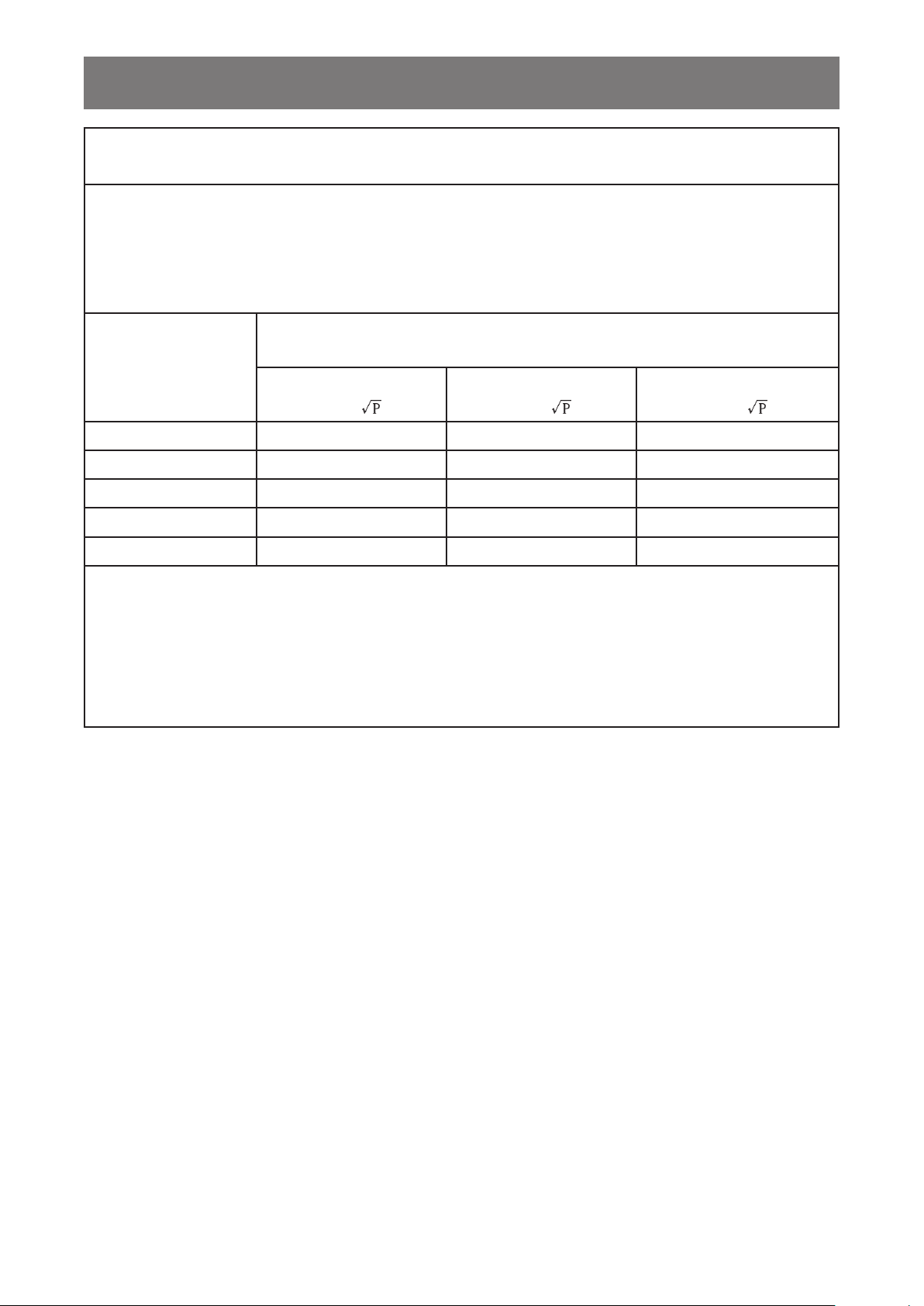
SAFETY INFORMATION
Recommended separation distances between
portable and mobile RF communications equipment and the model DR-22
The model DR-22 is intended for use in an electromagnetic environment in which radiated RF disturbances
are controlled. The customer or the user of the model DR-22 can help prevent electromagnetic interference
by maintaining a minimum distance between portable and mobile RF communications equipment
(transmitters) and the model DR-22 as recommended below, according to the maximum output power of the
communications equipment.
Rated maximum
output power of
transmitter
W
0,01 0,12 0,12 0,23
0,1 0,38 0,38 0,73
1 1,2 1,2 2,3
10 3,8 3,8 7,3
100 12 12 23
For transmitters rated at a maximum output power not listed above, the recommended separation distance d
in metres (m) can be estimated using the equation applicable to the frequency of the transmitter, where P is
the maximum output power rating of the transmitter in watts (W) according to the transmitter manufacturer.
NOTE 1 At 80 MHz and 800 MHz, the separation distance for the higher frequency range applies.
NOTE 2 These guidelines may not apply in all situations. Electromagnetic propagation is affected by
absorption and reection from structures, objects and people.
Separation distance according to frequency of transmitter
m
150 kHz to 80 MHz
d = 1,2
80 MHz to 800 MHz
d = 1,2
800 MHz to 2,5 GHz
d = 2,3
6
Page 7
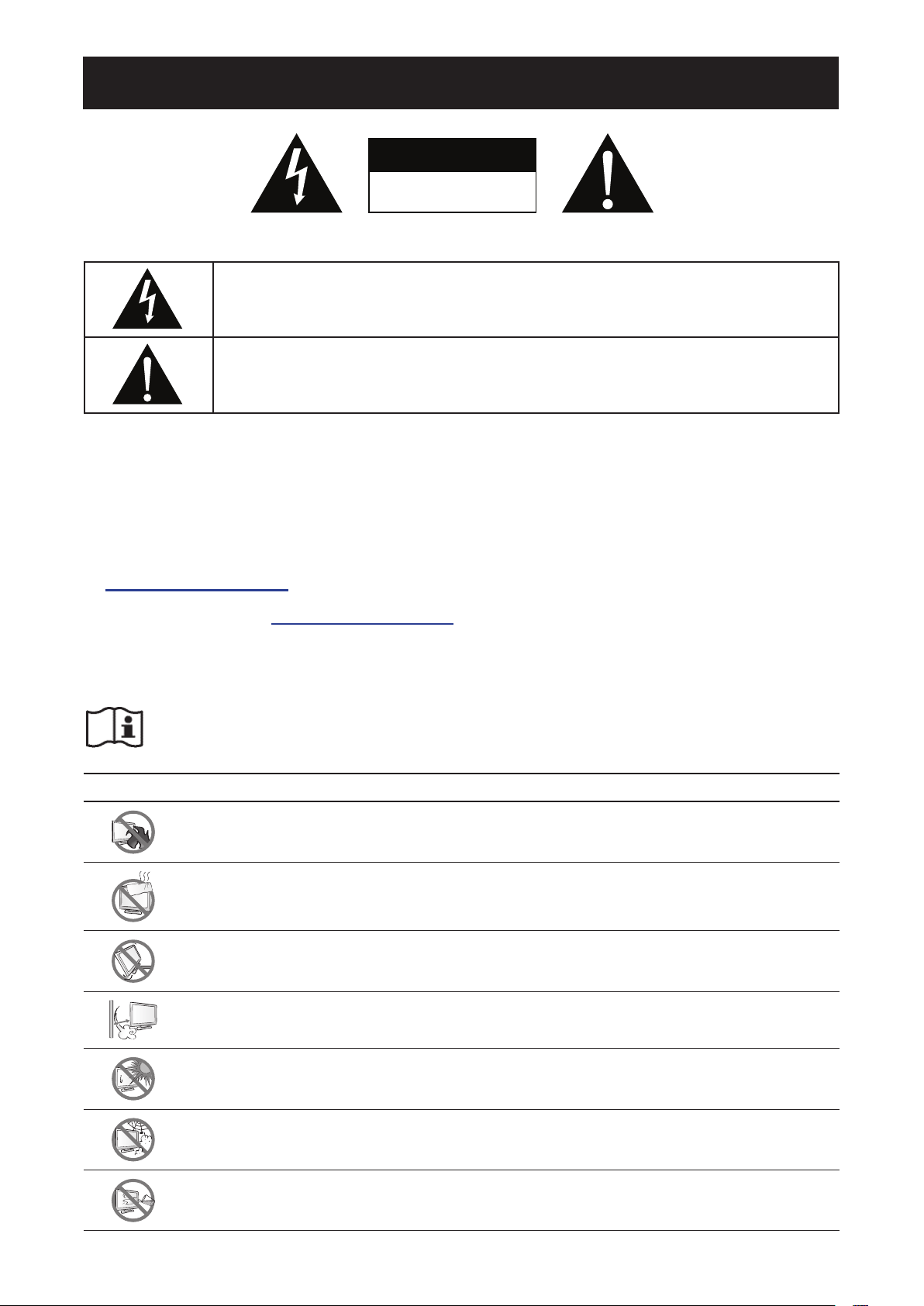
Precautions
PRECAUTIONS
Symbols used in this manual
Notice
CAUTION
RISK OF ELECTRIC SHOCK
DO NOT OPEN
This icon indicates the existence of a potential hazard that could result in personal injury
or damage to the product.
This icon indicates important operating and servicing information.
• Read this User Manual carefully before using the LCD display and keep it for future reference.
• The product specications and other information provided in this User Manual are for reference only. All
information is subject to change without notice. Updated content can be downloaded from our web site at
http://www.agneovo.com.
• To register online, go to http://www.agneovo.com.
• To protect your rights as a consumer, do not remove any stickers from the LCD display. Doing so may
affect the determination of the warranty period.
ISO 7000-1641 Operating instructions
Cautions When Setting Up
Do not place the LCD display near heat sources, such as a heater, exhaust vent, or in direct
sunlight.
Do not cover or block the ventilation holes in the housing.
Place the LCD display on a stable area. Do not place the LCD display where it may subject
to vibration or shock.
Place the LCD display in a well-ventilated area.
Do not place the LCD display outdoors.
Do not place the LCD display in a dusty or humid environment.
Do not spill liquid or insert sharp objects into the LCD display through the ventilation holes.
Doing so may cause accidental re, electric shock or damage the LCD display.
7
Page 8
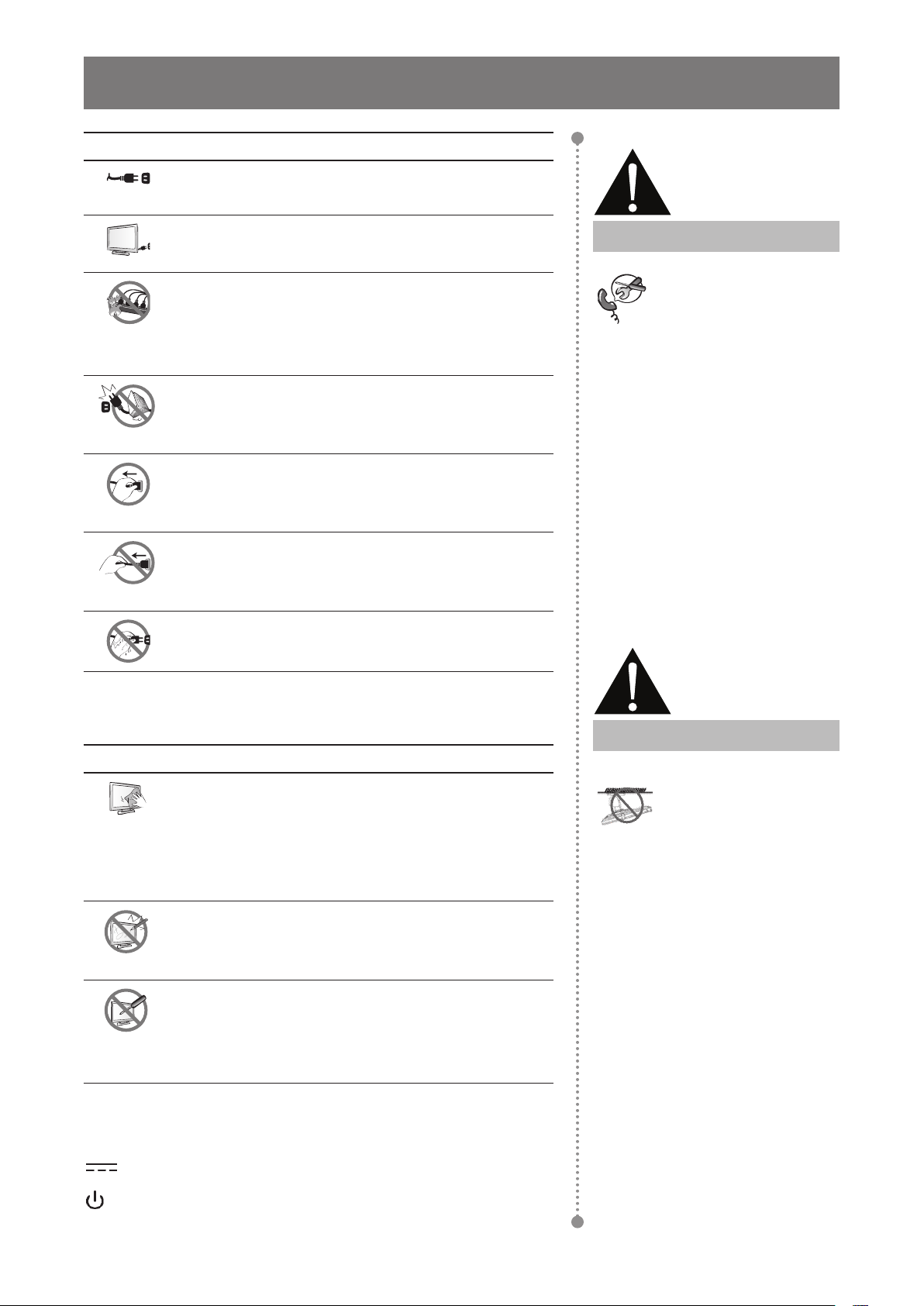
PRECAUTIONS
Cautions When Using
Use only the power cord supplied with the LCD
display.
The power outlet should be installed near the LCD
display and be easily accessible.
If an extension cord is used with the LCD display,
ensure that the total current consumption plugged
into the power outlet does not exceed the ampere
rating.
Do not allow anything to rest on the power cord. Do
not place the LCD display where the power cord
may be stepped on.
If the LCD display will not be used for an indenite
period of time, unplug the power cord from the
power outlet.
To disconnect the power cord, grasp and pull by the
plug head. Do not tug on the cord; doing so may
cause re or electric shock.
Do not unplug or touch the power cord with wet
hands.
Warning:
Unplug the power cord
from the power outlet and
refer to qualied service
personnel under the following
conditions:
♦ When the power cord is
damaged.
♦ If the LCD display has been
dropped or the housing has
been damaged.
♦ If the LCD display emits smoke
or a distinct odor.
Cleaning and Maintenance
The LCD display comes with NeoVTM Optical Glass.
Use a soft cloth to clean the glass surface and the
housing.
The display can be cleaned using a cloth moistened
with 95% ethyl alcohol.
Do not rub or tap the surface of the glass with sharp
or abrasive items such as a pen or screwdriver. This
may result in scratching the surface of the glass.
Do not attempt to service the LCD display yourself,
refer to qualied service personnel. Opening or
removing the covers may expose you to dangerous
voltage or other risks.
Symbol Meaning
IEC 60417-5031 Direct current
IEC 60417-5009 STAND-BY
Warning:
Ceiling mount or mount
on any other horizontal
surface overhead are not
advisable.
Installation in contravention of
the instructions may result in
undesirable consequences,
particularly hurting people and
damaging property. Users who
have already mounted the
display on the ceiling or any
other horizontal surface overhead
are strongly advised to contact
AG Neovo for consultations and
solutions to help ensure a most
pleasurable and fullling display
experience.
8
Page 9
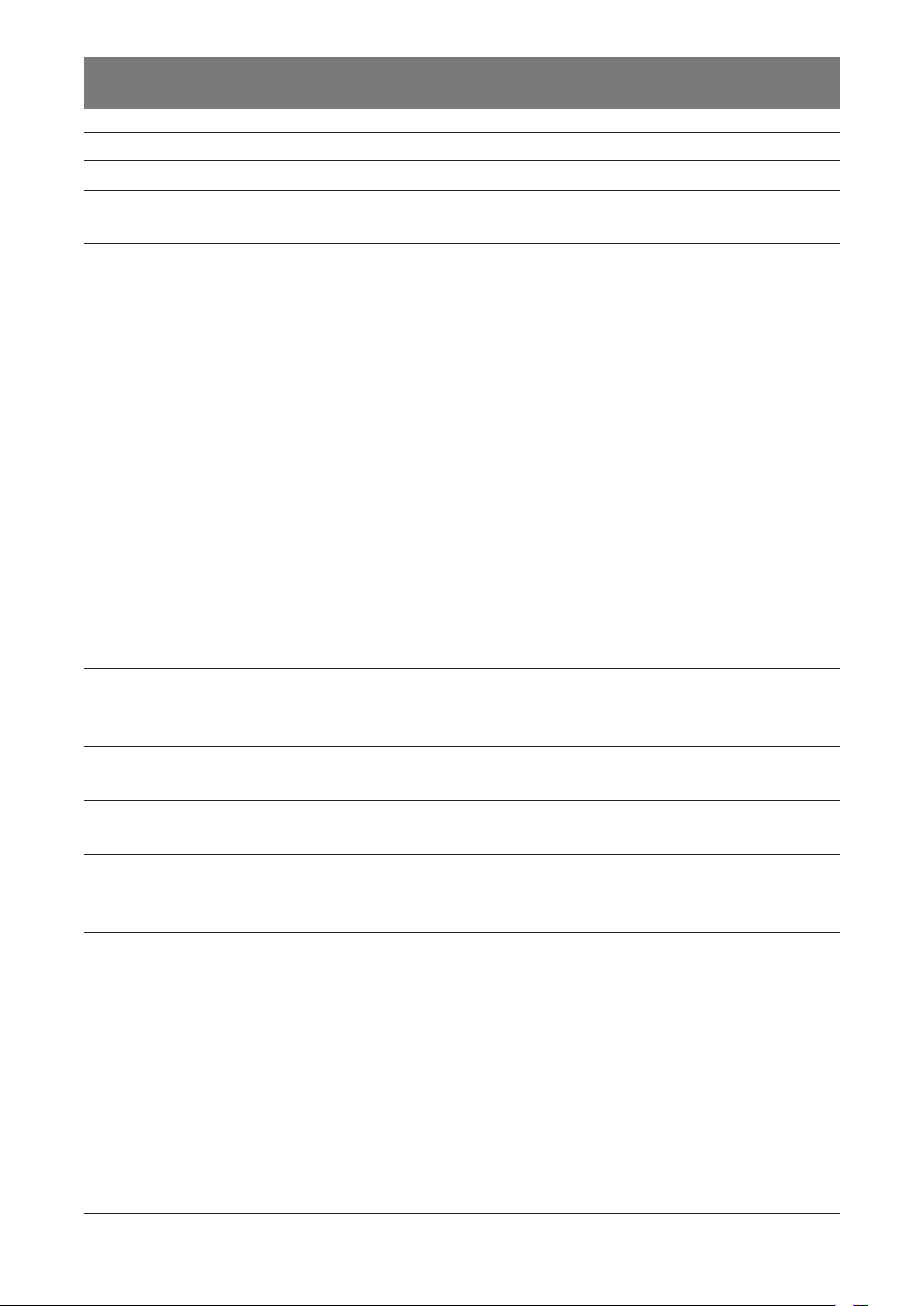
PRECAUTIONS
Notice for the LCD Display
In order to maintain the stable luminous performance, it is recommended to use low brightness setting.
Due to the lifespan of the lamp, it is normal that the brightness quality of the LCD display may decrease
with time.
When static images are displayed for long periods of time, the image may cause an imprint on the LCD
display. This is called image retention or burn-in.
To prevent image retention, do any of the following:
• Set the LCD display to turn off after a few minutes of being idle.
• Use a screen saver that has moving graphics or a blank white image.
• Switch desktop backgrounds regularly.
• Adjust the LCD display to low brightness settings.
• Turn off the LCD display when the system is not in use.
Things to do when the LCD display shows image retention:
• Turn off the LCD display for extended periods of time. It can be several hours or several days.
• Use a screen saver and run it for extended periods of time.
• Use a black and white image and run it for extended periods of time.
When the LCD display is moved from one room to another or there is a sudden change from low to high
ambient temperature, dew condensation may form on or inside the glass surface. When this happens, do
not turn on the LCD display until the dew disappears.
Due to humid weather conditions, it is normal for mist to form inside the glass surface of the LCD display.
The mist will disappear after a few days or as soon as the weather stabilizes.
There are millions of micro transistors inside the LCD display. It is normal for a few transistors to be
damaged and to produce spots. This is acceptable and is not considered a failure.
The intended use of the DR-22 is to serve as a LCD monitor for integration with the hospital system. It is
designed for general purpose for hospital environment. For displaying and viewing of images for reference.
The use of this device does not require any direct contact with patients.
Accessory equipment connected to the analog and digital interfaces must be in compliance with the
respective nationally harmonized IEC standards (i.e. IEC 60950 for data processing equipment, IEC 60065
for video equipment, IEC 61010-1 for laboratory equipment, and IEC 60601-1 for medical equipment.)
Furthermore all congurations shall comply with the system standard IEC 60601-1-1. Everybody who
connects additional equipment to the signal input part or signal output part congures a medical system,
and is therefore, responsible that the system complies with the requirements of the system standard
IEC 60601-1-1. The unit is for exclusive interconnection with IEC 60601-1 certied equipment in the patient
environment and IEC 60XXX certied equipment outside of the patient environment. If in doubt, consult the
technical services department or your local representative.
Grounding reliability can only be achieved when the equipment is connected to an equivalent receptacle
marked “Hospital Only” or “Hospital Grade”.
9
Page 10
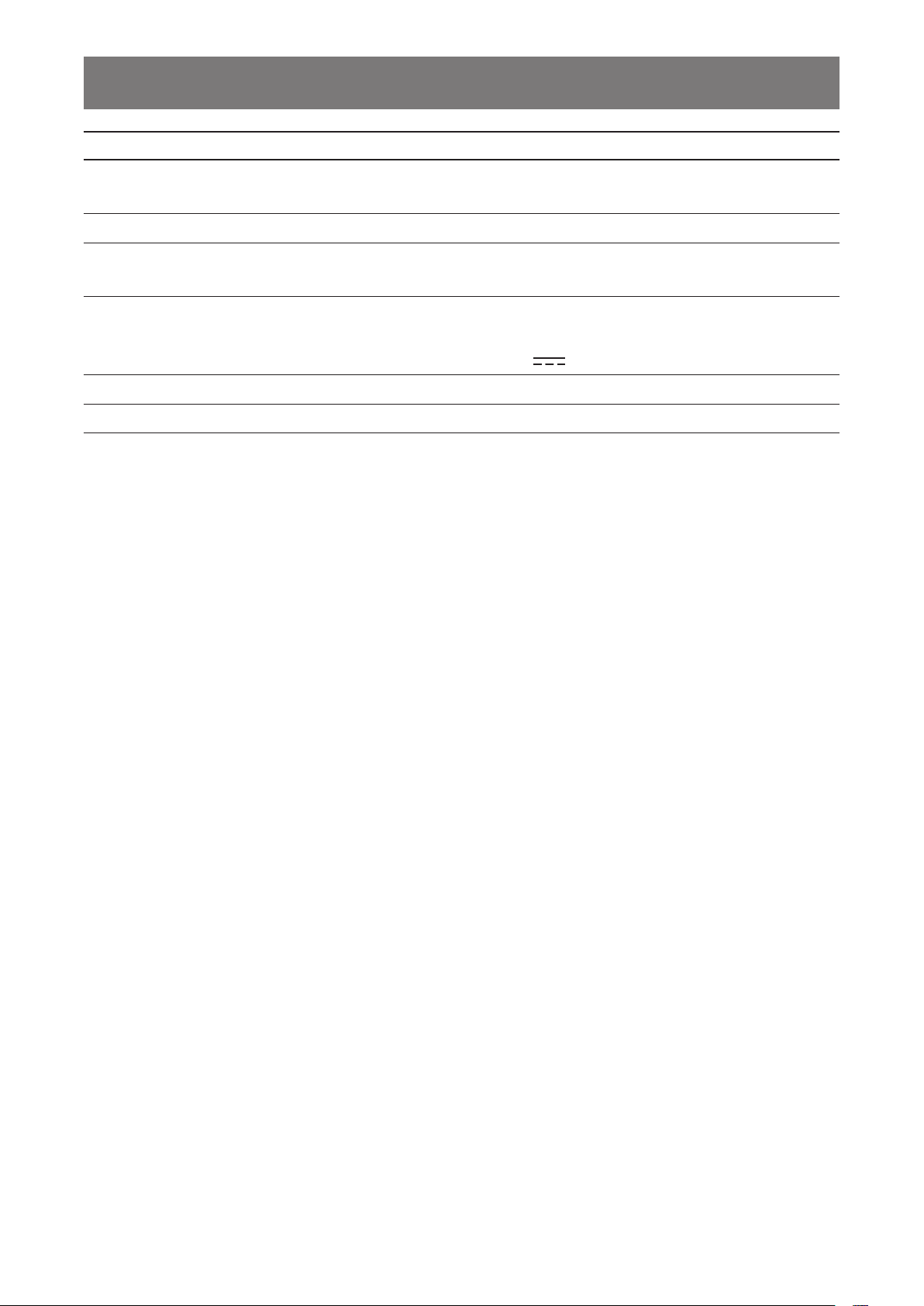
PRECAUTIONS
Notice for the LCD Display
Use a power cord that matches the voltage of the power outlet, which has been approved and complies
with the safety standard of your particular country.
WARNING – Do not modify this equipment without authorization of the manufacturer.
WARNING – To avoid risk of electric shock, this equipment must only be connected to a supply mains with
protective earth.
CAUTION: This adapter Manufacturer/model is a forming part of the medical device.
♦ Adapter manufacturer/model: ADAPTER TECH / ATM065-P240.
♦ Input/output: 100-240V~50-60Hz 1.6-0.7A / 24V(
WARNING: Use suitable mounting apparatus to avoid risk of injury.
CAUTION: Make sure the user not to contact SIP/SOPs and the patient at the same time.
) 2.71A.
10
Page 11
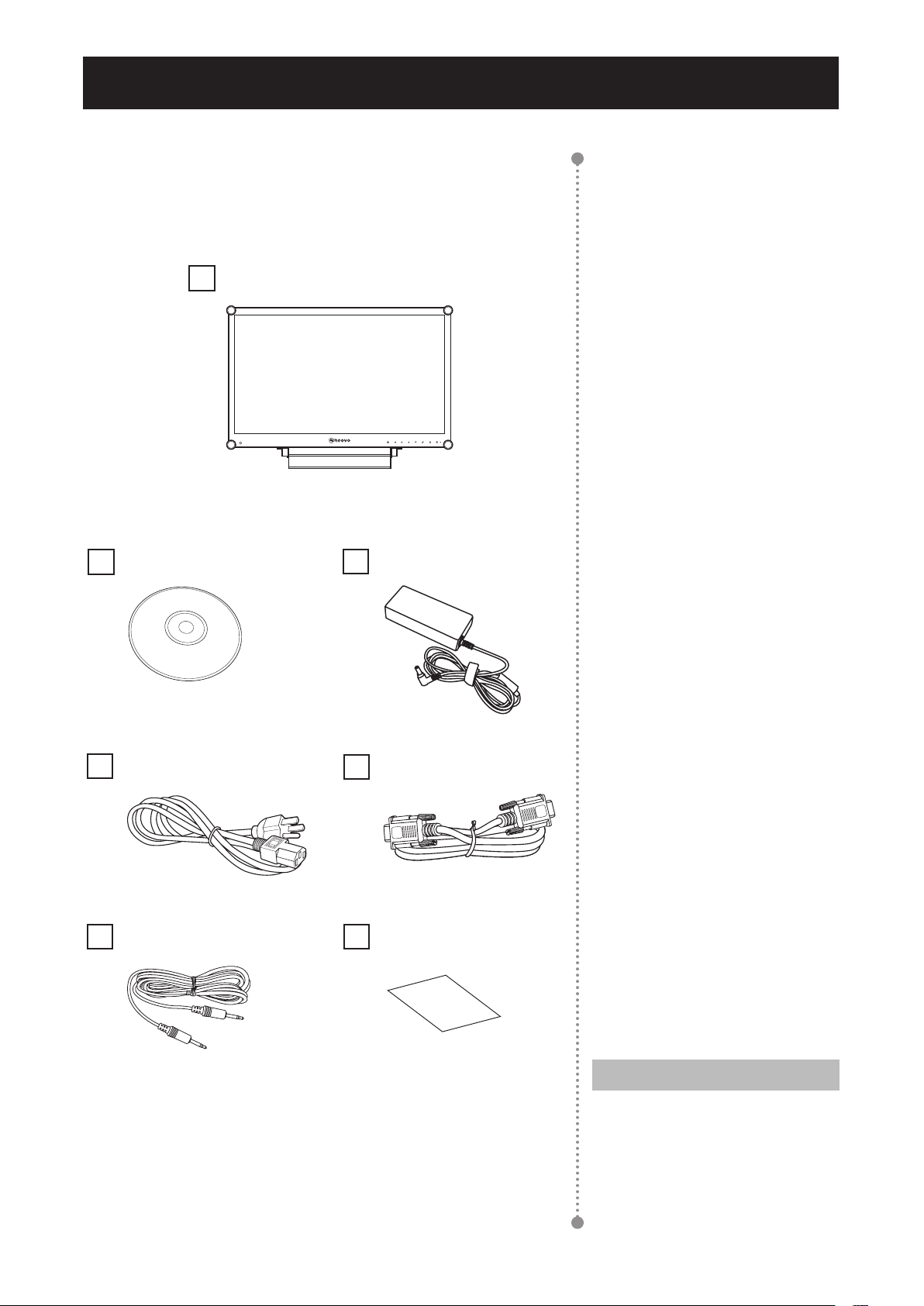
CHAPTER 1: PRODUCT DESCRIPTION
1.1 Package Contents
When unpacking, check if the following items are included in
the package. If any of them is missing or damaged, contact your
dealer.
LCD Display
User Manual
Power cord
Audio cable
Power adapter
VGA cable
Warranty card
11
Note:
♦ The pictures are for reference
only. Actual items may vary
upon shipment.
Page 12
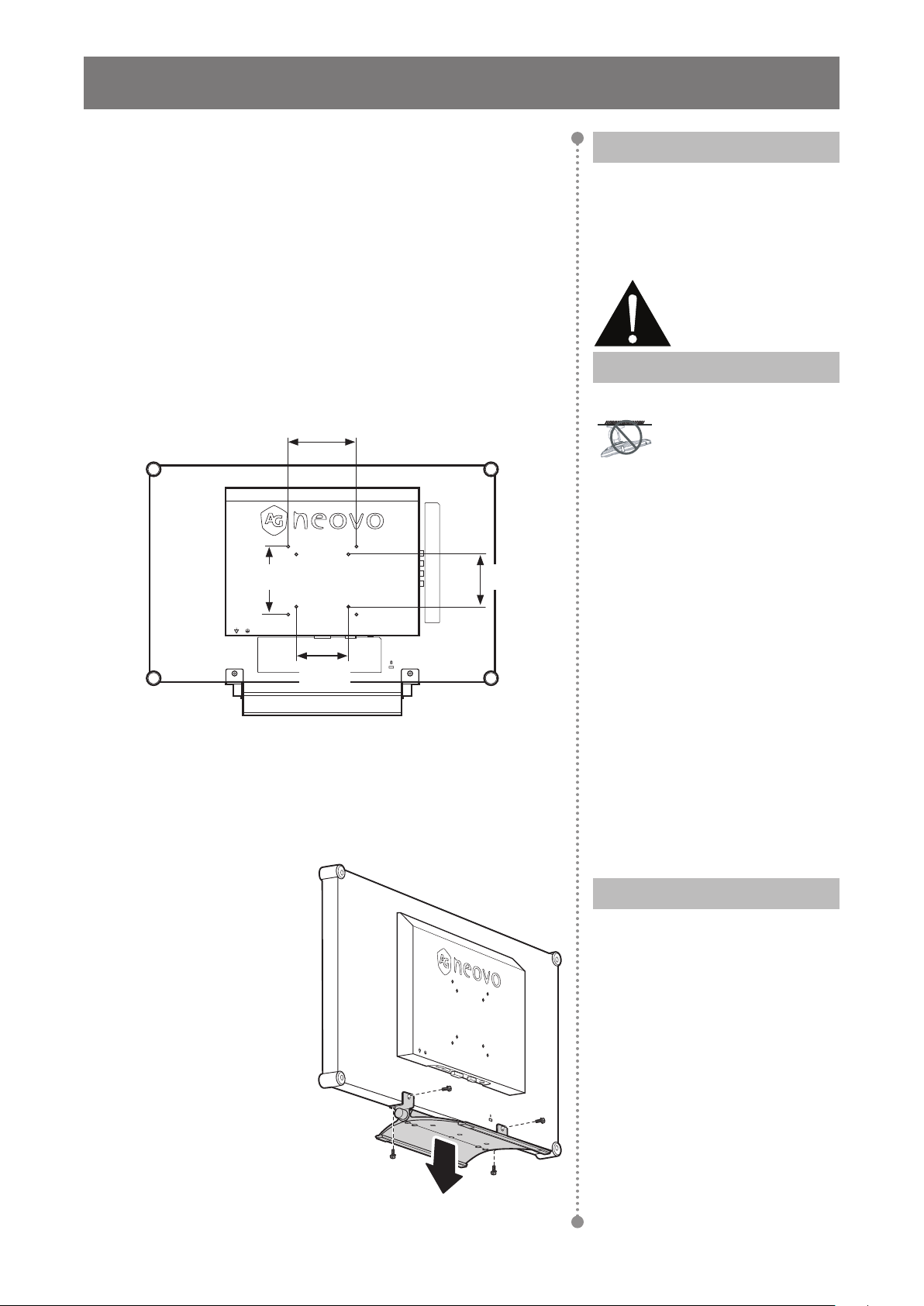
PRODUCT DESCRIPTION
1.2 Wall Mounting Installation Preparation
1.2.1 Wall Mounting
1 Remove the base stand.
See procedures below.
2 Wall mount the LCD display.
Screw the mounting bracket to the VESA holes at
the rear of the LCD display.
100
mm
100
mm
75
mm
1.2.2 Removing the Base Stand
75
mm
Note:
To protect the glass panel, place a
towel or soft cloth before laying the
LCD display down.
Warning:
Ceiling mount or mount
on any other horizontal
surface overhead are not
advisable.
Installation in contravention of
the instructions may result in
undesirable consequences,
particularly hurting people and
damaging property. Users who
have already mounted the
display on the ceiling or any
other horizontal surface overhead
are strongly advised to contact
AG Neovo for consultations and
solutions to help ensure a most
pleasurable and fullling display
experience.
1 Lay the LCD display
face down on a at
even surface.
2 Remove the four
screws securing the
base stand from the
LCD display.
3 Detach the base
stand.
Note:
Take measures to prevent the
LCD display from falling down
and lessen possible injury and
damage to the display in case of
earthquakes or other disasters.
♦ Use only the 75 x 75 mm and
100 x 100 mm wall mount kit
recommended by AG Neovo.
♦ Secure the LCD display on a
solid wall strong enough to bear
its weight.
12
Page 13
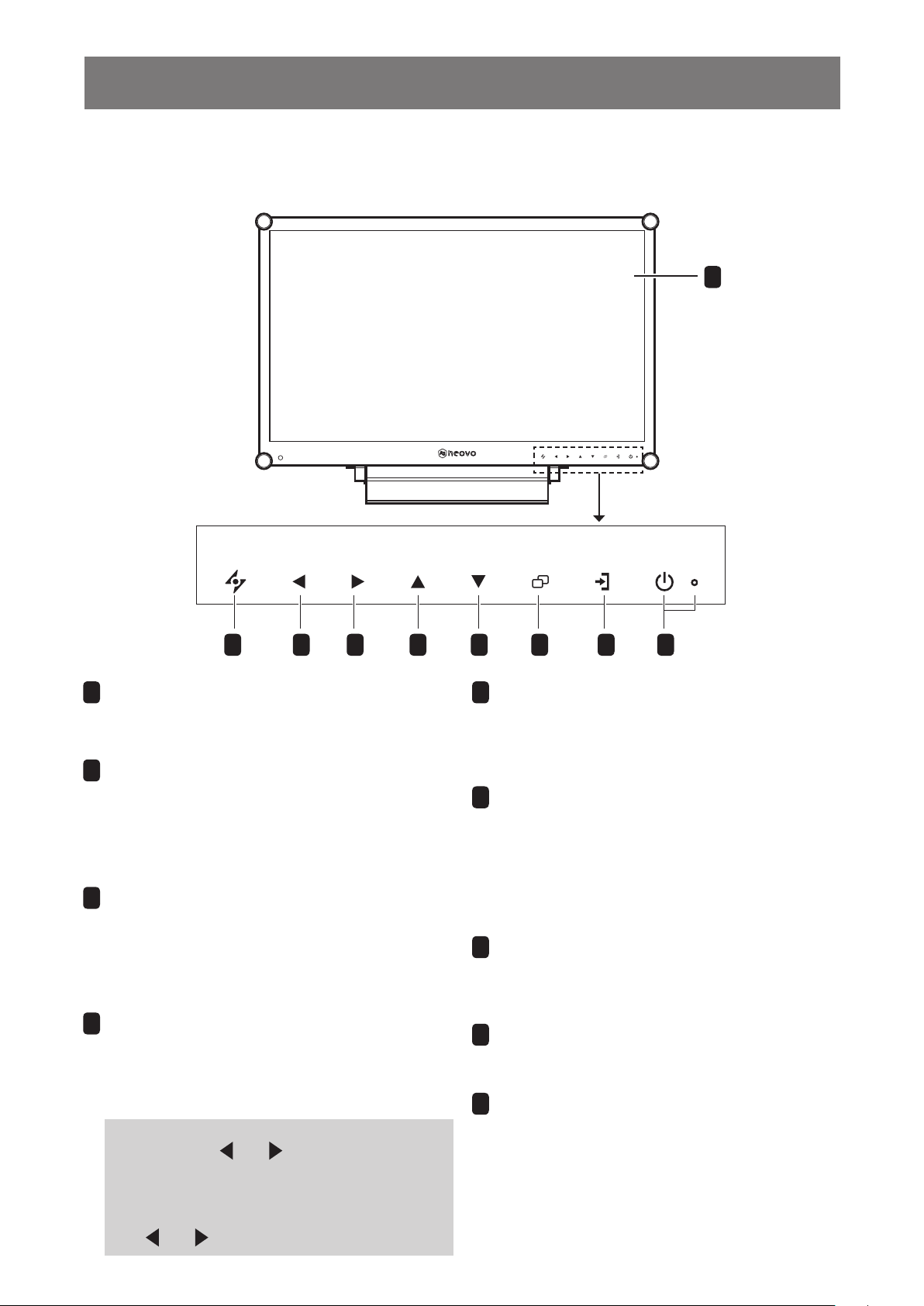
PRODUCT DESCRIPTION
1.3 LCD Display Overview
1.3.1 Front View and Keypad Buttons
1
Display screen
1
AUTO ADJ.
VOL
DOWN
VOL
UP
The LCD display screen is protected by
TM
2
NeoV
AUTO
Optical Glass.
• For VGA input signal source, press to
perform auto adjustment.
• During OSD menu selection, press to close
the OSD menu or exit a submenu.
LEFT
3
• Press to display the volume screen. Then
press again to decrease the volume.
• During OSD menu selection, press to
adjust the settings.
PIP
SELECT
SWAP/
ROTATE
MENU
INPUT
SELECT
POWER /
LED
64 75 982 3
UP
5
• Press repeatedly to select PIP option.
• During OSD menu selection, press to move
up a menu or submenu.
DOWN
6
• When PIP is on, press to SWAP the PIP main
and sub picture.
• When PIP is off, press to rotate the image 180°.
• During OSD menu selection, press to move up
a menu or submenu.
MENU
7
• Press to display the OSD menu.
• Press again to hide the OSD menu.
RIGHT
4
• Press to increase the volume.
• During OSD menu selection, press to select
an option and adjust the settings.
Illuminator Function Hot Key
Press and hold and for 3 seconds to turn
the screen completely white to enable you to
see the light box for the x-ray lm. To change the
screen back to normal display mode, press and
hold and for 3 seconds again.
13
SOURCE
8
• Press to select the input signal source.
POWER / LED indicator
9
• Press to turn the power on or off.
Green - Power on
Amber - Standby mode
Off - Power off
Page 14
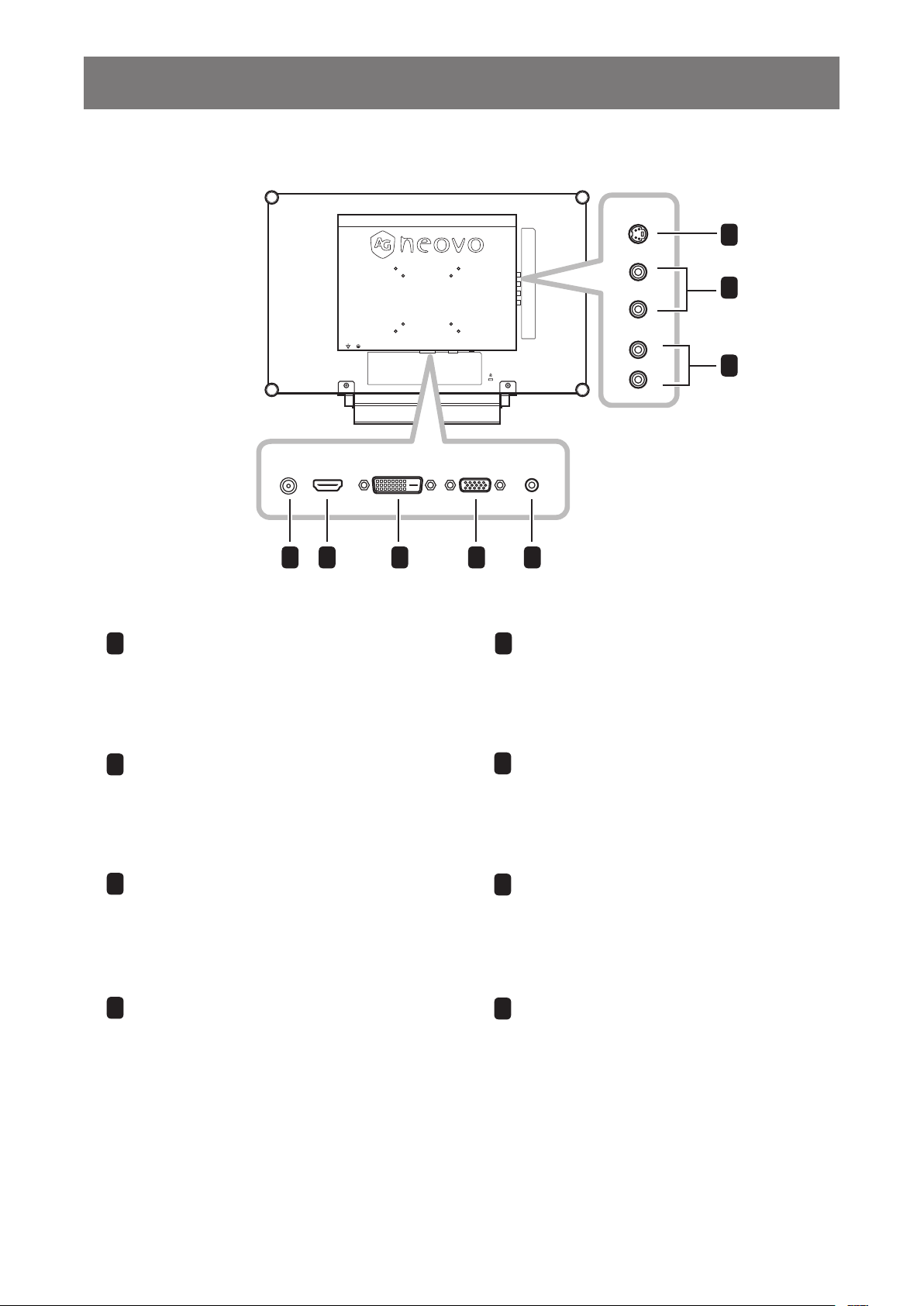
PRODUCT DESCRIPTION
1.3.2 Rear View
S-VIDEO
6
CVBS-1
DC IN
DC power input
1
Use to connect the power cord.
1 2 3 4
CVBS-2
AUDIO
L
IN
R
AUDIO INDVIHDMI VGA
5
Audio port
5
Use to connect an audio cable for the
PC’s audio input.
7
8
HDMI connector
2
Use to connect an input device using
HDMI cable for digital input signal.
DVI connector
3
Use to connect a PC using DVI cable
for digital input signal.
VGA connector
4
Use to connect a PC using a VGA cable for
analogue input signal.
S-Video connector
6
Use to connect AV cables for the
S-Video signal.
COMPOSITE Video input connectors
7
Use to connect composite cables for
CVBS input signal.
COMPOSITE Audio input connectors
8
Use to connect RCA cables for CVBS /
S-Video audio signal.
14
Page 15
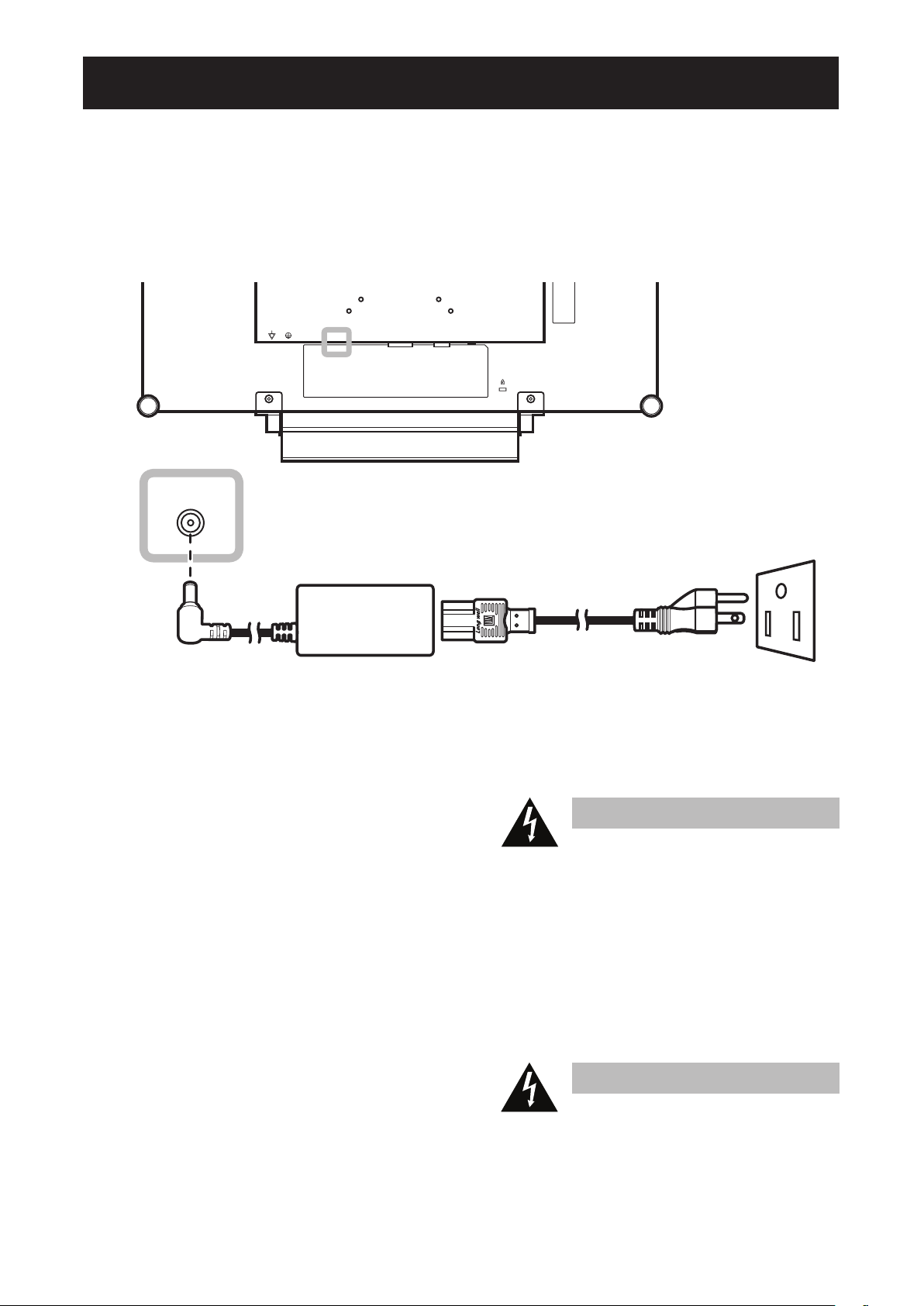
CHAPTER 2: MAKING CONNECTIONS
2.1 Connecting the Power
1 Connect the power cord to the power adapter.
2 Connect the power adapter to the DC power input at the rear of the LCD display.
3 Connect the power cord plug to a power outlet or a power supply.
DC IN
Caution:
♦ Make sure that the LCD display is
not connected to the power outlet
before making any connections.
Connecting cables while the power
is ON may cause electric shock or
personal injury.
Caution:
♦ When unplugging the power cord,
hold the power cord by the plug
head. Never pull by the cord.
15
Page 16

MAKING CONNECTIONS
2.2 Connecting Input Source Signals
2.2.1 Connecting a Computer
Using VGA Cables
Connect one end of a D-sub cable to the VGA connector of the LCD display and the other end to the D-sub
connector of the computer.
VGA
Using DVI Cables
Connect one end of a DVI cable to the DVI connector of the LCD display and the other end to the DVI
connector of the computer.
DVI
16
Page 17

MAKING CONNECTIONS
Connecting an Audio Device
Connect one end of an audio cable to the audio port at the rear of the LCD display and the other end to the
audio out port of the computer.
AUDIO IN
2.2.2 Connecting a Camera or Video Device
Using CVBS Cables
Connect one end of a CVBS cable
to the COMPOSITE connectors of
the LCD display and the other end to
the COMPOSITE connectors of your
device.
For audio input, connect an RCA
cable to the audio in connector of
the LCD display and the audio out
connector of your device.
CVBS-1
CVBS-2
AUDIO
L
IN
R
17
Page 18

MAKING CONNECTIONS
Using S-Video Cables
Connect one end of an S-Video
cable to the S-VIDEO connector of
the LCD display and the other end
to the S-VIDEO connector of your
device.
For audio input, connect an RCA
cable to the audio in connector of
the LCD display and the audio out
connector of your device.
S-VIDEO
Using HDMI Cables
Connect one end of an HDMI cable to the HDMI connector of the LCD display and the other end to the HDMI
connector of your device.
HDMI
18
Page 19

CHAPTER 3: USING THE LCD DISPLAY
3.1 Turning on the Power
Note:
POWER button
LED indicator
1 Plug the power cord to a power outlet or power supply.
2 Touch the POWER button to turn the LCD display on.
The LED indicator turns GREEN.
When the LCD display is turned on, touch the POWER
button to turn off the LCD display.
The LED indicator turns off.
3.2 Selecting the Input Source Signal
SOURCE button
♦ The LCD display still consumes
power as long as the power
cord is connected to the power
outlet. Disconnect the power
cord to completely cut off
power.
Notes:
♦ After selecting an input source
signal, the input source signal
message appears on the
screen briey.
For example, CVBS1 is
selected the following message
is displayed.
Touch the button to select the input source signal.
C V B S 1
I N P U T
♦ If the selected input source
signal is not connected to the
LCD display or is turned off, the
no signal message is displayed
on the screen.
N O
S I G N A L
♦ If the resolution or the graphics
card of the connected computer
is set too high, the input out of
range message is displayed.
I N P U T S I G N A L
O U T O F R A N G E
19
Page 20

USING THE LCD DISPLAY
3.3 Adjusting the Volume / Illuminator Function Hot Key
VOLUME buttons
Adjusting the Volume
1 Touch either the or buttons to call out the volume bar.
2 Touch the button to increase volume or the button to decrease volume.
To mute the audio, set the volume to 0.
Illuminator Function Hot Key
Press and hold and for 3 seconds to turn the screen completely white to enable you to see the light
box for the x-ray lm. To change the screen back to normal display mode, press and hold
seconds again.
and for 3
3.4 Locking the OSD Menu
Lock the OSD menu to protect the LCD display from unauthorised users or from accidentally pressing the
keypad.
To lock the OSD, press and hold the keypad buttons listed below for at least 5 seconds or until the
O S D
L O C K O U T
When the OSD is locked, all keypad buttons are inactivated.
Type of OSD Lock Lock Operation Unlock Operation
message appears.
Lock all buttons
Lock all buttons except
the POWER button.
Touch and hold the
buttons for 5 seconds.
Touch and hold the
buttons for 5 seconds.
, , and the
, , and the
20
Touch and hold the , , and the
buttons for 5 seconds or until the OSD
menu appears.
Touch and hold the , , and the
buttons for 5 seconds or until the OSD
menu appears.
Page 21

USING THE LCD DISPLAY
3.5 Using Picture-in-Picture (PIP)
The Picture-in-Picture (PIP) feature allows viewing of more than one input source signal on the LCD display.
3.5.1 PIP Options
Touch the button repeatedly to enable and scroll among the PIP options. Options are as follows:
• PIP On: The sub source signal is displayed within the main source signal.
• PAP (Picture-and-Picture): The main source and the sub source signals are displayed side by side with
equal display size.
• PIP Off: PIP function is disabled, only the main source signal is displayed.
PIP On
PAP
PIP Off
Note:
♦ The main source and sub
source signals can be set in
PIP Setting, see page 33.
♦ Some input source signal
combinations do not support
PIP. See PIP Compatibility
table on page 34.
21
Page 22

USING THE LCD DISPLAY
3.5.2 PIP Swap
The main and the sub source signals set in PIP Setting can be easily
swapped using the keypad.
Main source
Sub source
Note:
♦ PIP Swap can only be executed
if PIP is enabled, see page 33.
Touch the
signals. See illustration below.
Main source
button to swap the main source and the sub source
Sub source
3.6 Using ROTATE Function
The ROTATE function allows you to rotate the screen image at 180°.
Original screen
image
Note:
♦ ROTATE function can only be
executed if PIP is off, see page
33.
Touch the
After executing ROTATE, touch the
picture back to its normal state.
Back to original
button to rotate the picture 180º. See illustration below.
state
After ROTATE
image
button again to rotate the
22
Page 23

USING THE LCD DISPLAY
3.7 Using Auto Adjustment Function
Auto Adjustment function automatically tunes the LCD display to its
optimal setting, including horizontal position, vertical position, clock,
and phase.
Touch the
The message auto adjusting is displayed on the screen.
During auto adjustment, the screen will slightly shake for a few
seconds.
When the message disappears, auto adjustment is completed.
button to perform auto adjustment.
A U T O
A D J U S T I N G
Note:
♦ Auto Adjustment function is
available only during VGA input
signals.
♦ It is recommended to use the
auto adjustment function when
using the LCD display for the
rst time or after a resolution or
frequency change.
23
Page 24

CHAPTER 4: ON SCREEN DISPLAY MENU
B R I G H T N E S S
5 0
B L A C K L E V E L
5 0
C O N T R A S T
5 0
4.1 Using the OSD Menu
Display the main menu screen.
1
N T S C 6 0 H z
B R I G H T N E S S
C O L O U R S E T T I N G
I M A G E S E T T I N G
A S P E C T R A T I O
P I P S E T T I N G
A N T I - B U R N - I N
O S D S E T T I N G
A U D I O S E T T I N G
O T H E R S E T T I N G
A U T O B R I G H T N E S S
I N P U T S E L E C T
B R I G H T N E S S
5 0
C O N T R A S T
5 0
B L A C K L E V E L
5 0
Touch .
Operation
L A N G U A G E
I N F O R M A T I O N
E X I T E N T E R S E L E C T
Select the menu.
2
N T S C 6 0 H z
B R I G H T N E S S
C O L O U R S E T T I N G
I M A G E S E T T I N G
A S P E C T R A T I O
P I P S E T T I N G
A N T I - B U R N - I N
O S D S E T T I N G
A U D I O S E T T I N G
O T H E R S E T T I N G
A U T O B R I G H T N E S S
I N P U T S E L E C T
Navigation Window
1 Touch the or buttons.
2 Touch the
button to enter the
submenu.
L A N G U A G E
I N F O R M A T I O N
24
Page 25

ON SCREEN DISPLAY MENU
Select the submenu item.
3
B R I G H T N E S S
5 0
C O N T R A S T
5 0
B L A C K L E V E L
5 0
The highlighted item with an orange arrow indicates the active
submenu.
Adjust the settings.
4
Touch the
Touch the
Operation
or buttons.
or buttons.
Exit the submenu.
5
Close the OSD window.
6
When settings are modied, all changes are saved when the user does the following:
• Proceeds to the another menu.
• Exits the OSD menu.
• Waits for the OSD menu to disappear.
Note: Availability of some menu items depend on the input source signal. If the menu is not available, it is
disabled and grayed out.
Touch
previous menu.
Touch
or to return to the
or again.
25
Page 26

ON SCREEN DISPLAY MENU
B R I G H T N E S S
5 0
B L A C K L E V E L
5 0
C O N T R A S T
5 0
4
4.2 OSD Menu Tree
N T S C 6 0 H z
1
2
3
5
B R I G H T N E S S
C O L O U R S E T T I N G
I M A G E S E T T I N G
A S P E C T R A T I O
P I P S E T T I N G
A N T I - B U R N - I N
O S D S E T T I N G
A U D I O S E T T I N G
O T H E R S E T T I N G
A U T O B R I G H T N E S S
I N P U T S E L E C T
L A N G U A G E
6
7
8
9
10
11
I N F O R M A T I O N
12
Main Menu Submenu Remarks
1. Brightness • Brightness
2. Colour Setting • Colour Temperature See page 31.
3. Image Setting During PC input signal:
• Contrast
• Black Level
See page 29.
See page 32.
• Sharpness
• Phase
• Clock
• H. Position
• V. Position
26
Page 27

ON SCREEN DISPLAY MENU
Main Menu Submenu Remarks
Image Setting During Video input signal:
• Sharpness
• Saturation
• Tint
• 3D Comb Filter
• Noise Reduction
• Aspect Ratio
• H. Zoom
• V. Zoom
• H. Position
• V. Position
4. Aspect Ratio • Aspect Ratio
• H. Zoom
• V. Zoom
5. PIP Setting • PIP
• Main Source
See page 33.
See page 35.
See page 37.
• Sub Source
• Sub Picture Size
• Sub Pic. Pos.
• Swap
6. OSD Setting • Transparency
• H. Position
• V. Position
• OSD Timer
7. Audio Setting • Volume
• Audio
8. Other Setting • Power Saving
• Mode
• DDC/CI
• DCR
• Recall
9. Auto Brightness • Enable
• Mode
See page 39.
See page 40.
See page 41.
See page 43.
• Level
27
Page 28

ON SCREEN DISPLAY MENU
Main Menu Submenu Remarks
10. Input Select • VGA
• DVI
• HDMI
• CVBS1
• CVBS2
• S-Video
11. Language Select the OSD language:
EN / FR / DE / ES / IT / PY / RO / PL / CS /
NL / 簡中 / 繁中
12. Information Displays settings information such as
Input, Resolution, Horizontal and Vertical
Frequency, Time mode, and Firmware
version.
See page 44.
28
Page 29

CHAPTER 5: ADJUSTING THE LCD DISPLAY
5.1 Brightness Setting
N T S C 6 0 H z
B R I G H T N E S S
C O L O U R S E T T I N G
I M A G E S E T T I N G
A S P E C T R A T I O
B R I G H T N E S S
5 0
C O N T R A S T
5 0
B L A C K L E V E L
5 0
1. Touch to call out the OSD window.
2. Select BRIGHTNESS menu, then
touch the
3. Touch the
button.
or buttons to select
an option.
P I P S E T T I N G
A N T I - B U R N - I N
O S D S E T T I N G
A U D I O S E T T I N G
O T H E R S E T T I N G
A U T O B R I G H T N E S S
I N P U T S E L E C T
L A N G U A G E
I N F O R M A T I O N
E X I T S E L E C T
A D J U S T
Item Function Operation Range
Adjusts the luminance of the
screen image.
Brightness
Note: Backlight setting is disabled
if Auto Brightness is On.
Adjusts the difference between the
Contrast
black level and the white level.
Adjusts the black level of the
Black Level
screen image. Low brightness
setting makes black colour darker.
See comparison illustrations on page 28.
Touch the
the value.
Touch the
the value.
Touch the
the value.
or buttons to adjust
or buttons to adjust
or buttons to adjust
0 to 100
0 to 100
0 to 100
29
Page 30

ADJUSTING THE LCD DISPLAY
Original Setting High Setting Low Setting
Brightness
Contrast
Black Level
30
Page 31

ADJUSTING THE LCD DISPLAY
5.2 Colour Setting
N T S C 6 0 H z
B R I G H T N E S S
C O L O U R S E T T I N G
I M A G E S E T T I N G
A S P E C T R A T I O
P I P S E T T I N G
A N T I - B U R N - I N
O S D S E T T I N G
A U D I O S E T T I N G
O T H E R S E T T I N G
A U T O B R I G H T N E S S
I N P U T S E L E C T
L A N G U A G E
I N F O R M A T I O N
E X I T E N T E R S E L E C T
C O L O U R T E M P .
6 5 0 0 K
5 4 0 0 K
9 3 0 0 K
s R G B
A U T O C O L O U R
U S E R
1 2 8R
1 2 7G
1 0 6B
1. Touch to call out the OSD window.
2. Select COLOUR SETTING menu, then
touch the
3. Touch the
button.
or buttons to select an
option.
Item Function Operation Value
Colour
Temperature
Provides several colour
adjustment settings.
Touch the
the setting.
or buttons to select
6500K, 5400K, 9300K,
sRGB, USER
Colour temperature can be set to:
• 6500K - This is the default colour temperature commonly used for normal lighting
conditions.
• 5400K - Applies a reddish tint for warmer colours.
• 9300K - Applies a bluish tint for cooler colours.
• sRGB - This is the Red, Green, Blue (RGB) colour standard which is used for colour
management in most industries. This setting displays accurate colours and suitable for
viewing images on the Internet.
• AUTO COLOUR - Operates the white balance and automatically adjusts the colour
settings. Available only during VGA input source signal
1 Select AUTO COLOUR.
2 Touch the
button to activate auto colour.
• USER - This allows users to set the colour temperature by adjusting the R, G, B
settings according to one’s preference.
1 Select USER, then touch the
2 Touch the
3 Touch the
or buttons to select among R, G, B option.
or buttons to adjust the values between 0 ~ 255.
button
Note: Activate Recall to return the colour to its default setting.
31
Page 32

ADJUSTING THE LCD DISPLAY
5.3 Image Setting (PC Source only)
Note: Some submenu items are not available in DVI input source signal.
1 0 2 4 x 7 6 8 6 0 H z
Item Function Operation Range
Sharpness
B R I G H T N E S S
C O L O U R S E T T I N G
I M A G E S E T T I N G
A S P E C T R A T I O
P I P S E T T I N G
A N T I - B U R N - I N
O S D S E T T I N G
A U D I O S E T T I N G
O T H E R S E T T I N G
A U T O B R I G H T N E S S
I N P U T S E L E C T
L A N G U A G E
I N F O R M A T I O N
Adjusts the clarity and focus of the
screen image.
S H A R P N E S S
P H A S E
C L O C K
H . P O S I T I O N
V . P O S I T I O N
1. Touch to call out the OSD window.
5 0
2. Select IMAGE SETTING menu, then
5 0
5 0
5 0
touch the
3. Touch the
button.
or buttons to select an
option.
5 0
Phase
Clock
H. Position
(Horizontal Position)
V. Position
(Vertical Position)
Adjusts the phase timing to
synchronise with the video signal.
Note: Phase is only available when
receiving VGA input signal.
Adjusts the frequency timing to
synchronise with the video signal.
Note: Clock is only available when
receiving VGA input signal.
Moves the screen image to the left
or right.
Moves the screen image up or down.
Touch the
or buttons to
adjust the value.
0 to 100
32
Page 33

ADJUSTING THE LCD DISPLAY
5.4 Image Setting (Video signals)
N T S C 6 0 H z
B R I G H T N E S S
C O L O U R S E T T I N G
I M A G E S E T T I N G
A S P E C T R A T I O
P I P S E T T I N G
A N T I - B U R N - I N
O S D S E T T I N G
A U D I O S E T T I N G
O T H E R S E T T I N G
A U T O B R I G H T N E S S
I N P U T S E L E C T
L A N G U A G E
I N F O R M A T I O N
E X I T S E L E C T
S H A R P N E S S
S A T U R A T I O N
C O N T R A S T
T I N T
3 D C O M B F I L T E R
O N O F F
N O I S E R E D U C T I O N
O F F L O W
M I D H I G H
3 D D E - I N T E R L A C E
O N O F F
M O T I O N
O N O F F
V I D E O M O D E
U S E R
T E X T
M O V I E
G R A P H I C
H . P O S I T I O N
V . P O S I T I O N
A D J U S T
5 0
5 0
5 0
5 0
5 0
1. Touch to call out the OSD window.
2. Select IMAGE SETTING menu, then
touch the
button.
3. Touch the
option.
Item Function Operation
or buttons to select an
Range /
Value
Sharpness
Adjusts the clarity and focus of the
screen image.
Saturation Adjusts the colour saturation.
Adjusts the colour tint.
Tint
Note: Available only during NTSC
system under S-Video or CVBS
signals.
Enables the 3D Comb Filter feature,
which eliminates cross-colouring or
3D Comb Filter
rainbow swirl on pictures.
Note: Available only during CVBS
signal.
Touch the
or buttons to
adjust the value.
Touch the
or buttons to
select the value.
0 to 100
On
Off
3D Comb Filter Off
3D Comb Filter On
33
Page 34

ADJUSTING THE LCD DISPLAY
Item Function Operation
Noise Reduction
Adjusts the noise reduction to help
remove noise from images. This
helps produce clearer and crisper
images.
Noise Reduction Off Noise Reduction On
Adjusts the aspect ratio of the screen
image.
Touch the
select the value.
Touch the
select the value.
or buttons to
or buttons to
Range /
Value
Off
Low
High
Overscan
Underscan
Native
Aspect Ratio
H. Zoom
(Horizontal Zoom)
V. Zoom
(Vertical Zoom)
H. Position
(Horizontal
Position)
V. Position
(Vertical Position)
Aspect ratio can be set to:
• OVERSCAN: The aspect ratio decreases by 5%.
• UNDERSCAN: The aspect ratio increases by 5%.
• NATIVE: The aspect ratio returns to its default size.
Adjusts the horizontal zoom.
Adjusts the vertical zoom.
Touch the
adjust the value.
Moves the screen image to the left
or right.
Moves the screen image up or down.
or buttons to
0 to 100
34
Page 35

ADJUSTING THE LCD DISPLAY
5.5 Aspect Ratio Setting
Note: Overscan is available only in VGA and HDMI input source signals.
N T S C 6 0 H z
B R I G H T N E S S
C O L O U R S E T T I N G
I M A G E S E T T I N G
A S P E C T R A T I O
P I P S E T T I N G
A N T I - B U R N - I N
O S D S E T T I N G
A U D I O S E T T I N G
O T H E R S E T T I N G
A U T O B R I G H T N E S S
I N P U T S E L E C T
L A N G U A G E
I N F O R M A T I O N
E X I T S E L E C T
A S P E C T R A T I O
U N D E R S C A N
O V E R S C A N
N O R M A L
N A T I V E
H . Z O O M
V . Z O O M
A D J U S T
5 0
5 0
1. Touch to call out the OSD window.
2. Select ASPECT RATIO menu, then touch
button.
the
3. Touch the
or buttons to select an
option.
Item Function Operation
Adjusts the aspect ratio of the screen
image.
Note: Overscan is only available when
Touch the
select the value.
or buttons to
receiving video (CVBS/S-Video) and
HDMI input source signals.
Range /
Value
Underscan
Overscan
Normal
Native
Aspect Ratio
Underscan Overscan Normal
Aspect ratio can be set to:
• Underscan: The picture is displayed in full screen.
• Overscan: The picture is displayed in full screen while retaining the original aspect
ratio. This results in a zoomed image and some part of the picture may appear cutoff.
Normal: The picture is displayed based on the current monitor resolution.
• Native: The picture is displayed based on its actual resolution.
Native
35
Page 36

ADJUSTING THE LCD DISPLAY
Item Function Operation
H. Zoom
(Horizontal Zoom)
V. Zoom
(Vertical Zoom)
Adjusts the horizontal zoom.
Adjusts the vertical zoom.
Touch the
adjust the value.
or buttons to
Range /
Value
0 to 100
36
Page 37

ADJUSTING THE LCD DISPLAY
5.6 PIP Setting
N T S C 6 0 H z
B R I G H T N E S S
C O L O U R S E T T I N G
I M A G E S E T T I N G
A S P E C T R A T I O
P I P S E T T I N G
A N T I - B U R N - I N
O S D S E T T I N G
A U D I O S E T T I N G
O T H E R S E T T I N G
A U T O B R I G H T N E S S
I N P U T S E L E C T
L A N G U A G E
I N F O R M A T I O N
E X I T S E L E C T
P I P
O F F P I P P A P
M A I N S O U R C E
V G A D V I H D M I
C V B S 1
S - V I D E O
S U B S O U R C E
V G A D V I H D M I
C V B S 1
S - V I D E O
S U B P I C . S I Z E
S U B P I C . P O S .
L + U R + U
L + D R + D
S W A P
A D J U S T
C V B S 2
C V B S 2
1 2 3
P R E S S
1. Touch to call out the OSD window.
2. Select PIP SETTING menu, then touch
3. Touch the
Item Function Operation
PIP
Allows you to select the PIP setting
or disable PIP.
PIP can be set to:
Touch the
select the value.
button.
the
option.
or buttons to
or buttons to select an
Range /
Value
Off
PIP
PAP
Main Source
Sub Source
• Off - Disables PIP.
• PIP - The sub source image is within the main source image.
• PAP - The main source and sub source images are displayed side by side.
Allows you to select the main source
signal.
Allows you to select the sub source
signal.
Touch the
select the value.
Touch the
select the value.
or buttons to
or buttons to
VGA / DVI
/ HDMI /
CVBS1 /
CVBS2 /
S-VIDE0
VGA / DVI
/ HDMI /
CVBS1 /
CVBS2 /
S-VIDE0
37
Page 38

ADJUSTING THE LCD DISPLAY
Note: Any input signal may be set as the main or the sub source signal. However, some input signals are not
supported to be paired together as the main and the sub source signals.
Refer to the following table for compatibility options.
Table 5.1 PIP Compatibility Table
Main
Sub
VGA X X X O O O
DVI X X X O O O
CVBS1 O O O X X X
CVBS2 O O O X X X
S-VIDEO O O O X X X
VGA DVI HDMI CVBS1 CVBS2 S-VIDEO
Item Function Operation
Allows you to select the size of the
sub source image. Available only in
Sub Pic. Size
(Sub Picture
Size)
Sub Pic. Pos.
(Sub Picture
Position)
PIP mode.
• 1 - Small image size.
• 2 - Medium image size.
• 3 - Large image size.
Allows you to select the position of
the sub source image. Available only
in PIP mode.
• L+U - Sets the image on the upper left corner of the screen.
• R+U - Sets the image on the upper right corner of the screen.
• L+D - Sets the image on the lower left corner of the screen.
• R+D - Sets the image on the lower right corner of the screen.
Touch the
select the value.
Touch the
adjust the value.
or buttons to
or buttons to
Range /
Value
1
2
3
L+U
R+U
L+D
R+D
Swap
Swaps the main source and sub
source signals.
38
Touch the
button to swap the image sources.
Page 39

ADJUSTING THE LCD DISPLAY
5.7 OSD Setting
N T S C 6 0 H z
B R I G H T N E S S
C O L O U R S E T T I N G
I M A G E S E T T I N G
A S P E C T R A T I O
P I P S E T T I N G
A N T I - B U R N - I N
O S D S E T T I N G
A U D I O S E T T I N G
O T H E R S E T T I N G
A U T O B R I G H T N E S S
I N P U T S E L E C T
L A N G U A G E
I N F O R M A T I O N
E X I T S E L E C T
T R A N S P A R E N C Y
5 0
H . P O S I T I O N
5 0
V . P O S I T I O N
5 0
O S D T I M E R
1 0 0
A D J U S T
1. Touch to call out the OSD window.
2. Select OSD SETTING menu, then touch
button.
the
3. Touch the
or buttons to select an
option.
Item Function Operation Range
Transparency
H. Position
(Horizontal
Position)
V. Position
(Vertical Position)
OSD Timer
Adjusts the transparency level of the
OSD screen.
Moves the OSD window to the left or
right of the screen.
Moves the OSD window up or down
the screen.
Sets the length of time (in seconds)
the OSD screen is displayed. When
the time elapses, the OSD screen is
automatically inactivated.
Touch the
or buttons to
adjust the value.
0 to 100
5 to 100
39
Page 40

ADJUSTING THE LCD DISPLAY
5.8 Audio Setting
Volume
N T S C 6 0 H z
B R I G H T N E S S
C O L O U R S E T T I N G
I M A G E S E T T I N G
A S P E C T R A T I O
P I P S E T T I N G
A N T I - B U R N - I N
O S D S E T T I N G
A U D I O S E T T I N G
O T H E R S E T T I N G
A U T O B R I G H T N E S S
I N P U T S E L E C T
L A N G U A G E
I N F O R M A T I O N
E X I T S E L E C T
A U D I O
V O L U M E
A D J U S T
O N O F F
5 0
1. Touch to call out the OSD window.
2. Select AUDIO SETTING menu, then
touch the
3. Touch the
button.
or buttons to select an
option.
Item Function Operation
Adjusts the volume level of the built-
in speaker.
Note: If volume is adjusted but Audio
Touch the
adjust the value.
or buttons to
is set to “Off”, no sound comes out
from the speaker.
Range /
Value
0 to 100
Audio Turns the audio speaker ON or OFF.
Touch the
or buttons to
select the value.
On
Off
40
Page 41

ADJUSTING THE LCD DISPLAY
5.9 Other Setting
N T S C 6 0 H z
B R I G H T N E S S
C O L O U R S E T T I N G
I M A G E S E T T I N G
A S P E C T R A T I O
P I P S E T T I N G
A N T I - B U R N - I N
O S D S E T T I N G
A U D I O S E T T I N G
O T H E R S E T T I N G
A U T O B R I G H T N E S S
I N P U T S E L E C T
L A N G U A G E
I N F O R M A T I O N
E X I T S E L E C T
P O W E R S A V I N G
O N O F F
M O D E
T E X T
D C C / C I
O N O F F
D C R
O N O F F
R E C A L L
P R E S S
A D J U S T
G R A P H I C
1. Touch to call out the OSD window.
2. Select OTHER SETTING menu, then
touch the
3. Touch the
button.
or buttons to select an
option.
Item Function Operation
Enables or disables power saving mode.
Range /
Value
Power Saving
Mode
When the LCD display turns into power
saving mode, the screen turns black and the
LED indicator lights AMBER.
Note: The amount of time for the display
to enter power saving varies depending on
the Source Detect setting. If Source Detect
Touch the
or buttons to
select the value.
On
Off
is Auto, the display checks all input source
signals before entering power saving mode
if no signal is detected; this takes up more
time. If Source Detect is Manual, the display
enters power saving mode right away.
Sets the current mode for better image
display.
Touch the
or buttons to
select the value.
Text
Graphic
Available only during computer input signal, when the resolution is either of the following:
640 x 350, 640 x 400, 720 x 350, or 720 x 400.
For optimal performance, select:
• Text - This mode is suitable for viewing text documents when the resolution is 720 x
400 or 720 x 350.
• Graphic - Graphics mode is suitable for viewing images when the resolution is 640 x
350 or 640 x 400.
41
Page 42

ADJUSTING THE LCD DISPLAY
Item Function Operation
Activates the DDC/CI protocol to allow users
DDC/CI
DCR
(Dynamic
Contrast Ratio)
Recall
to congure the monitor by a software using
two wires on the VGA or DVI cables.
Activates DCR. This feature provides
automatic adjustment of picture brightness
and contrast at high speed and dynamic
contrast range, such as when watching
movies. DCR is suitable for indoor viewing.
Use to recall all to default settings, except
Language, PIP, and the input source.
Touch the
select the value.
Touch the
select the value.
Touch the
or buttons to
or buttons to
button.
Range /
Value
On
Off
On
Off
-
42
Page 43

ADJUSTING THE LCD DISPLAY
5.10 Auto Brightness
5.10.1 EcoSmart Sensor
With the built-in EcoSmart sensor, users can enable the Auto Brightness feature to automatically adjust the
LCD screen brightness according to the ambient light. This feature comforts the eyes and helps optimise
energy efciency.
N T S C 6 0 H z
B R I G H T N E S S
C O L O U R S E T T I N G
I M A G E S E T T I N G
A S P E C T R A T I O
P I P S E T T I N G
A N T I - B U R N - I N
O S D S E T T I N G
A U D I O S E T T I N G
O T H E R S E T T I N G
A U T O B R I G H T N E S S
I N P U T S E L E C T
L A N G U A G E
I N F O R M A T I O N
E X I T S E L E C T
E N A B L E
M O D E
L E V E L
A D J U S T
O N O F F
A U T O
U S E R
8 0
1. Touch to call out the OSD window.
2. Select AUTO BRIGHTNESS menu, then
touch the
3. Touch the
button.
or buttons to select an
option.
Item Function Operation Value
Enable Enables or disables auto brightness.
Sets the auto brightness mode.
Mode
The mode can be set to:
• Auto - This mode is the default mode. The LCD brightness automatically adjusts to
the ambient brightness.
• User - Allows you to manually adjust the LCD brightness.
Allows you to set the level of LCD
Level
brightness. Available only in USER
mode.
Touch the
or buttons to
select the value.
Touch the
or buttons to
select the value.
Touch the
or buttons to
adjust the value.
On
Off
Auto
User
0 to 100
43
Page 44

ADJUSTING THE LCD DISPLAY
5.11 Input Select
N T S C 6 0 H z
B R I G H T N E S S
C O L O U R S E T T I N G
I M A G E S E T T I N G
A S P E C T R A T I O
P I P S E T T I N G
A N T I - B U R N - I N
O S D S E T T I N G
A U D I O S E T T I N G
O T H E R S E T T I N G
A U T O B R I G H T N E S S
I N P U T S E L E C T
L A N G U A G E
I N F O R M A T I O N
E X I T E N T E R S E L E C T
V G A
P R E S S
D V I
P R E S S
H D M I
P R E S S
C V B S 1
P R E S S
C V B S 2
P R E S S
S - V I D E O
P R E S S
1. Touch to call out the OSD window.
2. Select INPUT SELECT menu, then touch
button.
the
3. Touch the
or buttons to select an
option.
Item Function Operation Value
VGA Sets VGA as the input source signal.
DVI Sets DVI as the input source signal.
Sets HDMI as the input source
HDMI
signal.
Sets CVBS1 as the input source
CVBS1
signal.
Sets CVBS2 as the input source
CVBS2
signal.
Sets S-Video as the input source
S-VIDEO
signal.
Touch the
button to select.
-
44
Page 45

CHAPTER 6: APPENDIX
6.1 Warning Messages
Warning Messages Cause Solution
I N P U T S I G N A L
O U T O F R A N G E
N O
S I G N A L
O S D
L O C K O U T
The resolution or the refresh rate of
the graphics card of the computer
is set too high.
The LCD display cannot detect the
input source signal.
The OSD has been locked by the
user.
• Change the resolution or the
refresh rate of the graphics
card.
• Check if the input source is
turned ON.
• Check if the signal cable is
properly connected.
• Check if any pin inside the
cable connector is twisted or
broken.
• Unlock the OSD. Refer to page
18.
45
Page 46

APPENDIX
6.2 Troubleshooting
Problem Possible Cause and Solution
No picture.
• LED indicator is OFF.
• LED indicator is
AMBER.
Image position is incorrect. • Adjust the H. POSITION and V. POSITION values. See IMAGE
The displayed texts are
blurry.
The OSD menu can’t be
called out.
Red, blue, green, white
dots appear on screen.
• Check if the LCD display is turned ON.
• Check if the power cord is properly connected to the LCD display.
• Check if the power cord is plugged into the power outlet.
• Check if the computer is turned ON.
• Check if the computer is in standby mode, move the mouse or press
any key to wake up the computer.
SETTING on page 30 (for VGA source) or page 31 (for video signals).
• For VGA input, touch
• Adjust the IMAGE SETTING (see page 30).
• The OSD is locked; unlock the OSD (see page 18).
• There are millions of micro transistors inside the LCD display. It is
normal for a few transistors to be damaged and to produce spots. This
is acceptable and is not considered a failure.
on the keypad to auto-adjust the display.
No audio output. • Check if the volume is set to 0 (see page 18 or 36).
• Check if AUDIO is set to OFF (see page 36).
• For VGA or DVI input, check the audio setting of the computer.
PIP mode does not work. • The main and sub input source signals are not compatible to be
displayed together in PIP mode. Check the PIP Compatibility Table for
details (see page 34).
Cannot adjust Backlight
setting.
The displayed picture looks
distorted.
Dew formed on or inside
the LCD display.
Mist formed inside the
glass surface.
• AUTO BRIGHTNESS setting is ON, disable AUTO BRIGHTNESS (see
page 39).
• Adjust the aspect ratio (see page 32).
• This normally happens when the LCD display is moved a cold room to
a hot room temperature. Do not turn ON the LCD display, wait for the
dew condensation to disappear.
• This happens due to humid weather conditions. This is a normal
occurrence. The mist will disappear after a few days or as soon as the
weather stabilizes.
46
Page 47

APPENDIX
Problem Possible Cause and Solution
Faint shadows from a
static image appear on the
screen.
• Turn off the LCD display for extended periods of time.
• Use a screen saver or a black and white image and run it for extended
periods of time.
47
Page 48

APPENDIX
6.3 Transporting the LCD Display
To transport the LCD display for repair or shipment, place the display in its original packaging carton.
1 Put all the accessories in the box (if necessary). Place the two foam cushions on
each side of the LCD display for protection.
2 Place the LCD display down in the box.
3 Place the accessories box on the designated area (if necessary).
4 Close and tape the box.
48
Page 49

CHAPTER 7: SPECIFICATIONS
7.1 Display Specications
Panel Panel Size
Max. Resolution
Pixel Pitch
Brightness
21.5”
FHD 1920 x 1080
0.2482 mm
250cd/m
DR-22
2
Contrast Ratio
Viewing Angle (H/V)
Display Colour
Response Time
Frequency (H/V)
Input VGA
DVI
CVBS
S-Video
HDMI
Audio Audio In
Speaker Out
Power In Power Supply
Power Requirements
Consumption
2,000,000:1 (DCR)
170°/160° (Typical)
16.7M
3ms (GTG)
H: 30 kHz - 82 kHz
V: 56 Hz - 75 Hz
15-Pin D-Sub
24-Pin DVI-D
RCA x 2
4-Pin mini DIN
HDMI
1 x stereo audio in for PC (audio jack, 3.5 Ø)
1 x stereo audio in for CVBS or S-VIDEO (RCA)
1.5W x 2
External
DC 24V, 2A
< 25W (On)
< 3W (Active Off)
< 1W (Off)
Operating
Conditions
Storage
Conditions
Weight Without Base
Note: All specications are subject to change without prior notice.
Temperature
Humidity
Altitude 3000M
Pressure 700hPa ~ 1060 hPa
Temperature
Humidity
With Base
0 °C ~ 40 °C (32 °F ~ 104 °F)
10% ~ 90%
-20 °C ~ 60 °C (-4 °F ~ 140 °F)
5% ~ 95%
6.3 kg (13.9 lbs)
6.9 kg (15.2 lbs)
49
Page 50

SPECIFICATIONS
282.4mm
7.2 Display Dimensions
53.5
mm
32.6
mm
324.3
368.5
mm
mm
513.2mm
227.4mm155mm
100
mm
100
75
mm
mm
75
mm
Company Address: 5F-1, No. 3-1, Park Street, Nangang District, Taipei, 11503, Taiwan.
50
