Page 1
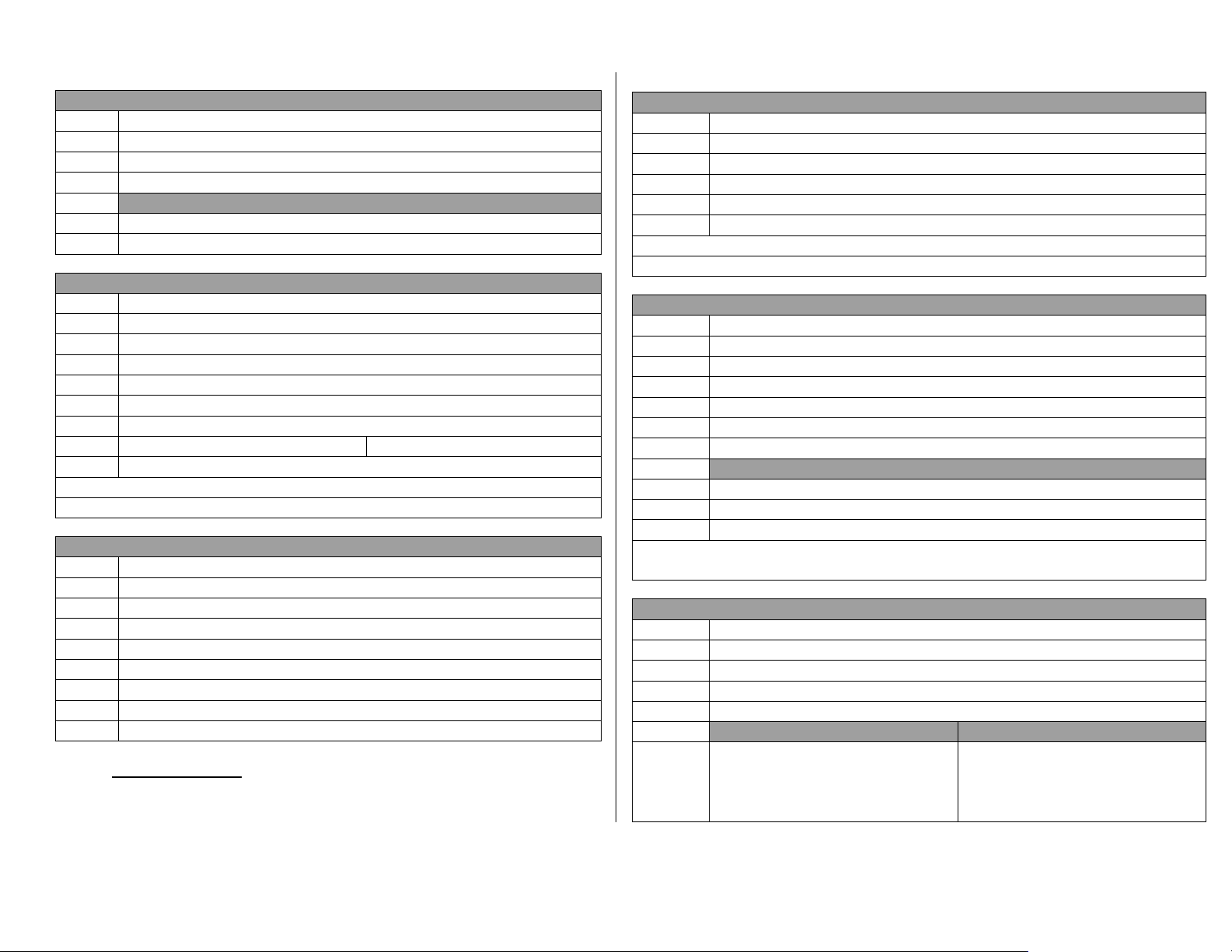
Yield Monitor 2000 – QUICK REFERENCE SHEET – September 1996
Setting Moisture to Manual or Automatic
STEP ACTION
1. Display the load to be changed.
2. Press MOIST key to get “MOIST=MAN or AUTO”
3. Press UP or DOWN ARROW key to change.
If set to MAN (building on sensor< AUTO reads high)
4. Press MOIST key to get “xx.x AVG %”.
5. Press UP or DOWN ARROW key to set AVG % moisture for load.
Logging Map Data to a Memory Card
STEP ACTION
1. Press SETUP key to get “LOGGING DEVICE=”
2. Press UP ARROW KEY TO SET ON “? M CARD”.
3. Press SET key to get “x SEC LOGGING INTERVAL”
4. Press UP or DOWN ARROW key to set on 1,2 or 3 seconds.
5. Press SETUP key to get “LOG W/O GRAIN FLOW=”.
6. Press UP or DOWN ARROW key to set on :
NO for combine use Yes for tractor use
7. Copy Memory to Backup/Card before reading card into computer.
Arrow at right end of top display points to card when logging.
Should see DG Æ when logging. (D+ differe ntial signal, G= GPS signal)
Coping Memory to Backup/Card
STEP ACTION
1. Press MEM key to get “COPY MEMORY TO BACKUP?”.
2. Press YES key (Copies memory to card first, if card installed).
-or-
3. Shut monitor off to get “COPY MEMORY TO BACKUP?”.
4. Press YES key (Copies memory to card first, if card installed).
-or-
5. Press MEM key to get “COPY MEMORY TO CARD?”.
6. Press YES key (Copies memory to card only)
Area Count Light: OFF – Counting acres. ON – Not counting acres
Calibrating Moisture
STEP ACTION
1. Harvest a load of grain.
2. Use reference tester to measure moisture (average many samples).
3. Display load on which moisture was checked.
4. Press MOIST key to get “xx.x AVG%”.
5. Use UP or DOWN ARROW key to set actual moisture value.
You must calibrate for each grain type.
Adjusting one load affects all loads for that grain type.
Setting Swath
STEP ACTION
1. Display a load of desired grain type
2. Press ROW SPACE key.
3. Press Up or DOWN ARROW key to set row spacing.
4. Press # ROWS key.
5. Press RIGHT ARROW key to move cursor under xx ROW HEAD.
6. Press UP or DOWN ARROW key to set # head rows.
Setting Partial Swath (Point rows)
7. Press # ROWS or SWATH key.
8. Press DOWN ARROW key to reduce rows or swath CUT.
9. Press UP ARROW to set rows or swath CUT up after partial swath.
Swath is always # Rows x ROW SPACE. Use 6” or 12 “ spacing to set swath in
1/2 foot or 1 foot increments when cutting non-rowed crops.
Setting Stop Height
STEP ACTION
1. Change to Data Load (LxÆ) of desired grain type.
2. Press STOP HEIGHT key.
3. Position header at height to shut off acre counting.
4. Put the Area Count Switch in the up position.
If Area Count Light is off If the Area Count Light in on
5. Press DOWN ARROW key to
decrease stop height number until
light is on.
Press UP ARROW to increase
stop height number until light is
off. Decrease number until light
is on.
Page 2
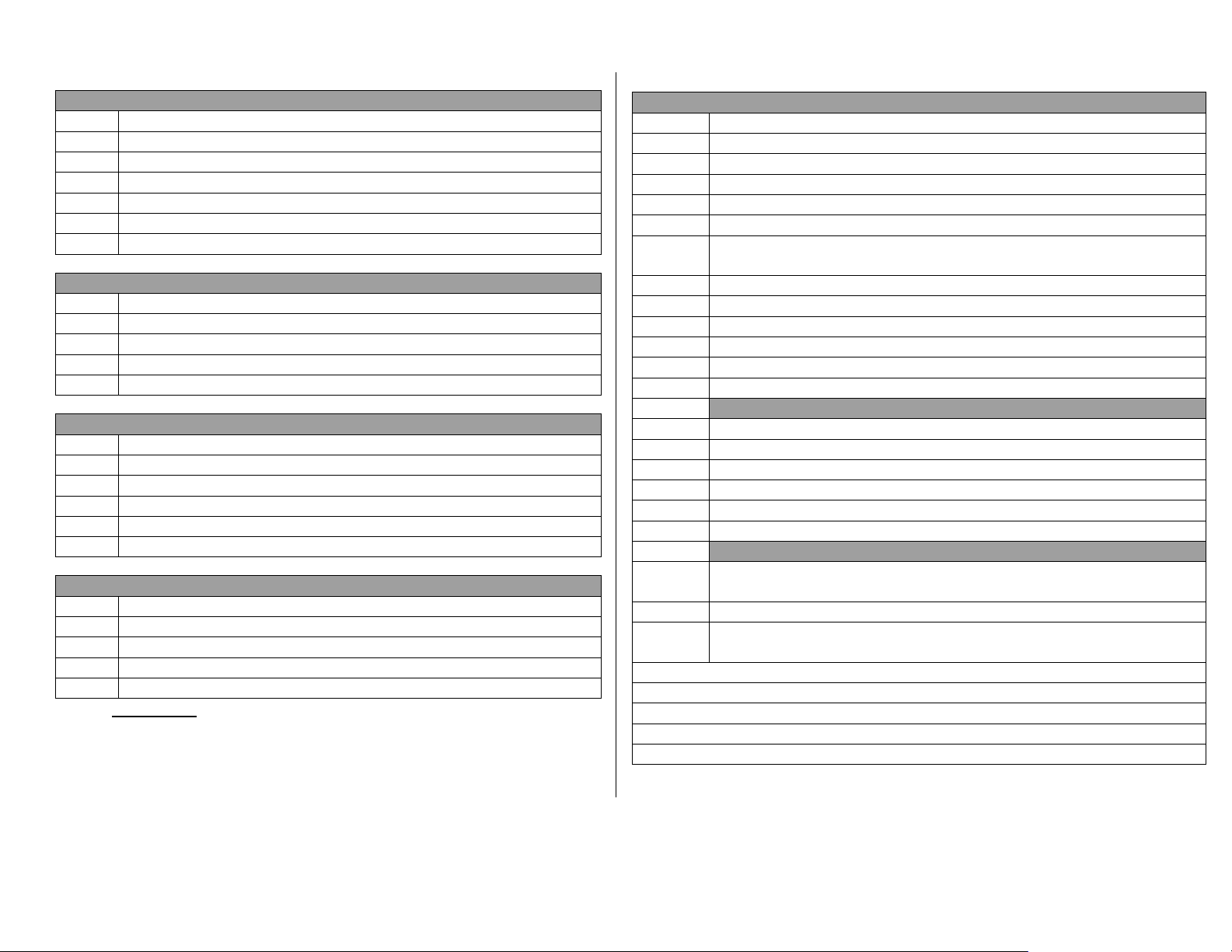
Yield Monitor 2000 – QUICK REFERENCE SHEET – September 1996
Changing/Starting Fields
STEP ACTION
1. Press FIELD key.
2. Press UP or DOWN ARROW key to change fields.
3. Press UP ARROW key, on last field to get:
3a. “START NEW FIELD?”. Press YES key to start.
3b. Press UP or DOWN ARROW to set grain type.
3c. Press YES key to finish.
Changing/starting Loads
STEP ACTION
1. Press LOAD key.
2. Press UP or DOWN ARROW key to change loads.
3. Press UP ARROW key, on last load to get:
3a. “START NEW LOAD?”. Press the YES key to start.
Changing a Display Load (Lx:_) to a Data Load (LxÆ)
STEP ACTION
1. Scroll to an existing display load, such as Lx: (with colon)
2. Press MEM key to get “CHANGE TO THIS LOAD?”.
3. Press YES key to get LxÆ
-or-
4. Create new load.
Naming Fields/Loads
STEP ACTION
1. Display field or load to be named.
2. Press RIGHT ARROW key to move cursor (underline) 1 space.
3. Press UP or DOWN ARROW key to set character.
4. Repeat steps 2-3. Name can be 8 characters long.
Definitions:
Data Load: Load that data is recording in. Arrow by number (LxÆ)
Display Load: Load for display only. Colon by number (Lx:)
Load: Use to subdivide a field into smaller units. Can be smaller or
larger than a combine tank, wagon or truckload.
Calibrating Grain Weight (lbs)
STEP ACTION
Change to data Load with 0 lbs. (LxÆ)
With grain tank empty, harvest 3,000 or more lbs into load.
Completely empty grain tank into wagon or truck.
Change to new Data Load with 0 lbs. (Lx Æ)
Weight grain in wagon or truck.
Repeat steps 1-5. Weigh at least 5-6 loads. Vary grain flow (vary
speed or # rows) for each load. IMPORTANT!!
Display load for whic h grain was weighed.
Press WEIGHT key to get “0 ACT LB”.
Press UP and DOWN ARROW key to set actual weight.
Repeat steps 7-9 to enter all actual weight.
Press GRAIN key to get “CAL LBS NOW?”
Press YES ke y to get “x. x% MAX, x. x% AVG ERR”
If MAXX ERR over 15%
Press any key; write down each calibration field/load and % error.
Zero actual weight on loads with errors over 15 % by:
Display load with high error.
Press WEIGHT key to get “xxxx ACT LB”.
Press DOWN ARROW key to zero actual weight.
Start over on step 11.
If MAX ERR under 15 %
Press YES key to “CONTINUE WITH LBS CAL?” (Must have 4 or
more actual weights.)
Average error should be under 3%; Max error should be under 5%.
If MAX ERR over 5%, remove actual weights for load with highest
error. Repeat steps 11-17.
You can calibrate after entering each actual weight.
You must calibrate for every grain type.
Check monitor during harvest season, add more act. Weights if weight is off.
If using weigh wagon, make sure it is calibrated accurately.
You can bypass scrolling through % errors by pressing NO key.
