Page 1
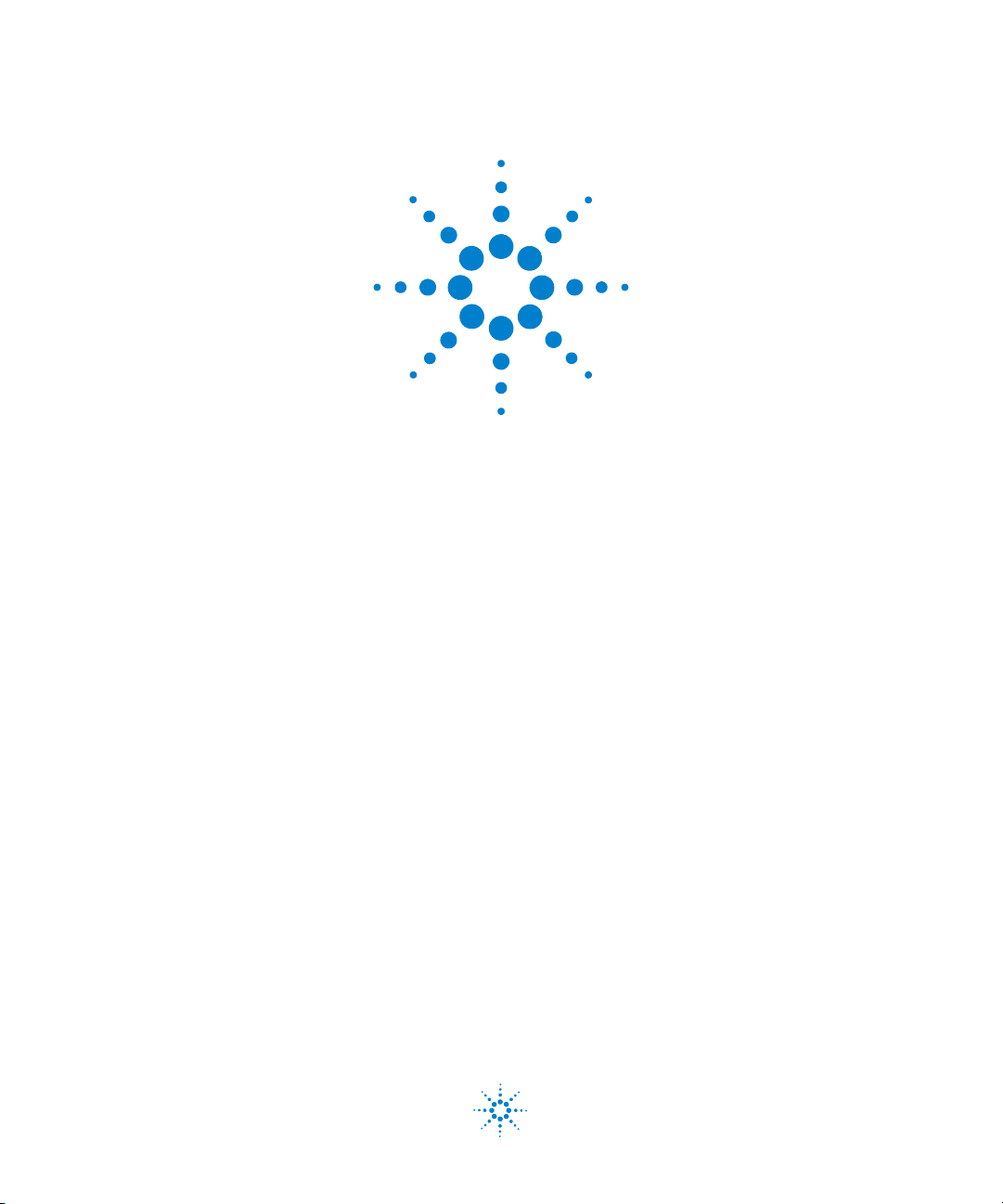
Using the Agilent
U2300A Series USB
Multifunction Data
Acquisition Devices with
MATLAB Software
Quick Start Guide
Agilent Technologies
Page 2
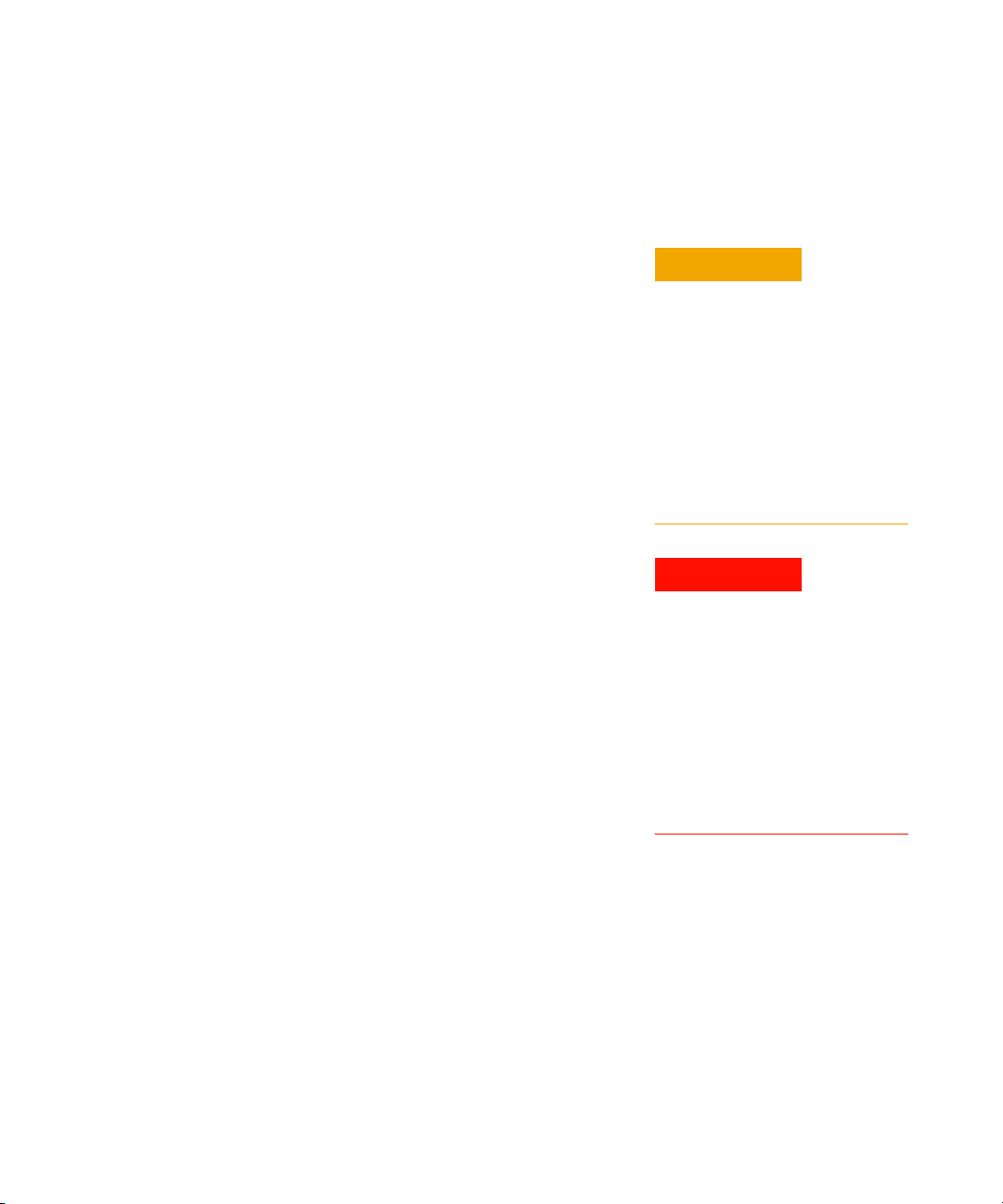
Notices
CAUTION
WARNING
© Agilent Technologies, Inc., 2009
No p art o f this manu al may be re produce d in
any form or by any means (including electronic storage and retrieval or translation
into a foreign language) without prior agreement and written consent from Agilent
Technologies, Inc. as governed by United
States and international copyright laws.
Manual Part Number
U2351-90012
Edition
Second Edition, June 30, 2009
Agilent Technologies, Inc.
5301 Stevens Creek Blvd.
Santa Clara, CA 95052 USA
Warranty
The material contained in this document is provided “as is,” and is subject to being changed, without notice,
in future editions. Further, to the maximum extent permitted by applicable
law, Agilent disclaims all warranties,
either express or implied, with regard
to this manual and any information
contained herein, including but not
limited to the implied warranties of
merchantability and fitness for a particular purpose. Agilent shall not be
liable for errors or for incidental or
consequential damages in connection with the furnishing, use, or performance of this document or of any
information contained herein. Should
Agilent and the user have a separate
written agreement with warranty
terms covering the material in this
document that conflict with these
terms, the warranty terms in the separate agreement shall control.
Technology Licenses
The hardware and or software described in
this document are furnished under a license
and may be used or copied only in accordance with the terms of such license.
Restricted Rights Legend
U.S. Government Restricted Rights. Software and technical data rights granted to
the federal government include only those
rights customarily provided to end user customers. Agilent provides this customary
commercial license in Software and technical data pursuant to FAR 12.211 (Technical
Data) and 12.212 (Computer Software) and,
for the Department of Defense, DFARS
252.227-7015 (Technical Data - Commercial
Items) and DFARS 227.7202-3 (Rights in
Commercial Computer Software or Computer Software Documentation).
Safety Notices
A CAUTION notice denotes a hazard. It calls attention to an operating procedure, practice, or the like
that, if not correctly performed or
adhered to, could result in damage
to the product or loss of important
data. Do not proceed beyond a
CAUTION notice until the indicated
conditions are fully understood and
met.
A WARNING notice denotes a
hazard. It calls attention to an
operating procedure, practice, or
the like that, if not correctly performed or adhered to, could result
in personal injury or death. Do not
proceed beyond a WARNING
notice until the indicated conditions are fully understood and
met.
II Quick Start Guide — Using MATLAB with Agilent U2300A DAQ Devices
Page 3
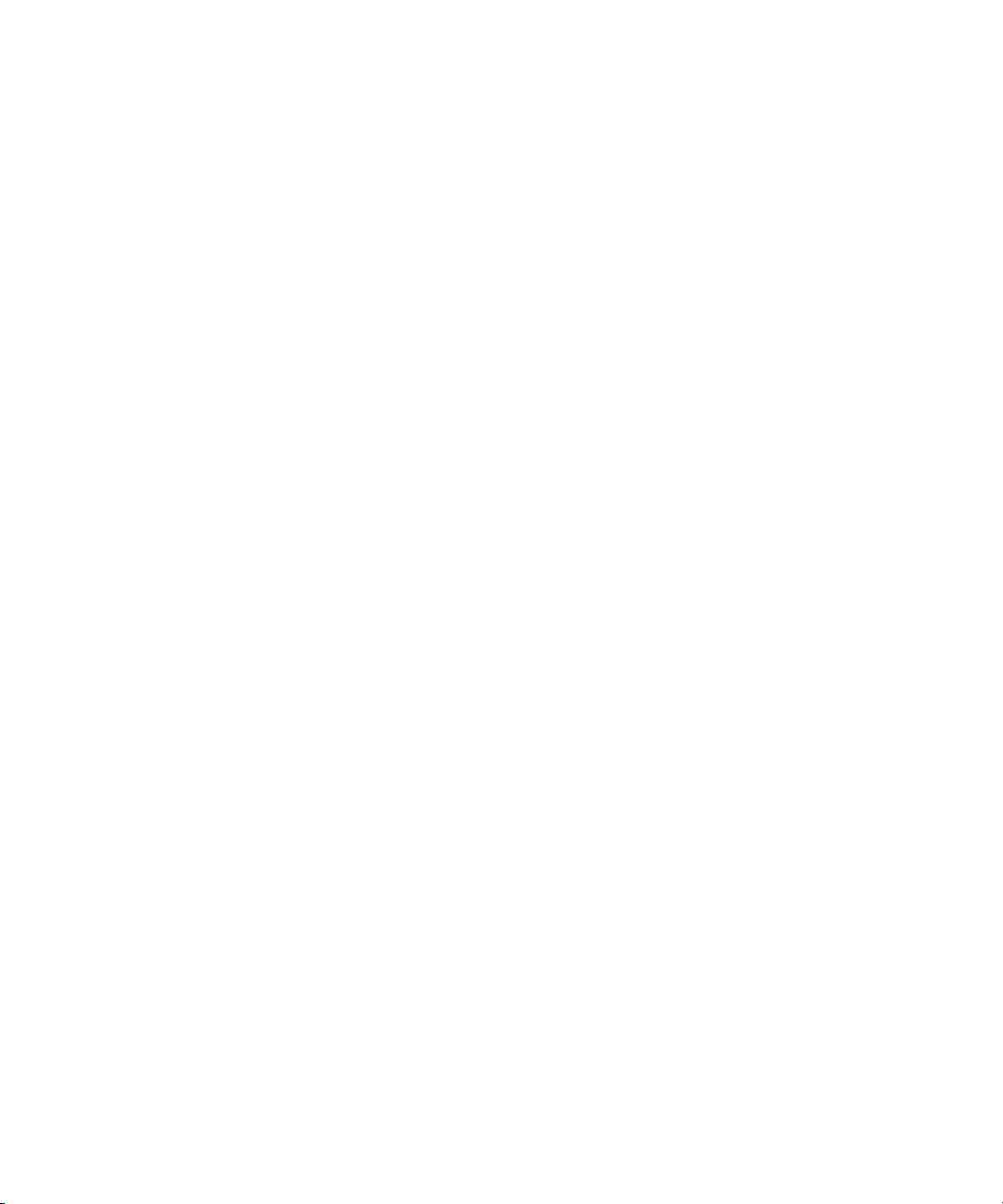
Contents
Introduction 2
Install the Software Components and Applications 3
Installing MATLAB and MATLAB’s Data Acquisition Toolbox 4
Installing the U2300A Series hardware drivers 4
Installing the Agilent Measurement Manager 5
Installing the U2300A Series IVI-COM drivers 6
Installing the U2300A Series MATLAB DAQ Adaptor 7
Connect the Module 8
Verify Your Module Connection 11
Locate and Add the MATLAB DAQ Adaptor Folder 12
Output example 14
For More Information 15
Quick Start Guide — Using MATLAB with Agilent U2300A DAQ Devices 1
Page 4
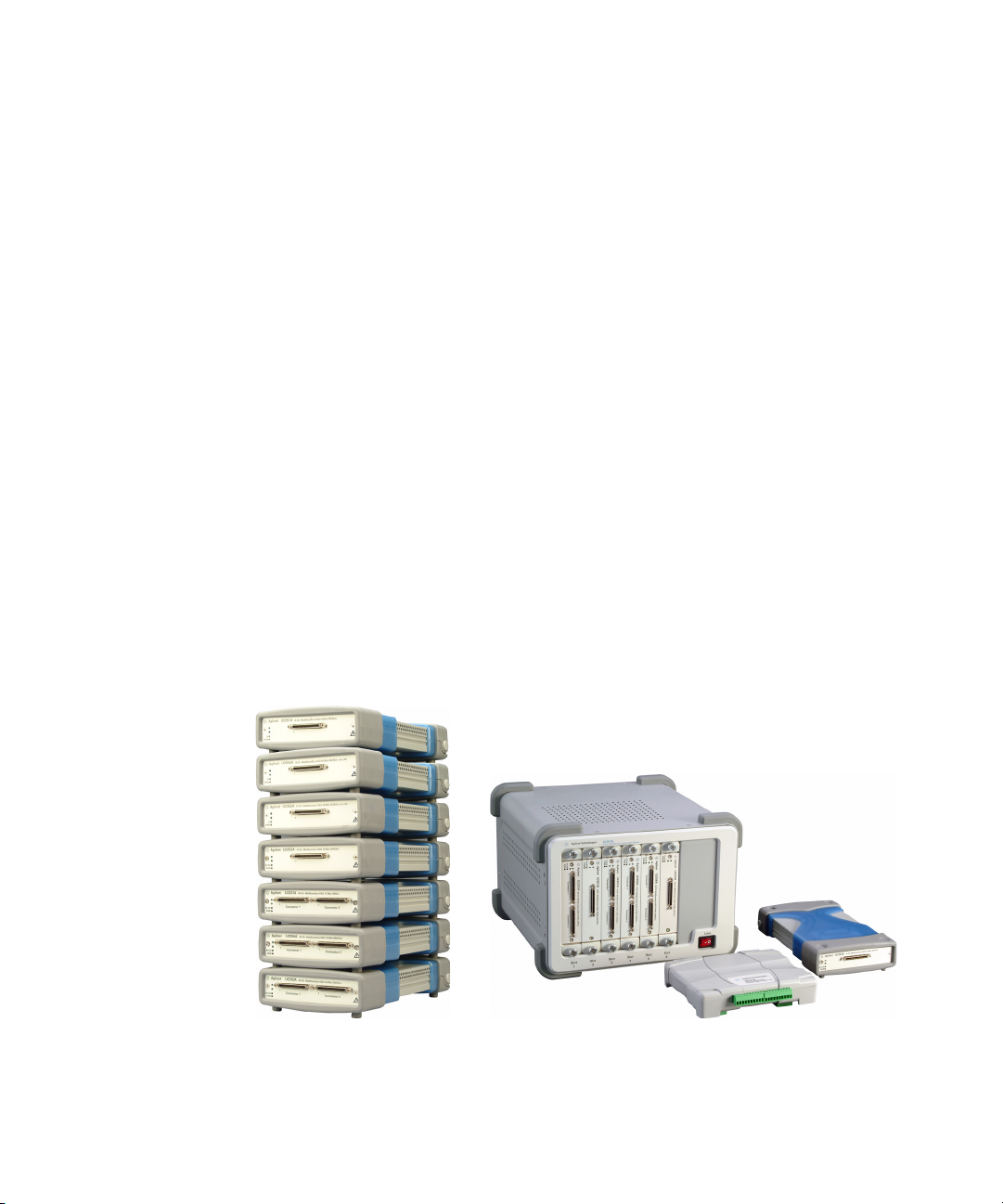
1 Introduction
MATLAB® Data Acquisition Toolbox is a well known data analysis
software environment and programming language. MATLAB software
enables you to configure, control, and acquire data from the U2300A
Series USB multifunction data acquisition devices. Once data is in
MATLAB, you can analyze and visualize that data using interactive tools
and command- line functions for data analysis tasks such as signal
processing, statistical analysis, digital filtering, and curve fitting. MATLAB
is also used for generating waveforms and developing Test & Measurement
applications.
MATLAB supports the U2300A Series USB multifunction data acquisition
devices using MATLAB, MATLAB’s Data Acquisition Toolbox, and a
software adaptor. The models in the U2300A Series family that are
supported are the U2351A, U2352A, U2353A, U2354A, U2355A, U2356A,
and the U2331A.
In order to use these devices with MATLAB, you need to install MATLAB
and Agilent software components and applications, connect the USB
multifunction DAQ device, install the respective drivers, and verify the
whole operation with the MATLAB example for U2300A Series hardware.
These steps are described in this document.
Figure 1-1 U2300A Series USB multifunction data acquisition devices with the
U2781A USB modular products chassis
2 Quick Start Guide — Using MATLAB with Agilent U2300A DAQ Devices
Page 5
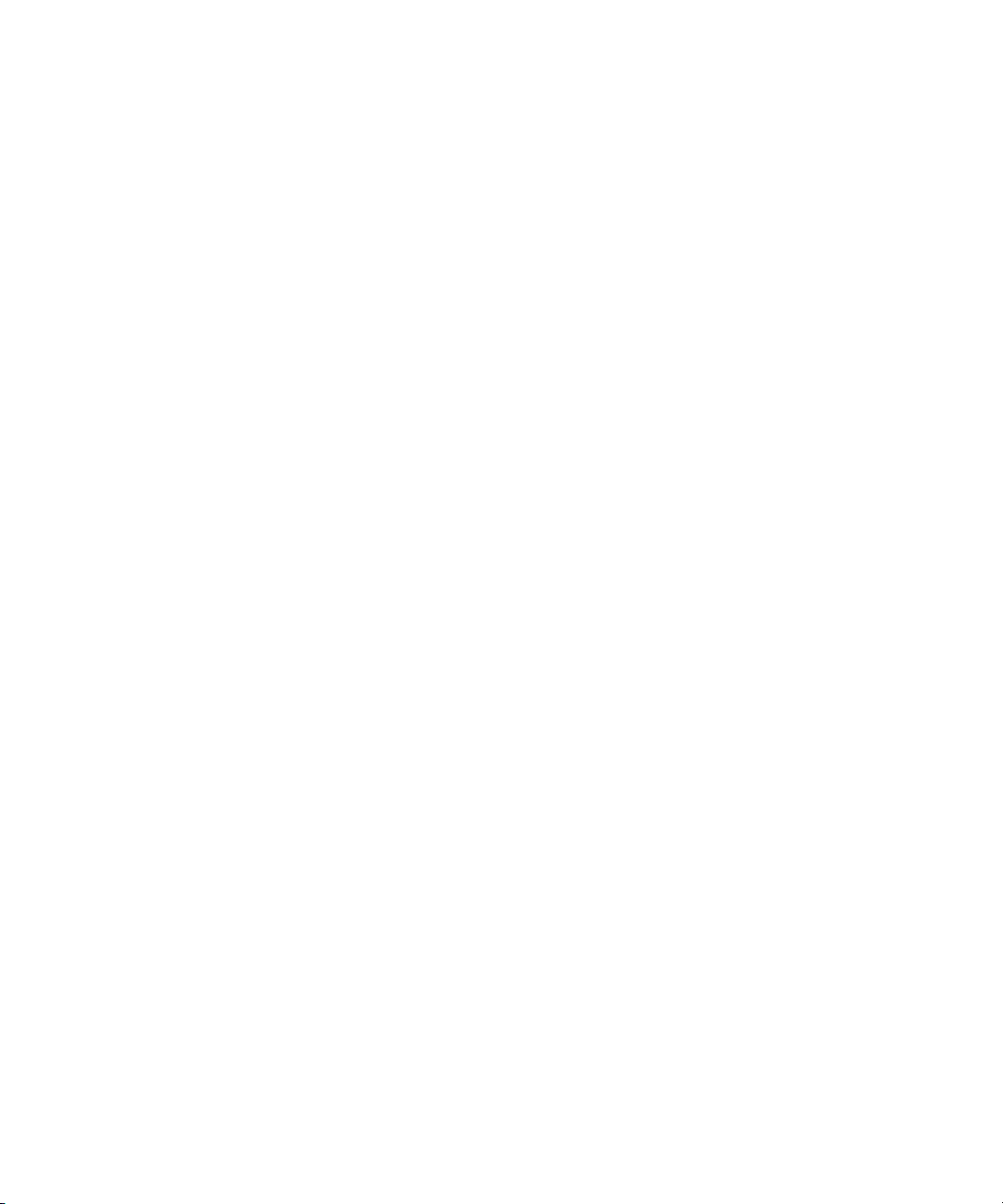
2 Install the Software Components and Applications
Install the software components and applications in the following order as
described in this section of the getting started guide:
• MATLAB and MATLAB’s Data Acquisition Toolbox
• the U2300A Series hardware drivers
• the Agilent Measurement Manager (this also installs the Agilent IO
Libraries Suite if not already installed)
• the U2300A Series IVI–COM driver
• the U2300A Series MATLAB DAQ adaptor
Minimum system requirements
Prior to any installation or configuration, please ensure that your PC
meets the following minimum system requirements.
Processor 1.6 GHz Pentium® IV or higher
Operating system Windows® XP Professional or Home Edition (Service
Pack 1 or later), or Windows® Vista 32- Bit (Business, Ultimate, Enterprise
Home Basic, and Home Premium)
Browser Microsoft® Internet Explorer 5.01 or higher
Available RAM 512 MB or higher recommended
Hard-disk space 1 GB
Video Super VGA 800×600 (1024×768 recommended)
Prerequisites Agilent IO Libraries Suite 15.1
Runtime version 2.1
[2]
patch
[1]
[2]
Quick Start Guide — Using MATLAB with Agilent U2300A DAQ Devices 3
, Microsoft® .NET Framework version 2.0
Available on the Agilent Automation-Ready CD-ROM
Bundled with the Agilent Measurement Manager software application installer
[2]
, Agilent T&M Toolkit Redistributable Package 2.1
[1]
, Agilent T&M Toolkit
[2]
Page 6
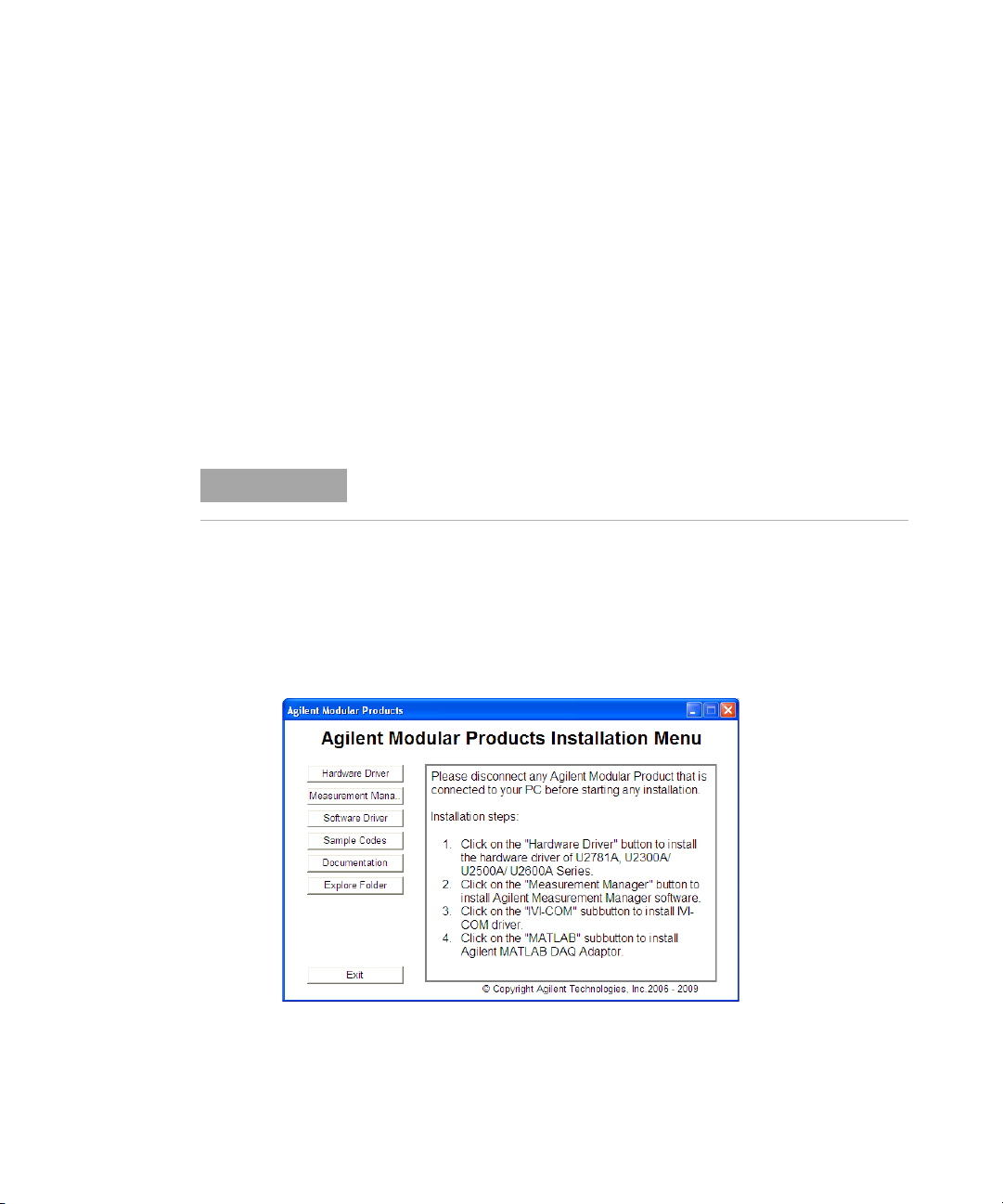
Follow the instructions below to install the software components:
NOTE
Installing MATLAB and MATLAB’s Data Acquisition Toolbox
1 You can install the MATLAB software directly from the MATLAB
installation DVD or from the MathWorks web site. (A MathWorks
account is required.) If you do not already have MATLAB and
MATLAB’s Data Acquisition Toolbox, you can request a trial at:
http://www.mathworks.com/agilent/daq/tryit.html.
2 Follow the on-screen prompts to install MATLAB and this toolbox.
Installing the U2300A Series hardware drivers
Please ensure that there are no instruments connected to the PC when
installing the driver.
1 Verify that your PC meets the minimum system requirements as stated
in “Minimum system requirements” on page 3.
2 Insert the Agilent USB Modular Products Product Reference CD- ROM.
The application automatically loads the “Agilent Modular Products
Installation Menu” as shown.
3 Click Hardware Driver to begin the installation. Click Next to proceed.
Follow the instructions on the screen to proceed with the installation.
4 Quick Start Guide — Using MATLAB with Agilent U2300A DAQ Devices
Page 7

4 Click Install to begin the installation.
NOTE
5 Click Finish when the installation has completed.
Installing the Agilent Measurement Manager
Ensure that you have completed the steps for “Installing the U2300A
Series hardware drivers” on page 4 before you proceed.
1 Click Measurement Manager to begin the installation. Click Next to
proceed.
2 Click Install to begin the installation. Follow the instructions on the
screen to proceed with the installation.
3 If you do not have the Agilent IO Libraries Suite pre- installed, a dialog
box will appear to remind you that the Agilent IO Libraries Suite is
required to be installed prior to the installation the Agilent
Measurement Manager.
4 Click OK to exit the Agilent Measurement Manager installation. Install
the Agilent IO Libraries Suite from the Agilent Automation Ready
CD- ROM or from the Agilent official download link:
http://www.agilent.com/find/iolib
5 Once the Agilent IO Libraries Suite installation has completed, repeat
step 1 to install the Agilent Measurement Manager.
6 If you do not have any of the other prerequisites installed, the
InstallShield Wizard software prerequisite will appear. Click OK to begin
the installation of the listed missing prerequisites. The installation of
the Agilent Measurement Manager software will proceed as normal.
7 Click Finish when the installation has completed.
Quick Start Guide — Using MATLAB with Agilent U2300A DAQ Devices 5
Page 8

Installing the U2300A Series IVI-COM drivers
NOTE
• Ensure that you have completed the steps for “Installing the U2300A
Series hardware drivers” on page 4 before you proceed.
• The IVI Shared Components must also be installed prior to installing
the IVI-COM driver. Find the IVI Shared Components at the IVI web site
here: http://www.ivifoundation.org.
• If needed, the IVI-COM driver may also be downloaded from
http://www.agilent.com/find/ivi-com.
1 Click Software Driver > IVI-COM to begin the installation.
2 Select the U2300A Series check box. Click Install to begin the
installation. Follow the instructions on the screen to proceed with the
installation.
3 Click Finish when the installation has completed.
6 Quick Start Guide — Using MATLAB with Agilent U2300A DAQ Devices
Page 9

Installing the U2300A Series MATLAB DAQ Adaptor
NOTE
If needed, the U2300A Series MATLAB DAQ Adaptor may also be
downloaded from http://www.agilent.com/find/matlab_u2300a.
1 Click Software Driver > MATLAB to begin the installation.
2 Select the U2300A Series check box. Click Install to begin the
installation. Follow the instructions on the screen to proceed with the
installation.
3 Click Finish when the installation has completed.
Quick Start Guide — Using MATLAB with Agilent U2300A DAQ Devices 7
Page 10

3Connect the Module
NOTE
Ensure that all the required software components and applications are
installed before proceeding. See “Install the Software Components and
Applications” on page 3 for more information.
1 After all the installations have completed, connect the power supply to
your instrument.
2 Connect the U2300A Series to any USB port on your PC with the
bundled USB cable.
3 Your PC will automatically detect the connected unit and the Found
New Hardware Wizard window will appear. Select Y
and click Next to proceed.
es, this time only
8 Quick Start Guide — Using MATLAB with Agilent U2300A DAQ Devices
Page 11

4 Select Install the software automatically (Recommended) and click Next.
NOTE
5 A warning message will appear on the Hardware Installation window.
Click Continue Anyway to proceed with the installation of the USB
multifunction DAQ device.
If you do not wish to receive similar warning messages in the future,
follow the instructions below.
1 Go to Start > Control Panel and double-click System.
2 Select the Hardware tab and click Driver Signing on the Drivers panel.
3 The Driver Signing Options dialog box will appear.
4 Select Ignore to disable the warning message.
Quick Start Guide — Using MATLAB with Agilent U2300A DAQ Devices 9
Page 12

6 Click Finish to complete the installation.
If you have more than one type of USB instrument connected, you will
need to go through the driver installation procedures again for each USB
instrument connected.
10 Quick Start Guide — Using MATLAB with Agilent U2300A DAQ Devices
Page 13

4 Verify Your Module Connection
NOTE
The Agilent Connection Expert is one of the utilities of the Agilent IO
Libraries Suite. The Connection Expert configures the connected
instruments and enables communication. It is able to automatically detect
the U2300A Series USB multifunction data acquisition devices plugged into
the PC.
1 Go to Start > All Programs > Agilent IO Libraries Suite > Agilent Connection
Expert to launch the Connection Expert.
2 The detected USB multifunction DAQ device will be visible on the
Instrument I/O on this PC explorer pane. Right- click on the USB
multifunction DAQ device instrument on the explorer pane.
3 A context menu will appear. Select Send Commands To This Instrument.
4 The Agilent Interactive IO dialog box will appear. Click Send & Read to
send the *IDN? default command. The instrument response should
appear in the Instrument Session History panel.
Repeat this verification for all applicable modules connected to your PC.
Quick Start Guide — Using MATLAB with Agilent U2300A DAQ Devices 11
Page 14
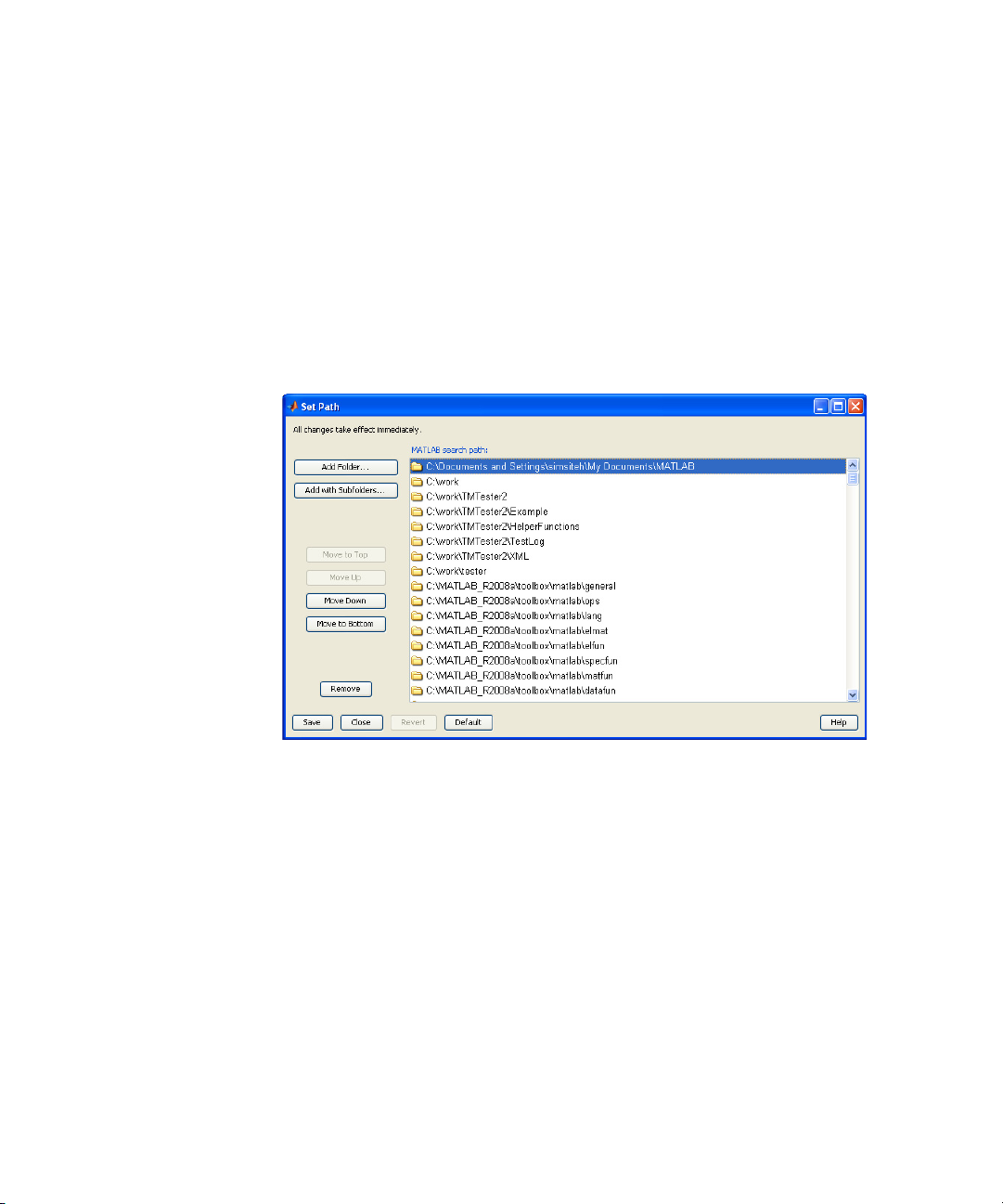
5 Locate and Add the MATLAB DAQ Adaptor Folder
Follow the instructions below to locate and add the folder in which the
MATLAB DAQ adaptor has been installed. The folder contains a file in the
form AgilentU2300.dll, which works for all U2300A Series hardware.
Launch MATLAB.
1 Click File > Set Path. The Set Path window appears as shown.
12 Quick Start Guide — Using MATLAB with Agilent U2300A DAQ Devices
Page 15

2 Click Add Folder. The Browse For Folder window appears as shown. Use
this window to locate the AgilentU2300.dll file. The default
MATLAB DAQ Adaptor directory is C:\Program Files\Agilent\
DAQMATLABAdaptor.
3 Click OK. The folder is then added. Click Save and then click Close.
4 Open the MATLAB example program. Change the AgilentU2300 name to
the name of your adaptor by editing the program. Then run the
example program. Your output should look similar to the example
shown below.
5 Once you add the .dll file to the path in the steps above, you need to
register it. (This is a one time step.) You can register the .dll in the
MATLAB Command Window: daqregister(‘C:\Program Files\
Agilent\DAQMATLABAdaptor\U2300 Series\AgilentU2300.dll’)
6 Execute the MATLAB example program called “daqstartup” in the
MATLAB Command Window to confirm that everything is installed
correctly. (You can download this example application at
http://www.agilent.com/find/matlab_u2300A.) Your output should look
similar to the results shown below:
Quick Start Guide — Using MATLAB with Agilent U2300A DAQ Devices 13
Page 16
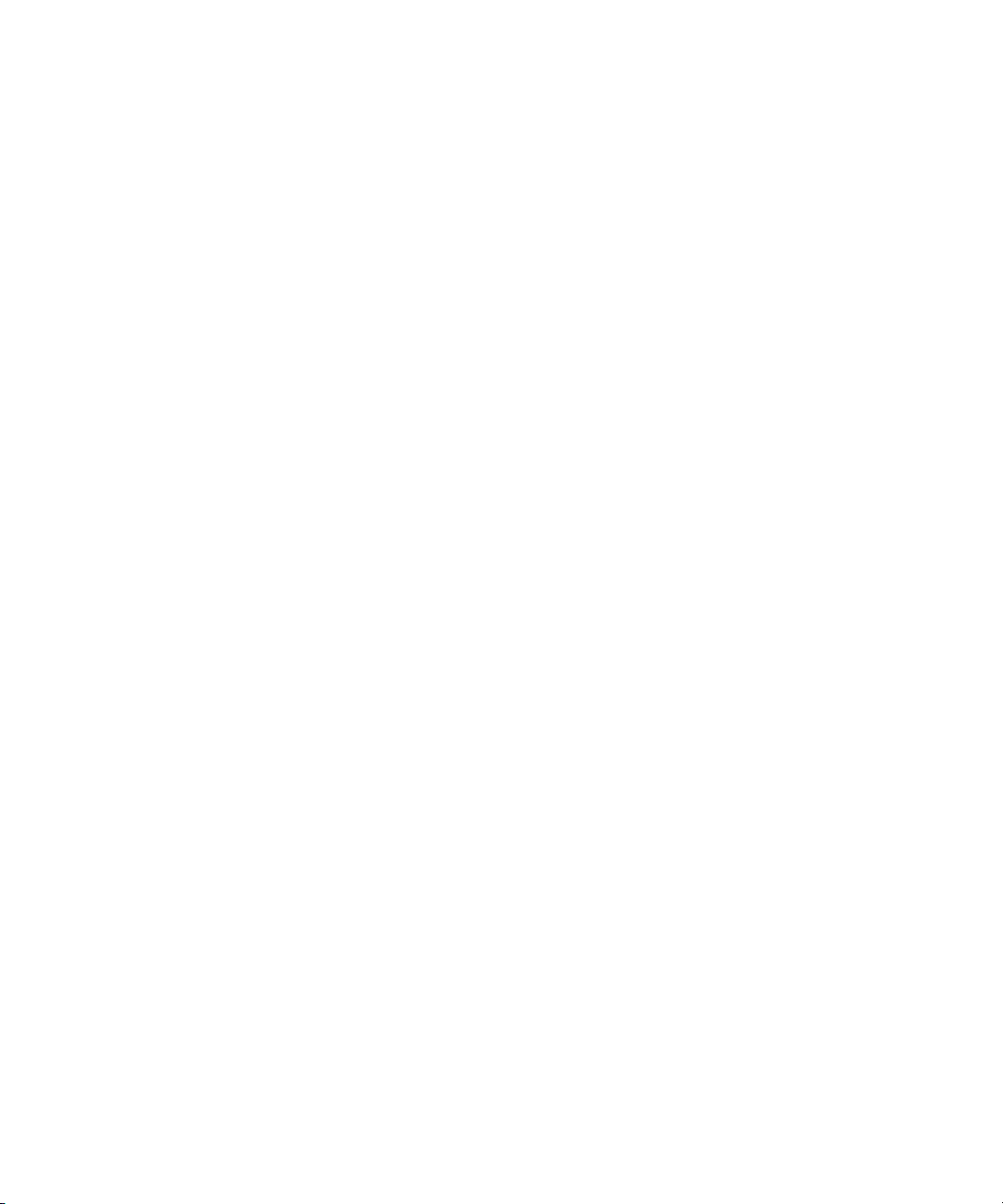
Output example
>>daqstartup
ans=
AdaptorDllName: 'C:\Program Files\Agilent\DAQMATLABAdaptor\
AgilentU2300.dll'
AdaptordllVersion: ‘1,2,0,0’
AdaptorName: ‘agilentu2300’
BoardNames: {U2355A}
InstalledBoardlds: {‘0’}
ObjectConstructorName: {1x3 cell}
ans=
AdaptorName: ‘agilentu2300’
Bits: 16
Coupling: {‘DC Coupled’}
DeviceName: ‘U2355A’
DifferentialIDs: [1x32 double]
Gains: [1 2 4 8]
ID: ‘0’
InputRanges: [8x2 double]
MaxSampleRate: 250000
MinSampleRate: 3
NativeDataType: ‘int16’
Polarity: {‘Unipolar’ ‘Bipolar’
SampleType: ‘Scanning’
SingleEndedIDs: [1x64 double]
SubsystemType: ‘AnalogInput’
TotalChannels: 64
VendorDriverDescription: ‘IVI Driver for AgilentU235x family of USB DAQ
modules.’
VendorDriverVersion: ‘2.0.12.1’
14 Quick Start Guide — Using MATLAB with Agilent U2300A DAQ Devices
Page 17

6 For More Information
1 Request a trial of MATLAB and MATLAB’s Data Acquisition Toolbox:
http://www.mathworks.com/agilent/daq/tryit.html
2 Learn more about using MATLAB software with the U2300A Series
devices:
http://www.mathworks.com/agilent/daq/overview
3 Learn how to use the Data Acquisition Toolbox to create MATLAB
scripts by reading the user documentation for the Data Acquisition
Toolbox:
http://www.mathworks.com/access/helpdesk/help/toolbox/daq/index.html
4 Learn how to use MATLAB software with other Agilent hardware:
http://www.mathworks.com/agilent/overview
Quick Start Guide — Using MATLAB with Agilent U2300A DAQ Devices 15
Page 18

MATLAB® Data Acquisition Toolbox is a registered trademark of The
MathWorks, Inc.
16 Quick Start Guide — Using MATLAB with Agilent U2300A DAQ Devices
Page 19

www.agilent.com
Contact us
To obtain service, warranty or technical
assistance, contact us at the following
phone or fax numbers:
United States:
(tel) 800 829 4444 (fax) 800 829 4433
Canada:
(tel) 877 894 4414 (fax) 800 746 4866
China:
(tel) 800 810 0189 (fax) 800 820 2816
Europe:
(tel) 31 20 547 2111
Japan:
(tel) (81) 426 56 7832 (fax) (81) 426 56 7840
Korea:
(tel) (080) 769 0800 (fax) (080) 769 0900
Latin America:
(tel) (305) 269 7500
Ta i w a n :
(tel) 0800 047 866 (fax) 0800 286 331
Other Asia Pacific Countries:
(tel) (65) 6375 8100 (fax) (65) 6755 0042
Or visit Agilent World Wide Web at:
www.agilent.com/find/assist
Product specifications and descriptions in
this document are subject to change
without notice. Always refer to Agilent
Web site for the latest revision.
© Agilent Technologies, Inc., 2009
Second Edition, June 30, 2009
U2351-90012
Agilent Technologies
