Page 1
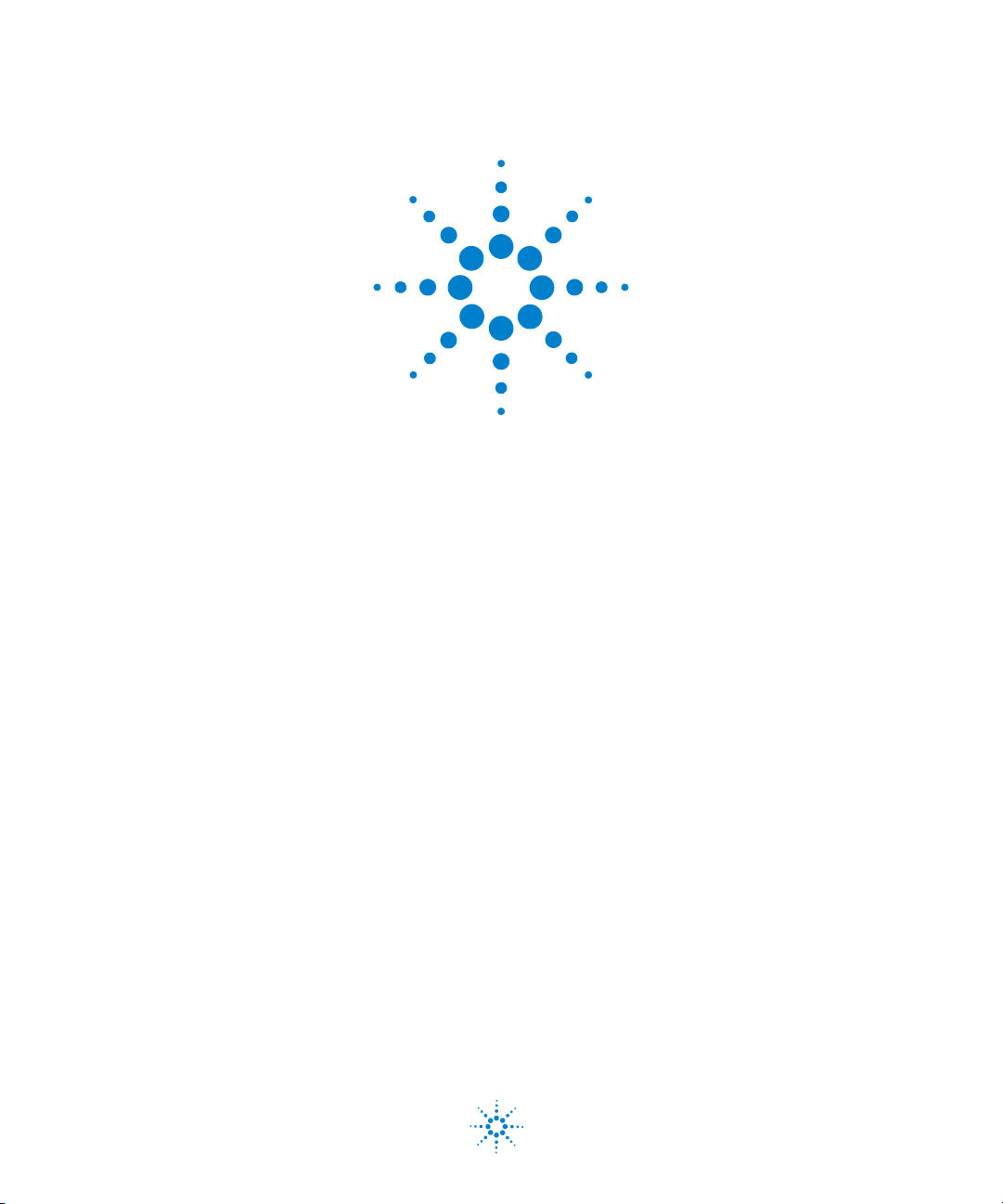
Agilent U1231A, U1232A,
and U1233A Handheld
Digital Multimeter
User’s Guide
Agilent Technologies
Page 2

Notices
CAUTION
WARNING
© Agilent Technologies, Inc. 2011
No p art o f this manu al may be re produce d in
any form or by any means (including electronic storage and retrieval or translation
into a foreign language) without prior agreement and written consent from Agilent
Technologies, Inc. as governed by United
States and international copyright laws.
Manual Part Number
U1231-90026
Edition
Second Edition, November, 2011
Agilent Technologies, Inc.
5301, Stevens Creek Blvd.
Santa Clara, CA 95051 USA
Warranty
The material contained in this document is
provided “as is,” and is subject to change,
without notice, in future editions. Further,
to the maximum extent permitted by the
applicable law, Agilent disclaims all warranties, either express or implied, with
regard to this manual and any information
contained herein, including but not limited
to the implied warranties of merchantability and fitness for a particular purpose.
Agilent shall not be liable for errors or for
incidental or consequential damages in
connection with the furnishing, use, or
performance of this document or of any
information contained herein. Should Agilent and the user have a separate written
agreement with warranty terms covering
the material in this document that conflict
with these terms, the warranty terms in
the separate agreement shall control.
Technology Licenses
The hardware and or software described in
this document are furnished under a license
and may be used or copied only in accordance with the terms of such license.
Restricted Rights Legend
U.S. Government Restricted Rights. Software and technical data rights granted to
the federal government include only those
rights customarily provided to end user customers. Agilent provides this customary
commercial license in Software and technical data pursuant to FAR 12.211 (Technical
Data) and 12.212 (Computer Software) and,
for the Department of Defense, DFARS
252.227-7015 (Technical Data - Commercial
Items) and DFARS 227.7202-3 (Rights in
Commercial Computer Software or Computer Software Documentation).
Safety Notices
A CAUTION notice denotes a hazard. It calls attention to an operating procedure, practice, or the likes
of that, if not correctly performed
or adhered to, could result in damage to the product or loss of important data. Do not proceed beyond a
CAUTION notice until the indicated
conditions are fully understood and
met.
A WARNING notice denotes a
hazard. It calls attention to an
operating procedure, practice, or
the likes of that, if not correctly
performed or adhered to, could
result in personal injury or death.
Do not proceed beyond a WARNING notice until the indicated
conditions are fully understood
and met.
II U1231A/U1232A/U1233A User’s Guide
Page 3
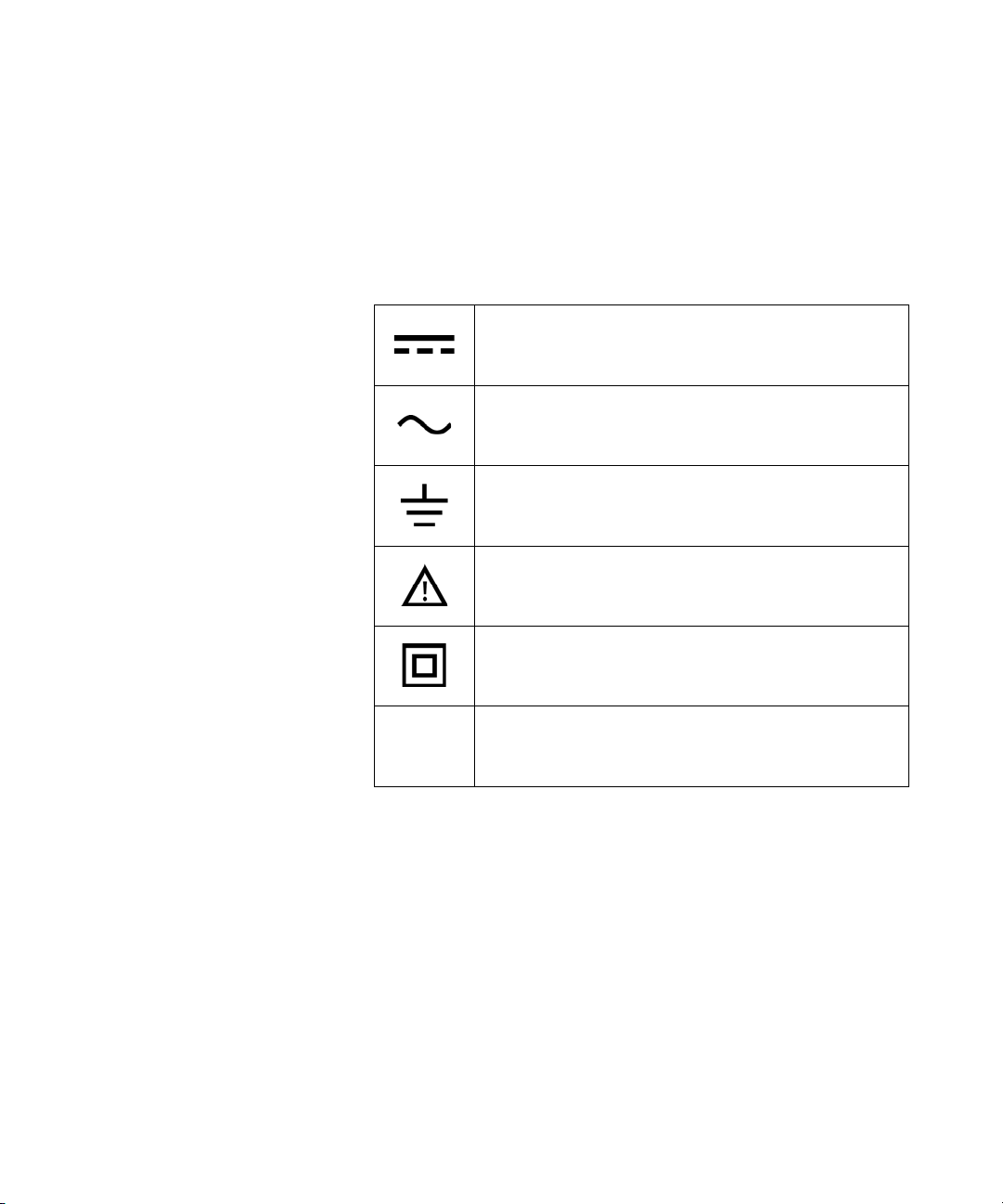
Safety Symbols
CAT III
600 V
The following symbols on the instrument and in the documentation
indicate precautions which must be taken to maintain safe operation of
the instrument.
DC (Direct current or voltage)
AC (Alternating current or voltage)
Earth (ground) terminal
Caution, risk of danger (refer to this manual for specific Warning
or Caution information)
Equipment protected throughout by
double insulation or reinforced
insulation
Category III 600 V overvoltage protection
U1231A/U1232A/U1233A User’s Guide III
Page 4
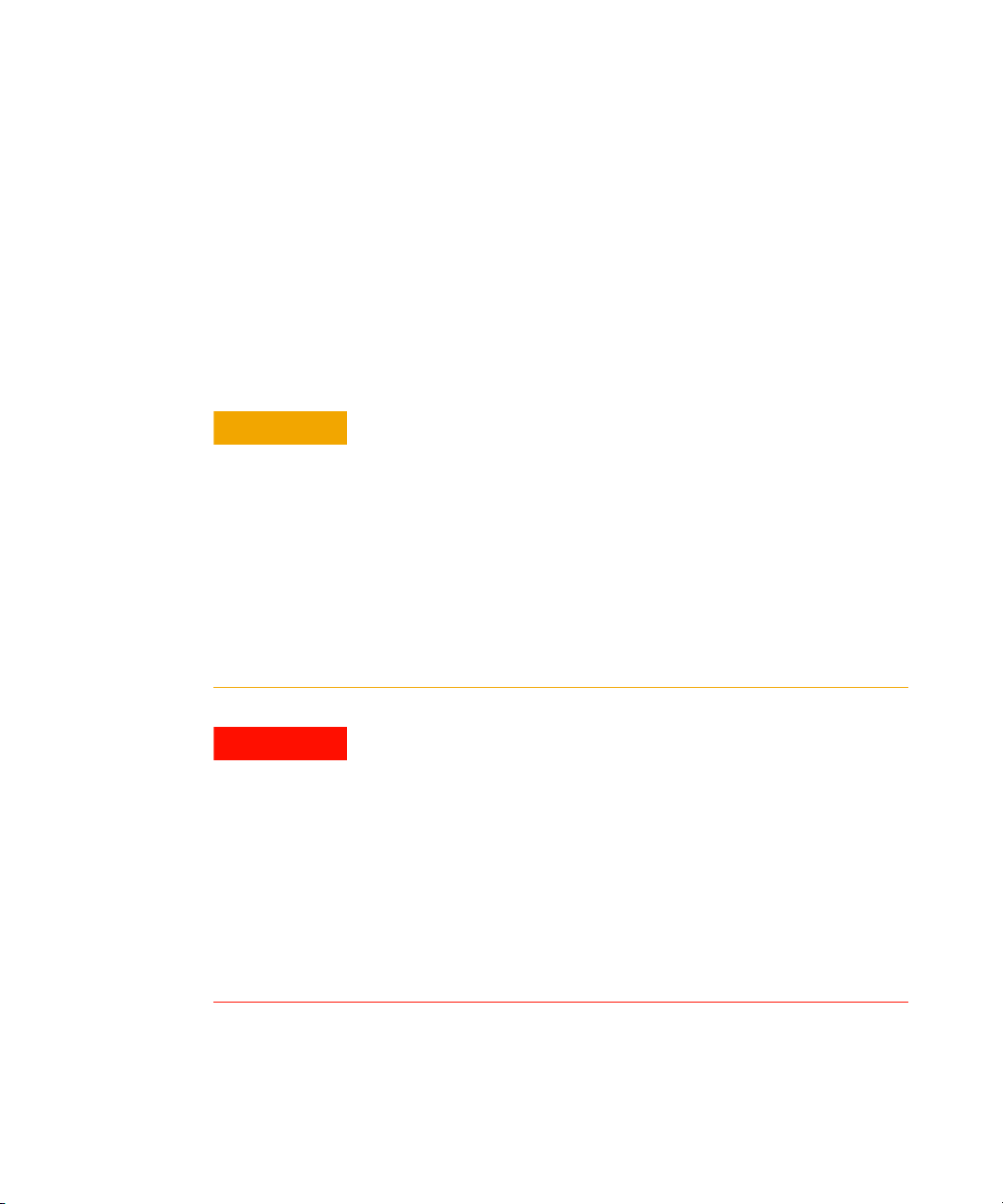
Safety Considerations
CAUTION
WARNING
Read the information below before using this instrument.
The following general safety precautions must be observed during all
phases of operation, service, and repair of this instrument. Failure to
comply with these precautions or with specific warnings elsewhere in this
manual violates safety standards for design, manufacture, and intended
use of the instrument. Agilent Technologies assumes no liability for the
customer’s failure to comply with these requirements.
• Disconnect circuit power and discharge all high-voltage capacitors
before testing resistance, continuity, diodes, or capacitance.
• Use the proper terminals, function, and range for your
measurements.
• This device is for use at altitudes of up to 2,000 m.
• Never measure voltage when current measurement is selected.
• Always use the specified battery type. The power for the meter is
supplied with four standard AAA 1.5 V batteries. Observe the
correct polarity markings before you insert the batteries to ensure
proper insertion of the batteries in the meter.
IV U1231A/U1232A/U1233A User’s Guide
• Do not use the meter if it is damaged. Before you use the meter,
inspect the case. Look for cracks or missing plastic. Pay
particular attention to the insulation surrounding the connectors.
• Inspect the test leads for damaged insulation or exposed metal.
Check the test leads for continuity. Replace damaged test leads
before you use the meter.
• Do not operate the meter around explosive gas, vapor, or wet
environments.
• Do not apply more than the rated voltage (as marked on the
meter) between terminals, or between terminal and earth ground.
Page 5
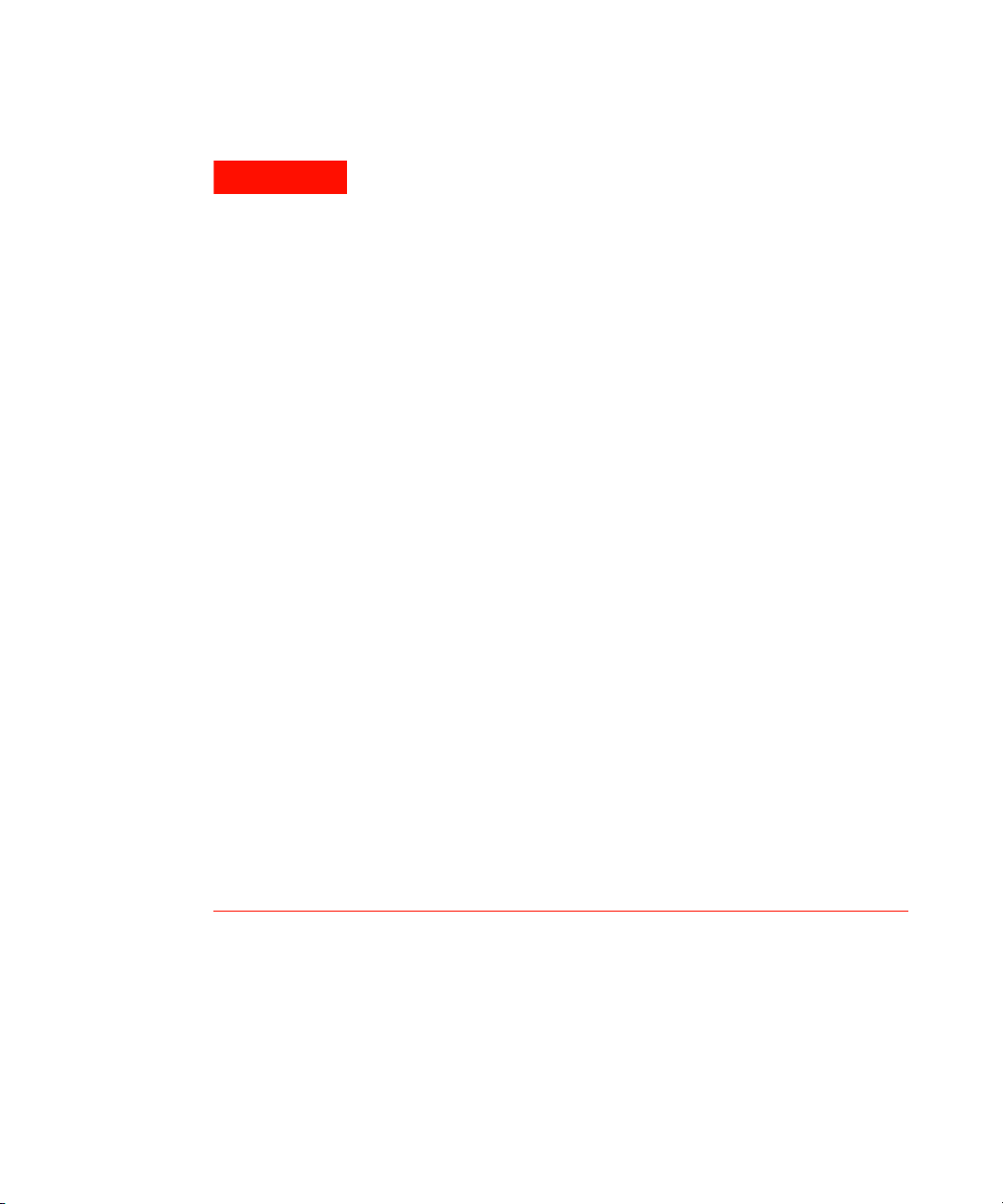
WARNING
• Never use the meter in wet conditions or when there is water on
the surface. If the meter is wet, ensure that the meter is dried only
by trained personnel.
• Before use, verify the meter's operation by measuring a known
voltage.
• When measuring current, turn off the circuit power before
connecting the meter in the circuit. Remember to place the meter
in series with the circuit.
• When servicing the meter, use only the specified replacement
parts.
• Use caution when working above 60 V DC, 30 V AC rms, or 42.4 V
peak. Such voltages pose a shock hazard.
• Do not use the VZ
(low input impedance) function to measure
LOW
voltages in circuits that could be damaged by this function’s low
input impedance of 3 kΩ.
• When using the probes, keep your fingers behind the finger
guards on the probes.
• Connect the common test lead before you connect the live test
lead. When you disconnect the leads, disconnect the live test lead
first.
• Remove the test leads from the meter before you open the battery
cover.
• Do not operate the meter with the battery cover or portions of the
cover removed or loosened.
• To avoid false readings, which may lead to possible electric shock
or personal injury, replace the battery as soon as the low battery
indicator appears and flashes.
U1231A/U1232A/U1233A User’s Guide V
Page 6
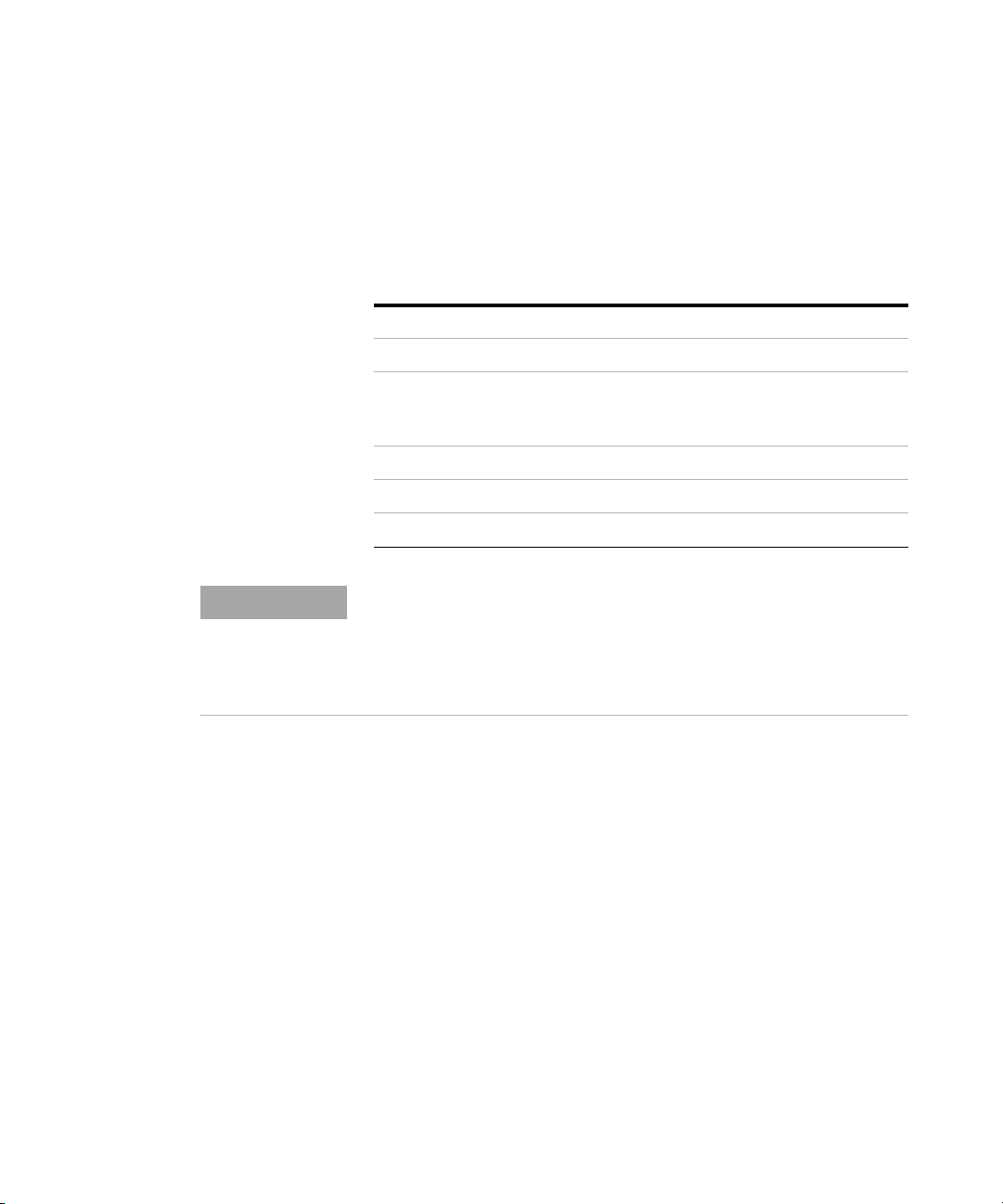
Environmental Conditions
NOTE
This instrument is designed for indoor use and in an area with low
condensation. The table below shows the general environmental
requirements for this instrument.
Environmental conditions Requirements
Operating temperature Full accuracy from –10 °C to 55 °C
Full accuracy up to 80% RH (relative
Operating humidity
Storage temperature –40 °C to 60 °C
Altitude Up to 2000 meters
Pollution degree Pollution degree II
The U1231A/U1232A/U1233A Handheld Digital Multimeter complies with the
following safety and EMC requirements:
• EN 61010-1 (IEC 61010-1:2001) for CAT III 600 V
• ANSI/UL 61010-1:2004
• CAN/CSA-C22.2 No. 61010-1-04
• Commercial limits compliance with EN61326-1
humidity) for temperature up to 30 °C,
decreasing linearly to 50% RH at 55 °C
VI U1231A/U1232A/U1233A User’s Guide
Page 7
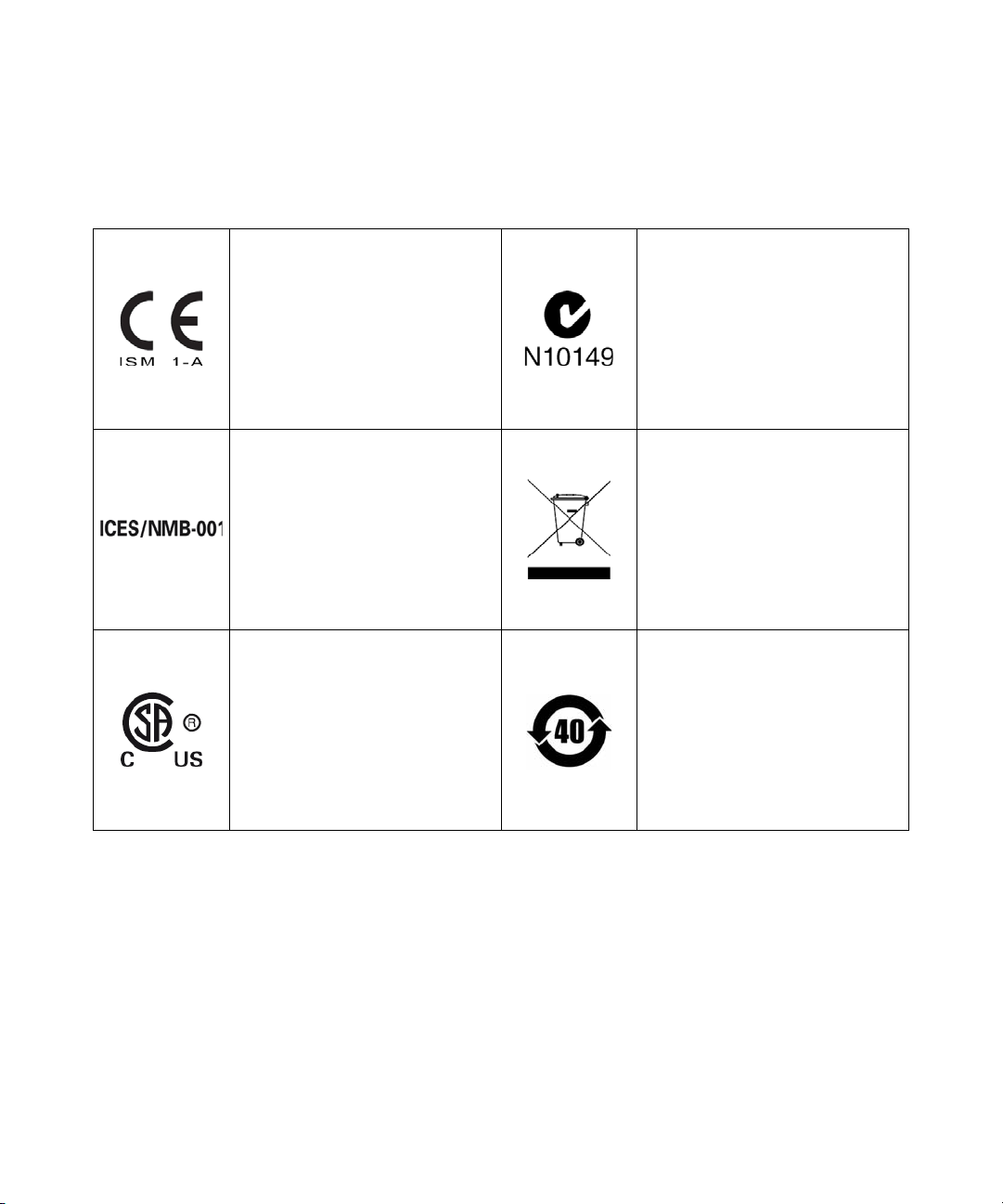
Regulatory Markings
The CE mark is a registered trademark
of the European Community. This CE
mark shows that the product complies
with all the relevant European Legal
Directives.
The C-tick mark is a registered
trademark of the Spectrum
Management Agency of Australia. This
signifies compliance with
the Australia EMC Framework
regulations under the terms of the
Radio Communication Act of 1992.
ICES/NMB-001 indicates that this ISM
device complies with the Canadian
ICES-001.
Cet appareil ISM est confomre a la
norme NMB-001 du Canada.
The CSA mark is a registered
trademark of the Canadian Standards
Association.
This instrument complies with the
WEEE Directive (2002/96/EC) marking
requirement. This affixed product label
indicates that you must not discard
this electrical or electronic product in
domestic household waste.
This symbol indicates the time period
during which no hazardous or toxic
substance elements are expected to
leak or deteriorate during normal use.
Forty years is the expected useful life
of the product.
U1231A/U1232A/U1233A User’s Guide VII
Page 8
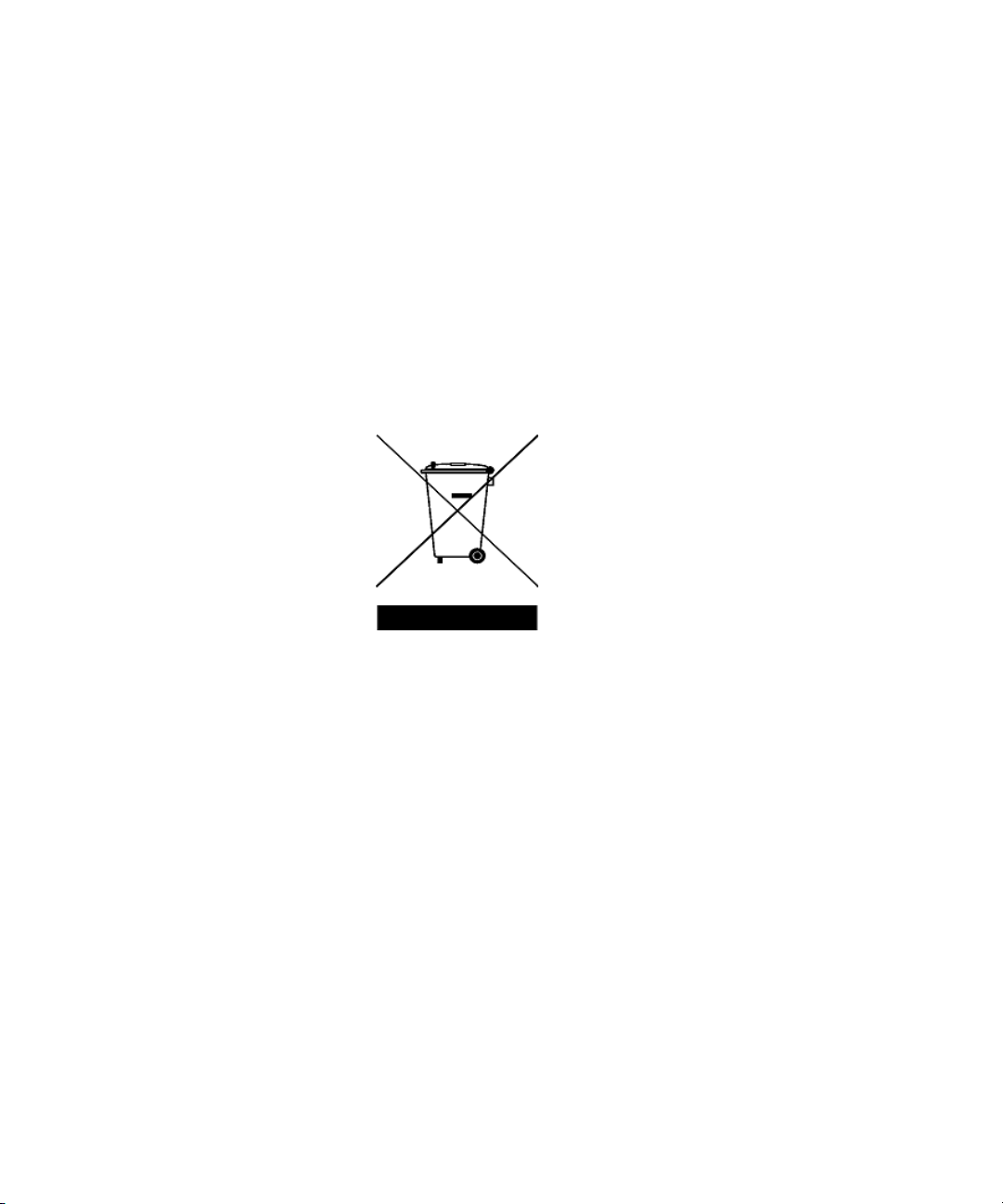
Waste Electrical and Electronic Equipment (WEEE) Directive 2002/96/EC
This instrument complies with the WEEE Directive (2002/96/EC) marking
requirement. This affixed product label indicates that you must not discard
this electrical or electronic product in domestic household waste.
Product Category:
With reference to the equipment types in the WEEE directive Annex 1, this
instrument is classified as a “Monitoring and Control Instrument” product.
The affixed product label is as shown below.
Do not dispose in domestic household waste.
To return this unwanted instrument, contact your nearest Agilent Service
Centre, or visit
www.agilent.com/environment/product
for more information.
VIII U1231A/U1232A/U1233A User’s Guide
Page 9
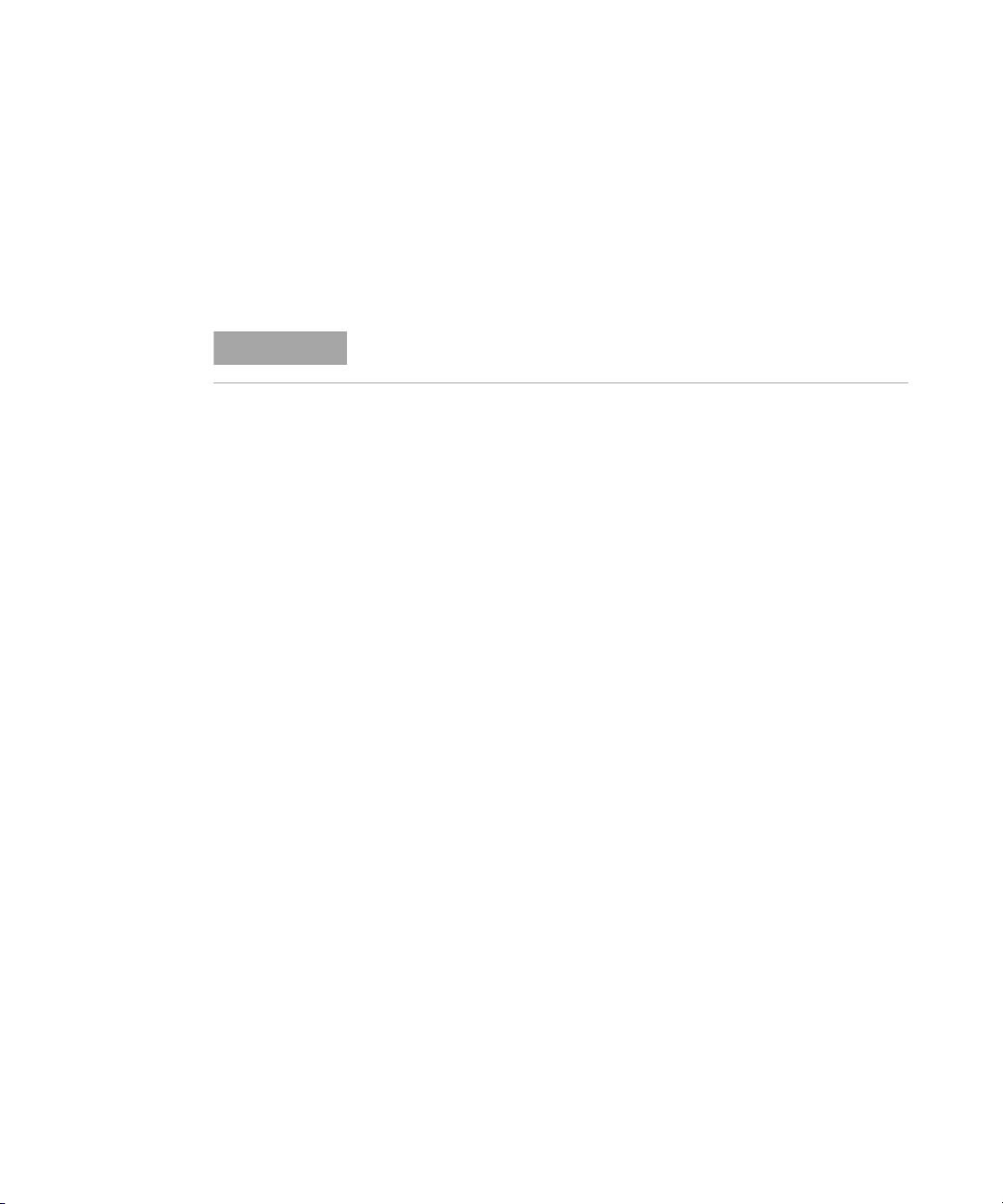
Declaration of Conformity (DoC)
NOTE
The Declaration of Conformity (DoC) for this instrument is available on the
Agilent website. You can search the DoC by its product model or
description at the web address below.
http://regulations.corporate.agilent.com/DoC/search.htm
If you are unable to search for the respective DoC, please contact your
local Agilent representative.
U1231A/U1232A/U1233A User’s Guide IX
Page 10
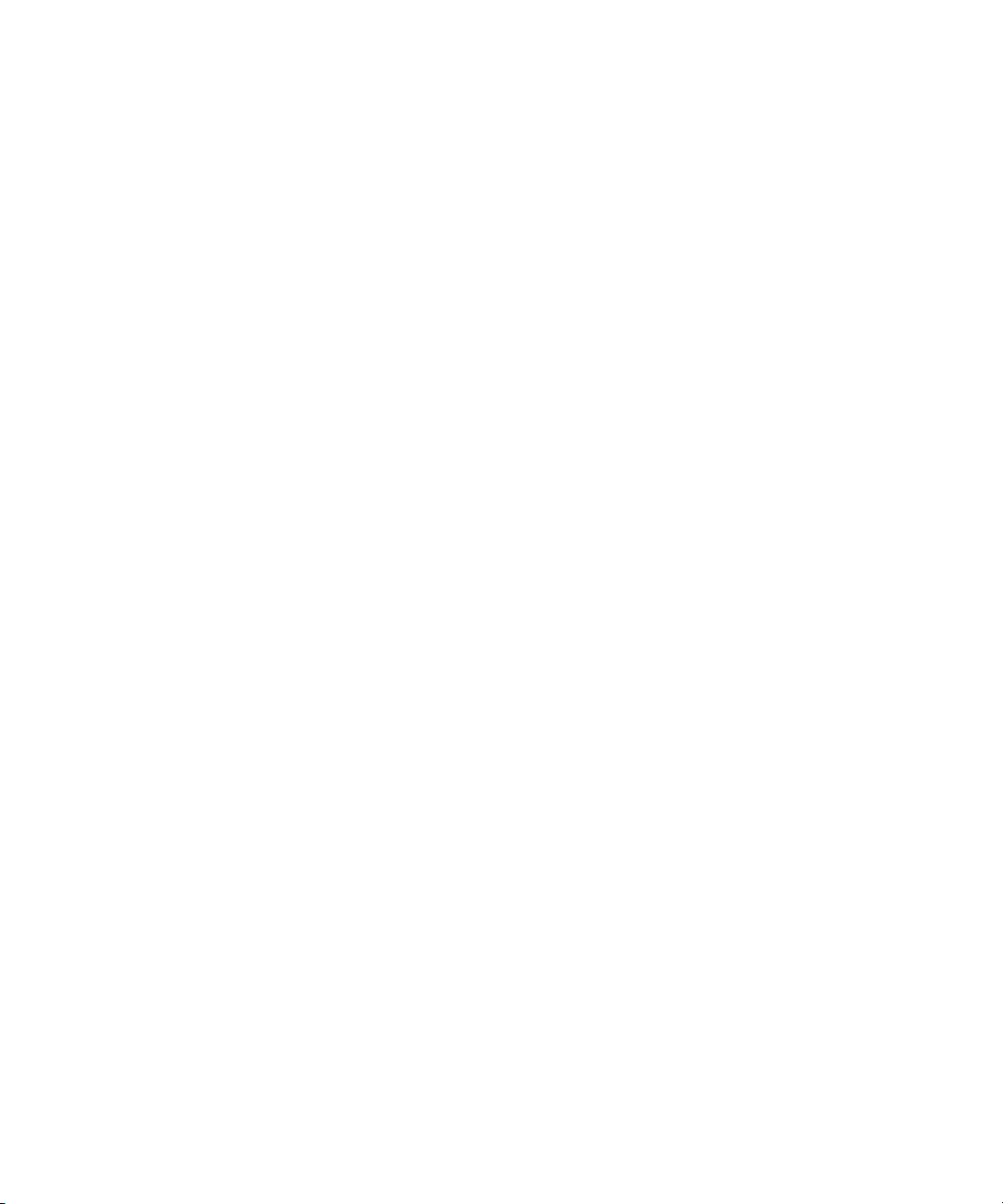
THIS PAGE HAS BEEN INTENTIONALLY LEFT BLANK.
X U1231A/U1232A/U1233A User’s Guide
Page 11
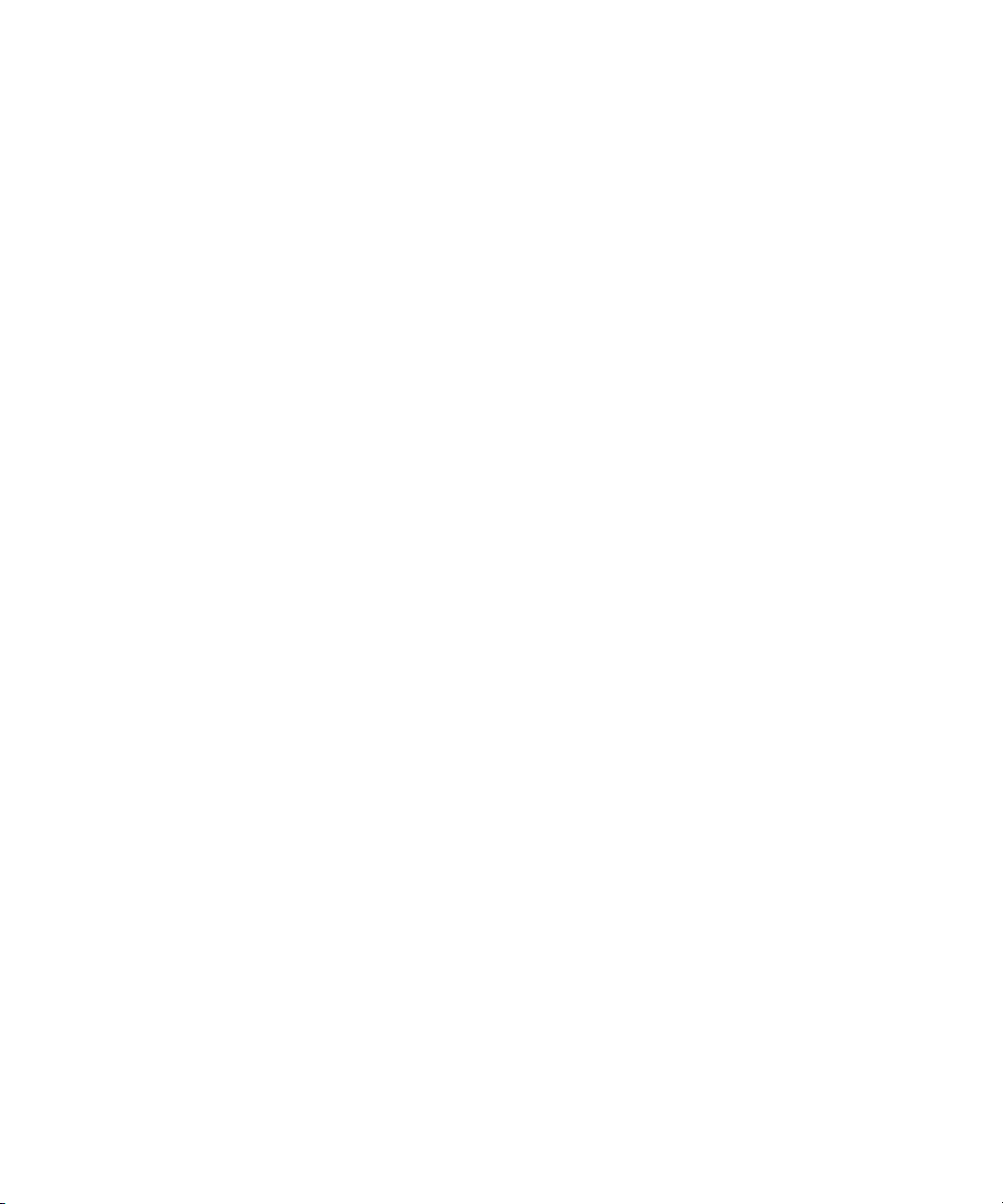
Table of Contents
1 Introduction
About This Manual 2
Documentation map 2
Safety notes 2
Preparing Your Multimeter 3
Checking the shipment 3
Installing the batteries 3
Turning on your multimeter 6
Automatic Power-Off (APO) 6
Enabling the backlight 7
Enabling the flashlight 7
Selecting the range 9
Alerts and warnings during measurement 10
Adjusting the tilt stand 11
Connecting the IR-USB cable 11
Power-on options 13
Your Multimeter in Brief 15
Dimensions 15
Overview 17
Rotary switch 19
Keypad 22
Display screen 24
Input terminals 28
Cleaning Your Multimeter 30
2 Making Measurements
Measuring AC Voltage 32
Measuring DC Voltage 34
U1231A/U1232A/U1233A User’s Guide XI
Page 12
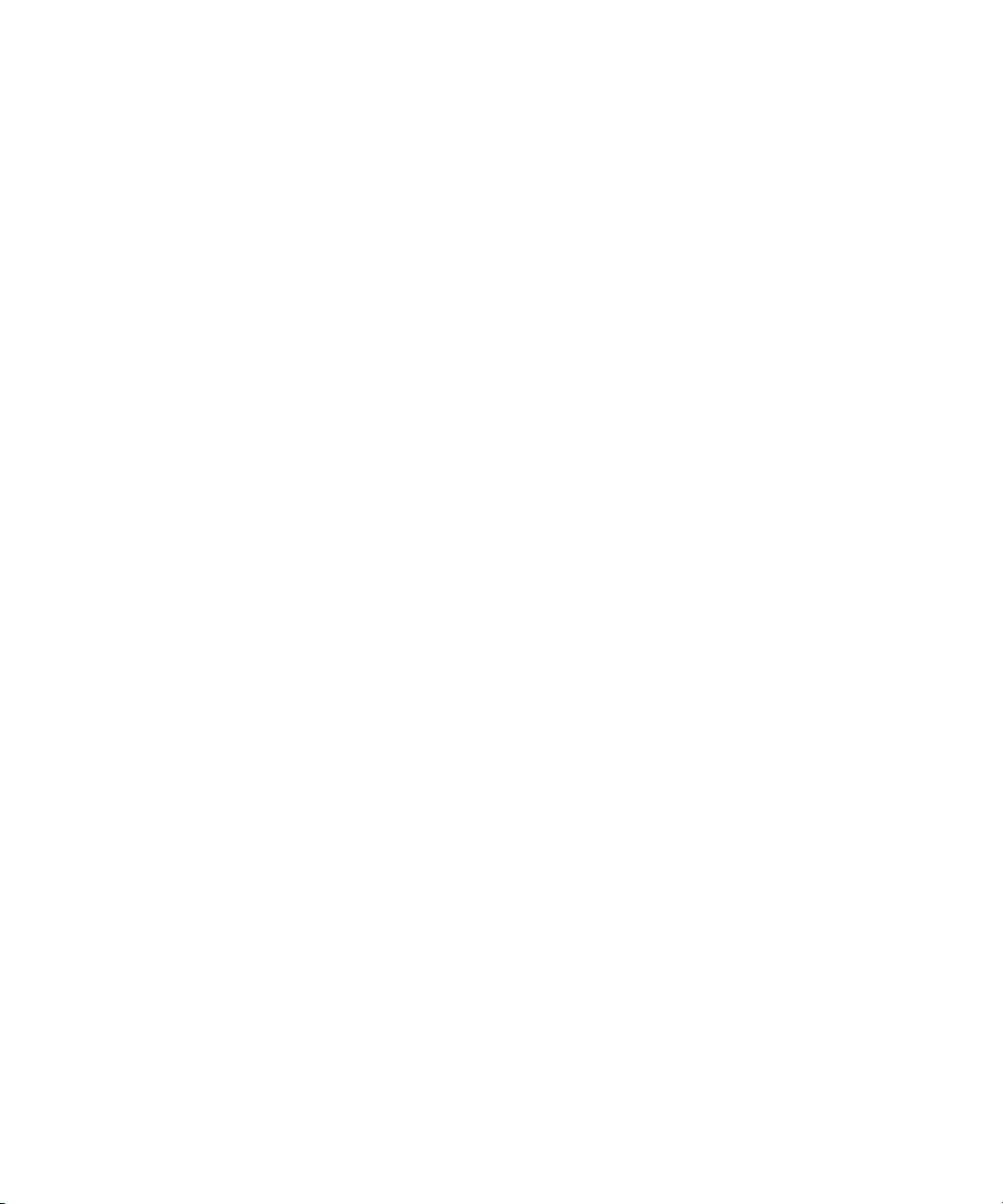
Measuring AC/DC mV 34
Using VZ
for Voltage Measurements 36
LOW
Measuring Resistance 39
Testing for Continuity 41
Testing Diodes 45
Measuring Capacitance 49
Measuring Temperature 51
Measuring AC or DC Current 56
Measuring Frequency 61
3 Multimeter Features
Detecting AC Voltage Presence (Vsense) 66
Making Relative Measurements (Null) 68
Capturing Maximum and Minimum Values (MaxMin) 70
Freezing the Display (Trig Hold-Log and Auto Hold-Log) 72
Trig Hold-Log operation 72
Auto Hold-Log operation 72
Recalling Previously Recorded Readings (Recall) 74
Making Scale Transfers (Scale) 76
4 Multimeter Setup Options
Using the Setup Menu 80
Editing numerical values 81
Setup Menu Summary 82
Setup Menu Items 84
Changing the variation count 84
Enabling and changing the Smooth refresh rate 85
XII U1231A/U1232A/U1233A User’s Guide
Page 13
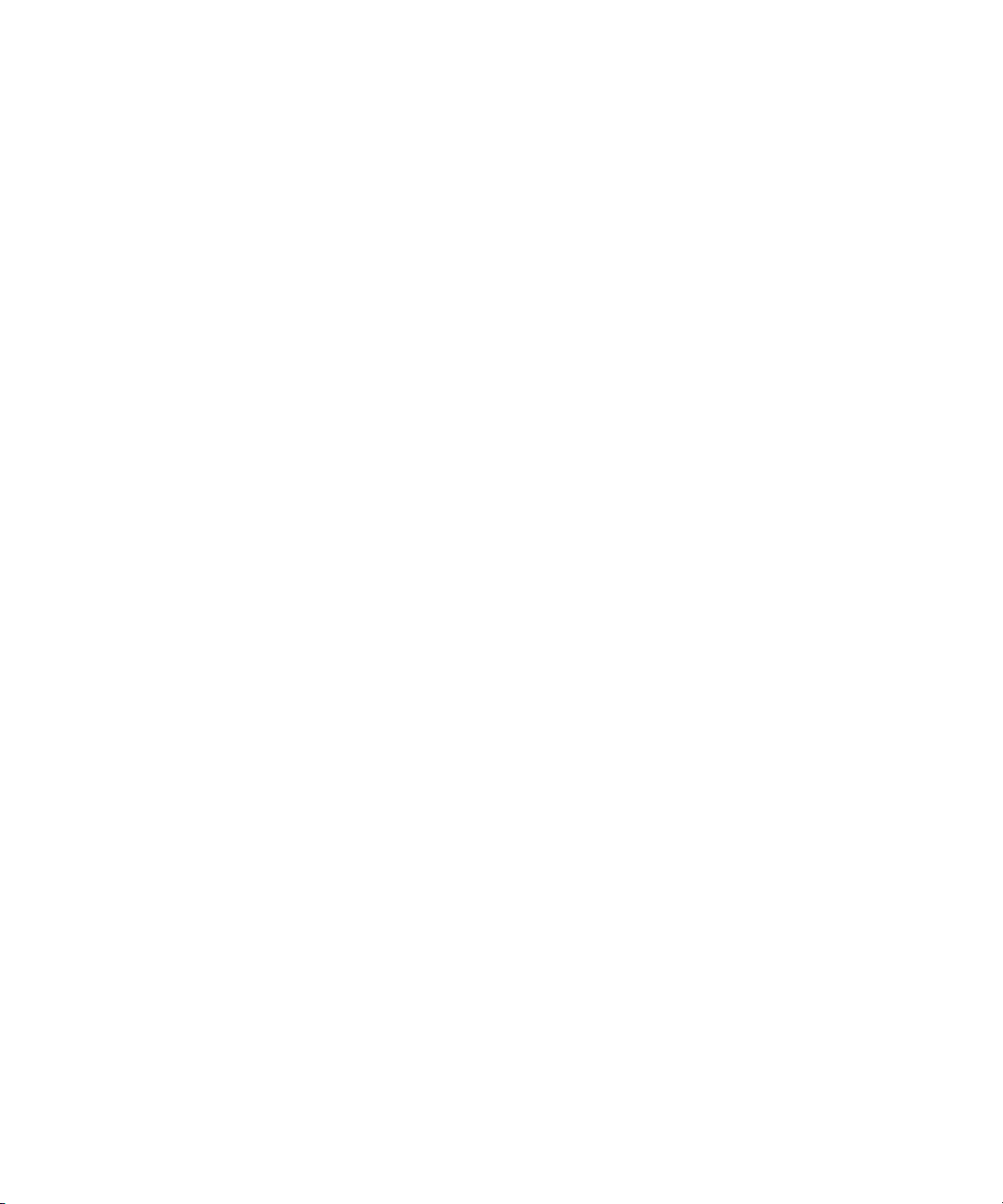
Enabling and changing the voltage alert level 86
Changing the beep frequency 87
Changing the auto power-off (APO) timeout 88
Changing the LCD backlight timeout 89
Adjusting the LCD backlight intensity 90
Enabling the LED flashlight timeout 91
Adjusting the LED flashlight intensity 92
Changing the minimum measurable frequency 93
Changing the continuity test alerts 93
Changing the power-on greeting tone 95
Resetting the Setup items 96
Changing the scale conversion value 96
Enable the AC/DC mV measurement 98
Enable open continuity test by default 99
Changing the temperature unit 99
5 Characteristics and Specifications
Product Characteristics 102
Specification Assumptions 103
Measurement Category 104
Measurement category definition 104
Electrical Specifications 105
DC specifications 105
AC specifications 108
Capacitance specifications 109
Temperature specifications 110
Frequency specifications 111
Frequency sensitivity specifications 111
Scale transfer (mV) 112
Display update rate (approximate) 113
U1231A/U1232A/U1233A User’s Guide XIII
Page 14
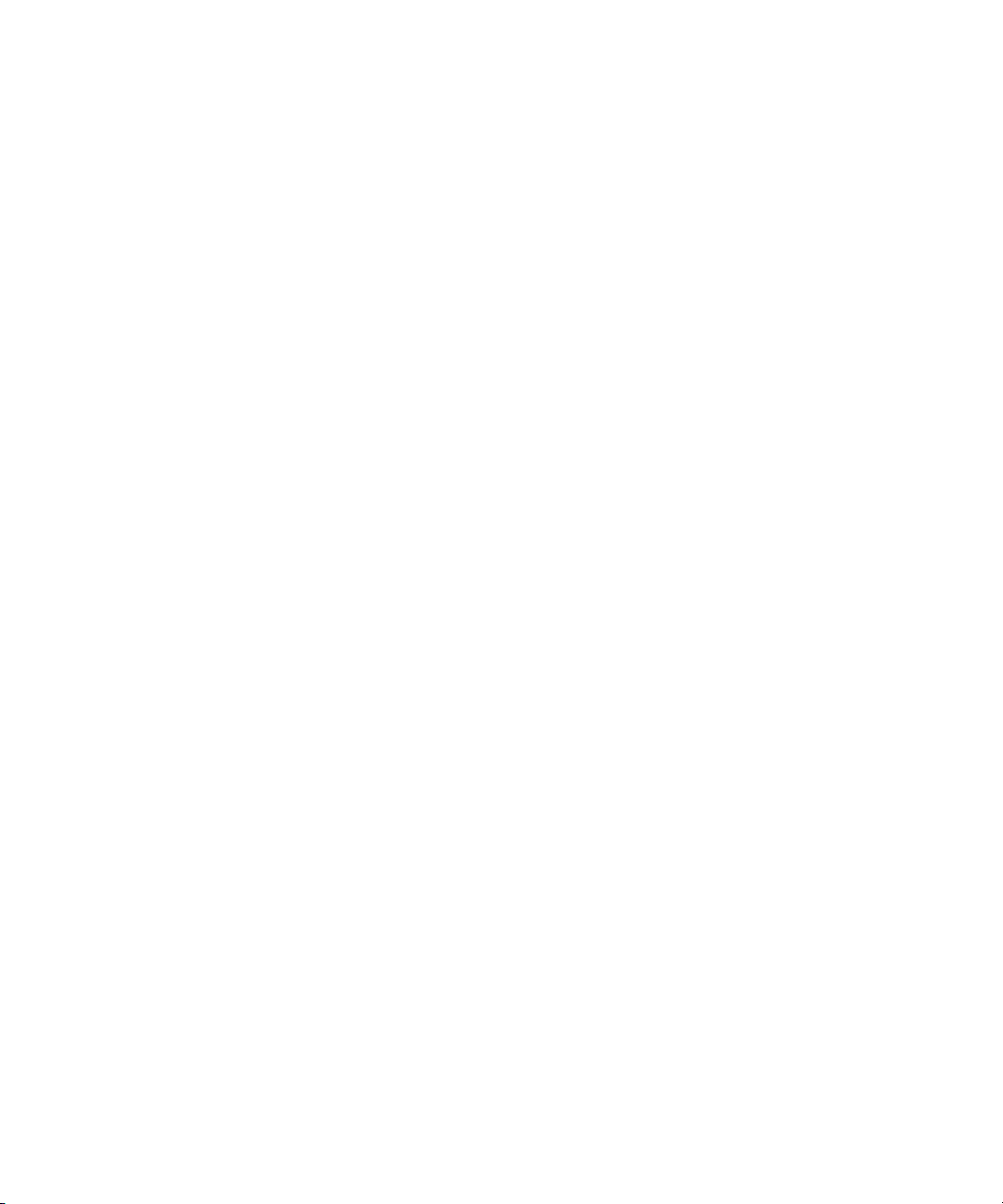
THIS PAGE HAS BEEN INTENTIONALLY LEFT BLANK.
XIV U1231A/U1232A/U1233A User’s Guide
Page 15
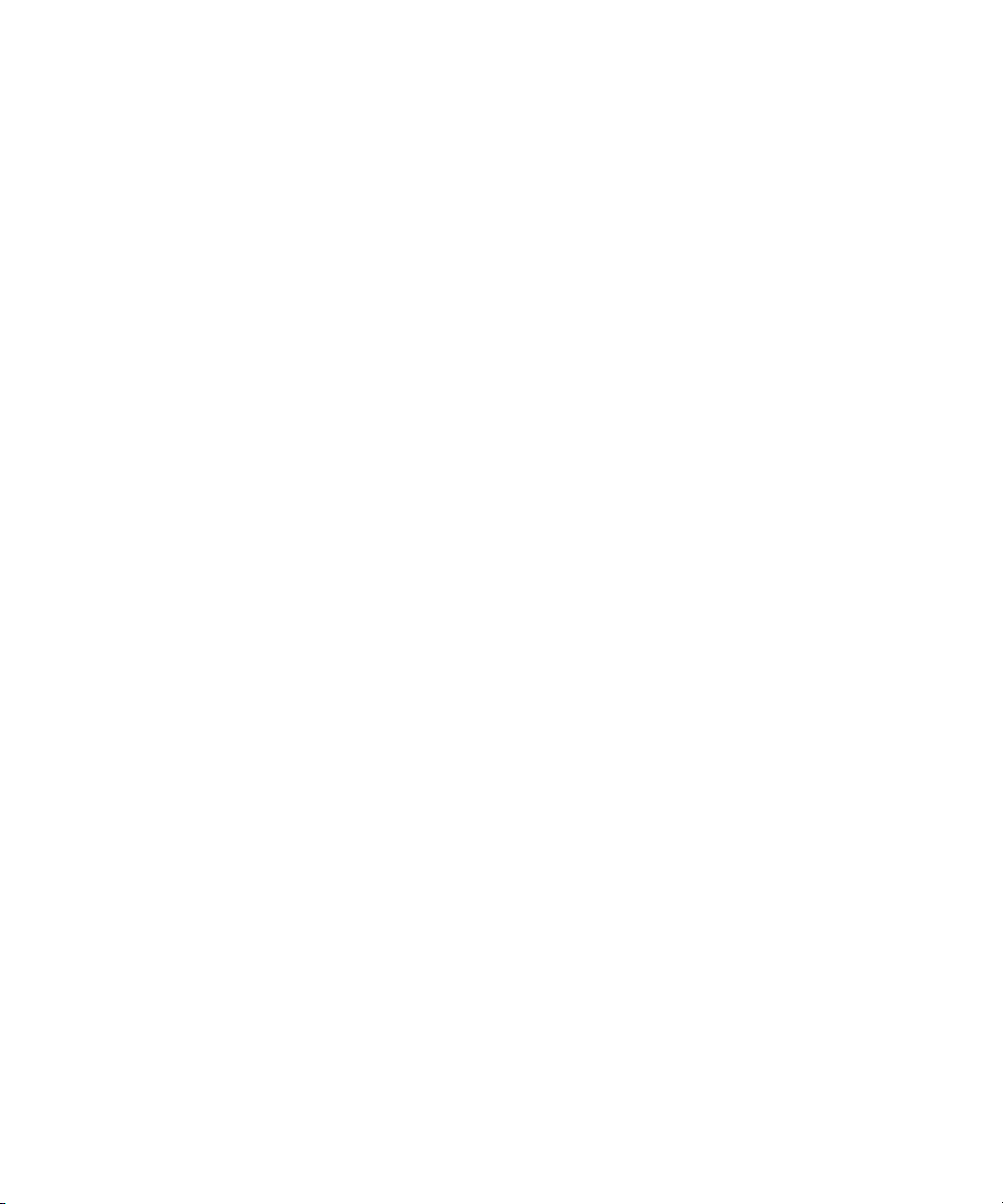
List of Figures
Figure 1-1 Installing the batteries 4
Figure 1-2 Powering on the multimeter 6
Figure 1-3 Tilt-stand adjustment and IR-USB cable connection 11
Figure 1-4 Agilent GUI Data Logger Software 12
Figure 1-5 Width dimension 15
Figure 1-6 Height and depth dimensions 16
Figure 1-7 Front panel 17
Figure 1-8 Rear panel 18
Figure 2-1 AC voltage display 32
Figure 2-2 Measuring AC voltage 33
Figure 2-3 DC voltage display 34
Figure 2-4 Measuring DC voltage 35
Figure 2-5 VZ
Figure 2-6 Measuring VZ
Figure 2-7 VZ
voltage display 36
LOW
voltage 37
LOW
auto identification flow 38
LOW
Figure 2-8 Resistance display 39
Figure 2-9 Measuring resistance 40
Figure 2-10 Continuity test flow 42
Figure 2-11 Testing for continuity 44
Figure 2-12 Diode display 45
Figure 2-13 Open diode display 46
Figure 2-14 Testing forward bias diode 47
Figure 2-15 Testing reverse bias diode 48
Figure 2-16 Capacitance display 49
Figure 2-17 Measuring capacitance 50
Figure 2-18 Temperature display 51
Figure 2-19 Measuring the surface temperature 52
Figure 2-20 Using the Auxillary Temperature measurement
function 53
Figure 2-21 Temperature measurement without ambient
compensation 55
Figure 2-22 DC current display 57
Figure 2-23 AC current display 57
Figure 2-24 Measuring DC/AC current (up to A) 58
Figure 2-25 Measuring AC/DC current (up to
μA) 59
U1231A/U1232A/U1233A User’s Guide XV
Page 16
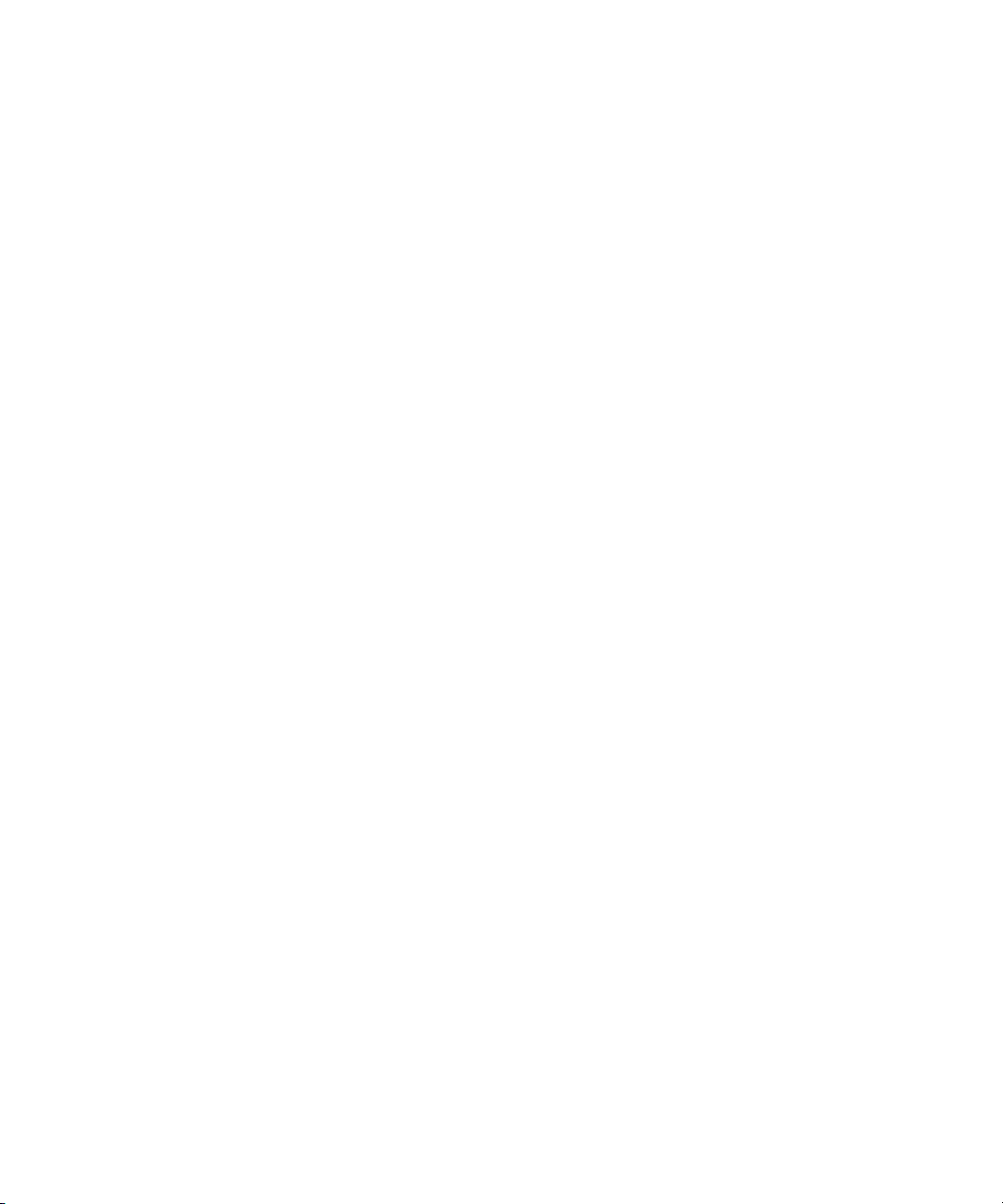
Figure 2-26 Frequency definition 62
Figure 2-27 Frequency display 62
Figure 2-28 Measuring frequency 63
Figure 3-1 Detecting voltage presence 67
Figure 3-2 Null display 68
Figure 3-3 Null operation 69
Figure 3-4 MaxMin display 71
Figure 3-5 Trig Hold-Log display 72
Figure 3-6 Auto Hold-Log display 73
Figure 3-7 View display 74
Figure 3-8 Empty view display 75
Figure 4-1 Changing the variation count 84
Figure 4-2 Enabling and changing the Smooth refresh rate 85
Figure 4-3 Enabling and changing the voltage alert level 86
Figure 4-4 Changing the beep frequency 87
Figure 4-5 Changing the auto power-off timeout 88
Figure 4-6 Changing the LCD backlight timeout 89
Figure 4-7 Changing the LCD backlight intensity 90
Figure 4-8 Changing the LED flashlight timeout 91
Figure 4-9 Changing the LED flashlight intensity 92
Figure 4-10 Changing the minimum measurable frequency 93
Figure 4-11 Changing the continuity test alerts 94
Figure 4-12 Changing the power-on greeting tone 95
Figure 4-13 Resetting the Setup items 96
Figure 4-14 Changing the scale conversion value 97
Figure 4-15 Enable the AC/DC mV measurement 98
Figure 4-16 Enable open continuity test by default 99
Figure 4-17 Changing the temperature unit 100
XVI U1231A/U1232A/U1233A User’s Guide
Page 17
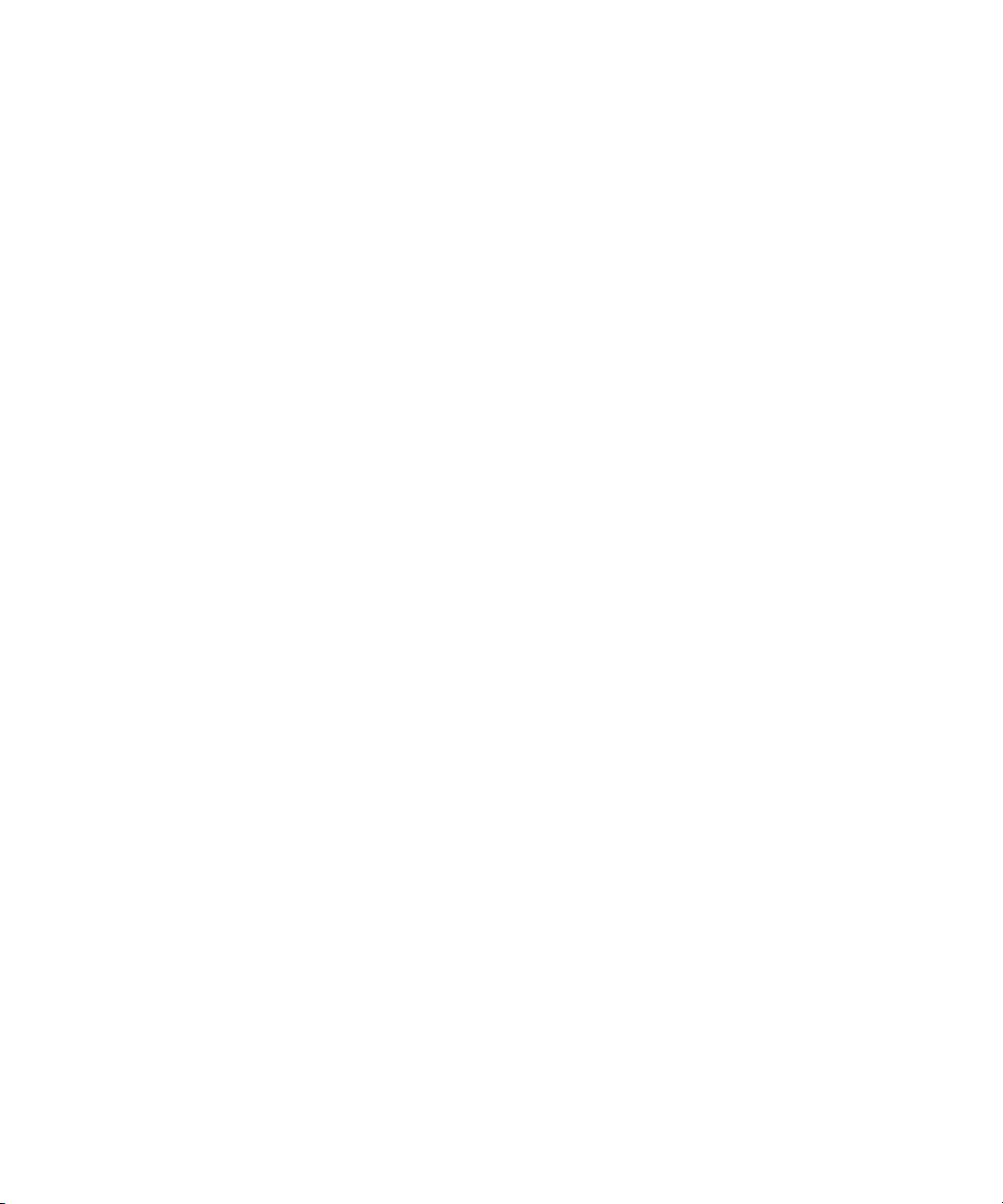
List of Tables
Tab le 1- 1 Battery level indicator 5
Tab le 1- 2 Power-on options 13
Tab le 1- 3 Front panel parts 17
Tab le 1- 4 Rear panel parts 18
Tab le 1- 5 U1231A/U1232A/U1233A rotary switch functions 20
Tab le 1- 6 Keypad functions 22
Tab le 1- 7 General annunciators 24
Tab le 1- 8 Measurement units display 26
Tab le 1- 9 Analog bar graph display 27
Tab le 1- 10 U1231A terminal connections for different measuring
functions 28
Tab le 1- 11 U1232A and U1233A terminal connections for different
measuring functions 29
Tab le 2- 1 Threshold resistance values 41
Tab le 2- 2 Functions allowing frequency measurement 61
Tab le 3- 1 Available scale conversions 76
Tab le 4- 1 Setup menu key functions 80
Tab le 4- 2 Setup menu item descriptions 82
Tab le 5- 1 DC specifications 105
Tab le 5- 2 AC specifications 108
Tab le 5- 3 Capacitance specifications 109
Tab le 5- 4 Temperature specifications 110
Tab le 5- 5 Frequency specifications 111
Tab le 5- 6 Frequency sensitivity and trigger level specifications for
voltage measurements 111
Tab le 5- 7 Frequency sensitivity and trigger level specifications for
current measurements 112
Tab le 5- 8 Scale transfer (mV) specifications 112
Tab le 5- 9 Display update rate (approximate) 113
U1231A/U1232A/U1233A User’s Guide XVII
Page 18
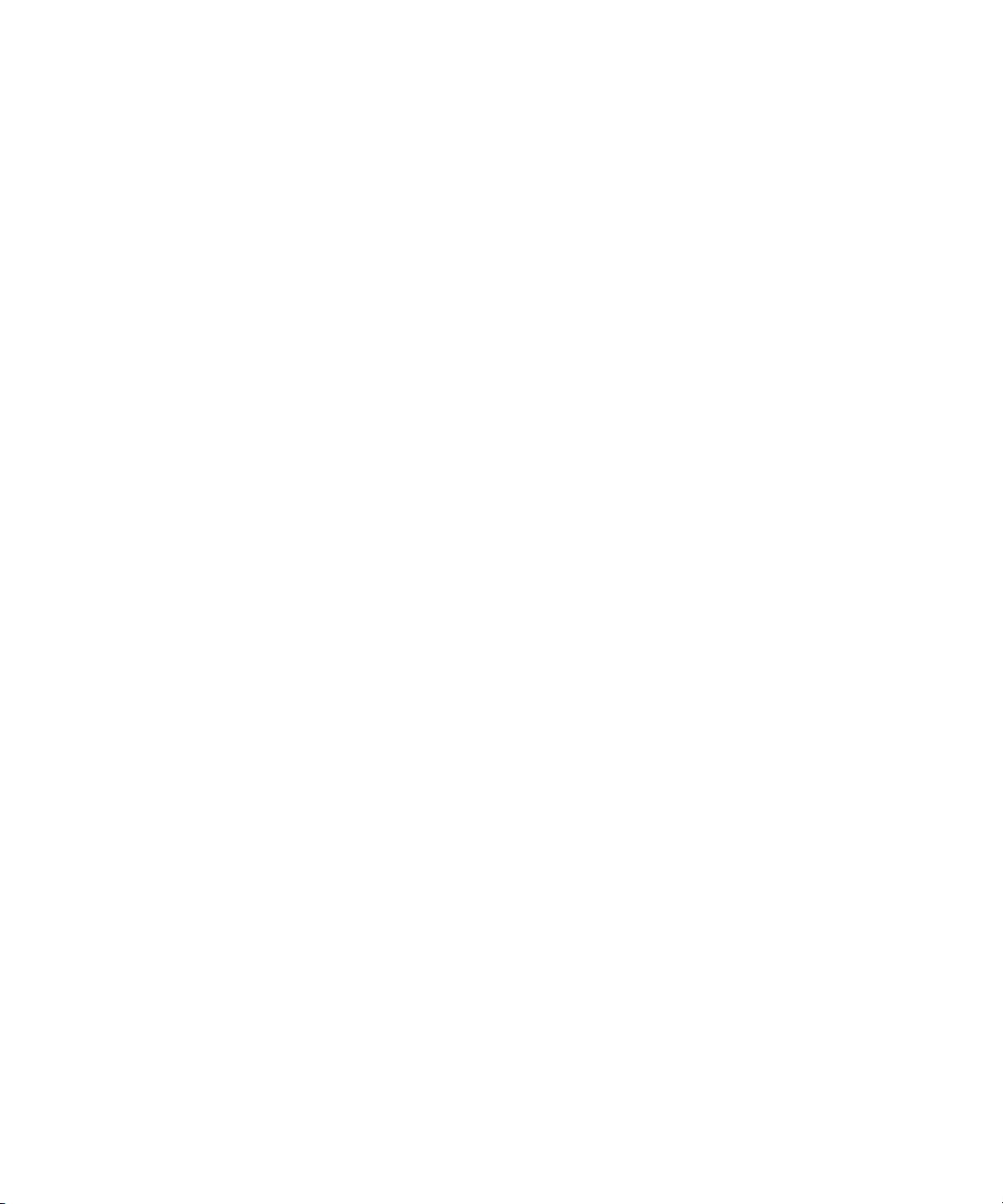
THIS PAGE HAS BEEN INTENTIONALLY LEFT BLANK.
XVIII U1231A/U1232A/U1233A User’s Guide
Page 19
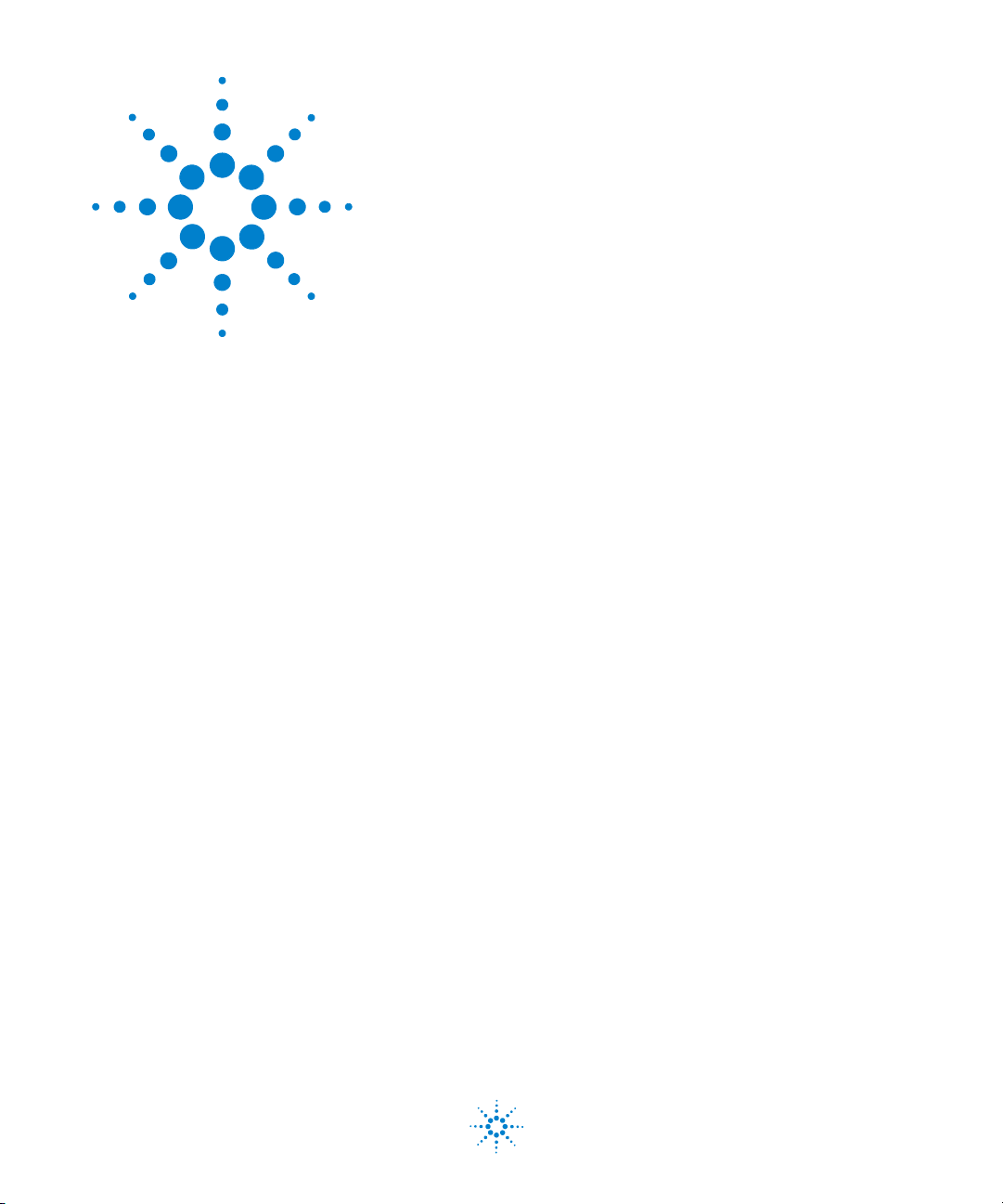
U1231A/U1232A/U1233A Handheld Digital Multimeter
User’s Guide
1 Introduction
About This Manual 2
Documentation map 2
Safety notes 2
Preparing Your Multimeter 3
Checking the shipment 3
Installing the batteries 3
Turning on your multimeter 6
Automatic Power-Off (APO) 6
Enabling the backlight 7
Enabling the flashlight 7
Selecting the range 9
Alerts and warnings during measurement 10
Adjusting the tilt stand 11
Connecting the IR-USB cable 11
Power-on options 13
Your Multimeter in Brief 15
Dimensions 15
Overview 17
Rotary switch 19
Keypad 22
Display screen 24
Input terminals 28
Cleaning Your Multimeter 30
This chapter teaches you how to set up your multimeter for
the first time. An introduction to all the features of the
multimeter is also given.
Agilent Technologies
1
Page 20
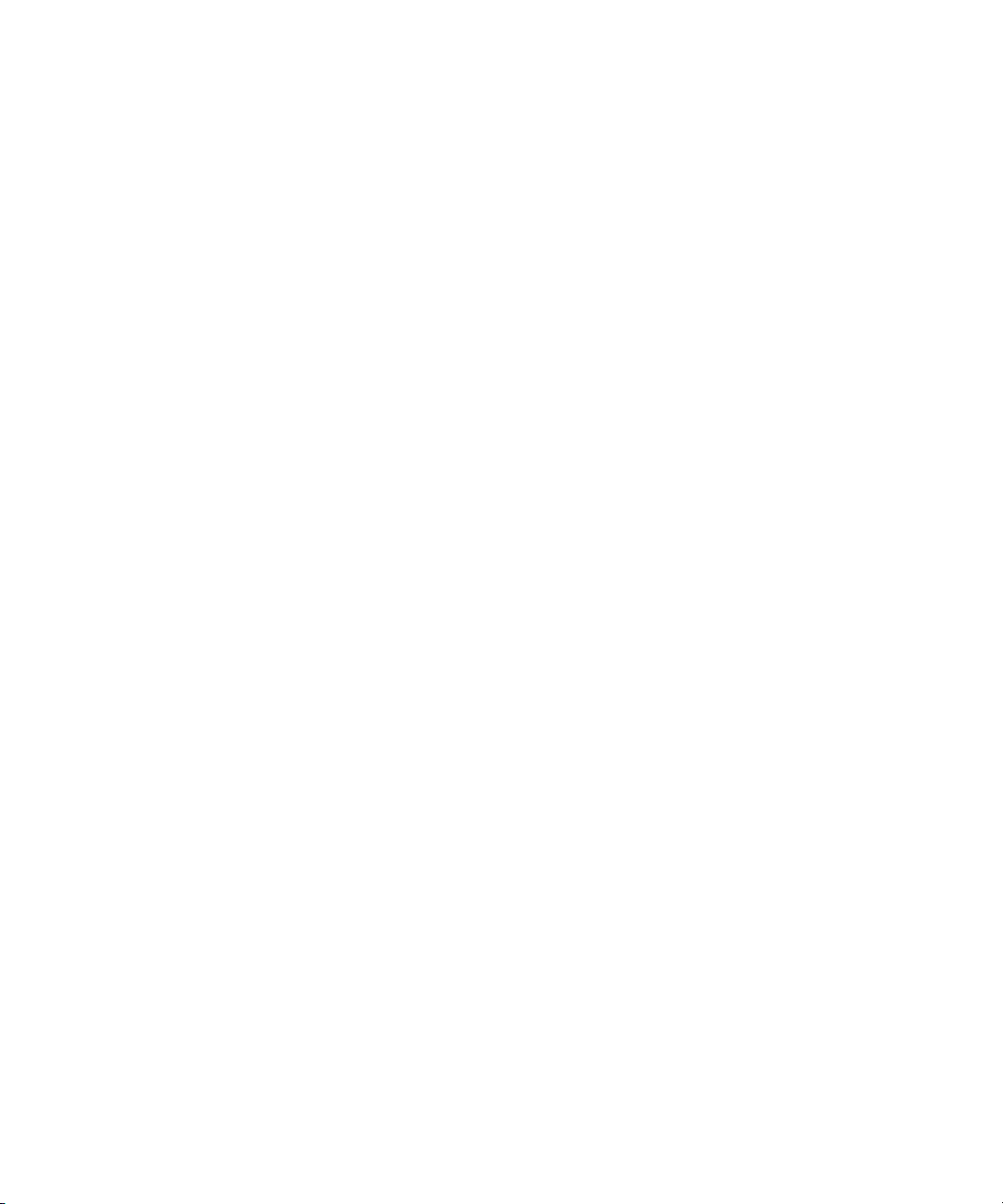
1 Introduction
About This Manual
About This Manual
The descriptions and instructions in this manual apply to
the Agilent U1231A, U1232A, and U1233A handheld digital
multimeters (hereafter referred to as the multimeter).
The model U1233A appears in all illustrations.
Documentation map
The following manuals and software are available for your
multimeter. For the very latest version, please visit our
website at: http://www.agilent.com/find/hhTechLib.
Check the manual revision on the first page of each manual.
• User’s Guide. This manual.
•Quick Start Guide. Printed copy for outdoor use,
included with shipment.
• Service Guide. Free download at the Agilent website.
• Agilent GUI Data Logger Software, Help, and Quick
Start Guide. Free download at the Agilent website.
Safety notes
Safety notes are used throughout this manual (see the
“Safety Notices” section for format examples). Familiarize
yourself with each of the notes and its meaning before
operating your multimeter.
More pertinent safety notes for using this product are
located under the “Safety Considerations” section.
Do not proceed beyond a safety notice until the indicated
conditions are fully understood and met.
2 U1231A/U1232A/U1233A User’s Guide
Page 21
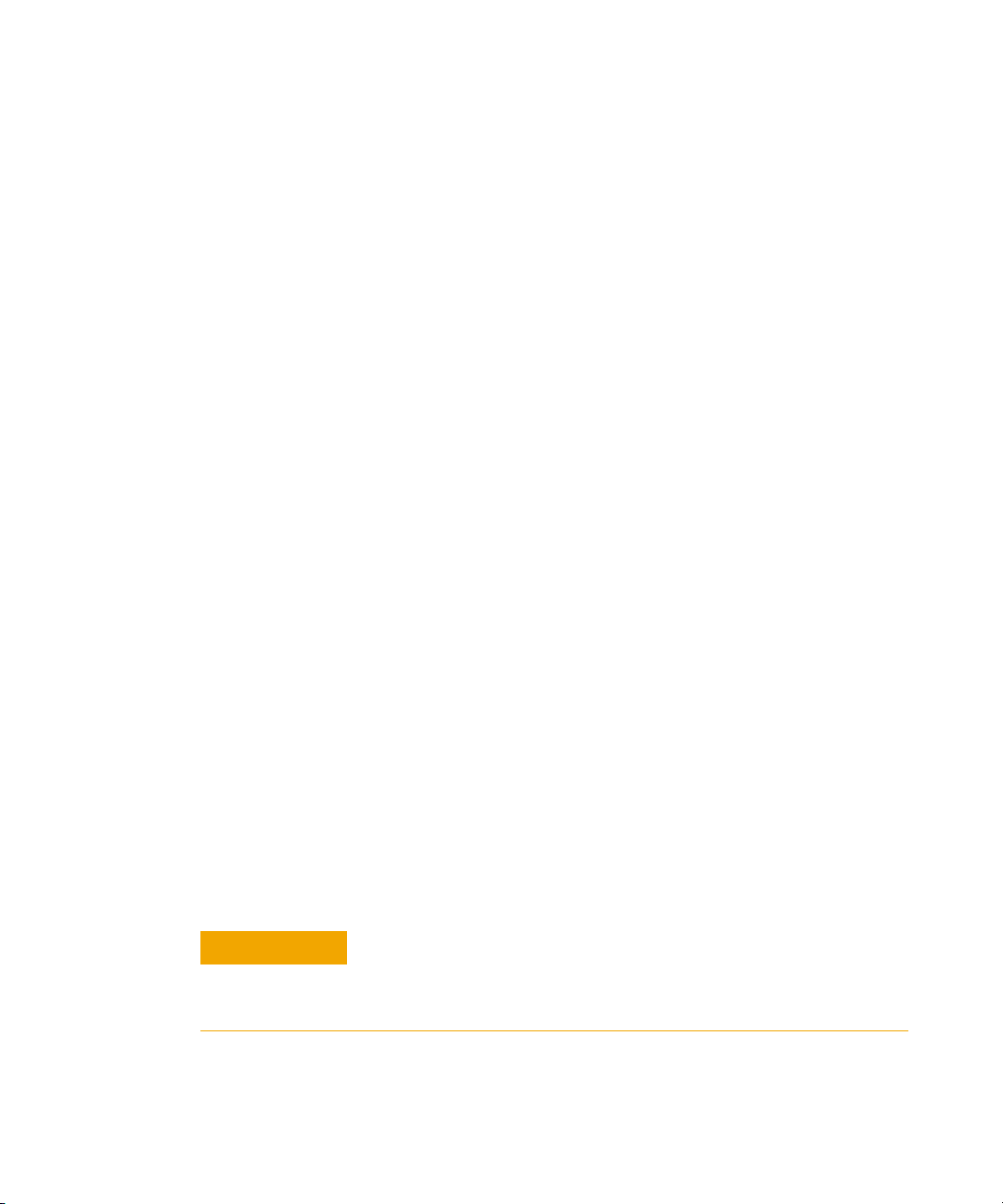
Preparing Your Multimeter
CAUTION
Checking the shipment
When you receive your multimeter, check the shipment
according to the following procedure.
1 Inspect the shipping container for damage. Signs of
damage may include a dented or torn shipping container
or cushioning material that indicates signs of unusual
stress or compacting. Save the packaging material in case
the multimeter needs to be returned.
2 Carefully remove the contents from the shipping
container, and verify that the standard accessories and
your ordered options are included in the shipment
according to the standard shipped items list found in the
printed copy of the U1231A/U1232A/U1233A Quick Start
Guide.
3 For any question or problems, refer to the Agilent contact
numbers on the back of this manual.
Introduction 1
Preparing Your Multimeter
U1231A/U1232A/U1233A User’s Guide 3
Installing the batteries
Your multimeter is powered by four 1.5 V AAA alkaline
batteries (included with the shipment). When you receive
your multimeter, the AAA alkaline batteries are not
installed.
Use the following procedure to install the batteries.
Before you proceed with the batteries installation, remove all cable
connections to the terminals and ensure that the rotary switch is at the
OFF position. Use only the battery type specified in the “Product
Characteristics” on page 102.
Page 22

1 Introduction
Preparing Your Multimeter
1 Open the battery cover. Loosen the screw with a suitable
Phillips screwdriver and remove the battery cover as
shown in Figure 1-1.
2 Insert the batteries. Observe the proper battery polarity.
The terminal ends of each battery are indicated inside the
battery compartment.
3 Close the battery cover. Place the battery cover back in
its original position and tighten the screw.
Figure 1-1 Installing the batteries
The battery level indicator in the lower right- hand corner of
the display indicates the relative condition of the batteries.
Table 1- 1 describes the various battery levels the indicator
represents.
4 U1231A/U1232A/U1233A User’s Guide
Page 23
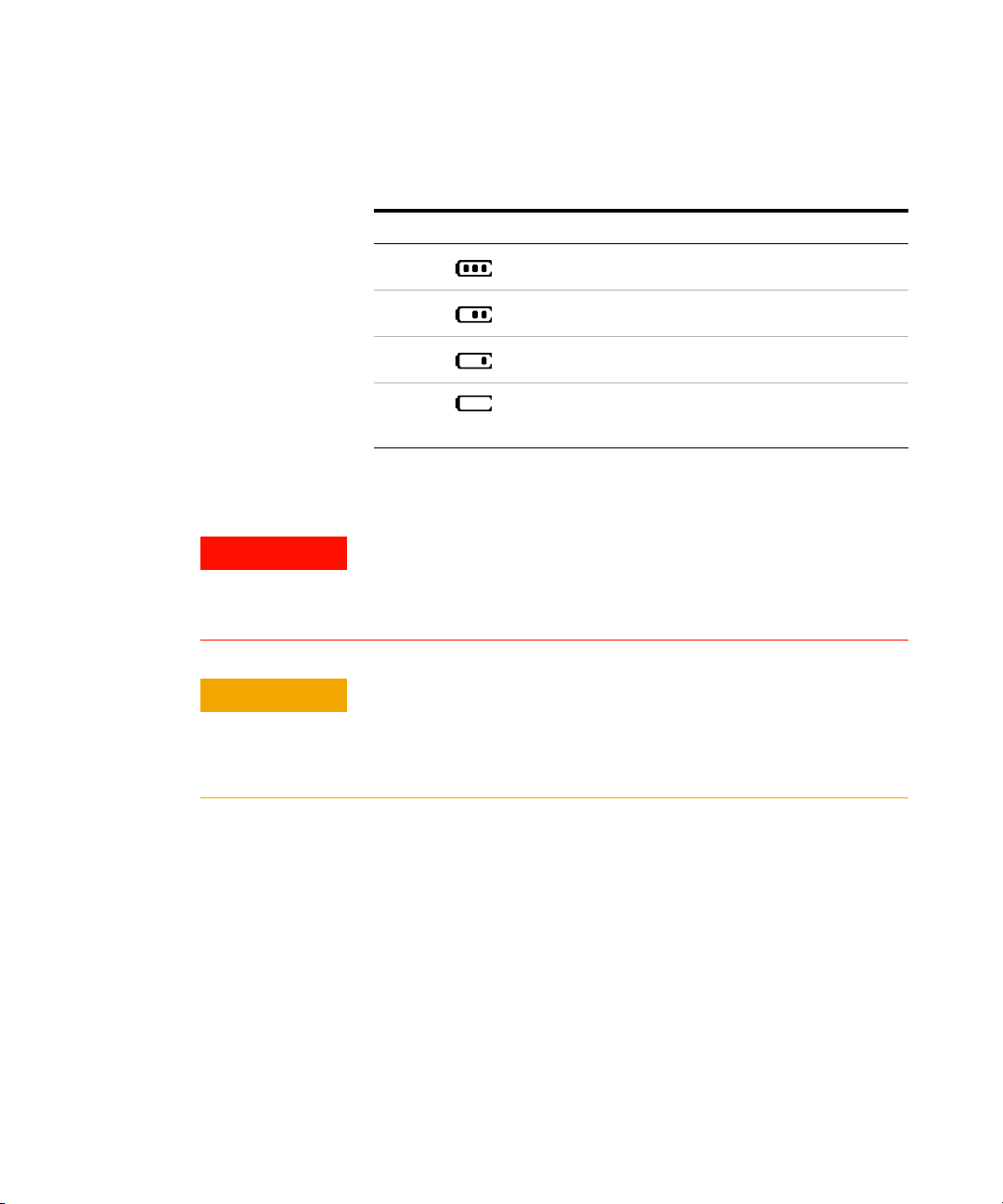
Tab l e 1 - 1 Battery level indicator
WARNING
CAUTION
Indication Battery capacity
Full capacity
2/3 capacity
1/3 capacity
Introduction 1
Preparing Your Multimeter
(Flashing periodically)
[1] Batteries change advised. Always use the specified battery type listed in
page 102.
Almost empty
[1]
To avoid false readings, which could lead to possible electric shock
or personal injury, replace the batteries as soon as the low battery
indicator appears. Do not discharge the batteries by shorting the
batteries or reversing the batteries polarity.
To avoid instruments being damage from battery leakage:
• Always remove dead batteries immediately.
• Always remove the batteries and store them separately if the
multimeter is not going to be used for a long period.
U1231A/U1232A/U1233A User’s Guide 5
Page 24

1 Introduction
Preparing Your Multimeter
Turning on your multimeter
To power ON your multimeter, turn the rotary switch to any
other position (other than the position). The model
number of your multimeter will be shown on the display
briefly.
Figure 1-2 Powering on the multimeter
To power OFF your multimeter, turn the rotary switch to the
position.
Automatic Power-Off (APO)
Your multimeter automatically turns off if the rotary switch
is not moved or a key is not pressed for 15 minutes
(default). Pressing any key will turn the multimeter back on
after it is powered off automatically.
The symbol is shown on the bottom left of the display
when the automatic power-off function is enabled.
6 U1231A/U1232A/U1233A User’s Guide
Page 25
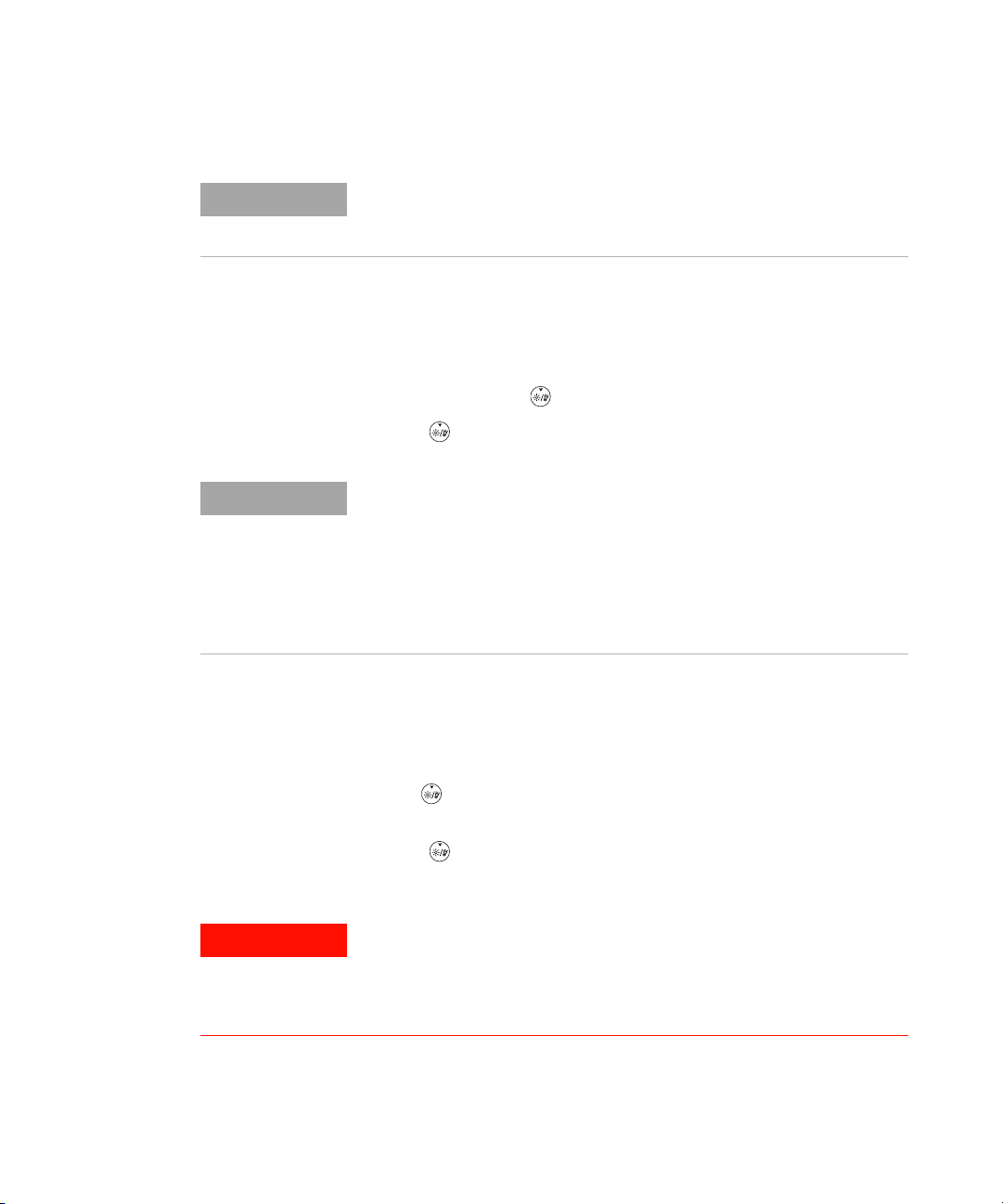
NOTE
To change the timeout period or completely disable the automatic
NOTE
WARNING
power-off, refer to “Changing the auto power-off (APO) timeout” on
page 88.
Enabling the backlight
If viewing the display becomes difficult in low- light
conditions, press to activate the LCD backlight.
Press again to deactivate the LCD backlight.
• To conserve battery life, a user-adjustable timeout controls how long
the backlight stays on. The default timeout is 15 seconds. To change
the timeout period or completely disable the backlight timeout, refer to
“Changing the LCD backlight timeout” on page 89.
• You can also adjust the backlight’s intensity to conserve battery life.
The default intensity is high. To change the backlight’s intensity level
refer to “Adjusting the LCD backlight intensity” on page 90.
Introduction 1
Preparing Your Multimeter
U1231A/U1232A/U1233A User’s Guide 7
Enabling the flashlight
If you are using the multimeter in dark places, press and
hold for more than 1 second to activate the LED
flashlight for greater visibility on your test points.
Press for more than 1 second to deactivate the LED
flashlight.
VISION ADVISORY CLAIM
It is advised that you do not look directly into the light source of the
LED flashlight. As with any source of bright light, prolonged
exposure can damage the eye.
Page 26
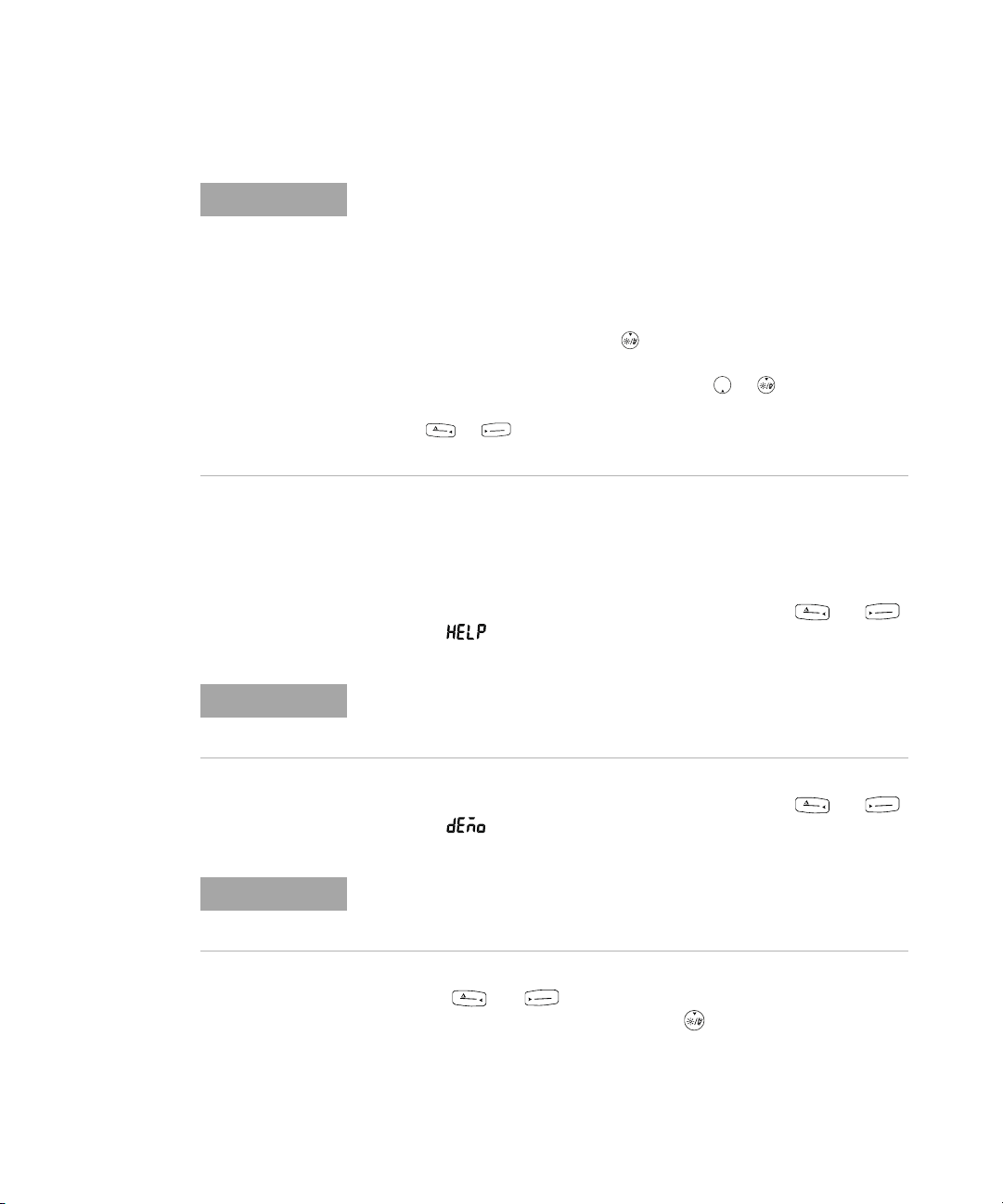
1 Introduction
NOTE
Max
Min
N
u
l
l
R
e
c
a
l
l
A
u
t
o
R
a
n
g
e
N
u
l
l
R
e
c
a
l
l
A
u
to
R
a
n
g
e
NOTE
N
u
l
l
R
e
c
a
l
l
A
u
to
R
a
n
g
e
NOTE
N
u
l
l
R
e
c
a
l
l
A
u
to
R
a
n
g
e
Preparing Your Multimeter
• To conserve battery life, a user-adjustable timeout can be set to control
how long the flashlight stays on. To set a timeout period, refer to
“Enabling the LED flashlight timeout” on page 91.
• You can also adjust the flashlight’s intensity to conserve battery life.
The default intensity is high. To change the flashlight’s intensity level
refer to “Adjusting the LED flashlight intensity” on page 92.
• Use the power-on option (hold while powering on the multimeter)
to enable the flashlight without multimeter operation. In this mode, you
can adjust the flashlight intensity using the or keys, as well as
cycle between the HELP mode, dEMo mode, or flashlight mode using
the or keys. To learn more, see “HELP and dEMo modes” on
page 8 and “Power-on options” on page 13.
HELP and dEMo modes
The HELP and dEMo modes can be enabled through the
power- on options (see page 13).
1 While in the flashlight power- on mode, press or
until is shown to enable the HELP mode.
When the HELP mode is enabled, the multimeter flashes the international
Morse code distress signal (· · · — — — · · ·) repeatedly. Use this option to
send a visual alert or notification of a distress in progress.
2 While in the flashlight power- on mode, press or
until is shown to enable the dEMo mode.
When the dEMo mode is enabled, the multimeter demonstrates the
flashlight and beeper abilities by flashing the flashlight repeatedly
accompanied by a melody tone.
3 Press or to cycle between the HELP, dEMo, or
flashlight mode. Press and hold for more than 1
second to toggle the flashlight on or off (for any of the
modes — HELP, dEMo, or flashlight mode).
8 U1231A/U1232A/U1233A User’s Guide
Page 27
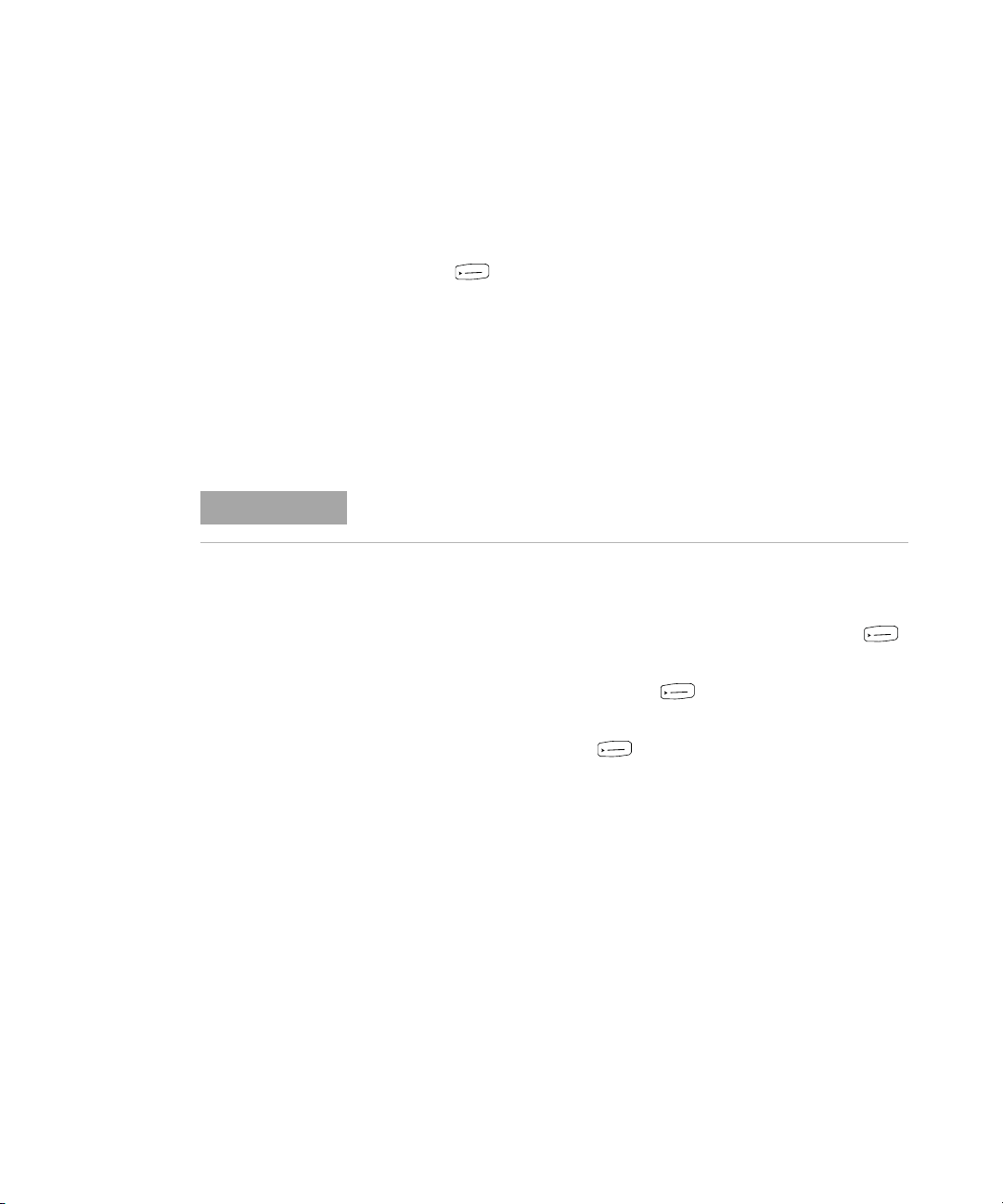
Selecting the range
A
u
to
R
a
n
g
e
NOTE
A
u
to
R
a
n
g
e
A
u
t
o
R
a
n
g
e
A
u
to
R
a
n
g
e
The multimeter’s selected range is always displayed above
the right- hand end of the bar graph, as the range indicator.
Pressing switches the multimeter between manual and
autoranging. It also cycles through the available multimeter
ranges when manual ranging is enabled.
Autoranging is convenient because the multimeter
automatically selects an appropriate range for sensing and
displaying each measurement. However, manual ranging
results in better performance, since the multimeter does not
have to determine which range to use for each measurement.
Introduction 1
Preparing Your Multimeter
The range is fixed for diode tests, temperature, VZ
, and AC/DC mV
LOW
measurements.
In autorange, the multimeter selects the lowest range to
display the highest available precision (resolution) for the
input signal. If manual range is already enabled, press
for more than 1 second to enter the autoranging mode.
If autoranging is enabled, press to enter the manual
range mode.
Each additional press of sets the multimeter to the
next higher range, unless it is already in the highest range,
at which point the range switches to the lowest range.
U1231A/U1232A/U1233A User’s Guide 9
Page 28
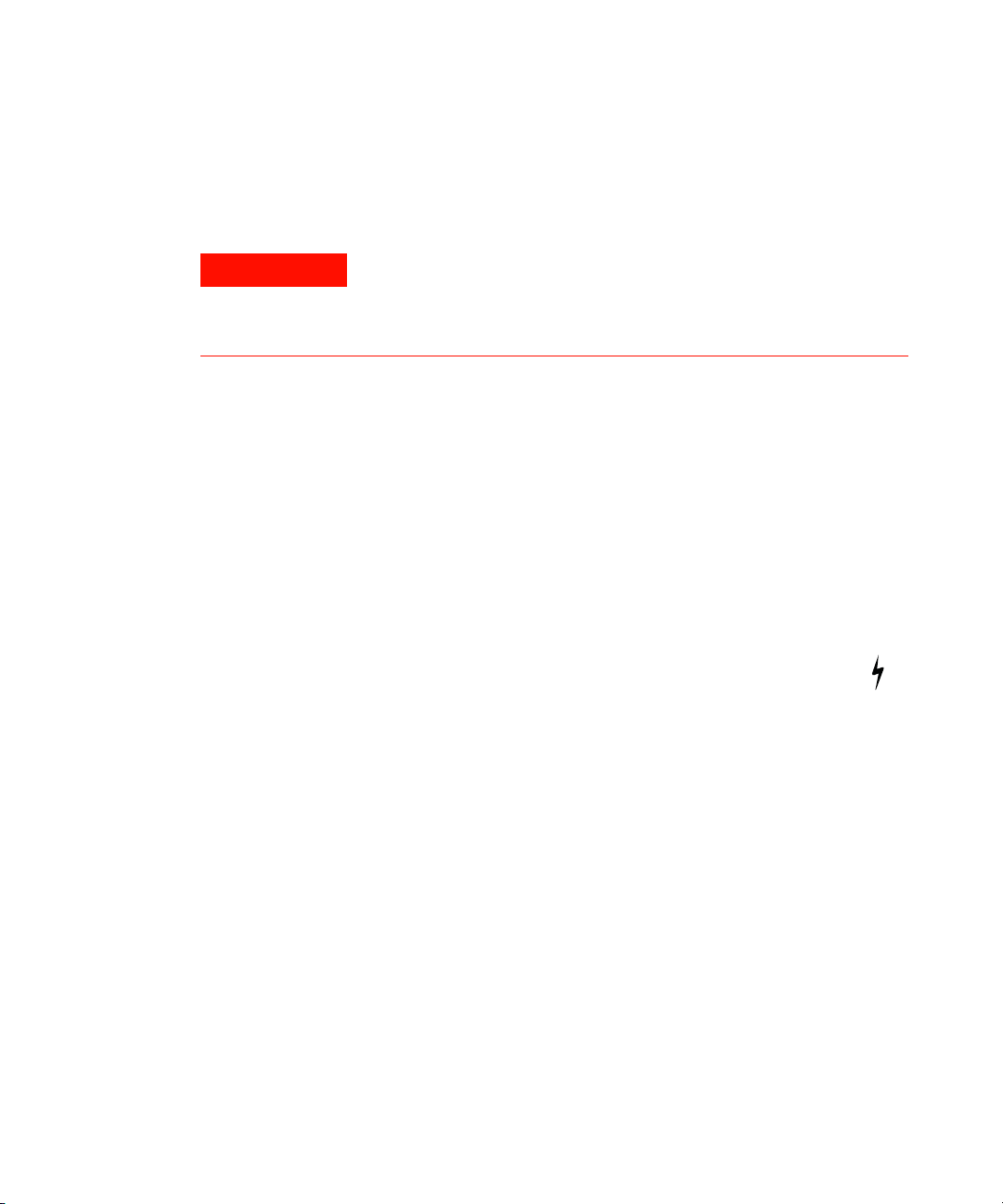
1 Introduction
WARNING
Preparing Your Multimeter
Alerts and warnings during measurement
Voltage alert
For your own safety, please do not ignore the voltage alert. When the
multimeter cautions you with a voltage alert, you are advised to take
note of the existence of high voltage and pay closer attention when
performing measurements.
Your multimeter provides a voltage alert for voltage
measurements in both autoranging and manual range modes.
The multimeter starts beeping periodically once the
measured voltage exceeds the alert value (regardless of
polarity) set in the Setup menu.
By default, this feature is turned off. Be sure to set the alert
voltage according to your test requirements. To change the
alert voltage level, refer to “Enabling and changing the
voltage alert level” on page 86.
10 U1231A/U1232A/U1233A User’s Guide
Hazardous voltage indication
The multimeter will also display the hazardous voltage ( )
symbol as an early precaution when the measured voltage is
equal to or greater than 30 V in all voltage measurement
modes.
Page 29
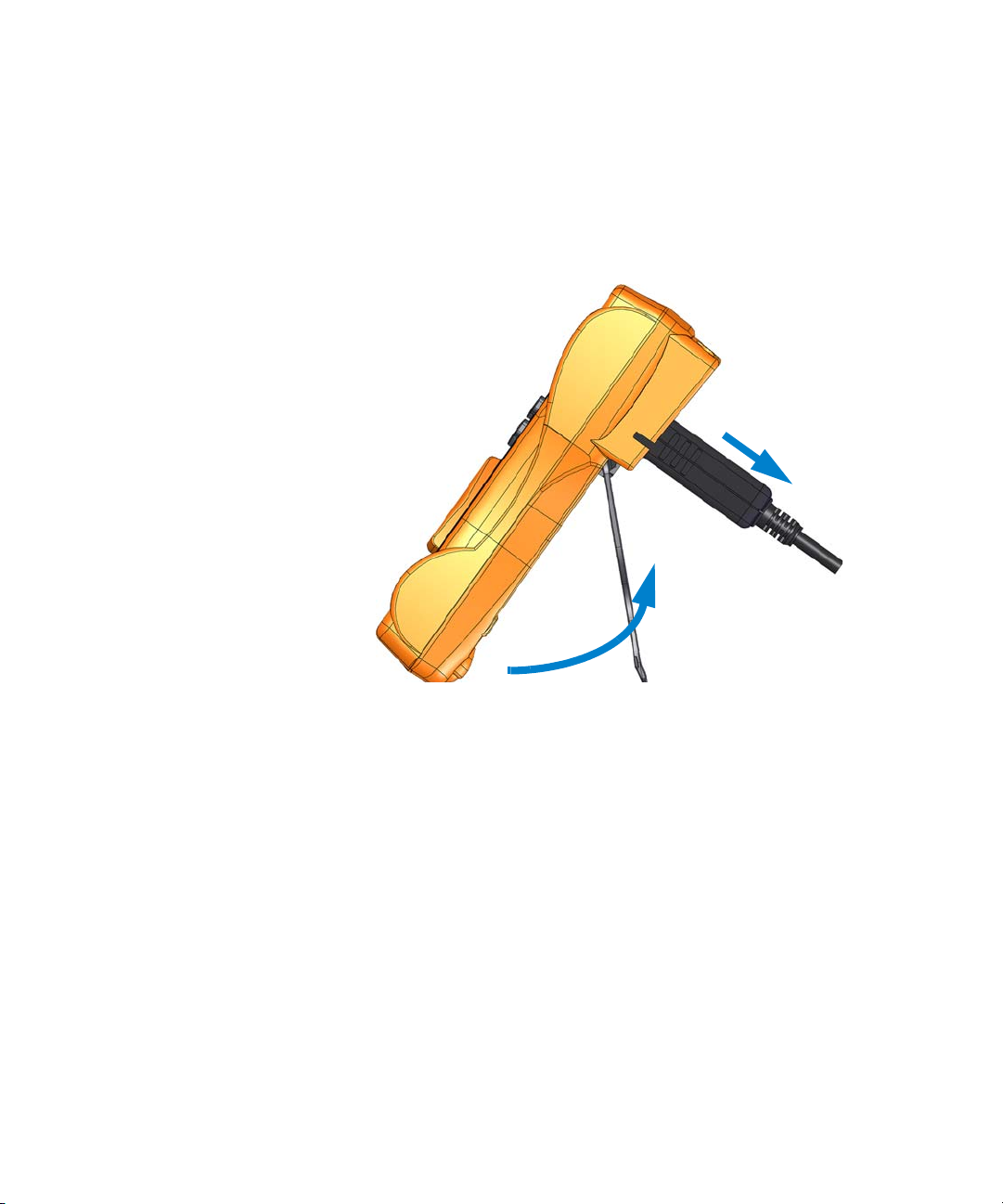
Adjusting the tilt stand
To PC (host)
IR-USB cable
Pull until 60° standing position
Tilt stand
To adjust the multimeter to a 60° standing position, pull the
tilt stand outward as shown in Figure 1- 3.
Introduction 1
Preparing Your Multimeter
Figure 1-3 Tilt-stand adjustment and IR-USB cable connection
Connecting the IR-USB cable
You can use the IR communication link (IR communication
port, located at the rear panel) and the Agilent GUI Data
Logger software to control your multimeter remotely,
perform data logging operations, and transfer the contents of
your multimeter’s memory to a PC.
U1231A/U1232A/U1233A User’s Guide 11
Page 30
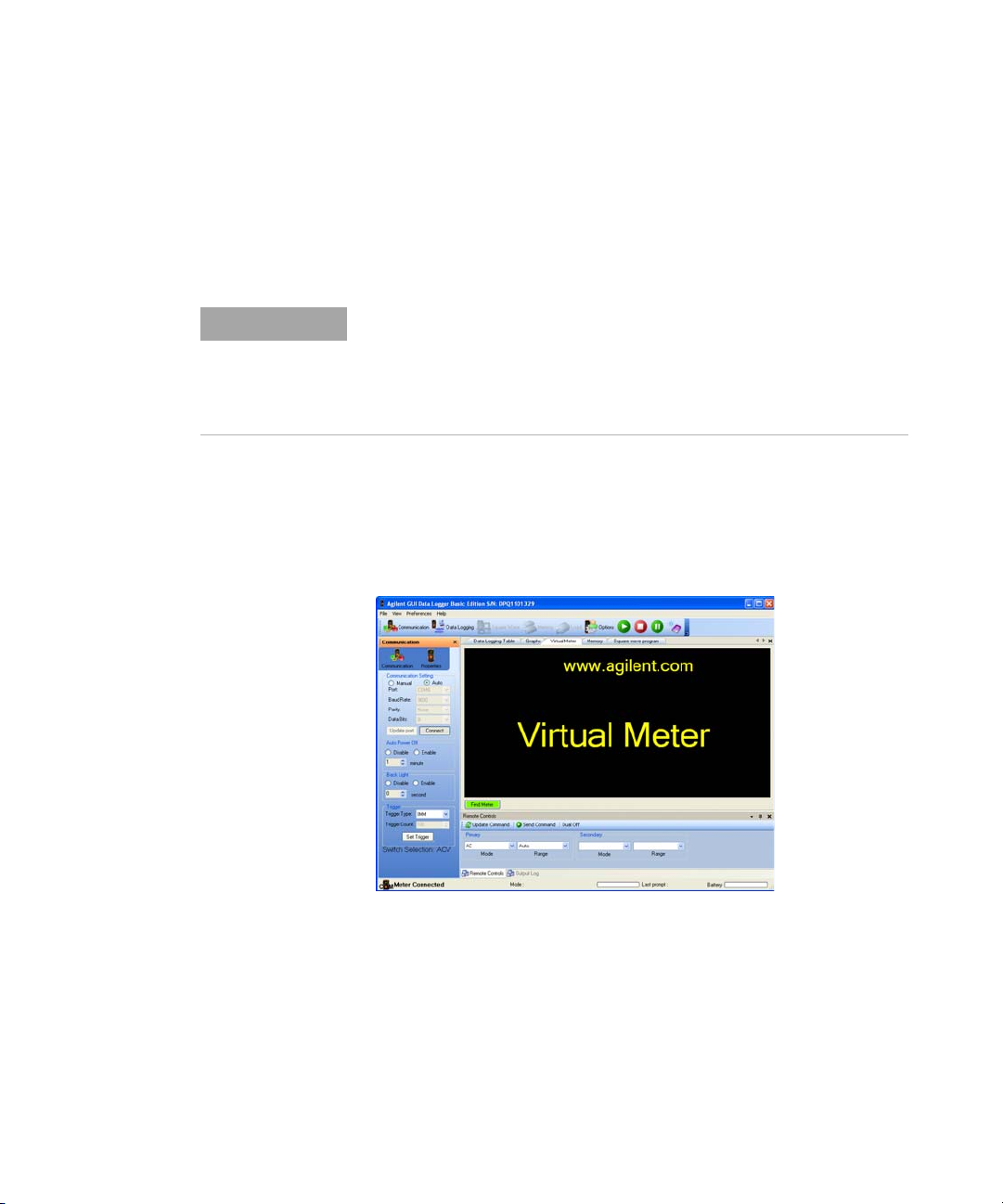
1 Introduction
NOTE
Preparing Your Multimeter
Ensure that the Agilent logo on the U1173A IR- USB cable
(purchased separately) connected to the multimeter is facing
up. Firmly push the IR head into the multimeter’s IR
communication port until it snaps into place (see
Figure 1- 3).
Communication settings for U1231A/U1232A/U1233A
The baud rate, data bits, and parity bit are fixed respectively to 9600 bps,
8-bit, and none for the U1231A/U1232A/U1233A handheld digital
multimeter. Ensure that the communication settings on the Agilent GUI
Data Logger match the communication settings mentioned in this note.
Refer to the Agilent GUI Data Logger Software Help and
Quick Start Guide for more information on the IR
communication link and the Agilent GUI Data Logger
software.
Figure 1-4 Agilent GUI Data Logger Software
The Agilent GUI Data Logger software and its supporting
documents (Help and Quick Start Guide) are available as
free downloads from http://www.agilent.com/find/hhTechLib.
You may purchase a U1173A IR- USB cable from an Agilent
Sales Office nearest to you.
12 U1231A/U1232A/U1233A User’s Guide
Page 31
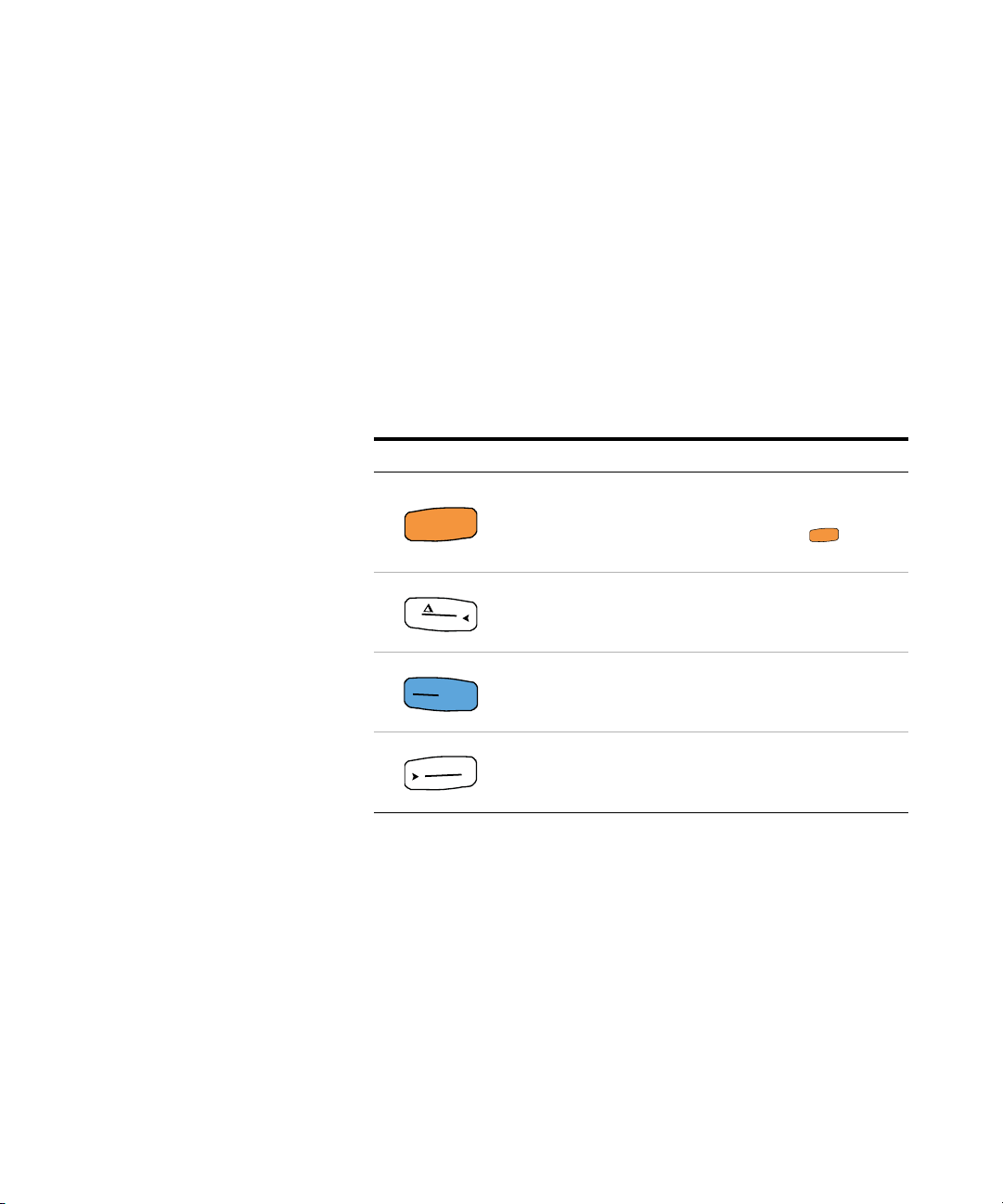
Power-on options
S
h
i
f
t
E
s
c
S
h
i
f
t
E
s
c
N
u
l
l
R
e
c
a
l
l
A
u
t
o
T
r
i
H
o
l
d
g
L
o
g
A
u
t
o
R
a
n
g
e
Some options can be selected only while you turn the
multimeter on. These power- on options are listed in the
table below.
To select a power- on option, press and hold the specified
key in Table 1- 2 while turning the rotary switch from OFF
to any other position. Power- on options remain selected
until the multimeter is turned off.
Tab l e 1 - 2 Power-on options
Introduction 1
Preparing Your Multimeter
Key Description
Enters the multimeter’s Setup menu.
See Chapter 4, “Multimeter Setup Options,” starting on
page 79 for more information. Press and hold for
more than 1 second to exit this mode.
Enables Smooth until the multimeter is turned off.
To p er ma ne nt ly en able Smooth, see “Enabling and
changing the Smooth refresh rate” on page 85.
Tests the LCD.
All annunciators are displayed in the LCD. Press any key to
exit this mode.
Checks the firmware version.
The multimeter’s firmware version will be shown on the
primary display. Press any key to exit this mode.
U1231A/U1232A/U1233A User’s Guide 13
Page 32

1 Introduction
Max
Min
Max
Min
A
u
t
o
T
r
i
H
o
l
d
g
L
o
g
S
h
i
f
t
E
s
c
N
u
l
l
R
e
c
a
l
l
A
u
t
o
R
a
n
g
e
S
h
i
f
t
E
s
c
Preparing Your Multimeter
Tab l e 1 - 2 Power-on options (continued)
Key Description
Enables Scale until the multimeter is turned off.
To learn more about Scale, see “Making Scale Transfers
(Scale)” on page 76.
Activates the LED flashlight without multimeter operation.
• Press or to adjust the LED flashlight’s intensity
level (either Lo, 02, 03, ME, 05, 06, or Hi). Press to
save your changes, or press to discard your
changes.
• Press or to cycle between the flashlight’s
HELP mode, dEMo mode, or flashlight mode. To learn
more about these modes, see “HELP and dEMo
modes” on page 8.
• Press and hold for more than 1 second to toggle the
flashlight on or off (for any of the modes — HELP, dEMo,
or flashlight mode).
• Press and hold for more than 1 second to exit this
mode.
14 U1231A/U1232A/U1233A User’s Guide
Page 33

Your Multimeter in Brief
86 mm
Dimensions
Front view
Introduction 1
Your Multimeter in Brief
Figure 1-5 Width dimension
U1231A/U1232A/U1233A User’s Guide 15
Page 34

1 Introduction
169 mm
52 mm
Your Multimeter in Brief
Rear and side view
Figure 1-6 Height and depth dimensions
16 U1231A/U1232A/U1233A User’s Guide
Page 35

Overview
1
3
4
2
5
Introduction 1
Your Multimeter in Brief
Front panel
The front panel parts of your multimeter are described in
this section. Click the respective “Learn more” pages in
Table 1- 3 for more information on each part.
Figure 1-7 Front panel
Tab l e 1 - 3 Front panel parts
Legend Description Learn more on:
1 Display screen page 24
2 Keypad page 22
3 Te r m i n a l s page 28
4 Voltage presence indicator (U1233A only) page 66
5 Rotary switch page 19
U1231A/U1232A/U1233A User’s Guide 17
Page 36

1 Introduction
1
3
4
2
Your Multimeter in Brief
Rear panel
The rear panel parts of your multimeter are described in
this section. Click the respective “Learn more” pages in
Table 1- 4 for more information on each part.
Figure 1-8 Rear panel
Tab l e 1 - 4 Rear panel parts
Legend Description Learn more on:
1 IR communication port page 11
2 Tilt stand page 11
3 Battery and fuse access cover page 3
4 Flashlight page 7
18 U1231A/U1232A/U1233A User’s Guide
Page 37

Rotary switch
NOTE
WARNING
S
h
i
f
t
E
s
c
S
h
i
f
t
E
s
c
NOTE
Introduction 1
Your Multimeter in Brief
The measurement functions for each rotary switch position
are described in Table 1- 5 on page 20. Turning the rotary
switch changes the measurement function and resets all
other measurement options.
Click the respective “Learn more” pages in Table 1- 5 for
more information on each function.
Some rotary switch positions have a shifted function printed in orange.
Press to switch between the shifted and regular function. See
page 23 for more information on the key.
Remove the test leads from the measuring source or target before
changing the rotary switch position.
Each position of the U1231A, U1232A, and U1233A rotary
switch (shown in Figure 1- 7) is described in Table 1- 5.
A list of some of the abbreviations used in Table 1-5 is given below.
•VZ
•AC V: AC voltage measurement
•DC V: DC voltage measurement
•AC Hz: AC coupling frequency measurement
•AC A: AC current measurement
•DC A: DC current measurement
• Clamp-on AC A (Aux): Clamp-on AC auxiliary current measurement
• Clamp-on DC A (Aux): Clamp-on DC auxiliary current measurement
•AC μA: AC current measurement (up to microamperes)
•DC μA: DC current measurement (up to microamperes)
: Low input impedance voltage measurement for eliminating ghost
LOW
voltages
U1231A/U1232A/U1233A User’s Guide 19
Page 38

1 Introduction
S
h
i
f
t
E
s
c
HzHzHz
AUX
Your Multimeter in Brief
Tab l e 1 - 5 U1231A/U1232A/U1233A rotary switch functions
Legend Functions shown in the primary display
U1233A U1232A U1231A Default When is pressed
Cycles between
VZ
Auto (AC/DC) V
LOW
• VZ
• VZ
• VZ
DC (AC) V,
LOW
AC (DC) V, or
LOW
Auto (AC/DC) V.
LOW
Off Off page 5
AC V AC Hz
DC V N/A page 34
Cycles between
Resistance measurement (Ω)
• Short ( ) continuity,
• Open ( ) continuity
[1]
, or
• Resistance measurement (Ω)
Diode test (V) N/A page 45
U1233A: Capacitance
measurement (F)
U1232A: Capacitance
measurement (F)
U1231A: Capacitance
U1233A: Temperature
measurement
U1232A: Auxiliary temperature
measurement
U1231A: N/A
measurement (F)
Learn
more on:
page 36
page 32 and
page 61
page 39 and
page 41
page 49 and
page 51
20 U1231A/U1232A/U1233A User’s Guide
Page 39
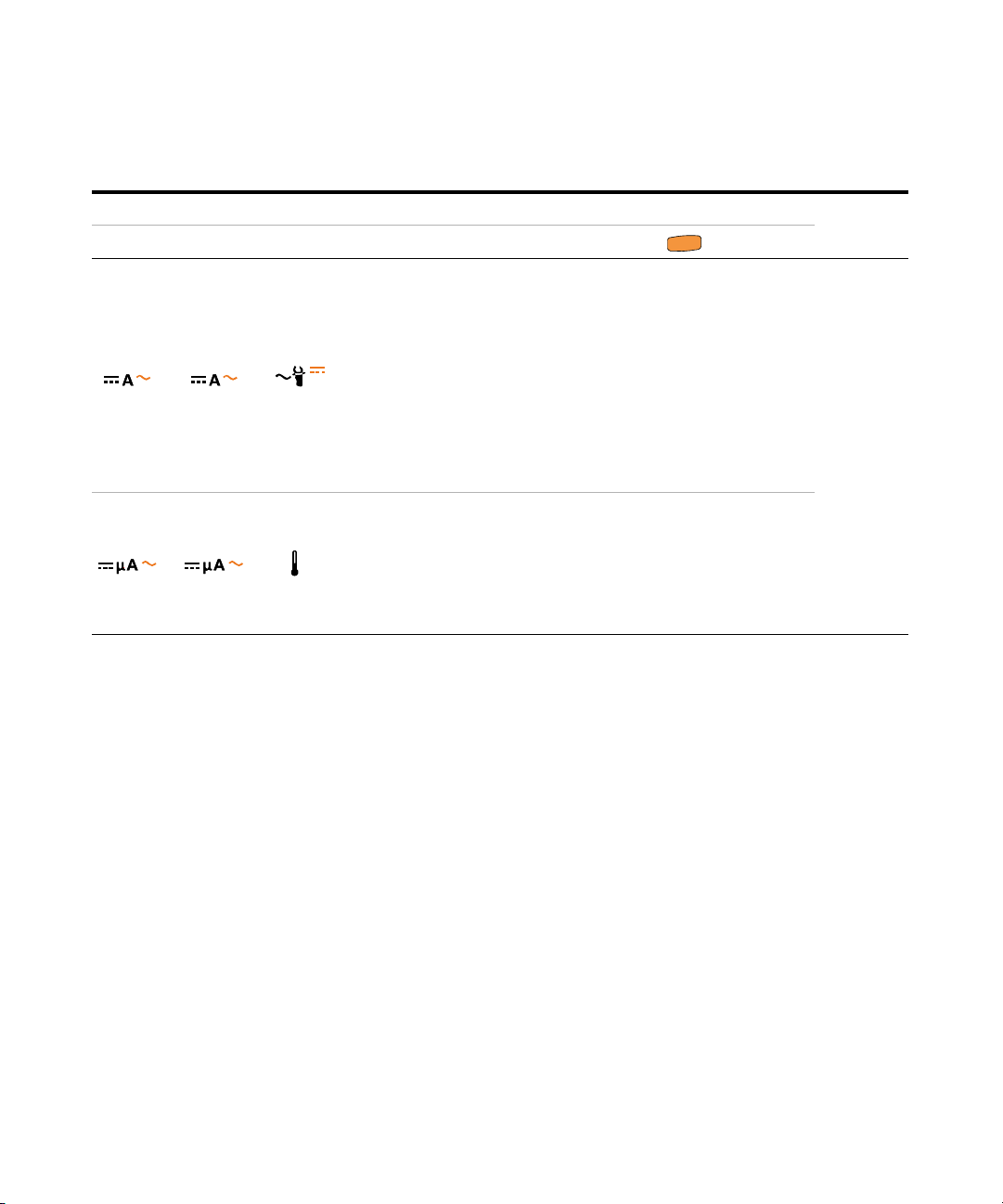
Tab l e 1 - 5 U1231A/U1232A/U1233A rotary switch functions (continued)
S
h
i
f
t
E
s
c
Hz
Hz
AUX
Hz
Hz
Hz
AUX
Introduction 1
Your Multimeter in Brief
Legend Functions shown in the primary display
U1233A U1232A U1231A Default When is pressed
Learn
more on:
U1233A/U1232A:
Cycles between
• AC A,
• AC Hz, or
U1233A/U1232A: DC A
U1231A: Clamp-on AC A (Aux)
• DC A
U1231A:
Cycles between
• Clamp-on DC A (Aux),
• AC Hz, or
page 56 and
page 61
• Clamp-on AC A (Aux)
U1233A/U1232A:
U1233A/U1232A: DC μA
U1231A: Auxiliary temperature
measurement
Cycles between
• AC μA,
• AC Hz, or
• DC μA
U1231A: N/A
[1] The open continuity test option must be enabled through the Setup menu. To learn more, see “Enable open continuity test
by default” on page 99. The open continuity test option is disabled by default.
U1231A/U1232A/U1233A User’s Guide 21
Page 40

1 Introduction
N
u
l
l
R
e
ca
l
l
N
u
l
l
R
e
c
a
l
l
N
u
l
l
R
e
c
a
l
l
Max
Min
Max
Min
N
u
l
l
R
e
c
a
l
l
A
u
t
o
R
a
n
g
e
A
u
t
o
T
r
i
H
o
l
d
g
L
o
g
S
h
i
f
t
E
s
c
N
u
l
l
R
e
c
a
l
l
Max
Min
Max
Min
A
u
t
o
T
r
i
H
o
l
d
g
L
o
g
Max
Min
A
u
t
o
R
a
n
g
e
A
u
t
o
R
a
n
g
e
Your Multimeter in Brief
Keypad
The operation of each key is explained below. Pressing a key
enables a function, displays a related symbol, and emits a
beep. Turning the rotary switch to another position resets
the current operation of the key.
Click the respective “Learn more” pages in Table 1- 6 for
more information on each function.
Tab l e 1 - 6 Keypad functions
Legend
Function when pressed for:
Less than 1 second More than 1 second
Sets the Null/Relative mode.
• While in Null mode, press again to
view the stored reference value that has
been saved. The display will return to
normal after 3 seconds.
• Pressing while the relative value is
being displayed will cancel the Null mode.
Starts the MaxMin recording.
• Press again to cycle through maximum
(Max), minimum (Min), average (Avg), or
present (MaxMinAvg) readings.
• Press to restart the recording
session.
Sets a manual range and disables
autoranging.
• Press again to cycle through each
available measurement range.
Enters the Hold-Log Recall menu.
• Press to jump to the last record. Press
and hold for more than 1 second to
jump to the first record.
• Press or to scroll through each
record.
• Press for more than 1 second to
store all records into the multimeter’s
non-volatile memory. Press for more
than 1 second to clear all records.
• Press for more than 1 second to exit
this mode.
Stops the MaxMin recording.
• Press for more than 1 second to exit
this mode.
Enables autoranging.
Learn
more on:
page 68
and
page 74
page 70
page 9
22 U1231A/U1232A/U1233A User’s Guide
Page 41
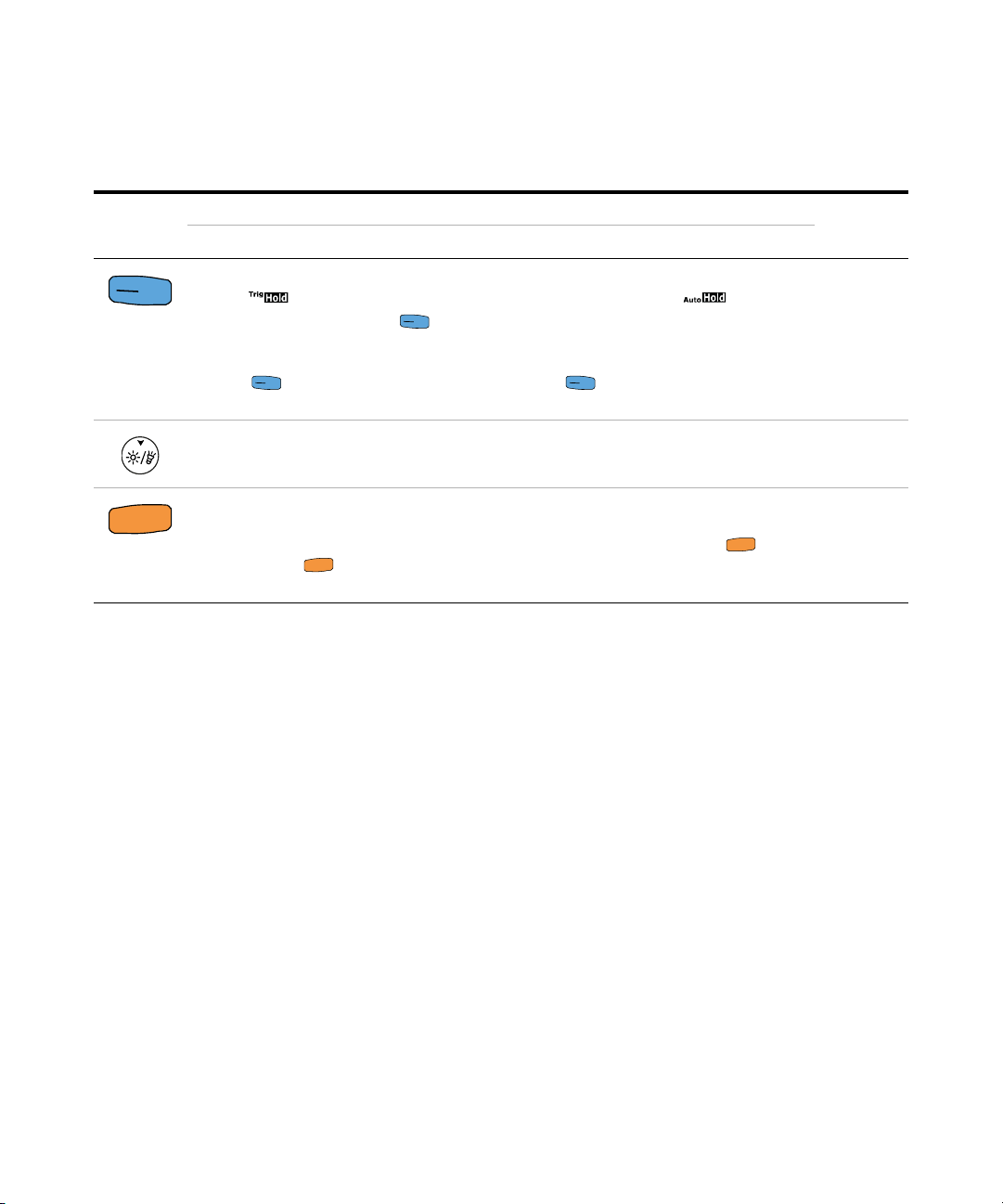
Tab l e 1 - 6 Keypad functions (continued)
A
u
t
o
T
r
i
H
o
l
d
g
L
o
g
A
u
t
o
T
r
i
H
o
l
d
g
L
o
g
A
u
t
o
T
r
i
H
o
l
d
g
L
o
g
A
u
t
o
T
r
i
H
o
l
d
g
L
o
g
S
h
i
f
t
E
sc
S
h
i
f
t
E
s
c
S
h
i
f
t
E
s
c
Introduction 1
Your Multimeter in Brief
Legend
Function when pressed for:
Less than 1 second More than 1 second
Freezes and stores the present reading in the
display ( mode).
• In Trig Hold-Log mode, press to
manually trigger the holding of the next
measured value.
• Press for more than 1 second to exit
this mode.
Turns the LCD backlight on for 15 seconds
(default) or off.
Switches between the regular and shifted
measurement function (icon printed in
orange on the rotary switch function — if
available). Press again to switch back
to the regular measurement function.
Automatically freezes the present reading
once the reading is stable ( mode)
• In Auto Hold-Log mode, the reading is
updated automatically once the reading is
stable and the count setting is exceeded.
• Press for more than 1 second to exit
this mode.
Turns the LED flashlight on or off.
For U1233A only: Enables the non-contact
voltage presence indicator. Press for
more than 1 second to exit this mode.
Learn
more on:
page 72
page 7 and
page 7
page 66
U1231A/U1232A/U1233A User’s Guide 23
Page 42

1 Introduction
Your Multimeter in Brief
Display screen
The display annunciators of your multimeter are described
in this section. See also “Measurement units” on page 26 for
a list of available measurement signs and notations and
“Analog bar graph” on page 27 for a tutorial on the analog
bar graph located at the bottom of your display screen.
General display annunciators
The general display annunciators of your multimeter are
described in the table below.
Click the respective “Learn more” pages in Table 1- 7 for
more information on each annunciator.
Tab l e 1 - 7 General annunciators
Legend Description Learn more on:
Low impedance measurement enabled page 36
Hazardous voltage sign for measuring voltage
≥30 V or overload
DC (direct current) and AC (alternating
current) indication
• Capacitor is charging (during capacitance
measurement)
• Open continuity test
• Capacitor is discharging (during
capacitance measurement)
• Short continuity test
Calibration enabled -
Scale transfer enabled page 76
Smooth mode enabled page 85
APO (Auto Power-Off) enabled page 6
page 10
-
page 49
and
page 41
24 U1231A/U1232A/U1233A User’s Guide
Page 43
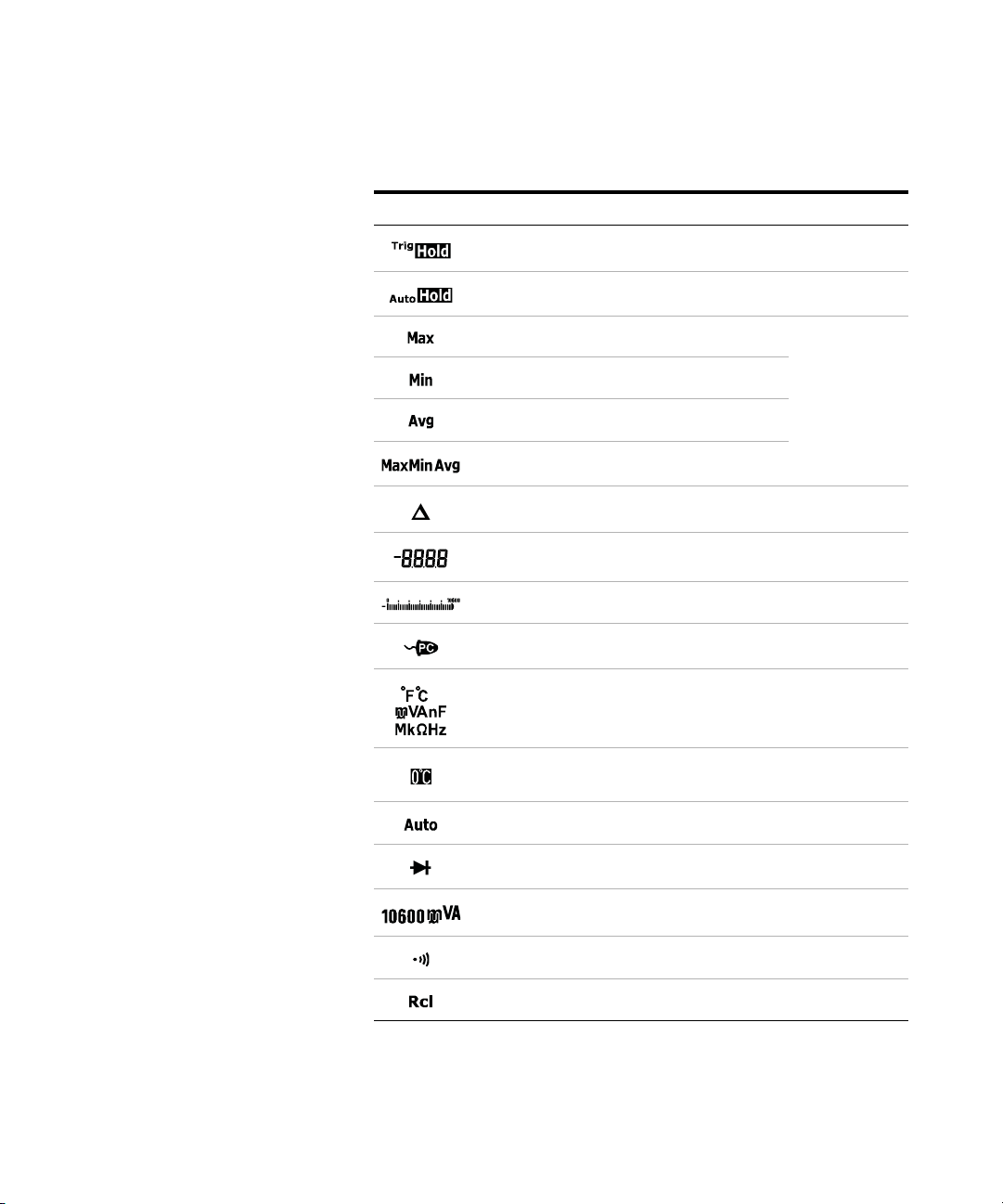
Introduction 1
Your Multimeter in Brief
Tab l e 1 - 7 General annunciators (continued)
Legend Description Learn more on:
Trigger hold enabled page 72
Auto hold enabled page 72
Maximum reading shown on primary display
Minimum reading shown on primary display
page 70
Averaged reading shown on primary display
Present reading shown on primary display
Relative (Null) enabled page 68
Primary measurement display -
Analog bar graph page 27
Remote control enabled page 11
Measuring units -
Temperature measurement without ambient
compensation selected
Autoranging enabled page 9
Diode test selected page 45
Measurement range selected page 9
Audible continuity test selected page 41
Hold-Log recall mode enabled page 74
page 51
U1231A/U1232A/U1233A User’s Guide 25
Page 44

1 Introduction
Your Multimeter in Brief
Tab l e 1 - 7 General annunciators (continued)
Legend Description Learn more on:
Battery capacity indication page 5
Overload (the reading exceeds the display
range)
-
Measurement units
The available signs and notations for each measurement
function in your multimeter are described in Table 1- 8. The
units listed below are applicable to the primary display
measurements of your multimeter.
Tab l e 1 - 8 Measurement units display
Sign/Notation Description
M Mega 1E+06 (1000000)
k kilo 1E+03 (1000)
n nano 1E–09 (0.000000001)
μ micro 1E–06 (0.000001)
m milli 1E–03 (0.001)
mV, V Voltage units for voltage measurement
A, μA Ampere units for current measurement
nF, μF, mF Farad units for capacitance measurement
Ω, kΩ, MΩ Ohm units for resistance measurement
MHz, kHz, Hz Hertz units for frequency measurement
°C Degree Celsius, unit for temperature measurement
°F Degree Fahrenheit, unit for temperature measurement
26 U1231A/U1232A/U1233A User’s Guide
Page 45

Introduction 1
Your Multimeter in Brief
Analog bar graph
The analog bar emulates the needle on an analog multimeter,
without displaying the overshoot. When measuring peak or
null adjustments and viewing fast- changing inputs, the bar
graph provides a useful indication because it has a faster
updating rate
For example, when frequency is displayed on the primary
display during voltage or current measurement, the bar
graph represents the voltage or current value (not the
frequency value).
The “–” sign indicates whether the measured or calculated
value negative. Each segment represents 33.34 or 200 counts
depending on the range indicated on the peak bar graph.
Tab l e 1 - 9 Analog bar graph display
[1]
to cater for fast-response applications.
Range Counts/
Segments
33.34 ,
200 , , ,
Used for the
function
An unstable bar graph and unmatched primary display when
measuring DC voltage usually means the presence of AC
voltages in the circuit.
[1] The analog bar graph display update rate is approximately 33 times/second for
DC voltage, current, and resistance measurements.
U1231A/U1232A/U1233A User’s Guide 27
Page 46

1 Introduction
WARNING
CAUTION
Hz
AUX
Hz
AUX
Your Multimeter in Brief
Input terminals
The terminal connections for the different measurement
functions of your multimeter are described in the table
below. Observe the rotary switch position of your multimeter
before connecting the test leads to the connector terminals.
Ensure that the probe accessories are connected to the correct input
terminals for the selected measurement function before starting any
measurement.
To avoid damaging this device, do not exceed the rated input limit.
Tab l e 1 - 10 U1231A terminal connections for different measuring functions
Rotary switch position Input terminals
U1231A
Overload protection
600 Vrms
600 Vrms for
short circuit <0.3 A
28 U1231A/U1232A/U1233A User’s Guide
Page 47

Introduction 1
Hz
Hz
AUX
Hz
Hz
Hz
Hz
Your Multimeter in Brief
Tab l e 1 - 11 U1232A and U1233A terminal connections for different
measuring functions
Rotary switch position Input terminals
U1233A U1232A
Overload protection
600 Vrms
600 Vrms for
short circuit <0.3 A
11 A/1000 V, fast-acting fuse
U1231A/U1232A/U1233A User’s Guide 29
Page 48

1 Introduction
WARNING
Cleaning Your Multimeter
Cleaning Your Multimeter
To avoid electrical shock or damage to the multimeter, ensure that
the insides of the casing stay dry at all times.
Dirt or moisture in the terminals can distort readings.
Follow the steps below to clean your multimeter.
1 Turn the multimeter off and remove the test leads.
2 Turn the multimeter over and shake out any dirt that may
have accumulated in the terminals.
Wipe the case with a damp cloth and mild detergent — do
not use abrasives or solvents. Wipe the contacts in each
terminal with a clean swab dipped in alcohol.
30 U1231A/U1232A/U1233A User’s Guide
Page 49

U1231A/U1232A/U1233A Handheld Digital Multimeter
User’s Guide
2 Making Measurements
Measuring AC Voltage 32
Measuring DC Voltage 34
Measuring AC/DC mV 34
Using VZ
Measuring Resistance 39
Testing for Continuity 41
Tes ti n g D io de s 45
Measuring Capacitance 49
Measuring Temperature 51
Measuring AC or DC Current 56
Measuring Frequency 61
for Voltage Measurements 36
LOW
This chapter describes how to take measurements with your
multimeter.
Agilent Technologies
31
Page 50

2 Making Measurements
NOTE
NOTE
S
h
i
f
t
E
s
c
Measuring AC Voltage
Measuring AC Voltage
Set up your multimeter to measure AC voltage as shown in
Figure 2- 2. Probe the test points and read the display.
AC voltage measurements measured with this multimeter are returned as
true rms (root mean square) readings. These readings are accurate for sine
waves and other waveforms (with no DC offset) such as square waves,
triangle waves, and staircase waves.
Figure 2-1 AC voltage display
Press to measure the frequency of the AC voltage source. See
“Measuring Frequency” on page 61 to learn more.
32 U1231A/U1232A/U1233A User’s Guide
Page 51

Making Measurements 2
AC
4
1
3
Voltage source
2
Hz
Measuring AC Voltage
Figure 2-2 Measuring AC voltage
U1231A/U1232A/U1233A User’s Guide 33
Page 52

2 Making Measurements
NOTE
AUX
AUX
Hz
Measuring DC Voltage
Measuring DC Voltage
Set up your multimeter to measure DC voltage as shown in
Figure 2- 4. Probe the test points and read the display.
This multimeter displays DC voltage values as well as their polarity.
Negative DC voltages will return a negative sign on the left of the display.
Figure 2-3 DC voltage display
Measuring AC/DC mV
You can choose to set the multimeter to measure AC or DC
mV at the rotary positions shown below.
• U1233A:
• U1232A:
• U1231A:
Use the Setup menu to enable AC/DC mV measurements. See
“Enable the AC/DC mV measurement” on page 98 to learn
more.
34 U1231A/U1232A/U1233A User’s Guide
Page 53
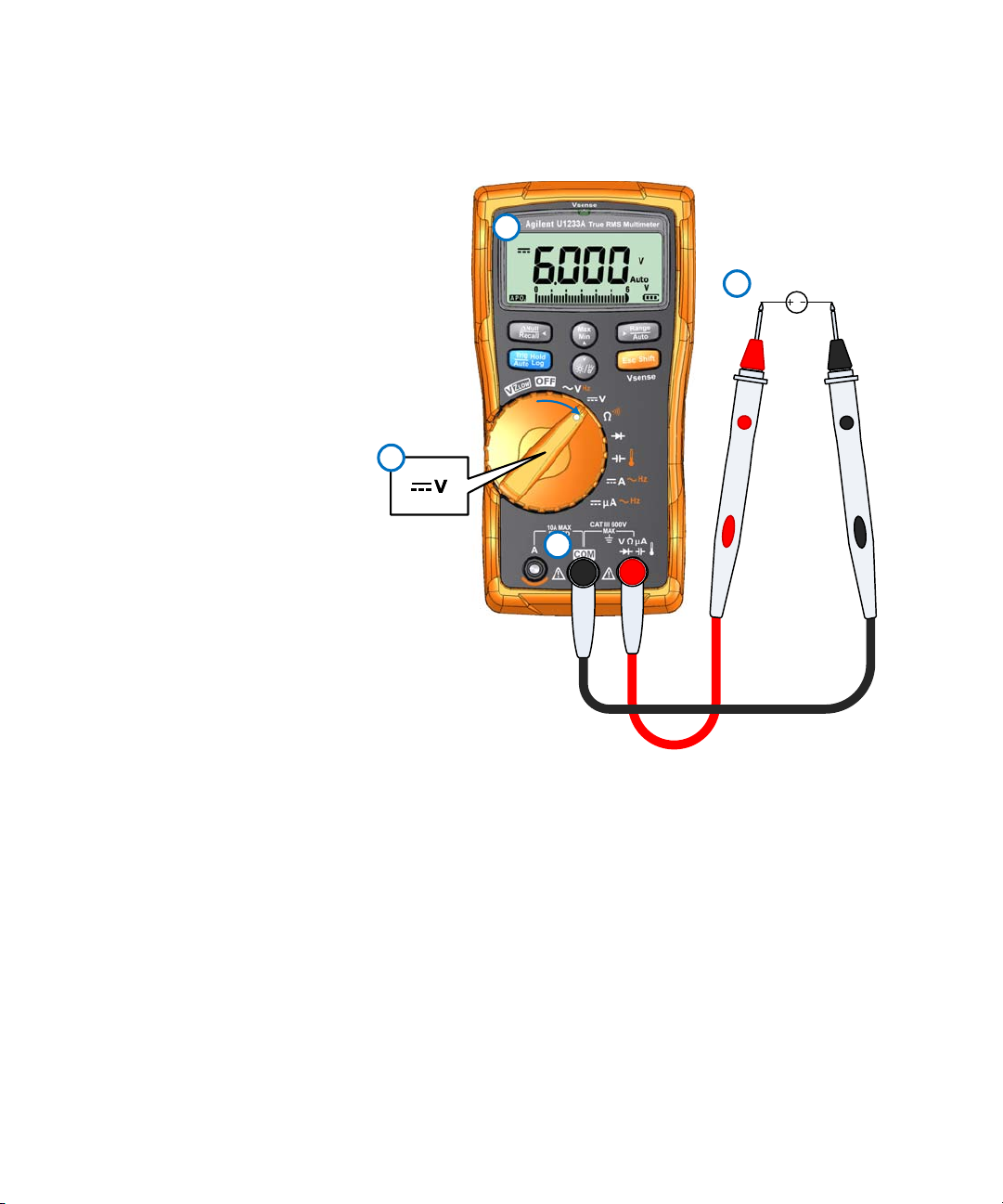
Making Measurements 2
4
1
3
2
DC
Voltage source
Measuring DC Voltage
Figure 2-4 Measuring DC voltage
U1231A/U1232A/U1233A User’s Guide 35
Page 54

2 Making Measurements
CAUTION
NOTE
NOTE
Using VZ
for Voltage Measurements
LOW
Using VZ
for Voltage Measurements
LOW
Set up your multimeter to make a VZ
impedance) voltage measurement as shown in Figure 2- 6.
Probe the test points and read the display.
Do not use the VZ
could be damaged by this function’s low impedance (≈3 kΩ).
Use the VZ
measurements
Ghost voltages are voltages present on a circuit that should not be
energized. They are usually caused by capacitive coupling between
energized wiring and adjacent unused wiring. The VZ
remove ghost voltages from your measurements by dissipating the
coupling voltage. Use the VZ
readings in areas where the presence of ghost voltages are suspected.
function to remove ghost or induced voltages from your
LOW
(low input
LOW
function to measure voltages in circuits that
LOW
function can
LOW
function to reduce the possibility of false
LOW
36 U1231A/U1232A/U1233A User’s Guide
Figure 2-5 VZ
During VZ
The analog bar graph represents the AC+DC voltage value combined.
LOW
voltage display
LOW
measurements, the multimeter’s range is locked to 600 V.
Page 55
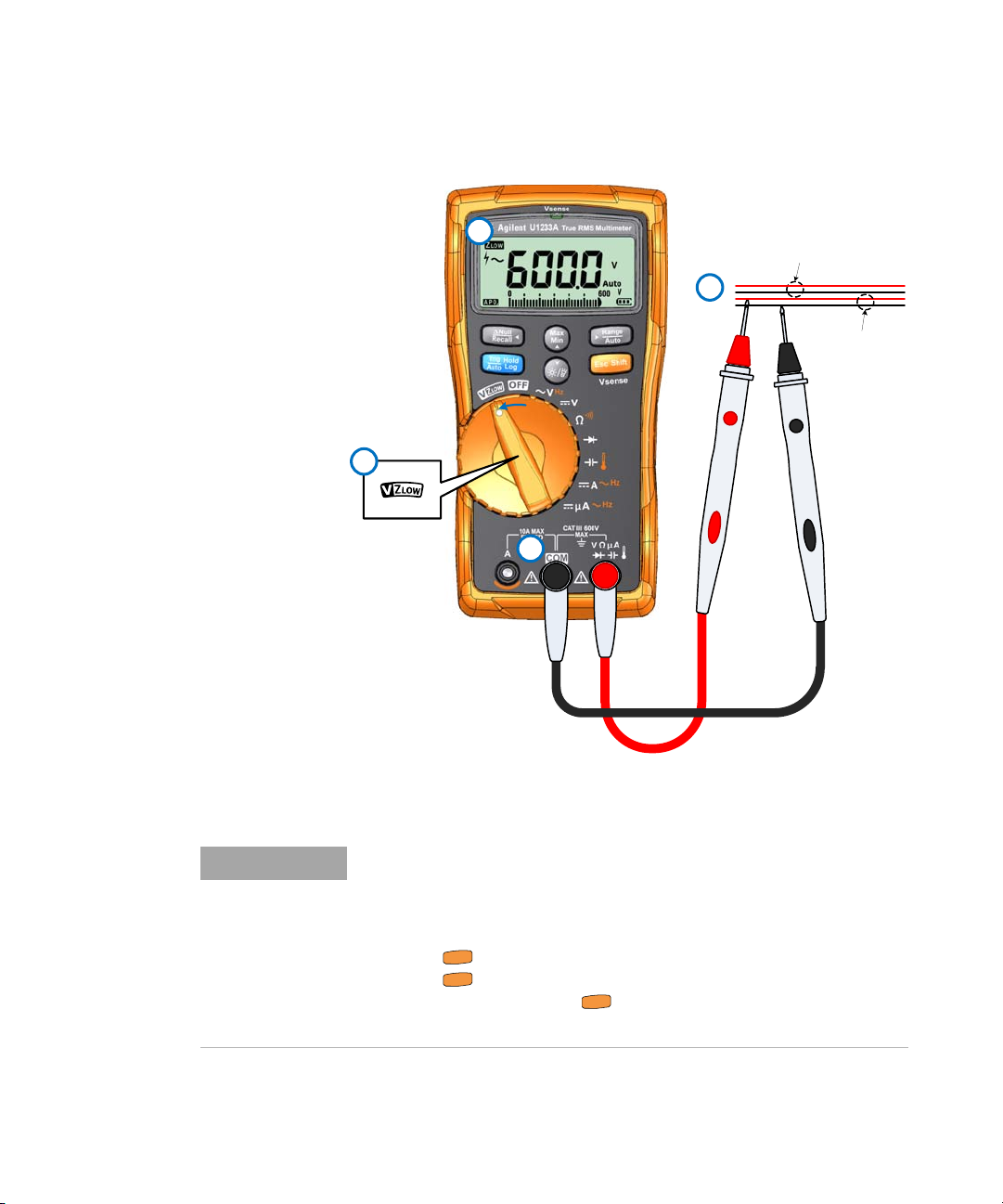
Using VZ
4
1
3
Adjacent unused wiring
2
Energized wiring
NOTE
S
h
i
f
t
E
s
c
S
h
i
f
t
E
s
c
S
h
i
f
t
E
s
c
Making Measurements 2
for Voltage Measurements
LOW
Figure 2-6 Measuring VZ
LOW
voltage
• The multimeter will automatically identify the voltage measurement
based on the following criteria:
• If AC V > 0.5 V or AC V ≥ the absolute of DC V, AC V will be selected.
• Otherwise, DC V will be selected.
• Press once to lock the initial signal identification (AC V or DC V).
Press again to exchange the AC and DC voltage indication on the
primary display. Pressing for the third time will restart the auto
identification of the signal. See Figure 2-7 to learn more.
U1231A/U1232A/U1233A User’s Guide 37
Page 56

2 Making Measurements
Auto
ide ntifica tion
initia l sign al id entification
S
h
i
f
t
E
s
c
Press to lock the
the signal indication to DC V
S
h
i
f
t
E
s
c
Press to exchange
initia l s ign al ide ntif ication
S
h
i
f
t
E
s
c
Press to lock the
the signal indication to AC V
S
h
i
f
t
E
s
c
Press to exchange
to res tar t Au to
Ide ntification
S
h
i
f
t
E
s
c
Press
NOTE
Using VZ
for Voltage Measurements
LOW
38 U1231A/U1232A/U1233A User’s Guide
Figure 2-7 VZ
Using VZ
LOW
auto identification flow
LOW
to test a battery’s health
Aside from reading a battery’s voltage level using the DC
voltage measurement function, you can also use the VZ
LOW
function to test a battery’s health.
If you detect that the measured battery’s voltage shown in
the VZ
function is declining gradually, this means that
LOW
the capacity of the battery- under-test is not enough to
support regular functions. Use this simple and quick test to
determine if a battery has enough voltage capacity to
support regular activities.
Prolonged use of the VZ
function will consume the capacity of the
LOW
battery-under-test.
Page 57
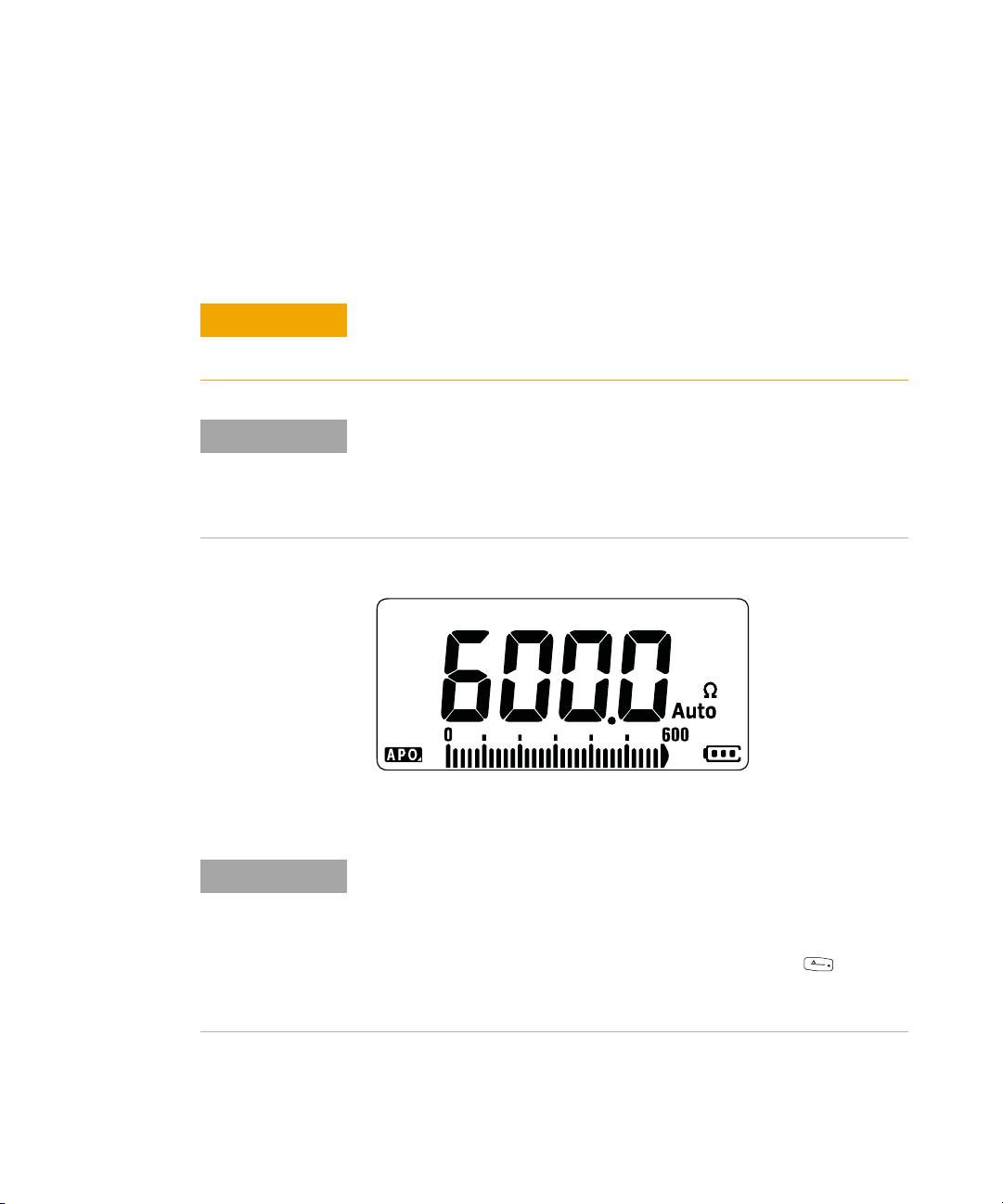
Measuring Resistance
CAUTION
NOTE
NOTE
N
u
l
l
R
e
c
a
l
l
Making Measurements 2
Measuring Resistance
Set up your multimeter to measure resistance as shown in
Figure 2- 9. Probe the test points and read the display.
To avoid possible damage to your multimeter or to the equipment under
test, disconnect the circuit power and discharge all high-voltage
capacitors before measuring resistance.
Resistance (opposition to the current flow) is measured by sending a small
current out through the test leads to the circuit under test. Because this
current flows through all possible paths between the leads, the resistance
reading represents the total resistance of all paths between the leads.
Resistance is measured in ohms (Ω).
Figure 2-8 Resistance display
Keep the following in mind when measuring resistance.
• The test leads can add 0.1 Ω to 0.2 Ω of error to resistance
measurements. To test the leads, touch the probe tips together and
read the resistance of the leads. To remove lead resistance from the
measurement, hold the test lead tips together and press . Now the
resistance at the probe tips will be subtracted from all future display
readings.
U1231A/U1232A/U1233A User’s Guide 39
Page 58
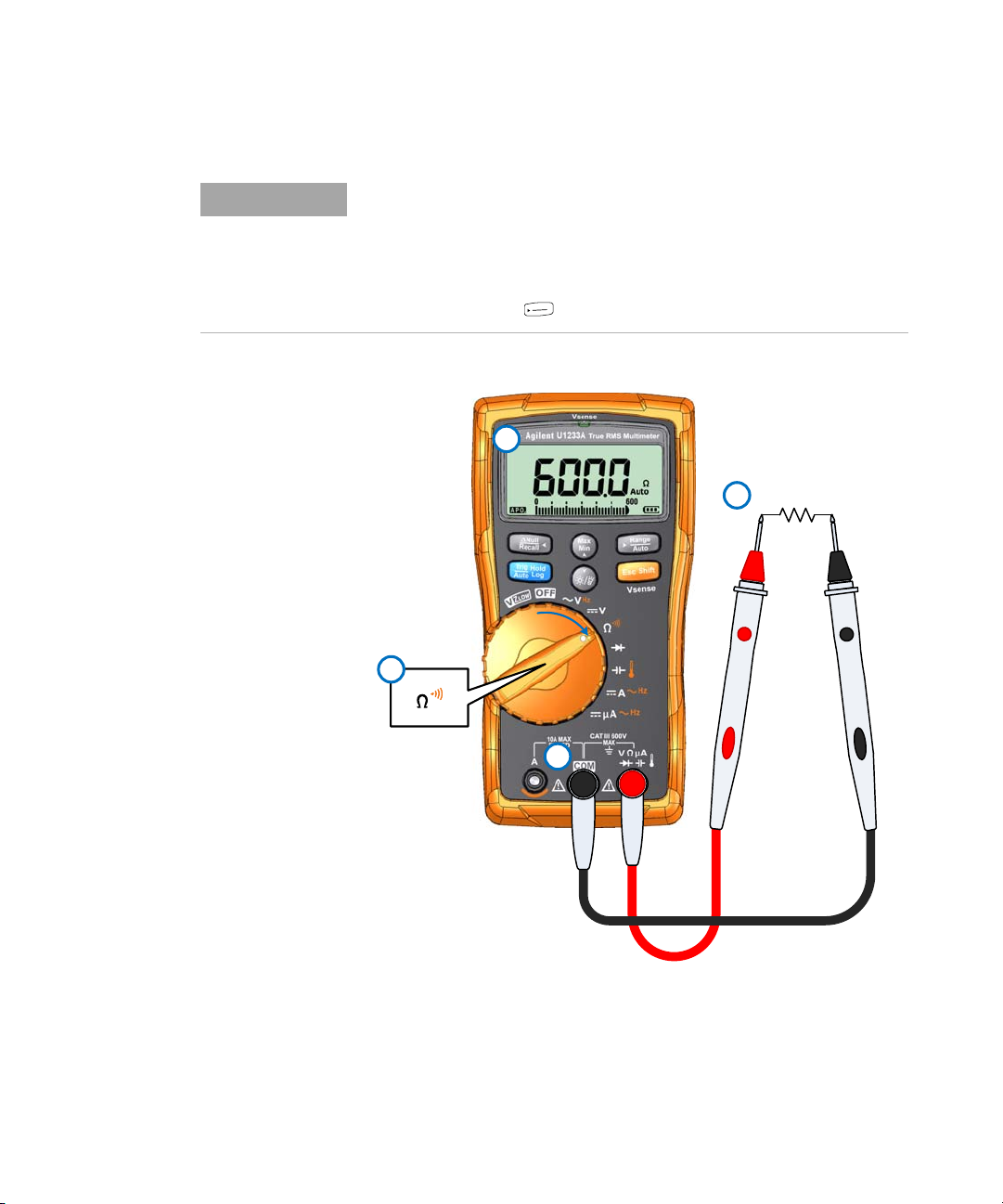
2 Making Measurements
NOTE
A
u
t
o
R
a
n
g
e
4
1
3
Resistor
2
Measuring Resistance
• Because the multimeter’s test current flows through all possible paths
between the probe tips, the measured value of a resistor in a circuit is
often different from the resistor’s rated value.
• The resistance function can produce enough voltage to forward-bias
silicon diodes or transistor junctions, causing them to conduct. If this is
suspected, press to apply a lower current in the next higher range.
Figure 2-9 Measuring resistance
40 U1231A/U1232A/U1233A User’s Guide
Page 59
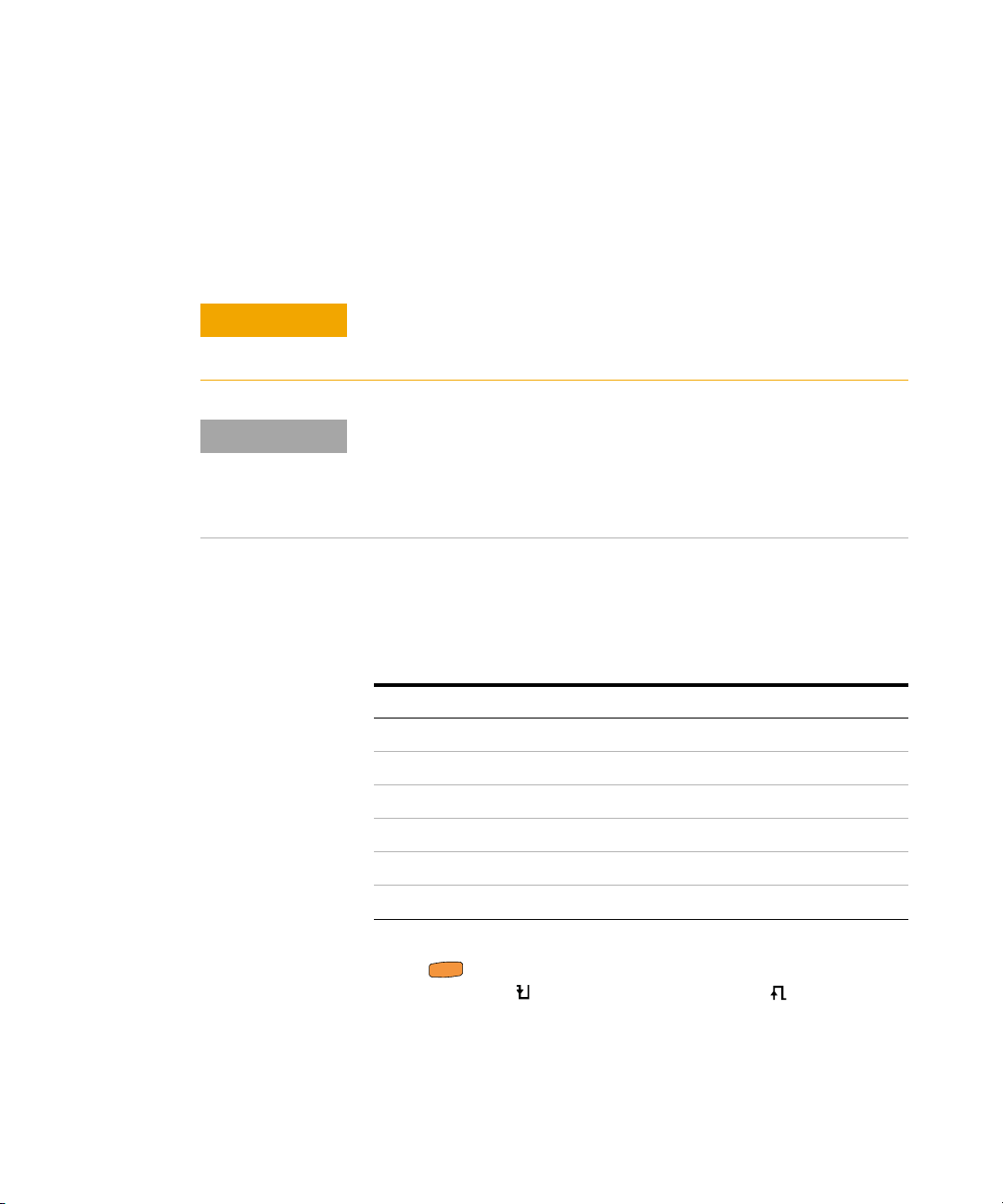
Testing for Continuity
CAUTION
NOTE
S
h
i
f
t
E
s
c
Making Measurements 2
Testing for Continuity
Set up your multimeter to test for continuity as shown in
Figure 2- 11. Probe the test points and read the display.
To avoid possible damage to your multimeter or to the equipment under
test, disconnect the circuit power and discharge all high-voltage
capacitors before testing for continuity.
Continuity is the presence of a complete path for current flow. The
continuity test features a beeper that sounds and a backlight that flashes
as long as a circuit is complete if short continuity is selected (or broken if
open continuity is selected). The audible and visual alert allows you to
perform quick continuity tests without having to watch the display.
In continuity, a short means a measured value is less that
the threshold resistance values listed in Table 2- 1.
Tab l e 2 - 1 Threshold resistance values
Measuring range Threshold resistance
600.0 Ω <23 ±10 Ω
6.000 kΩ <230 ±100 Ω
60.00 kΩ <2.3 ± 1 kΩ
600.0 kΩ <23 ± 10 kΩ
6.000 MΩ <131 ± 60 kΩ
60.00 MΩ <131 ± 60 kΩ
Press to switch between resistance measurement, short
continuity test ( ), or open continuity test ( ). See
Figure 2- 10 to learn more.
U1231A/U1232A/U1233A User’s Guide 41
Page 60

2 Making Measurements
NOTE
S
h
i
f
t
E
s
c
the open continuity test
S
h
i
f
t
E
s
c
Pres s to s witch to
the short con tinuity tes t
S
h
i
f
t
E
s
c
Pres s to s witch to
the resistance measurement
S
h
i
f
t
E
s
c
Press to switch to
Short detected,
beeper sounds
Open dete cted,
beeper sounds
Circuit open
Circuit
complete
Testing for Continuity
Open continuity is disabled by default
The open continuity test option must be enabled in the Setup menu before
it can be selected via the key. See “Enable open continuity test by
default” on page 99 to learn more.
Figure 2-10 Continuity test flow
42 U1231A/U1232A/U1233A User’s Guide
Page 61

Making Measurements 2
NOTE
Testing for Continuity
• You can set the beeper to sound and the backlight to flash as a
continuity indication whether the circuit-under-test is less than (short)
or more than or equal to (open) the threshold resistance.
• The continuity function detects intermittent shorts and opens lasting
as short as 1 ms. A brief short or open causes the multimeter to emit a
short beep and flash.
• You can enable or disable the audible and visual alert via the Setup
menu. See “Changing the continuity test alerts” on page 93 for more
information on the audible and visual alert options.
U1231A/U1232A/U1233A User’s Guide 43
Page 62

2 Making Measurements
5
1
2
S
h
i
f
t
E
s
c
c
ON
(closed)
OFF
(open)
4
3
Testing for Continuity
Figure 2-11 Testing for continuity
44 U1231A/U1232A/U1233A User’s Guide
Page 63

Testing Dio d e s
CAUTION
NOTE
NOTE
Making Measurements 2
Testing Diodes
Set up your multimeter to test diodes as shown in
Figure 2- 14. Probe the test points and read the display.
To avoid possible damage to your multimeter or to the equipment under
test, disconnect the circuit power and discharge all high-voltage
capacitors before testing diodes.
• Use the diode test to check diodes, transistors, silicon controlled
rectifiers (SCRs), and other semiconductor devices. A good diode
allows current to flow in one direction only.
• This test sends a current through a semiconductor junction, and then
measures the junction’s voltage drop.
• Connect the red test lead to the positive terminal (anode) of the diode
and the black test lead to the negative terminal (cathode). The cathode
of a diode is indicated with a band.
U1231A/U1232A/U1233A User’s Guide 45
Figure 2-12 Diode display
Your multimeter can display the forward bias of a diode up to
approximately 2.1 V. The forward bias of a typical diode is within the range
of 0.3 V to 0.8 V; however, the reading can vary depending on the
resistance of other pathways between the probe tips.
Page 64

2 Making Measurements
NOTE
Testing Diodes
If the beeper is enabled during diode test, the multimeter will beep briefly
for a normal junction and sound continuously for a shorted junction, below
0.050 V. See “Changing the beep frequency” on page 87 to disable the
beeper.
Reverse the probes (as shown in Figure 2- 15) and measure
the voltage across the diode again. Assess the diode
according to the following guidelines:
• A diode is considered good if the multimeter displays
in reverse bias mode.
• A diode is considered shorted if the multimeter
displays approximately 0 V in both forward and reverse
bias modes, and the multimeter beeps continuously.
• A diode is considered open if the multimeter displays
in both forward and reverse bias modes.
Figure 2-13 Open diode display
46 U1231A/U1232A/U1233A User’s Guide
Page 65

Making Measurements 2
4
1
3
Forward bias diode
2
Testing Diodes
Figure 2-14 Testing forward bias diode
U1231A/U1232A/U1233A User’s Guide 47
Page 66

2 Making Measurements
4
1
3
2
Reverse bias diode
Testing Diodes
Figure 2-15 Testing reverse bias diode
48 U1231A/U1232A/U1233A User’s Guide
Page 67

Measuring Capacitance
CAUTION
NOTE
NOTE
N
u
l
l
R
e
c
a
l
l
Set up your multimeter to measure capacitance as shown in
Figure 2- 17. Probe the test points and read the display.
To avoid possible damage to the multimeter or to the equipment under
test, disconnect circuit power and discharge all high-voltage
capacitors before measuring capacitance. Use the DC voltage function
to confirm that the capacitor is fully discharged.
• The multimeter measures capacitance by charging the capacitor with a
• is shown on the left of the display when the capacitor is charging,
Making Measurements 2
Measuring Capacitance
known current for a known period of time, measuring the resulting
voltage, and then calculating the capacitance.
and is shown when the capacitor is discharging.
Figure 2-16 Capacitance display
• To improve measurement accuracy of small value capacitors, press
with the test leads open to subtract the residual capacitance of
the multimeter and leads.
• For measuring capacitance values greater than 1000 μF, discharge the
capacitor first, then select a suitable range for measurement. This will
speed up the measurement time and also ensures that the correct
capacitance value is obtained.
U1231A/U1232A/U1233A User’s Guide 49
Page 68

2 Making Measurements
4
1
3
Capacitance
2
Measuring Capacitance
Figure 2-17 Measuring capacitance
50 U1231A/U1232A/U1233A User’s Guide
Page 69

Measuring Temperature
WARNING
CAUTION
NOTE
A
u
to
R
a
n
g
e
Set up your multimeter to measure temperature as shown in
Figure 2- 19. Probe the test points and read the display.
Do not connect the thermocouple to electrically live circuits. Doing
so will potentially cause fire or electric shock.
Do not bend the thermocouple leads at sharp angles. Repeated
bending over a period of time can break the leads.
• The multimeter uses a type-K (default setting) temperature probe for
• The approximate ambient temperature (cold-junction compensation) is
Making Measurements 2
Measuring Temperature
measuring temperature.
shown on the display when you have an open thermocouple. The open
thermocouple message may be due to a broken (open) probe or
because no probe is installed into the input jacks of the multimeter.
U1231A/U1232A/U1233A User’s Guide 51
Figure 2-18 Temperature display
Press to change the temperature units between °C or
°F (you must first change the temperature unit from °C only
to °C°F or °F°C). See “Changing the temperature unit” on
page 99 for more information.
Page 70

2 Making Measurements
CAUTION
NOTE
Type K Thermocouple Probe
4
1
3
Heat source
2
S
h
i
f
t
E
s
c
K-type thermocouple probe
Measuring Temperature
Always set the temperature unit display per the official requirements
and in compliance with the national laws of your region.
• The multimeter uses a type-K thermocouple probe (U1186A, purchased
separately) for measuring temperature.
• Shorting the terminal to the COM terminal will display the
temperature at the multimeter’s terminals.
Figure 2-19 Measuring the surface temperature
52 U1231A/U1232A/U1233A User’s Guide
Page 71

Making Measurements 2
3
1
2
Plug the sensor
into the adapter
Ambient temperature
AUX
Plug the adapter
into the terminal
Measuring Temperature
Figure 2-20 Using the Auxillary Temperature measurement function
U1231A/U1232A/U1233A User’s Guide 53
Page 72

2 Making Measurements
NOTE
S
h
i
f
t
E
s
c
N
u
l
l
R
e
c
a
l
l
Max
Min
Measuring Temperature
The bead-type thermocouple probe is suitable for measuring temperatures
from –40 °C to 204 °C (399 °F) in Teflon-compatible environments. Above
this temperature range, the probe may emit toxic gas. Do not immerse this
thermocouple probe in any liquid. For best results, use a thermocouple
probe designed for each specific application — an immersion probe for
liquid or gel, and an air probe for air measurement.
Observe the following measurement techniques:
• Clean the surface to be measured and ensure that the probe is securely
touching the surface. Remember to disable the applied power.
• When measuring above ambient temperatures, move the thermocouple
along the surface until you get the highest temperature reading.
• When measuring below ambient temperatures, move the thermocouple
along the surface until you get the lowest temperature reading.
• Place the multimeter in the operating environment for at least 1 hour as
the multimeter is using a non-compensation transfer adapter with
miniature thermal probe.
• For quick measurement, use the compensation to view the
temperature variation of the thermocouple sensor. The
compensation assists you in measuring relative temperature
immediately.
Changing the default temperature unit
You can change the temperature unit (Celsius only,
Celsius/Fahrenheit, Fahrenheit only, or Fahrenheit/Celsius)
from the Setup menu.
1 Press and hold while powering on the multimeter to
enter the Setup menu.
2 Press and hold for more than 1 second until is
shown on the display.
3 Press or to change the default temperature unit
shown on the display.
54 U1231A/U1232A/U1233A User’s Guide
Page 73
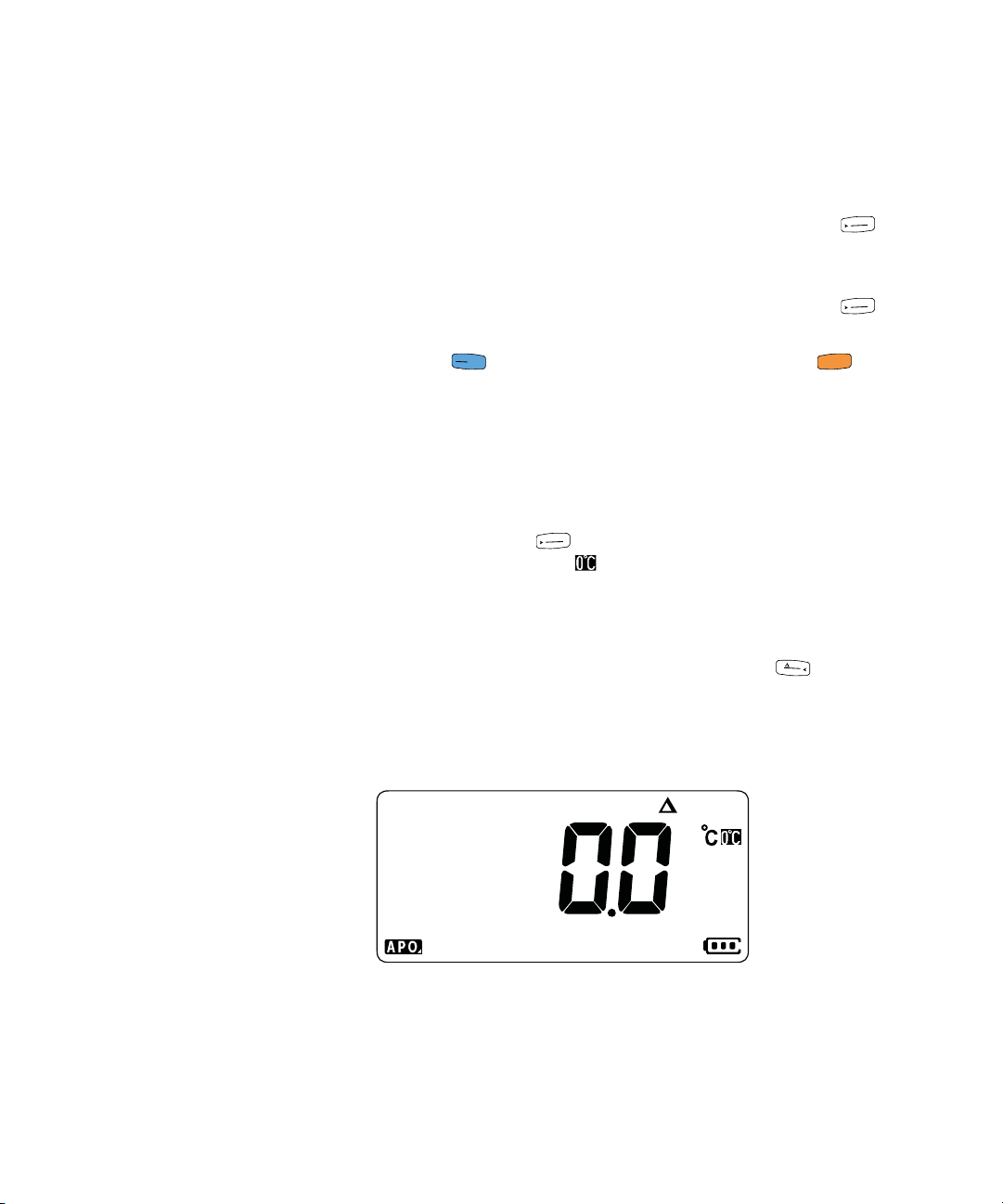
Making Measurements 2
A
u
to
R
a
n
g
e
A
u
to
R
a
n
g
e
A
u
t
o
T
ri
H
o
l
d
g
L
o
g
S
h
i
f
t
E
s
c
A
u
t
o
R
a
n
g
e
N
u
l
l
R
e
c
a
l
l
Measuring Temperature
Available options:
• °C - Temperature measured in °C only.
• °C°F - During temperature measurements, press to
switch between °C and °F.
• °F - Temperature measured in °F only.
• °F°C - During temperature measurements, press to
switch between °F and °C.
4 Press to save the changes. Press and hold until
the multimeter restarts
Temperature measurement without ambient compensation
If you are working in a constantly varying environment,
where ambient temperatures are not constant, do the
following:
1 Press and hold for more than 1 second to select the
0 °C compensation ( ). This allows a quick measurement
of the relative temperature.
2 Avoid contact between the thermocouple probe and the
surface to be measured.
3 After a constant reading is obtained, press to set the
reading as the relative reference temperature.
4 Touch the surface to be measured with the thermocouple
probe and read the display.
Figure 2-21 Temperature measurement without ambient compensation
U1231A/U1232A/U1233A User’s Guide 55
Page 74
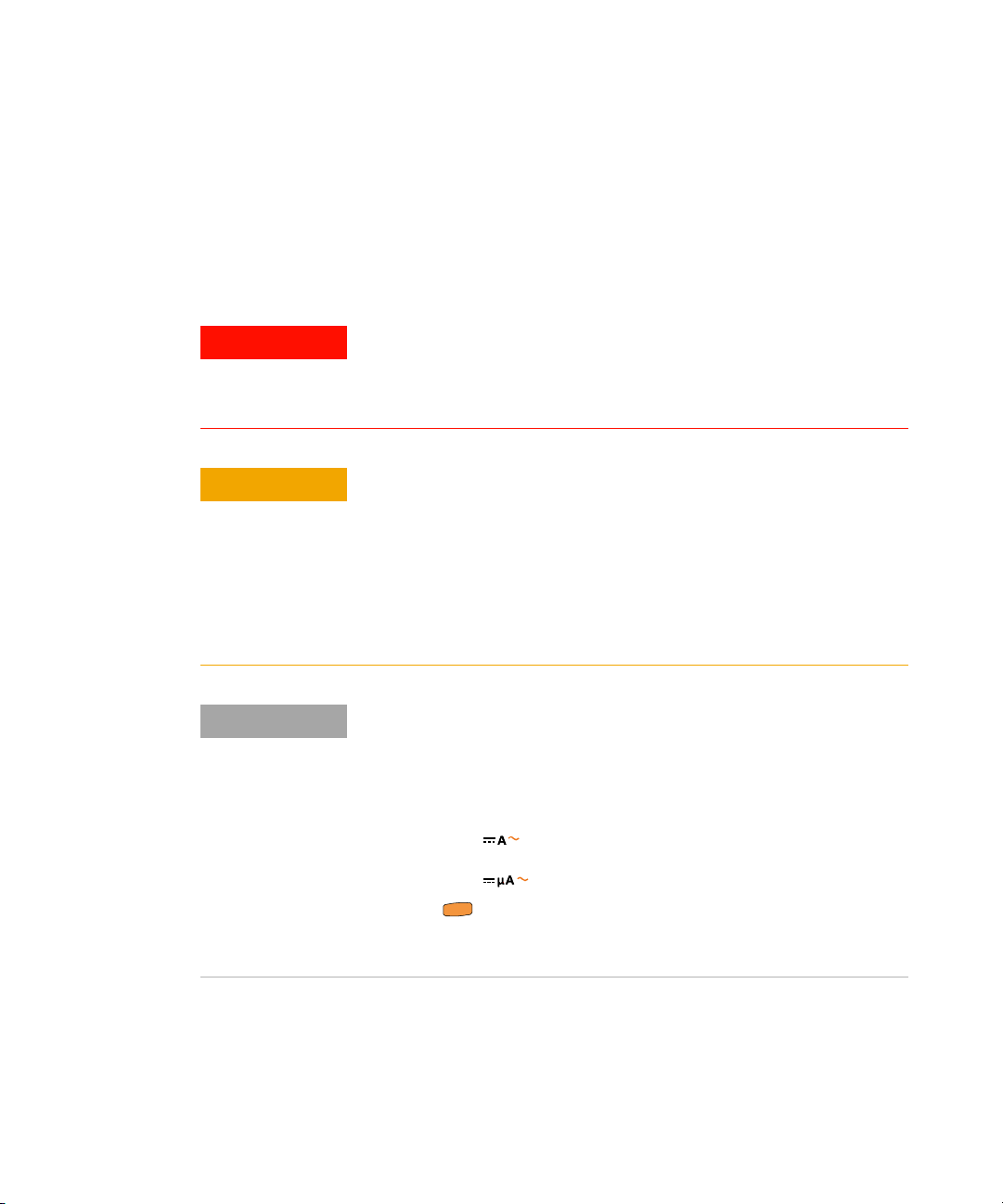
2 Making Measurements
WARNING
CAUTION
NOTE
Hz
Hz
S
h
i
f
t
E
s
c
Measuring AC or DC Current
Measuring AC or DC Current
Set up your multimeter to measure AC or DC current as
shown in Figure 2- 24 and Figure 2- 25. Probe the test points
and read the display.
Never attempt an in-circuit current measurement where the
open-circuit potential to earth is greater than 1000 V. Doing so will
cause damage to the multimeter and possible electric shock or
personal injury.
To avoid possible damage to the multimeter or to the equipment under
test:
• Check the multimeter’s fuses before measuring current.
• Use the proper terminals, function, and range for your
measurement.
• Never place the probes across (in parallel with) any circuit or
component when the leads are plugged into the current terminals.
• To measure current, you must open the circuit under test, then place
the multimeter in series with the circuit.
• Insert the black test lead into the COM terminal. Insert the red test lead
in an input appropriate for the measurement range.
• Set the positive input terminal to the A terminal and set the rotary switch
position to for currents above 600 μA.
• Set the positive input terminal to the mA terminal and set the rotary switch
position to for currents below 600 μA.
• Press to cycle between DC current measurement, AC current
measurement, or to measure the frequency of the AC current source.
See “Measuring Frequency” on page 61 to learn more.
56 U1231A/U1232A/U1233A User’s Guide
Page 75
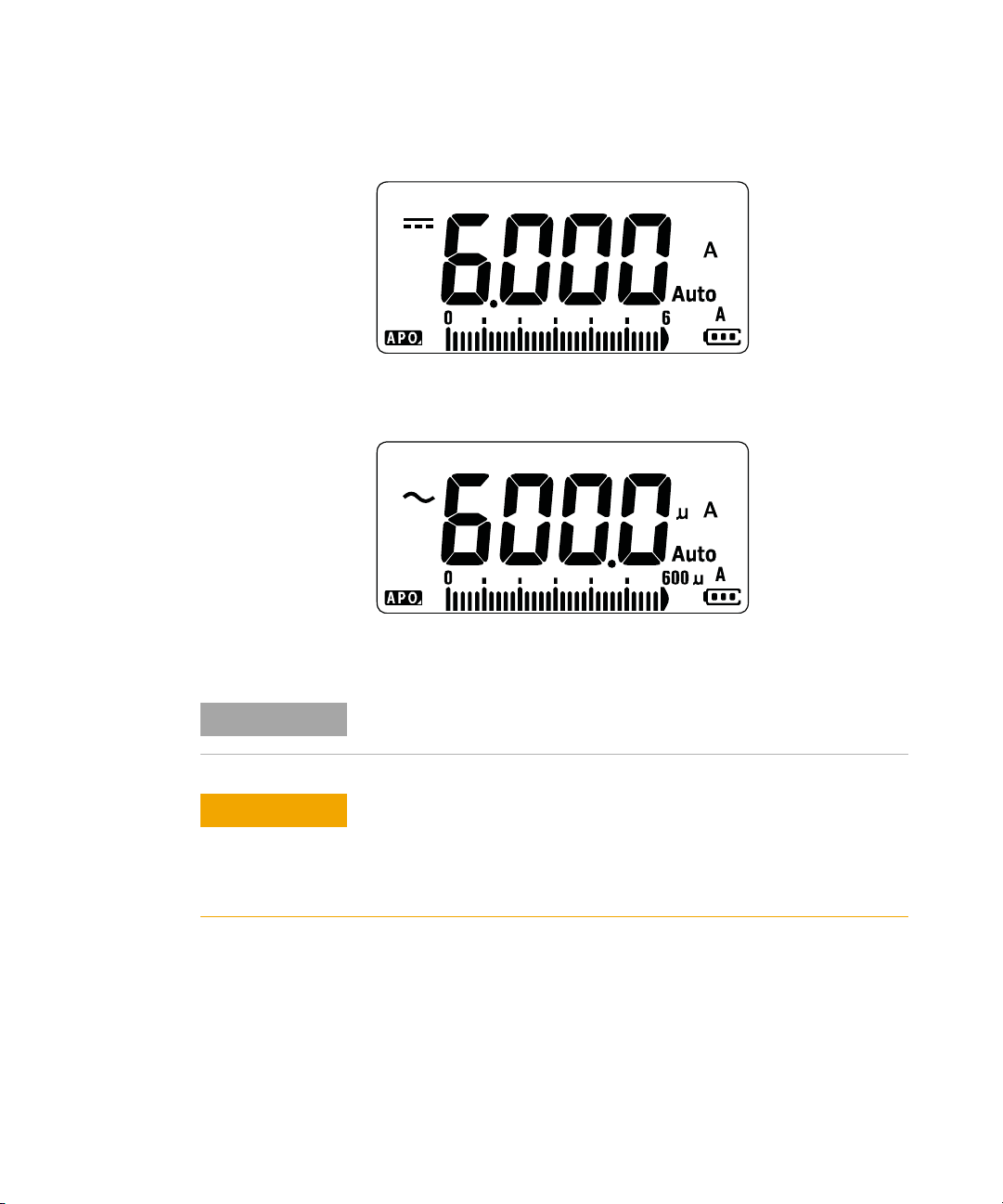
Figure 2-22 DC current display
NOTE
CAUTION
Making Measurements 2
Measuring AC or DC Current
U1231A/U1232A/U1233A User’s Guide 57
Figure 2-23 AC current display
Reversing the leads will produce a negative reading, but will not damage
the multimeter.
Placing the probes across (in parallel with) a powered circuit when a
lead is plugged into a current terminal can damage the circuit you are
testing and blow the multimeter's fuse. This happens because the
resistance through the multimeter's current terminals is very low,
resulting in a short circuit.
Page 76

2 Making Measurements
4
1
Voltage source
Hz
DC
LOAD
2
3
AC
Voltage source
LOAD
Measuring AC or DC Current
Figure 2-24 Measuring DC/AC current (up to A)
58 U1231A/U1232A/U1233A User’s Guide
Page 77
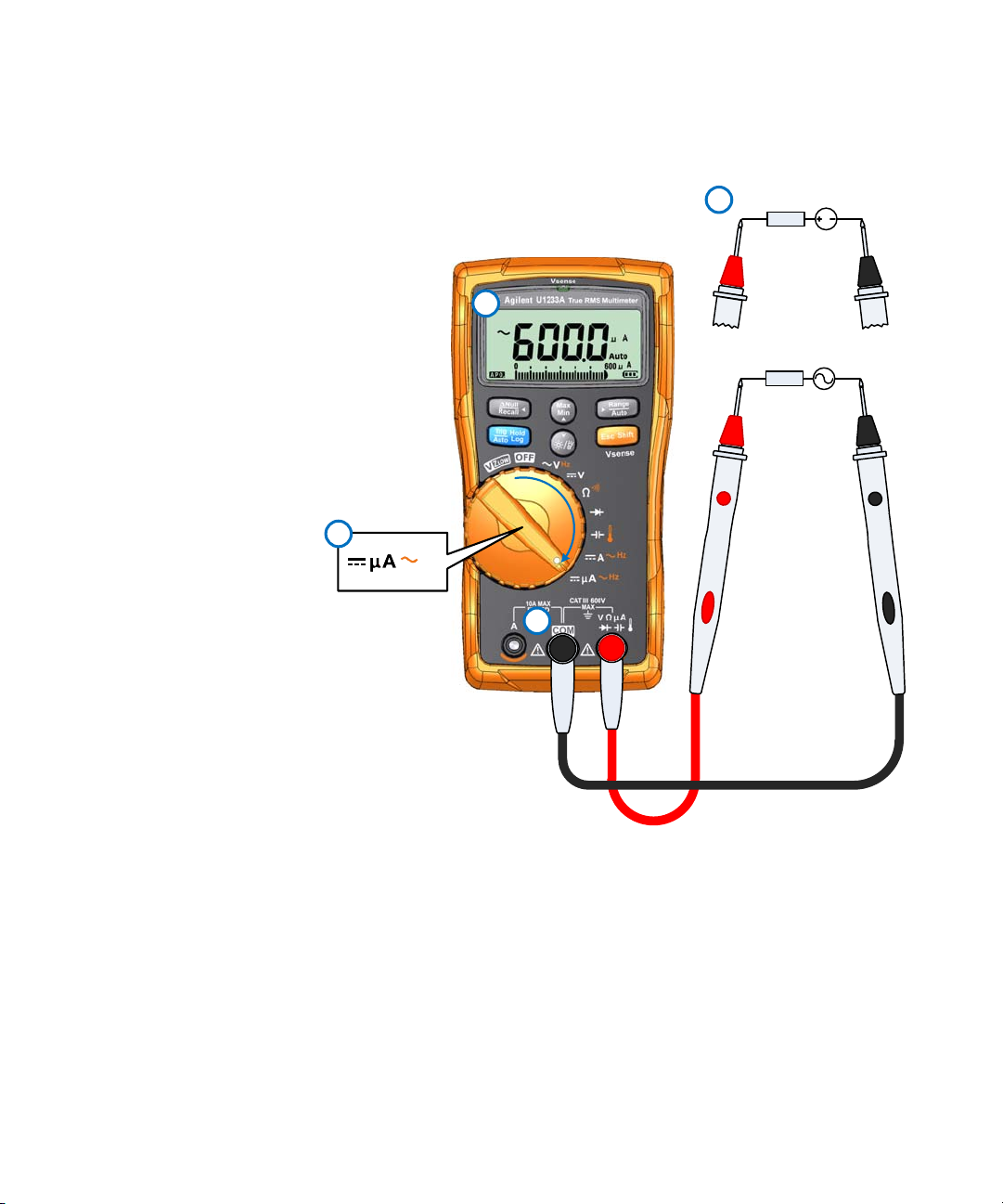
Making Measurements 2
DC
Hz
2
4
1
AC
Voltage source
LOAD
3
Voltage source
LOAD
Measuring AC or DC Current
Figure 2-25 Measuring AC/DC current (up to μA)
U1231A/U1232A/U1233A User’s Guide 59
Page 78

2 Making Measurements
Measuring AC or DC Current
Using the μA function to measure flame rectification circuits
The multimeter’s μA measurement function can be used to
measure flame rectification circuits (flame sensors) down to
0.01 μA.
Flame sensors, whether they are used in a home furnace or
on a large industrial boiler, indicate the presence of a flame
and are part of the safety circuit. These types of flame
sensors use a process of flame rectification to sense that the
flame is lit. Typically, these flame sensors must be engulfed
in the burner flame to function.
Flame rectification uses the fact that a flame will rectify an
AC voltage to DC voltage and allow the DC current to flow
through a flame to detect a f lame.
Normally, an AC voltage is applied to the flame sensor with
a wire coming from the ignition module. When the flame
sensor is engulfed by a flame, the AC voltage is rectified and
a DC current, commonly 4 to 12 μA, flows from the ignition
module through the wire to the flame sensor, through the
flame to the ground on the furnace chassis.
The ignition control module has a circuit to detect the DC
current, and it commonly closes a relay when the DC
current is detected, that verifies that the burner is properly
lit. If the burner fails to light or is extinguished for any
reason, that DC current disappears and the control module
takes suitable action to turn off the burner.
To measure flame rectification circuits:
1 Set up your multimeter to measure μA measurements as
shown in Figure 2- 25.
2 Connect the multimeter between the flame sensor probe
(COM terminal) and the ignition control module (mA
terminal).
3 Probe the test points and read the display.
60 U1231A/U1232A/U1233A User’s Guide
Page 79
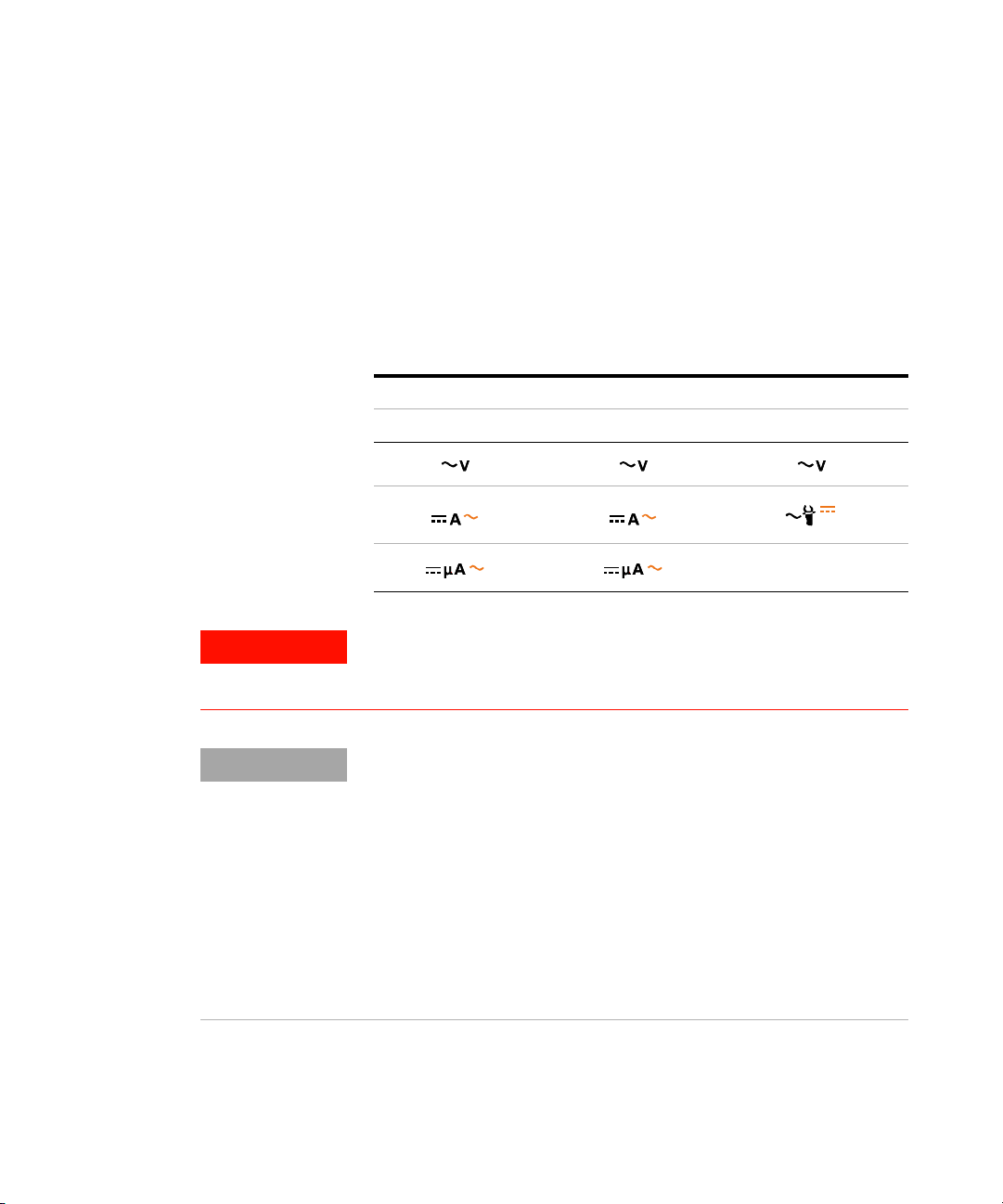
Measuring Frequency
HzHzHz
Hz
Hz
AUX
Hz
Hz
Hz
WARNING
NOTE
Making Measurements 2
Measuring Frequency
Your multimeter allows simultaneous monitoring of real-
time voltage or current with frequency measurements.
Table 2- 2 highlights the functions allowing frequency
measurements in your multimeter.
Tab l e 2 - 2 Functions allowing frequency measurement
Legend
U1233A U1232A U1231A
U1231A/U1232A/U1233A User’s Guide 61
Never measure the frequency where the voltage or current level
exceeds the specified range. Manually set the voltage or current
range if you want to measure frequencies below 20 Hz.
• Measuring the frequency of a signal helps detect the presence of
harmonic currents in neutral conductors and determines whether these
neutral currents are the result of unbalanced phases or non-linear
loads.
• Frequency is the number of cycles a signal completes each second.
Frequency is defined as 1/Period. Period is defined as the time
between the middle threshold crossings of two consecutive,
like-polarity edges, as shown in Figure 2-26.
• The multimeter measures the frequency of a voltage or current signal
by counting the number of times the signal crosses a threshold level
within a specified period of time.
Page 80

2 Making Measurements
Rise Time Fall Time
+ Width – Width
Period
90%
50%
10%
NOTE
A
u
t
o
R
a
n
g
e
NOTE
Measuring Frequency
Figure 2-26 Frequency definition
• Pressing controls the input range of the primary function (voltage
or ampere) and not the frequency range.
• The frequency of the input signal is shown in the primary display, and
the bar graph does not indicate the frequency value but indicates the
voltage or ampere value of the input signal.
Figure 2-27 Frequency display
Observe the following measurement techniques:
• If a reading shows as 0 Hz or is unstable, the input signal may be below
or near the trigger level. You can usually correct these problems by
manually selecting a lower input range, which increases the sensitivity
62 U1231A/U1232A/U1233A User’s Guide
of the multimeter.
Page 81

Making Measurements 2
NOTE
AC
5
1
4
Voltage source
2
Hz
S
h
i
f
t
E
s
c
3
Measuring Frequency
• If a reading seems to be a multiple of what you expect, the input signal
may be distorted. Distortion can cause multiple triggerings of the
frequency counter. Selecting a higher voltage range might solve this
problem by decreasing the sensitivity of the multimeter. In general, the
lowest frequency displayed is the correct one.
Figure 2-28 Measuring frequency
U1231A/U1232A/U1233A User’s Guide 63
Page 82
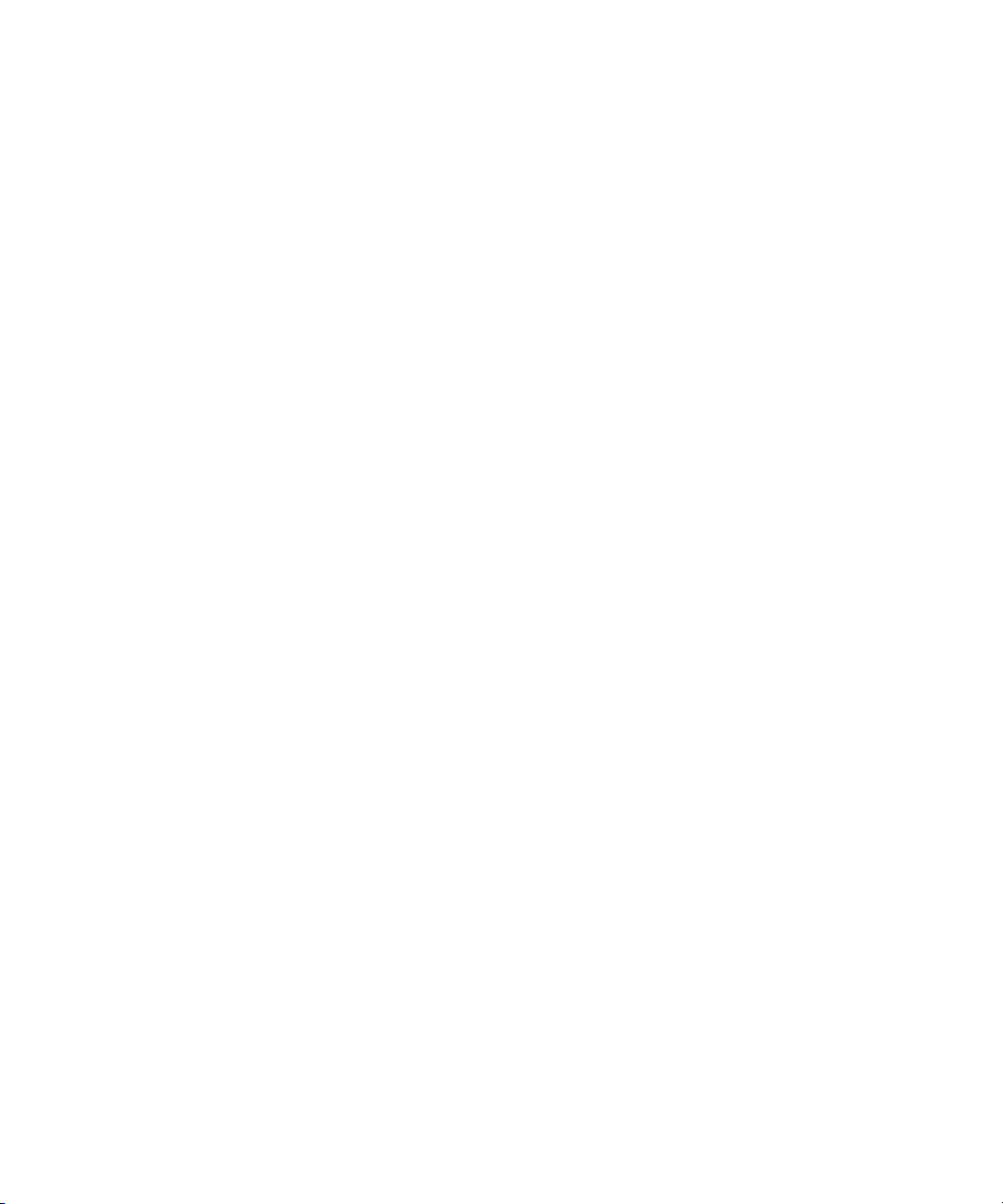
2 Making Measurements
Measuring Frequency
64 U1231A/U1232A/U1233A User’s Guide
Page 83

U1231A/U1232A/U1233A Handheld Digital Multimeter
User’s Guide
3 Multimeter Features
Detecting AC Voltage Presence (Vsense) 66
Making Relative Measurements (Null) 68
Capturing Maximum and Minimum Values (MaxMin) 70
Freezing the Display (Trig Hold-Log and Auto Hold-Log) 72
Trig Hold-Log operation 72
Auto Hold-Log operation 72
Recalling Previously Recorded Readings (Recall) 74
Making Scale Transfers (Scale) 76
The chapter describes the additional features available in
your multimeter.
Agilent Technologies
65
Page 84

3Multimeter Features
WARNING
CAUTION
S
h
i
f
t
E
s
c
NOTE
A
u
t
o
R
a
n
g
e
Detecting AC Voltage Presence (Vsense)
Detecting AC Voltage Presence (Vsense)
The Vsense detector is a non- contact voltage detector (for
U1233A model only) that detects the presence of AC voltages
nearby.
You are advised to test on a known live circuit within the rated AC
voltage range of this product before and after each use to ensure that
the Vsense detector works.
Voltage could still be present even if there is no Vsense alert
indication. Do not rely on Vsense detector with shielded wire. Never
touch live voltage or conductor without the necessary insulation
protection or power off the voltage source.
The Vsense detector may be affected by differences in socket design,
insulation thickness, and insulation type.
You are advised to measure voltage by using test leads through the
, AC V, or DC V function after using the Vsense function, even if
VZ
LOW
there is no alert indication.
Press and hold for more than 1 second to enable the
Vsense function (on any position of the rotary switch except
OFF).
If the presence of AC voltage is sensed, the multimeter’s beeper will sound
and the Vsense red LED at the top of the multimeter will turn on. The
audible and visual alert allows you to easily sense nearby AC voltage
presence.
No resolution and accuracy of voltage measurement will be displayed in
this mode.
Press to toggle the Vsense detector’s sensitivity between
(high sensitivity) or (low sensitivity).
66 U1231A/U1232A/U1233A User’s Guide
Page 85

Multimeter Features 3
NOTE
2
AC
Voltage source
S
h
i
f
t
E
s
c
1
> 1 s
3
S
h
i
f
t
E
s
c
Detecting AC Voltage Presence (Vsense)
• Place the top of the multimeter (with the Vsense indicator) close to a
conductor when sensing for AC voltages (as low as 24 V in the Hi.SE
setting).
• The low sensitivity setting can be used on flush mounted wall sockets
or outlets and various power strips or cords.
• The high sensitivity setting allows for AC voltage sensing on other
styles of recessed power connectors or sockets where the actual AC
voltage is recessed within the connector itself.
Figure 3-1 Detecting voltage presence
Press and hold for more than 1 second to disable the
Vsense function.
U1231A/U1232A/U1233A User’s Guide 67
Page 86

3Multimeter Features
NOTE
N
u
l
l
R
e
c
a
l
l
N
u
l
l
R
e
c
a
l
l
N
u
l
l
R
e
c
a
l
l
N
u
l
l
R
e
c
a
l
l
Making Relative Measurements (Null)
Making Relative Measurements (Null)
When making Null measurements, also called relative, each
reading is the difference between a stored (measured) null
value and the input signal.
One possible application is to increase the accuracy of a
resistance measurement by nulling the test lead resistance.
Nulling the leads is also particularly important prior to
making capacitance measurements.
Null can be set for both auto and manual range settings, but not in the
case of an overload.
1 To activate the relative mode, press the key. The
measurement value at the time, when Null ( ) is
enabled, is stored as the reference value.
Figure 3-2 Null display
2 Press again to view the stored reference value. The
display will return to normal after 3 seconds.
3 To disable the Null function, press while the stored
reference value is shown (step 2).
For any measurement function, you can directly measure and
store the null value by pressing with the test leads
open (nulls the test lead capacitance), shorted (nulls the test
lead resistance), or across a desired null value circuit.
68 U1231A/U1232A/U1233A User’s Guide
Page 87

Multimeter Features 3
NOTE
N
u
l
l
R
e
c
a
l
l
N
u
l
l
R
e
c
a
l
l
Displa y r etu rn s to
normal after 3 seconds
disable the Null function
N
u
l
l
R
e
c
a
l
l
Press again to
the Null function
N
u
l
l
R
e
c
a
l
l
Press to enable
sto red n ull valu e
Press to view the
Making Relative Measurements (Null)
• In resistance measurement, the multimeter will read a non-zero value
even when the two test leads are in direct contact because of the
resistance of these leads. Use the Null function to zero-adjust the
display.
• For DC voltage measurements, the thermal effect will influence the
accuracy of the measurements. Short the test leads and press
when the displayed value is stable to zero-adjust the display.
Figure 3-3 Null operation
U1231A/U1232A/U1233A User’s Guide 69
Page 88

3Multimeter Features
NOTE
Max
Min
Max
Min
A
u
t
o
T
ri
H
o
l
d
g
L
o
g
Max
Min
Capturing Maximum and Minimum Values (MaxMin)
Capturing Maximum and Minimum Values (MaxMin)
The MaxMin operation stores the maximum, minimum, and
average input values during a series of measurements.
When the input goes below the recorded minimum value or
above the recorded maximum value, the multimeter beeps
and records the new value. The multimeter also calculates
an average of all readings taken since the MaxMin mode was
activated.
From the multimeter’s display, you can view the following
statistical data for any set of readings:
• Max: highest reading since the MaxMin function was
enabled
• Min: lowest reading since the MaxMin function was
enabled
• Avg: average or mean of all readings since the MaxMin
function was enabled
• MaxMinAvg: present reading (actual input signal value)
This function is applicable to all measurements except for VZ
1 Press to enable the MaxMin operation.
2 Press again to cycle through the Max, Min, Avg, or
present (MaxMinAvg) input values.
3 Press to restart the recording session.
4 Press for more than 1 second to disable the MaxMin
function.
70 U1231A/U1232A/U1233A User’s Guide
LOW
.
Page 89

Multimeter Features 3
NOTE
Capturing Maximum and Minimum Values (MaxMin)
Figure 3-4 MaxMin display
• Changing the range manually will also restart the recording session.
• If an overload is recorded, the averaging function will be stopped. is
shown in place of the average value.
• The APO (auto power-off) function is disabled when MaxMin is
enabled.
This mode is useful for capturing intermittent readings,
recording minimum and maximum readings unattended, or
recording readings while equipment operation keeps you
from observing the multimeter display.
The true average value displayed is the arithmetic mean of
all readings taken since the start of recording. The average
reading is useful for smoothing out unstable inputs,
calculating power consumption, or estimating the percentage
of time a circuit is active.
U1231A/U1232A/U1233A User’s Guide 71
Page 90
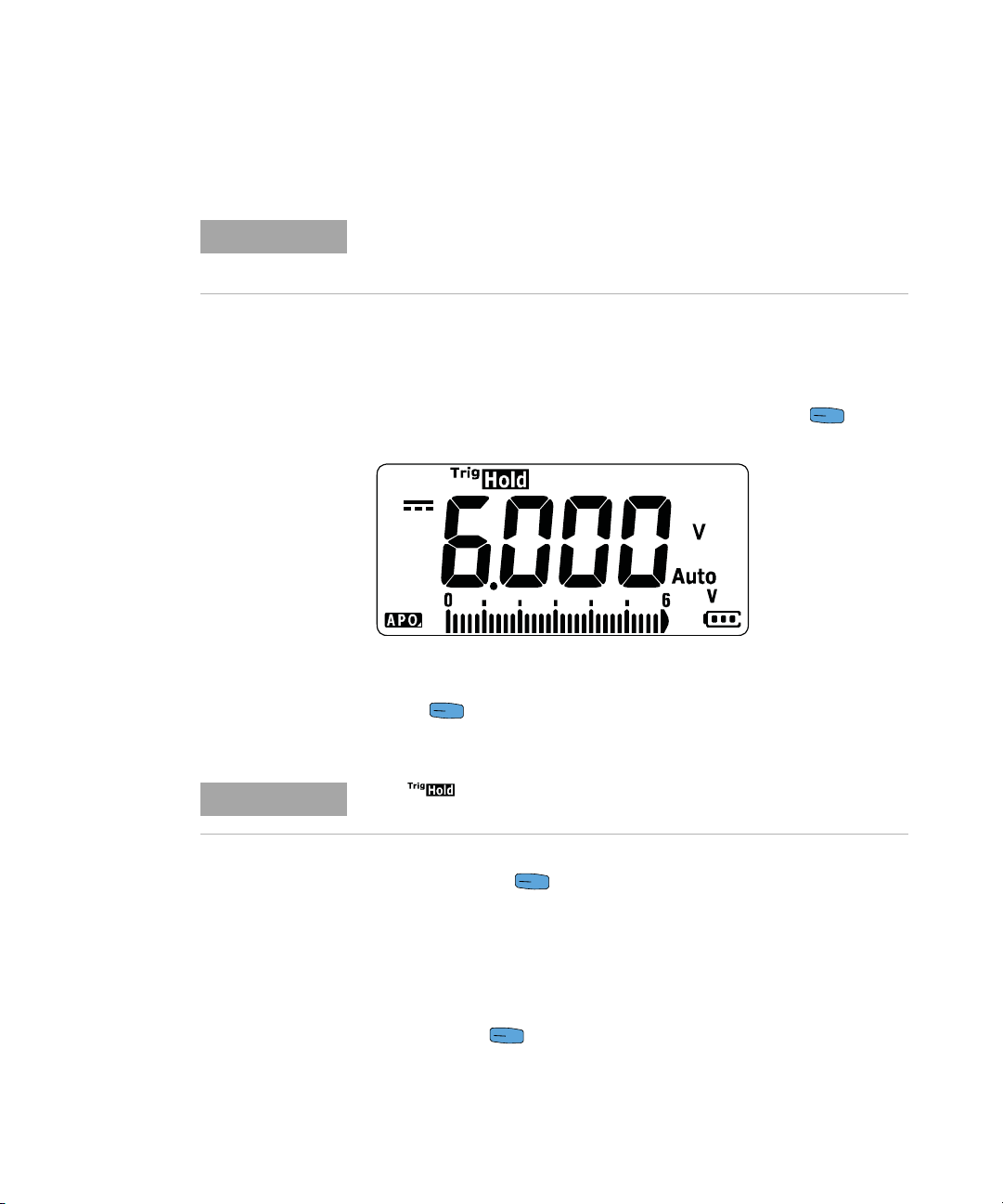
3Multimeter Features
NOTE
A
u
t
o
T
r
i
H
o
l
d
g
L
o
g
A
u
t
o
T
r
i
H
o
l
d
g
L
o
g
NOTE
A
u
t
o
T
ri
H
o
l
d
g
L
o
g
A
u
t
o
T
r
i
H
o
l
d
g
L
o
g
Freezing the Display (Trig Hold-Log and Auto Hold-Log)
Freezing the Display (Trig Hold-Log and Auto Hold-Log)
Trig Hold-Log and Auto Hold-Log readings are recorded automatically for
future review or analysis by default. See “Recalling Previously Recorded
Readings (Recall)” on page 74 to learn more.
Trig Hold-Log operation
To freeze the display for any function, press the key.
Figure 3-5 Trig Hold-Log display
Press again to automatically update the display to
reflect data that was acquired during the hold.
The annunciator will flash while attempting to acquire a stable
reading.
Press and hold for more than 1 second to exit this
mode.
Auto Hold-Log operation
Pressing the for more that 1 second activates the Auto
Hold- Log function.
72 U1231A/U1232A/U1233A User’s Guide
Page 91

Multimeter Features 3
NOTE
A
u
t
o
T
ri
H
o
l
d
g
L
o
g
S
h
i
f
t
E
s
c
Max
Min
A
u
t
o
T
ri
H
o
l
d
g
L
o
g
S
h
i
f
t
E
s
c
NOTE
Freezing the Display (Trig Hold-Log and Auto Hold-Log)
Figure 3-6 Auto Hold-Log display
• The Auto Hold-Log operation monitors the input signal and updates the
display and, if enabled, emits a beep whenever a new stable
measurement is detected. The multimeter is ready to update the
display once the variation of the reading exceed the setting of the
variation count.
• The annunciator will flash while attempting to acquire a stable
reading.
Press and hold for more than 1 second to exit this
mode.
Changing the default Auto Hold-Log variation count
1 Press and hold while powering on the multimeter to
enter the Setup menu.
2 Ensure that the annunciator is shown on the
display.
3 Press or to edit the variation count value shown
on the display.
4 Press to save the changes. Press and hold until
the multimeter restarts.
If the reading value is unable to reach a stable state (when exceeding the
preset variation), the reading value will not be updated.
U1231A/U1232A/U1233A User’s Guide 73
Page 92

3Multimeter Features
NOTE
A
u
t
o
T
r
i
H
o
l
d
g
L
o
g
N
u
l
l
R
e
c
a
l
l
N
u
l
l
R
e
c
a
l
l
Recalling Previously Recorded Readings (Recall)
Recalling Previously Recorded Readings (Recall)
Trig Hold- Log and Auto Hold- Log readings are recorded
automatically for future review or analysis by default.
• Up to a maximum of 10 records can be stored at a time. The Trig
Hold-Log and Auto Hold-Log records share the same memory space.
When the memory’s index is full, the next reading to be recorded will
overwrite the last reading recorded (the 10
• By default, each Trig Hold-Log and Auto Hold-Log reading is stored
temporarily in the multimeter’s volatile memory. All temporary records
will be erased when the multimeter is turned OFF.
• You can choose to save the temporary records in the multimeter’s
nonvolatile memory by pressing and holding for more than 1
second. Records stored through this method remains saved even when
the multimeter is turned OFF or if the battery is replaced.
Recalling readings stored in the multimeter’s memory is
performed through the key.
1 Press for more than 1 second to enter the Recall
menu. The last recorded reading is shown on the display.
The analog bar graph is used to indicate the record index.
th
index).
Figure 3-7 View display
If nothing has been recorded, is displayed instead.
74 U1231A/U1232A/U1233A User’s Guide
Page 93
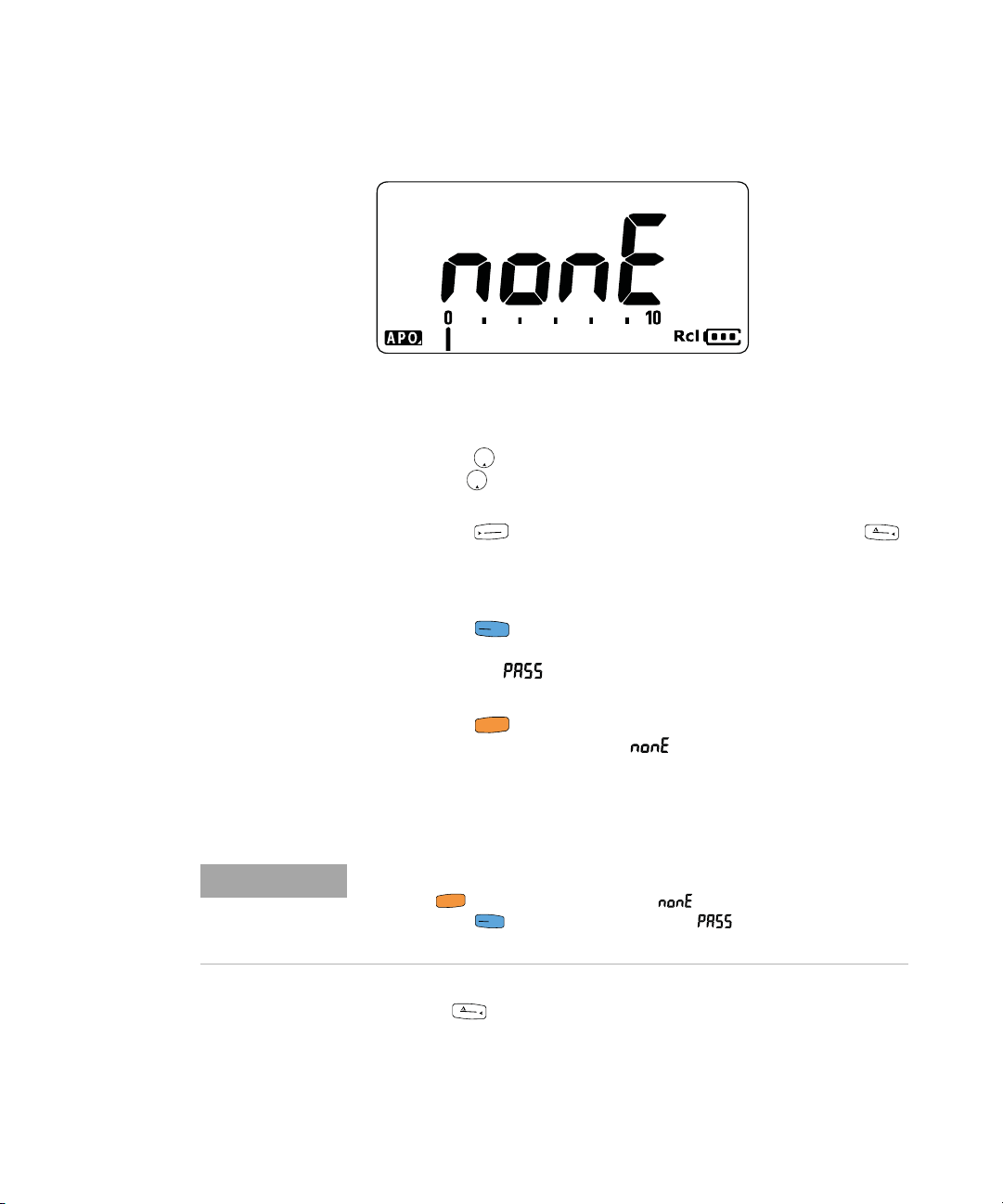
Multimeter Features 3
Max
Min
Max
Min
A
u
to
R
a
n
g
e
N
u
l
l
R
e
c
a
l
l
A
u
t
o
T
ri
H
o
l
d
g
L
o
g
S
h
i
f
t
E
s
c
NOTE
S
h
i
f
t
E
s
c
A
u
t
o
T
r
i
H
o
l
d
g
L
o
g
N
u
l
l
R
e
c
a
l
l
Recalling Previously Recorded Readings (Recall)
Figure 3-8 Empty view display
2 Use the following steps to navigate the Recall menu.
i Press to jump to the last stored entry, or press and
hold for more than 1 second to jump to the first
stored entry.
ii Press to view the next stored entry or press
to view the previous stored entry. The index number
(shown by the analog bar graph) increases or decreases
by one.
iii Press for more than 1 second to permanently
store all data entries in the multimeter’s nonvolatile
memory. is shown on the display if the data
entries are successfully stored.
iv Press for more than 1 second to clear the
temporary data entries. is shown on the display if
the data entries are successfully cleared. Cycle the
multimeter’s power again to view the permanent data
entries.
To clear the permanent data entries
1 Press for more than 1 second until is shown on the display.
2 Then, press for more than 1 second until is shown on the display.
3 All data entries stored in the multimeter’s nonvolatile memory will be erased.
3 Press for more than 1 second to exit the Recall
menu.
U1231A/U1232A/U1233A User’s Guide 75
Page 94
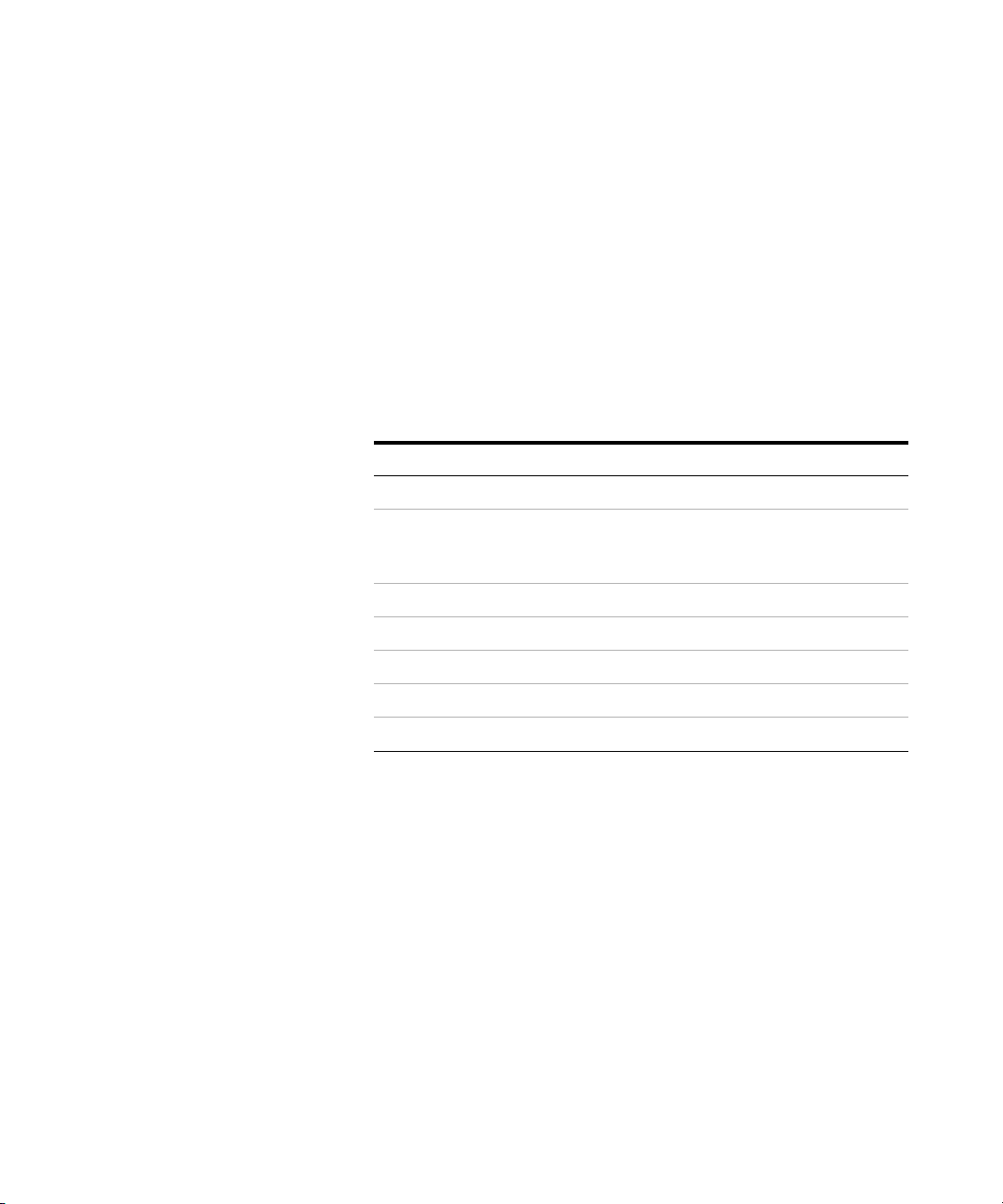
3Multimeter Features
Making Scale Transfers (Scale)
Making Scale Transfers (Scale)
The Scale operation emulates a transducer by helping you to
convert the measured readings proportionally to the
specified ratio and unit display. Use Scale to transfer voltage
readings to proportional readings when using clamp- on
current probes, high voltage probes, or temperature auxiliary
probes. The available scale conversions are shown in the
table below.
Tab l e 3 - 1 Available scale conversions
Scale item Multiplier
1000 V/V
1 °C/mV
1 °F/mV
0.01 A/mV 10.0 A 0.001 A 6.000 A
1 mA/ mV 1.0 A 0.1 mA 600.0 mA
0.1 mA/ mV 0.1 A 0.01 mA 60.00 mA
[1] The transfer formula used is: Display = Multiplier × Measurement
[2] The scale item is selected from the Setup menu. See “Changing the scale con-
[3] Dependent on temperature unit setup.
[2]
[3]
or
[3]
1 A/mV 1000.0 A 0.1 A 600.0 A
0.1 A/mV 100.0 A 0.01 A 60.00 A
version value” on page 96 for more information.
If °C or °C°F is selected, 1 °C/mV is shown as the selected scale item. If °F or
°F°C is selected, 1 °F/mV is shown as the selected scale item instead.
[1]
Unit Best resolution Start range
1000.0 V 0.1 V 600.0 V
1000.0
°C
or
°F
0.1 °C
or
0.1 °F
600.0 °C
or
600.0 °F
76 U1231A/U1232A/U1233A User’s Guide
Page 95
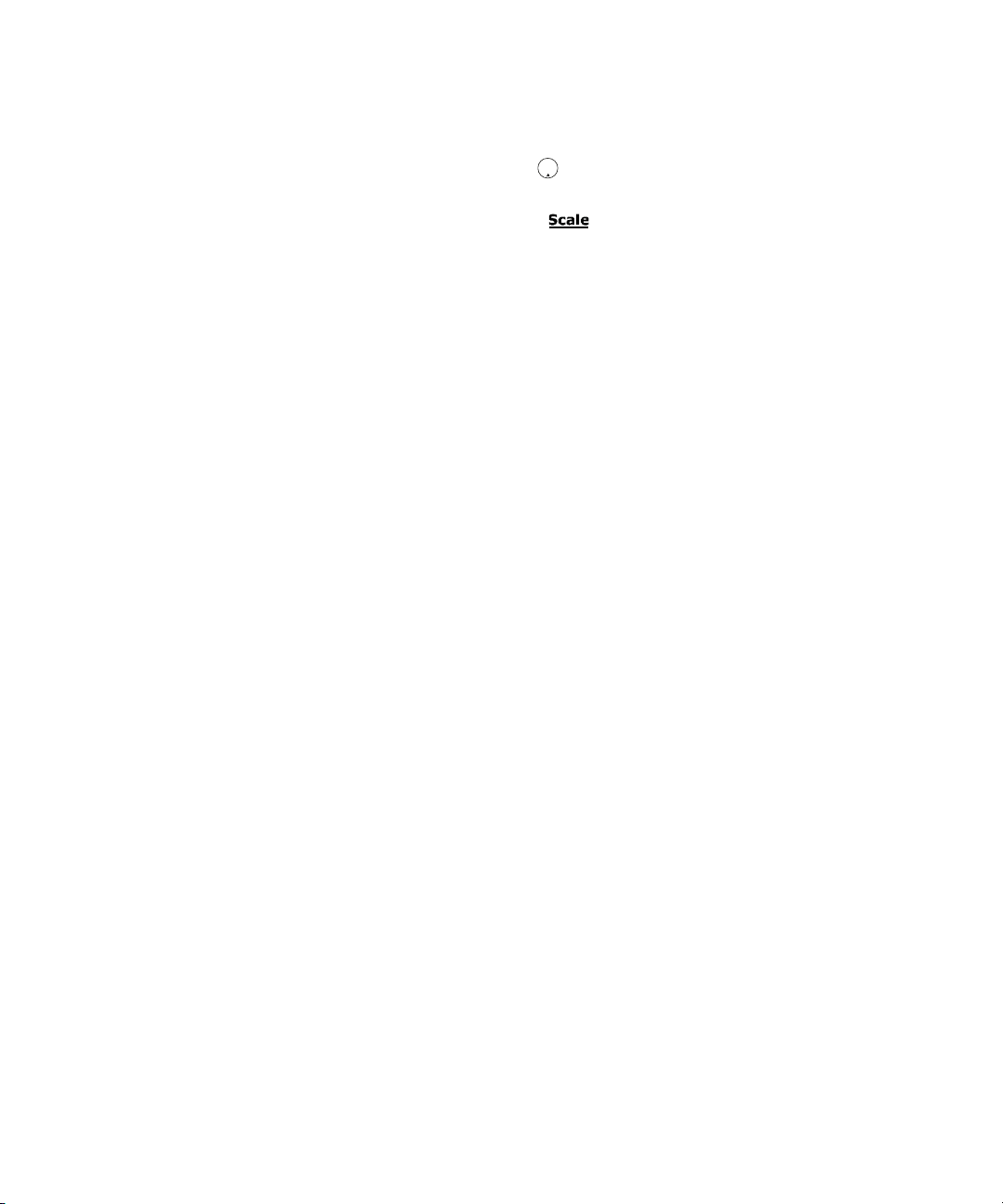
Multimeter Features 3
Max
Min
Making Scale Transfers (Scale)
1 Press and hold while powering on the multimeter to
enable the Scale operation.
2 If successful, the annunciator is shown on the left of
the display. The multimeter automatically starts the
conversion of the selected Scale item for all voltage
measurements.
3 You can only change the selected Scale item from the
Setup menu. See “Changing the scale conversion value” on
page 96 to learn more.
4 The Scale operation is enabled until the multimeter’s
power is cycled.
U1231A/U1232A/U1233A User’s Guide 77
Page 96

3Multimeter Features
Making Scale Transfers (Scale)
THIS PAGE HAS BEEN INTENTIONALLY LEFT BLANK.
78 U1231A/U1232A/U1233A User’s Guide
Page 97

U1231A/U1232A/U1233A Handheld Digital Multimeter
User’s Guide
4 Multimeter Setup Options
Using the Setup Menu 80
Editing numerical values 81
Setup Menu Summary 82
Setup Menu Items 84
Changing the variation count 84
Enabling and changing the Smooth refresh rate 85
Enabling and changing the voltage alert level 86
Changing the beep frequency 87
Changing the auto power-off (APO) timeout 88
Changing the LCD backlight timeout 89
Adjusting the LCD backlight intensity 90
Enabling the LED flashlight timeout 91
Adjusting the LED flashlight intensity 92
Changing the minimum measurable frequency 93
Changing the continuity test alerts 93
Changing the power-on greeting tone 95
Resetting the Setup items 96
Changing the scale conversion value 96
Enable the AC/DC mV measurement 98
Enable open continuity test by default 99
Changing the temperature unit 99
The chapter describes how to change the preset features of
your multimeter.
Agilent Technologies
79
Page 98

4 Multimeter Setup Options
S
h
i
f
t
E
sc
S
h
i
f
t
E
s
c
S
h
i
f
t
E
s
c
N
u
l
l
R
e
c
a
l
l
A
u
t
o
R
a
n
g
e
N
u
l
l
R
e
c
a
l
l
A
u
t
o
R
a
n
g
e
Max
Min
Max
Min
Max
Min
A
u
t
o
T
r
i
H
o
l
d
g
L
o
g
S
h
i
f
t
E
sc
A
u
t
o
T
r
i
H
o
l
d
g
L
o
g
S
h
i
f
t
E
s
c
Using the Setup Menu
Using the Setup Menu
The Setup menu allows you to change a number of
nonvolatile preset features. Modifying these settings affects
the general operation of your multimeter across several
functions. Select a setting to edit to perform one of the
following:
• Switch between two values, such as on or off.
• Cycle through multiple values from a predefined list.
• Decrease or increase a numerical value within a fixed
range.
The contents of the Setup menu are summarized in
Table 4- 2 on page 82.
Tab l e 4 - 1 Setup menu key functions
Legend Description
Press and hold while powering on the
multimeter to access the Setup menu.
Press and hold for more than 1 second to exit
this mode.
Press or to step through the menu items.
Press or at each menu item to change the
preset settings. The menu item (in the secondary
display) will flash to indicate that you can now
change the menu item values.
Press or again to switch between two values,
to cycle through multiple values from a list, or to
decrease or increase a numerical value.
While the menu item is flashing, press to save
your changes.
While the menu item is flashing, press to
discard your changes.
80 U1231A/U1232A/U1233A User’s Guide
Page 99

Editing numerical values
Max
Min
N
u
l
l
R
e
c
a
l
l
A
u
to
R
a
n
g
e
N
u
l
l
R
e
c
a
l
l
A
u
to
R
a
n
g
e
Max
Min
Max
Min
A
u
t
o
T
ri
H
o
l
d
g
L
o
g
S
h
i
f
t
E
s
c
When editing numerical values, first press or to
position the cursor over the first numerical digit (most right
digit).
Next, use the and to move the cursor to the other
numerical digit(s).
• Press to move the cursor to the left, and
• Press to move the cursor to the right.
When the cursor is positioned over a digit, use the and
keys to change the numerical digit.
• Press to increment the digit, and
• Press to decrement the digit.
When you have completed your changes, save the new
numerical value by pressing . (Or alternatively, if you
wish to discard the changes you made, press .)
Multimeter Setup Options 4
Using the Setup Menu
U1231A/U1232A/U1233A User’s Guide 81
Page 100

4 Multimeter Setup Options
Setup Menu Summary
Setup Menu Summary
The Setup menu items are summarized in the table below.
Click the respective “Learn more” pages in Table 4- 2 for
more information on each menu item.
Tab l e 4 - 2 Setup menu item descriptions
Legend Available settings Description Learn more on:
(001 to 999) counts
(001 to 999) or disabled
(001 to 660) V or disabled
(3.2, 3.4, 3.8, 4.2) kHz
or –.– (off)
(01 to 99) mins or disabled
(01 to 99) s or disabled
Lo, 02, 03, ME, 05, 06, or Hi
(01 to 99) s or disabled
Set the multimeter’s Auto Hold-Log variation count from
1 count to 999 counts. Default is 50 counts.
Set the display’s settling value from 1 to 999. Enable the
Smooth function by selecting E (enabled). Default is
disabled (009.d).
Set the multimeter’s voltage alert value from 1 V to
660 V. Enable the voltage alert function by selecting E
(enabled). Default is disabled (030.d) V.
Set the multimeter’s beep frequency (3.2 kHz, 3.4 kHz,
3.8 kHz, 4.2 kHz, or off). Default is 3.8 kHz.
Set the auto power-off timeout period from 1 to 99 minutes
(1 hour, 39 minutes). Disable the auto power-off function
by selecting d (disabled). Default is 15 minutes.
Set the LCD backlight timeout period from 1 to 99 seconds
(1 minute, 39 seconds). Disable the LCD backlight timeout
by selecting d (disabled). Default is 15 seconds.
Set the LCD backlight brightness (Lo, 02, 03, ME, 05, 06, or
Hi). Default is Hi.
Set the LED flashlight timeout period from 1 to 99 seconds
(1 minute, 39 seconds). Enable the LED flashlight timeout
by selecting E (enabled). Default is disabled (15.d).
page 72 and
page 84
page 13 and
page 85
page 10 and
page 86
page 87
page 6 and
page 88
page 7 and
page 89
page 7 and
page 90
page 7 and
page 91
Lo, 02, 03, ME, 05, 06, or Hi
(0.5 or 5.0) Hz
Set the LED flashlight brightness (Lo, 02, 03, ME, 05, 06, or
Hi). Default is Hi.
Set the minimum measurement frequency (0.5 Hz or
5.0 Hz). Default is 0.5 Hz.
page 7 and
page 92
page 61 and
page 93
82 U1231A/U1232A/U1233A User’s Guide
