Page 1
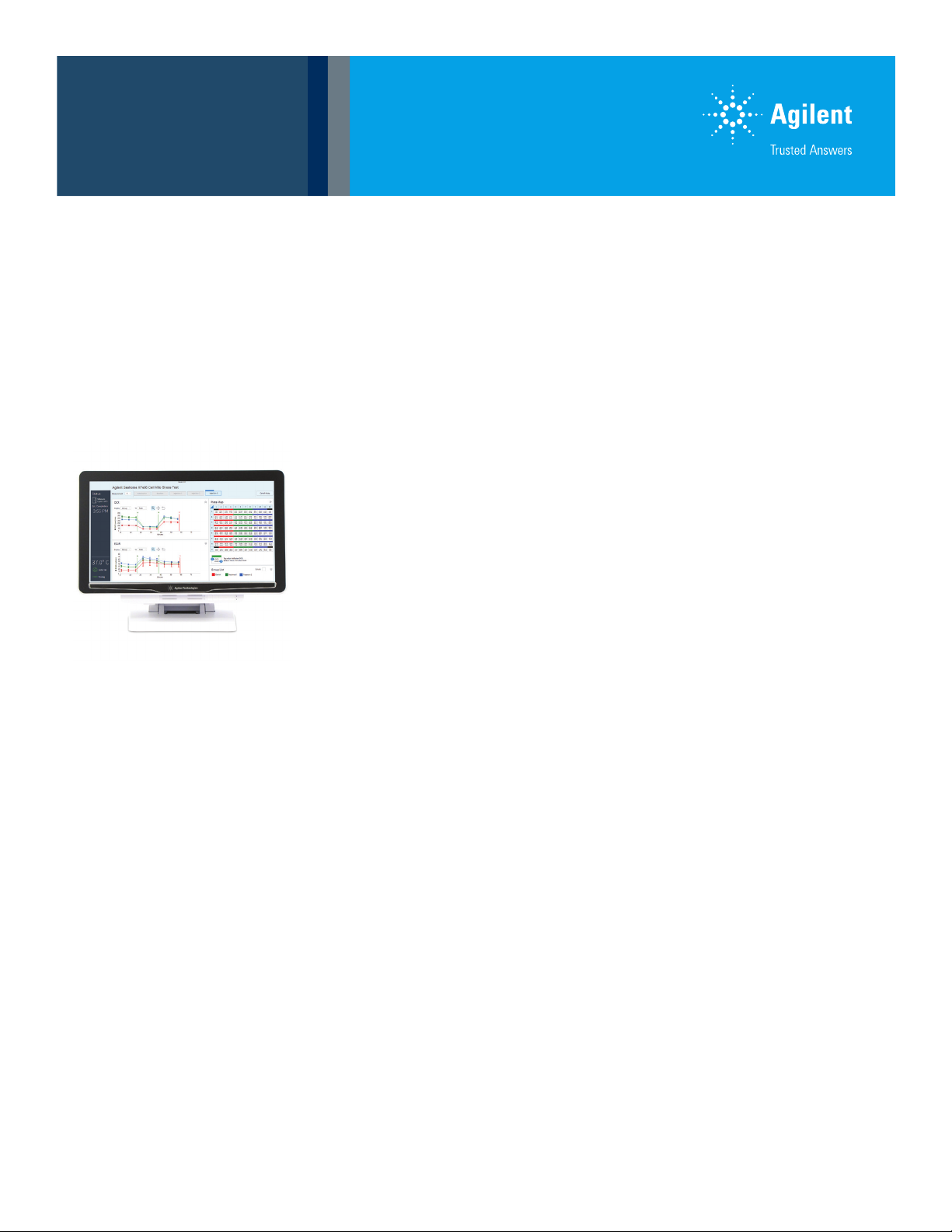
User Guide
Seahorse XFe Controller Network
Setup Guidelines
General software information and policies
This document provides guidelines and recommendations regarding network setup
and security on Agilent Seahorse XFe Controllers (computers) running the Microsoft
Windows 10 Operating System (OS) only. Store this guide near your XFe Controller
for reference. All IT system administrators of Seahorse XFe Controllers should read
this guide.
Agilent Technologies provides XFe Controllers and software that are intended for
running the XFe Analyzers supplied by Agilent Technologies.
The XFe Controller is the PC (computer) connected to the XFe Analyzer. This
document applies to XFe Controllers with Windows 10 Enterprise (64-bit) only. For
complete detail of system compatibility and specs, see XF Software & Computer
Specifications. If you have any questions about your XFe Controller model, please
contact Technical Support.
Wave Controller is the software application installed on the XFe Controller that
enables instrument control & data acquisition. See the Wave User Guide for more
information.
The network connection hardware in the XFe controller provides two options to
connect to your LAN – (1) 1 Gbps Ethernet network adapter located at the base of
the XFe Controller, or (2) built-in wireless LAN (802.11 b/g/n)
Related documents
• Wave User Guide https://www.agilent.com/cs/library/usermanuals/public/
Wave_2_6_User_Guide.pdf
• XF Software & Computer Specifications https://www.agilent.com/cs/
pubimages/misc/Seahorse_XF_Software_Computer_Specifications.pdf
• Agilent Software End User License Agreement (EULA) https://www.agilent.
com/cs/library/quickreference/public/Agilent_Software_EULA.pdf
Page 2
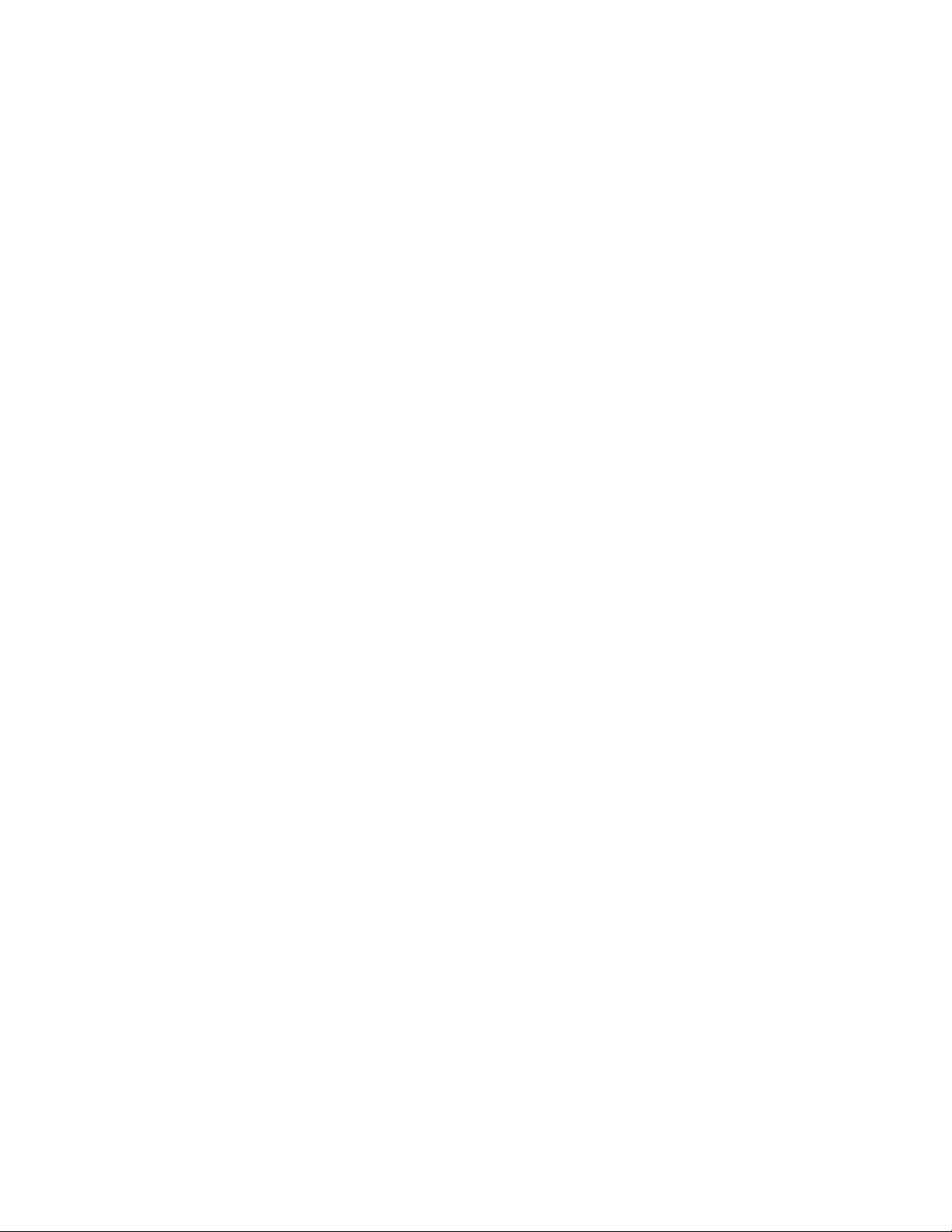
Best practices for the XFe Controller
Reboot the XFe Controller at least once per week. Why?
You may notice at times the Windows OS or Wave Controller
software responding slowly. This can be due to an application
over-using the computer’s resources (CPU, physical
memory), memory leaks, or other low-level errors that have
accumulated over time. Rebooting the XFe Controller resets
the current state of Windows and software applications that
may be causing any of the issues mentioned above.
Save & close open assay template files and assay result
files prior to starting an XF assay. Why?
Like any software program, more computer resources (CPU
& memory) are consumed when multiple files are open in
Wave Controller software, even if the files are not actively
being used. This could lead to instability of Wave Controller
software, or even the Windows OS itself.
Do not insert or eject USB flash drives (or insert/remove
network cable) during an XF assay. Why?
If the target file save location for the assay result file is the
USB flash drive or virus protection software starts scanning
the USB. This could lead to instability of Wave Controller
software and in some instances may result in data loss.
Limit ‘data analysis’ performed on the XFe Controller,
especially during an assay. Why?
XFe Analyzers acquire a significant amount of data for
each assay, as mentioned above leaving files open in Wave
Controller consumes computer resources, even if the files
are not actively being used. Additionally, modifying the data
display during an assay (i.e. changing from “Group” to “Well”
mode, or “Rate” to “Level” mode) can redirect a significant
amount of computer resources away from data acquisition,
and in some instances may result in data loss.
Please be aware! Agilent Technologies…
• Does not provide any warranty with respect to Windows
security updates and hotfixes or their compatibility with
Agilent products.
• Is not liable for any claims related to or resulting from
failure to install and maintain Windows security.
• Does not provide any warranty with respect to virus
protection software or its compatibility with Agilent
products.
• Does not make any representation with respect to the
XFe Controller remaining virus-free after installation.
• Is not liable for any claims related to or resulting from
failure to install and maintain virus protection.
It is your responsibility to…
• Ensure that XFe Controllers are updated with approved
Windows security updates and hotfixes.
• Install and maintain Windows security updates and
hotfixes.
• Ensure that all electronic files (including software
and other transport media) are virus-free. It is your
responsibility to maintain up-to-date virus protection
software.
The guidelines in this document are based on tests
performed using Windows Defender virus protection
software, Kaspersky, AVG AntiVirus Free, and Norton
AntiVirus Basic. Agilent cannot claim that future versions
of the above-mentioned virus protection software, or virus
protection software from other vendors will be compatible
with these guidelines. See the Agilent Software End User
License Agreement (EULA) for additional information.
Virus protection software
Windows Defender is pre-installed and pre-configured on
Seahorse XFe Controllers running Microsoft Windows 10
Enterprise (64-bit) OS. If an alternate antivirus software is
required, please review the details in this section to reduce the
risk of impacting performance and functionality of the XFe
Controller & Wave Controller software.
Virus protection software full system and on-access scans
are resource intensive and could adversely affect the
performance of Wave Controller software if run during assay
execution.
Exclude the following folders from on-access scanning:
• C:\Program Files (x86)\Seahorse Bioscience
• C:\ProgramData\Seahorse Bioscience, Inc
The ProgramData folder is hidden by default in Windows File
Explorer. To unhide this folder, open File Explorer and select
the C:\ drive using the left navigation pane. Then click View in
the upper ribbon menu to display Show/hide controls. Check
the box next to Hidden items to display the ProgramData
folder (see Figure 1).
Agilent Technologies is not responsible for data loss if
full-system scanning occurs while running an XF assay. Do
not insert removable storage media (i.e. USB flash drive) while
running an XF assay. SCHEDULE SCANNING WHILE THE
SYSTEM IS NOT IN USE!
2
Page 3

Figure 1. Excluding folders from on-access scanning.
Before installing or upgrading Wave Controller software
on your XFe Analyzer, temporarily disable antivirus software.
Once the installation (or update) is complete, enable antivirus
software.
Upgrading antivirus software might cause several changes
in the configuration of the software and the exclusion list for
the on-access scanner. We suggest that you verify that the
recommended configuration settings and exclusion list have
not been altered by the software upgrade.
If you follow these guidelines, but the performance and
functionality of Wave Controller software is still affected,
contact your virus protection software vendor for additional
software-specific guidelines.
Microsoft Windows updates
Microsoft Windows updates are disabled by default on all XFe
Controllers (Windows 10 64-bit). This means when Microsoft
releases new Windows updates, they will not be automatically
installed on the XFe Controller (with an active internet
connection). Microsoft typically releases quality updates
the second Tuesday of every month, and feature updates
twice a year. For more information about Windows 10
updates, see: https://docs.microsoft.com/en-us/windows/
deployment/update/waas-quick-start
Every new XFe Analyzer Controller is updated with the latest
Microsoft quality updates – security updates, virus definitions,
critical updates, driver updates – that are available at the time
of instrument production.
Please contact Agilent Cell Analysis Technical Support if you
have any questions related to Windows updates.
Depending on your network policy, automatic Windows
updates may be required for network access. It is strongly
encouraged to contact your IT system administrator before
enabling automatic Windows updates, and for installation
of Windows updates on the XFe Controller. Your IT system
administrator should test and approve the Windows updates.
If you enable automatic Windows updates, please be aware of
the following:
• Agilent Technologies does not provide any warranty with
respect to Windows updates or their compatibility with
Agilent products and is not liable for any claims related to
or resulting from failure to install and maintain Windows
security.
• Windows 10 initiates mandatory auto-updates (new
features and security patches) when connected to the
internet.
• Any major Windows updates may be incompatible with
your current version of Wave Controller software.
• The XFe Controller may require a restart during or
immediately after Windows updates are installed. To
prevent data loss, do NOT run/install Windows updates
while performing an experiment on the XFe Analyzer.
3
Page 4

Microsoft Windows user accounts
The default Administrator user account on the XFe Controller
is called seahorse. The seahorse account is configured for
automatic logon, therefore you will not be prompted for a
password when logging into the XFe Controller (for example,
after restarting the XFe Controller).
The default password for the seahorse Windows user
account is: seahorse
You may need to provide the password when performing an
update of Wave Controller software. It is recommended to
change the default ‘seahorse’ account password to a stronger
password aligned with your company network policy.
You may add additional Windows user accounts on the
XFe Controller if needed. You, or your company’s IT system
administrator is responsible for managing (add/remove)
Windows user accounts, assigning and maintaining
passwords, and appropriate privileges (user, administrator;
read/write access) for each Windows user account.
All Windows user accounts must have read/write permission
to the folder:
• C:\ProgramData\Seahorse Bioscience, Inc
Windows user accounts that do not have full access
permissions to the folder mentioned above will be unable to
run assays on the XFe Analyzer/Controller. Ensure that your
network policies do not override the permissions set on the
above folder or impose a Windows Update schedule that
coincides with expected assay execution times.
Removable media guidelines
To prevent adverse performance of Wave Controller software,
install removable media only when you are not running an
XF assay.
The XFe Controller requires the use of one or more USB ports
to connect to the XFe Analyzer. Do not disable the USB ports
on your XFe Controller.
Firewall and encryption
Windows Firewall is ON by default on every XFe Controller
(Windows 10 64-bit). Microsoft BitLocker has been tested
for compatibility with Agilent Seahorse XFe Controllers with
a Windows 10 64-bit OS only. Other disk encryption software
has not been validated.
www.agilent.com/chem/discoverxf
For Research Use Only. Not for use in diagnostic procedures.
DE.3652777778
This information is subject to change without notice.
© Agilent Technologies, Inc. 2020
Printed in the USA, July 14, 2020
5994-0051EN r2
