Page 1

Agilent N9330A
Handheld Cable &
Antenna Tester
User’s Guide
s"
Page 2

Notices
© Agilent Technologies, Inc. 2007-2008
No part of this manual may be reproduced
in any form or by any means (including
electronic storage and retrieval or
translation into a foreign language)
without prior agreement and written
consent from Agilent Technologies, Inc. as
governed by United States and
international copyright laws.
Manual Part Number
N9330-90001
Edition
Third Edition, Dec 2008
Printed in China
Agilent Technologies, Inc.
Qianfeng Hi-Tech Industry Park
Chengdu 611731, P.R.China
Software Revision
This guide is valid for A.01.00 revisions of
the Agilent N9330A Handheld Cable &
Antenna Tester firmware.
CAUTION
A CAUTION notice denotes a hazard. It
calls attention to an operating
procedure, practice, or the like that, if
not correctly performed or adhered to,
could result in damage to the product
or loss of important data. Do not
proceed beyond a CAUTION notice
until the indicated conditions are fully
understood and met.
WARNI NG
A WARNING notice denotes a hazard.
It calls attention to an operating procedure, practice, or the like that, if not
correctly performed or adhered to,
could result in personal injury or
death. Do not proceed beyond a
WARNING notice until the indicated
conditions are fully understood and
met.
Warranty
The material contained in this document
is provided “as is,” and is subject to
being changed, without notice, in future
editions. Further, to the maximum extent
permitted by applicable law, Agilent
disclaims all warranties, either express
or implied, with regard to this manual
and any information contained herein,
including but not limited to the implied
warranties of merchantability and fitness
for a particular purpose. Agilent shall not
be liable for errors or for incidental or
consequential damages in connection
with the furnishing, use, or performance
of this document or of any information
contained herein. Should Agilent and the
user have a separate written agreement
with warranty terms covering the
material in this document that conflict
with these terms, the warranty terms in
the separate agreement shall control.
Technology Licenses
The hardware and/or software described
in this document are furnished under a
license and may be used or copied only in
accordance with the terms of such license.
Restricted Rights Legend
If software is for use in the performance of
a U.S. Government prime contract or subcontract, Software is delivered and
licensed as “Commercial computer software” as defined in DFAR 252.227-7014
(June 1995), or as a “commercial item” as
defined in FAR 2.101(a) or as “Restricted
computer software” as defined in FAR
52.227-19 (June 1987) or any equivalent
agency regulation or contract clause. Use,
duplication or disclosure of Software is
subject to Agilent Technologies’ standard
commercial license terms, and non-DOD
Departments and Agencies of the U.S.
Government will receive no greater than
Restricted Rights as defined in FAR
52.227-19(c)(1-2) (June 1987). U.S. Government users will receive no greater than
Limited Rights as defined in FAR 52.227-14
(June 1987) or DFAR 252.227-7015 (b)(2)
(November 1995), as applicable in any
technical data.
Page 3

Contents
1Overview
Introduction 2
Front Panel Overview 3
Top Panel Overview 4
Working with Batteries 5
2 Getting Started
Checking the Shipment 8
Safety Considerations 10
Your first 10 minutes with the N9330A 14
3 Making Measurements
Selecting a Measurement Mode 20
Calibrate the N9330A before making measurements 21
Measuring Return Loss/SWR/Cable Loss 25
Measuring Distance to Fault (DTF) 27
4 Using Functions
Using Markers and Pass/Fail Limit Lines 32
Processing Traces 35
Saving and Recalling a file 38
Viewing system statistics 41
Some Helpful Hints 42
System Setups 50
5 Key Reference
AMPTD 54
CAL 56
Distance 58
Page 4

Enter and ESC/CLR 62
Frequency 63
Limit 64
Marker 66
Meas/View 68
Mode 70
System 71
6 Instrument Messages
Error Message List 74
Warning List 75
7 Menu Map
FREQ/DIST 78
AMPTD 79
MEAS/VIEW 80
SYS 81
LIMIT 82
Marker 83
Page 5

Agilent N9330A
Handheld Cable & Antenna Tester
1
Overview
#$
1
Page 6

1Overview
Introduction
Agilent has designed the N9330A handheld cable
and antenna tester (25 MHz to 4 GHz) to simplify
the job of installing and maintaining cable and
antenna systems. In addition to measuring SWR,
Return Loss and Cable Loss, the N9330A also
performs Distance- to- Fault (DTF) measurements
that assist in determining cable defect locations, It
is also useful in identifying maintenance necessary
to maintain peak performance of your cable and
antenna systems.
Basic measurement functionality
Basic measurement functionality of the N9330A
includes:
• SWR
• Return loss
• Cable loss
• DTF (SWR and return loss)
Optimized usabilities
The Agilent N9330A has the following features:
• 7.2 inch sunlight-viewable display enables you to
read the screen easily and clearly under high
light levels.
• Rechargeable lithium- ion battery supports a
minimum of four hours continuous operation
when fully charged.
• Arc- shaped handles and a rugged rubber casing
ensure a comfortable and firm hold.
• Auto file naming makes editing file names fast
and easy.
• USB interface for easy and fast file saving to PC
or memory stick.
• User definable power saving mode.
2 N9330A User’s Guide
Page 7

Front Panel Overview
15
14
Overview 1
12
13
11
10
9
8
7
6
5
1
Caption Brief Description
1 Standby switch Turns the tester On or Off
2 Function hardkeys Including hardkeys: Mode, FREQ/DIST,
3 Preset hardkey Returns the tester to a known state
4 Enter hardkey Confirms a selection or configuration
5 CAL hardkey Enters a calibration procedure
6 ESC/CLR hardkey Escapes from a procedure or clears
7 Save and Recall keys For file operation
8 Auto scale hardkey Sets the amplitude borders automatically
9 Contrast hardkey Adjusts the screen contrast
10 Knob Selects an option or edits a number
11 Brightness hardkey Adjusts the screen brightness
12 Buzzer Beeps differently on different actions
13 Softkeys Indicates current menu functions
14 Screen Displays measured traces and status
15 Strap handle For hand carry
N9330A User’s Guide 3
2
AMPTD, MEAS/VIEW, SYS, Hold/Run,
Limit and Marker
characters or numbers
4
3
Page 8

1Overview
Top Panel Overview
1
2
3
4 5
Caption Brief Description
1 RF Output Connector
(N-type)
2USB interface Type B
(Device)
3USB interface Type A
(Host)
4 LED indicator Lights (On) when external DC
5 LED indicator (Charging) Lights (On) when the battery is
6External DC power
connector
7 LAN interface Reserved for future expansion
8 Tilt Stand (rear of instru-
ment)
Outputs swept signal to DUT
Connects to a PC
Connects to a USB memory stick
power is connected to the tester
charging
Connects to external DC power,
for use with either the AC-DC
charger-adapter or automotive
12V DC adapter
Allows user to lean instrument
back for better viewing when
placed on flat surface
8
6
7
4 N9330A User’s Guide
Page 9

Working with Batteries
Always use the original battery type, as supplied
with the tester.
Installing a Battery
Insert a battery with the correct polarity orientation.
CAU-CAUTION
Step Notes
1 Open the battery cover Use a phillips type screwdriver,
2 Insert the battery Observe correct battery polarity
3 Close the battery cover Push the cover closed, then
loosen the retaining screw, then
pull the battery cover open.
orientation when installing.
re-fasten the cover with the
retaining screw.
Overview 1
Viewing Battery Status
Determine the battery status in either of the
following methods:
• Check the battery icon in the lower right corner
of the front panel screen: it indicates the
approximate level of charge.
• Press [SYS] > {More} > {Status} to check the
current battery voltage.
N9330A User’s Guide 5
Page 10

1Overview
Charging a Battery
You should only charge the battery when it is
installed in the tester.
Never use an incorrect, modified, or damaged charger.
CAU-CAUTION
Internal Charging
You may recharge the battery in the N9330A while
the tester is operating or when it is turned off.
1 Install the battery in the tester
2 Attach the correct AC/DC adapter and switch
external power on.
3 The green LED indicating external power and
charging status lights should turn on, indicating
that the battery is charging.
When the battery is fully charged, the green
charging LED turns off.
The charging time for a fully depleted battery, is
approximately four hours.
6 N9330A User’s Guide
Page 11

Agilent N9330A
Handheld Cable & Antenna Tester
2
Getting Started
#$
7
Page 12

2 Getting Started
Checking the Shipment
Check the shipment and order list when you
receive the shipment.
• Inspect the shipping container for damages.
Signs of damage may include a dented or torn
shipping container or cushioning material that
indicates signs of unusual stress or compacting.
• Carefully remove the contents from the shipping
container, and verify if the standard accessories
and your ordered options are included in the
shipment, according to checklist and AC Power
Cord checklist on next page.
For any question or problems, contact Agilent
Technologies for consultant and service at:
http://www.agilent.com/find/assist
8 N9330A User’s Guide
Page 13

AC Power Cord
Getting Started 2
Plug Type Cable Part
250V 10A
250V 10A
250V 16A
125V 10A
125V 10A
230V 15A
125V 15A
250V 16A
250V 16A
Number
8121-1703 BS 1363/A Option 900
8120-0696 AS 3112:2000 Option 901
8120-1692 IEC 83 C4 Option 902
8120-1521 CNS 10917-2
8120-2296 SEV 1011 Option 906
8120-4600 SABS 164-1 Option 917
8120-4754 JIS C8303 Option 918
8120-5181 SI 32 Option 919
8120-8377 GB 1002 Option 922
a
Plug
Description
/NEMA 5-15P
For use in
Country & Region
United Kingdom,
Hong Kong,
Singapore, Malaysia
Australia, New
Zealand
Continental Europe,
Korea, Indonesia,
Italy, Russia
Option 903
Unite States,
Canada, Taiwan,
Mexico
Switzerland
South Africa, India
Japan
Israel
China
N9330A User’s Guide 9
Page 14

2 Getting Started
Safety Considerations
Agilent has designed and tested the N9330A in
accordance with IEC Publication 61010- 1:2001
Safety Requirements for Electrical Equipment for
Measurement, Control and Laboratory Use, and the
tester is supplied in a safe condition. The N9330A
is also designed for use in Installation Category II
and pollution Degree 2 per IEC 61010 and IEC
60664 respectively.
Read the following safety notices carefully before
you start to use this tester set to ensure safe
operation and to maintain the product in a safe
condition.
WARNING
Personal injury may result if the tester’s cover are removed.
There are no operator-serviceable parts inside. Always
contact Agilent qualified personnel for service. Disconnect
the product from all voltage sources while it is being
opened.
WARNING
This product is a Safety Class I tester. The main plug should
be inserted in a power socket outlet only if provided with a
protective earth contact. Any interruption of the protective
conductor inside or outside of the product is likely to make
the product dangerous. Intentional interruption is prohibited.
WARNING
Electrical shock may result when cleaning the tester with
the power supply connected. Do NOT attempt to clean
internally. Use a clean soft cloth to clean the outside case
only.
WARNING
Danger of explosion if the battery is incorrectly replaced.
Replace only with the same or equivalent type
recommended.
10 N9330A User’s Guide
Page 15

Getting Started 2
WARNING
CAU-CAUTION
CAU-CAUTION
CAU-CAUTION
CAU-CAUTION
Do NOT dispose of batteries in a fire.
Do NOT place batteries in the trash. Batteries must be
recycled or disposed of properly.
The VxWorks operating system requires full conformity to
USB 1.1 or USB 2.0 standards from a USB disk. Not all the
USB disk are buil t that way. If you have pro blems connec ting a
particular USB disk, please reboot the analyzer before
inserting the next.
Use USB disk in FAT or FAT32 format, with only one partition
for data saving and loading with the tester.
If left the tester unused, a fully charged battery will discharge
itself over time.
Never use a damaged or worn-out adapter or battery.
If you are charging the batteries internally, even while the
tester is powered off, the tester may become warm. To avoid
overheating, always disconnect the tester from the AC
adapter before storing the tester into the soft carrying case.
Always power on the N9330A before connecting an electronic
calibrator.
The average continuous power input is limited not to exceed
+23 dBm, DC voltage to 50 VDC. Instrument damage may
result if these precautions are not followed.
Temperature extremes will affect the ability of the battery to
CAU-CAUTION
charge. Allow the battery to attain ambient operating
temperature before use or charging.
Storing a battery in extreme hot or cold places will reduce the
capacity and lifetime of a battery. Battery storage is
recommended at less than 45
o
C.
N9330A User’s Guide 11
Page 16

2 Getting Started
Environmental Requirements
Agilent technologies has designed this tester for
use under the following conditions:
• Operating temperature:
0 to 40
–10 to 50
• Storage temperature: –40 to 70
• Humidity: 85% +
o
C (using AC- DC adapter)
o
C (using battery)
5%
Electrical Requirements
This tester allows the use of either a lithium
battery pack (internal), AC- DC adapter shipped
with the tester, or optional Automotive +12VDC
adapter for its power supply.
Electrostatic Discharge (ESD) Precautions
This tester was manufactured in an ESD protected
environment. This is because most of the
semiconductor devices used in this tester are
susceptible to damage by static discharge.
Depending on the magnitude of the charge, device
substrates can be punctured of destroyed by
contact or mere proximity of a static charge. The
result can cause degradation of device
performance, early failure, or immediate
destruction.
ElectroStatic charges are generated in numerous
ways, such as simple contact, separation of
materials, and normal motions of persons working
with static sensitive devices.
When handling or servicing equipment containing
static sensitive devices, adequate precautions must
be taken to prevent device damage or destruction.
Only those who are thoroughly familiar with
industry accepted techniques for handling static
sensitive devices should attempt to service circuitry
with these devices.
o
C
12 N9330A User’s Guide
Page 17

Instrument Markings
The CE mark shows that the product
complies with all relevant European
Legal Directives
(If accompanied by a year, it signifies
when the design was proven).
The CSA mark is a registered trademark
of the Canadian Standards Association.
Getting Started 2
N10149
The C- Tick mark is a registered
trademark of the Australian Spectrum
Management Agency.
ISM1-A
This symbol is an Industrial Scientific
and Medical Group 1 Class A product
(CISPR 11, Clause 4)
The instruction manual symbol: indicates
that the user must refer to specific
instructions in the manual.
The standby symbol is used to mark a
position of the instrument power switch.
indicates this product complies with the
WEEE Directive (2002/96/EC) marking
requirements and you must not discard
this equipment in domestic household
waste. Do not dispose in domestic household waste. To return unwanted products, contact your local Agilent office, or
refer to
http://www.agilent.com/environment/product/
N9330A User’s Guide 13
Page 18

2 Getting Started
Your first 10 minutes with the N9330A
The N9330A is fitted with a sunlight- viewable
screen, which is viewable under all lighting
conditions. If you are using your N9330A in direct
sunlight, you do NOT need to shield the display
from the sunlight. In bright lighting conditions, the
display is brighter and easier to read when you
allow light to fall directly on the screen.
Use only the original N9330A AC/DC adapter or the
CAU-CAUTION
original battery for power source.
Do not apply excessive RF or DC signals to the tester RF
CAU-CAUTION
OUTPUT connector. The maximum damage RF input level
is +23 dBm (or +
Power on the N9330A
Pressing the standby button switches on the
tester. The tester then boots up and runs an internal self- test that includes the following items:
• internal temperature
• battery voltage (if battery powered)
• battery capacity (if battery powered)
50 VDC signal input).
Using the tilt stand
14 N9330A User’s Guide
Page 19

Getting Started 2
Making the first measurement
Four easy steps:
1 Select a measurement mode.
2 Set the desired measurement range, or select a
frequency range from the list of signal standards.
3 Calibrate the tester.
4 Connect the DUT (Device Under Test) to the
tester RF OUT connector being careful not to
apply a signal which exceeds the maximum signal levels.
Step 1. Selecting a measurement mode
Pressing [MODE] brings up a check box for you to
choose a measurement mode from the following
five modes:
• SWR (Standing Wave Ratio)
• Return loss vs. Frequency
• Cable loss
• DTF- SWR
• DTF- Return loss
Example: selecting the return loss measurement
1 Press [MODE] to bring up the mode selection
check box
2 Use the rotary control knob to select the Return
Loss vs. Frequency
3 Press [ENTER] to confirm your selection.
A measurement mode indicator – FREQ- RL will be
displayed in the top middle part of the screen.
See “Selecting a Measurement Mode" on page 20
for more information.
Step 2. Setting a measurement range
Pressing [FREQ/DIST] brings up a submenu for
setting the measurement range.
N9330A User’s Guide 15
Page 20

2 Getting Started
If you previously chose a frequency domain
measurement, the submenu allows you to set the
start and stop frequency, or select a pre- defined
frequency range from the list of signal standards.
If you previously chose a DTF measurement, the
submenu allows you to set the start and stop displayed distance, and other cable measurement
related parameters.
Example: setting a frequency range from 1
1 Press {Start} > [1000] > [ENTER] to set the start
frequency to 1 GHz
2 Press {Stop} > [2000] > [ENTER] to set the stop
frequency to 2 GHz
The start frequency of 1000.0 (in MHz) displays at
the left lower corner of screen, and the stop
frequency 2000.0 displays at the right lower corner
of the screen.
Step 3. Calibrating theN9330A
The N9330A must be calibrated before making an
actual measurement (SWR/Return loss/Cable
loss/DTF) using the selected frequency span or the
full span of the instrument.
The N9330A offers two calibration modes:
• FullSpan Cal
Performs an Open-Short-Load calibration across
the full frequency range (25 MHz to 4 GHz). The
tester allows you to modify the frequency range
for measurement after the FullSpan Cal is
performed.
• SelectedSpan Cal
Selected Span calibration is the default
calibration mode. Performs an Open- Short- Load
calibration across a user- defined frequency
range. The tester requires re- calibration if the
Selected Frequency Span is changed.
Key Access: [SYS] > {Cal Mode}
GHz to 2 GHz
16 N9330A User’s Guide
Page 21

Getting Started 2
Example: Performing a calibration
Assuming the Selected Frequency Span is from 1
GHz to 2 GHz for return loss measurement and the
T- combo calibrator tool is being used.
1 Press [CAL] to bring up a dialog box that will
guide you through the calibration. The normal
calibration order is open, short, and load.
2 Fasten the Open end of the T- combo to the RF
OUT connector on the top panel of the tester,
then press [ENTER] to initiate the open
calibration.
3 Fasten the Short end of the T-combo to the RF
OUT connector, then press [ENTER] to initiate the
short calibration.
4 Fasten the Load end of the T- combo to the RF
OUT connector, then press [ENTER] to initiate the
load calibration.
To abort a calibration, press the [ESC/CLR] button.
For more information about calibration, please
refer to “Calibrate the N9330A before making
measurements" on page 21.
Step 4. Connecting DUT to RF Output port
Example: Measuring return loss
Assuming you have completed the calibration
procedure above. Refer to the following instructions
to make a return loss measurement.
• Connect the cable under test to the RF OUT
connector on the top panel of the tester.
• The tester immediately performs the
measurement and displays a trace on the screen.
If further data analysis is necessary, refer to:
“Using Markers and Pass/Fail Limit Lines" on
page 32, “Processing Traces" on page 35.
N9330A User’s Guide 17
Page 22

2 Getting Started
Contact Agilent Technologies
Agilent maintains sales and service offices around
the world to provide you with complete support for
your handheld cable and antenna tester. In any
correspondence or telephone conversations, refer to
your handheld cable and antenna tester by its
product number and the full serial number.
Go to http://www.agilent.com/find/assist for help with:
• product selection, configuration, and purchases.
• technical application assistance, and consulting.
• rental options, and refurbished equipment.
• repair, calibration, education and training.
If you do not have access to the internet, call the
appropriate number shown below. Or contact your
local Agilent Technologies Sales and Service Office.
United States (tel) 800 829 4444
(fax) 800 829 4433
Canada (tel) 877 894 4414
(fax) 800 746 4866
Latin America (tel) +1 (305) 269 7500
China (tel) 800 810 0189
(fax) 800 820 2816
Korea (tel) 080 769 0800
(fax) 080 769 0900
Japan (tel) +81 426 56 7832
(fax) +81 426 56 7840
Taiwan (tel) 0800 047 866
(fax) 0800 286 331
Europe (tel) +31 20 547 2111
Australia (tel) 1 800 629 485
(fax) +61 (3) 9210 5947
Other Asia Pacific
Countries
(tel) +65 6375 8100
(fax) +65 6755 0042
Email: tm_ap@agilent.com
18 N9330A User’s Guide
Page 23

Agilent N9330A
Handheld Cable and Antenna Tester
3
Making Measurements
#$
19
Page 24

3 Making Measurements
Selecting a Measurement Mode
Assuming you wish to make a return loss
measurement, you need to:
• Press the [MODE] hardkey to call up the mode
selection check box.
• Use the front- panel knob to select a measure-
ment type from the Mode Select list.
• Press the [ENTER] hardkey to confirm your selec-
tion.
Selecting “Return Loss”
measurement
The icon indicates the following frequency
domain measurement:
• SWR
• Return loss
• Cable loss
The icon indicates the following Distance to
Fault (DTF) measurement:
• SWR
• Return loss
20 N9330A User’s Guide
Page 25

Making Measurements 3
Calibrate the N9330A before making measurements
Before making a measurement (SWR/Return
loss/Cable loss/DTF) in a specified frequency range
or the full span, you must calibrate your N9330A.
It is important to keep the calibration frequency
range as close as possible to the actual sweep
frequencies necessary for the measurements.
Calibrating over a larger frequency range than the
actual measurement range will reduce the accuracy
of the test results. For example, using a 1 GHz
calibration range when the measurement range is
only few kHz.
Performing one calibration is acceptable provided
the calibration frequency range selected
incorporates all intended measurement frequencies.
If the frequency span is changed, a new calibration
must be performed for that measurement. A new
calibration must be performed if any components
used in the calibration setup are changed. For
example, a short coaxial cable used to connect the
tester to the DUT.
Calibration Mode
The N9330A offers two calibration modes:
• FullSpan Cal
Runs an open- short- load calibration across the
full frequency span (25 MHz to 4 GHz). A
FullSpan Cal ignores the frequency changes
during measurements.
• SelectedSpan Cal
Performs an open- short- load calibration across a
user- defined frequency span. A SelectedSpan Cal
requires a re- calibration of the tester, after
changing the measurement frequency range.
Normally, the selected span should be set as
close to the actual swept frequency range.
Key access: [SYS] > {Cal Mode}
N9330A User’s Guide 21
Page 26

3 Making Measurements
Types of Calibrators
Two types of calibrator tools are available from
Agilent for use with the tester:
• T-combo calibrator
This is a T- shaped mechanical calibrator. It
consists of a calibrated open, short and 50 Ω
load. Using the T- combo calibrator will result in
a more accurate calibration than when using the
an Electronic calibrator.
• Electronic calibrator
The Electronic calibrator enables you to perform
a one- step calibration process. It automatically
performs an open, short, and 50W load
calibration. The Electronic calibrator is a faster
but less accurate than when using a T-combo
mechanical calibrator.
Calibrating procedure introduction
Choose either the T- combo or the Electronic
calibrator to perform a calibration process.
Different combinations of calibration mode and
calibrator may benefit the measurement accuracy
differently. (Assuming the measurement resolution
remains unchanged):
• Using SelectedSpan calibration mode and the
T- combo calibrator provides a more accurate
calibration.
• Selecting FullSpan calibration mode and electronic
calibrator is the simplest, most convenient
calibration.
The tester default setting is the SelectedSpan
calibration mode. Agilent recommends using the
SelectedSpan calibration mode for best results.
It is important to keep the calibration frequency
range as close as possible to the actual sweep
frequencies necessary for the measurements.
Calibrating over a larger frequency span than the
actual measurement range will reduce the
22 N9330A User’s Guide
Page 27

Making Measurements 3
accuracy. For example, using a 1 GHz calibration
range when the measurement range is only few
kHz.
Calibrate with an electronic calibrator
Never connect an electronic calibrator to the tester until after
NOTE
powering on the N9330A.
The tester needs about 35 sec. to record the data
of an Electronic calibrator the first time a new
Electronic calibrator is used with a specific tester.
After the initial use of an Electronic calibrator, the
tester requires approximately 12 sec. to perform
the automated open- short- load calibration.
The Electronic calibrator performs an automatic,
open- short- load consecutively:
1 Press [CAL] to bring up a dialog box for
calibration guidance.
2 Connect the Electronic calibrator to the RF OUT
connector on the top panel of the tester. Connect
the USB cable between the electronic calibrator
and the tester USB port. The correct USB cable
is supplied with an Electronic calibrator.
3 Press [ENTER] to start calibration.
Calibrate with a T-combo calibrator
Using a T- combo calibrator is a three step process
requiring the user to manually change the
open- short- load components. The default order of
the calibration process is open- short- load.
1 Press [CAL] to bring up the dialog box for
calibration guidance.
2 Connect the “Open” component of the T- combo
calibrator to the RF OUT connector of the tester.
Press [ENTER] to start the open calibration.
N9330A User’s Guide 23
Page 28

3 Making Measurements
3 Connect the “Short” component of the T- combo
calibrator to the RF OUT connector of the tester.
Press [ENTER] to start the short calibration.
4 Connect the “Load” component of the T- combo
calibrator to the RF OUT connector of the tester.
Press [ENTER] to start the load calibration.
A “Calibrated” indicator will be displayed on the
upper left corner of the screen when the
calibration is completed.
Using User Cal Mode A User Cal Mode is an optional
selection when using a mechanical calibrator. The
User Cal Mode allows the user to choose one cal
standard from the open- short- load to perform a
customized calibration.
For example, pressing [CAL] > {User Cal Mode} >
{Open} initiates a calibration using the Open
calibration standard only.
24 N9330A User’s Guide
Page 29
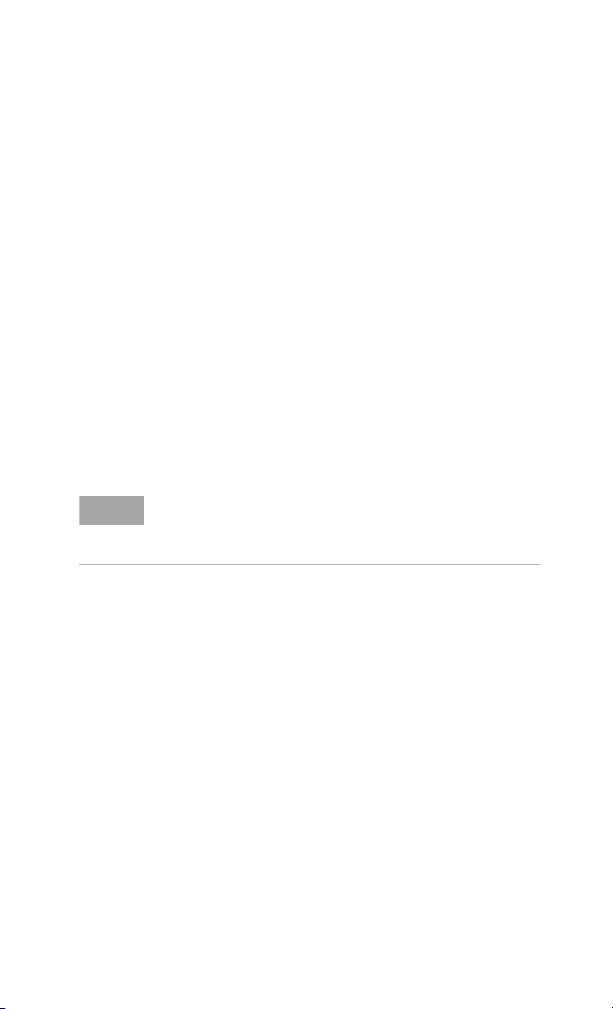
Making Measurements 3
Measuring Return Loss/SWR/Cable Loss
Return loss is the measurement of the signal
reflection characteristics of a cable and antenna
system. A return loss measurement is useful in
detecting problems in the antenna feedline system
and the antenna itself. A portion of the incident
power is reflected back to the source from
transmission line faults as well as from the
antenna itself. The ratio of the reflected voltage to
the incident voltage is called the reflection
coefficient. The reflection coefficient is a complex
number, meaning it has both magnitude and phase
information. In S-parameter terms, return loss is
referred to as an S11 measurement.
SWR and cable loss measurement derive from
return loss measurement.
Test signals can cause interference. When testing cables
NOTE
attached to an antenna, the test signal is radiated from the
antenna. Verify that the signal used for the test CANNOT
cause interference to other antennas.
Perform a basic return loss measurement
When measuring return loss, SWR, or cable loss
with your N9330A, follow the same operation
procedure as shown below.
To make a return loss (versus. frequency)
measurement over a frequency range of 50 to 400
MHz, perform the following steps:
1 Press [MODE] to call up a measurement mode
menu. Rotate the front-panel knob to select a
measurement mode (for this example, Return
Loss). Press the [ENTER] hardkey to confirm your
selection. For more detailed information, refer to
“Selecting a Measurement Mode" on page 20.
2 Press the {Start} softkey to call up the start
frequency menu. Press {50} > [ENTER] to set the
start frequency to 50 MHz.
N9330A User’s Guide 25
Page 30

3 Making Measurements
3 Press the {Stop} softkey to call up the stop
frequency menu. Press {400} > [ENTER] to set the
stop frequency to 400 MHz.
4 Press the [CAL] hardkey to call up the calibration
process menu. Follow the instructions for
performing the calibration. For more information
about calibration, refer to “Calibrate the N9330A
before making measurements" on page 21.
A “Calibrated” indicator will be displayed on the
upper left corner of the screen when the
calibration is completed.
5 Remove the calibrator and connect the DUT to
the RF OUT connector of the tester. The tester
will then then measure the return loss of the
DUT.
Adjusting the measurement resolution
The tester has three resolution settings, 521, 261,
or 131 points. Press the [MEAS/VIEW] hardkey, then
the {Resolution} softkey to choose the resolution
setting desired, then press the [ENTER] hardkey to
enter the selection.
The higher the resolution, the more accurate the
measurement results. However, a higher resolution
setting will require a longer sweep time.
Using Marker/Limit
For further trace analysis, refer to:
“Using markers" on page 32.
“Using Pass/Fail Limit Lines" on page 33
“Trace Operation" on page 35.
For performing an isolated return loss
measurement, refer to:
“Using single sweep" on page 43.
For minimizing the interference, refer to:
“Enabling interference immunity" on page 43.
26 N9330A User’s Guide
Page 31

Making Measurements 3
Measuring Distance to Fault (DTF)
For this measurement, an internally generated
signal emits from the RF OUT port of the tester
and is transmitted to the cable and antenna system
(DUT). The tester receives and processes the signal
power reflected from faults and imperfections.
In performing a DTF measurement, the tester uses
frequency domain reflectometry. The transmitted
and reflected signals contain information about the
distance to the faults. This information is used to
determine the physical distance to the faults. The
tester displays the physical distance to the
probable faults, corrected for cable loss and the
velocity propagation factor of the cable.
Perform a DTF measurement
To make a DTF-return loss measurement over a
frequency range of 50 to 400 MHz, perform the
following steps:
1 Press [FREQ/DIST] > {Start} > 50 > [ENTER] to set
the start frequency to 50 MHz.
2 Press {Stop} > 400 > [ENTER] to set the stop
frequency to 400 MHz.
3 Press the [MODE] hardkey to select a
measurement mode. Rotate the front- panel knob
to highlight and select the DTF- Return loss, and
press [ENTER] to confirm your selection.
4 Press [CAL] to bring up the calibration process
guidance. Follow the instructions to perform a
calibration. For more information about
calibration, refer to “Calibrate the N9330A before
making measurements" on page 21.
5 Remove the calibrator and connect the cable
under test (DUT) to the RF OUT connector on
the top panel of the tester. The DTF
measurement starts and the results are displayed
on the screen. A peak in the horizontal trace
indicates a defective location. For a more precise
N9330A User’s Guide 27
Page 32

3 Making Measurements
measurement, enter the cable loss and velocity
factor information.
The measured distance and the displayed distance can be
NOTE
different.
The measured distance refers to the distance the tester has
measured according to the frequency ranges you specified.
You can check the measured distance by pressing {DTF
Config}
The displayed distance refers to that part of the entire
measured distance chosen. The displayed distance may be
manually set by pressing [FREQ/DIST] > {Start}, and {Stop}.
Adjusting the measurement resolution
The tester has three resolution settings, 521, 261,
or 131 points. Press the [MEAS/VIEW] hardkey, then
the {Resolution} softkey to choose the resolution
setting desired, then press the [ENTER] hardkey to
enter the selection.
The higher the resolution, the more accurate the
measurement results. However, a higher resolution
setting will require a longer sweep time.
Using Marker/Limit
For further trace analysis, refer to:
“Using markers" on page 32.
“Using Pass/Fail Limit Lines" on page 33
“Trace Operation" on page 35.
For getting an isolated return loss signal, refer to:
“Using single sweep" on page 43.
For minimizing the interference, refer to:
“Enabling interference immunity" on page 43.
28 N9330A User’s Guide
Page 33

Making Measurements 3
Measured distance
It is not always understood how frequency range
affects measured distance and resolution, and may
appears counter- intuitive. This section is intended
to help simplify understanding the DTF
measurement.
In the following equations:
Resolution refers to the number of points that are
measured and used in the displayed trace. Pressing
[MEAS/VIEW] > {Resolution} enables you to change
the resolution setting.
• (V
• F2 and F1 refer to the stop and start frequency
The measured distance (in meters) of a DTF
measurement is determined by the following
equation:
Distance= (Resolution x 150 x Vt/Vc) / (F2–F1)
Vc = 3 x 108
From this equation, you can adjust the
measurement:
• To Increase the measured distance:
• To decrease the measured distance:
) refers to the velocity factor of a cable, its
t/Vc
transmission rate relative to light. The velocity
factor may be set by pressing {Velo Factor}.
(MHz).
• Increase the number of points,
or
• Reduce the frequency span.
• Reduce the number of points,
or
• Increase the frequency span.
N9330A User’s Guide 29
Page 34

3 Making Measurements
30 N9330A User’s Guide
Page 35

Agilent N9330A
Handheld Cable & Antenna Tester
4
Using Functions
#$
31
Page 36

4 Using Functions
Using Markers and Pass/Fail Limit Lines
Markers and limit lines are used for measurement
trace analysis.
Using markers
Markers are used to track the specified points on a
trace. You may apply up to six markers and
visually track up to six points on each trace. Each
of the six markers has the following settings:
• On
Activates a Marker and places a vertical, colored
bar, with the Marker number ranging from M1 to
M6 to the foot of the bar.
• Off
Deactivates a marker and erases the Marker bar.
• Edit
Brings up a dialog box and allows you to set the
position of a marker.
Rotating the knob will move the position of a marker.
NOTE
• Marker to Peak
Places the active marker on the highest indicated
value of the trace.
• Marker to Minimum
Places the active marker on the lowest indicated
value of the trace.
• Delta
Is associated with the reference marker (Marker
1 is the default reference marker). Therefore,
Marker 1 must be applied before creating the
delta. Delta displays the value difference between
the reference marker position and the delta
marker position. Only one delta marker can be
associated with a given reference marker.
32 N9330A User’s Guide
Page 37

Using Functions 4
General steps for adding a marker
Take adding Marker 1 for example:
Step Note
1Press [Marker] hardkey to call
up a submenu of markers
2Press {Mark 1} softkey to
enter a submenu of Marker 1
3Press {On} softkey to activate
Marker 1
4Press {Edit} softkey to set the
position of the Marker 1
Marker 1 sets its position
refer to its previous position
Rotating the front-panel
knob also positions the
marker
Using Pass/Fail Limit Lines
Limit lines will alert the user to a measurement
that exceeds the upper limit value of a trace.
Limits are set in dB, and define the location of the
limit lines displayed on the screen.
The tester applies upper limits only. Limit lines are
used as pass/fail indicators:
• If the amplitude of a measured trace is below
the limit line, a green Pass indicator is displayed
in the upper right corner of the screen.
• If the amplitude of a trace is above a limit line,
a red Fail indicator is displayed in the upper
right corner of the screen. A limit fail beep
sound can be turned on for an additional trace
fail indicator.
N9330A User’s Guide 33
Page 38

4 Using Functions
Two types of limit lines
• Single limit
A single limit value is applied over the full
frequency range, 25 MHz to 4 GHz. A maximum
of two single limit lines may be applied.
• Multiple limit segment
After setting a limit segment, the limit line is
valid only for your selected frequency/distance
range and amplitude range. A maximum of five
limit segments may be applied.
Setting up a limit line
Refer to the following example to add a limit line.
Example: adding limit 1
Step Note
1Press [Limit] hardkey to access a
submenu of limit settings
2Press [Multi-Limit] softkey to
access the multi limit segments
submenu
3Press {Limit 1} softkey to access
a submenu of the limit 1
4Press {On} softkey to activate a
limit line
4Press [Edit] softkey to set the
position of a limit line
5Press
{Prev segment/Next segment}
to continue setting specifications
for a multi-limit trace.
Use this feature if setting
multiple limit values on a
trace.
choosing the specific
segment number.
This will set the limit line
at previously configured
limit value.
To adjust the limit line to
your specifications.
For multi limit traces.
34 N9330A User’s Guide
Page 39

Processing Traces
Trace overlap and trace operation are used in the
tester for post trace processing. Very useful in
comparing measurements to identify differences
and faults.
Tra c e O p er ati on
Trace operation mathematically adds or subtracts
the current measured trace to a previously saved
trace. This will provide information that may
indicate when a cable or antenna system is
degrading in performance and would require
maintenance.i
The previously saved trace must have the same setup, with
NOTE
consistent measurement parameters as the current trace. For
example, the same mode, resolution, and frequency/distance
range.
Example: A saved a trace (data) has been entered
into the local memory of the tester. The trace was
measured under return loss mode in GSM full band
(880 MHz to 960 MHz), with 521 data points.
Perform the following steps for a trace operation:
1 Press [MEAS/VIEW] > {Trace Operation} to access
the check box for selecting a math operation
mode:
• Trace – Memory
Current active trace mathematically subtracts
the trace from local memory of the tester.
• Trace + Memory
Current active trace mathematically adds the
trace from local memory of the tester.
2 Rotate the knob to select a mode and press
[ENTER]
3 The tester brings up a list of existing trace data
in the local memory the tester.
Using Functions 4
N9330A User’s Guide 35
Page 40

4 Using Functions
4 Rotate the knob to select a trace that has the
same measurement mode, resolution and
frequency range, and press [ENTER].
The tester displays the mathematically calculated
trace on its screen.
Trace overlap
The tester allows a previously saved trace to be
recalled onto the currently displayed screen. The
two displayed traces are identified by different
colors.
Trace overlap is a real- time tool for quick
comparisons between the current trace and a
previously saved trace. The tester cannot save the
overlaid traces into either local memory or
external USB memory stick.
The previously saved trace must have consistent measure-
NOTE
ment parameters with the current trace. For example, the
same mode, resolution, and frequency/distance range.
Example: To compare the current measurement
trace to a saved trace (data) in the local memory
of the tester. They were both measured in the
return loss mode, GSM full band (880 MHz to 960
MHz), resolution 521 points.
Perform the following steps to do a trace overlap
operation:
1 Press [MEAS/VIEW] > {Trace Overlap} > {Select Trace}
to display a list of trace data stored in the local
memory the tester.
2 Use the front- panel knob to select a trace and
press [ENTER].
The tester will display the saved trace, while
continuously making measurement of the DUT
(current measured trace). The two traces are
displayed on the screen simultaneously:
36 N9330A User’s Guide
Page 41

Using Functions 4
• Trace one is displayed as a static trace and is
green in color. It is the saved trace results
recalled from the local memory of the tester.
• Trace two is yellow in color and is repeatedly
scanned. It is the currently measured trace
result.
N9330A User’s Guide 37
Page 42

4 Using Functions
Saving and Recalling a file
N9330A allows you to save trace data, instrument
setups, or the displayed screen graphic information
into the local memory of the tester. With a USB
memory stick inserted, you can also save trace
data and screen copies into an external memory
devices.
File Format Max. #
Trace data *. data 200
Instrument setting *.data 15
Screen copy *.jpg Stored onto USB disk
Trace data includes both the measurement data
and the instrument setup information. Trace data
and instrument setup files are saved with a “.data”
file extension.
Save a trace data
Trace data includes the measured data and the
current instrument setups. Save Data does not
include limit lines. Limit lines can be saved using
the Save Setup feature.
• Pressing [Save] > {Save Data} allows you save the
trace data into local memory ONLY. It also
activates the auto file naming editor and
automatically saves the current trace data with a
name that is consecutive to name of the latest
saved file.
This mode does NOT allow you to edit the file
name. For example, if the previously saved file
name is “Chicago_site1”, the current trace data
will be automatically named as “Chicago_site2”.
• Pressing [Save] > {Save Data as} allows you to:
• select a destination where a trace data is
saved:
Local or USB.
• edit a user defined file name.
See “Editing a file name" on page 39.
(Internal memory)
38 N9330A User’s Guide
Page 43

Using Functions 4
Save an instrument setup
The tester will save instrument setups to the local
memory. The maximum number of instrument
setups that can be saved is 15.
Pressing [Save] > {Save Setup} saves the current
instrument settings to the tester’s local memory.
The tester will record the following instrument
settings:
• calibration mode
records FullSpan or SelectedSpan calibration
mode
• measurement mode
records measurement modes with their ancroyn:
RL, SWR, CL, DTF- RL, or DTF- SWR
• parameters
records frequency/distance range, and date and
time. Limit lines, if activated, will be saved using
Save Setup.
Copy a screen
Press [Save] > {Copy Screen} to save the currently
displayed screen onto an external USB memory
stick, in JPEG format. Each screen copied is an
8- bit colored, 640*480 resolution graph.
Copy screen will include any limit lines, if shown
on screen. However, a screen shot is not editable.
Insert a memory stick into the USB connector before copying
NOTE
screen.
Editing a file name
A valid file name may consist of capitalized letters
(A to Z), decimal numbers (0 to 9), and symbols
(dot and underscore).
N9330A User’s Guide 39
Page 44

4 Using Functions
Pressing [Save] > {Save Data as} accesses a dialog box
with the last file name used. Press [ESC/CLR] to
erase the current file name, before editing or
creating a new file name.
Input a new file name Use the numerical keypad to
input characters, numbers, and symbols.
• A single press on a numerical button inputs a
decimal number.
• Consecutive press on a numerical button selects
a letter or symbol.
Recall a trace data
To recall a trace data perform the following steps:
1 Pressing [Recall] > {Recall Data} accesses a dialog
box for selecting the trace data to be recalled.
2 Rotate the knob to select a trace data.
3 Press [ENTER] hardkey to confirm the selection.
Trace data can be deleted from the trace data list
in local memory by:
• Press {Delete Trace} softkey to delete a trace data.
• Press {Delete All} to delete all the trace data from
the list.
Recall an instrument setup
The following steps show the steps to recall a
stored instrument setup:
1 Press [Recall] > {Recall Setup} to bring up a dialog
box for selecting which instrument setup is to be
recalled.
2 Rotate the knob to select the desired trace data.
3 Press the [ENTER] hardkey to confirm your selec-
tion.
40 N9330A User’s Guide
Page 45

Viewing system statistics
Check system status
Pressing [SYS] > {More} > {Status} shows the primary
information and current status of the tester,
including:
• mode number, current firmware version, product
serial number, main board serial number, and
option status.
• current calibration mode and status, calibration
temperature range, current internal temperature,
current main battery capacity, and external
power input status.
Running a self test
Pressing [SYS] > {More} > {Self Test} triggers the
tester to run a self test on the following items:
• Temperature
• RTC battery voltage
• RF PLL
• LO PLL
Using Functions 4
N9330A User’s Guide 41
Page 46

4 Using Functions
Some Helpful Hints
Preset the tester
Pressing the green button (the [Preset] hardkey)
returns the tester parameters/settings to a known
default state.
N9330A Default Settings
Settings Default
measurement mode return loss (vs.freq)
start frequency 25 MHz
stop frequency 4000 MHz
signal standard custom
start distance 0 m
stop distance 9 m
calibration mode SelectedSpan
calibration status Uncalibrated
calibrator indicator mechanic
trace resolution 521 point
marker(s) all Off
single/multiple limit(s) all Off
limit beep Off
active [FREQ/DIST] FREQ
active [HOLD/RUN] RUN
single sweep Off
IIM (interference immunity) Off
velocity factor 0.5
windowing none
unit meter
language Depends on previous
date format YYYY-MM-DD
language setting
42 N9330A User’s Guide
Page 47

Using Functions 4
Adjust amplitude scale
Adjusting the amplitude scale can improve the
clarity and view ability of the amplitude of a trace.
the following methods are for adjusting the
amplitude scale:
• Pressing [Auto Scale] hardkey automatically adjust
the amplitude scale to best fit the current trace
view.
• Pressing [AMPTD] > {Top}, or [AMPTD] > {Bottom}
manually set the amplitude scale.
Using single sweep
Using single sweep allows you to get an isolated
return loss signal. In a single sweep, the tester
sweeps from the start to the stop
frequency/distance for only one time, and holds the
trace static.
Key access: [MEAS/View] > {Single}
Enabling interference immunity
Other signals can interfere with Return Loss/SWR
measurement. You can minimize the effect of the
interference on the measurement by activating
interference immunity in the tester.
Key access: [MEAS/VIEW] > {IIM}
Use of interference immunity increases the measurement
NOTE
time. Interference immunity should be used if a known
interference signal exists or the Return Loss/SWR
measurement displays suspicious characteristics, such as a
spike or rapid movements in the noise floor.
N9330A User’s Guide 43
Page 48

4 Using Functions
Holding a measurement
The user may hold (pause) a measurement.
• Pressing [HOLD/RUN] hardkey pauses (holds) a
measurement, and displays the last trace scan.
• Pressing the [HOLD/RUN] hardkey again will
restart the measurement.
Quick access to freq/dist setups
Pressing [FREQ/DIST] allows the user to quickly
access to frequency or distance setup submenu:
• When the measurement mode is SWR, return
loss or cable loss, pressing [FREQ/DIST] hardkey
accesses a submenu for the frequency range
configuration.
• When the measurement mode is DTF- SWR, or
DTF- return loss, pressing [FREQ/DIST] hardkey
accesses a submenu for distance and DTF
measurement configuration.
Connector Care
Connectors quality is a critical link for a precision
measurement. RF connectors are manufactured to
extremely precise tolerances and must be used and
maintained with care to protect the measurement
accuracy and repeatability.
Taking proper care of cables and connectors will
protect your tester’s ability to make accurate
measurements. Inaccurate measurements often
result of improper connections, dirty, or damaged
connectors.
Worn, damaged, out of tolerance, or dirty
connectors degrade the accuracy and repeatability
of RF measurements.
Always take proper electrostatic precautions before
CAU-CAUTION
touching the center conductor of any connector, or cable
that is connected to the tester.
44 N9330A User’s Guide
Page 49

Using Functions 4
Repeatability
If two identical measurements are made with the
tester, the differences in the measured data should
be so small that they do not affect the value of the
measurement. Connector repeatability may be a
cause of poor measurement results. Connector
repeatability problems may be affected by:
• Dirty or damaged connectors
• Connections that have been made without using
proper torque techniques (this applies when
connections to the tester have been removed,
then reconnected.)
Extending the life of your cables and connectors
• Minimize the bending of test cables. A single
sharp bend can damage a RF cable.
• Avoid repeated connection and disconnection of
all RF cable connections.
• Do not bend cables at or near the RF
connectors. This may affect the RF performance.
• Inspect all connectors for dirt, nicks, and other
signs of damage or wear before connection. A
bad connector can ruin a good connector
instantly.
• Clean dirty connectors. Dirt and foreign matter
can cause poor electrical connections, affect RF
measurements, and may permanently damage the
connectors.
Never exceed the recommended connector torque values
CAU-CAUTION
when attaching cables or damage may result.
Proper Connector Torque
Connector Torque
cm-kg
Ty pe - N 5 2 5 08 4 5
3.5 mm 9.2 90 8
SMA 5.7 56 5
N9330A User’s Guide 45
To r q ue
N-cm
To rq u e
in-lbs
Page 50

4 Using Functions
Using signal standards
There are 88 signal standards available in the
tester. They can be accessed and selected for use
in measurement setups.
The following is a list of common signal standards
with their uplink, downlink and full span ranges.
Signal Standard Start freq.
(MHz)
Bluetooth US/Europe uplink 2400.0 2484.0
Bluetooth US/Europe downlink 2400.0 2484.0
Bluetooth US/Europe full band 2400.0 2484.0
Bluetooth Japan uplink 2472.0 2497.0
Bluetooth Japan downlink 2472.0 2497.0
Bluetooth Japan full band 2472.0 2497.0
C 450 P uplink 453 464
C 450 P downlink 463 474
C 450 P fullband 453 474
C 450 SA uplink 465 470
C 450 SA downlink 455 460
C 450 SA fullband 455 470
CDMA China 12 uplink 872 915
CDMA China 12 downlink 917 960
CDMA China 12 fullband 872 960
Cellular uplink 824 849
Cellular downlink 869 894
Cellular fullband 824 894
Cellular 700 MHz uplink 776 794
Cellular 700 MHz downlink 746 764
Cellular 700 MHz fullband 746 794
DCS GSM 1800 uplink 1710 1785
DCS GSM 1800 downlink 1805 1880
DCS GSM 1800 fullband 1710 1880
Digital Multimedia Broadcasting (DMB) 2592.5 2692.5
GSM 900 uplink 880 915
Stop freq.
(MHz)
46 N9330A User’s Guide
Page 51

Using Functions 4
Signal Standard Start freq.
(MHz)
GSM 900 downlink 925 960
GSM 900 fullband 880 960
IEEE 802 11 FH uplink 2402 2495
IEEE 802 11 FH downlink 2402 2495
IEEE 802 11 FH fullband 2402 2495
IEEE 802 11 DS uplink 2412 2484
IEEE 802 11 DS downlink 2412 2484
IEEE 802 11 DS fullband 2412 2484
IEEE 802 11 B G uplink 2400 2484
IEEE 802 11 B G downlink 2400 2484
IEEE 802 11 B G fullband 2400 2484
IMT 2000 UMTS WCDMA uplink 1920 1980
IMT 2000 UMTS WCDMA downlink 2110 2170
IMT 2000 UMTS WCDMA fullband 1920 2170
ISM 2 4 GHz uplink 2400 2484
ISM 2 4 GHz downlink 2400 2484
ISM 2 4 GHz fullband 2400 2484
JTACS/NTAC Japan ARIB uplink 887 925
JTACS/NTAC Japan ARIB downlink 832 870
JTACS/NTAC Japan ARIB fullband 832 925
NMT 411 uplink 411 420
NMT 411 downlink 421 430
NMT 411 fullband 411 430
NMT 450 uplink 450 460
NMT 450 downlink 460 470
NMT 450 fullband 450 470
NMT 450 20 kHz CDMA2000 uplink 451 484
NMT 450 20 kHz CDMA2000 downlink 461 494
NMT 450 20 kHz CDMA2000 fullband 451 494
NMT 450 25 kHz CDMA2000 uplink 411 458
NMT 450 25 kHz CDMA2000 downlink 421 468
NMT 450 25 kHz CDMA2000 fullband 411 468
NMT 900 MATS E uplink 890 915
NMT 900 MATS E downlink 935 960
Stop freq.
(MHz)
N9330A User’s Guide 47
Page 52

4 Using Functions
Signal Standard Start freq.
(MHz)
NMT 900 MATS E fullband 890 960
PCS GSM 1900 uplink 1850 1910
PCS GSM 1900 downlink 1930 1990
PCS GSM 1900 fullband 1850 1990
PCS Korea uplink 1750 1780
PCS Korea downlink 1840 1870
PCS Korea fullband 1750 1870
PDC 800 uplink 898 940
PDC 800 downlink 843 885
PDC 800 fullband 843 940
PDC 1500 uplink 1525 1549
PDC 1500 downlink 1477 1501
PDC 1500 fullband 1477 1549
PHS uplink 1895 1918
PHS downlink 1895 1918
PHS fullband 1895 1918
SMR 800 uplink 806 821
SMR 800 downlink 851 866
SMR 800 fullband 806 866
SMR 1500 uplink 1453 1465
SMR 1500 downlink 1501 1513
SMR 1500 fullband 1453 1513
TAC S/ ETAC S u pli nk +C2 2 872 9 15
TACS ETACS downlink 917 960
TAC SE TACS fu llb an d 872 96 0
Tetra uplink 380 430
Tetra downlink 380 430
Stop freq.
(MHz)
48 N9330A User’s Guide
Page 53

Using Functions 4
Using cable folder
In DTF measurement, you are required to input the
velocity factor and the average cable loss (dB/m).
In case that you do not remember the velocity
factor and the average cable loss of the
cable- under- test, use the cable folder to find the
cable type.
When you are making a DTF measurement,
pressing {Cable} brings up a dialog box for
frequency band selection first. You should select
any of the following categories:
• Standard (measure in 1000 MHz)
• Standard (measure in 2000 MHz)
• Standard (measure in 2500 MHz)
• Customized cables
Press [ENTER] to confirm the selection. Then the
tester displays a cable list in the frequency band.
Each category of cables is listed with cable type
velocity factor and average cable loss.
If you wish to create customized cable library, you
need to use N9330A Post Analysis Tool to send the
customized cable list to the tester.
N9330A User’s Guide 49
Page 54

4 Using Functions
System Setups
Setting screen resolution
Three types of screen resolution choices are
available:
• 521
• 261
• 131
The higher resolution you set, the more precise
trace you get, but longer sweep time you need to
spend.
Key access: [MEAS/VIEW] > {Resolution}
Choosing a unit
Two types of distance units are available:
• meter
• foot
Key access: [SYS] > {Units}
The change of unit is displayed at the left lower
corner of the screen.
Setting date and time
Key access: [SYS] > {Clock}
The date and time display on the top line of the
screen.
50 N9330A User’s Guide
Page 55
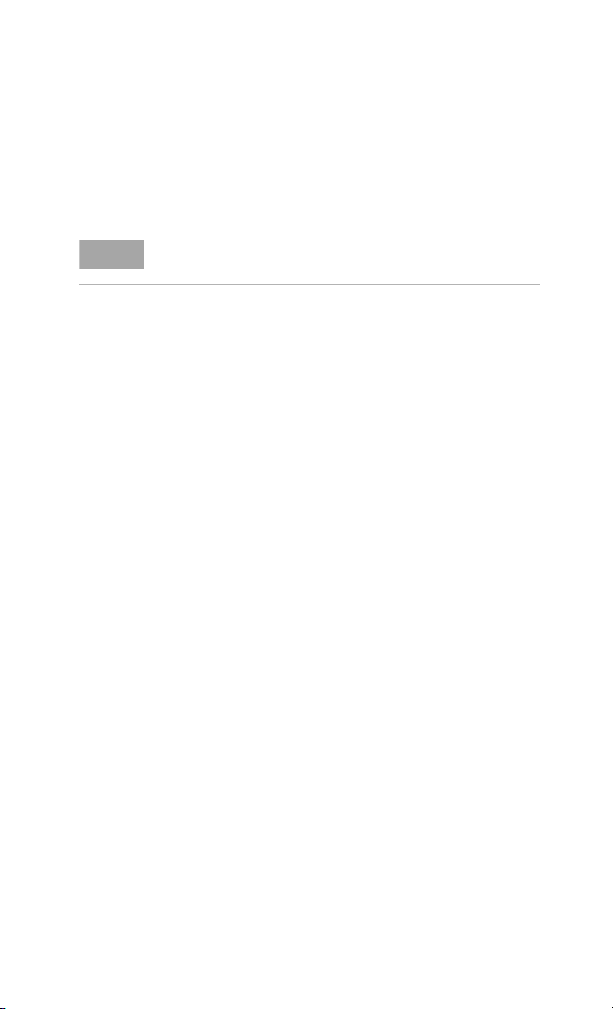
Using Functions 4
Firmware upgrade
A N9330A provides an easy and fast access for
firmware update.
When updating firmware, make sure there will be a constant
NOTE
power supply for at least 10 minutes.
Refer to the following steps to upgrade the
firmware:
1 Copy the firmware upgrading application onto
the root level of a USB memory stick.
2 Insert the USB memory stick into the USB
connector on the top panel of the tester.
3 Press [SYS] > {Upgrade} to activate the inner
updating procedure. Then the tester will then
perform the upgrading automatically.
4 The tester promotes a message to indicate the
firmware upgrading is in process.
5 After firmware upgrading completes, power off
the tester and reboot it.
N9330A User’s Guide 51
Page 56

4 Using Functions
52 N9330A User’s Guide
Page 57

Agilent N9330A
Handheld Cable & Antenna Tester
5
Key Reference
#$
53
Page 58

5Key Reference
AMPTD
Sets the displayed amplitude range. Use the
numerical keypad to input the amplitude value or
rotate the knob to increase or decrease the
amplitude value.
The tester saves the previous modified amplitude
range and recalls it when the tester is powered on.
The displayed amplitude range is different when
the tester is in different mode:
• Return loss
In this mode, the default unit dB does not
display on the screen.
• Cable loss
In this mode, the default unit dB does not
display on the screen.
• SWR (Standing Wave Ratio)
• DTF_Return loss
In this mode, the default unit dB does not display on the screen.
• DTF_SWR
To p
Sets the displayed top amplitude value.
Tester will automatically revise your input by a
minimum amplitude increment, if you previously
input an improper top amplitude.
Key access: [AMPTD] > {Top}
54 N9330A User’s Guide
Page 59

Bottom
Sets the displayed bottom amplitude.
Tester will automatically revise your input by a
minimum amplitude increment, if you previously
input improper bottom amplitude.
Key access: [AMPTD] > {Bottom}
Damage to the tester may result when the input power is
CAU-CAUTION
greater than +23 dBm or 50 VDC.
Key Reference 5
N9330A User’s Guide 55
Page 60

5Key Reference
CAL
Activates the calibration process for the tester. A
calibration process performs open, short and load
(OSL) calibrations. You can either follow the
instructions from the tester to run a calibration or
customize a calibration.
You can select either an electronic calibrator or a
T- combo mechanical calibrator to perform an
open-short-load calibration.
• T-combo calibrator
Is a T- shaped mechanical calibrator. The three
parts of the T- combo are the open, short and 50
Ω load. The T- combo calibrator is a more
accurate calibration than the electronic
calibrator and will improve the measurement
range of the tester.
• Electronic calibrator
The electronic calibrator enables you to perform
a one- connection calibration process. It performs
an open, short, and 50 W load calibration
consecutively. The electronic calibrator is faster
but less accurate than the mechanical calibrator.
When a calibration is completed, a “Calibrated”
indicator displays on the left top corner the screen.
Refer to “Calibrate the N9330A before making
measurements" on page 21, for more information.
Bypass Electronic Calibrator
The electronic calibrator is the default setting for
the tester. However, a user may choose to use
either the to electronic calibrator, or T-combo
mechanical calibrator.
When using the T- combo mechanical calibrator, the
user will bypass the default electronic calibrator
process by pressing [CAL] > {Bypass E Calib}. The
tester will then access the manual open- short- load
calibration.
Key access: [CAL] > {Bypass E Calib}
56 N9330A User’s Guide
Page 61

User Cal Mode
The user may define a custom calibration process
instead of using the tester default, open- short- load
combination. Pressing [Cal] > {User Cal Mode} to
select the calibration item for your customized
calibration.
User defined calibration accepts only the T-combo calibrator.
NOTE
The electronic calibrator is not compatible with any user
defined calibration mode. A User Cal requires the user to
perform an open-short-load calibration process.
Key access: [CAL] > {User Cal Mode}
Key Reference 5
N9330A User’s Guide 57
Page 62

5Key Reference
Distance
When you are using the DTF (Distance to Fault)
mode, pressing [FREQ/DIST] brings up a submenu of
setting DTF parameters, instead of frequency range.
The tester saves the latest defined DTF parameters
and recalls them when you power on the tester
next time.
Start
Sets the displayed start distance. You can
pre-define the default unit to be either meters or
feet by pressing [SYS] > {Units}. The minimum
distance increment is 0.1 m or 0.1 foot.
Key access: {Start}
Stop
Sets the displayed stop distance. Stop distance is
always greater than the start distance. The
maximum stop distance is calculated from the
following equation:
(Resolution * 150 * V
In this equation,
• Resolution means the current resolution of the
trace. Pressing [MEAS/VIEW] > {Resolution} enables
you to select resolution setups: 131, 261 or 521
points.
• V
t /Vc
means velocity of light.
• V
c
means the stop frequency and F1 refers to the
• F
2
start frequency. The offset between F2 and F1
should always be greater than a tenth of current
resolution (Resolution/10). For example, if the
current resolution is 521, then F
greater than 52.1 MHz.
Key access: {Stop}
) / (F2–F1)
t/Vc
means the velocity factor of a cable.
should be
2–F1
58 N9330A User’s Guide
Page 63

Key Reference 5
DTF Config
Lists and edits the DTF parameters.
Key access: {DTF Config}
Pressing {DTF Config} brings up a check list, showing
the parameters in a DTF measurement:
• Start Distance
When you rotate knob to highlight this
parameter and press [ENTER], the displayed start
distance becomes editable. This is equivalent to
pressing [FREQ/DIST] > {Start} in DTF mode.
• Stop Distance
When you rotate knob to highlight this
parameter and press [ENTER], the displayed stop
distance becomes editable. This is equivalent to
pressing [FREQ/DIST] > {Stop} in DTF mode.
• Start Frequency
When you rotate knob to highlight this
parameter and press [ENTER], the start frequency
becomes editable. This is equivalent to pressing
[FREQ/DIST] > {Start} when in non- DTF mode.
Changing frequency range changes the maximum
measured and displayed distance.
• Stop Frequency
When you rotate knob to highlight this
parameter and press [ENTER], the stop frequency
becomes editable. This is equivalent to pressing
[FREQ/DIST] > {Stop} when in non- DTF mode.
Changing frequency range changes the maximum
measured and displayed distance. Refer to
“Distance" on page 58, for more information.
• Resolution
When you rotate knob to highlight this parameter and press [ENTER], the trace resolution
becomes editable. This is equivalent to pressing
[Meas/View] > {Resolution}. Changing the resolution changes the maximum measured and displayed distance.
N9330A User’s Guide 59
Page 64

5Key Reference
• Windowing
When you rotate knob to highlight this parameter and press [ENTER], the windowing menu is
presented. This is equivalent to pressing {Win-
dow} in DTF mode.
• Cable
When you rotate knob to highlight this parameter and press [ENTER], a cable library is brought
up. This is equivalent to pressing {Cable} in DTF
mode.
• Velocity Factor
When you rotate knob to highlight this parameter and press [ENTER], the velocity factor
becomes editable. This is equivalent to pressing
{Velocity Factor} in DTF mode.
• Cable Loss
When you rotate knob to highlight this parameter and press [ENTER], the cable loss becomes
editable. This is equivalent to pressing {Cable
Loss} in DTF mode.
Cable Loss
Sets the average loss of a transmission cable, with
minimum increment is 0.001. Use either dB/m or
dB/foot as its unit.
Key access: {Cable Loss}
Velocity Factor
Sets the velocity factor of a transmission cable.
Velocity factor has no unit. It refers to the rate of
a signal’s transmission speed in a particular cable
versus its transmission speed in vacuum. Velocity
factor ranges from 0.01 to 1.
Key access: {Velocity Factor}
60 N9330A User’s Guide
Page 65

Key Reference 5
Cable
The cable library consists of four categories of
cables:
• Standard cables below 1000 MHz
• Standard cables below 2000 MHz
• Standard cables below 2500 MHz
• Customized cables
Key access: {Cable}
In each category, commonly used cables are listed
with cable type, velocity factor, and cable loss. If
you need to customize cables, use the N9330A Post
Analysis Tool (PC software) to send customized
cable list to the tester.
Window
• Adds window to traces. Five options of windowing include:
• Rectangular windowing
• Hamming windowing
• 3- sample Blackman windowing
• 4- sample Blackman windowing
• None
Key access: {Window}
N9330A User’s Guide 61
Page 66

5Key Reference
Enter and ESC/CLR
[ENTER] and [ESC/CLR] are the frequently used keys
on the tester.
Enter
• Terminates date entry and enters into the
analyzer a numerical value keyed from numeric
keypad on the front panel.
• Terminates filename entries.
Key access: [ENTER]
ESC/CLR
• Clears data entries.
• Exits from a functional block.
Key access: [ESC/CLR]
62 N9330A User’s Guide
Page 67

Frequency
Sets the measurement frequency range. The default
unit is MHz and the tester provides this unit only.
The tester saves the latest defined frequency range
and recalls the frequency setup when you power
on the tester next time.
Start
Sets the start frequency. The minimum increment
is 0.1 MHz. Use numerical keypad to input the
frequency and press [ENTER] to confirm your input.
Or rotate the knob to increase or decrease the
frequency. You can also press {Left} or {Right} to
move the cursor to the digit you want to edit on,
then rotate the knob to modify the value.
Key access: [FREQ/DIST] > {Start}
Stop
Sets the stop frequency. The minimum increment is
0.1 MHz.
Key access: [FREQ/DIST] > {Stop}
Signal Standard
Key Reference 5
Includes a frequency range list of several signal
standards. When you select a signal standard from
the list, the tester automatically sets the start and
stop frequency according to the frequency of the
signal standard you just selected. Refer to “Using
signal standards" on page 46 for more information.
Key access: [FREQ/DIST] > {Signal Standard}
When in DTF mode, pressing [Freq/Dist] brings up a submenu
NOTE
of setting the distance range, instead of frequency range.
N9330A User’s Guide 63
Page 68
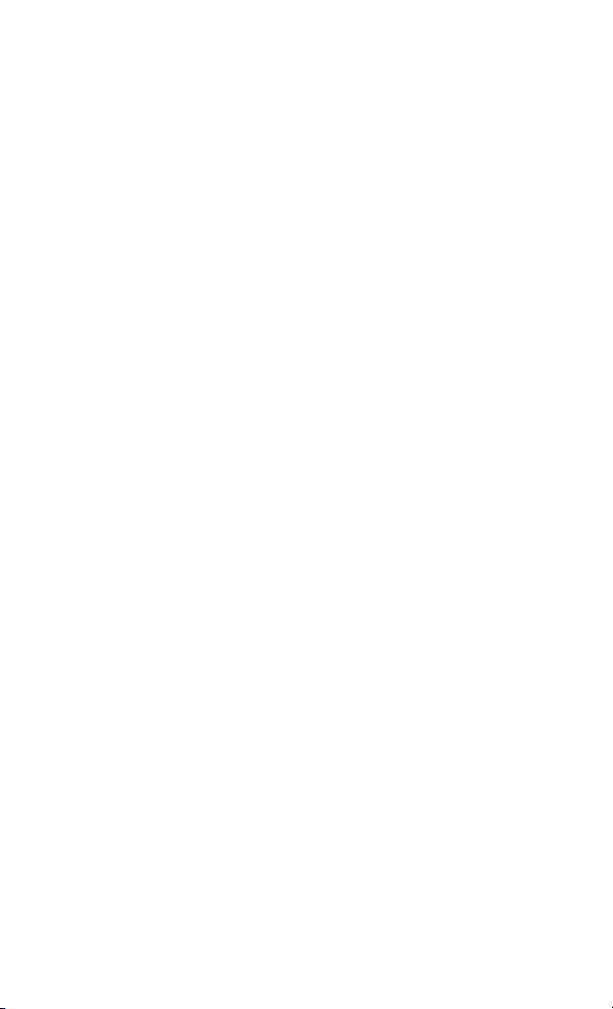
5Key Reference
Limit
Sets the pass/fail bar for traces. Two individual
single limit lines and single limit line with five
multiple limit segments are selectable. The tester
also provides a limit beep function to alert a
failure of limit judgement. If traces are below a
limit or a limit segments, the tester judges the
measurement as “passed”, if the traces are above
the limit bars, the tester judges the measurement
as “failed”.
Limit 1
Pressing [LIMIT] > {Limit 1} brings up a sub menu for
editing a single limit applied horizontally across
the displayed bandwidth.
The amplitude range of a single limit varies
according to the current measurement mode. Refer
to “AMPTD" on page 54 for more information.
Key access: [LIMIT] > {Limit 1}
Limit 2
Pressing [Limit] > {Limit 2} brings up a sub menu for
editing a single limit that applies a second
horizontal limit line across the displayed
bandwidth.
The amplitude range of a single limit varies
according to the current measurement mode. Refer
to “AMPTD" on page 54 for more information.
Key access: [LIMIT] > {Limit 2}
64 N9330A User’s Guide
Page 69

Multiple Limit
Pressing {Multi Limit} brings up a submenu for
editing multiple limit segments. Up to five
individual limit segments may be applied. Each
segment requires a defined frequency and
amplitude value of the start and end point for the
segment.
Limit segments may not overlap with each other and
NOTE
segments must have a horizontal component, that is. they
cannot be vertical.
Key access: [LIMIT] > {Multi Limit}
Limit Beep
The tester emits a beeping sound when the trace is
above the limit bar to indicate the measurement
fails as defined in the limit setups.
Key access: [LIMIT] > {Limit Beep}
Key Reference 5
N9330A User’s Guide 65
Page 70

5Key Reference
Marker
Provides frequency and amplitude readout for a
particular point or multiple points on a trace. The
tester provides 6 markers, with 6 different colors.
You can turn on or off any one of them, or turn
off all of them at them same time.
Marker readout displays at the lower side of the
screen, in a format of (frequency, amplitude). The
tester always uses MHz as its default frequency
unit and dB as its default amplitude unit except
for SWR measurement.
Marker 1...6
Provides editable markers, labeled from Marker1 to
Marker6. Two methods of placing a marker onto a
particular point on a trace:
• Turn on a marker and rotate the knob to move
the marker to the point.
• Turn on a marker and press [Edit] to manually
set the marker to a specified point.
Key access: [MARKER] > {Marker1...6} > {Edit}
Delta
Calculates and reads out the frequency and
amplitude offsets of Markers, comparing to
Marker1. When using delta function, the tester
keeps the marker on the trace as it is, but the
readout changes to the frequency and amplitude
offsets comparing to the Marker1.
Key access: [MARKER] > {Marker2...6} > {Delta}
Marker to Peak
Places a marker to the point that has the highest
amplitude on the trace.
Key access: [MARKER] > {Marker1...6} > {Marker to Peak}
66 N9330A User’s Guide
Page 71

Key Reference 5
Marker to Minimum
Places a marker to the point that has the lowest
amplitude on the trace.
Key ac ces s:
[MARKER] > {Marker
1...6} > {Marker to Minimum}
Marker All off
Turn off all the active markers.
Key ac ces s: [MARKER] > {Marker All off}
N9330A User’s Guide 67
Page 72

5Key Reference
Meas/View
Five functional blocks are available under
[MEAS/VIEW]:
• Setting the trace resolution
• Enabling the single sweep
• Performing mathematical operation on two traces
• Performing trace overlap comparison
• Enabling interference immunity
Resolution
Three types of trace resolution are selectable:
• 131 points
• 261 points
• 521 points
Key access: [MEAS/VIEW] > {Resolution}
Single
Toggles the single sweep between on and off. When
single sweep is off, the tester sweeps continuously.
Key access: [MEAS/VIEW] > {Single}
IIM (Interference Immunity)
Toggles the interference immunity between on and
off. When IIM is on, the sweep speed becomes
slower than normal.
Key access: [MEAS/VIEW] > {IIM}
68 N9330A User’s Guide
Page 73

Key Reference 5
Tra c e O p er ati on
Mathematically compares current trace with a
pre- stored trace. Trace operation requires both
measurements be made using the same parameters,
mode, resolution, and frequency/distance range.
Pressing {Trace Operation} brings up a check box for
you to choose a trace operation mode:
• Off
The tester turns off trace operation function.
• Trace–Memory
Current trace subtracts pre- stored trace.
• Trace+Memory
Current trace adds pre- stored trace.
Key access: [MEAS/VIEW] > {Trace Operation}
Trace Overlap
Overlaps currently displayed measurement trace
with a previously- stored trace, using a different
color. Trace Overlap requires both measurements
be made using the same parameters, mode,
resolution, and frequency/distance range.
Key access: [MEAS/VIEW] > {Trace Overlap}
N9330A User’s Guide 69
Page 74

5Key Reference
Mode
Accesses the check box menu for selecting the
measurement mode from the following five options:
• Standing wave ratio (SWR)
• Return loss
• Cable loss
• Distance- to- Fault (DTF)
• Standing wave ratio
• Return loss
Key access: [MODE]
70 N9330A User’s Guide
Page 75

System
Key Reference 5
Personalizes the tester and manages system setups.
Cal Mode
Toggles calibration mode between full span
calibration and selected span calibration.
Key access: [SYS] > {Cal Mode}
Power Manager
Enables the power saving mode. The tester will
turn off the LCD backlight and display after
non- use of from one minute to 60 minutes, user
definable. Pressing any key on the front panel,
except the power switch, brings the tester back to
its previous state immediately.
Key access: [SYS] > {Power Manager}
Units
Toggles the default setting unit of distance between
meter and foot.
Key access: [SYS] > {Units}
Language
Enables you to select a regional language displayed
on the screen. Choices are: English, French,
German, Italian, Spanish, Portugal, Russian,
Korean, Japanese, Simplified Chinese and
Traditional Chinese.
Key access: [SYS] > {Language}
Clock
Accesses the date and time settings.
Key access: [SYS] > {Clock}
Status
Shows the systematic information of the tester.
Key access: [SYS] > {Status}
N9330A User’s Guide 71
Page 76

5Key Reference
Upgrade
Enables the firmware upgrade process.
1 Copy the upgrade application onto the root level
of a USB memory stick.
2 Insert the USB memory stick into the USB inter-
face of the tester on its top panel.
3 Press [SYS] > {Upgrade} to initiate firmware
upgrade.
4 The tester will promotes a message to indicate
firmware upgrading is in process.
5 After upgrading completes, power off the tester
then reboot it.
Key access: [SYS] > {Upgrade}
Self Test
Runs a self test on temperature and hardware.
Key access: [SYS] > {Self Test}
E Calib Test
Verifies the communication between the electronic
calibrator and the tester.
Key access: [SYS] > {E Calib Test}
Intelligent
Toggles the ability to identify the calibration loads
(Open/Short/Load) from each other between on
and off.
Key access: [SYS] > {Intelligent}
Fast Meas
Toggles the fast sweep between on and off.
Key access: [SYS] > {Fast Meas}
License key
Brings up a window for inputting a license code
for an option.
Key access: [SYS] > {License key}
72 N9330A User’s Guide
Page 77

Agilent N9330A
Handheld Cable and Antenna Tester
6
Instrument Messages
#$
73
Page 78

6 Instrument Messages
Error Message List
Error
Code
-310 System error Failed to write to file.
-311 System error Failed to load system file.
-312 System error Failed to delete file.
-313 System error Failed to read file.
-314 System error Failed to save file.
525 Read Ext. power voltage
526 RTC battery low voltage RTC battery Low voltage.
527 Read RTC battery error Failed to read RTC battery.
528 Read main battery error Failed to read main battery.
529 Temperature sensor
530 Read RTC time error Failed to read RTC time.
531 Read Ecal serial number
701 RF PLL error RF PLL unlocked.
702 LO PLL error LO PLL unlocked.
703 RF and LO error RF and LO PLL unlocked.
Error Message Description
error
communication error
error
Failed to read Ext. power
voltage.
Failed to temperature sensor
communication.
Failed to read electronic
calibrator serial number.
74 N9330A User’s Guide
Page 79

Instrument Messages 6
Warning List
No. Warning Message
1 Open segment error. Overlapped with other segment(s).
Continue in 3 seconds.
2 Open segment error. The start is greater than the stop.
Continue in 3 seconds.
3 Edit segment error. The start is greater than the stop.
Continue in 3 seconds.
4 Edit segment error. Overlapped with other segment(s).
Continue in 3 seconds.
5 Trace operation error. Incompatible traces. Continue in
3 seconds.
6 Trace overlap error. Incompatible traces. Continue in 3
seconds.
7 Edit segment error. Segment cannot be vertical.
Continue in 3 seconds.
8 File name already exists, overwrite it? Press ENTER to
overwrite. Press ESC to abort.
9 File name too long. Max. 20 char allowed. Press
ENTER/ESC to abort.
10 Calibration invalid. Frequency changed. Continue in 3
seconds.
11 Calibration will be invalidated. Temperature out of
range. Press ENTER/ESC to abort.
12 Cannot open segment. Segment cannot be vertical.
Continue in 3 seconds.
13 Save file error. File name cannot be null. Press
ENTER/ESC to abort.
N9330A User’s Guide 75
Page 80

6 Instrument Messages
No. Warning Message
14 Save trace error. Memory is full. Continue in 3 seconds.
15 Cannot modify the value now Continue in 3 seconds.
16 Changing CAL mode invalidates calibration. Press
ENTER to continue Press ESC to abort.
17 Changing frequency invalidates calibration. Press
ENTER to continue Press ESC to abort.
18 Delete this trace? Press ENTER to continue. Press ESC
to abort.
19 Delete all traces? Press ENTER to continue. Press ESC
to abort.
20 Freq range is changed. BW is below min. BW. Continue
in 3 seconds.
21 Cannot upgrade. There isn't application in the U-disk.
Press ENTER/ESC to abort.
22 Upgrade complete. Press ENTER/ESC to abort.
76 N9330A User’s Guide
Page 81

Agilent N9330A
Handheld Cable & Antenna Tester
7
Menu Map
#$
77
Page 82

7 Menu Map
FREQ/DIST
FREQ/DIST
Start
Stop
Signal
Standard
Home
Page up
Page down
End
78 N9330A User’s Guide
Page 83

AMPTD
Menu Map 7
AMPTD
Top
Bottom
N9330A User’s Guide 79
Page 84

7 Menu Map
MEAS/VIEW
MEAS/VIEW
Resolution
Single
ON OFF
Trace
Operation
Trace
Overlap
IIM
ON OFF
Off
Trace –
Memory
Trace +
Memory
On
Off
Select Trace
Return
Top
Page Up
Page Down
Bottom
Delete Trace
Delete All
80 N9330A User’s Guide
Page 85

SYS
Menu Map 7
SYS
On
Cal Mode
Ful Sel
Power
Manager
Units
Meter
Foot
Language
Clock
Upgrade
More
Off
Edit
Return
Status
Self Test
E Calib Test
Intelligent
ON OFF
Fast Meas
ON OFF
More
License Key
Keep Beep
ON OFF
License Opt
Key Light
ON
OFF
Key Light
Edit
More
Light Set
Auto
Man
Return
N9330A User’s Guide 81
Page 86

7 Menu Map
LIMIT
LIMIT
On
Limit 1
Limit 2
Multi Limit
Limit Beep
ON OFF
Off
Edit
Return
Segment 1
Segment 2
Segment 3
Segment 4
Segment 5
Return
On
Off
Edit
Return
82 N9330A User’s Guide
Page 87

Marker
Menu Map 7
Marker
Marker 1
Marker 2
Marker 3
Marker 4
Marker 5
Marker 6
Marker
All off
On
Off
Edit
Marker to
Peak
Marker to
Minimum
Return
On
Off
Edit
Delta
(M2-M1)
Marker to
Peak
Marker to
Minimum
Return
N9330A User’s Guide 83
Page 88

7 Menu Map
84 N9330A User’s Guide
Page 89

Index
A
Adjusting resolution, 26
Amplitude, scale adjust, 43
Auto scale, 43
B
Battery, Charging, 6
Battery, installation, 5
Battery, view status, 5
C
Cable loss, 25
Calibrate, cal tools, 22
Calibrate, intro, 22
Calibrate, using Electronic
calibrator, 23
Calibrate, using T-combo, 23
Calibrating, def., 16
Calibration mode, 21
calibration, freq change, 21
Calibration, span changes, 21
CF Step, 69
Connector care, 44
Contact Agilent, 18
Copy screen, 39
D
Distance, 58
DTF, 2
DTF Config, 59
DTF Measurement, 27
E
Edit, filename, 39
Electrical Requirements, 12
Error Messages, 73, 74
F
Firmware upgrade, 51
Front Panel, overview, 3
Full Span Cal, def., 16
H
Hold, pause measurement, 44
I
IIM, Interference Immunity, 43
Instrument Markings, def., 13
Instrument Messages, 73
Instrument, introduction, 2
ISM1-A, 13
L
Limit lines, def., 34
Limit lines, save setup, 39
M
Making a measurement, 15
Markers, adding, 33
Markers, using, 32
Measured distance, def., 29
Measurement mode, 15
Measurement mode, selecting, 20
Measurement range, 15
Measurement, functionality, 2
Measuring DTF, 27
Measuring Return Loss, 25
Menu Map, 77
P
Performing a calibration, 17
Preset, default settings, 42
R
Recall setup, 40
Recall trace data, 40
Reference Level, 54
Resolution, adjusting, 28
Return loss, def., 25
S
Safety Considerations, Warnings, 10
Save setup, instrument, 39
Save trace data, 38
Saving a trace, 38
Screen resolution, 50
Selected Span Cal, def., 16
Self test, 41
Settings, Date & Time, 50
signal standards, 46
Span, 72
85
Page 90

Status, Check system, 41
Sweep Time, 64
Sweep, single, 43
SWR, 25
System setups, 50
T
Top Panel, overview, 4
Trace Operation, 35
Trace overlap, compare, 36
U
Unit, 50
Using limit lines, 33
V
Velocity Factor, 60
W
Warning, 75
WEEE, 13
86
