Page 1
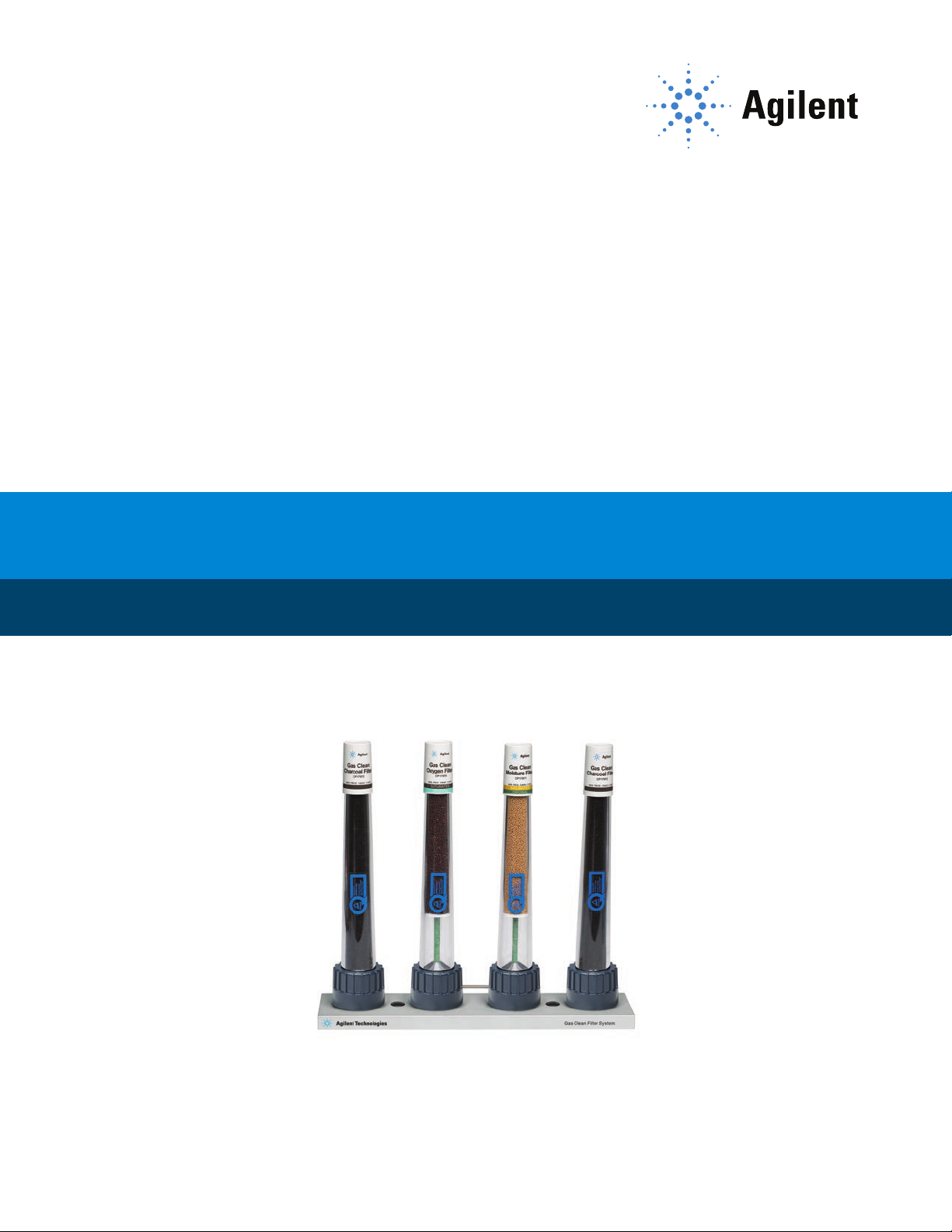
Agilent Gas Clean Filter System
User Manual
Page 2
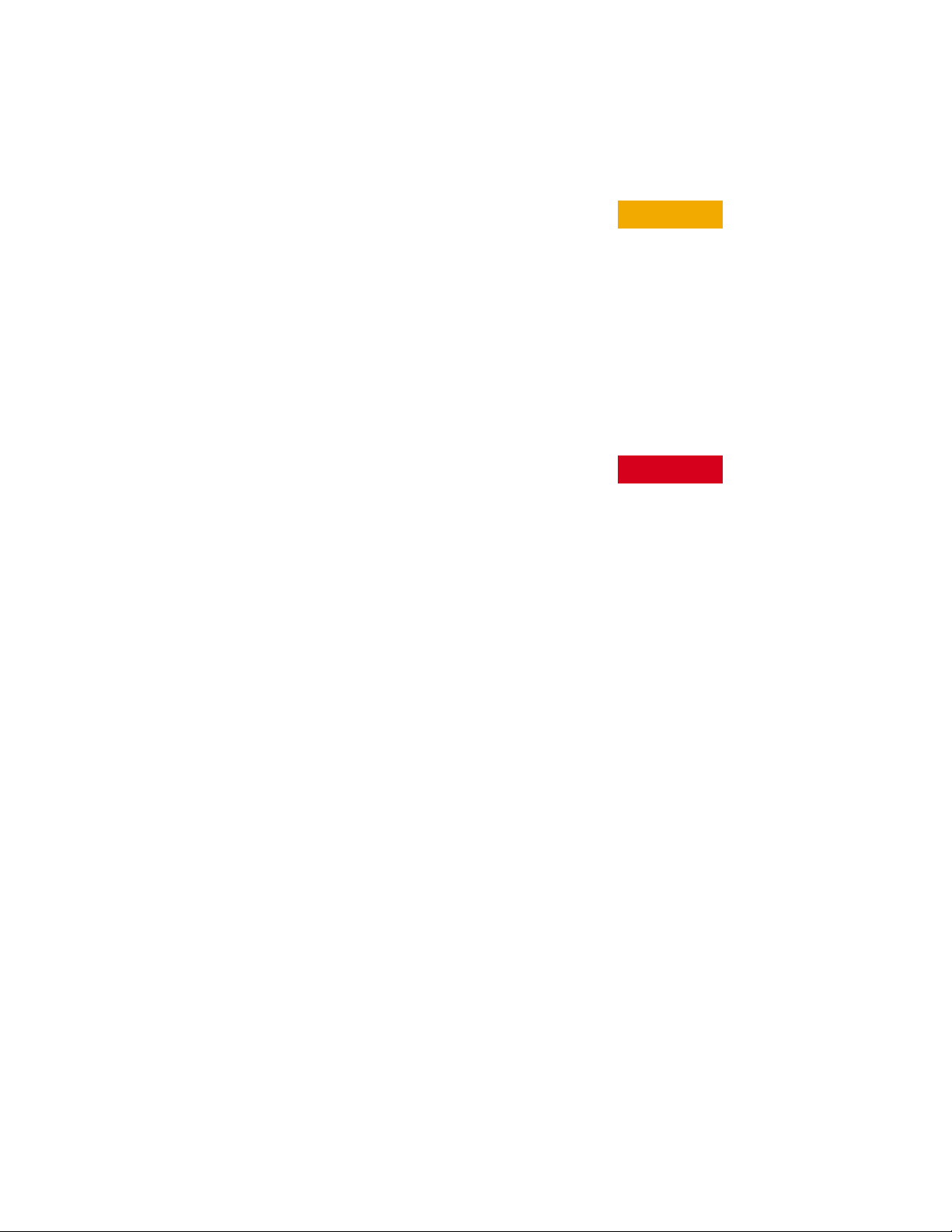
Notices
CAUTION
WARNING
© Agilent Technologies, Inc. 2020
No part of this manual may be reproduced in
any form or by any means (including electronic storage and retrieval or translation into
a foreign language) without prior agreement
and written consent from Agilent Technologies, Inc. as governed by United States and
international copyright laws.
Manual Part Number
5973-1528
Edition
Seventh edition, July 2020
Sixth edition, April 2020
Fifth edition, November 2019
Fourth edition, July 2019
Third edition, August 2013
Second edition, May 2013
First edition, August 2012
Printed in USA
Agilent Technologies, Inc.
2850 Centerville Road
Wilmington, DE 19808-1610 USA
Warranty
The material contained in this document is
provided “as is,” and is subject to being
changed, without notice, in future editions.
Further, to the maximum extent permitted by
applicable law, Agilent disclaims all warranties, either express or implied, with regard to
this manual and any information contained
herein, including but not limited to the implied
warranties of merchantability and fitness for
a particular purpose. Agilent shall not be liable for errors or for incidental or consequential damages in connection with the
furnishing, use, or performance of this document or of any information contained herein.
Should Agilent and the user have a separate
written agreement with warranty terms covering the material in this document that conflict with these terms, the warranty terms in
the separate agreement shall control.
Technology Licenses
The hardware and/or software described in
this document are furnished under a license
and may be used or copied only in accordance with the terms of such license.
Restricted Rights Legend
U.S. Government Restricted Rights. Software
and technical data rights granted to the federal government include only those rights
customarily provided to end user customers. Agilent provides this customary commercial license in Software and technical
data pursuant to FAR 12.211 (Technical
Data) and 12.212 (Computer Software) and,
for the Department of Defense, DFARS
252.227-7015 (Technical Data -Commercial
Items) and DFARS 227.7202-3 (Rights in
Commercial Computer Software or Computer Software Documentation).
Safety Notices
A CAUTION notice denotes a
hazard. It calls attention to an
operating procedure, practice, or
the like that, if not correctly
performed or adhered to, could
result in damage to the product or
loss of important data. Do not
proceed beyond a CAUTION notice
until the indicated conditions are
fully understood and met.
A WARNING notice denotes a
hazard. It calls attention to an
operating procedure, practice, or
the like that, if not correctly
performed or adhered to, could
result in personal injury or death.
Do not proceed beyond a WARNING
notice until the indicated conditions
are fully understood and met.
Page 3

Using the Gas Clean Filter System
About the Gas Clean Filter System 4
Components 4
Features 4
Filter types 5
Safety Information 9
General gas safety 9
Cleaning 9
Recycling the product 9
Installation 10
Before you begin 10
Prepare your instrument 10
Install the connecting unit 10
Connect the gas lines 21
Install the filter to the connecting unit 23
Install a two- or four-position connecting unit 34
Gas Flow in a Gas Clean Filter 36
Gas Clean Sensor 37
About the Gas Clean sensor 37
To install the Gas Clean sensor 37
Replacing the Gas Clean Filter 39
When to replace the Gas Clean Filter 39
To replace the Gas Clean Filter 40
Checking for Leaks 43
Indicator changes color from the top down 43
Indicator changes color from the bottom up 44
Replacement Parts 45
User Manual 3
Page 4

About the Gas Clean Filter System
FilterConnecting unit
Inlet connector
Outlet connector
About the Gas Clean Filter System
The Agilent Gas Clean Filter system delivers high purity gases to your analytical instruments,
reducing the risk of column damage, sensitivity loss, and instrument downtime. The filters are
designed for use with the GC, GC/MS, ICP-OES, ICP-MS, LC/MS, and any other analysis
instrument using carrier gas. Six filters are available, including CO
organics trap (charcoal).
Components
The Gas Clean Filter System consists of a connecting unit and filter (Figure 1). The connecting
unit is equipped with inlet and outlet connectors for the gas lines, and two needle-like valves
that automatically start the flow of gas once a filter is attached. The filters come filled with dry
nitrogen and are made from a heavy-walled polycarbonate sealed at the base with PTFE.
When installed onto the connecting unit, the needle-like valves puncture the PTFE seals and
allow gas to flow through the filter.
, oxygen, moisture, and
2
Figure 1. The components of the Gas Clean Filter System (connecting units vary in appearance but
perform the same functionality)
Features
The Gas Clean Filter System delivers the following features and benefits:
• Cleaner gas, longer instrument life, greater sensitivity, higher data accuracy, and overall
long-term stability for your instruments and analyses.
4 User Manual
Page 5
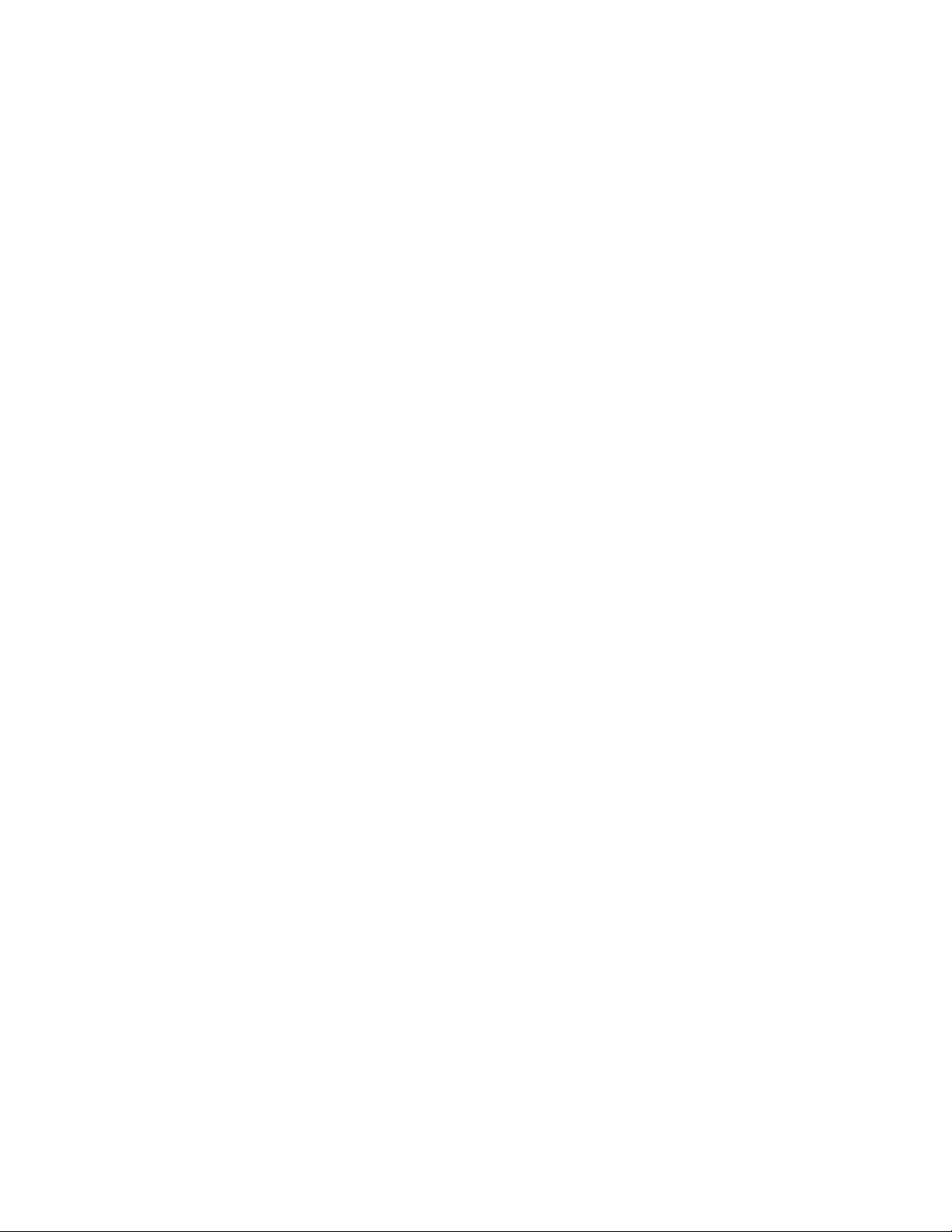
Filter types
• A high-flow connecting unit that handles flow rates up to 20 L/min for collision gas
applications and supply gas for ICP-MS, ICP-OES, and LC-MS.
• A fast-stabilizing and absorbent filter material.
• Filter housing constructed with a transparent and virtually unbreakable, heavy-walled
polycarbonate material.
• The ability to change the Gas Clean Filter without tools or gas shut-off.
Filter types
Each Gas Clean Filter type is designed to filter out a specific impurity that may exist in the gas
supply. The following filter types are available:
•Carbon Dioxide - Eliminates CO
analyzer, and improves sensitivity and accuracy in TOC analysis.
•Oxygen - Prevents oxidation of the GC column, septum, liner, and glass wool.
•Moisture - Delivers faster stabilization times for increased GC productivity, and prevents
hydrolization damage to the stationary phase, column, liner, glass wool, or septum in the
GC.
•Process Moisture - Prevents oxidation of GC components and is safe to use with acetylene
in process GC applications.
from supply gas to the Total Organic Carbon (TOC)
2
•Charcoal - Removes organic compounds and ensures correct performance of FID
detectors in the GC.
•Carrier Gas - Delivers faster stabilization times for increased GC productivity, removes
oxygen, moisture, and hydrocarbons from the carrier gas for MS applications, and provides
ultimate GC column protection.
•Sulfur - Removes water and sulfur specific compounds such as H
gas streams for the SCD.
Table 1 on page 6 shows recommended filter connection diagrams for common instrument
configurations.
S, COS, and SO2 from
2
User Manual 5
Page 6
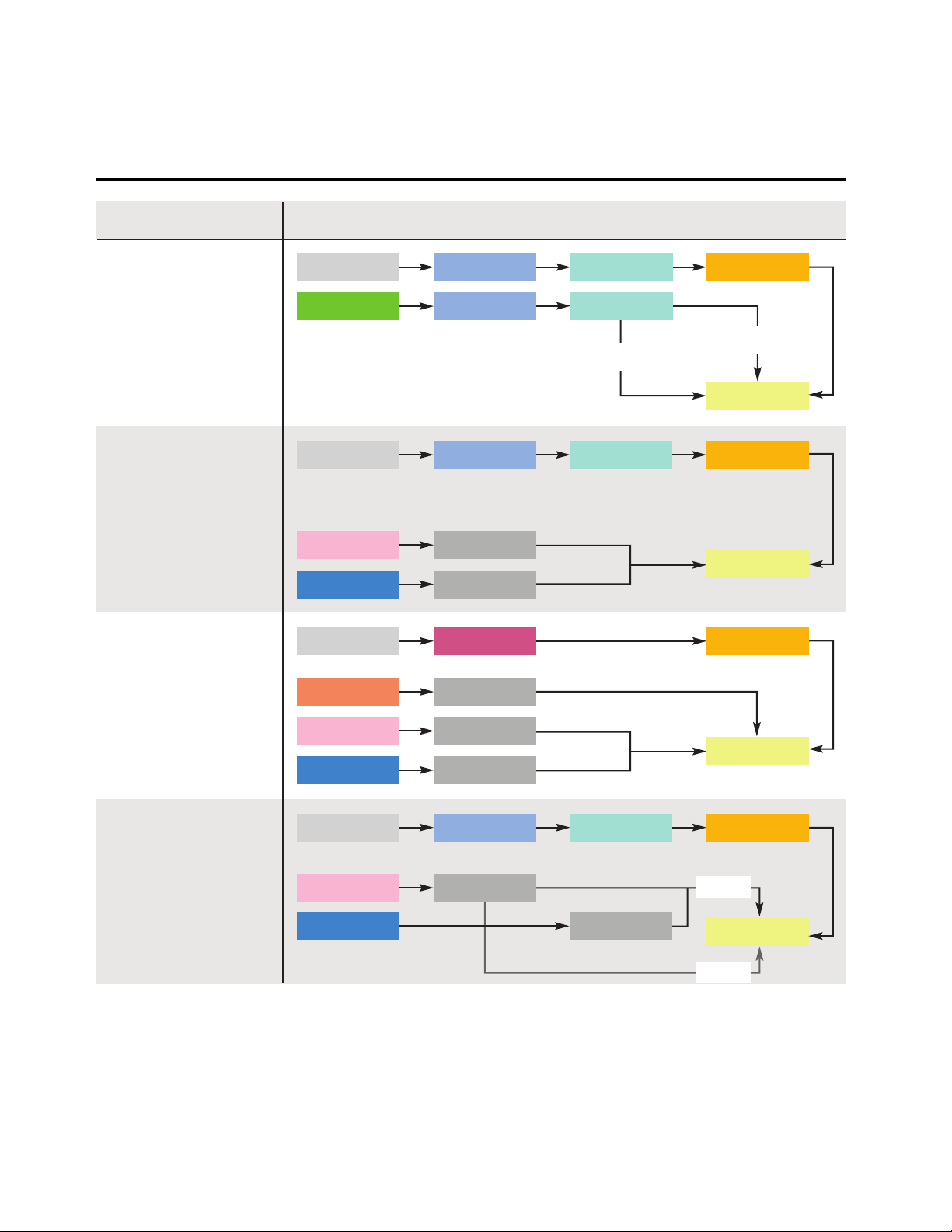
Filter types
ECD
Electron Capture Detector
Carrier Gas
Nitrogen
Oxygen Filter
Oxygen Filter
Column
ECD
Make-Up Gas
Anode Purge Gas
Moisture Filter
Moisture Filter
FID
Flame Ionization Detector
(Carrier Gas = Make-Up Gas)
Carrier Gas
Hydrogen
Air
Oxygen Filter Moisture Filter
FID
Charcoal Filter
Charcoal Filter
Column
FID
Flame Ionization Detector
(Carrier Gas differs
from Make-Up Gas)
Carrier Gas
Make-Up Gas
Hydrogen
Air
GC/MS Filter
Charcoal Filter
FID
Charcoal Filter
Charcoal Filter
Column
FPD
Flame Photometric Detector
PFPD
Pulsed Flame Photometric
Detector
Carrier Gas
Hydrogen
Air
Oxygen Filter Moisture Filter
FPD
Column
Charcoal Filter
Charcoal Filter
Flame 2
Flame 1
Detector Connection Diagram
Table 1 Connection diagrams for common detectors
6 User Manual
Page 7
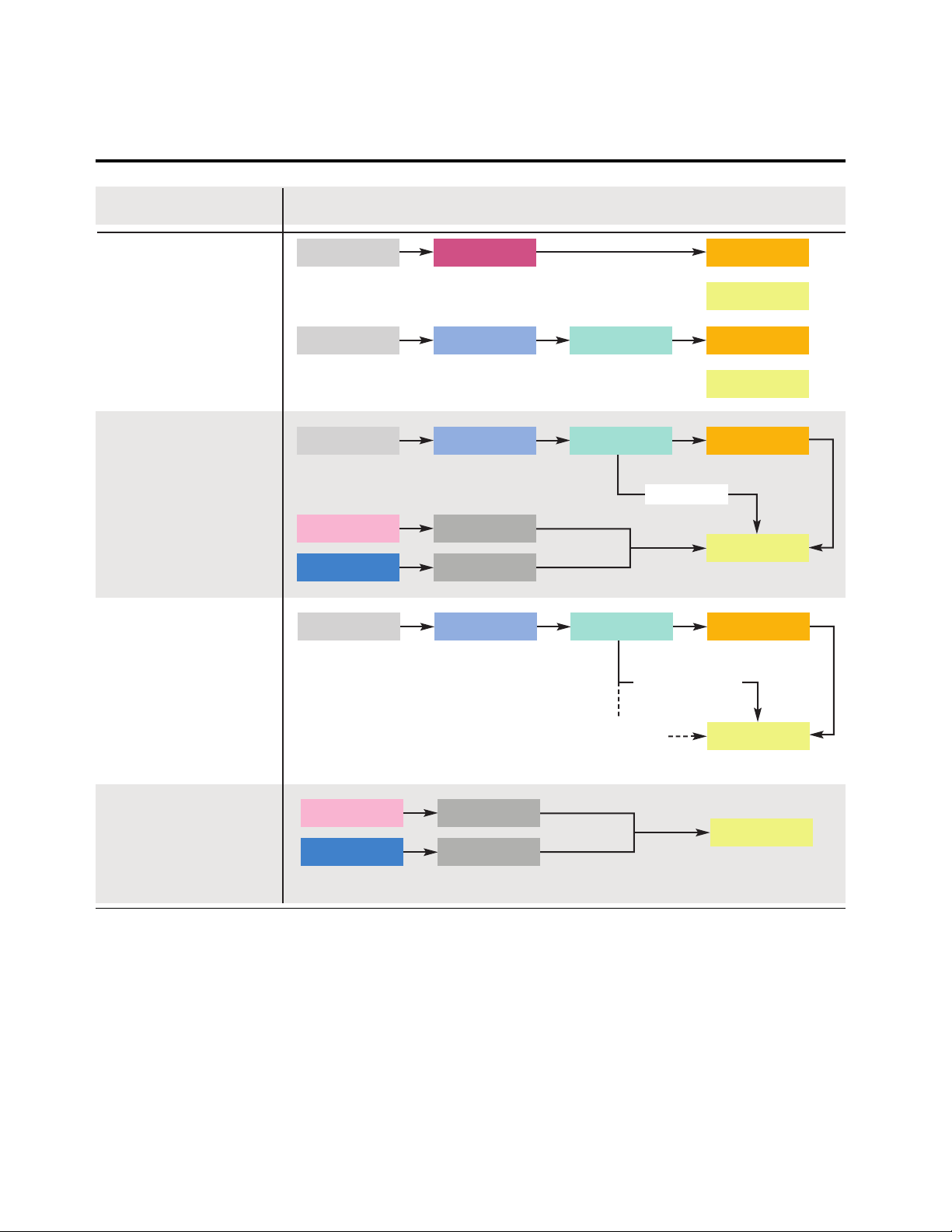
Filter types
MS (ITD, MSD)
Ion Trap Detector,
Mass Selective Detector
Carrier Gas Oxygen Filter Moisture Filter Column
MS
Carrier Gas GC/MS Filter Column
MS
NPD, PND
Nitrogen-Phosphorous Detector
TID, TSD
Thermionic Detector
(Carrier Gas = Make-Up Gas)
Carrier Gas
Hydrogen
Air
Oxygen Filter
Charcoal Filter
Charcoal Filter
Column
TSD
Make-Up Gas
Moisture Filter
TCD
Thermal Conductivity Detector
Carrier Gas Oxygen Filter Moisture Filter Column
TCD
Reference Channel
Make-Up Gas,
if necessary
SCD
Sulfur Chemiluminescence
Detector
Hydrogen
Oxygen/Air
Sulfur Filter
Sulfur Filter
SCD
Detector Connection Diagram
Table 1 Connection diagrams for common detectors (continued)
User Manual 7
Page 8
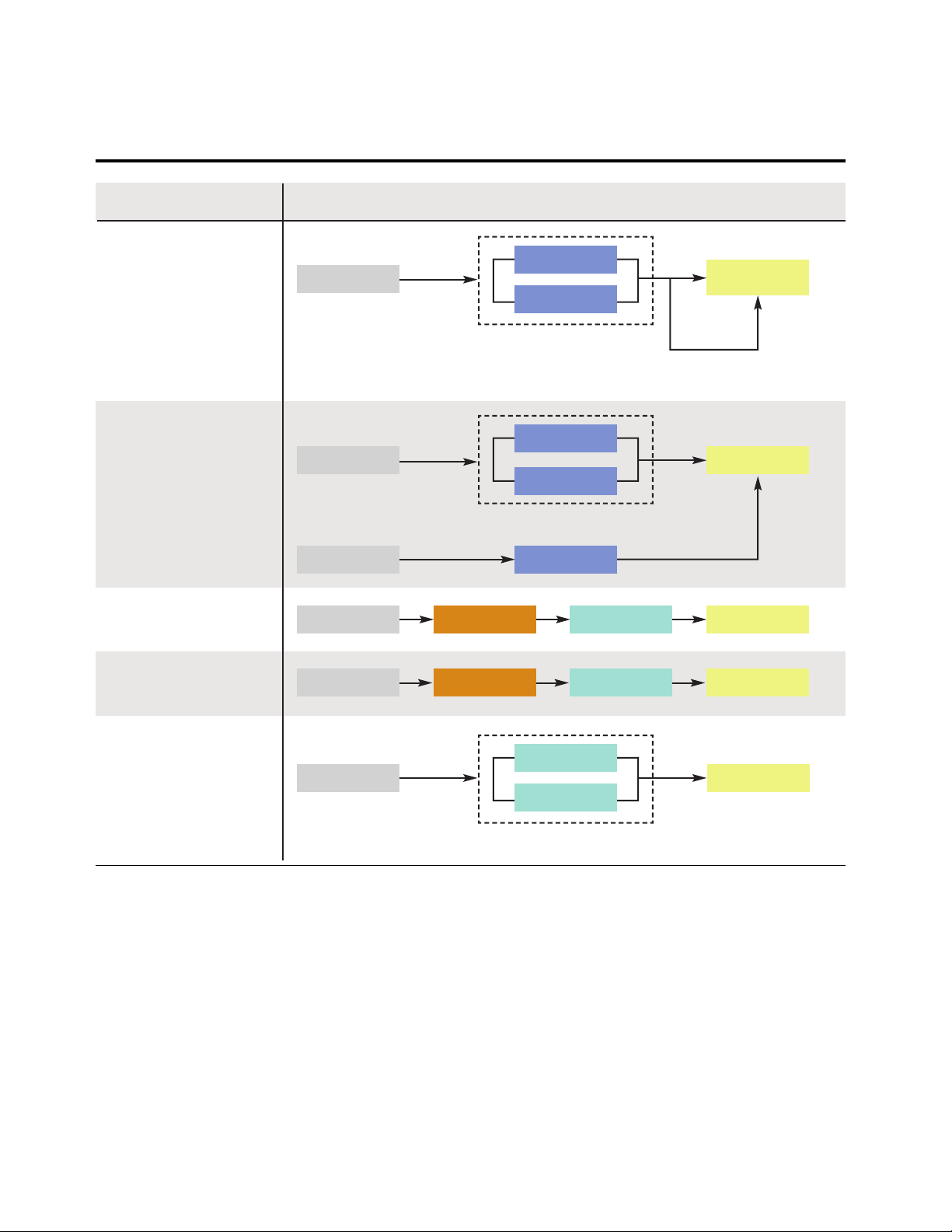
Filter types
Detector Connection Diagram
Zero-Air Generator
Moisture Filter Zero-Air GeneratorCarrier Gas CO2Filter
Total Organic Carbon (TOC)
Analyzer
Moisture Filter TOC AnalyzerCarrier Gas CO2Filter
ICP-MS
ICP-OES
ICP-OES/ICP-MS
Inductive Coupled
Plasma-Optical Emission
Spectrometry/-Mass
Spectrometry
(Plasma Gas = Nebulizer Gas)
Supply Gas
Oxygen Filter
Oxygen Filter
LC/MS
LC/MS
Supply Gas
Moisture Filter
Moisture Filter
High-Flow Base Plate
Mass Spectrometry
ICP-OES
Inductive Coupled
Plasma-Optical Emission
(Different Optic Flush Gas)
Supply Gas
Optic Flush Gas
High-Flow Base Plate
ICP-OES
Oxygen Filter
Oxygen Filter
Oxygen Filter
Table 1 Connection diagrams for common detectors (continued)
Contact your local Agilent sales representative for the filter sets applicable to your instrument
configuration.
8 User Manual
Page 9
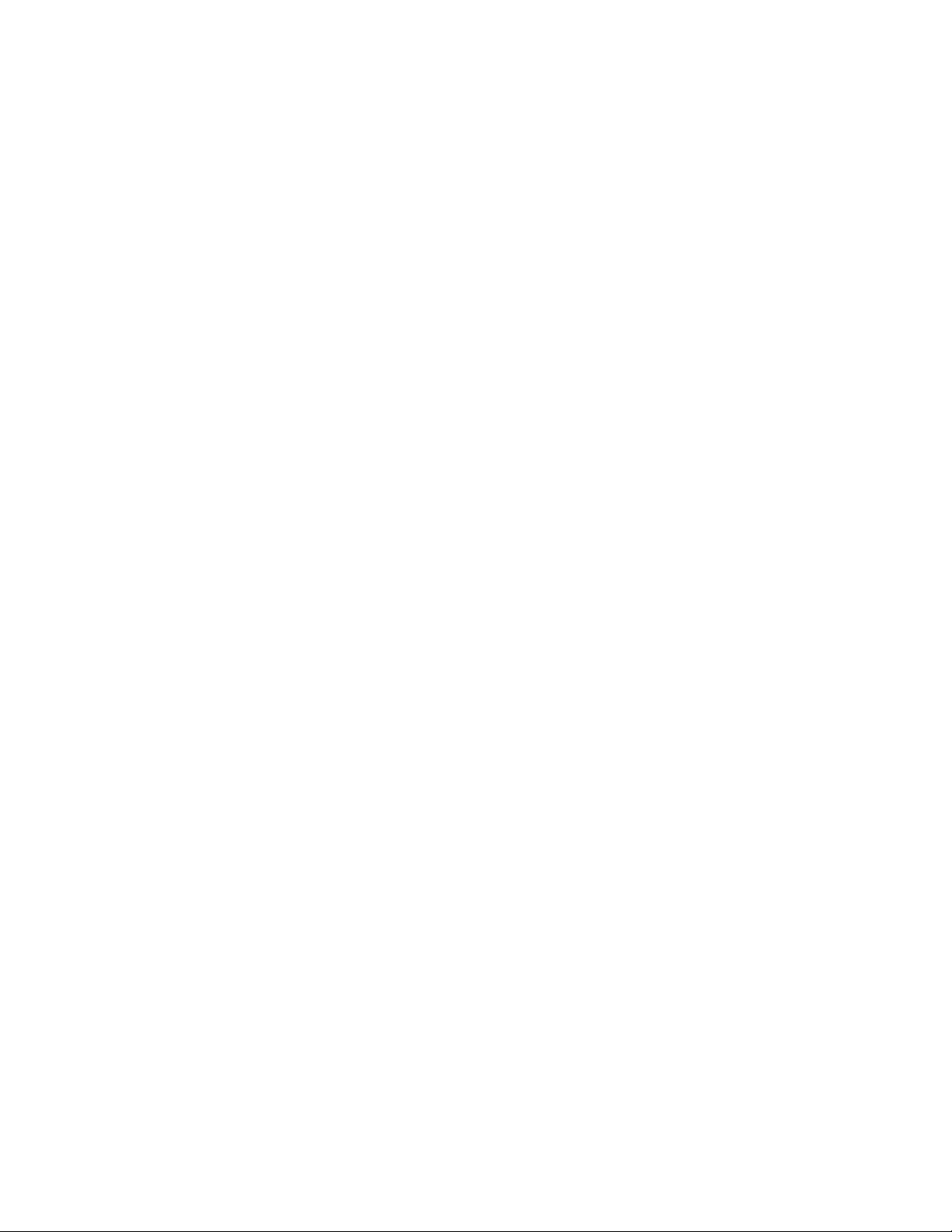
Safety Information
Safety Information
General gas safety
• Wear eye protection when using compressed gas to avoid eye injury.
• Fasten all compressed gas cylinders securely to an immovable structure or permanent
wall.
• Store and handle compressed gases in accordance with relevant safety codes.
• Do not put gas cylinders in the path of a hot air vent (including a GC oven exhaust).
• Perform periodic leak checks on supply lines, fittings, and pneumatic plumbing to prevent a
potentially hazardous condition.
Cleaning
Wipe away dust and residue using a lint-free cloth.
Once the filter is consumed, the filter and filter material cannot be replenished or reused.
Recycling the product
When filters are replaced, they must be treated as chemical waste and disposed of according
to local policy.
User Manual 9
Page 10
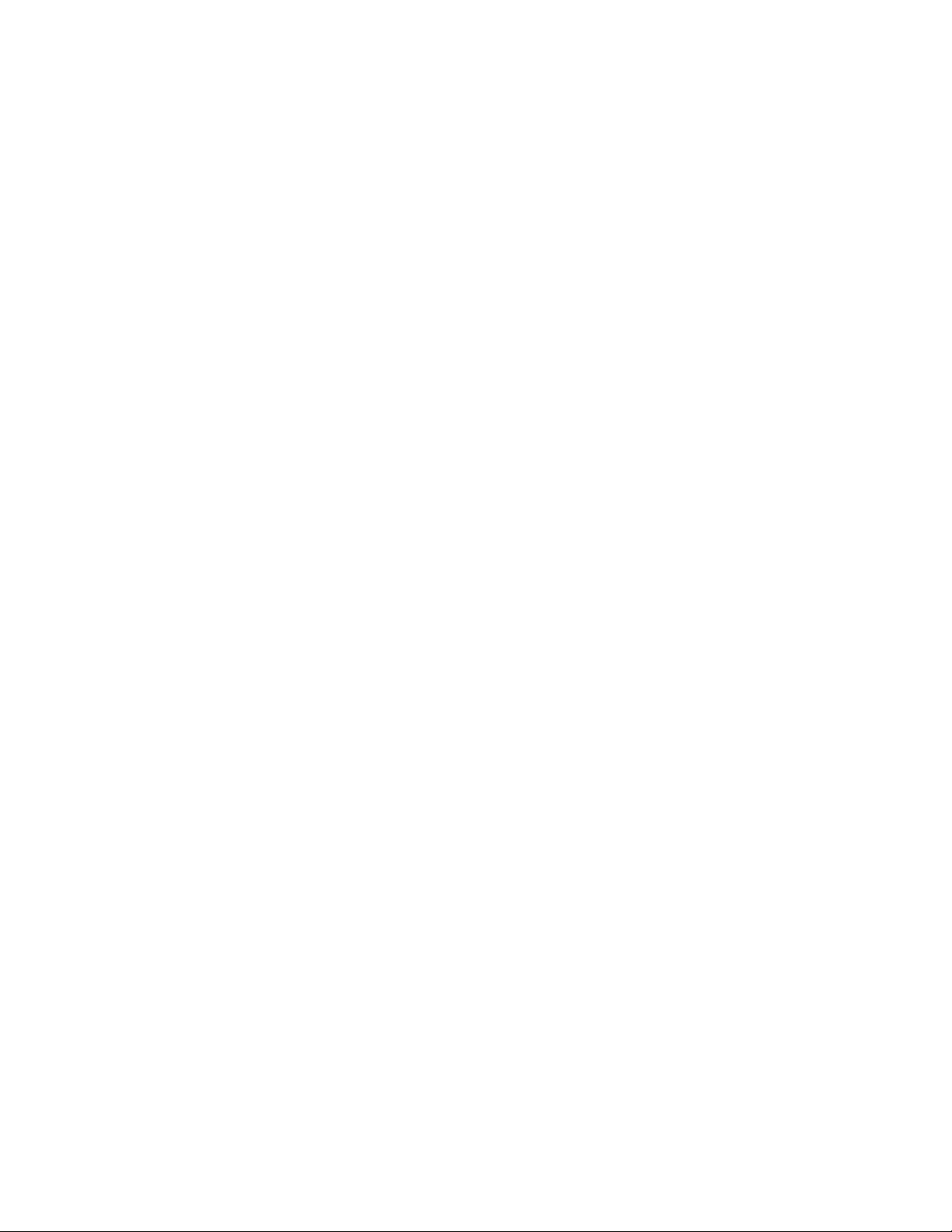
Installation
Installation
Before you begin
Be sure to choose a centralized installation location where all instruments are easily reachable
and where the filter’s indicating material is always visible.
Gas Clean Filter connecting units are available for both 1/4-inch and 1/8-inch gas lines. Be sure
you have selected the appropriate connecting unit to use with your lab setup.
Prepare your instrument
Prepare your instrument by doing the following:
1 Lower any heated zone temperatures on your instrument to less than 100 °C.
2 Set any purge flows on your instrument to 400 mL/min.
3 If your system pressure is higher than 7 bar (100 psi), reduce the pressure.
Install the connecting unit
The connecting unit can be mounted on a laboratory bench top, affixed to the wall (with
optional wall-mounting bracket for the single filter connecting unit), or mounted to the back of
a 7890, 9000, 8860, or 8890 GC (with the respective Gas Clean Carrier Gas Kit).
• If you wish to install your connecting until to a laboratory bench top, see “Installing on a
laboratory bench top” below.
• If you wish to install your connecting unit to a wall, skip to “Installing on a wall” on page 11.
• If you have the Gas Clean Carrier Gas Kit for 7890 (CP17988) and wish to install the
connecting unit to the back of a 7890 GC, skip to “Installing the Gas Clean Carrier Gas Kit
for 7890” on page 17.
• If you have the Gas Clean Carrier Gas Kit for 9000 (CP17995) and wish to install the
connecting unit to the back of a 9000 GC, skip to “Installing the Gas Clean Carrier Gas Kit
for 9000” on page 19.
• If you have the Gas Clean Carrier Gas Kit for 8860 and 8890 (CP179880) and wish to install
the connecting unit to the back of a 8860 or 8890 GC, skip to “Installing the Gas Clean
Carrier Gas Kit for 8860 and 8890” on page 20.
Installing on a laboratory bench top
You can install the connecting unit onto the laboratory bench top using two screws (not
supplied).
Gather the following:
• Screws (2), at least 25 mm long and less than 5-mm od (not supplied)
• Screw driver or power drill
To install the connecting unit to the laboratory bench top:
10 User Manual
Page 11
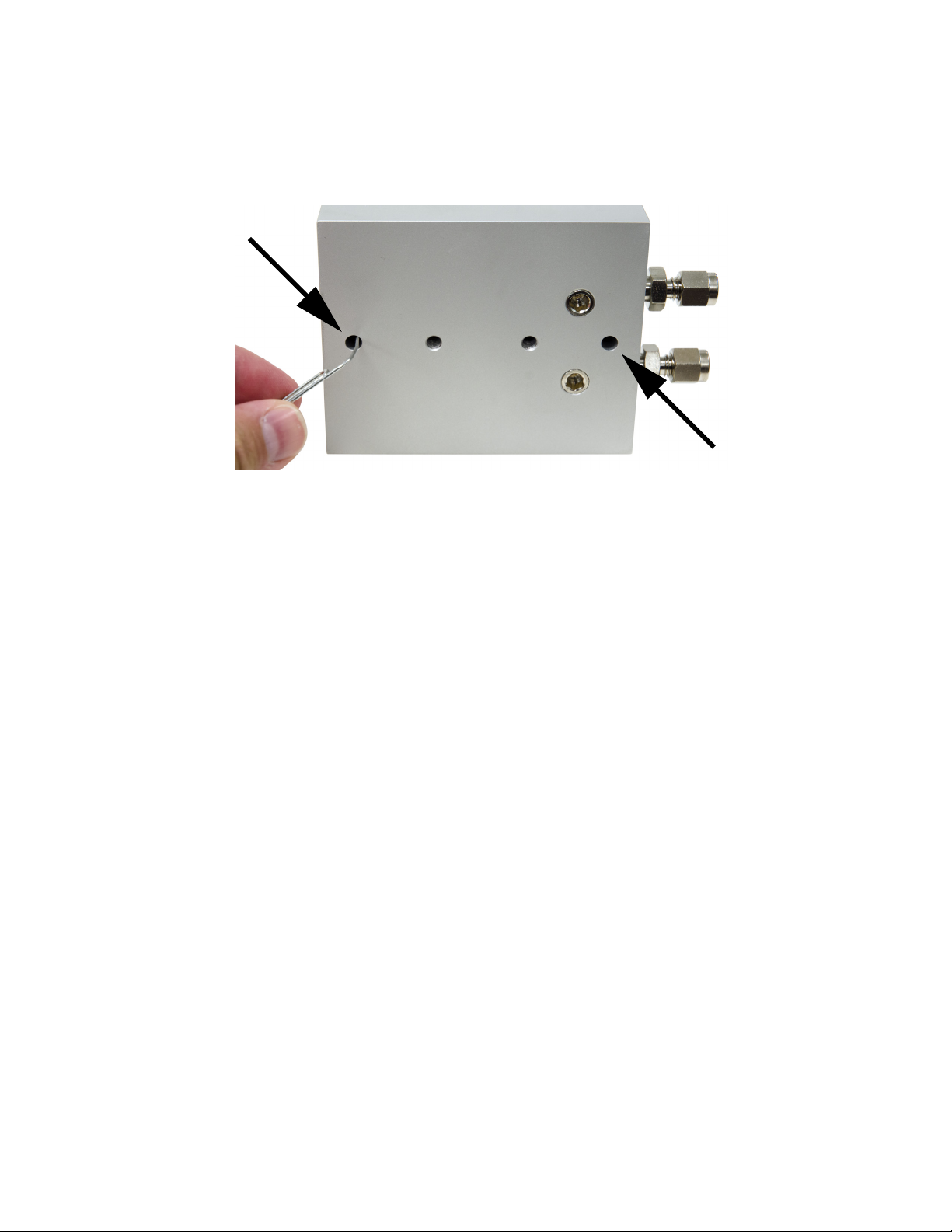
Install the connecting unit
1 Remove the two black plastic caps by pushing a thin, narrow object (such as a paper clip)
Figure 2. Removing the plastic caps from the connecting unit
from the bottom of the connecting unit into the underside of the caps until they pop out
(Figure 2).
2 Determine the best location on your laboratory bench top to install the connecting unit and
filter.
• Make sure the filter’s indicator is clearly visible so that exhausted filters can be easily
identified.
• Make sure you have ample space above the bench top and connecting unit for
installation and removal of the filter.
• Make sure the gas lines reach the location and will not interfere with other activities in
the chosen installation location.
• Check that the mounting screws will not penetrate any dangerous objects such as gas
and power lines.
3 Place the connecting unit in the chosen location, and use a screw driver or power drill to
install the screws into the bench top through the two openings on the top of the connecting
unit.
4 Replace the black plastic caps on the connecting unit to cover the two screw hole
openings.
Installing on a wall
This option is only available for a single filter connecting unit using the optional wall mounting
bracket.
Gather the following:
• Wall mounting bracket kit (CP7981)
• Flathead screw driver
• Hex wrench (4 mm)
• Power drill with 5-mm od drill bit
• Pencil
User Manual 11
Page 12

Install the connecting unit
To install the wall mounting bracket:
1 Determine the location on the wall where you wish to install the wall mounting bracket.
2 Hold the wall mounting bracket against the wall in the location that you plan to install it,
• Make sure you have ample space above the mounting bracket with connecting unit
installed for installation/removal of the filter.
• Make sure the gas lines reach the location and will not interfere with other activities in
the chosen installation location.
• Check that the mounting screws will not penetrate any dangerous objects such as gas
and power lines once installed.
and use a pencil to mark the drilling location for the screw holes (Figure 3).
Figure 3. Mark the drilling locations on the wall using the screw holes in the wall mounting bracket
as a guide
Lay the mounting bracket down on a flat surface.
3 Using a power drill with a 5-mm od drill bit, drill about 5 cm into the wall in both locations.
Wipe away any excess dust and residue.
4 If required, install the supplied drywall anchors into the drilled holes, and make sure each
anchor is flush against the wall’s edge (Figure 4).
Figure 4. Plastic drywall anchors installed in wall
12 User Manual
Page 13

Install the connecting unit
5 Hold the wall mounting bracket in place against the wall using one hand, then use your
other hand to install each screw into the wall (or drywall anchor, Figure 5). Finger tighten
the screws as far as possible, and then use a screwdriver to complete the screw
installation. The wall mounting bracket should rest flush against the wall.
Figure 5. Installing the wall mounting bracket
6 The connecting unit supports gas connections on the base plate edge for surface
mounting and from below when mounting the connecting unit against a wall. The
connecting unit ships from the factory with the gas connections installed on the edge. In
this step, the standard connecting unit is shown. Steps are similar for all connecting unit
types.
User Manual 13
Page 14

Install the connecting unit
Plugs
Inlet fittingOutlet fitting
You can optionally change the gas inlet-outlet locations to the bottom of the connecting
unit as follows:
a Using a 5-mm hex wrench, remove the two plugs on the underside of the connecting
unit (Figure 6).
Figure 6. Plugs and inlet/outlet fittings on the connecting unit
b Using a 1/2-inch wrench, remove the inlet and outlet fittings on the end of the
connecting unit (Figure 6).
14 User Manual
Page 15

Install the connecting unit
Plugs
Inlet fittingOutlet fitting
c Install the plugs on the end of the connecting unit using a 5-mm hex wrench
(Figure 7).
Figure 7. Plugs installed on the end of the connecting unit
d Install the inlet and outlet fittings on the underside of the connecting unit using a
1/2-inch wrench (Figure 8).
Figure 8. Inlet and outlet fittings installed on the underside of the connecting unit
User Manual 15
Page 16

Install the connecting unit
7 Install the connecting unit to the wall mounting bracket.
Figure 9. Connecting unit orientations on wall mounting bracket
a Depending on the inlet/outlet fitting orientation on the connecting unit, align the
connecting unit to the bracket as shown in Figure 9.
b Using your hand, install the hex screws from the bottom-up until they are finger tight
(Figure 10).
Figure 10. Hex screws installed
c Use a 4-mm hex wrench to tighten the screws. The connecting unit should be tight
against the wall mounting bracket.
16 User Manual
Page 17

Install the connecting unit
Screw holesBracket
Installing the Gas Clean Carrier Gas Kit for 7890
Gather the following:
• T-1 0 To rx dri ve r
• T-2 0 To rx dri ve r
• Gas Clean Carrier Gas Kit for 7890 (CP17988)
To install the bracket and bracket connecting unit to the back of a 7890 GC:
1 Place the bracket (5003-1356) against the back of the 7890 GC in the location shown in
Figure 11, then align the screw holes as shown in Figure 12.
Figure 11. Location on back of 7890 GC to install bracket
Figure 12. Screw hole locations on back of 7890 GC and bracket
User Manual 17
Page 18

Install the connecting unit
2 Using a T-10 Torx driver, install the four T-10 screws to secure the bracket to the GC. See
Figure 13. Bracket 5003-1356 installed to 7890 GC
3 If you wish to run the inlet and outlet plugs from the bottom of the bracket connecting unit,
Figure 13.
see step 6 on page 13 before installing the bracket connecting unit to the bracket.
4 Install the bracket connecting unit to the bracket using the supplied T-20 Torx screws.
• If you have an ALS installed with your system, install the bracket connecting unit to the
top of the bracket (Figure 14).
Figure 14. Bracket connecting unit installed on the bracket top for ALS and general configurations
18 User Manual
Page 19

Install the connecting unit
1
2
Figure 15. Bracket connecting unit installed on underside of bracket for PAL Auto Sampler
Installing the Gas Clean Carrier Gas Kit for 9000
Gather the following:
• T-2 0 To rx dri ve r
• 7/16-inch open end wrench
• If you have a PAL Auto Sampler installed with your system, install the bracket
connecting unit to the underside of the bracket (Figure 15).
configuration
• 9/16-inch open end wrench
• Gas Clean Carrier Gas Kit for 9000 (CP17995)
To install the bracket and bracket connecting unit to the back of a 9000 GC:
1 Place the bracket (5000-9684) over the studs on the back of the GC and slide down to lock
in place. Secure with a T20 screw from the kit (0515-2581).
Figure 16. Location on back of 9000 GC to install bracket
User Manual 19
Page 20

Install the connecting unit
3
2
1
2 Install the filter base onto the bracket using the four (4) screws provided.
Figure 17. Gas Clean Carrier Gas Filter alignment
Installing the Gas Clean Carrier Gas Kit for 8860 and 8890
Gather the following:
• T-2 0 To rx d riv er
• 7/16-inch open end wrench
• 9/16-inch open end wrench
• Gas Clean Carrier Gas Kit for 8860 and 8890 (CP179880)
To install the bracket and bracket connecting unit to the back of a 8860 or 8890 GC:
1 Loosen the screw shown below. Place the mounting bracket over the studs on the back of
the GC and slide down to lock in place. Secure with a T20 screw from the kit (0515-2581).
Retighten the back panel screw.
20 User Manual
Figure 18. Location on back of 8890 or 8860 GC to install bracket
Page 21

Connect the gas lines
Front ferrule
Back ferrule
Nut
Tubing
Important!
The narrow end of the
back ferrule fits into
the rear of the front
ferrule.
2 Install the filter base onto the bracket using the four (4) screws provided.
Figure 19. Gas Clean Carrier Gas Filter alignment
Connect the gas lines
Before starting, make sure you have enough gas line tubing to reach the area where you wish
to mount the Gas Clean Filter system. For best results, use pre-cleaned gas lines.
Gather the following:
• Swagelok nuts (included with the connecting unit assembly)
• Front and back ferrules (included with the connecting unit assembly)
• Wrench, 7/16-inch (for 1/8-inch nuts) or 9/16-inch (for 1/4-inch nuts)
• Pre-cleaned tubing
• Ball valve (0100-2144), required for the Gas Clean Carrier Gas Kit for 7890 (CP17988)
• Electronic leak detector, such as the Agilent G3388B Handheld Electronic Gas Leak
Detector
To connect the gas lines to the connecting unit:
1 Place a Swagelok nut, back ferrule, and front ferrule to the tubing as shown in Figure 20.
Figure 20. Swagelok nuts and ferrules
User Manual 21
Page 22

Connect the gas lines
Nut and ferrules
Tubing
Fitting
Front
ferrule
Back
ferrule
Nut
Insert
tubing fully
Withdraw tubing
1-2 mm
Tighten nut
2 Push the tubing towards the base until it rests firmly against the shoulder in the fitting, and
make sure that the front ferrule is touching the fitting. Slide the Swagelok nut over the
ferrule and thread it onto the fitting (Figure 21).
Figure 21. Assemble the fitting
3 Push the tube fully into the fitting, then withdraw it approximately 1 to 2 mm (see
Figure 22).
Figure 22. Insert the tubing
4 Finger-tighten the nut. Then use a wrench to tighten the nut 3/4 turn (for 1/8-inch tubing).
22 User Manual
Page 23

Install the filter to the connecting unit
CAUTION
Ball valve
Outlet
Bracket connecting unit
5 If you have the Gas Clean Carrier Gas Kit for 7890 (CP17988), install a ball valve
immediately following the outlet connection on the bracket connecting unit as shown in
Figure 23.
Figure 23. Ball valve installed following the outlet connection on the bracket connecting unit
A ball valve installation is optional for standard connecting units.
6 Set the gas line pressure to a value between 2 bar (30 psi) and 4 bar (60 psi) when
installing the filter to the connecting unit. Be sure to keep the pressure above 2 bar (30 psi)
so that air does not enter the filter.
7 Check all connections for leaks using the leak detector.
Install the filter to the connecting unit
Wear clean, lint-free gloves to prevent contamination of parts with dirt and skin oils.
If you have the Gas Clean Carrier Gas Kit for 7890, 9000, or 8860/8890, skip to “Bracket
connecting unit” on page 29.
Standard connecting units
To install the filter on a standard connecting unit:
User Manual 23
Page 24

Install the filter to the connecting unit
Plastic ring nut
1 Unscrew the plastic ring nut from the top of the connecting unit (Figure 24).
Figure 24. Remove the plastic ring nut
2 Flush the gas line of oxygen and moisture.
24 User Manual
Page 25

Install the filter to the connecting unit
Flush head
If available, use the optional flush head (part number CP7987) to flush the gas line
(Figure 25). Place the flush head over the valves and alignment pin and push down until
it rests on the base of the connecting unit. Install the plastic ring nut to hold it in place.
Figure 25. Using the flush head to flush the gas line of oxygen and moisture
User Manual 25
Page 26

Install the filter to the connecting unit
WARNING
O-ring
O-ring
Inlet valve Outlet valve
If you do not have the flush head, use a small object to depress the inlet valve. (The inlet
valve has an O-ring positioned at the top of the cylinder, as shown in Figure 26.)
Pierce points are sharp.
Figure 26. Depress the inlet valve to flush the gas line of oxygen and moisture
26 User Manual
Page 27

Install the filter to the connecting unit
Aluminum plugs
Alignment pin
Flush the gas lines for at least several minutes to ensure the gas lines are free of oxygen
and moisture.
3 Remove the filter from the packaging, then remove the two aluminum plugs from the
bottom of the filter (Figure 27).
Figure 27. Remove the aluminum plugs from the filter
4 Place the plastic ring nut over the filter, then place the filter on top of the connecting unit (it
will only fit one way due to the alignment pin shown in Figure 28). Be careful to not damage
the connecting unit and filter components by forcing an incorrect filter orientation.
Figure 28. Alignment pin
User Manual 27
Page 28

Install the filter to the connecting unit
Plastic rung nut
5 Tighten the plastic ring nut while gently pressing down on the filter. Let the nut pull the filter
onto the connecting unit as it is tightened (Figure 29).
Figure 29. Tighten the plastic ring nut to secure the filter to the connecting unit
6 Allow the filter to pressurize for 3 minutes.
28 User Manual
Page 29

Install the filter to the connecting unit
Plastic ring nut
Bracket connecting unit
7 Flush the filter. Set the instrument split vent flow (purge flow) to 400 mL/min, then:
• If using a Moisture Filter in combination with an MS detector, purge the filter for at least
60 minutes. This will flush the filter of dry nitrogen so that it does not appear as a
background ion in your MS analysis.
• For all other filter and detector combinations, purge for 4 minutes.
8 Restore to normal operating supply pressure and method settings. Remember to keep at a
minimum supply pressure of 2 bar (30 psi).
Bracket connecting unit
To install the Carrier Gas filter on the Gas Clean Carrier Gas Kit:
1 Turn the ball valve to the on position.
2 Unscrew and remove the plastic ring nut from the top of the bracket connecting unit
(Figure 30).
Figure 30. Remove the plastic ring nut from the bracket connecting unit
3 Flush the gas line of oxygen and moisture.
User Manual 29
Page 30

Install the filter to the connecting unit
Flush head
Ball valve on
If available, use the optional flush head (part number CP7987) to flush the gas line
(Figure 31). Place the flush head over the valves and alignment pin and push down until
it rests on the base of the connecting unit. Install the plastic ring nut to hold it in place.
Figure 31. Using the flush head to flush the gas line of oxygen and moisture (7890 installation
shown)
30 User Manual
Page 31

Install the filter to the connecting unit
WARNING
O-ring
O-ring
Inlet valve Outlet valve
If you do not have the flush head, use a small object to depress the inlet valve. (The inlet
valve has an O-ring positioned at the top of the cylinder, as shown in Figure 32.)
Pierce points are sharp.
Figure 32. Depress the inlet valve to flush the gas line of oxygen and moisture
User Manual 31
Page 32

Install the filter to the connecting unit
Aluminum plugs
Alignment pin
Flush the gas lines for at least several minutes to ensure the gas lines are free of oxygen
and moisture.
4 Remove the Carrier Gas filter from the packaging, then remove the two aluminum plugs
from the bottom of the filter (Figure 33).
Figure 33. Remove the aluminum plugs from the Carrier Gas filter
5 Place the plastic ring nut over the Carrier Gas filter, then place the filter on top of the
bracket connecting unit (it will only fit one way due to the alignment pin shown in
Figure 34). Be careful to not damage the bracket connecting unit and filter components by
forcing an incorrect filter orientation.
Figure 34. Alignment pin (7890 installation shown)
6 Tighten the plastic ring nut while gently pressing down on the filter. Let the plastic ring nut
pull the Carrier Gas filter onto the bracket connecting unit as it is tightened (Figure 35).
32 User Manual
Page 33

Install the filter to the connecting unit
CAUTION
For brackets mounted to 9000, 8860, and 8890 GCs, be sure to hold onto the bracket while
tightening. Failure to do so can allow you to over-stress the bracket, and cause it to bend.
Figure 35. Carrier Gas filter installed to the bracket connecting unit, 7890 shown
7 Allow the Carrier Gas filter to pressurize for 3 minutes.
8 Flush the filter. Set the instrument split vent flow (purge flow) to 400 mL/min, then:
User Manual 33
Page 34

Install a two- or four-position connecting unit
• If using a Moisture Filter in combination with an MS detector, purge the filter for at least
60 minutes. This will flush the filter of dry nitrogen so that it does not appear as a
background ion in your MS analysis.
• For all other filter and detector combinations, purge for 4 minutes.
9 Restore to normal operating supply pressure and method settings. Remember to keep at a
minimum supply pressure of 2 bar (30 psi).
Install a two- or four-position connecting unit
The steps for installing a two- or four-position connecting unit are similar to the steps for the
single-filter connecting unit. Refer to the previous sections in this chapter for details
(“Installation” on page 10).
Two-position connecting unit
When installing the two-position connecting unit, refer to Figure 36 for gas line and filter
installation locations.
Oxygen Moisture
Figure 36. Two-position connecting unit
34 User Manual
Page 35

Install a two- or four-position connecting unit
Charcoal
Instrument Air
OutIn OutInOutIn
Carrier GasCarrier Gas Hydrogen
Oxygen Moisture Charcoal
Charcoal
Instrument Air
OutIn OutIn OutIn OutIn
Carrier Gas Makeup GasHydrogen
GC/MS Charcoal Charcoal
Four-position connecting unit
When installing the four-position connecting unit, refer to Figure 37 and Figure 38 for common
gas line and filter configurations.
Figure 37. Configuration 1: Four-position connecting unit
Figure 38. Configuration 2: Four-position connecting unit
User Manual 35
Page 36

Gas Flow in a Gas Clean Filter
Gas Flow in a Gas Clean Filter
Gas flows in an upward direction from the bottom of the filter to the top, and then downward
through the filter material, indicating material, and out the bottom of the filter (see Figure 39).
Filter material
Figure 39. Flow of gas through the Gas Clean Filter
Indicating material
36 User Manual
Page 37

Gas Clean Sensor
Gas Clean Sensor
About the Gas Clean sensor
The Gas Clean sensor (CP179885) provides a quick and simple way to check the status of the
Gas Clean filters used with your 8860 or 8890 GCs. When installed over a filter, and plugged
into an appropriate power source, the LED at the top of the sensor indicates the status of the
filter:
•Green: The filter is usable.
• Yellow: The filter is saturated and needs to be replaced.
• Flashing yellow: The sensor is not able to accurately read the filter’s status. Typically, this
means the sensor has not been installed correctly.
On 8860 and 8890 GCs, the sensor will trigger a diagnostic condition on the GC’s touchscreen.
Select this notification and follow its directions to replace the filter, or see “Replacing the Gas
Clean Filter” on page 39.
Each sensor may only be used with one filter at a time.
To install the Gas Clean sensor
1 Ensure the filter mounting bracket is installed so that the screw heads are on the bottom of
the bracket. If the screw heads are on top, the sensor will be unable to accurately read the
filter’s status.
User Manual 37
Page 38

To install the Gas Clean sensor
2 Slide the sensor down over the top of the filter, rotating it so that the status indicator is
easily visible.
3 Plug the sensor into one of the USB ports located in the back of the GC.
38 User Manual
Page 39

Replacing the Gas Clean Filter
Filter material
Indicating material
original color
Indicating material
color change
Replacing the Gas Clean Filter
When to replace the Gas Clean Filter
As gas passes through the filter material, the filter picks up impurities and eventually becomes
consumed over time. When this occurs, an increased amount of impurities reach the
indicating material, which causes the material to change color from the top-down.
When 75% or more of the indicating material’s color has changed, this indicates that the filter
is consumed (see Figure 40). If you are using the gas clean sensor, the sensor’s status
indicator will turn yellow once the filter is consumed.
Figure 40. Indicating material color change
Agilent recommends replacing the filter when 75% or more of the indicator’s color has
changed (from the top down) or within one year of installation.
The indicator color and consumed indicator colors are different for each type of filter. See
Table 2 for a description of each filter indicator color and consumed color change.
User Manual 39
Page 40

To replace the Gas Clean Filter
Table 2 Indicating material color description
Filter type Original color Consumed color
Oxygen Filter Green Gray
Moisture Filter/
Process Moisture Filter
Charcoal Filter No indicator No indicator
Green Pale brown
Carrier Gas filter Oxygen: Green
CO
Filter White Violet
2
Moisture: Green
Gray
Pale brown
See “To replace the Gas Clean Filter” on page 40 for more information.
To replace the Gas Clean Filter
This procedure shows the standard connecting unit in the examples. Steps are similar for all
connecting unit types.
On 8860 and 8890 GCs, the gas clean sensor will trigger a diagnostic condition on the GC’s
touchscreen. Select this notification and follow its directions to replace the filter, or follow the
directions below.
To replace the Gas Clean Filter:
1 Lower any heated zone temperatures on your instrument to less than 100 °C.
2 Set any split vent flows (purge flows) on your instrument to 400 mL/min.
3 If your system pressure is higher than 7 bar (100 psi), reduce the pressure to a pressure no
lower than 2 bar (30 psi) to ensure easy removal of the saturated filter.
40 User Manual
Page 41

To replace the Gas Clean Filter
4 Remove the saturated filter by unscrewing the knurled or plastic ring nut that secures the
filter to the connecting unit (Figure 39).
Figure 41. Unscrew the knurled or plastic ring nut
5 Remove the new filter and O-rings from the packaging.
6 Remove the old upper set of O-rings using the supplied tool and replace with new O-rings
(Figure 42).
Figure 42. Remove upper pair O-rings only when replacing filter
User Manual 41
Page 42

To replace the Gas Clean Filter
CAUTION
7 Remove the two aluminum plugs from the bottom of the new filter (Figure 43).
Figure 43. Aluminum plugs removed from bottom of the new filter
8 Place the knurled or plastic ring nut over the filter, then put the filter on top of the
connecting unit (it will only fit one way due to the alignment pin).
9 Tighten the knurled or plastic ring nut while gently pressing down on the filter; let the ring
pull the filter onto the connecting unit.
For brackets mounted to 9000, 8860, and 8890 GCs, be sure to hold onto the bracket while
tightening. Failure to do so can allow you to over-stress the bracket, and cause it to bend.
10 Carefully check the connections for leaks. See “Checking for Leaks” on page 43 for more
information.
Treat used filters as chemical waste and dispose of them according to local policy.
42 User Manual
Page 43

Checking for Leaks
CAUTION
Filter material
Indicating material
original color
Indicating material
color change
Checking for Leaks
During leak-free operation, the filter indicator should not change color for several months,
depending on the quality of your gas.
If you notice a color change in your filter’s indicating material immediately following
installation, this indicates a gas leak in your system, or poor gas quality. Take note whether the
color change occurred from the top down or from the bottom up, and refer to one of the
following sections:
• “Indicator changes color from the top down” on page 43
• “Indicator changes color from the bottom up” on page 44
Indicator changes color from the top down
If the indicating material changed color from the top down (see Figure 44), there is a leak
upstream of the filter in your gas line, or your gas quality is poor. Check for leaks at the cylinder,
regulator, and fittings, and check your gas quality.
Figure 44. Indicating a leak upstream from the filter
When about 75% of the indicator changes color from the top down, this indicates that the
entire filter is consumed and needs to be replaced.
User Manual 43
Page 44

Indicator changes color from the bottom up
Filter material
Indicating material
color change
Indicating material
original color
Indicator changes color from the bottom up
If your filter’s indicator changes color from the bottom up shortly after installation (see
Figure 45), this indicates a leak downstream of the filter in your gas line. Check for leaks
between the filter and your instrument.
Figure 45. Indicating a leak downstream from the filter
If the entire indicator has not changed color (from the bottom up), the filter is not consumed
and is still usable (see Figure 45).
44 User Manual
Page 45

Replacement Parts
Replacement Parts
Table 3 Agilent Gas Clean Filter Starter Kits
Description Part No.
Gas Clean Carrier Gas Kit for 7890
Includes Carrier Gas Purifier (CP17973), a 7890 GC mounting bracket, and
a single bracket connecting unit
CP17988
Gas Clean Carrier Gas Kit for 9000
Includes Carrier Gas Purifier (CP17973), a 9000 GC mounting bracket, and
a single bracket connecting unit
Gas Clean Carrier Gas Kit for 8860 and 8890
Includes Carrier Gas Purifier (CP17973), a 8860/8890 GC mounting
bracket, and a single bracket connecting unit
Agilent Gas Clean FID Filter kit
Includes a 4-position 1/8 in connecting unit and two Charcoal filters, one
Oxygen filter, and one Moisture filter
Gas Clean Filter Kit, 1/8 in
Includes a 4-position 1/4 in connecting unit and two Charcoal filters, one
Oxygen filter, and one Moisture filter
Agilent Gas Clean Carrier Gas filter kit, 1/8 in
Includes a 1-position connecting unit 1/8 in and two Carrier Gas filters
Agilent Gas Clean Carrier Gas filter kit, 1/4 in
Includes a 1-position connecting unit 1/4 in and two Carrier Gas filters
Agilent Gas Clean Carrier Gas filter Installation kit
Includes 1 m copper tubing (CP17976), two nuts and two ferrules, 1/8 in
Agilent Gas Clean CO
Includes 2-position 1/4 in connecting unit and CO
Agilent Gas Clean CO
Includes 2-position 1/8 in connecting unit and CO
TCD Filter Kit
Includes a 2-position 1/8 in connecting unit, one Oxygen filter, and one
Moisture filter
GC Installation Kit
Includes CP736530 and many useful fittings and accessories
kit
2
kit
2
and moisture filters
2
and moisture filters
2
CP17995
CP179880
CP7995
CP736530
CP17976
CP17977
CP17978
CP17982
CP17983
CP738408
19199N
User Manual 45
Page 46

Replacement Parts
Table 4 Connecting Units
Description Part No.
1-position connecting unit, 1/4 in CP7980
1-position connecting unit, 1/8 in CP7988
2-position connecting unit, 1/4 in CP738406
2-position connecting unit, 1/8 in CP738407
4-position connecting unit, 1/4 in CP7989
4-position connecting unit, 1/8 in CP736520
High flow connecting unit, 1/4 in CP17984
High flow connecting unit 1/8 in CP17985
1-position stainless steel connecting unit, 1/4 in CP7980P4
1-position stainless steel connecting unit, 1/8 in CP7988P8
1-position stainless steel connecting unit, 3 mm CP7988P3
1-position stainless steel connecting unit, 6 mm CP7980P6
1-position 7890 GC bracket connecting unit
(for bracket 5003-1356)
CP742950
Table 5 Replacement Gas Clean Filters
Gas Clean Filters Part No.
Agilent Gas Clean CO2 Filter CP17969
Agilent Gas Clean Oxygen Filter CP17970
Agilent Gas Clean Moisture Filter CP17971
Agilent Gas Clean Process Moisture Filter CP17971P
Agilent Gas Clean Charcoal Filter CP17972
Agilent Gas Clean Carrier Gas Purifier CP17973
Agilent Sulfur Filter CP17989
Table 6 Accessories and Fittings
Gas Clean Filters Part No.
Wall mounting bracket for connecting units
CP7980 and CP7988
7890 GC mounting bracket for bracket connecting unit (CP742950) 5003-1356
Ring nut connecting unit 5043-0403
Flush head for connecting unit CP7987
CP7981
46 User Manual
Page 47

Replacement Parts
Table 6 Accessories and Fittings (continued)
Gas Clean Filters Part No.
Male connector, 1/4-in. with dust filter CP7986
Male connector, 1/8-in. with dust filter CP82117
O-rings, two sets CP7983
Male connector, stainless steel, 1/4 in with dust filter CP7986SS
Male connector, stainless steel, 1/8 in with dust filter CP82117SS
Male connector, stainless steel, 3 mm with dust filter CP82117SS3
Male connector, stainless steel, 6 mm with dust filter CP7986SS6
User Manual 47
Page 48

www.agilent.com
Agilent Technologies, Inc. 2020
Seventh edition, July 2020
*5973-1528*
5973-1528
