
Agilent Technologies
E8285A CDMA Mobile Station Test Set
User’s Guide
Firmware Version A.05.00 and Above
Agilent Part Number: E8285-90018
Printed in U. S. A.
June 2000
Rev. D
1

© Copyright Agilent Technologies 1999, 2000
Notice Information contained in this document is subject to change without notice.
All Rights Reserved. Reproduction, adaptation, or translation wit hout prior wri tten
permission is prohibited, except as allowed under the copyright laws.
This material may be reproduced by or for the U.S. Government pursuant to the
Copyright License under the clause at DFARS 52.227-7013 (APR 1988).
Agilent Technologies
Learning Products Department
24001 E. Mission
Liberty Lake, WA 99019-9599
U.S.A.
2
S:\agilent\e8285\USRGUIDE\BOOK\CHAPTERS\titlepg.fb

Manufacturer’s Declaration
This statement is pr ovi ded to comply with the requir ements of the German Sound
Emission Directive, from 18 January 1991.
This product has a sound pressure emission (at the operator position) < 70 dB(A).
• Sound Pressure Lp < 70 dB(A).
• At Operator Position.
• Normal Operation.
• According to ISO 7779:1988/EN 27779:1991 (Type Test).
Herstellerbescheinigung
Diese Information steht im Zusammenhang mit den Anforderungen der
Maschinenlärminformationsverordnung vom 18 Januar 1991.
• Schalldruckpegel Lp < 70 dB(A).
• Am Arbeitsplatz.
• Normaler Betrieb.
• Nach ISO 7779:1988/EN 27779:1991 (Typprüfung).
3

Safety
Considerations
GENERAL
This product and related do cumentatio n must be reviewe d for familiar ization wi th
safety markings and instructions before operation.
This product has been designed and tested in accordance with IEC Publication
1010, "Safety Requirements for Electronic Measuring Apparatus," and has been
supplied in a safe condition. This instruction documentation contains information
and warnings which must be followed by the user to ensure safe operation and to
maintain the product in a safe condition.
SAFETY EARTH GROUND
A uninterruptible safety earth ground must be provided from the main power
source to the product input wiring terminals, power cord, or supplied power cord
set.
CHASSIS GROUND TERMINAL
T o preve nt a po tenti al shock hazard , always con nect t he rea r - panel c hassi s groun d
terminal to e arth ground when operating this instrument from a dc power source.
SAFETY SYMBOLS
Indicates instrument damage can occur if indicated operating limits are exceeded.
!
Indicates hazardous voltages.
Indicates earth (ground) terminal
WARNING
A WARNING note denotes a hazard. It calls attention to a procedure,
practice, or the like, which, if not correctly performed or adhered to, could
result in personal injury. Do not proceed beyond a WARNING sign until the
indicated conditions are fully understood and met.
CAUTION
A CAUTION note denotes a hazard. It calls attention to an operation procedure,
practice, or the like, which, if not correctly performed or adhered to, could result
in damage to or destruction of part or all of the product. Do not proceed beyond
an CAUTION note until the indicated conditions are fully u nderstood and met.
4
S:\agilent\e8285\USRGUIDE\BOOK\CHAPTERS\titlepg.fb

Safety Considerations for this Instrument
WARNING This product is a Safety Clas s I instrument (provided with a protective
earthing ground incorporated in the power cord). The mains plug shall only
be inserted in a socket outlet provided with a protective earth contact. Any
interruption of the protective conductor inside or outside of the product is
likely to make the product dangerous. Intentional int erruption is
prohibited..
Whenever it is likely that the protection has been impaired, the instrument
must be made inoperative and be secured against any unintended operation.
If this instrument is to be energized via an autotransformer (for voltage
reduction), make sure the common terminal is connected to the earth
terminal of the power source.
If this product is not used as specified, the protection provided by the
equipment could be impaired. This product must be used in a normal
condition (in which all means for protection are intact) only.
No operator serviceable parts in this product. Refer servicing to qualified
personnel. To prevent electrical shock, do not remove covers.
Servicing instructions are for use by qualified personnel only. To avoid
electrical shock, do not perform any servicing unless you are qualified to do
so.
The opening of covers or removal of parts is likely to expose dangerous
voltages. Disconnect the product from all voltage sources while it is being
opened.
Adjustments described in the manual are performed with power supplied to
the instrument while protective covers are removed. Energy available at
many points may, if contacted, result in personal injury.
The power cord is connected to internal capacitors that my remain live for
5 seconds after disconnecting the plug from its power supply.
For Continued protection against fire hazard, replace the line fuse(s) only
with 250 V fuse(s) or the same current rating a nd type (for ex ample, normal
blow or time delay). Do not use repaired fuses or short circuited
fuseholders.
5

WARNING: Always use the three-prong ac power cord supplied with this product. Failure to
ensure adequate earth grounding by not using this cord may cause product damage.
This product is design ed for use in Installation Category II and Pollution
Degree 2 per IEC 1010 and IEC 664 respectively. FOR INDOOR USE
ONLY.
This product has autoranging line voltage input, be sure the supply voltage
is within the specified range.
To prevent electrical shock, disconnect instrumen t from mains (line) before
cleaning. Use a dry cloth or one slightly dampened with water to clean the
external case parts. Do not attempt to clean internally.
Ven til ation Requirements: When installing the product in a cabinet, the
convection into and out of the product must not be restricted. The ambient
temperature (outside the ca bine t) must b e less t ha n th e maximum o perating
temperature of the product by 4° C for every 100 watts dissipated in the
cabinet. If the total power dissipated in the cabinet is greater than 800 watts,
then forced convection must be used.
Product
Markings
CE - the CE mark is a registered trademark of the European Community. A CE
mark accompanied by a year indicated the year the design was proven.
CSA - the CSA mark is a registered trademark of the Canadian Standards Association.
6
S:\agilent\e8285\USRGUIDE\BOOK\CHAPTERS\titlepg.fb

Agilent Technologies Warranty Statement for Commercial Products
Agilent
Technologies
E8285A CDMA
Mobile Station
Test Set
Duration of
Warranty: 1 year
1. Agilent Technologies warrants Agilent Technologies hardware, accessories and
supplies against defects in materials and workmanship for the period specified above.
If Agilent Technologies receives notice of such defects during the warranty period,
Agilent Technologies will, at its option, either repair or replace products which prove
to be defective. Replacement products may be either new or like-new.
2 Agilent Technologies warrants that Agilent Technologies software will not fail to exe-
cute its programming instructions, for the period specified above, due to defects in material and workmanship when properly installed and used. If Agilent Technologies
receives notice of such defects during the warranty p e riod, Agilent Technologies will
replace software media which does not execute its programming instructions due to
such defects.
3. Agilent Technologies does not warrant that the operation of Agilent Technologies
products will be uninterrupted or error free. If Agilent Technologies is unable, within a
reasonable time, to repair or replace any product to a condition as warranted, customer
will be entitled to a refund of the purchase price upon prompt return of th e product.
4 Agilent Technologies pr oducts may cont ain remanufactur ed parts equival ent to new in
performance or may have been subject to incidental use.
5. The warranty period begins on the date of delivery or on the date of installation if
installed by Agilent Technologies. If customer schedules or delays Agilent
Technologies installation more than 30 days after delivery, warranty begins on the 31st
day from deli very.
6 Warranty does not apply to defects resulting from (a) improper or inadequate mainte-
nance or calibration, (b) software, interfacing, parts or supplies not supplied by Agilent
Technologies, (c) unauthorized modification or misuse, (d) operation outside of the
published environmental specifications for the product, or (e) improper site preparation
or maintenance.
7 TO THE EXTENT ALLOWED BY LOCAL LAW, THE ABOVE WARRANTIES
ARE EXCLUSIVE AND NO OTHER WARRANTYOR CONDITION, WHETHER
WRITTEN OR ORAL IS EXPRESSED OR IMPLIED AND AGILENT TECHNOLOGIES SPECIFICALLY DISCLAIMS ANY IMPLIED WARRANTIES OR CONDITIONS OR MERCHANTABILITY, SATISFACTORY QUALITY, AND FITNESS
FOR A PARTICULAR PURPOSE.
7

8 Agilent Technologies will be liable for damage to tangible property per inciden t up to
the greater of $300,000 or the actual amount paid for the product that is the subject of
the claim, and for damages for bodily injury or death, to the extent that all such damages
are determined by a court of competent jurisdiction to have been directly caused by a
defective Agilent Technologies product.
9. TO THE EXTENT ALLOWED BY LOCAL LAW, THE REMEDIES IN THIS
WARRANTY STATEMENT ARE CUSTOMER’S SOLE AND EXCLUSIVE
REMEDIES. EXCEPT AS INDICATED ABOVE, IN NO EVENT WILL AGILENT
TECHNOLOGIES OR ITS SUPPLIERS BE LIABLE FOR LOSS OF DATA OR FOR
DIRECT, SPECIAL, INCIDENTAL, CONSEQUENTIAL (INCLUDING LOST
PROFIT OR DATA), OR OTHER DAMAGE, WHETHER BASED IN CONTRACT,
TORT, OR OTHERWISE.
FOR CONSUMER TRANSACTIONS IN AUSTRALIA AND NEW ZEALAND:
THE WARRANTY TERMS CONTAINED IN THIS STATEMENT, EXCEPT TO
THE EXTENT LAWFULLY PERMITTED, DO NOT EXCLUDE RESTRICT OR
MODIFY AND ARE IN ADDITION TO THE MANDATORY STATUTORY
RIGHTS APPLICABLE TO THE SALE OF THIS PRODUCT TO YOU.
ASSISTANCE Product maintenance agreements and other customer assistance agreements are
available for Agilent Technologies products. For any assistance, contact your
nearest Agilent Technologies Sales and Service Office.
8
S:\agilent\e8285\USRGUIDE\BOOK\CHAPTERS\titlepg.fb

DECLARATION OF CONFORMITY
according to ISO/IEC Guide 22 and EN 45014
Manufacturer’s Name:
Manufacturer’s Address:
Agilent Technologies
Spokane Division
24001 E. Mission Avenue
Liberty Lake, Washington 99019-9599
USA
declares that the product
Product Name:
Model Number:
Product Options:
CDMA Mobile Station Test Set
Agilent Technologies E8285A
All
conforms to the following Product specifications:
Safety: IEC 61010-1:1990+A1+A2 / EN 61010-1:1993+A2
EMC: CISPR 11:1990 / EN 55011:1991- Group 1, Class A
IEC 61000-3-2:1995 / EN 61000-3-2:1995
IEC 61000-3-3:1995 / EN 61000-3-3:1994
EN 50082-1 : 1992
IEC 801-2:1991 - 4kV CD, 8kV AD
IEC 801-3:1984 - 3 V/m
IEC 801-4:1988 - 0.5 kV Signal Lines,
1 kV Power Lines
Supplementary Information:
This product herewith complies with the requirements of the Low Voltage Directive
73/23/EEC and the EMC Directive 89/336/EEC and carries the CE-marking
accordingly.
Spokane, Wash i ng ton USA June 16, 1999
European Contact: Your local Agilent Technologies Sales and Service Office or Agilent Technologies GmbH
Department ZQ/Standards Europe, Herrenberger Strasse 130, D-71034 Böblinger, Germany (FAX+49-7031-14-3143)
Vince Roland
Reliability & Regulatory
Engineering Manager
9

Agilent
Technologies
E8285A Support
Contacts
The documentation suppli ed wi th yo ur t es t se t i s an excellent source of ref er ence,
applications, and service information. Please use these manuals if you are experiencing technical problems:
• Applications information is included in the Agilent Technologies E8285A CDMA
Mobile Station Test Set Application Guide (Agilent Technologies P/N E8285-90019)
• Calibration and repair information are in the Agilent Technologies E8285A CDMA
Mobile Station Test Set Assembly Level Repair Manual - this m a nual (Agilent
Technologies P/N E8285-90033).
If you have used the manuals and still have application questions, contact your
local Agilen t Technologies Sales Representative.
Repair assistance is available for the Agilent Technologies E8285A CDMA Mobile Test
Set from the factory by phone and e-mail. Internal Agilent Technologies users can contact
the factory through Agilent Technologies Desk or cc:Mail© (Lotus Corporation). Parts
information is also available from Agilent Technologies.
When calling or writing for repair assistance, please have the following information ready:
• Instrument model number (Agilent Technologies E8285A)
• Instrument Serial Number (tag located on the rear panel).
• Installed options - if any (tag located on the rear panel).
• Instrument firmware revision (displayed at the top of the screen when the Test Set is
powered up, and is also displayed on the CONFIGURE screen).
Support Telephone
1 800 827 3848 (Spokane Division Service Assistance, U.S. only)
1 509 921 3848 (Spokane Division Service Assistance, International)
1 800 227 8164 (Agilent Technologies Direct Parts Ordering, U.S. only)
1 916 783 0804 (Agilent Technologies Service Parts Identification, U.S. & Intl.)
Electronic mail (Internet): Spokane_Service@spk.agilent.com
10
S:\agilent\e8285\USRGUIDE\BOOK\CHAPTERS\titlepg.fb
Numbers:

Table 1 Regional Sales and Service Offices
United States of America:
Agilent Technologies
Test and Measurement Call Center
P.O. Box 4026
Englewood, CO 80155-4026
(tel) 1 800 452 4844
Japan:
Agilent Technologies Japan Ltd.
Measurement Assist ance Center
9-1 Takakura-Cho, Hachioji-Shi,
Tokyo 192-8510, Japan
(tel) (81) 456-56-7832
(fax) (81) 426-56-7840
Asia Pacific:
Agilent Technologies
24/F, Cityplaza One,
111 Kings Road,
Taikoo Shing, Hong Kong
Canada:
Agilent Technologies Canada Inc.
5150 Spectrum Way
Mississauga, Ontario
L4W 5G1
(tel) 1 877 894 4414
Latin America:
Agilent Technologies
Latin America Region
Headquarters
5200 Blue Lagoon Drive,
Suite #950
Miami, Florida 33126
U.S. A.
(tel) (305) 267 4245
(fax) (305) 267 4286
Europe:
Agilent Technologies
European Marketing Organization
P.O. Box 999
1180 AZ Amstelveen
The Netherlands
(tel) (3120) 547 9999
Australia/New Zealand:
Agilent Technologies
Australia Pty Ltd.
347 Burwood Highway
Forest Hill, Victoria 3131
(tel) 1 800 629 485
(Australia)
(fax) (61 3) 9272 0749
(tel) 0 800 738 378
(New Zealand)
(fax) (64 4) 802 6881
(tel) (852) 3197 7777
(fax) (852) 2506 9233
11

In this Book Throughout this manual the term "Test Set" is used to denote the Agilent
Technologies E8285A.
Test Set screens shown in this manual may not match those displayed on the Test
Set in every d etail.
Chapter 1, Getting Started
This chapter provides basic remote and front-panel operating procedures, a quick check
for verifying operation, GPIB programming procedures, and simple programming
examples.
Chapter 2, Configuring Your Test Set
This chapter provides information about setting screen intensity, setting RF voltage
interpretation, setting time and date, and setting beeper’s volume.
Chapter 3, Operating Overview
This chapter explains how to specify units of measure, how to use the analog
meter, how to use measurement aver aging, how to set a mea surement reference,
how to set measurement limits , how to enter and change value s, how to save and
recall instrument setups, how to use t he USER Keys, and how to set a frequency
offset. It a lso d esc ribes some i mpor tant inte racti ons that occ ur bet wee n scr een
settings.
Chapter 4, Status Reporting
This chapter provi des information about the T est Set’s status reporting s tructure
and status register groups.
Chapter 5, Memory Cards, Mass Storage
This chapter describes memory cards and mass storage devices used with the
Test Set.
Chapter 6, IBasic Controller
This chapter is designed to p rovide the programmer with th e information
needed to develop IBASIC programs fo r use on the built-in IBASI C controller.
Error Messages
This section discusses error and operating messages.
12
S:\agilent\e8285\USRGUIDE\BOOK\CHAPTERS\titlepg.fb

Documentation
Map
All of the following literature, with the exception of the Instrument BASIC User’ s
Handbook, is shipped with the Agilent T echno logies E8285A on a CD-ROM. The
Agilent part number of the CD-ROM is E8285-10004.
Unless a delete option is specified, paper versions of the Application Guide and
Condensed Programming Reference Guide are also shipped with each Test Set.
If option OBW is ordered, paper versions of the Reference Guide and the User’s
Guide will also be included with the Test Set.
Reference Guide (E8285-90016)
This guide describes the functions performed by each front panel key, front and rear
panel connector, and display screen and field. GPIB command examples for each display field are included.
User’s Guide (E8285-90018)
This guide provides a tuto rial-styl e overview of operat ing the Test Set, i ncluding a section designed to help you get started. Status reporting, IBASIC controller information,
and error message descriptions are also included.
Application Guide (E8285-90019)
1
This guide contains step-by-step procedures and programming examples for
calibrating the Test Set, setting up a c all, an d making mea surements on CDMA
and AMPS mobile stations. Tips for increasing measurement throughput are
also included, as well as a procedure for logging protocol messages.
Condensed Programming Reference Guide (E8285-90020)
This pocket-sized gu ide co ntain s a compl ete l ist ing of GPIB commands , alon g
with a cross-r eference between front-panel disp lay fields and the corresponding
commands.
Assembly Level Repair (E8285-90033)
This guide includes p rocedur es fo r perf orming period ic adj ustments, verif ying
performance, troubl eshooting, and repair ing the T est Set. Block diagrams an d a
list of replaceable parts are also included.
1. Part numbers listed are Agilent Technologies part numbers unless otherwise stated.
13

Instrument Basic User’s Handbook (E2083-90000)
This guide contains a complete lis ting of I BASIC commands. Thi s guide is not
shipped with the Test Set. For ordering information, contact your nearest regional sales office.
Specifications (5968-8839E)
This document prov ides a short descriptio n of the Agile nt E8285A and lis ts the
operating specifications.
This document also includes the specifications for Agilent Technologies 83217A
Option 001, 003, and 004 software.
14
S:\agilent\e8285\USRGUIDE\BOOK\CHAPTERS\titlepg.fb

Contents
Getting Started
Before Connecting a Radio................................................................................................... 20
Accessing the Test Set’s Screens........................................................................................... 21
Changing A Field’s Setting ................................................................................................... 24
Obtaining Measurement Results...........................................................................................28
Control Annunciators...................................................................................... ......................33
Addressing ............................................................................................................................34
GPIB Command Guidelines.................................................................................................. 35
Verifying that the Test Set is Operating Properly ................................................................. 41
Configuring Your Test Set
General Operating Information............................................................................................. 44
Operating Overview
To Change the Measurement Display ...................................................................................49
To Enter and Change Values ................................................................................................ 58
Saving and Recalling Instrument Setups .............................................................................. 61
Using User Keys .......................................................................... ......... ............................... 65
Setting an RF Generator/Analyzer Frequency Offset ..........................................................68
Setting RF Generator/Analyzer Level Offsets ..................................................................... 69
Interaction Between Screens.................................................................................................70
Printing A Screen ................................................................................................................. 72
Measurement Triggering Process ..........................................................................................73
Triggering Analog Measurements In Local Mode (Front Panel Operation)......................... 77
Triggering CDMA Measurements In Local Mode (Front Panel Operation)......................... 80
Triggering Analog Measurements In Remote Mode (GPIB Operation)...............................83
Triggering CDMA Measurements In Remote Mode (GPIB Operation)...............................85
Passing Instrument Control .................................................................................................. 87
Status Reporting
Status Reporting ...................................................................................................................101
GPIB Status Register Groups................................................................................................ 108
Using Service Request (SRQ) Interrupts ..............................................................................217
Setting up an SRQ Interrupt.................................................................................................. 218
15

Contents
Memory Cards/Mass Storage
Default File System ...............................................................................................................235
Mass Storage Device Overview ............................................................................................237
Default Mass Storage Locations............................................................................................244
Mass Storage Access .............................................................................................................246
DOS and LIF File System Considerations ............................................................................247
Using the ROM Disk ............................................................................................................253
Using Memory Cards ............................................................................ ......... .......................254
Backing Up Procedure and Library Files ..............................................................................260
Copying Files Using IBASIC Commands ............................................................................261
Using RAM Disk .............................................. ......... ......... ..................................................263
Using External Disk Drives .................................................................. ......... .......................265
IBASIC Controller
Introduction ...........................................................................................................................269
The IBASIC Controller Screen .............................................................................................270
Important Notes for Program Development .........................................................................272
Program Development ..........................................................................................................273
Interfacing to the IBASIC Controller using Serial Ports ......................................................275
Choosing Your Development Method ..................................................................................287
Method #1. Program Development on an External BASIC Language Computer ................289
Method #2. Developing Programs on the Test Set Using the IBASIC EDIT Mode .............296
Method #3. Developing Programs Using Word Processor on a PC
(Least Preferred) ................................................................................... ................................302
Uploading Programs from the Test Set to a PC ....................................................................309
Serial I/O from IBASIC Programs ........................................................................................310
PROGram Subsystem ...........................................................................................................312
The TESTS Subsystem .........................................................................................................338
16
S:\agilent\e8285\USRGUIDE\BOOK\90018TOC.fm

Contents
Index
17

Contents
18
S:\agilent\e8285\USRGUIDE\BOOK\90018TOC.fm

1
Getting Started
"Before Connecting a Radio" on page 20
"Accessing the Test Set’s Screens" on page 21
"Changing A Field’s Setting" on page 24
"Obtaining Measurement Results" on page 28
"Control Annunciators" on page 33
"Addressing" on page 34
"GPIB Command Guidelines" on page 35
"Verifying that the Test Set is Operating Properly" on page 41
19

Chapter 1, Getting Started
Before Connecting a Radio
Before Connecting a Radio
NOTE: The RF IN/OUT port should be u sed for all transmitter tests when t he radio is connected
directly to the Test Set. (All MSUT (Mobile Station Under Test) transmitter power
measurements are made through this port). Off-the-air measurements can be made using
the highly-sensitive ANT IN port .
CAUTION: Overpower Damage — Refer to the T e st Set’s front panel for maximum input po wer level .
Exceeding this level can cause permanent instrument damage.
Overpower Damage — Blocking the fans’s rotation or operating the Test Set in
an environment that causes excessive heat may cause damage.
Important: If excessive temperatures are sensed on the power supply regulator
assembly, the Test Set’s power supply will shut off. After temperature has
lowered to within normal operating range, use the POWER switch to cycle power
on. Remove RF power from the RF IN/OUT connector whenever the Test Set is
off.
20
S:\agilent\e8285\USRGUIDE\BOOK\CHAPTERS\getstart.fb

Accessing the Test Set’s Screens
CDMA and Analog Modes
The Test Set has two operating modes, analog and CDMA. In CDMA mode, the
T est Set conf igure s itself as a cal ibrat ed CDMA base st ation . In Ana log mode, t he
Test Set has AMPS, NAMPS, TACS, JTACS, and NTACS analog cellular phone
test capability.
CDMA is the default power-up mode. To enter analog mode from CDMA mode:
• press one of the ANALOG SCREENS keys, or
• select a screen from the Analog To Screen menu, or
• programmatically select an analog screen using the d isplay (DISP) GPIB subsystem, or
• execute a CDMA to Analog handoff.
Chapter 1, Getting Started
Accessing the Test Set’s Screens
To enter CDMA mode from analog mode:
• press one of the CDMA SCREENS keys, or
• select a screen from the CDMA To Screen menu, or
• programmatically select a CDMA screen using the display (DISP) GPIB subsystem.
21

Chapter 1, Getting Started
Accessing the Test Set’s Screens
Using Keys to Access Screens
Screens that control various instrument functions such as configuration, access to
the Tests subsystem, and the Previous (previous screen) key are found under the
front-panel “Utili t ies ” brac ket.
Measurement screens are grouped according to the two modes the Test Set
operates in, CDMA or ANALOG.
CDMA Digital Transceiver Measurements Analog Transceiver MeasurementsUtilities
nswer
all/
age
Release
RegisterEnd/
Print
Tests
USER
Cell config Spectrum SMS
CALL CONTROL
Call
1’
1
control
MS report MS FER
Gen
control
TX TestRX Test
2’
Authentication
TX
range
2
DATA FUNCTIONS
3’
3
Ref set
Increment
- 10
Meter Average
Increment
set
Increment
x 10
Figure 1 Accessing Test Set Screens
Printer
Config
UTILITIES
control
7
I/O Config
Previous
ANALOG SCREENSCDMA SCREENS
HELP
Message
Preset
Hold
Meas
reset
DuplexCall
Spectrum
analyzer
Address
Local
Save
TX TestRX Test
AF
analyzer
Recall
DATA
98
Enter
22
S:\agilent\e8285\USRGUIDE\BOOK\CHAPTERS\getstart.fb

Cursor Control
Chapter 1, Getting Started
Accessing the Test Set’s Screens
The Cursor Control knob, shown in the diagram below, provides another method
of accessing screens. The Cursor Control knob also performs many other
functions as described in this sect i on.
Ref set
Increment
- 10
Low High
Meter Average
Increment
set
Increment
x 10
7
1
4
1
2
0
IBASIC
Cancel
1. Position
To position the cursor, rotate the Cursor Control knob, which moves the cursor from
field to field or from menu item to menu item. Normally the cursor appears as a small
highlighted rectangular box.
2. Select
To select an item, push the Curso r Control knob. After selection, t he background of the
item selected becomes highlighted or the item selected appears in an associated field.
Yes
On/Off
23

Chapter 1, Getting Started
Changing A Field’s Setting
Changing A Field’s Setting
There are several types of CRT display fields in the Test Set. This section
describes some of the different types of fields, and how they are used.
Units-of-Measure Field
Figure 2 Units-of-Measure Field
Units-of-measure f iel ds al low selection of valid units for give n mea sur ement. See
figure 2 to see an example of a units-of-measure field.
To change a unit-of-measure
1. Position the cursor at the unit field on the display.
2. Press a key labeled with a different unit-of-measure (such as W).
If the new units are valid, the measurement value will be displ ayed in the new unit-ofmeasure.
To change the units-of-measure for data transfer via GPIB, see "To Specify Units-
of-Measure for GPIB Data Transfer" in chapter 3
24
S:\agilent\e8285\USRGUIDE\BOOK\CHAPTERS\getstart.fb
.

Underlined Immediate-Action Field
Chapter 1, Getting Started
Changing A Field’s Setting
Figure 3 Underlined Immediate-Action Field
Underlined immediate action fields provide a choice of two settings. See fig ure 3
to see an example of an underlined immediate-action field.
To change an underlined entry
1. Position the cursor at the field.
2. Push the CURSOR CONTROL knob or the Enter key to underline the desired choice.
25

Chapter 1, Getting Started
Changing A Field’s Setting
One-of-Many Field
Figure 4 One-of-Many Field
One-of-many fields display a list of choices when selected. See figure 4 to see an
example of a one-of many field.
To make a one-of-many choice
1. Position the cursor at the field.
2. Push the Cursor Control knob or the Enter key to display the choices.
3. Move the cursor through the choices by turning the knob.
4. Push the Cursor Control knob or the Enter key to make the choice.
26
S:\agilent\e8285\USRGUIDE\BOOK\CHAPTERS\getstart.fb

Numeric-Entry Field
Chapter 1, Getting Started
Changing A Field’s Setting
Figure 5 Numeric-Entry Field
Numeric-entry fields contain numeric values. See figure 5 to see an example of a
numeric-entry field.
To change a value
1. Position the cursor at the field.
2. Key in the desired number using the DATA keys.
3. Press Enter to select the choice.
OR
4. Position the cursor at the field.
5. Push the Cursor Control knob to highlight the desired choice.
6. Turn the knob to increment or decrement the value.
7. Push the Cursor Control knob or the Enter key to select th e choice.
27

Chapter 1, Getting Started
Obtaining Measurement Results
Obtaining Measurement Results
Setting Up a Call
To obtain CDMA measurements, the Test Set must have the MSUT (Mobile
Station Under Test) on a call (the Connected annunciator on the CDMA CALL
CONTROL screen is lit when the MSUT is on a call).
The procedure for sett ing up a c all i s provi ded in “Se tting Up a Cal l”, found in the
Agilent Technologies E8285A Application Guide. In the Agilent E8285A
Application Guide, there are also procedures for performing CDMA tests.
Triggering and Displaying Measurements
When operated over the front panel (local control), Test Set measurement results
are obtained by selecting a screen that displays the desired measurement, arming
the measurement if necessary, and observing the displayed value.
When operated remotely, measurement results are obtained via GPIB by
triggering a measurement if necessary and querying the desired measurement
field.
NOTE: In CDMA mode, transmitter (TX) measurements and receiver (RX) measurements can run
concurrently. For example, an Average Power or Channel Power measurement can be queried
while the RX TEST screen is selected and an FER measurement is running.
For a detailed description of triggering measurements, see "Measurement
Triggering Process" on page 73
.
28
S:\agilent\e8285\USRGUIDE\BOOK\CHAPTERS\getstart.fb

Preparing the Test Set for GPIB Control
1. If other GPIB devices are in the system, attach an GPIB cable from the Test Set’s rear-
panel GPIB connector to any one of the other devices in the test system.
2. Access the I/O CONFIGURE screen and perform the following steps:
a. Set the Test Set’s GPIB address using the GPIB Adrs field (see "Addressing"
on page 34).
b. Set the Test Set’s GPIB Controller capability using the Mode field.
• Talk&Listen configures the Test Set t o be control led throu gh GPIB with an
external controller. The Test Set has Active Controller capability (take control/
pass control) in this mode.
• Control configures the Test Set to be the system controller. Use this setting
if the Test Set will be the only controller on the GPIB. Selecting Control
automatically makes the Test Set the active controller.
Chapter 1, Getting Started
Obtaining Measurement Results
NOTE: Only one active controller is allowed on the GPIB at one time!
3. If an GPIB printer is or will be connected to the Test Set’s rear-panel GPIB connector,
perform the following steps:
a. Access the PRINTER CONFIGURE screen.
b. Select one of the supported GPIB printer models using the Model field.
c. Set the Printer Port field to GPIB.
d. Set the printer address using the Printer Address field.
29

Chapter 1, Getting Started
Obtaining Measurement Results
General Programming Procedure
1. For each measurement you want to perform programmatically, make the measurement
manually using the front-panel controls of th e Test Set. Yo u will find procedures for
making measurements in the Agilent E8285A Application Guide. Record, in sequential
order, the screens selected and the settings made within each screen.
2. Record the measurement result(s).
3. Develop the program using the measurement procedure generated in step 2. For CDMA
measurements, the Agilent E8285A Application Guide provides step-by-step GPIB
command examples.
4. Make sure the desired measurement is selected and in the ON state. This is the PRESET
state for most measurements. However, if a previous program has set the state to OFF,
no measurement result will be available. Attempting to read from a measurement field
that is not in the ON state will cause GPIB Error:-420 Query
UNTERMINATED.
5. Trigger the desired measurement if the RETRigger MODE is SINGle. You will find
that the Test Set automatically enters REPetitive trigger MODE for CDMA measurements when an GPIB command is sent to it.
6. Send the appropriate MEASure query command to initiate a reading. This will place the
measured value into the Test Set’s Output Queue.
7. Use the ENTER statement to transfer the measured value to a variable within the con-
text of the program.
30
S:\agilent\e8285\USRGUIDE\BOOK\CHAPTERS\getstart.fb

Basic Programming Examples
The following examples illustrate the basic approach to controlling the Test Set
through the GPIB. The punctuatio n and comman d syntax us ed for th ese exampl es
is given in
The bus address 714 used in the following BASIC language examples uses an
GPIB interface at select code 7, and a Test Set GPIB address of 14. All examples
use an external controller.
To Change a Field’s Setting
1. Access the screen containing the field whose setting is to be changed by using the DISP
command.
2. Make the desired setting using the pr oper command syntax (refer to
“GPIB Command Syntax” chapter in the Agilent Technologies E8285A Condensed
Programming Reference Guide for proper syntax).
Chapter 1, Getting Started
Obtaining Measurement Results
"Command Punctuation" on page 36.
The following example makes several instrument setting changes:
OUTPUT 714;”DISP CCNT”!Displays the CDMA CALL CONTROL screen.
OUTPUT 714;”CDMA:CELL:ASEC -100”!Sets Sector A Power to -100 dBm/BW.
OUTPUT 714;”RFG:OUTP ’DUPL’”!Sets the Output Port to Duplex.
To Read a Field’s Setting
1. Access the screen containing the field whose setting is to be read using the DISPlay
command.
2. Use the query form of the syntax for that field to place the setting’s value into the Test
Set’s output buffer.
3. Enter the value into the correct variable type within the program’s context.
The following example reads the current power measurement selection (Average
Power or Channel Power).
10 OUTPUT 714;”DISP CTXT” !Displays the CDMA CELLULAR MOBILE TRANSMITTER TEST screen.
20 OUTPUT 714;”CDMA:TX:POW:MEAS?” !Queries the Average Power/Channel
Power field.
30 ENTER 714;Pow$ !Enters the returned value into a string variable
40 PRINT “The power measurement currently selected is “,Pow$
50 END
31

Chapter 1, Getting Started
Obtaining Measurement Results
To Make a Simple Measurement
1. Access the screen containing the desired measurement by using the DISP command.
2. Use the MEAS form of the syntax for that measurement to place the measured value
into the Test Set’s output buffer.
3. Enter the value into the correct variable type within the progr am’s context ( refer to the
“Number Measurement Syntax” in GPIB Command Syntax chapter of the
Agilent E8285A Condensed Programming Reference Guide for the proper variable
type).
NOTE: Whenever a numeric value is queried, the returned value is always in GPIB Units. Refer to
"To Specify Units-of-Measure for GPIB Data Transfer" on page 56.
The following example program illustrates how to make settings and then take a
reading from the Test Set. This setup takes a reading from the analog spectrum
analyzer’s marker after tuning it to the RF generator output frequency.
10 Addr=714
20 OUTPUT Addr;”*RST”! Preset to known state
25 OUPTUT Addr;”CONF:OFR 0” !Set the RF frequency offset to 0
MHz.
30 OUTPUT Addr;”TRIG:MODE:RETR SING”! Sets single trigger
40 OUTPUT Addr;”DISP RFG”! Selects the RF GENERATOR screen
50 OUTPUT Addr;”AFG1:FM:STAT OFF”! Turns FM OFF
60 OUTPUT Addr;”RFG:AMPL -66 DBM”! Sets RF Gen amplitude to -66
dBm
70 OUTPUT Addr;”RFG:FREQ 500 MHZ”! Sets RF Gen frequency to 500
MHz
80 OUTPUT Addr;”RFG:AMPL:STAT ON”! Turns RF Gen output ON
90 OUTPUT Addr;”DISP SAN”! Selects SPECTRUM ANALYZER screen
100 OUTPUT Addr;”SAN:CRF 500 MHZ”! Center Frequency 500 MHz
110 ! -------------------MEASUREMENT SEQUENCE-------------------
120 OUTPUT Addr;”TRIG”! Triggers reading
130 OUTPUT Addr;”MEAS:SAN:MARK:LEV?”! Query of Spec Anl marker
level
140 ENTER Addr;Lvl! Places measured value in variable Lvl
150 DISP Lvl! Displays value of Lvl
160 END
The above example is very simple and is desi gned to demonstrate the fundamental
procedure for obtaining a measurement result. Many other factors must be
considered when designing a measurement procedur e, such as instrume nt settings,
signal routing, settling time, filtering, triggering and measurement speed.
32
S:\agilent\e8285\USRGUIDE\BOOK\CHAPTERS\getstart.fb

Control Annunciators
The letters and symbols at the top right corner of the display indicate these
conditions:
• R indicates the Test Set is in remote mode. The Test Set can be put into the remo te
mode by an external controller or by an IBASIC program running on the
built-in IBASIC controller.
• L indicates the Test Set has been addressed to listen.
• T indicates the Test Set has been addressed to talk.
• S indicates the Test Set has sent the require service message by setting the service
request (SRQ) bus line true. (See "Status Reporting" on page 101).
• C indicates the Test Set is currently the active controller on the bus.
Chapter 1, Getting Started
Control Annunciators
• * indicates an IBASIC program is running.
• ? indicates an IBASIC program is waiting for a user response.
• - indicates an IBASIC program is paused.
33
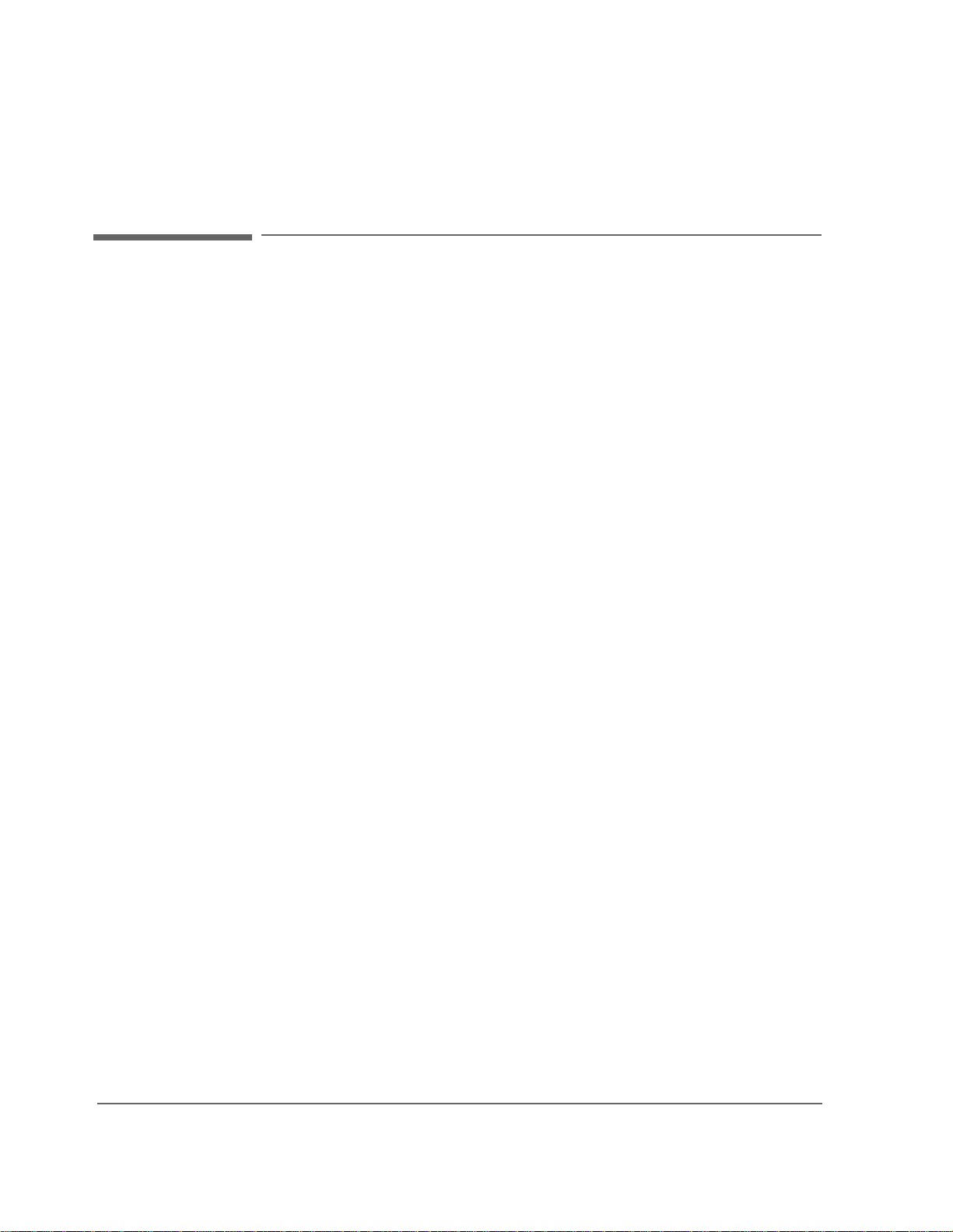
Chapter 1, Getting Started
Addressing
Addressing
Setting the Test Set Bus Address
The Test Set’s GPIB bus address is set using the GPIB Adrs field which is
located on the I/O CONFIGURE screen. The Test Set’s GPIB address is set to
decimal 14 at the factory. To set a different GPIB bus address; select the I/O
CONFIGURE screen and position the cursor next to the
address can be set from decimal 0 to 30 using the numeric DATA keys, or by
pushing and then rotating the CURSOR CONTROL knob. There are no switches
for setting the GPIB bus address in the Test Set. The new sett ing is retained when
the Test Set is turned off.
GPIB Adrs field. The
Displaying the Bus Address
The Test Set’s GPIB bus address can be displayed by pressing and releasing the
Shift key, then the Local key. The address is displayed in the upper-left corner of
the display.
34
S:\agilent\e8285\USRGUIDE\BOOK\CHAPTERS\getstart.fb

GPIB Command Guidelines
Command Names
GPIB commands are not case sensitive. Upper and lower case characters can be
used for all commands.
For example, to set the destination of AF Generator 1 to Audio Out, any of the
following command strings are valid:
“AFGENERATOR1:DESTINATION ’AUDIO OUT’”
or
“afgenerator1:destination ’audio out’”
or
“afg1:dest ’audio out’”
or
“AFG1:DEST ’AUDIO OUT’”
or
“Afg1:Dest ’Audio oUT’”
Chapter 1, Getting Started
GPIB Command Guidelines
All command names of more than four characters have an alternate abbreviated
form. The abbreviated form is presented in uppercase letters in the syntax
diagrams.
35

Chapter 1, Getting Started
GPIB Command Guidelines
Command Punctuation
NOTE: Programming Language Considera tions: The punctuation rules for the Test Set’s GPIB
commands conform to the IEEE 488.2 standard. It is possible that some programming
languages used on external controllers may not accept some of the punctuation requirements.
It is therefore necessary that the equivalent form of the correct punctuation, as defined by the
language, be used for GPIB operation. Improper pun ctuation will result in GPIB Error: -
102 Syntax Error.
Using Quotes for String Entries
Quotation marks are used to select non-numeric field settings. The value is
entered into the command line as a quoted alphanumeric string.
Quotes are used with all underlined (toggling) and one-of-many (menu choice)
fields. (See
"To Change a Field’s Setting" on page 31.)
For example: to set the RF Generator’s
choice
“RFG:OUTP ’Dupl’”
Using Spaces
Dupl would be entered into the command string.
Output Port field to duplex, the menu
When changing a field’s setting, a space must always precede the setting value in
the command string, regardless of the field type.
space
space
850MHZ
’OFF’
RFG:FREQ
RFG:ATT
Using Colons to Separate Comm ands
The GPIB command syntax is structured using a control hierarchy that is
analogous to manual operation.
The control hierarchy for making a manual instrument setting using the frontpanel contro ls is as follows: first the screen is accessed , then the desired field +is
selected, then the appropriate setting is made. GPIB commands use the same
hierarchy. The colon (:) is used to separate the different levels of the co mmand
hierarchy.
For example: To set the AF Analyzer’s input gain to 40 dB, the following
command syntax would be used:
“DISP AFAN”
“AFAN:INP:GAIN ’40 dB’”
36
S:\agilent\e8285\USRGUIDE\BOOK\CHAPTERS\getstart.fb

Chapter 1, Getting Started
GPIB Command Guidelines
Using the Semicolon to Output Multiple Commands
Multiple commands can be output from one program line by separating the
commands with a semicolon (;). The semicolon tells the Test Set’s GPIB
command parser to back up one level of hierarchy and accept the next command
at the same level as the previous command.
For example, on one command line, it is possible to:
1. access the AF ANALYZER screen,
2. set the AF analyzer’s input to AM Demod
3. set Filter 1 to 300 Hz HPF
4. set Filter 2 to 3kHz LPF
“DISP AFAN;AFAN:INP ’AM DEMOD’;FILT1 ’300Hz HPF’;FILT2 ’3kHz LPF’”
The semicolon after the “DISP AFAN” command tells the Test Set’s GPIB
command parser that the next command is at the same level in the command
hierarchy as the display command. Similarly, the semicolon after the INP ’AM
DEMOD’ comman d tells the command parser that the next command (F ILT1
’300Hz HPF’) is at the same command level as the INP ’AM DEMOD’
command.
Using the Semicolon Colon (;:) to Separate Commands
A semicolon followed by a colon (;:) t el ls t he GPI B c ommand parser that the next
command is at the top level of the command hiera rchy. This allows commands for
different instruments to be output on one command line. The following example
sets the RF Analyzer’s tune frequency to 850 MHz, and then sets the AF
Analyzer’s input to FM Demod.
“RFAN:FREQ 850 MHZ;:AFAN:INP ’FM DEMOD’”
37

Chapter 1, Getting Started
GPIB Command Guidelines
Using Question Marks to Query Setting or Measurement Fields
The question mark (?) is used to query (read-back) an instrument setting or
measurement value. To generate the query form o f a command , place the qu estio n
mark immediately after the command. Queried information must be read into the
proper variable type within the program context before it can be displayed,
printed, or used as a numeric value in the program.
Queried informati on is re turne d in the same f ormat u sed to se t the value ( a queried
numeric field returns numeric data; quoted string fields return quoted string
information).
For example, the following BASIC language program statements query the
current setting of the
OUTPUT 714;”AFG1:DEST?”!Query the AFGen1 To field.
ENTER 714;Afg1_to$!Enter queried value into a string variable
AFGen 1 To field:
38
S:\agilent\e8285\USRGUIDE\BOOK\CHAPTERS\getstart.fb

Chapter 1, Getting Started
GPIB Command Guidelines
Sample GPIB Program
The following program was written on an HP®1 9000 Series 300 controller usin g Hewlett-Packard® Rocky
Mountain BASIC (RMB). To run this program directly in the Test Set’s IBASIC Controller:
1. use exclamation marks (!) to comment-out lines 440, 450, and 460 (these commands not supported in IBASIC).
2. change line 70 to Bus = 8 (internal GPIB select code = 8).
10 ! This program generates an FM carrier, measures and displays the
20 ! deviation, and draws the modulation waveform from the oscilloscope
30 ! to the CRT display. For demonstration purposes the
40 ! carrier is generated and analyzed through the uncalibrated input
50 ! path so that no external cables are required.
60 GCLEAR! Clear graphics display.
70 Bus=7! Interface select code of GPIB interface
80 Dut=100*Bus+14! Default Test Set GPIB address is 14
90 CLEAR Bus ! Good practice to clear the bus
100 CLEAR SCREEN ! Clear the CRT
110 OUTPUT Dut;”*RST” ! Preset the Test Set
120 OUTPUT Dut;”DISP DUPL” ! Display the DUPLEX TEST screen
130 OUTPUT Dut;”RFG:AMPL -14 DBM”! Set RF Gen Amplitude to -14 dBm
140 OUTPUT Dut;”AFAN:INP ’FM Demod’” ! Set AF Analyzer input to FM Demod
150 OUTPUT Dut;”AFAN:DET ’Pk+-Max’” ! Set AF Analyzer detector to Peak +/-Max
160 !
170 ! The following trigger guarantees that the instrument will auto-tune and
180 ! auto-range to the input signal before measuring.
190 !
200 OUTPUT Dut;”TRIG” ! Trigger all active measurements
210 OUTPUT Dut;”MEAS:AFR:FM?” ! Request an FM deviation measurement
220 ENTER Dut;Dev ! Read measured value into variable Dev
230 PRINT USING “K,D.DDD,K”;”Measured FM = “,Dev/1000,” kHz peak.”
240 DISP “’Continue’ when ready...” ! Set up user prompt
250 ON KEY 1 LABEL “Continue”,15 GOTO Proceed ! Set up interrupt on softkey 1
260 LOOP ! Loop until the key is pressed
270 END LOOP
280 Proceed: OFF KEY ! Turn off interrupt from softkey 1
290 DISP “” ! Clear the user prompt
300 !
310 ! Measure and plot an oscilloscope trace to see the waveform shape.
320 DIM Trace(0:416) ! Oscilloscope has 417 trace points
330 OUTPUT Dut;”DISP OSC” ! Display the OSCILLOSCOPE screen
340 OUTPUT Dut;”TRIG” ! Trigger all active measurements
350 OUTPUT Dut;”MEAS:OSC:TRAC?” ! Request the oscilloscope trace
360 ENTER Dut;Trace(*) ! Read the oscilloscope trace into array Trace(*)
370 !
380 ! CRT is (X,Y)=(0,0) in lower left corner to (399,179) upper right.
390 ! (Each pixel is about 0.02 mm wide by 0.03 mm tall, not square.)
400 ! Scale vertically for 0 kHz dev center-screen and +4 kHz dev top
410 ! of screen. Leave the next three lines for external control, or
420 ! comment them out for IBASIC (Test Set stand-alone) control.
430 !
440 PLOTTER IS CRT,”98627A” !Your display may have a different specifier.
450 GRAPHICS ON!Enable graphics to plot the waveform.
460 WINDOW 0,399,0,179
470 !
480 PEN 1 !Turn on drawing pen
1. HP and Hewlett-Packard are U.S. registered trademarks of Hewlett-Packard Company.
39

Chapter 1, Getting Started
GPIB Command Guidelines
490 MOVE 0,89.5+Trace(0)/4000*89.5
500 FOR I=1 TO 416
510 DRAW I/416*399,89.5+Trace(I)/4000*89.5
520 NEXT I
530 END
40
S:\agilent\e8285\USRGUIDE\BOOK\CHAPTERS\getstart.fb

Chapter 1, Getting Started
Verifying that the Test Set is Operating Properly
Verifying that the Test Set is Operating Properly
If your T est Set powers-u p and displays the CDMA CALL CONTROL screen, but
you suspect an instrument problem, the CDMA Mode Quick Check will verify
operation of the instrument’s basic functions.
CDMA Mode Quick Check
NOTE: This procedure assumes that the Test Set is configured for cellular mobile station testing. If
necessary, access the CONFIGURE screen and turn PCS Intrfc Control Off. It will then be
necessary to cycle power.
1. Remove any cabling from the front-panel connectors.
2. Turn instrument power on (if it is not already on).
3. Press the Preset key.
4. Press and release the Config key to access the CONFIGURE screen.
5. Position the cursor in the RF Display field, and press the knob to select Freq. The RF
Offset and (Gen)-(Anl)fields will appear below RF Display.
6. Change the (Gen)-(Anl) value to 0 MHz.
7. Position the cursor in the Output Port field and Select Dupl.
8. Press the Gen control key to access the CDMA GENERATOR CONTROL screen.
9. Enter -50 dBm/BW in the Sctr A Pwr field.
10. Press and release the Shift key then the Gen control key to access the CDMA RE-
VERSE CHANNEL SPECTRUM analyzer screen.
11. Position the cursor in the Ref Level field, and press +/-, 1, 0, ENTER to enter a reference level of -10 dBm.
12. Connect the DUPLEX OUT front panel port to the RF IN/OUT port.
13. The display should show a CDMA signal, approximately 1.23 MHz wide.
If no failure is indicated by this test, but you still suspect a problem, refer to the
performance tests information in the Agilent Technologies E8285A Assembly
Level Repair Manual.
41

Chapter 1, Getting Started
Verifying that the Test Set is Operating Properly
42
S:\agilent\e8285\USRGUIDE\BOOK\CHAPTERS\getstart.fb

2
Configuring Your Test Set
"To Set RF Voltage Interpretation (50 ohm/emf)" on page 45
"To Set the Date and Time" on page 44
"To Change the Beeper’s Volume" on page 44
43

Chapter 2, Configuring Your Test Set
General Operating Information
General Operating Information
The following configuration information discusses general operating information
for some of the fields in the CONFIGURE screen.
To Set the Date and Time
1. Access the CONFIGURE screen.
2. Select the Date field and use the DATA keys to enter the date in the format shown
below the field.
3. Select the Time field and use the DATA keys to enter the time in the format shown
below the field.
The Test Set has a built-in clock that keeps track of the date and time. It is
powered by an internal battery to keep it operating when the instrument is off.
To Change the Beeper’s Volume
1. Access the CONFIGURE screen.
2. Select the Beeper field to display the volume choices.
3. Select the desired choice.
The beeper alerts you to important operating and measurement conditions. It
beeps any time a message is displayed at the top of the screen. These messages
warn you of condition s such as exc eeding the RF input level or t rying to set a fi eld
to an unacceptable value. The refore, it is rec ommended that you do no t disabl e the
beeper .
44
S:\agilent\e8285\USRGUIDE\BOOK\CHAPTERS\configts.fb
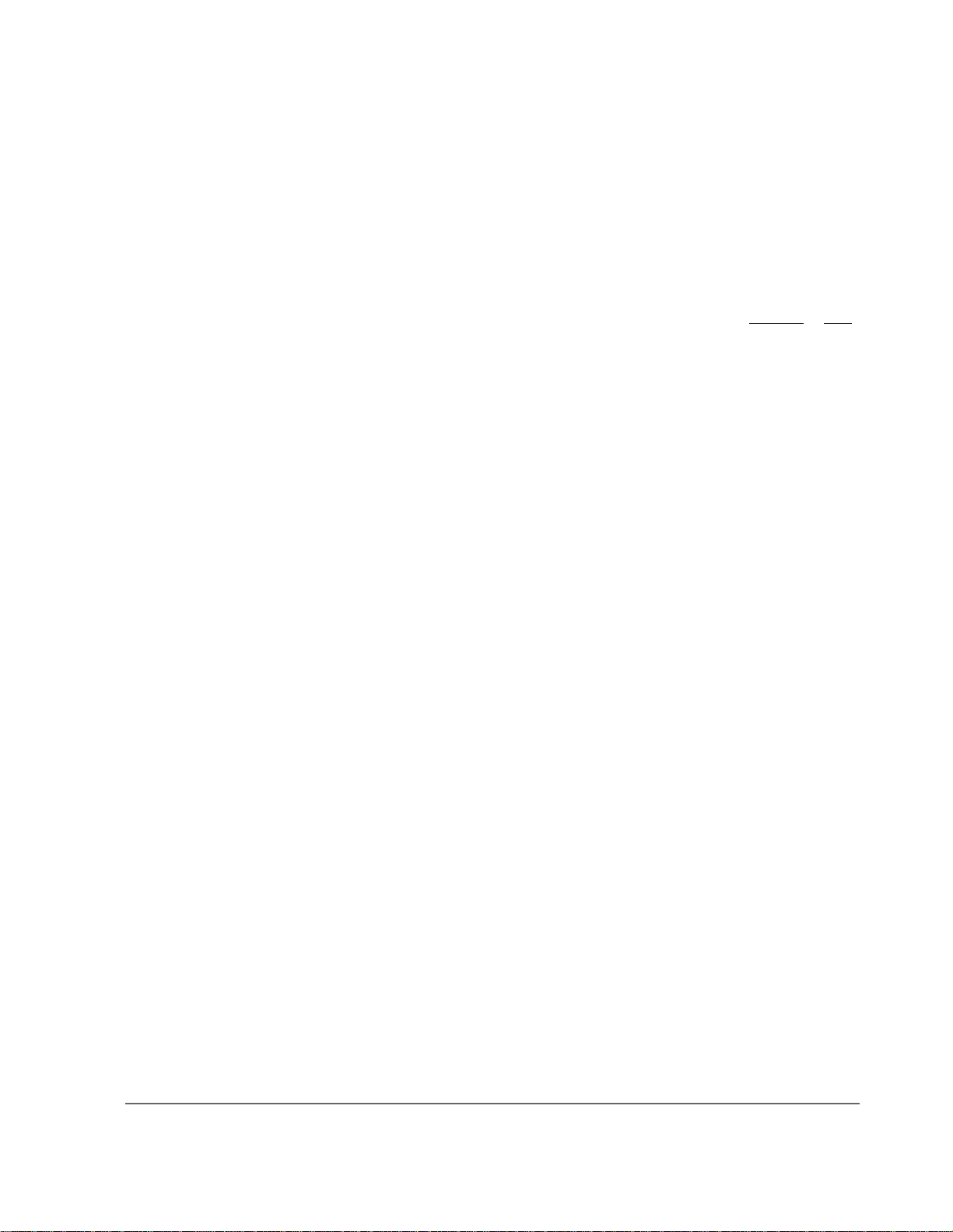
To Set RF Voltage Interpretation (50 ohm/emf)
1. Access the CONFIGURE screen.
2. Position the cursor in front of the RFGen Volts field.
Chapter 2, Configuring Your Test Set
General Operating Information
3. Press the CURSOR CONTROL knob or press the Enter key to select 50 ohm
Voltage settings can contro l eit her :
• the voltage across a 50-ohm load, or
• the open circuit voltage (emf).
This setting affects the RF Generator and Tracking Generator amplitudes.
or emf.
45

Chapter 2, Configuring Your Test Set
General Operating Information
46
S:\agilent\e8285\USRGUIDE\BOOK\CHAPTERS\configts.fb

3
Operating Overview
47

Chapter 3, Operating Overview
• "To Change the Measurement Display" on page 49
• "To Enter and Change Values" on page 58
• "Saving and Recalling Instrument Setups" on page 61
• "Using User Keys" on page 65
• "Setting an RF Generator/Analyzer Frequency Offset" on page 68
• "Setting RF Generator/Analyzer Level Offsets" on page 69
• "Interaction Between Screens" on page 70
• "Printing A Screen" on page 72
• "Measurement Triggering Process" on page 73
• "Triggering Analog Measurements In Local Mode (Front Panel Operation)" on
• "Triggering CDMA Measurements In Local Mode (Front Panel Operation)" on
• "Triggering Analog Measurements In Remote Mode (GPIB Operation)" on page
• "Triggering CDMA Measurements In Remote Mode (GPIB Operation)" on page
• "Passing Instrument Control" on page 87
page 77
page 80
83
85
48
S:\agilent\e8285\USRGUIDE\BOOK\CHAPTERS\opoverv.fb
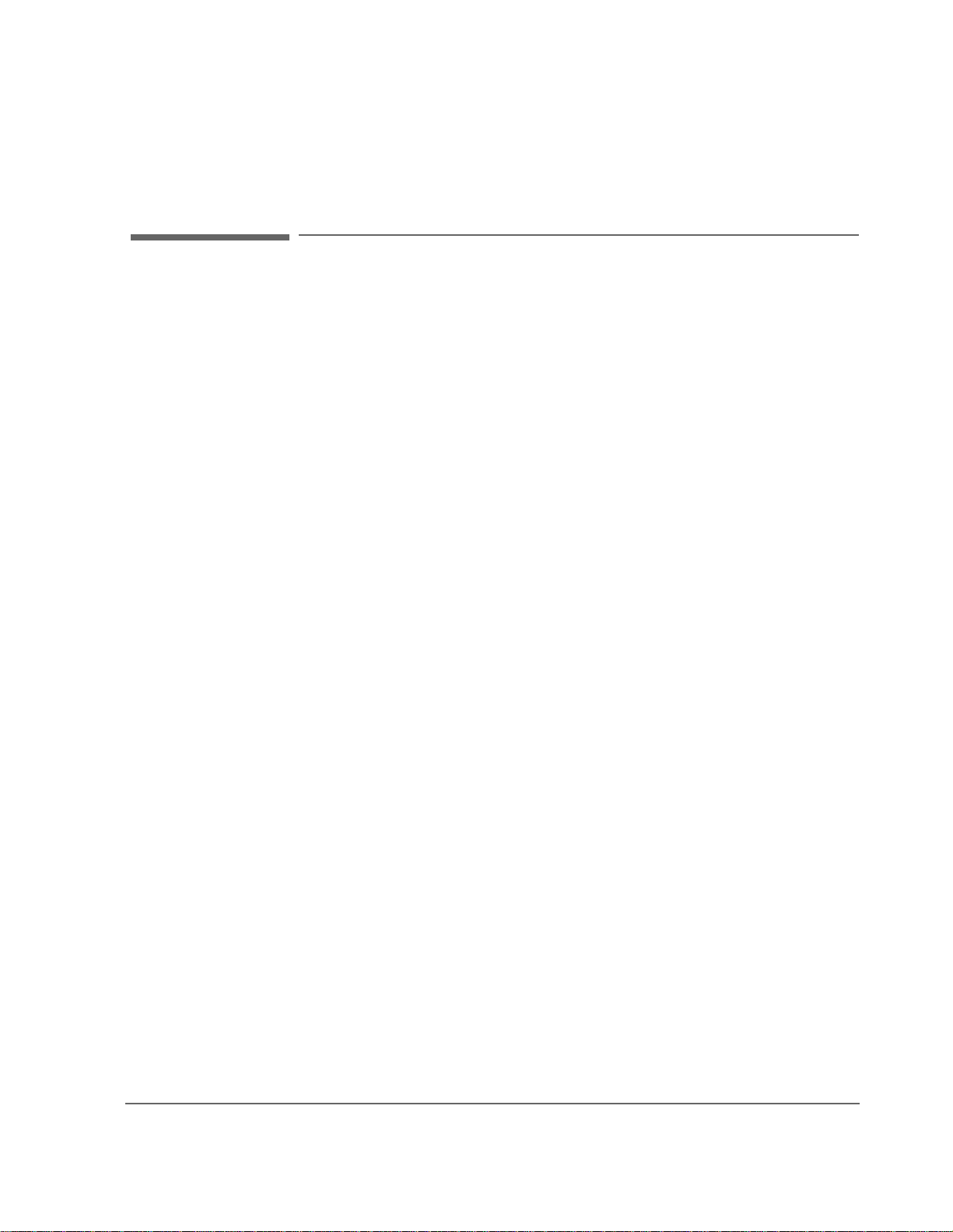
To Change the Measurement Display
Using the On/Off Function
The on/off function is used for the following operations.
• Measurements that are displayed as numbers , or as meters using the METER function ,
can be turned on and off.
• The data functions REFerence, METer, HLIMit and LLIMit can be turned on and off.
• Any instrument functio n that generates a s ignal can be tu rned on and o ff. This in cludes
the CDMA Sector A Power, Sector B Power, and AWGN.
• Trace displays, such as the CDMA Reverse Channel Spectrum Analyzer, cannot be
turned off.
Chapter 3, Operating Overview
To Change the Measurement Display
The front-panel Yes On/Off key is used to turn measurements, instrument
functions and data functions on or off.
Front-Panel Example
The following front-panel operation turns Avg Power off.
1. Move the cursor in front of the unit-of-measure for the Avg Power measurement.
2. Press the Yes On/Off key. The Avg Power measurement field displays the word
OFF in place of units
The GPIB STATe command corresponds to the front-panel Yes On/Off key. You
can use 1 in place of on, or 0 in place of off.
GPIB Example
The following GPIB command turns off the Avg Power measurement.
“DISP CCNT;MEAS:CDM:AVGP:STAT OFF”
49

Chapter 3, Operating Overview
To Change the Measurement Display
To Use the METER Format
The METER function displays measurements graphically. The METER format is
available for most measure ment s. To determine if the METER format is provi ded
for a measurement, position the cursor in front of the measurement’s units field
and press the knob. If the message “Press ON/OFF, LIMIT s , REF, AVG, METER,
or units” is displayed, the METER format is provided.
As a measurement is displayed on the meter, the value is also displayed in small
digits below the meter. You can specify the high and low end points and number
of intervals, or you can use the default meter settings.
Front-Panel Example
1. Position the cursor in front of the measurement’s unit-of-measure.
2. Press and release the Shift key, then the Increment set key to select the METER func-
tion. The default number of average samples is displayed below the measurement.
3. Select On/Off
4. Repeat steps 1 and 2 then select LoEnd, Hi End, or Intervals to enter each meter
end point and the meter intervals.
5. Repeat steps 1, 2, and 3 to cancel the meter function.
from the Meters: field on the CRT display
GPIB Example
The following GPIB command turns on the Avg Power measurement’s meter.
“DISP CCNT;MEAS:CDM:AVGP:MET ON”
50
S:\agilent\e8285\USRGUIDE\BOOK\CHAPTERS\opoverv.fb

To Set a Measurement Reference
The REF SET function establishes a measurement reference point. This allows
you to make a direct comparison between two measurement results, or between a
measurement standard and the actual measurement results.
Referenced measurements are displayed as either a ratio (dB) or difference
between the measured value and the reference.
Front-Panel Example
1. Position the cursor in front of the unit-of-measure for the measurement you want to set
the reference for.
2. Press and release the Shift key, then the INCR ÷10 key to select the REF SET function.
3. Enter the reference value.
4. Ref appears below the measurement value to indicate that a reference has been set. The
measurement field may display a different u nit-of-measure, and limit ch oices for units.
Chapter 3, Operating Overview
To Change the Measurement Display
GPIB Example
The following GPIB command also sets a 10 dBm reference for Avg Power
measurements.
“DISP CCNT;MEAS:CDM:AVGP:REF 10 DBM”
51

Chapter 3, Operating Overview
To Change the Measurement Display
To Use Measurement Averaging
The AVG (average) function allows you to reduce the effects of a rapidly
changing measurement by displaying the average value of a number of
measurements.
When Averaging is used, the displayed value will ramp (as opposed to step) in
response to changes in the measured values.
Pressing the Meas reset key clears the measurement history for all measurements
and restarts the averaging process.
Front-Panel Example
1. Position the cursor in front of the measurement’s unit-of-measure.
2. Press and release the Shift key, then the INCR × 10 key to select the AVG function. The
default number of average samples is displayed below the measurement.
• Enter the desired number of measurement samples to be used for calculating the
average, or
• Press the Yes On/Off key to use the currently-displayed number of samples.
3. To turn averaging off, position the cursor in front of the unit-of-measure and press re-
lease the Shift key, then the INCR × 10 key, then the Yes On/Off key to turn averaging
off.
GPIB Example
The following GPIB command averages Avg Power measurements over 10
samples.
“DISP CCNT;MEAS:CDM:AVGP:AVER 10;AVER:STAT ON”
52
S:\agilent\e8285\USRGUIDE\BOOK\CHAPTERS\opoverv.fb

Setting Measurement Limits
The LO LIMIT and HI LIMIT functions are used to define a measurement
“window” to alert you to measurements that are outside these limits. When limits
are assigned,
A measurement that goes above or be low t he defined limits causes thr ee things to
happen:
1. A message appears at the top of the screen indicating a limit was exceeded.
2. The Lo or Hi indicator by the measurement flashes.
3. The Beeper beeps if it is has not been turned off in the CONFIGURATION screen.
Limits are helpful when you can’t watch the Test Set display while you are
making an adjustment on the equip ment you are test ing or re pairing. They are a lso
a convenient way of alerting you to long-term measurement drift without having
to observe the screen.
Chapter 3, Operating Overview
To Change the Measurement Display
Lo and/or Hi appear by the measurement.
Front-Panel Example
1. Position the cursor in front of the unit-of-measure for the measurement you are setting
limits for.
2. Press and release the Shift key, then the down-arrow key to select the LO LIMIT fun c-
tion.
3. Enter the measurement’s low limit value and unit-of-measure.
4. Press and release the Shift key, then the up-arrow key to select the LO LIMIT function.
5. Enter the measurement’s high limit value and unit-of-measure.
1
1
To reset a limit that has been exceeded:
1. Position the cursor in front of the unit-of-measure for the measurement you assigned
the limit to.
2. Press and release the Sh ift key, then the do wn-arrow (LO LIMIT) or up-arr ow (HI LIM-
IT key, or press the Meas reset key.
1. The fundamental unit for the LIMITs does not have to be the same as the measurement’s units. For instance, when measuring AC Level in Volts, you can set HI and LO
LIMITs in units of dBm if desired.
53

Chapter 3, Operating Overview
To Change the Measurement Display
To remove a limit you have set:
1. Position the cursor in front of the unit-of-measure for the measurement you assigned
the limit to.
2. Press and release the Sh ift key, then the do wn-arrow (LO LIMIT) or up-arr ow (HI LIM-
IT key, then press the Yes On/Off key.
GPIB Example
The following GPIB command sets limits for the average power measurement.
These limits w ill indicate if the power leve l is between
“DISP CTXT;MEAS:CDM:AVGP:LLIM -5;LLIM:STAT ON;:MEAS:CDM:AVGP:HLIM
5;HLIM:STAT ON”
The Hi limit and Lo limit annunciators will appear below the Avg Power
measurement field.
−5 dBm and 5 dBm.
54
S:\agilent\e8285\USRGUIDE\BOOK\CHAPTERS\opoverv.fb

To Specify Units-of-Measure for CRT Display
Most measurements, data f unctions, and ins trument funct ions allow you to s pecify
which unit-of-measurement should appear on the CRT display.
Front-Panel Example
1. Position the cursor in front of the present unit-of-measurement.
2. Press the key labeled with the desired unit.
GPIB Example (DUNits Command)
The following GPIB c ommand causes the Test Set to display Avg Power in units
of Watts instead of dBm. The DUNits command will only change the Test Set’s
displayed units, not the units used for data transfer through GPIB.
“DISP CCNT;MEAS:CDM:AVGP:DUN W”
Displayed Units DUNits Command Mnemonic
GHz GHZ
MHz MHZ
kHz KHZ
Hz HZ
% ∆ PCTDIFF
V V
mV MV
V UV
µ
dBµV DBUV
W W
mW MW
dBm DBM
dBm/BW DBM
db DB
% PCT
s S
ms MS
Chapter 3, Operating Overview
To Change the Measurement Display
55

Chapter 3, Operating Overview
To Change the Measurement Display
To Specify Units-of-Measure for GPIB Data Transfer
GPIB Units (UNITs command) are used by t he Test Set when sending or receivi ng
numeric values for most field settings and measurement results through
GPIB. Some measurements allow a choice of GPIB Units, but changing GPIB
Units has no affect on the Display Units or Attribute Units settings.
Attribute Units (AUNits command) are used by the Test Set when sending or
receiving numeric values for data functions (Hi and Lo Limits, Reference, Meter,
and Averaging) through GPIB. Some measurements allow a choice of Attribute
Units, but changing Attribute Units has no affect on the Display Units or GPIB
Units settings.
GPIB Example (UNITs command)
The following command changes the GPIB Units for the Avg Power
measurement to W (dBm is the power-up default setting).
“DISP CTXT;MEAS:CDM:AVGP:UNIT W”
GPIB Example (AUNits command)
The following command changes the Attribute Units for the Avg Power
measurement to W (dBm is the power-up default setting).
“DISP CTXT;MEAS:CDM:AVGP:AUN W”
After receiving this command, the Test Set will use units of Watts for data
functions (such as High and Low Limits).
56
S:\agilent\e8285\USRGUIDE\BOOK\CHAPTERS\opoverv.fb

Chapter 3, Operating Overview
To Change the Measurement Display
Ta ble 2 Functions with GPIB and Attribute Units That Can Be Changed
Function
TX Power measurement W or DBM x x
Average Power measurement W or DBM x x
Channel Power measurement W or DBM x x
Adjacent Channel Power:
Lower Ratio, Upper Ratio
Lower Level, Upper Level
SINAD measurement DB or PCT x x
Distortion measurement DB or PCT x x
SNR measurement DB or PCT x x
RF Generator Amplitude W or DBM x
Frequency Error Hz x x
Available
GPIB Units
DB or PCT x x
W or DBM x x
Applies to UNITs
Command
xx
Applies to AUNits
Command
57

Chapter 3, Operating Overview
To Enter and Change Values
To Enter and Change Values
To Enter Decimal Values
Values can be entered and changed using various methods, depending on your
testing needs. The unit-of-measure for some of these fields can also be changed
see "To Specify Units-of-Measure for GPIB Data Transfer" on page 56).
(
Front-Panel Example
1. Position the cursor in front of the numeric entry field to be changed.
2. Either:
• Enter the number and unit-of-measure directly using the keypad, or
• Press the CURSOR CONT ROL knob or the E nter key to high light the field, and use
the knob, or
• Use the down-arrow and up-arrow keys to increment or decrement the present value.
GPIB Example
The following GPIB command changes Sector A Power to
−73 dBm/BW.
“DISP CCNT;CDMA:CELL:ASEC -73 DBM;ASEC:STAT ON”
58
S:\agilent\e8285\USRGUIDE\BOOK\CHAPTERS\opoverv.fb

To Enter Hexadecimal Values
Hexadecimal (Hex) values are used for entering some signaling parameters, such
as MIN (Mobile Identification Number). No unit-of-measure is associated with
these values.
Hexadecimal values are either entered from the keypad (using the A-F shifted
functions), or by using the
Front-Panel Example
The following front-panel operation enters the Hexadecimal number
#H0D2565F15 into the MIN field.
1. Move the cursor to the field below MS ID.
2. If the field currently says Phone Num press the Enter key, use the CURSOR CON-
TROL knob to select MIN, and press the Enter key again. (If MIN is already selected,
proceed to step 3.)
3. Use the CURSOR CONTROL knob to select the numeric entry field below MIN.
4. Enter 0, then press and release the Shift key, then the 3 key (to select D), enter 2565,
press and release the Shift key, then the 5 key (to select F), enter 15, and then press the
Enter key. This is the hexadecimal code derived from the phone number
321-456-7890.
Chapter 3, Operating Overview
To Enter and Change Values
Choices menu.
GPIB Example
The following GPIB command also enters the Hexadecimal number 0D2565F15
into the MIN field.
“DISP CCNT;CDMA:MOB:MIN ‘0D2565F15’”
59
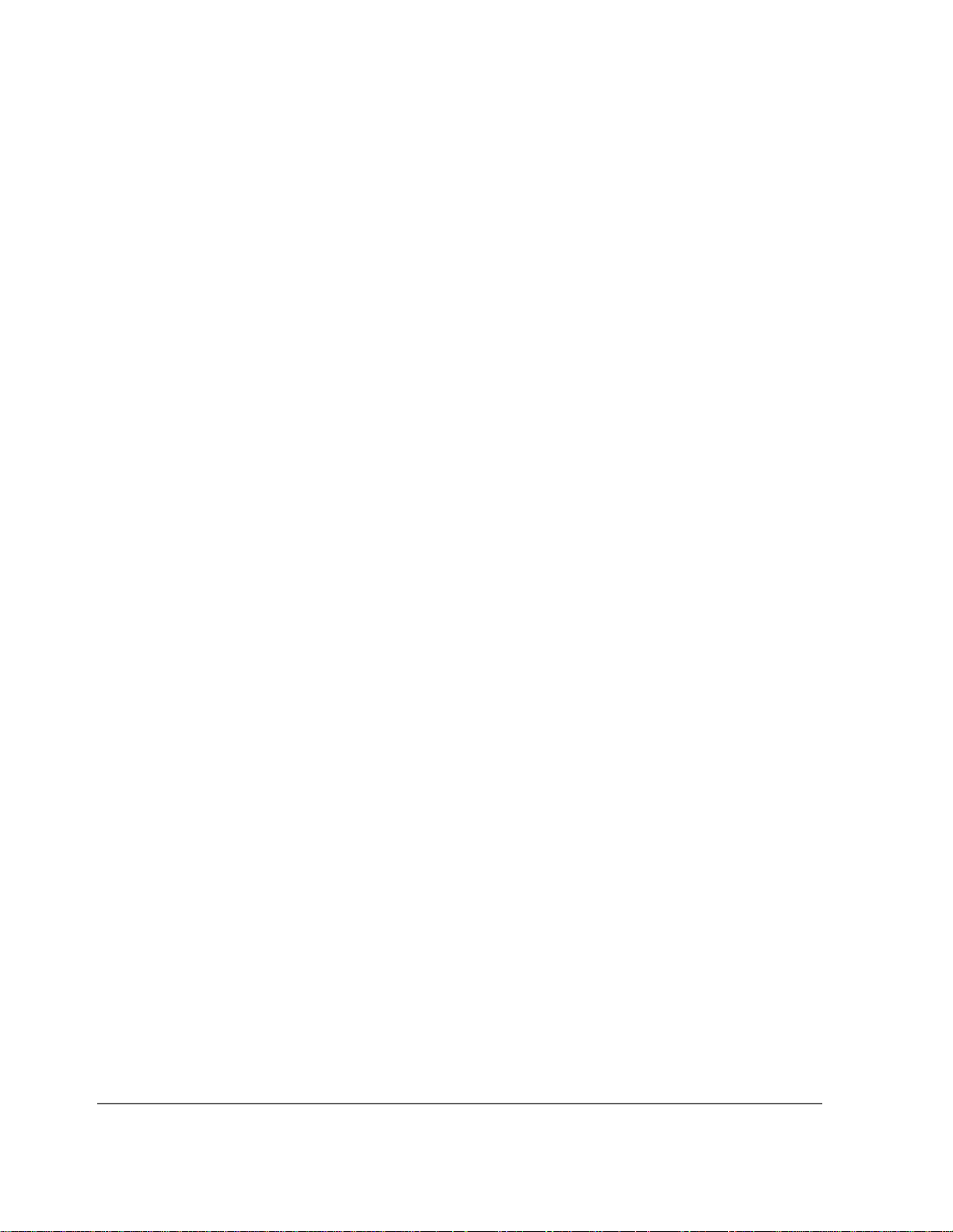
Chapter 3, Operating Overview
To Enter and Change Values
To Enter Values With Exponents
Front-Panel Example
The following front-panel operation changes Confidence (limit) to 95.
1. Press the Call control key.
2. Move the cursor in front of the Confidence field.
3. Enter 9 EEX 1.
The EEX key can be used to enter values in exponential notation. Exponential
notation is only allowed on floating-point entry fields.
To Increment/Decrement Values
Incrementing and decrementing values on the Test Set can be performed from the
front panel with the CURSOR CONTROL knob or the up/down arrow keys., or
the INCR
÷10 and INCR ×10 keys.
The INCR
÷10, INCR ×10, and INCR SET keys are used to assign a specific
increment value. To change an increment/decrement setting:
Front-Panel Example
1. Move the cursor to the numeric entry field to be changed.
2. To change the current increment/decrement setting by a factor o f 10, use the INCR ÷10
or INCR ×10 keys.
3. To set a specific increment/decrement value, press INCR SET, and enter the desired
value.
GPIB Example
The following GPIB command also sets the increment value on the Sector A
Power
“DISP CCNT;CDMA:CELL:ASEC:INCR 3;INCR UP”
field to 3 dBm/BW, and increments the present value up by 3 dBm/BW.
60
S:\agilent\e8285\USRGUIDE\BOOK\CHAPTERS\opoverv.fb

Saving and Recalling Instrument Setups
The save and recall functions allow you to store different instrument setups and
retrieve them later, eliminating the task of re-configuring the Test Set.
The number of available sa ve regi sters depends on how many chan ges were made
to the BASE instrument setup for each save. (See
page 64
registers that can be used (typically over 200).
SAVE/RECALL register settings can be saved to several types of mass storage.
This allows you to “back up” the settings in case you need to clear them from
memory (see
when a firmware upgrade is performed.
.) The smaller the number of changes, the greater the number of SAVE
"Memory Considerati ons" on page 64) for running lar ge programs, or
Chapter 3, Operating Overview
Saving and Recalling Instrument Setups
"Specifying BASE Settings" on
To Save an Instrument Setup
1. Press and release the Shift key, then the Previous key to access the I/O CONFIGURE
screen. Select the storage media using the Save/Recall field. (The default storage
media is internal memory.)
2. Make any changes to the instrument that you want to save in a register.
3. Press and release the Shift key, then the Recall key to select the SAVE function.
4. Use the Data keys or the Save: menu at the bottom right of the screen to enter the save
register name.
Front-Panel Example
This example saves the current instrument settings.
1. Press and release the Shift key, then the Recall key to select the SAVE function. A
prompt appears at the top of the screen asking you to enter a name.
2. Using the Data keys, enter 123, then press the Enter key to assign a name.
GPIB Example
The following GPIB command also SAVES the current instrument settings.
“REG:SAVE 123”
61

Chapter 3, Operating Overview
Saving and Recalling Instrument Setups
To Recall an Instrument Setup
1. Press and release the Shift key, then the Previous key to access the I/O CONFIGURE
screen and select the media to recall settings from using the Save/Recall field. (The
default is internal memory.)
2. Press the Recall key.
3. Use the knob to select the desired setup to be recalled from the Recall menu at the
bottom right of the screen.
Front-Panel Example
This example recalls the current instrument settings.
Press RECALL, 1, 2, 3, ENTER. The saved instrument settings are recalled.
GPIB Example
The following GPIB command also recalls register 123.
“REG:REC 123”
To Clear All SAVE Registers
1. Press the Recall key.
2. Use the knob to position the cursor in front o f the entry in the Recall menu at the
bottom right of the screen.
3. Press the knob or the Enter key. A prompt appears at the top of the screen to verify that
you want to clear all registers.
4. Press the Yes On/Off key to select YES.
GPIB Example
The following GPIB command clears all registers
“REG:CLE:ALL”
62
S:\agilent\e8285\USRGUIDE\BOOK\CHAPTERS\opoverv.fb

To Remove (Clear) an Individual SAVE Register
1. Specify where the register is stored using the Save/Recall field on the I/O CON-
FIGURE screen.
2. Press the Recall key.
3. Use the knob to position the cursor in front of the register to be removed from the Re-
call menu at the bottom right of the screen. The register name and percentage of
SAVE memory occupied by that register are indicated at the very top of the screen.
4. Press the Yes On/Off key. A prompt appears , asking if yo u want to delete the save reg -
ister.
5. Press the Yes On/Off key to select YES. (Press the RATIO W key to select NO.)
GPIB Example
The following GPIB command clears a register
“REG:CLE ‘<quoted string>’”
Chapter 3, Operating Overview
Saving and Recalling Instrument Setups
Choosing Register Names
You can use any number, letter, or combination of numbers and letters as a name
for storing instrumen t settin gs. For inst ance; if yo u want to save a set up for tes ting
a “Vulcan7” radio, you can save the setting as “VULCAN7”.
Two register names are reserved for special purposes: POWERON and BASE.
Specifying POWERON Settings
You can specify the instrument setting at power-on by following the procedure
described in
name POWERON. If a SAVE Register named POWERON is detected by the Test
Set during its power -on rou tine, the Test Set will configure itself us ing the se ttings
stored in the POWERON register.
NOTE: If the Test Set does not successfully complete its power-on routine because of the POWERON
settings (e.g., the Test Set displays a message that requires you to cycle power to recover) you
must:
1. Turn off the Test Set.
2. Hold down the PRESET and the Hz/uV keys simultaneously.
3. Turn on power w hile holding the PRESET and the Hz/uV keys down until the CALL
CONTROL screen appears.
"To Save an Instrument Setup" on page 61, and choosing the register
This procedure will clear all SAVE registers, includi ng POWERON.
63

Chapter 3, Operating Overview
Saving and Recalling Instrument Setups
Specifying BASE Settings
The BASE register contains any field settings the user has SAVEd that are
different from the inst rument PRESET stat e. It esta blish es a refere nce point fo r all
future SAVEs. (The PRESET state is stored in the BASE register until you SAVE
another instrument setup.)
When you SAVE an instrument setup, the new setup is compared to the BASE
settings, and any differences are stored under the register name you supply.
Because only differences are stored, a much larger number of instrument setups
can be saved than if the contents of every field was saved.
When you RECALL an instrument setting, every field is reset to the BASE
settings. The SAVED set tings are then used to re-establish the desi red instrument
setup.
You can define your own BASE setting. If your d esi red settings are very different
from the PRESET values, you may want to change the BASE register. This will
decrease the amount o f memory used to SAVE each setup, and allow you to SAVE
many more setups.
CAUTION: Since each SAVE/RECALL register only contains the differences between the setup being
saved and the present BASE register settings, changing the BASE results in all other saved
setups being ERASED from memory (including the POWERON setting if one has been
saved).
Unless you consistently change the same fields to the same value each time you
use the instrument, you should probably not create your own BASE settings.
Memory Considerations
When the Save/Recall field of the I/O CONFIGURE screen is set to
Internal, instrument setups are saved to the same non-volatile RAM used to
create RAM Disk(s) and run IBASIC programs. By saving a large number of
instrument setups, you reduce the amount of RAM available to run programs. If
you get a “memory overflow” message while trying to load a program, you must
clear one or more SAVE/RECALL registers to free RAM space).
64
S:\agilent\e8285\USRGUIDE\BOOK\CHAPTERS\opoverv.fb

Using User Keys
Chapter 3, Operating Overview
Using User Keys
User keys instantly access instrument settings without using the knob. You can
use USER keys to move quickly between fields on the same screen, and to access
field settings that are not normally available on the screen you are using.
Local USER keys are used to move between settings on the screen that is
displayed. When the USER key is pressed, the cursor instantly moves to, and
selects, the assigned field; eliminating the need to turn and push the knob. Five
local USER keys are available for each screen: K1, K2, K3, K4, and K5.
Global USER keys are used to ac ce ss sett ings th at are not ava ilabl e on the cur rent
screen. Three global USER keys are available: K1’, K2’, and K3’. (These are
shifted functions of th e local USER k eys.)
When defining USER keys, the ASSIGN fu nction is used to c reate key d efiniti ons;
the RELEASE function removes the definitions. Re-assigning a USER key to a
different field setting automatically Releases it from the setting it was previously
associated with.
65

Chapter 3, Operating Overview
Using User Keys
To Assign Local USER Keys
1. Move the cursor to the field you want to assign a local USER key to.
2. Press and release the Shift key, then the K4 key to select the ASSIGN function. Press a
local USER key (K1-K5). The USER key number appears in front of the field you assigned it to.
Example of Assigning a Local USER Key
Use this example to assign local USER key K1 to the Filter 1 field in the RX
TEST screen.
1. Access the RX Test screen and position the cursor in front of the Filter 1 field.
2. Press and release the Shift key, then the K4 key to select the ASSIGN function.
3. Press K1. A small 1 appears next to the field indicating that USER key K1 has been
assigned to it.
4. Move the cursor to any other field on the screen an d press K1. The cursor immed iately
returns to the Filter 1 field. The field is also highlighted to change the entry using
the CURSOR CONTROL knob or arrow keys.
To Release Local USER Keys
1. Display the screen containing the USER key assignment to be removed.
2. Press and release the Shift key, then the K5 key to select the RELEASE function.
3. Press the USER key (K1-K5) that you want to release.
66
S:\agilent\e8285\USRGUIDE\BOOK\CHAPTERS\opoverv.fb

To Assign Global USER Keys
1. Move the cursor to the field you want to assign a global USER key to.
2. Press and release the Shift key, then the k4 key to select the ASSIGN function.
3. Press a global USER key (K1’ -K3’). Unlike a local USER key, the USER key number
does not appear in front of the field you assigned a global USER key to. A prompt appears at the top of the screen confirming the key assignment.
Example of Assigning a Global USER Key
Use this example to assign global USER key K1’ to the AF Anl In field, and
then access this field in the OSCILLOSCOPE screen.
1. Access the AF ANALYZER screen and position the cursor in front of the AF Anl In
field.
2. Press and release the Shift key, then the K4 key to select the ASSIGN function.
Chapter 3, Operating Overview
Using User Keys
3. Press and release the Shift key, then the K1’ key. Notice the prompt Global USER
key 1 assigned. at the top of the screen.
4. Access the OSCILLOSCOPE screen.
5. Press Shift, K1’.
AF Anl Input
present input is set to FM Demod). To change the input, use the arrow keys, or
press the Enter key to access the
A field that is ac cessed usi ng a glob al USER key i s only dis played at the top of the
screen while it is being accessed. Moving the cursor to any other field in the
screen causes the USER key field to disappear until it is accessed again.
To Release Global USER Keys
1. Move the cursor to the field with the global USER key assigned to it.
2. Press Shift, K5, Shift, and the USER key to be released (K1’-K3’).
, FM Demod is displayed at the top of the screen (assuming the
Choices menu.
67

Chapter 3, Operating Overview
Setting an RF Generator/Analyzer Frequency Offset
Setting an RF Generator/Analyzer Frequency Offset
You can set a fixed frequency offset between the RF Generator and the RF
Analyzer. At power-up and instrument preset this feature is ON with a
transmit/receive frequency offset of 45 MHz.
To Turn Off RF Frequency Offset
1. Access the CONFIGURE screen.
2. Position the cursor below the RF Display field and select Freq.
3. Set the RF Offset to Off
GPIB Example
“CONF:OMOD ‘OFF’”
turns the RF frequency offset off
To Change the RF Frequency Offset
1. Access the CONFIGURE screen.
2. Position the cursor below the RF Display field and select Freq.
3. Set the RF Offset to On
4. Enter an offset frequency ((Gen)-(Anl)).
.
.
68
S:\agilent\e8285\USRGUIDE\BOOK\CHAPTERS\opoverv.fb

Setting RF Generator/Analyzer Level Offsets
The Test Set relies on level offsets to correctly set up the input signal path
attenuators. The user must enter path loss figures on the forward and reverse
channel paths independently by accessing the CONFIGURE screen. The Output
Port and Input Port fields select which port is being used on the front panel, and
the RF Level O ffset field turns the level offset on.
At power-up and instrument pr eset thi s feature i s OFF with 0.0 dB loss ente red for
all connector fields.
Refer to “Determining and Correcting for RF Path Loss” in Calibrating the Test
Set chapter o f the Agilent E8285A Application Guide for detailed procedures.
Chapter 3, Operating Overview
Setting RF Generator/Analyzer Level Offsets
69

Chapter 3, Operating Overview
Interaction Between Screens
Interaction Between Screens
Most fields operate globally; changing the setting in any screen automatically
changes th at setting in all screens where it is available.
example of this field type.
AFGen1 Freq is an
AFGen1 Freq
1.000
RX TEST
AFGen1 Freq
RF GENERATOR
kHz
1.000
kHz
TX TEST
DUPLEX
Figure 6 Example of How Global Fields Work
Priority fields give the RX TEST and TX TEST screens priority control of their
settings. No matter what these fields were set to in other screens, if the RX TEST
or TX TEST screen is accessed, the field changes to whatever it was last set to in
these screens. The RF Generator
These fields and their preset values are listed in
AFGen1 Freq
1.250
kHz
DATA Keys
AFGen1 Freq
.
21 5 0
1.250
kHz
AFGen1 Freq
1.250
kHz
AFGen1 Freq
1.250
kHz
Amplitude is an example of this field type.
table 3 on page 71.
70
S:\agilent\e8285\USRGUIDE\BOOK\CHAPTERS\opoverv.fb

Chapter 3, Operating Overview
Interaction Between Screens
Ta ble 3 Priority RX TEST and TX TEST Fields
Priority Field RX TEST TX TEST
RF Gen Amplitude Presets to −80 dBm (changeable) Always Off
AFGen1 To Preset s to FM (changeable) Always Audio Out
AF Anl In Always Audio In Presets to FM Demod (changeable)
Detector Always RMS Presets to Pk +− Max(changeable)
De-emphasis Always Off Presets to 750µs (changeable)
AF Anl Measurement Presets to SINAD (changeable) Presets to Audio Freq (changeable)
Using your Test Set, duplicate the steps in figure 7 to demonstrate how the
priority fields operate.
1. Access the RX TEST screen and set the
Amplitude
Amplitude to -50 dBm.
2. Access the RF GENERATOR screen and
Amplitude
set the Amplitude to -75 dBm.
3. Access the RX TEST screen. Notice that
Amplitude
the Amplitude changes back to -50 dBm.
2. Return to the RF GENERATOR screen.
Amplitude
The Amplitude is no longer where you set it
in step 2 (-75 dBm).
Since the RX TEST screen has priority control over this field, the RF GENERATOR screen’s
Amplitude setting changed when RX TEST was accessed.
Figure 7 Example of How Priority Fields Work
-50
-50
-50
-50
dBm
dBm
dBm
dBm
- 7 5
Amplitude
-75
dBm
71

Chapter 3, Operating Overview
Printing A Screen
Printing A Screen
To Print A Screen’s Contents
1. Connect a printer to the appropriate rear-panel connector.
2. Press and release the Shift key, then the Print key to access the PRINT CONFIGURE
screen and set the Printer Port field to the appropriate type of printer connection.
• If GPIB is selected, enter the GPIB Printer Address of the printer.
3. Select the type of printer you are using in the Model field. If your print er is no t list ed,
configure your printer to emulate one that is listed .
4. Enter a Print Title using the knob (optional). The title will appear at the top of
your printout.
5. Display the screen you want to print and press the Print key.
To interrupt printing, select the Abort Print field on the PRINT CONFIGURE
screen.
72
S:\agilent\e8285\USRGUIDE\BOOK\CHAPTERS\opoverv.fb

Measurement Triggering Process
Active Measurements
Only active measurements can be triggered and then queried for a measurement
result. W it hin t he Test Set, measurement s are dif f erent iated b etwe en th ose t hat a re
"active" and those tha t are "not acti ve". The defi nition of an act ive measurement is
different for analog measurements than for CDMA measurements.
Definition of Active CDMA Measurement
All CDMA measurements are "active" if:
• either of the following screens is displayed on the CRT of the Test Set
Chapter 3, Operating Overview
Measurement Triggering Process
CDMA CELLULAR MOBILE RECEIVER TEST
CDMA CELLULAR MOBILE TRANSMITTER TEST
AND
• the measurement is in the ON state
NOTE: Only the Avg/Chan Power measurement is active on the CDMA CALL CONTROL screen.
Definition of Active Analog Measurement
An analog measurement is "active" if:
• the field used to display the measurement result is located on the screen which is
currently displayed on the CRT of the Test Set
AND
• the measurement is in the ON state
73

Chapter 3, Operating Overview
Measurement Triggering Process
Triggering A Measurement Cycle
The Test Set starts a measurement cycle when a valid trigger is received. The
measurement cycle is the process used by the Test Set to obtain measurement
results.
The measurement cycle is a firmwar e proce ss which , for all acti ve measur ements,
obtains raw data from the hardware and then proce sses/for mats the raw data into a
measurement result. The result is then displayed on the screen, and - if operating
in remote mode - sent to the GPIB bus.
The measurement cycle completes when a valid measurement result is obtained
for all active measurements.
Trigger Modes
The trigger mode used to start the meas ur ement cycl e can be se le cted by the user .
The trigger mode is defined by two parameters: retriggering and settling.
Retriggering
Retriggering refers to what the measurement cycle does once it has completed
(obtained a valid measurement result for all active measurements). There are two
options:
1. Single retriggering causes the measurement cycle to stop once a valid m easurement re-
sult has been obtained for all active measurements. A valid trigger must be received to
start the measurement cycle again. When a measurement cycle is completed, the values
for all active measurements are held until another trigger is received.
2. Repetitive retriggering causes the measuremen t cycle to au tomatically start o ver on ce
a valid measurement result has been obtained for all active measurements. No trigger
must be received to start the measurement cycle again. Repetitive retriggering will
cause measurements that rely on external signals or hardware generated events (such as
Traffic Rho) to be automatically re-armed upon completion of a measurement cycle.
NOTE: The Cont selection in the Meas Cntl field is equal to repetitive retriggering.
74
S:\agilent\e8285\USRGUIDE\BOOK\CHAPTERS\opoverv.fb

Chapter 3, Operating Overview
Measurement Triggering Process
Settling
Settling refers to the amount of ti me delay introduced int o the measurement cycle
to allow signal transients to propagate through the analysis chain and settle out.
There are two options:
1. Full settling introduces the appropriate delay for all signal transients which might have
occurred at the front panel coincident with the trigger command, to pass through the
analysis chain and settle out. Delays are also inserted to allow for internal hardware
transients to settle.
2. Fast settling introduces no delay for intern al or external signal transients to settle.
There will still be delays introduced by the couplings bet w een autotuning and autoranging. If the operator wishes to remove these delays as well, all autoranging and
autotuning functions must be turned OFF and the operator must explicitly set the ranging amplifiers and the frequency tuning. Delays introduced by the measurement processes themselves cannot be eliminated.
NOTE: CDMA measurements are not affected by the trigger mode settling parameter. CDMA
measurements are made with a digital signal processor (DSP) which does not require the
settling times associated with analog hardware circuitry.
Rho Suite of Measurements
The following group of CDMA measurements is referred to as the "Rho Suite of
Measurements" because a result for each of the following measurements is
available each time the Rho Suite of measurements is triggered:
Traffic Rho or TM Rho (only one can be selected)
Frequency Error
Amplitude Er ror
Time Offset
Phase Error
Carrier Feedthrough
75

Chapter 3, Operating Overview
Measurement Triggering Process
Default Trigger Modes
Default Trigger Mode for Remote Operation: CDMA and Analog Measurements
Upon powerup, or upon receiving a *RST command, or upon pressing the front
panel Preset key, the Test Set’s default trigger mode for remote operation of both
CDMA and analog measurements is Repetitive
If a local-to-remote transition occurs, the trigger mode will be set to the last
trigger mode command received while in remote mode. If no trigger mode
command has been received since powerup, the default state is set.
Default Trigger Mode for Local Operation: CDMA Measurements
Upon powerup, or upon receiving a *RST command, or upon pressing the front
panel Preset key, the Test Set’s default trigger mode for front panel operation of
the FER and Rho Suite of Measurements is Single retriggering.
retriggering with Full settling.
If a remote-to-local transition occurs, the trigger mode will be determined by:
•FER - the st ate of the Meas Cntl field on the CDMA CELLULAR MOBILE
RECEIVER TEST screen
Rho Suite of Measurements - the state of the Meas Cntl field on the CDMA
•
CELLULAR MOBILE TRANSMITTER TEST screen
NOTE: Setting the Meas Cntl field to Cont (Continuous) sets the trigger mode to repetitive
retriggering.
Upon powerup, or upon receiving a *RST command, or upon pressing the front
panel Preset key, or upon a remote-to-local transiti on th e Test Set’s defaul t trigg er
mode for front panel opera tion of the Avg/Chan Power measurement is Repetitive
retriggering.
Default Trigger Mode for Local Operation: Analog Measurements
Upon powerup, or upon receiving a *RST command, or upon pressing the front
panel Preset key, the Test Set’s default trigger mode for front panel operation of
analog measurements is Repetitive
retriggering with Full settling.
76
S:\agilent\e8285\USRGUIDE\BOOK\CHAPTERS\opoverv.fb

Chapter 3, Operating Overview
Triggering Analog Measurements In Local Mode (Front Panel Operation)
Triggering Analog Measurements In Local Mode (Front Panel Operation)
1. Select the desired trigger mode.
For Signaling
Decoder
Manual Operation:
1. Position the cursor at the Single/Cont field.
2. Press the knob to underline the desired mode.
• Continuous - Once a measurement has completed, the Test Set is internally retriggered and another measurement cycle begins.
• Single - Requires selection of the Arm Meas field to be begin a measurement cycle.
77
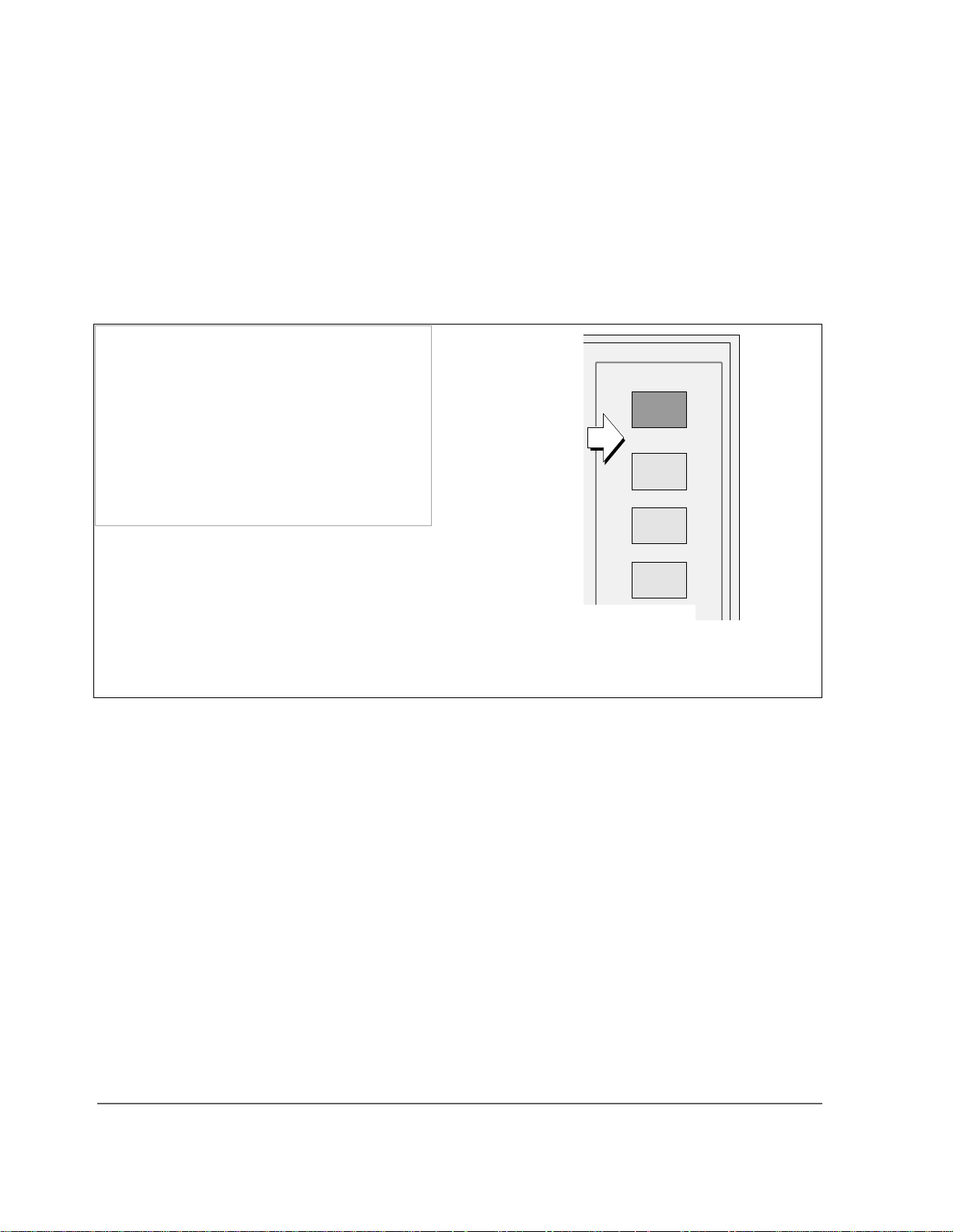
Chapter 3, Operating Overview
Triggering Analog Measurements In Local Mode (Front Panel Operation)
For Analog
Measurements (other
than Signaling
Decoder)
• Repetitive retriggering is the only trigger mode available from the front panel for
analog measurements (other than the Signaling Decoder). Single trigger mode can be
simulated using the Test Set’s measurement hold feature. Selecting the Hold key causes
all currently displayed measurement results to be held on the screen and stops the
measurement cycle. To resume making measurements press the Hold key again.
Manual Operation:
1. Press then release the Shift key, then press the
Meas reset key to HOLD measurement results.
2. Select HOLD again to return to Repetitive mode.
Preset
Hold
Meas
reset
Address
Local
Save
Recall
Meas Reset begins a measurement cycle, interrupting any measurement in progress.
78
S:\agilent\e8285\USRGUIDE\BOOK\CHAPTERS\opoverv.fb

Chapter 3, Operating Overview
Triggering Analog Measurements In Local Mode (Front Panel Operation)
2. Trigger the Signaling Decoder (applies if trigger mode is "Single")
Manual Operation:
1. Position the cursor at the Arm Meas field.
2. Press the knob.
Arming the Signaling Decoder as shown in this example will cause the measurement to be automatically triggered by an internal trigger command.
Selecting the Stop Meas field will stop the currently executing measurement cycle for the Signaling
Decoder.
79

Chapter 3, Operating Overview
Triggering CDMA Measurements In Local Mode (Front Panel Operation)
Triggering CDMA Measurements In Local Mode (Front Panel Operation)
1. Select the desired trigger mode.
For FER and Rho
Suite of
Measurements
• Continuous - Once a measurement has completed, the Test Set is internally retriggered and another measurement cycle begins.
• Single - Requires selection of the Arm field to be begin a measurement cycle.
Manual Operation:
1. Position the cursor at the Single/Cont field.
2. Press the knob to underline the desired mode.
When Single is selected, the Arm and Disarm fields are displayed. When Continuous is selected the
Arm and Disarm fields will not appear.
80
S:\agilent\e8285\USRGUIDE\BOOK\CHAPTERS\opoverv.fb

Chapter 3, Operating Overview
Triggering CDMA Measurements In Local Mode (Front Panel Operation)
For Avg Power and
Chan Power
measurements
• Repetitive retriggering is the only trigger mode available from the front panel for
the Avg Power and Chan Power measurements. Single trigger mode can be simulated
using the Test Set’s measurement hold feature. Selecting the Hold key causes all
currently displayed measurement results to be held on the screen and stops the
measurement cycle. To resume making measurements press the Hold key again.
Manual Operation:
1. Press then release the Shift key, then press the
Meas reset key to HOLD measurement results.
2. Select HOLD again to return to Repetitive mode.
Preset
Hold
Meas
reset
Address
Local
Save
Recall
Meas Reset begins a measurement cycle, interrupting any measurement in progress.
81

Chapter 3, Operating Overview
Triggering CDMA Measurements In Local Mode (Front Panel Operation)
2. Trigger the FER and Rho Suite Measurements (applies if trigger mode is "Single")
Manual Operation:
1. Position the cursor at the Arm field.
2. Press the knob.
Arming the FER measurement as shown in this example will cause the measurement to be triggered
by an internal trigger event. The Rho suite of measurements operate similarly.
Selecting the Disarm field will stop the currently executing measurement cycle for the FER or Rho
Suite of Measurements.
82
S:\agilent\e8285\USRGUIDE\BOOK\CHAPTERS\opoverv.fb

Chapter 3, Operating Overview
Triggering Analog Measurements In Remote Mode (GPIB Operation)
Triggering Analog Measurements In Remote Mode (GPIB Operation)
1. Select the desired trigger mode.
• Retriggering
• Repetitive - Once a measurement cycle has completed
ically re-triggered and another measurement cycle begins.
When the trigger mode is set to repetitive retriggering, consecutive queries of the
same measurement return new measured values.
• Single - Once a measurement cycle has completed the Test Set requires an
GPIB trigger command be received to begin a new measurement cycle.
When the trigger mode is set to single retriggering, consecutive queries of the
same measurement (with no intervening trigger) will return the same value. Measurements that rely on external signals or hardware-generated events (such as Traffic Rho) must be re-armed with a new trigger before another measurement can be
made.
• Settling
• Full - Appropriate time delays introduced into measurement cycle to allow inter-
nal or external signal transients to settle.
• Fast - No time delay introduced into measurement cycle to allow internal or ex-
ternal signal transients to settle.
The programmer must account for transient settling before issuing a trigger com-
mand.
There will still be delays introduced by the couplings bet w een autotuning and
autoranging. If the programmer wishes to remove these delays as well, all autoranging and autotuning func tions must be turn ed OFF and the prog ram must expl icitly set the ranging amplifiers and the frequency tun ing. Delays introduced by the
measurement processes themselves cannot be eliminated.
the Test Set is automat-
GPIB Syntax|
"TRIG:MODE:RETR REP" !selects Repetitive retriggering mode.
"TRIG:MODE:RETR SING" !selects Single retriggering mode.
TRIG:MODE:SETT FULL" !selects Full settling mode.
"TRIG:MODE:SETT FAST" !selects Fast settling mode.
83

Chapter 3, Operating Overview
Triggering Analog Measurements In Remote Mode (GPIB Operation)
2. Trigger all active analog measurements (applies if trigger mode is "Single")
GPIB Syntax
"TRIG" !triggers all active analog measurements.
GPIB Example Program
10 OUTPUT 714;"DISP RFAN"
20 OUTPUT 714;"TRIG:MODE:RETR SING;SETT FULL"
30 OUTPUT 714;"TRIG"
40 END
GPIB Example Program Comments By Line
10 !Selects RF Analyzer screen
20 !Sets the Test Set’s remote trigger mode to Single retriggering and Full settling
30 !Triggers all active analog measurements
Preventing GPIB Bus Lockup
GPIB bus lockup is a condition where the GPIB bus and the Active Controller handshake
are in a temporary holdoff state while the Active Controller waits to read the measurement
result from the Test Set.
This Test Set has a feature that allows the bus to be released automatically when a
measurement cycle is unsuccessful. It is called Indefinite Measurement and is
automatically ON when the Test Set is powered on and causes the Test Set to send the
number +1.7976931348623157 e+308 for real number measurements, and 2147483647
for integer number measurements.
84
S:\agilent\e8285\USRGUIDE\BOOK\CHAPTERS\opoverv.fb
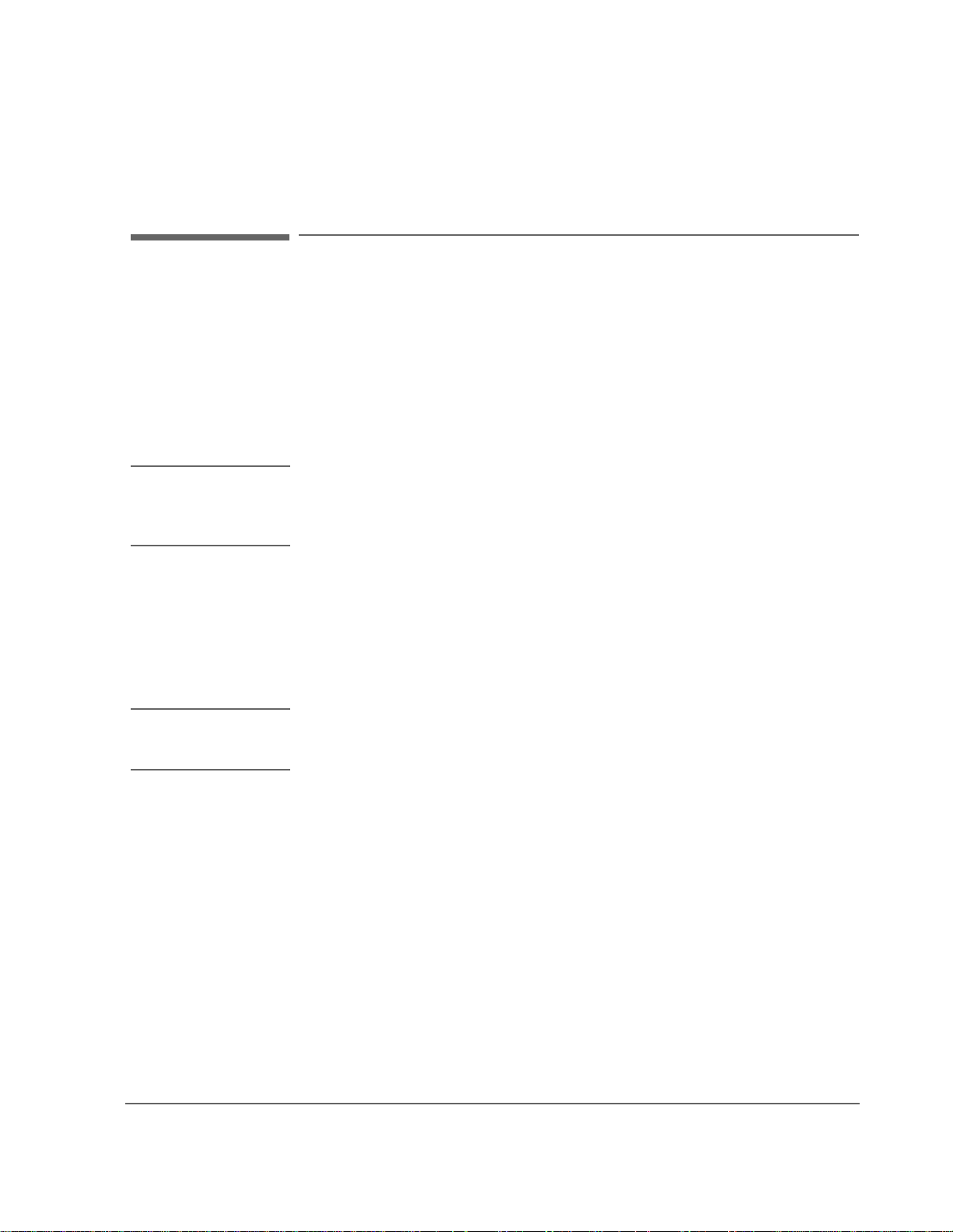
Chapter 3, Operating Overview
Triggering CDMA Measurements In Remote Mode (GPIB Operation)
Triggering CDMA Measurements In Remote Mode (GPIB Operation)
1. Select the desired trigger mode.
• Retriggering
• Repetitive - Once a measurement cycle has completed
ically re-triggered and another measurement cycle begins.
When the trigger mode is set to repetitive retriggering, consecutive queries of the
same measurement return new measured values.
NOTE: Since the default trigger mode for remote operation is Repetitive, as soon as the Test Set is put
into remote mode (a local-to-remote transition) the Test Set will begin to make measurements
whether a signal is present or not. If no signal is present, then signal processing error messages
will be displayed on the CRT of the Test Set.
• Single - Once a measurement cycle has completed the Test Set requires a GPIB
trigger command be received to begin a new measurement cycle.
When the trigger mode is set to single retriggering, consecutive queries of the
same measurement (with no intervening trigger) will return the same value. Measurements that rely on external signals or hardware-generated events (such as Traffic Rho) must be re-armed with a new trigger before another measurement can be
made.
NOTE: CDMA measurements are not affected by the trigger mode settling parameter. CDMA
measurements are made with a digital signal processor (DSP) which does not require the
settling times associated with analog hardware circuitry.
the Test Set is automat-
GPIB Syntax
"TRIG:MODE:RETR REP" !selects Repetitive retriggering mode.
"TRIG:MODE:RETR SING" !selects Single retriggering mode.
85

Chapter 3, Operating Overview
Triggering CDMA Measurements In Remote Mode (GPIB Operation)
2. Trigger all active CDMA measurements
GPIB Syntax
"TRIG" !triggers all active CDMA measurements.
GPIB Example Program
10 OUTPUT 714;"DISP CRXT"
20 OUTPUT 714;"TRIG:MODE:RETR SING"
30 OUTPUT 714;"TRIG"
40 END
GPIB Example Program Comments By Line
10 !Selects CMDA CELLULAR MOBILE RECEIVER TEST screen
20 !Sets the Test Set’s remote trigger mode to Single retriggering
30 !Triggers all active CDMA measurements
Preventing GPIB Bus Lockup
GPIB bus lockup is a condition where the GPIB bus and the Active Controller handshake
are in a temporary holdoff state while the Active Controller waits to read the measurement
result from the Test Set.
This Test Set has a feature that allows the bus to be released automatically when a
measurement cycle is unsuccessful. It is called Indefinite Measurement and is
automatically ON when the Test Set is powered on and causes the Test Set to send the
number +1.7976931348623157 e+308 for real number measurements, and 2147483647
for integer number measurements.
GPIB Example
The following GPIB command turns the Indefinite Measurement feature ON
“CONFigure:MEASure:INDefinite ‘On’”
86
S:\agilent\e8285\USRGUIDE\BOOK\CHAPTERS\opoverv.fb

Passing Instrument Control
Communications on the GPIB bus are accomplished according to a precisely
defined set of rules (IEEE 488.1 and 488.2 Standards). Communication (data
transfer) is accomplished by designating one device to be a talker (source of data
or commands) and designating one or more devices to be listeners (receivers of
data or commands). The devi ce on th e bus responsible for designating talkers and
listeners is the Controller.
The structure of the GPIB bus allows for more than one Controller to be
connected to the bus at the same time. As a means of ensuring that orderly
communications can be established on power-up or when communications have
failed, the rules s tate t hat on ly one Con troll er ca n uncondi tiona lly de mand cont rol
of the bus (through the IFC line). This controller is referred to as the System
Controller. There can be only one System Controller connected to the bus at any
time.
Chapter 3, Operating Overview
Passing Instrument Control
As a means of ensuring orderly communications in environments where more
than one controller is connect ed to the bus, t he rules state th at onl y one Contro ller
can be actively addressing talkers and listeners at any given time. This device is
referred to as the Active Controller. The System Controller is the default Active
Controller on power-up or after a bus reset. Controllers which are not the Active
Controller are referred to as Non-Active Controllers. The Active Controller can
pass control of device addressing to one of the Non-Active Controllers.
Additional ly, Non-Active Controllers can request contro l from the Active
Controller.
The process by which the Active Controller passes device addressing
responsib ility to a Non -Active Controller is ref erred to as Pa ssing Contro l. The
Active Controller must first address the prospective new Active Controller to
Talk, after which it sends the Take Control Talker (TCT) message across the bus.
If the other Controller accepts the message it assumes the role of Active
Controller and the previous Active Controller becomes a Non-Active Controller.
87

Chapter 3, Operating Overview
Passing Instrument Control
The Test Set has bus control capability (Active/Non-Active C ontroller).
Additionally the Test Set can be also be configur ed as the System Controller. By
definition then, the Test Set has the capability to demand control, pass control,
accept control, and r equest con trol of t he bus depe nding upon i ts config uration, its
current operating mode, and the system configuration. Many possibilities for
passing control among several controllers on the same bus exist. Attempting to
identify all the possible techniques of passing control in such a system is beyond
the scope of this document (refer to the IEEE 488.1 and 488.2 Standards for
additional information).
Configuring the Test Set as the System Controller
To configure the Test Set as a System Controller, select the I/O CONFIGURE
screen, position the cursor to the
highlight the
Choices menu. As a consequence of setting the Test Set to be the System
Controller it will also become the Active Controller. The letter C appears in the
upper-right corner of the display to indicate that the Test Set is now the Active
Controller.
Mode field by pushing the Rotary Knob, select Control from the
Mode field using the Cursor Control knob,
If the T es t Set is the onl y contro ller on the bu s it must be confi gured as the Sys tem
Controller. If the Test Set is not th e only c ontrolle r on th e bus, th en whe ther o r not
it is configured as the System Controller would depend upon three issues:
1. whether or not other controllers have System Controller capability
2. which controller will be the Active Controller upon power-up
3. which Controller will be monitoring the bus to determine if communications
have failed (only the System Contr oller can uncondi tionally demand contr ol of
the bus and reset it to a known state using the IFC line)
Ensure that only one Controller connected to the bus is configured as the System
Controller or bus conflicts will occur.
88
S:\agilent\e8285\USRGUIDE\BOOK\CHAPTERS\opoverv.fb

When Active Controller Capability is Required
The Test Set must be the Active Controller on the bus under the following
conditions:
1. whenever the Test Set needs to control any device connected to the GPIB bus, such as
an external disk drive, an external printer, or an external instrument
2. whenever a screen image is printed to an external GPIB printer
3.
whenever an instrument conf igur ation i s sav ed or recal led fr om an ext ernal GPIB dis k
drive
4.
whenever running any Agilent Technologies 11807 Radio Test Software package
which uses an external GPIB device such as a disk drive, a printer, or an instrument
5.
whenever running any IBASIC p rogram which us es an extern al GPIB device su ch as a
disk drive, a printer, or an instrument
Chapter 3, Operating Overview
Passing Instrument Control
Passing Control Back to Another Controller
The Test Set has two methods of passing control back to another controller: 1)
automatically and 2) using the IBASIC PASS CONTROL command from an
IBASIC program. The two methods are described in the following sections.
89

Chapter 3, Operating Overview
Passing Instrument Control
Passing Control Back Automatically
The Test Set will automatically pass control back to the controller whose address
was specified in the *PCB Common Command or to a default address of 0
(decimal) if no *PCB command was received. Control will automatically be
passed under the following conditions:
Test Set is the Active Controller and an IBASIC Program is Running
• The IBASIC program running in the Test Set is PAUSED.
•The IBASIC program running in the Test Set finishes executin g.
•An IBASIC RESET occurs while the IBASIC program is running.
•Control is passed back immediately if the System Controller executes a bus reset
(IFC).
Test Set is the Active Controller and no IBASIC Program is Running
•Control will be passed back within 10 seconds of receiving bus control if no co ntroller
commands are executed (such as printing a screen image to a GPIB printer or
saving/recalling an instrument configuration from a GPIB disk drive).
•Control is passed back immediately if the System Controller executes a bus reset
(IFC).
•Control is passed back at the completion of a controller command (such as printing a
screen image to a GPIB printer or saving/recalling an instrument configuration
from a GPIB disk drive ).
Passing Control Back Using IBASIC PASS CONTROL Command
The Test Set will pass contro l back to another Controller when the IBASIC PASS
CONTROL command is issued while an IBASIC program is running on the buil t -
®
in IBASIC Controller. Refer to the
HP
Instrument BASIC User’s Handbook for a
complete description of the IBASIC PASS CONTROL command.
90
S:\agilent\e8285\USRGUIDE\BOOK\CHAPTERS\opoverv.fb

Passing Control to the Test Set
Control is passed to the Test Set when it is addressed to TALK and then receives
the Take Control Talker (TCT) command. The programming or controller
command which implements the pass control protocol as outlined in the IEEE
488.1 and 488.2 Standar ds is language/co ntroller spe cific. Refer to the appropriate
language/controller documentation for specific implementations.
Before passing control to the Test Set the Active Controller should send the Test
Set the address to use when passing control back. This is accomplished using the
*PCB Common Command. The *PCB command tells the Test Set which address
should be used when passing control back to another bus controller. Before
passing bus control to the Test Set, the currently active controller can use the
*PCB command to tell the Test Set where to send the Take Control (TCT)
command when the Test Set is ready to give up active control of the bus. The
command is followed by a number which contains the bus address of the device
that should become the next active controller. The number must round to an
integer in the range 0 to 30 decimal. The command may be followed by two
numbers. The first will be used as the primary address, the second as the
secondary address of the next active controller.
Chapter 3, Operating Overview
Passing Instrument Control
Requesting Control using IBASIC
The Test Set has the capability to requ est control of the bus from t he Active
Controller from a running IBASIC program using the IBASIC command
EXECUTE ("REQUEST_CONTROL"). When the EXECUTE
("REQUEST_CONTROL") command is executed from a running IBASIC
program, the Request Control bit, bit 1, of the Test Set’s Standard Event Status
Register is set to the TRUE, logic 1, condition. The Active Controller detects the
request in the Test Set’s Standard Event Status Register either as a result of an
SRQ indication by the Test Set or by some polling routine which periodically
checks bit 1 of the Standard Event Status Register of all potential controllers on
the bus. The Active Controller would then send the Test Set the address to which
the Test Set is to later pass control using the *PCB Common Command. The
Active Controller would then pass control to the Test Set.
91

Chapter 3, Operating Overview
Passing Instrument Control
Pass Control Examples
The following examples illustrate how pass control could be implemented in two
of the common Test Set operating configurations:
1. Test Set controlled by an external controller, and
2. Test Set running an IBASIC program with an external Controller connected to GPIB
Passing Control While the Test Set is Controlled by an External Controller
This example illustrates passing control between the Test Set and an external
controller w hile the Test Set is being controlled by the external control ler. In this
mode the Test Set is NOT configured as the System Controller. Generally
speaking, in this mode of operation the Test Set is considered just another device
on the GPIB bus and its Controller capabilities are not used. However, it may be
desirable, under certain conditions, to print a Test Set screen to the GPIB printer
for documentation or progra m debugging purpo ses. W it h manual inter vention it is
possible to have the Active Controller pass control to the Test Set, have the
operator select and print the desired screen, and then pass control back to the
formerly Active Controller. The following steps outline a procedure for
accomplishing this task.
This example is based upon having an HP
external controller connected to the Test Set through the GPIB bus. Further, it
assumes that the GPIB interface in the HP
select code of 7 and address of 21.
bus.
®
9000 Series 300 Workstation as the
®
9000 Controller is set to the default
1. If a program is running on the HP® 9000 Workstation, PAUSE the program.
2. Put the Test Set in local mode (press the Local key on the front panel).
3. Configure the Test Set to print to the GPIB printer using the PRINT CONFIGURE
screen.
4. Configure the Test Set to display the screen to be printed.
5. From the keyboard of the HP
command:
OUTPUT 714;"*PCB 21"
This command tells the Test Set the address of the Controller to pass control back to.
6. From the keyboard of the HP
command:
PASS CONTROL 714
This command passes control to the Test Set.
7. Put the Test Set in local mode (press the Local key on the front panel).
8. Press Shift, then TESTS on the front panel of the Test Set to print the screen.
9. After the Test Set finishes printing the screen it will automatically pass control back to
92
S:\agilent\e8285\USRGUIDE\BOOK\CHAPTERS\opoverv.fb
the HP
®
9000 Workstation.
®
9000 Workstation type in and execute the following
®
9000 Workstation type in and execute the following

Chapter 3, Operating Overview
Passing Instrument Control
Passing Control Between an External Controller and the Test Set with an IBASIC
Program Running
The following example program illustrates the passing of control between an
external Controller and the Test Set while an IBASIC program is running in the
®
Test Set. The example is based upon having an HP
9000 Series 300 Workstation
as the external contr olle r connec ted to the Test Set through the GPIB bus . Further,
it is based on the assumption that the GPIB interface in the HP
®
9000 Controller
is set to the defau lt select c ode of 7 an d address o f 21. In th is examp le, the Test Set
is NOT configured as the System Control ler. This example illustrates the situation
where the External Controller would perf orm the function s listed below.
1. Sends commands to the Test Set to cause a program to be loaded off of a Memory Card
which is in the Test Set’s front panel Memory Card slot.
2. Sends commands to the Test Set to run the program just loaded.
3. Passes control to the Test Set and then does other work while the Test Set is making
measurements.
When the Test Set is finished making measurements and has data available for the
External Controller, it passes control back to the External Controller.
4.
The External Controller then requests the data from the Test Set.
93

Chapter 3, Operating Overview
Passing Instrument Control
The following program would run in the External Controller:
10 COM /Gpib_names/ INTEGER Internal_gpib,Inst_address,Cntrl_state
20 COM /Cntrl_names/ Ext_cntrl_addrs,Int_cntrl_addrs
30 COM /Io_names/ INTEGER Printer_addrs,Pwr_suply_addrs
40 COM /Io_values/ REAL Meas_power,Prog_state$[80],Prog_name$[50]
50 COM /Reg_vals/ INTEGER Status_byte,Stdevnt_reg_val
60 !
70 Internal_gpib=7
80 Ext_cntrl_addrs=14
90 Int_cntrl_addrs=21
100 Printer_addrs=1
110 Pwr_suply_addrs=26
120 Inst_address=(Internal_gpib*100)+Ext_cntrl_addrs
130 Prog_name$="PASCTLEX:INTERNAL,4"
140 !
150 PRINTER IS CRT
160 !
170 ! Set the Controller up to respond to an SRQ from Test Set
180 ! The interrupt is generated by the Request Control bit in the Test Set
190 ON INTR Internal_gpib CALL Pass_control
200 ENABLE INTR Internal_gpib;2
210 !
220 ! Bring Test Set to known state.
230 OUTPUT Inst_address;"*RST"
240 !
250 ! Set the Test Set to cause SRQ interrupt on Request Control
260 OUTPUT Inst_address;"*CLS"
270 OUTPUT Inst_address;"*ESE 2"
280 OUTPUT Inst_address;"*SRE 32"
290 !
300 ! Load the desired program into the Test Set from Memory Card
305 OUTPUT Inst_address;"DISP TIB” ! Display the IBASIC screen
310 OUTPUT Inst_address;"PROG:EXEC 'DISP """&"Loading program."&"""'"
320 OUTPUT Inst_address;"PROG:EXEC 'GET """&Prog_name$&"""'"
330 OUTPUT Inst_address;"PROG:EXEC 'DISP """&""&"""'"
340 !
350 ! Run the program in the Test Set
360 OUTPUT Inst_address;"PROG:EXEC 'RUN'"
370 !
380 REPEAT
390 STATUS Internal_gpib,3;Cntrl_state
400 DISP "WAITING TO PASS CONTROL TO THE Test Set."
410 UNTIL NOT BIT(Cntrl_state,6)
420 !
430 REPEAT
440 STATUS Internal_gpib,3;Cntrl_state
450 DISP "WAITING FOR CONTROL BACK FROM THE Test Set"
460 UNTIL BIT(Cntrl_state,6)
470 !
480 ! Data is ready in the Test Set
490 OUTPUT Inst_address;"PROG:NUMB? Meas_power"
500 ENTER Inst_address;Meas_power
510 PRINT "Measured power = ";Meas_power
520 !
530 DISP "Program finished."
540 END
550 !
560 SUB Pass_control
570 !
94
S:\agilent\e8285\USRGUIDE\BOOK\CHAPTERS\opoverv.fb

Chapter 3, Operating Overview
Passing Instrument Control
580 COM /Gpib_names/ INTEGER Internal_gpib,Inst_address,Cntrl_state
590 COM /Cntrl_names/ Ext_cntrl_addrs,Int_cntrl_addrs
600 COM /Io_names/ INTEGER Printer_addrs,Pwr_suply_addrs
610 COM /Io_values/ REAL Meas_power,Prog_state$[80],Prog_name$[50]
620 COM /Reg_vals/ INTEGER Status_byte,Stdevnt_reg_val
630 !
640 OFF INTR Internal_gpib
650 Status_byte=SPOLL(Inst_address)
660 IF NOT BIT(Status_byte,5) THEN
670 PRINT "SRQ for unknown reason. Status Byte = ";Status_byte
680 STOP
690 END IF
700 !
710 ! Tell Test Set where to pass control back to
720 OUTPUT Inst_address;"*PCB";Int_cntrl_addrs
730 !
740 ! Put Test Set in LOCAL mode so front panel keys function
750 LOCAL Inst_address
760 !
770 PASS CONTROL Inst_address
780 !
790 ENABLE INTR Internal_gpib;2
800 !
810 SUBEND
95

Chapter 3, Operating Overview
Passing Instrument Control
The following IBASIC program would be loaded off the Memory Card and run in the Test Set:
10 COM /Gpib_names/ INTEGER Internal_gpib,External_gpib
20 COM /Cntrl_names/ Ext_cntrl_addrs,Int_cntrl_addrs
30 COM /Io_names/ INTEGER Printer_addrs,Pwr_suply_addrs
40 COM /Io_values/ REAL Meas_power
50 !
60 Internal_gpib=800
70 External_gpib=700
80 Ext_cntrl_addrs=21
90 Int_cntrl_addrs=14
100 Printer_addrs=1
110 Pwr_suply_addrs=26
120 !
130 OUTPUT Internal_gpib;"*RST"
140 CLEAR SCREEN
150 PRINTER IS CRT
160 !
170 EXECUTE ("REQUEST_CONTROL")
180 !
190 Try_again: !
200 ON ERROR GOTO Not_actve_cntrl
210 DISP "WAITING TO GET CONTROL"
220 OUTPUT External_gpib;"" !If OUTPUT successful then Active Controller
230 !If OUTPUT not successful then not Active Controller
240 DISP "TEST SET NOW ACTIVE CONTROLLER."
250 CALL Start_program
260 !
270 Pass_back: !
280 DISP "PASSING CONTROL BACK"
290 !Control is passed back automatically when the program stops
300 !Control is passed back to address specified by *PCB command
310 DISP "PROGRAM FINISHED"
320 STOP
330 !
340 Not_actve_cntrl: !
350 OFF ERROR
360 DISP "CHECKING FOR ERROR"
370 IF ERRN=173 THEN
380 GOTO Try_again
390 ELSE
400 PRINT "ERROR =";ERRN
410 STOP
420 END IF
430 !
440 END
450 !
460 SUB Start_program
470 !
480 COM /Gpib_names/ INTEGER Internal_gpib,External_gpib
490 COM /Cntrl_names/ Ext_cntrl_addrs,Int_cntrl_addrs
500 COM /Io_names/ INTEGER Printer_addrs,Pwr_suply_addrs
510 COM /Io_values/ REAL Meas_power
520 !
530 PRINT "SETTING POWER SUPPLY"
540 OUTPUT External_gpib+Pwr_suply_addrs;"IMAX 8;ISET 5"
550 OUTPUT External_gpib+Pwr_suply_addrs;"VMAX 15;VSET 13.2"
560 !
570 PRINT "SETTING UP INTERNAL INSTRUMENTS"
580 OUTPUT Internal_gpib;"RFG:FREQ 850.030 MHz;AMPL -40 dBm"
96
S:\agilent\e8285\USRGUIDE\BOOK\CHAPTERS\opoverv.fb

Chapter 3, Operating Overview
Passing Instrument Control
590 OUTPUT Internal_gpib;"AFG1:FREQ 3 KHZ;DEST ’FM’;FM 3 KHZ"
600 OUTPUT Internal_gpib;"DISP TX;MEAS:RFR:POW?"
610 ENTER Internal_gpib;Meas_power
620 !
630 OUTPUT External_gpib+Printer_addrs;"Measured power = ";Meas_power
640 !
650 OUTPUT External_gpib+Pwr_suply_addrs;"VSET 0"
660 !
670 SUBEND
97

Chapter 3, Operating Overview
Passing Instrument Control
98
S:\agilent\e8285\USRGUIDE\BOOK\CHAPTERS\opoverv.fb

4
Status Reporting
99

Chapter 4, Status Reporting
This chapter provides an ove rview of the status reporting struct ure used in the Test
Set. Methods for using status register bits and bit definitions are also found here.
• "Status Reporting" on page 101
• "GPIB Status Register Gr oups" on page 108
• "Using Service Request (SRQ) Interrupts" on page 217
• "Setting up an SRQ Interrupt" on page 218
100
S:\agilent\e8285\USRGUIDE\BOOK\CHAPTERS\hpibstat.fb
