Page 1

Installation Guide
Agilent Technologies
PSG Signal Generators
This guide applies to the following signal generator models:
E8267C PSG Vector Signal Generator
E8257C PSG Analog Signal Generator
E8247C PSG CW Signal Generator
Due to our continuing efforts to improve our products through firmware and hardware revisions, signal
generator design and operation may vary from descriptions in this guide. We recommend that you use the
latest revision of this guide to ensure you have up-to-date product information. Compare the print date of this
guide (see bottom of page) with the latest revision, which can be downloaded from the following website:
www.agilent.com/find/psg
Manufacturing Part Number:E8251-90252
Printed in USA
December 2003
© Copyright 2002, 2003 Agilent Technologies, Inc.
Page 2
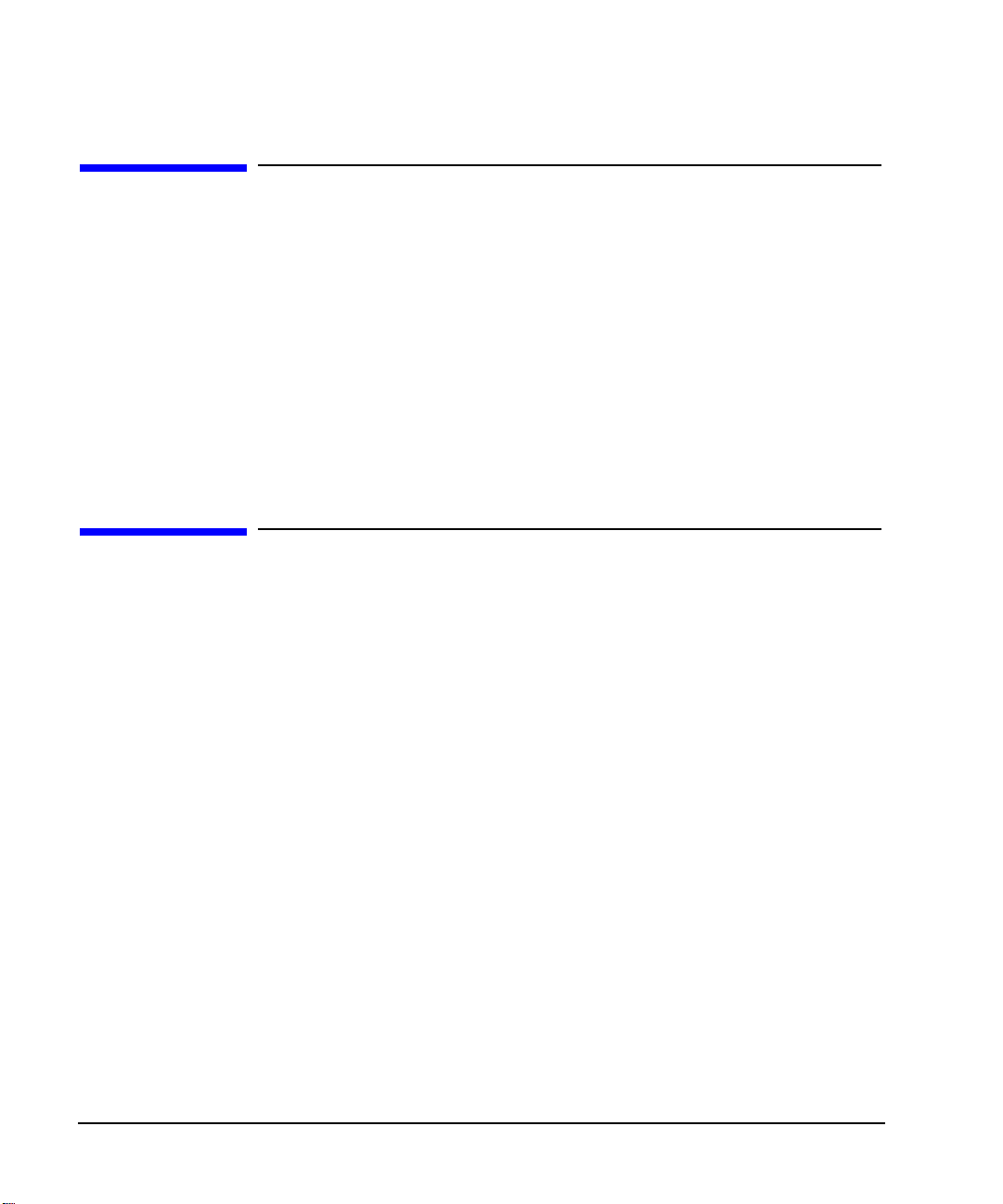
Notice
The material contained in this document is provided “as is”, and is subject to being changed, without no tice,
in future editions.
Further, to the maximum extent permitted by applicable law, Agilent disclaims all warranties, either express
or implied with regard to this manual and to any of the Agilent products to which it pertains, including but
not limited to the implied warranties of merchantability and fitness for a particular purpose. Agilent shall not
be liable for errors or for incidental or consequential damages in connection with the furnishing, use, or
performance of this document or any of the Agilent products to which it pertains. Should Agilent have a
written contract with the User and should any of the contract terms conflict with these terms, the contract
terms shall control.
Questions or Comments about our Documentation?
We welcome any questions or comments you may have about our documentation. Please send us an E-mail
at sources_manuals@am.exch.agilent.com.
ii
Page 3

Contents
1. Safety Information. . . . . . . . . . . . . . . . . . . . . . . . . . . . . . . . . . . . . . . . . . . . . . . . . . . . . . . . . . . . . . . 1
Instrument Markings. . . . . . . . . . . . . . . . . . . . . . . . . . . . . . . . . . . . . . . . . . . . . . . . . . . . . . . . . . . . . . .1
Warnings, Cautions, and Notes. . . . . . . . . . . . . . . . . . . . . . . . . . . . . . . . . . . . . . . . . . . . . . . . . . . . . . .2
General Safety Considerations . . . . . . . . . . . . . . . . . . . . . . . . . . . . . . . . . . . . . . . . . . . . . . . . . . . . . . .2
2. Getting Started . . . . . . . . . . . . . . . . . . . . . . . . . . . . . . . . . . . . . . . . . . . . . . . . . . . . . . . . . . . . . . . . . 3
Checking the Shipment. . . . . . . . . . . . . . . . . . . . . . . . . . . . . . . . . . . . . . . . . . . . . . . . . . . . . . . . . . . . .4
Meeting Electrical and Environmental Requirements . . . . . . . . . . . . . . . . . . . . . . . . . . . . . . . . . . . . . 5
Environment . . . . . . . . . . . . . . . . . . . . . . . . . . . . . . . . . . . . . . . . . . . . . . . . . . . . . . . . . . . . . . . . . . .5
Ventilation . . . . . . . . . . . . . . . . . . . . . . . . . . . . . . . . . . . . . . . . . . . . . . . . . . . . . . . . . . . . . . . . . . . . .5
Line Settings . . . . . . . . . . . . . . . . . . . . . . . . . . . . . . . . . . . . . . . . . . . . . . . . . . . . . . . . . . . . . . . . . . .6
Connecting the AC Power Cord . . . . . . . . . . . . . . . . . . . . . . . . . . . . . . . . . . . . . . . . . . . . . . . . . . . .6
AC Power Cord Localization . . . . . . . . . . . . . . . . . . . . . . . . . . . . . . . . . . . . . . . . . . . . . . . . . . . . . .7
Configuring Global Settings. . . . . . . . . . . . . . . . . . . . . . . . . . . . . . . . . . . . . . . . . . . . . . . . . . . . . . . . .8
Adjusting the Display . . . . . . . . . . . . . . . . . . . . . . . . . . . . . . . . . . . . . . . . . . . . . . . . . . . . . . . . . . . .8
Configuring for Remote Control. . . . . . . . . . . . . . . . . . . . . . . . . . . . . . . . . . . . . . . . . . . . . . . . . . . . .10
GPIB Interface Configuration. . . . . . . . . . . . . . . . . . . . . . . . . . . . . . . . . . . . . . . . . . . . . . . . . . . . .10
LAN Interface Configuration . . . . . . . . . . . . . . . . . . . . . . . . . . . . . . . . . . . . . . . . . . . . . . . . . . . . .10
RS-232 Interface Configuration . . . . . . . . . . . . . . . . . . . . . . . . . . . . . . . . . . . . . . . . . . . . . . . . . . . 11
Ordering Accessories . . . . . . . . . . . . . . . . . . . . . . . . . . . . . . . . . . . . . . . . . . . . . . . . . . . . . . . . . . . . .12
Front Handles and Rack Mount Flanges. . . . . . . . . . . . . . . . . . . . . . . . . . . . . . . . . . . . . . . . . . . . .12
PSG Documentation . . . . . . . . . . . . . . . . . . . . . . . . . . . . . . . . . . . . . . . . . . . . . . . . . . . . . . . . . . . .12
Proper Usage and Cleaning. . . . . . . . . . . . . . . . . . . . . . . . . . . . . . . . . . . . . . . . . . . . . . . . . . . . . . . . .14
Cleaning Suggestions . . . . . . . . . . . . . . . . . . . . . . . . . . . . . . . . . . . . . . . . . . . . . . . . . . . . . . . . . . .14
Contacting Agilent Technologies . . . . . . . . . . . . . . . . . . . . . . . . . . . . . . . . . . . . . . . . . . . . . . . . . . . .15
Returning a Signal Generator to Agilent Technologies . . . . . . . . . . . . . . . . . . . . . . . . . . . . . . . . . . .16
3. Operation Verification. . . . . . . . . . . . . . . . . . . . . . . . . . . . . . . . . . . . . . . . . . . . . . . . . . . . . . . . . . . .17
Performing a Self-Test . . . . . . . . . . . . . . . . . . . . . . . . . . . . . . . . . . . . . . . . . . . . . . . . . . . . . . . . . . . .18
Self-Test Failure . . . . . . . . . . . . . . . . . . . . . . . . . . . . . . . . . . . . . . . . . . . . . . . . . . . . . . . . . . . . . . .19
Checking the Maximum Leveled Power . . . . . . . . . . . . . . . . . . . . . . . . . . . . . . . . . . . . . . . . . . . . . .20
Maximum Leveled Power Check Failure . . . . . . . . . . . . . . . . . . . . . . . . . . . . . . . . . . . . . . . . . . . .20
Checking the Output Power . . . . . . . . . . . . . . . . . . . . . . . . . . . . . . . . . . . . . . . . . . . . . . . . . . . . . . . .22
Problems with Output Power . . . . . . . . . . . . . . . . . . . . . . . . . . . . . . . . . . . . . . . . . . . . . . . . . . . . .25
4. Regulatory Information. . . . . . . . . . . . . . . . . . . . . . . . . . . . . . . . . . . . . . . . . . . . . . . . . . . . . . . . . . .27
Declaration of Conformity . . . . . . . . . . . . . . . . . . . . . . . . . . . . . . . . . . . . . . . . . . . . . . . . . . . . . . . . .28
Statement of Compliance . . . . . . . . . . . . . . . . . . . . . . . . . . . . . . . . . . . . . . . . . . . . . . . . . . . . . . . . . .29
iii
Page 4
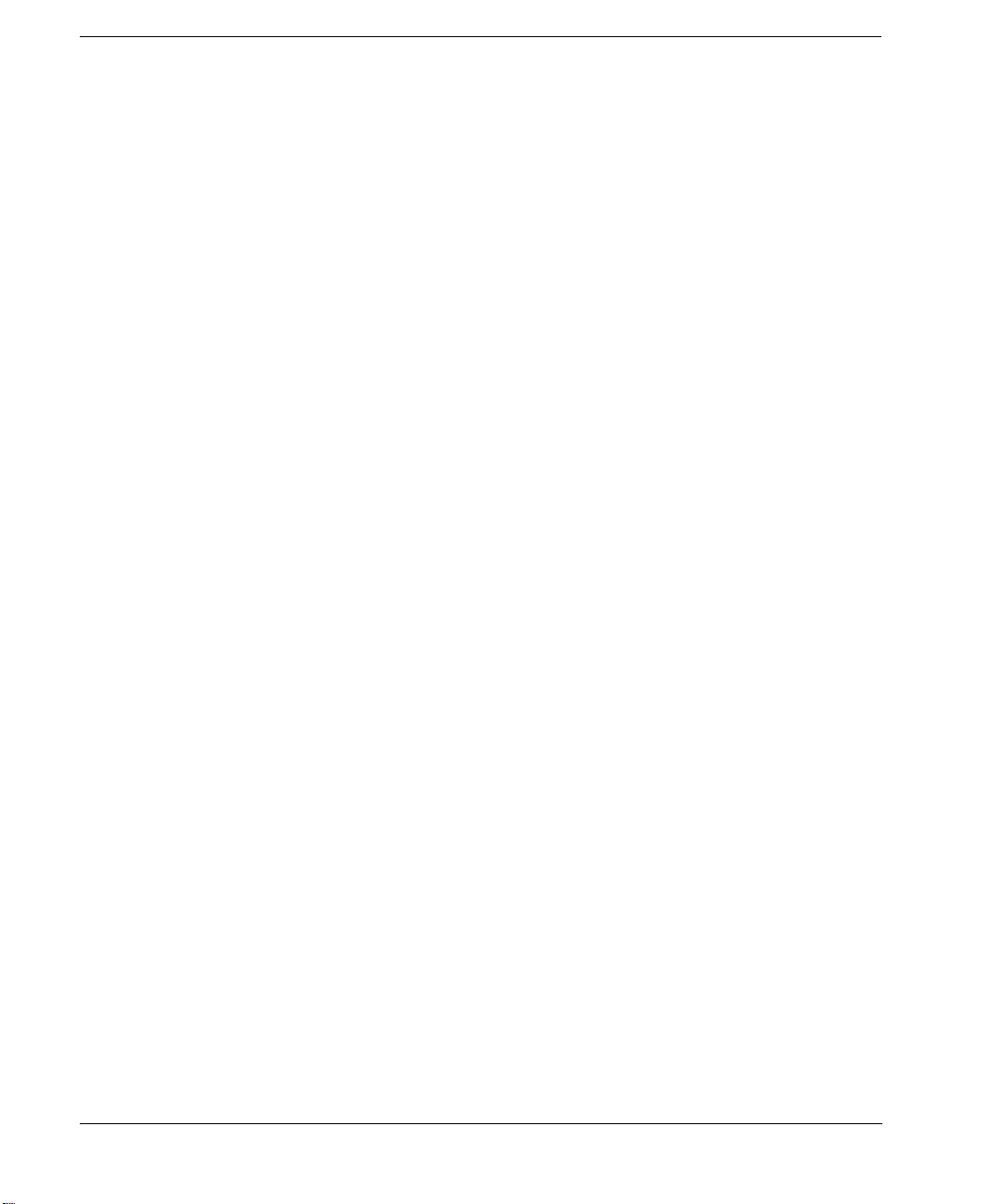
Contents
Assistance. . . . . . . . . . . . . . . . . . . . . . . . . . . . . . . . . . . . . . . . . . . . . . . . . . . . . . . . . . . . . . . . . . . . . . 29
Certification . . . . . . . . . . . . . . . . . . . . . . . . . . . . . . . . . . . . . . . . . . . . . . . . . . . . . . . . . . . . . . . . . . . .29
Compliance with German Noise Requirements . . . . . . . . . . . . . . . . . . . . . . . . . . . . . . . . . . . . . . . . .29
Compliance with Canadian EMC Requirements . . . . . . . . . . . . . . . . . . . . . . . . . . . . . . . . . . . . . . . .30
iv
Page 5

1 Safety Information
Instrument Markings
The following markings are used on the signal generator. Familiarize yourself with each marking and its
meaning before operating the signal generator.
The instruction manual symbol . The product is marked with this symbol when it is necessary for
the user to refer to the instructions in the manual.
The CE mark is a registered trademark of the European Community. If this symbol is
accompanied by a year, it is the year when the desi gn was proven.
The CSA mark is a registered trademark of t he Canadian Standards Association.
The C-Tick Mark is a trademark registered to the Aust ralian Spectrum Management Agency.
This indicates compliance with all Australian EMC regulatory informatio n.
This symbol is used to mark the on position of the power line switch.
This symbol is used to mark the standby position of the power line switch.
This symbol indicates that the input power required is ac.
This is a symbol of an Industrial Scientific and Medical Group 1 Class A product. (CISPER 11,
Clause 4)
1
Page 6
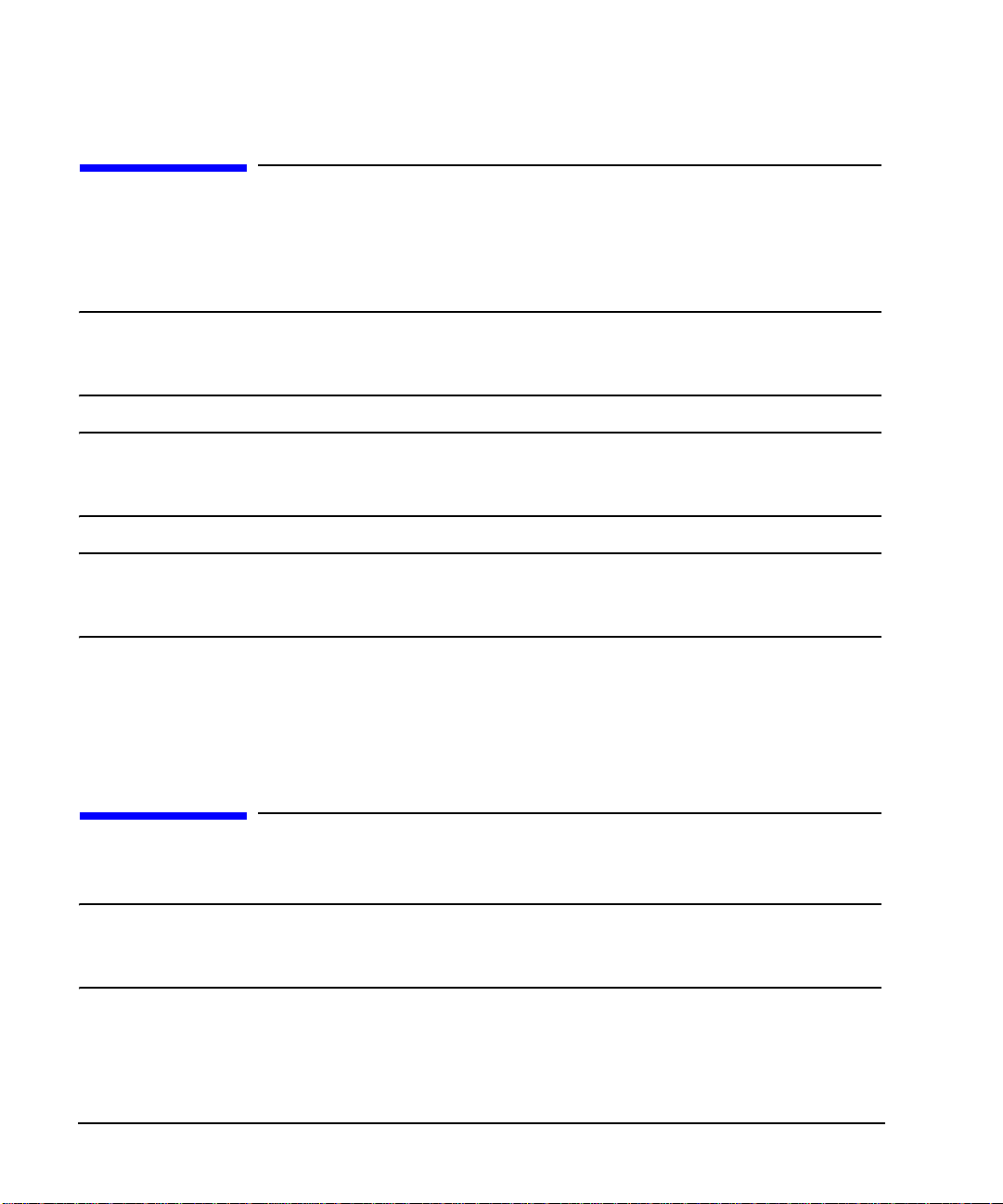
Safety Information
Warnings, Cautions, and Notes
Warnings, Cautions, and Notes
The following safety notations are used throughout this manual. Familiarize yourself with each notation and
its meaning before operating the signal generator.
WARNING Warning denotes a hazard. It calls attention to a condition or situation that could
result in personal injury or loss of life. Do not proceed beyond a warning until the
indicated conditions or situ ations are fully understood.
CAUTION Caution calls attention to a possible condition or situation that could result in the loss of a
user’s work, damage, or destruction of the signal generator. Do not proceed beyond a
caution until the indicated conditions are fully understood.
NOTE Note calls the user’s attention to an important point, or special information, within the text.
It provides operational information or additional instructions of which the user should be
aware.
General Safety Considerations
WARNING Personal injury may result if the signal generator covers are removed. There are no
operator serviceable parts inside. T o avoid electrical shock, refer servicing t o qualified
personnel.
2 Chapter 1
Page 7
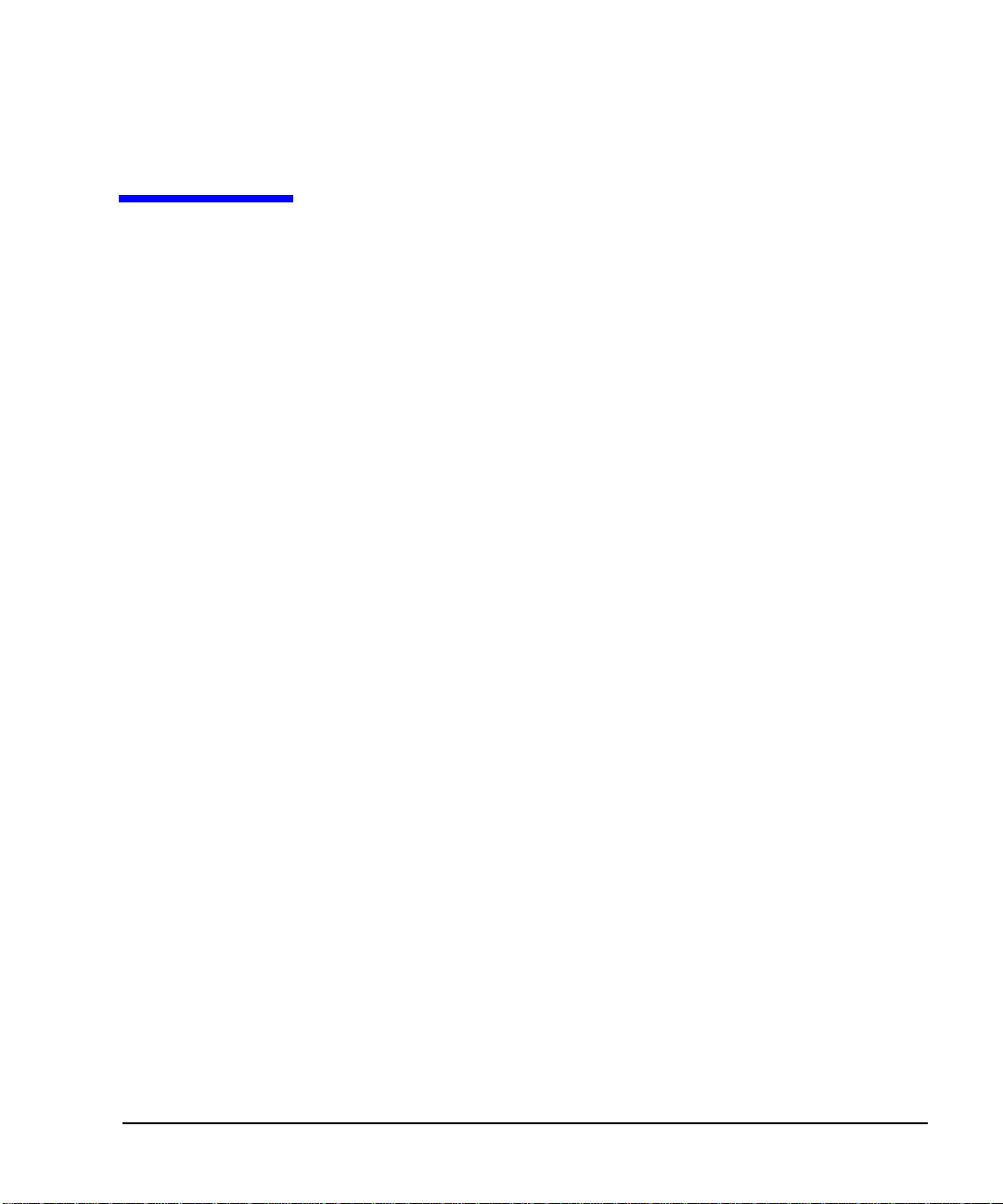
2 Getting Started
3
Page 8
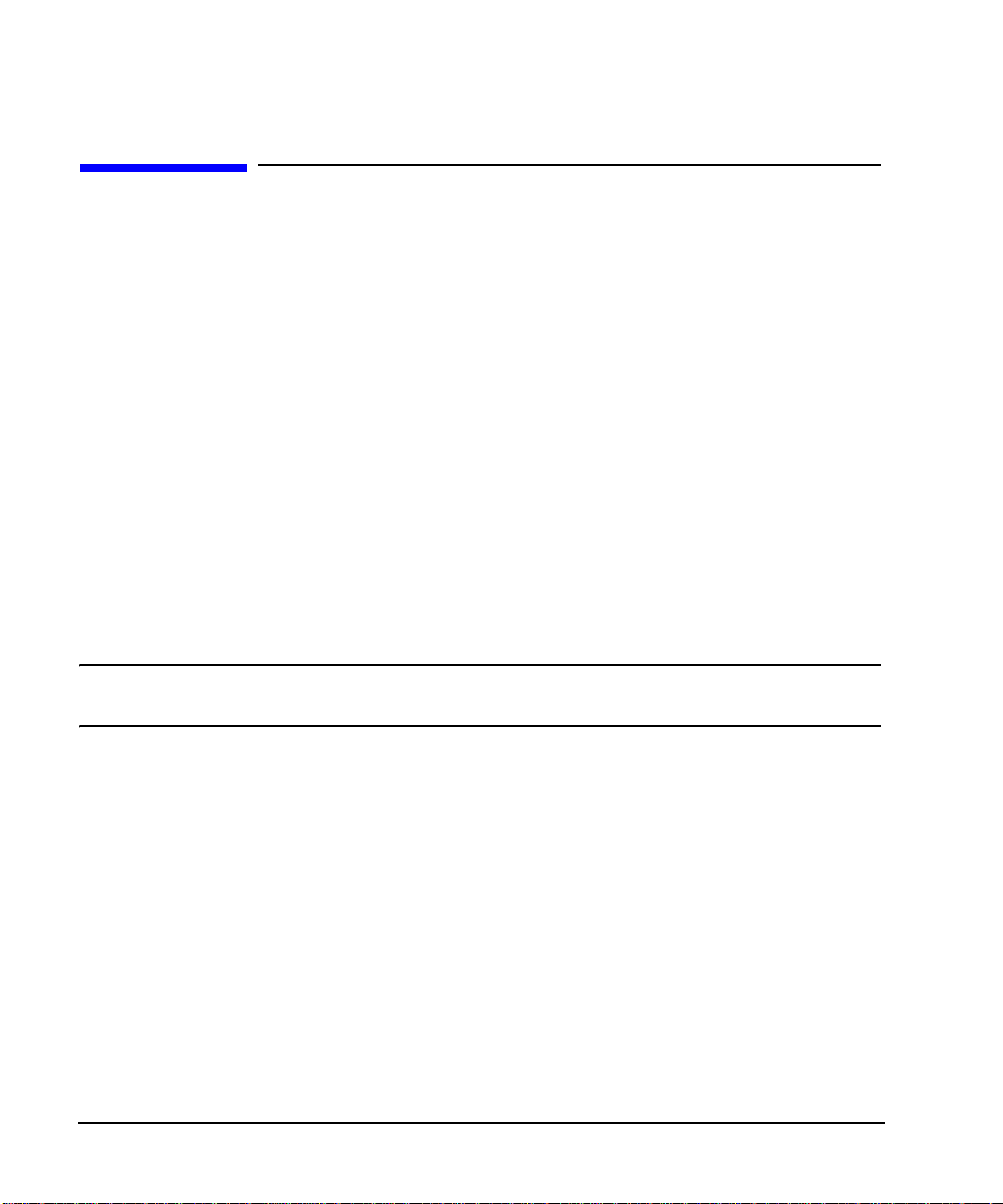
Getting Started
Checking the Shipment
Checking the Shipment
1. Inspect the shipping container for damage.
Signs of damage may in clude a dented or torn shi pping contai ner or cus hioning mater ial that show s signs
of unusual stress or compacting.
2. Carefully remove the contents from the shipping container and verify that your order is complete.
The following items are shipped standard with each signal generator:
• installation guide
• documentation CD-ROM
CD-ROM contents are also available in hard copy format. Refer to
“PSG Document ation” on pag e 12 for more information.
• service software
• three-prong ac power cord specific to geographic location
3. Verify that any options ordered are included with the sh ipment by checking the packing literature
included with the shipment.
NOTE The serial number label on the signal generator only verifies hardware/firmware options.
The packing literature verifies all items shipped.
Front handles and rack mounting hardware are also available for your signal generator. Refer to “Front
Handles and Rack Mount Flanges” on page 12 for more information.
4 Chapter 2
Page 9
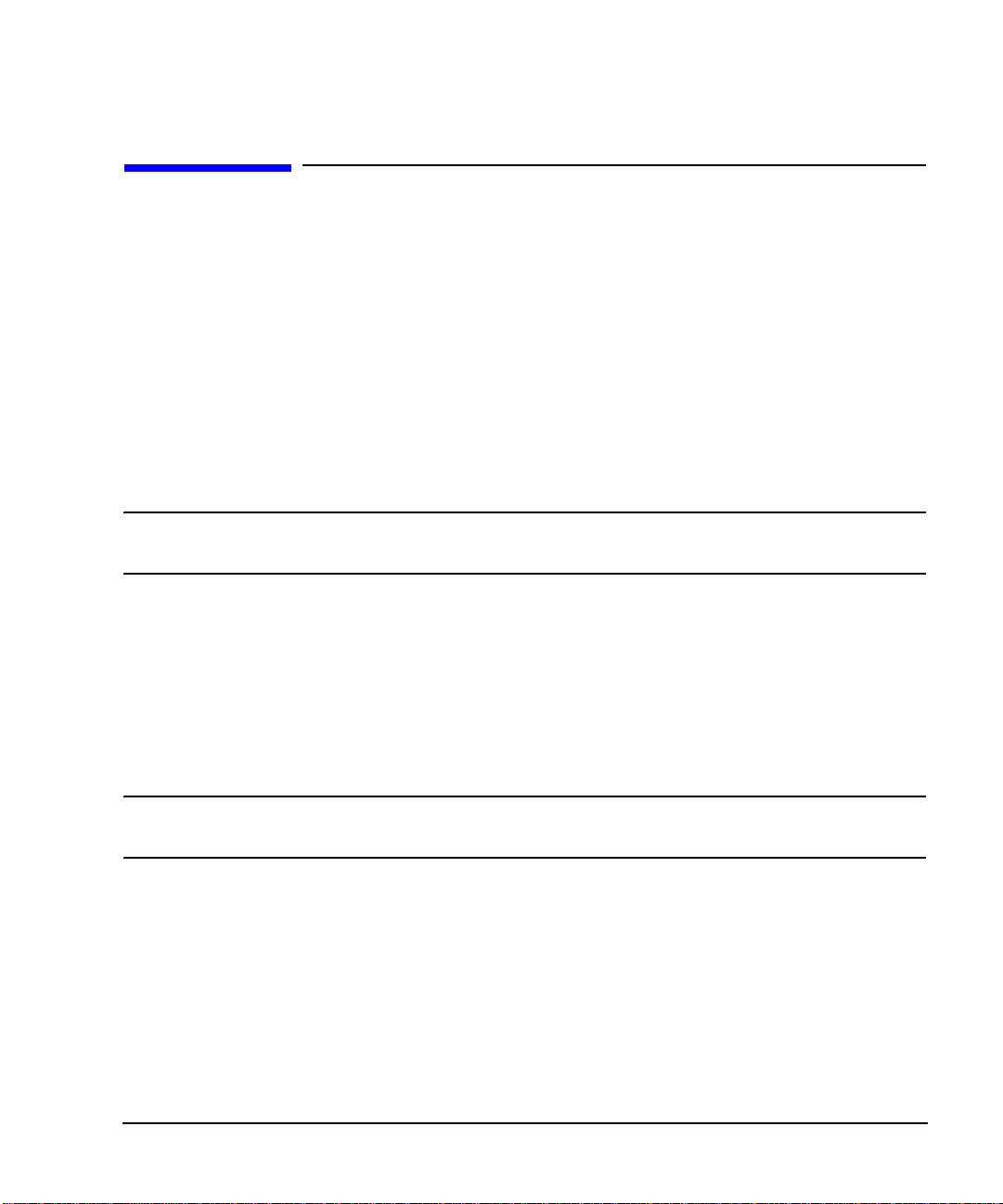
Getting Started
Meeting Electri cal and Environmental Requirements
Meeting Electrical and Environmental Requirements
Environment
The signal generator is designed for use in the following environmental conditions:
• indoor use
• < 15,000 feet (4,572 meters) altitude
•0 to 55° C temperature, unless otherwise specified
• 80% relative humidity (maximum) for temperatures up to 31° C, decreasing linearly to 50% relative
humidity at 40° C
CAUTION This product is designed for use in INSTALLATION CATEGORY II and POLLUTION
DEGREE 2, per IEC 61010 and 664, respectively.
Ventilation
Ventilation holes are located on the left side of the signal generator cover and the rear of th e signal gener ator
chassis. Do not allow these holes to be obstructed, as they allow air flow through the signal generator.
When installing the signal generator in a cabinet, the convection into and out of the signal generator must
not be restricted. The ambient temperature outside the cabinet must be less than the maximum operating
temperature of the signal generator by 4° C for every 100 watts dissipated within the cabinet .
CAUTION Damage to the signal generator may result when the total power dissipated in the cabinet is
greater than 800 watts. When this condition exists, forced convection must be applied.
Chapter 2 5
Page 10

Getting Started
Meeting Electrical and Environmental Requirements
Line Settings
The signal generator has an autoranging line vol tage input. The available ac power source must meet the
following conditions:
Voltage: 100/115 volts nominal (90-132 volts)
230/240 volts nominal (198-254 volts)
Frequency: for 100/115 volts: 50/60/400 Hz nominal
for 230/240 volts: 50/60 Hz nominal
Power: E8247C PSG CW models: 300 watts maximum
E8257C PSG analog models: 300 watts maximum
E8267C PSG vector models: 600 watts maximum
CAUTION Damage to the signal generator may result if the supply voltage is not within the specified
range.
Connecting the AC Power Cord
This is a Safety Class 1 Product provided with a protective earth ground incorporated into the power cord.
The front panel switch is only a standby switch; it is not a line switch. The ac power cord is the
disconnecting device that disconnects the signal generator mains circuits from the mains supply.
Alternatively, an external switch or circuit breaker, readily identifiable and easily reached by the operator,
may also be used as a disconnecting device.
Disconnecting power to an instrument with a high stability timebase m a y require a longer warm-up period
before it meets specifications. Perform the following steps when connecting the ac power cord:
WARNING Personal injury may occur if there is any interruption of the protective conductor
inside or outside of the signal generator. Intentional interruption is prohibited.
CAUTION Damage to the signal generator may result without adequate earth grounding. Always use
the three-prong ac power cord supplied with the signal generator. See, “AC Power Cord
Localization” on page 7 for a list of available power cords.
1. Ensure that the power cord is not damaged.
2. Install the signal generator so that one of the following items is readily identifiable and easily reached by
the operator: ac power cord, alternative switch, or circuit breaker.
3. Insert the mains plug into a socket outlet provided with a protective earth grounding.
6 Chapter 2
Page 11

Getting Started
Meeting Electri cal and Environmental Requirements
AC Power Cord Localization
The ac power cord included with the signal generator is appropriate to its geographic location. However, you
can order additional ac power cords for use in different areas.
The following table lists the available ac power cords, illustrates plug configurations, and identifies the
geographic area in which each cord is appropriate.
Chapter 2 7
Page 12

Getting Started
Configuring Global Settings
Configuring Global Settings
Adjusting the Display
You can adjust the LCD display using features such as contrast, brightness, screen saver mode, and the
screen saver delay . You can also toggle features such as invers e video, disp lay u pdating i n remote mod e, and
the screen saver on or off.
Contrast and Brightne ss
Press to decrease the display contrast.
Pressing the decrease contrast hardkey and holding it down causes the display background to gradually
darken in comparison to the text on the display. The minimum contrast setting is not a completely black
display. Some contrast between the background and the text will still be visible.
Press to increase the display contrast.
Pressing the increase contrast hardkey and holding it down causes the display background to gradually
brighten in comparison to the text on the display. If the background does not appear to change, it is probably
set to the maximum contrast.
Press
Utility > Display > Brightness.
This allows you to change the display’s brightness.
Brightness can be adj usted us ing the arrow keys, numeric keypad, or front panel kn ob. The brightness value
is set to 50 (maximum brightness) at the factory. The minimum brightness value is 1.
Inverse Video
Press
Utility > Display > Inverse Video Off On.
This toggles between inverse video mode and normal display mode.
The normal display mode for the signal generator is dark text on a light background. Inverse video mode is
light text on a dark background. Inverse video is a persistent state; it is not affected by a signal generator
preset or power cycle.
Screen Saver
Press
Utility > Display > Screen Saver Off On.
This toggles the operating mode of the screen saver.
8 Chapter 2
Page 13

Getting Started
Configuring Global Settings
You can increase the life expectancy of the signal generator’s display light by activating the screen saver.
Leaving the display lit for long periods of time or turning the display on and off frequently decreases the life
of the bulb. With the screen saver on, the display light is turned off after a defined period of time with no
input to the front panel. The display light turns on again when any front panel key is pressed or when a
remote command is sent. The screen saver is set to off at the factory.
Press
Utility > Display > Screen Saver Mode.
This toggles the screen saver mode between light-only mode and light-and-text mode.
Adjust the screen saver mode to turn the light on, off, or to turn both the light and text on and off. Setting the
mode to light-only mode turns the display light off, leaving the text visible at a low intensity. If the display
remains unchanged for long periods of time, set the mode to light and text to prevent the text from burning
the display. This mode turns the display light and the text off.
Press
Utility > Display > Screen Saver Delay.
This adjusts the amount of elapsed time before the screen saver is activated.
The screen saver delay is set to 1 hour at the factory. The current screen saver delay is displayed in the
softkey label and also in the active entry area. To change the delay, enter a new value using the numeric
keypad and then press
Enter, or rotate the front panel knob. The acceptable r ange of delay values is 1 through
12 hours in 1 hour increments.
The screen saver settings are persistent states; they are not affected by a signal generator preset or power
cycle.
Updating the Display During Remote Operation
Press
Utility > Display > Update in Remote Off On.
This toggles the display-update-in-remote mode on or off.
When toggled on, commands executed via the remote control bus will update the signal generator display
accordingly. When toggled off, commands executed via the remote control bus will not update the signal
generator’s display. Update-in-remote mode is set to off at the factory.
Chapter 2 9
Page 14

Getting Started
Configuring for Remote Control
Configuring for Remote Control
GPIB Interface Configuration
1. Press Utility > GPIB/RS-232 LAN > GPIB Address.
2. Use the numeric keypad to set the desired address and press
The arrow keys or the front panel knob can be used to set the desired address.
The signal generator’s GPIB address is set to 19 at the factory. The acceptable range of addresses is 0
through 30. The GPIB address is a persistent state; it is not affected by a signal generator preset or by a
power cycle.
Enter.
LAN Interface Configuration
Use one of the following procedures to assign a hostname and IP address to the signal generator. The
hostname and IP address are persistent states; they are not affected by an instr umen t preset or a po wer cycle.
Manual Configuration
1. Press
2. Use the labeled text softkeys and/or numeric keypad to enter the desired hostname. To erase the current
3. Press
4. Press
NOTE To remotely access the signal generator from a different LAN subnet, you must also enter
Utility > GPIB/RS-232 LAN > LAN Setup > Hostname.
hostname, press
Enter, then set LAN Conf ig Ma n ual DHCP to Manual.
IP Address and enter a desired address. Use the left and right arrow keys to move the cursor . Use the
up and down arrow keys, front pan el knob, or numeric keyp ad to enter an IP addres s. To erase the current
IP address, press the
Editing Keys > Clear Text.
Clear Text softkey.
the subnet mask and default gateway. See your system administrator to obtain the
appropriate values.
5. Press the
This action assigns a hostname and IP address (as well as a gateway and subnet mask, if these have been
configured) to the signal generator. The hostname, IP address, gateway and subnet mask are not affected
by an instrument preset or by a power cycle.
6. Connect the signal generator to the LAN using a 10BASE-T LAN cable.
10 Chapter 2
Proceed With Reconfiguration softkey and then the Confirm Change (Instrum ent will Reboot) softkey.
Page 15

DHCP Configuration
Getting Started
Configuring for Remote Control
1. Press
2. Press
Utility > GPIB/RS-232 LAN > LAN Setup.
Hostname.
NOTE If the DHCP server uses dynamic DNS to link the hostname with the assigned IP address,
the hostname may be used in place of the IP address. Otherwise, the hostname is not
usable and you may skip steps 2 through 4.
3. Use the labeled text softkeys and/or numeric keypad to enter the desired hostname.
To erase the current hostname, press
4. Press
5. Set
6. Press the
Enter.
LAN Config Man u a l DH C P to DHCP.
Proceed With Reconfiguration softkey and then the Confirm Change (Instr um ent will Reboot) softkey.
Editing Keys > Clear Text.
This action configures the signal generator as a DHCP client. In DHCP mode, the signal generator will
request a new IP address fro m the DHC P serv er u pon rebooting. You can ret urn to t he LAN Setup men u
after rebooting to determine the assigned IP address.
7. Connect the signal generator to the LAN using a 10BASE-T LAN cable.
RS-232 Interface Configuration
1. Press Utility > GPIB/RS -232 LAN > RS-232 Setup.
2. Press
RS-232 Baud Rate.
3. Press the desired baud rate softkey.
4. Press
RS-232 Echo Off On.
This toggles the state of the SCPI echoing on the RS-232 connection. Set as desired.
5. Press
Reset RS-232.
This deletes the data from the RS-232 buffer, discarding any unprocessed SCPI input received over
RS-232.
These RS-232 parameters are persistent states; these states are not affected by an instrument pr eset or power
cycle.
Chapter 2 11
Page 16

Getting Started
Ordering Accessories
Ordering Accessories
The following accessories can be ord ered when a sig nal g enerator is pur chas ed, or at any time afterwar d. To
order accessories, refer to “Contacting Agilent Technologies” on page 15.
Front Handles and Rack Mount Flanges
Handles can be purchased and attached to the front of the signal generator. These handles can also be
purchased with a rack mount kit to facilitate rack installation. Hardware can be ordered as a kit to support
either preference. Table 2-1 lists the part numbers for these kits.
Table 2-1 Front Handle and Rack Mount Flange Kits
Description Part Number
Rack Mount Kit without Handles 5063-9215
Front Handle Kit 5063-9228
Rack Mount Kit with Handles 5063-9222
PSG Documentation
Table 2-2 lists the part numbers and descriptions for documentation available in hardcopy and CD-ROM
format.
Table 2-2 Available PSG Documentation
Document Type Description Part Number
PSG Documentation
Set
Documentation
CD-ROM
• set includes all items liste d i n this table , with th e exceptio n of the
Installation Guide, the Service Guide, and documentation
CD-ROM
• PDF files of the PSG documentation set, Installation Guide and
Service Guide
• programmin g ex a mp l e s
Installation Guide
• installation instructions and requirements
• operation verificat ion procedure
• safety and regulatory information
E8247C/E8257C Data
Sheet
• available options
• warranted specifications and typical performance
12 Chapter 2
E8251-90250
E8251-90251
E8251-90252
5988-7454EN
Page 17

Ordering Accessories
Table 2-2 Available PSG Documentation
Document Type Description Part Number
Getting Started
E8267C Data Sheet
User’s Guide
Key Reference
Programmin g Gu id e
SCPI Command
Reference
Error Messages
Service Guide
• available options
• warranted specifications and typical performance
• description of feat ures and functions
• signal generator operation tutorials
• optimization pro cedures
• concept information
• basic troubleshooting
• softkey and hardkey descriptions
• remote operation procedures
• programmin g ex a mp l e s
• downloading and using files
• SCPI command descriptions
• command compatibility tables
• error message definitions
• troubleshooting pr ocedures
• assembly replacement procedures
• parts information
5988-6632EN
E8251-90253
E4400-90254
E8251-90255
E4400-90256
E8251-90257
E8251-90259
Chapter 2 13
Page 18

Getting Started
Proper Usage and Cleaning
Proper Usage and Cleaning
The signal generator cover protects against physical contact with internal assemblies that contain hazardous
voltages, but does not protect against the entrance of water . To avoid damage and personal injur y , en sure that
liquid substances are positioned away from your signal generator.
WARNING Personal injury may result if the signal generator is not used as specified. Unspecified
use impairs the protection provided by the equipment. The signal generator must be
used with all means for protection intact.
Cleaning Suggestions
To ensure good connections, the connectors on the front and rear panels of the signal generator need to be
cleaned regularly.
To prevent dust build-up that could potentially obstruct ventilation, clean the signal generator cover
periodically. Use a dry cloth, or one slightly dampened with water, to clean the external case parts.
WARNING To prevent electrical shock, disconnect the Agilent PSG signal generator from mains
before cleaning. Use a dry cloth or one slightly dampened with water to clean the
external case parts. Do not attempt to clean internally.
14 Chapter 2
Page 19

Getting Started
Contacting Agilent Technologies
Contacting Agilent Technologies
A current list of Agilent Technologies Sales and Service Offices can be accessed on the internet at
http://www.agilent.com/find/assist.
For the latest product and support information, application literature, and more, visit the PSG website at
http://www.agilent.com/find/psg.
If you do not have access to the internet, refer to the information below to contact your nearest Agilent
Technologies representative.
Table 2-3 Contacting Agilent
United States
(tel) 1 800 452 4844
New Zealand
(tel) 0 800 738 378
(fax) (+64) 4 495 8950
Latin America
(tel) (305) 269 7500
(fax) (305) 269 7599
Japan
(tel) (+81) 426 56 7832
(fax) (+81) 426 56 7840
Canada
(tel) 1 877 894 4414
(fax) (905) 282-6495
Australia
(tel) 1 800 629 485
(fax) (+61) 3 9210 5947
Europe
(tel) (+31) 20 547 2323
(fax) (+31) 20 547 2390
Asia Call Center Numbers
Country Phone Number Fax Number
Singapore 1-800-375-81 00 (65) 836-025 2
Malaysia 1-800-828-848 1-800-801664
Philippines (632) 8426802
1-800-16510170 (PLDT Subscriber
Only)
Thailand (088) 226-008 (outside Bangkok)
(662) 661-3999 (within Bangkok)
Hong Kong 800-930-871 (852) 2506 9233
Taiwan 0800-047-866 (886) 2 25456723
People’s Republic of China 800-810-0189 (preferred)
10800-650-0021
(632) 8426809
1-800-16510288 (PLDT Subscriber
Only)
(66) 1-661-3714
10800-650-0121
India 1-600-11-2929 000-800-650-1101
Chapter 2 15
Page 20

Getting Started
Returning a Signal Generator to Agilent Technologies
Returning a Signal Generator to Agilent Technologies
To return your signal generator to Agilent Technologies for servicing, follow these steps:
1. Gather as much information as possible regarding the signal generator’s problem.
2. Call the phone number listed in Table 2-3 appropriate to the signal generator’s location.
After sharing information regarding the signal generator and its condition, you will receive information
regarding where to ship your signal generator for repair.
3. Ship the signal generator in the original factory packaging materials, if available, or use similar
packaging to properly protect the signal generator.
16 Chapter 2
Page 21

3 Operation Verification
Operation verification is a series of tests that, when completed, will either ensure that the signal generator is
operating correctly, or will assist in pointing to the problem area. Operation verification does not ensure
performance to specification s, bu t sh oul d pr ovi d e a l evel of confidence that the signal generator is operating
correctly within a minimum amount of time.
Operation verification is appropriate for incoming inspection, after repair (when a full calibrated
performance is not required), or whenever the integrity of the signal generator is in question. Individual tests
may be performed in any or der, however, the order of the list below is recommended.
Perform the following tests for operation verification:
1. “Performing a Self-Test” on page 18
2. “Checking the Maximum Leveled Power” on page 20
3. “Checking the Output Power” on page 22
NOTE Throughout this section, all references to pressing the Preset hardkey assume that the preset
state is set to normal (factory-defined preset state).
T o ensure th at the pres et state is s et to normal, press
User until Normal is highlighted.
Utility > Power On/Preset > Preset Normal
17
Page 22

Operation Ver ification
Performing a Self-Test
Performing a Self-Test
The self-test is a series of internal tests that checks different signal generator functions. If this test fails, refer
to “Self-Test Failure” on page 19 for further inst ructions.
Perform the following procedure to run a self-test:
1. Disconnect all external cables, including GPIB, LAN, and RS-232 cables.
2. Press
3. Press
Preset > Utility > Instrument Info/Help Mode > Self Test.
The following message should appear:
• The current sta tus of th e self-t est is : Incomp lete. No t all tes ts have
been run.
Run Complete Self Test.
While the self-test is running, an activity bar is displayed on the screen indicating the test progress.
If
Abort is pressed while the self-test are running, the following message will be displayed :
• The current status of the sel f-test is: Inco mplete. Not all tes ts have
been run.
When the self-test is complete, one of the following messages will be displayed:
• The current status of the sel f-test is: Passed
• The current statu s of the self-t est is: Failu re. One or more tests hav e
failed. System diagnosti cs indic ate th is test as the r oot failu re: xxx
The number of tests that passed and failed are displayed in the lower left-hand corner of the display. If
the signal generator fails only one test, the display shows the title of the failed test. If the signal generator
fails more than one test, the test number of the most significant failure is shown.
18 Chapter 3
Page 23

Operation Verification
Performing a Self-Test
Self-Test Failure
If a self-test failure occurs, perform the following procedure:
1. Make sure all external cables, including GPIB, LAN, and RS-232 cables, are disconnected from the
signal generator and perform the self-test again.
2. If the self-test continues to fail, send the signal generator to an Agilent ser vice center for repair, with a
detailed description of the failed test(s) and any other error messages that appeared on the display.
See “Returning a Signal Generator to Agilent Technologies” on page 16 for return instructions.
Chapter 3 19
Page 24

Operation Ver ification
Checking the Maximum Leveled Power
Checking the Maximum Leveled Power
Perform the following procedure to check the maximum leveled power:
1. Press
Preset.
2. Attach a 50Ω load to the RF OUTPUT. A power sensor, attenuator, or 50Ω termination is an example of
a 50Ω load.
3. Press
4. Press
5. Press
RF On/Off. The RF On annunciator is now displayed.
Mod On/Off. The Mo d Off annu nciat or is now displ ayed .
Amplitude and enter a value from Table 3-1 that is applicable to your model and options.
6. If the E82x7C PSG signal generator is equipped with Option 007,
press
Sweep /List > Sweep Type> Step > Configure Step Sweep.
If the E82x7C PSG signal generator is not equipped with Option 007,
press
Sweep /List > Configur e Step Sweep.
7. Press
Freq Start and enter the start frequency value listed in Table 3-1 that corresponds to the amplitude
value entered in step 5.
8. Press
9. Press
10. Press
Freq Stop and enter the corresponding stop frequency listed in Table 3-1.
# Points and enter the number of corresponding points listed in Table 3-1.
Return > Sweep > Freq. The SWEEP annunciator is now on and a continuous sweep will begin.
During the sweep, the progress bar becomes active on the display, indicating the status of the current
sweep.
11. Watch the display and ensure that the Unlevel annunciator does not appear at any time during a full
sweep.
The Unlevel annunciator may turn on and off, or remain on; both conditions indicate a failure. If this
occurs, refer to “Maximum Leveled Power Check Failure” on page 20 for further instructions.
12. Press
Sweep > Off.
13. Repeat steps 5-12 for each frequency range, specific to your model number and options.
Maximum Leveled Power Check Failure
If a maximum leveled power check fails, perform the following procedure:
1. If the Unlocked annunciator is displayed, refer to the troubleshooting section of the Calibration Guide.
2. Ensure that the RF OUTPUT connector is connected to a 50Ω load.
20 Chapter 3
Page 25

Operation Verification
Checking the Maximum Leveled Power
3. Ensure that the power level entered corresponds to the value listed in Table 3-1.
4. Refer to Table 3-2 for the recommended equipment and measure the output power.
If the measured power level is more than the power level listed in Table 3-1, turn the front panel knob
counterclockwise until the measured power level equals the power level in Table 3-1.
5. Note the signal generator front panel amplitude value and use it to repeat the maximum leveled power
check.
If all of the above steps are followed and the check continues to fail, contact the nearest Agilent
Technologies call center for assistance. Refer to “Contacting Agilent Technologies” on page 15 for
contact information.
Table 3-1 Frequency and Power Level Limits
Instrument Option Amplitude
Standard Option 1EA
E8247C
E8257C
E8267C
Option
520
E8247C
E8257C
Option
540
E8247C
E8257C
E8267C
Option
520
with Option 1EM
E8247C
E8257C
Option
540
with Option 1EM
13 dBm 16 dBm 250 kHz 3.2 GHz 50
13 dBm 20 dBm 3.21 GHz 20 GHz 200
9 dBm 15 dBm 250 kHz 3.2 GHz 50
9 dBm 18 dBm 3.21 GHz 20 GHz 200
9 dBm 14 dBm 20.1 GHz 40 GHz 200
11 dBm 15 dBm 250 kHz 3.2 GHz 50
11 dBm 18 dBm 3.21 GHz 20 GHz 200
7 dBm 14 dBm 250 kHz 3.2 GHz 50
7 dBm 16 dBm 3.21 GHz 20 GHz 200
7 dBm 12 dBm 20.1 Ghz 40 GHz 200
Start
Frequency
Stop
Frequency
# Points
Chapter 3 21
Page 26

Operation Ver ification
Checking the Output Power
Checking the Output Power
This test verifies the CW output power from the signal generator. If this test fails, refer to “Problems with
Output Power ” on page 25 for further instructions.
Table 3-2 shows the preferred equipment for use with the signal generator when performing this test.
Table 3-2 Recommended Equ ipment
E8247C
E8257C
E8267C
Option
520
✔✔Power Meter Agilent E4418B E-Series power meter
✔✔Power Sensor,
✔ Power Sensor,
✔✔Adapter,
E8247C
E8257C
Test Equipment Test Equipment
Option
540
Input: Type-N (m)
Input: APC 3.5 (m)
✔ Power Sensor,
Input: 2.4 mm (m)
✔ Adapter,
2.4 mm (f) to Type-N (f)
✔ Adapter,
2.4 mm (f) to (f)
APC 3.5 (f) to (f)
or Agilent E4419A/B E-Series power meter
Agilent E9304A E-Series power sensor
or Agilent 8482A power sensor
Agilent E4413A E-Series power sensor
Agilent 8487A Option H84 power sensor
Option H84 adds a Standards Lab Calibrat ion
Agilent 11903B
2.4 mm (f) to Type-N (f) adapter
Agilent 11900B
2.4 mm (f) to (f) adapter
Agilent 1250-1749
APC 3.5 (f) to (f) adapter
✔ Adapter,
APC 3.5 (f) to Type-N
(m)
22 Chapter 3
Agilent 1250-1744
APC 3.5 (f) to T yp e-N (m) adapter
Page 27

Perform the following procedure to check the signal generator output power:
1. Zero and calibrate the power sensor to the power meter as shown:
2. Connect the equipment as shown:
Operation Verification
Checking the Output Power
3. Press
4. Press
5. Press
6. Press
7. Press
Preset.
RF On/Off. The RF On annunciator is now displayed.
Mod On/Off. The Mo d Off annu nciat or is now displ ayed .
Frequency and enter the first frequency value listed in Table 3-1.
Amplitude and enter the amplitude value for your option and frequency value.
8. Measure the power level.
9. Repeat step 6 through 8 and measure each remaining frequency listed in Table 3-3, if the power level
measured is within the acceptable limits.
Chapter 3 23
Page 28

Operation Ver ification
Checking the Output Power
Table 3-3 Leveled Output Power Limits
E8247C
E8257C
E8267C
Option
520
Frequency Amplitude Limits Frequency Amplitude Limits
Option dBm dB Option dBm dB
250 kHz None 13 ±0.6 250 kHz None 9 ±0.6
1EA 16 ±0.6 1EA 15 ±0.6
1E1 11 ±0.6 1E1 7 ±0.6
1E1 & 1EA 15 ±0.6 1E1 & 1EA 14 ±0.6
3.2 GHz None 13 ±0.8 3.2 GHz None 9 ±0.8
1EA 16 ±0.8 1EA 15 ±0.8
1E1 11 ±0.8 1E1 7 ±0.8
1E1 & 1EA 15 ±0.8 1E1 & 1EA 14 ±0.8
20 GHz None 13 ±0.8 20 GHz No ne 9 ±0.9
E8247C
E8257C
Option
540
1EA 20 ±0.8 1EA 18 ±1.0
1E1 11 ±0.8 1E1 7 ±0.9
1E1 & 1EA 18 ±0.8 1E1 & 1EA 16 ±1.0
40 GHz None 9 ±0.9
1EA 14 ±1.0
1E1 7 ±0.9
1E1 & 1EA 12 ±1.0
NOTE Limit values are due to power meter uncertainty.
24 Chapter 3
Page 29

Operation Verification
Checking the Output Power
Problems with Output Power
If a problem occurs when verifying output power levels, perform the following procedure:
1. Verify the power sensor being used in this test is th e appr opr iate sen sor.
2. Verify the power sensor calibration factors, if required, are correct.
3. Verify the power sensor is properly calibrated to the power meter.
If the problem continues, perform a Power Level Accuracy performance test. Refer to the Calibration
Guide.
Chapter 3 25
Page 30

Operation Ver ification
Checking the Output Power
26 Chapter 3
Page 31

4 Regulatory Information
27
Page 32

Regulatory Information
Declaration of Conformity
Declaration of Conformity
28 Chapter 4
Page 33

Regulatory Information
Statement of Compliance
Statement of Compliance
This product has been designed and tested in accordance with IEC Publication 61010, Safety Requirements
for Electronic Measuring Apparatus, and has been supplied in a safe condition. The instruction
documentation contains information and warnings which must be followed by th e user to ensure safe
operation and to maintain the product in a safe condition.
Assistance
Product maintenance agreements and other customer assistance agreements are available for Agilent
Technologies products. For any assistance, contact Agilent Technologies. (Refer to “Contacting Agilent
Technologies” on page 15.)
Certification
Agilent Technologies certifies that this product met its published specifications at the time of shipment from
the factory . Agilent Technologies further certifies that its calibration measurements are traceable to the
United States National Institute of Standards and Technology, to the extent allowed by the Institute’s
calibration facility, and to the calibration facilities of other International Standards Organization members.
Compliance with German Noise Requirements
This is to declare that this instrument is in conformance with the German Regulation on Noise Declaratio n
for Machines (Laermangabe nach der Maschinenlaermrerordnung -3.GSGV Deutschland).
Table 4-1 German Noise Requirements
Acoustic Noise Emission/Geraeuschemission
LpA < 70 dB LpA < 70 dB
Operator position am Arbeitsplatz
Normal position normaler Betrieb
per ISO 7779 nach DIN 45635 t.19
Chapter 4 29
Page 34

Regulatory Information
Compliance with Canadian EMC Requirements
Compliance with Canadian EMC Requirements
This is to declare that this ISM device complies with Canadian ICES-001. (Cet appareil ISM est conforme a
la norme NMB du Canada.)
30 Chapter 4
Page 35

Index
A
ac power cord, 6, 7
ac symbol, 1
accessories, 12
address, GPIB, 10
Agilent Technologies, 15, 16
altitude requirements, 5
Asia call centers, 15
assistance, 15, 29
Australian Communications Authority (C-tick) mark, 1
B
brightness adjustment, 8
C
Canadian EMC requirements, 30
Canadian Standards Association (CSA) mark, 1
CE mark, 1
cleaning, 14
contrast adjustment, 8
CSA mark, 1
C-tick mark, 1
customer support. See support
D
DHCP, 11
display adjustments, 8, 9
documentation, 12
E
electrical requirements, 5
environmental requirements , 5
equipment, test, 22
European Community (CE) trademark, 1
F
front handle kit, 12
hostname configuration, 10
humidity requirements, 5
I
IEC Publication 6101 0, 29
instruction ma nual symbol, 1
inverse video adjustment, 8
IP address, setting, 10
ISM1-A symbol, 1
K
kits, 12
L
LAN configuration, 10
light adjustment, 9
M
maintenance agreements, 29
maximum leveled po wer, checking, 20
O
operation verification, 17
output power, checking, 22
P
parallel interface. See GPIB configuration
power on symbol, 1
power, checking, 20, 22
product support URL, 15
R
rack mount kits, 12
remote operation, 9, 10
requirements, 5, 29, 30
RS-232 configuration, 11
G
German noise require m ents, 29
global settings, 8
GPIB configuration, 10
H
handles, kits, 12
holes, ventilation, 5
S
screen saver adjustment, 8
self-test, 18
service, 15
shipment, checking, 4
standby symbol, 1
support, 15
symbols, 1
Index 31
Page 36

Index
T
temperature requirements, 5
troubleshooting
maximum leveled power, 20
output power, 22
self-test, 18
U
URL, Agilent Technologies, 15
V
ventilation requirements, 5
verification, operation, 17
Index32
