
HP/Agilent 8922 GSM Test Set
Firmware Upgrade Kit
Agilent Part No. 08922-90236
Printed in UK
July 1999

© Copyright 1999, Agilent Technologies. All rights reserved. Reproduction, adaptation, or translation without prior
written permission is prohibited, except as allowed under the copyright laws.

1 HP/Agilent 8922 Upgrade Kit
Instructions
The HP/Agilent 8922 Upgrade Kit instructions apply to the following
upgrade kits:
• HP/Agilent 8922A/B GSM Test Set
Agilent Part Number 08922-61087 Firmware Upgrade Kit
• HP/Agilent 8922E GSM Test Set
Agilent Part Number 08922-61088 Firmware Upgrade Kit
• HP/Agilent 8922F GSM Test Set
Agilent Part Number 08922-61116 Firmware Upgrade Kit
• HP/Agilent 8922G GSM Test Set
Agilent Part Number 08922-61089 Firmware Upgrade Kit
• HP/Agilent 8922H GSM Test Set
Agilent Part Number 08922-61117 Firmware Upgrade Kit
• HP/Agilent 8922S GSM Test Set
Agilent Part Number 08922-61149 Firmware Upgrade Kit
• HP/Agilent 8922S opt 010 GSM Test Set
Agilent Part Number 08922-61184 Firmware Upgrade Kit
3

Purpose of firmware upgrade kits
The Agilent 8922 firmware upgrade kits allow you to upgrade the HP/
Agilent 8922A/B/E/F/G/H/S Operating System firmware to the latest
revision. The firmware of these products is revised regularly to improve
performance and fix problems. It is recommended that you upgrade the
firmware to the latest revision whenever an instrument is repaired or a
performance problem is found. This is especially important if an
assembly level repair is performed because exchange assemblies may be
a later revision than the one replaced and require a later version of the
firmware to function. When the firmware changes, the contents of this
kit change to reflect the latest version of the firmware.
NOTE A32U17 must not be installed in an HP/Agilent 8922E, HP/Agilent
8922G Option 005, HP/Agilent 8922S or HP/Agilent 8922S Option 010.
Installation of this ROM in instruments with Option 005 disables the
ciphering/ encryption capabilities. Factory authorization to upgrade this
option is required.
NOTE Ensure proper ESD precautions are taken when the instrument covers
are removed. Failure to observe this may result in static electricity
damaging your instrument.
4

HP/Agilent 8922A/B Firmware Upgrade Kit,
08922-61087, Revision A.05.04
Table 1-1 ROM Parts List for Agilent 08922-61087, HP/Agilent 8922A/B
Firmware Upgrade Kit
Item Agilent Part Number Quantity Description FW Type
1 08922-87193 1 ROM, A8U18 Host
2 08922-87194 1 ROM, A8U19 Host
3 08922-87195 1 ROM, A8U20 Host
4 08922-87196 1 ROM, A8U21 Host
5 08922-87197 1 ROM, A8U22 Host
6 08922-87198 1 ROM, A8U23 Host
7 08922-87104 1 ROM, A9U26 DSP
8 08922-87057 1 ROM, A33U62 Hop
5
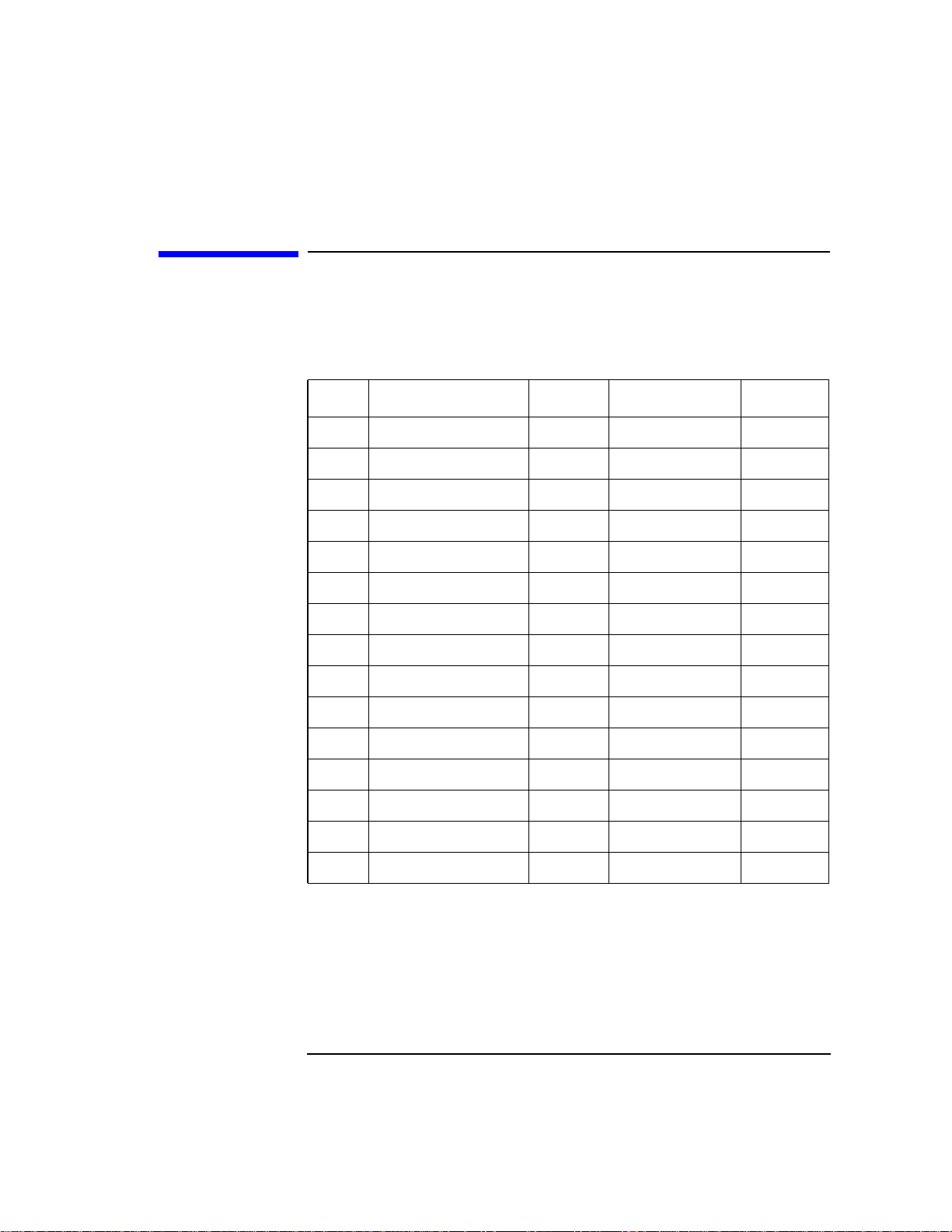
HP/Agilent 8922E Firmware Upgrade Kit,
08922-61088, Revision A.04.02
Table 1-2 ROM Parts List for Agilent 08922-61088, HP/Agilent 8922E
Firmware Upgrade Kit
Item AgilentPartNumber Quantity Description FW Type
1 08922-87124 1 ROM, A8U18 Host
2 08922-87125 1 ROM, A8U19 Host
3 08922-87126 1 ROM, A8U20 Host
4 08922-87127 1 ROM, A8U21 Host
5 08922-87128 1 ROM, A8U22 Host
6 08922-87129 1 ROM, A8U23 Host
7 08922-87104 1 ROM, A9U26 DSP
8 08922-87057 1 ROM, A33U62 Hop
9 08922-87102 1 ROM, A32U15 GSM
10 08922-87040 1 ROM, A32U16 GSM
11 08922-87041 1 ROM, A32U17 GSM
12 08922-87103 1 ROM, A32U18 GSM
6
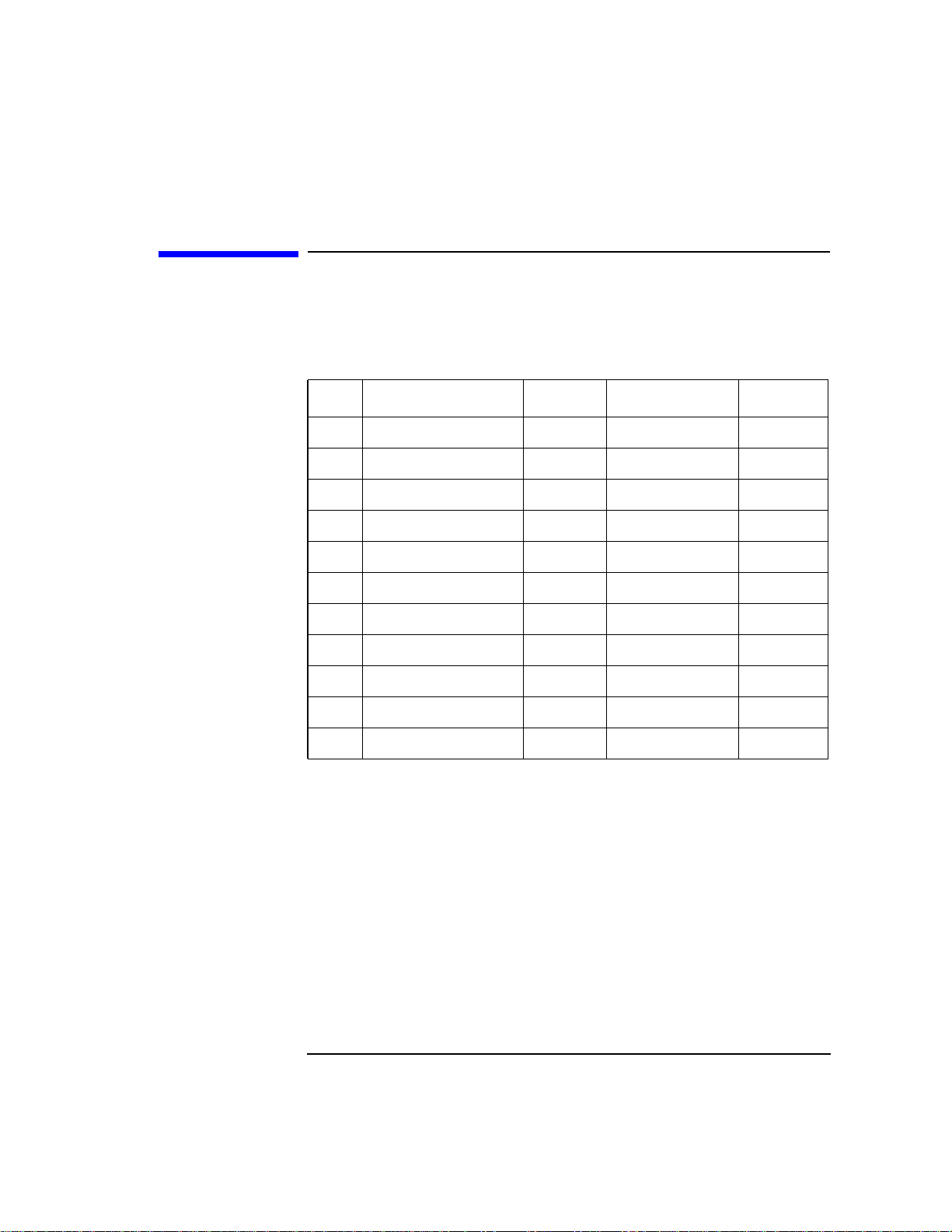
HP/Agilent 8922F Firmware Upgrade Kit,
08922-61116, Revision B.06.07
Table 1-3 ROM Parts List for Agilent 08922-61116, HP/Agilent 8922F
Firmware Upgrade Kit
Item Agilent Part Number Quantity Description FW Type
1 08922-87290 1 ROM, A8U18 Host
2 08922-87291 1 ROM, A8U19 Host
3 08922-87292 1 ROM, A8U20 Host
4 08922-87293 1 ROM, A8U21 Host
5 08922-87294 1 ROM, A8U22 Host
6 08922-87295 1 ROM, A8U23 Host
7 08922-87312 1 ROM, A32U15 GSM
8 08922-87314 1 ROM, A32U16 GSM
9 08922-87315 1 ROM, A32U17 GSM
10 08922-87313 1 ROM, A32U18 GSM
7

HP/Agilent 8922G Firmware Upgrade Kit,
08922-61089, Revision A.04.02
Table 1-4 ROM Parts List for Agilent 08922-61089, HP/Agilent 8922G
Firmware Upgrade Kit
Item AgilentPartNumber Quantity Description FW Type
1 08922-87118 1 ROM, A8U18 Host
2 08922-87119 1 ROM, A8U19 Host
3 08922-87120 1 ROM, A8U20 Host
4 08922-87121 1 ROM, A8U21 Host
5 08922-87122 1 ROM, A8U22 Host
6 08922-87123 1 ROM, A8U23 Host
7 08922-87104 1 ROM, A9U26 DSP
8 08922-87057 1 ROM, A33U62 Hop
9 08922-87102 1 ROM, A32U15 GSM
10 08922-87040 1 ROM, A32U16 GSM
11 08922-87041 1 ROM, A32U17 GSM
12 08922-87103 1 ROM, A32U18 GSM
8

HP/Agilent 8922H Firmware Upgrade Kit,
08922-61117, Revision B.06.07
Table 1-5 ROM Parts List for Agilent 08922-61117, HP/Agilent 8922H
Firmware Upgrade Kit
Item Agilent Part Number Quantity Description FW Type
1 08922-87296 1 ROM, A8U12 Host
2 08922-87297 1 ROM, A8U18 Host
3 08922-87298 1 ROM, A8U14 Host
4 08922-87299 1 ROM, A8U19 Host
5 08922-87300 1 ROM, A8U15 Host
6 08922-87301 1 ROM, A8U16 Host
7 08922-87302 1 ROM, A8U13 Host
8 08922-87303 1 ROM, A8U17 Host
9 08922-87312 1 ROM, A32U15 GSM
10 08922-87314 1 ROM, A32U16 GSM
11 08922-87315 1 ROM, A32U17 GSM
12 08922-87313 1 ROM, A32U18 GSM
9

HP/Agilent 8922S Firmware Upgrade Kit,
08922-61149, Revision B.07.11
Table 1-6 ROM Parts List for Agilent 08922-61149, HP/Agilent 8922S
Firmware Upgrade Kit
Item Agilent Part Number Quantity Description FW Type
1 08922-87431 1 ROM, A8U12 Host
2 08922-87432 1 ROM, A8U13 Host
3 08922-87433 1 ROM, A8U14 Host
4 08922-87434 1 ROM, A8U15 Host
5 08922-87435 1 ROM, A8U16 Host
6 08922-87436 1 ROM, A8U17 Host
7 08922-87437 1 ROM, A8U18 Host
8 08922-87438 1 ROM, A8U19 Host
9 08922-87426 1 ROM, A32U15 GSM
10 08922-87427 1 ROM, A32U16 GSM
11 08922-87428 1 ROM, A32U17 GSM
12 08922-87429 1 ROM, A32U18 GSM
10

HP/Agilent 8922S Option 010 Firmware
Upgrade Kit, 08922-61184, Revision C.01.08
Table 1-7 ROM PartsList for Agilent 08922-61184, HP/Agilent 8922S Option
010 Firmware Upgrade Kit
Item AgilentPart Number Quantity Description FW Type
1 08922-87439 1 ROM, A8U12 Host
2 08922-87440 1 ROM, A8U13 Host
3 08922-87441 1 ROM, A8U14 Host
4 08922-87442 1 ROM, A8U15 Host
5 08922-87443 1 ROM, A8U16 Host
6 08922-87444 1 ROM, A8U17 Host
7 08922-87445 1 ROM, A8U18 Host
8 08922-87446 1 ROM, A8U19 Host
9 08922-87426 1 ROM, A32U15 GSM
10 08922-87427 1 ROM, A32U16 GSM
11 08922-87428 1 ROM, A32U17 GSM
12 08922-87429 1 ROM, A32U18 GSM
11

Clearing Non-Volatile Memory
NOTE It is important to Clear the HP/Agilent 8922 non-volatile RAM before
and after the firmware upgrade.
To clear nonvolatile RAM
Step 1. Move the cursor to the CONFIG field and select.
Step 2. In the CONFIGURE screen, move the cursor to the SERVICE field and
select.
Step 3. In the SERVICE screen, locate the RAM Initialize field and select.
Step 4. Select on the front panel keypad to clear the registers.
YES
12

Removal Instructions
Step 1. Remove the instrument’s top cover.
1
SIDE VIEW
3
(Both Sides)
1. Remove the top bumper mounting screws (4 places).
2. Remove the side bumper mounting screws and remove bumpers.
3. Remove the side cover screws.
4. Remove the top standoffs.
5. Pull the sides slightly apart, slide back a few inches and lift off.
Step 2. Remove covers 1 and 2.
2
6
(Both Sides)
4
(Both Sides)
5
13

Figure 1-1 Location of A9 global test board and A33 Hop controller
NOTE If you are upgrading an HP/Agilent 8922F/H/S, go to step 5.
Step 3. Replace A9 U26 ROM.
1. Remove the A9 Global Test board.
2. Remove A9U26 from the board, prising it upwards with a small flat
blade screw driver.
3. Install the new A9U26 supplied with the kit.
14

Figure 1-2 Location and orientation of A9 U26
4. Check the orientation of the EPROM A9U26 matches the template
shown on the board.
5. Re-install the A9 Global Test board.
Step 4. Replace A33 U62 ROM.
1. Remove the A33 Hop Controller board.
2. Remove A33U62 from the board.
3. Install the new A33U62 supplied with the kit.
4. Check the orientation of the EPROM A33U62 matches the template
shown on the board.
5. Re-install the A33 Hop Controller board.
Figure 1-3 Location and orientation of A33 U62
Step 5. Loosen the A8 Memory Board mounting screws.
15

Figure 1-4 Loosening the A8 memory board mounting screws
NOTE If your Memory Board is secured with two screws, remove the bottom
cover for access (explained in page 17) and loosen both screws. There is
no need to remove the screws. If it has only one screw, simply loosen it.
There is no need to remove the bottom cover at this stage.
Step 6. If you need to remove the bottom cover to access the second screw on the
A8 Memory Board, then do so as follows:
1. Remove the bottom cover.
16

Figure 1-5 Removing the bottom cover
2. Remove the A8 Memory board only.
3. Replace ROMs supplied in the kit in accordance with the diagram
below.
Figure 1-6 HP/Agilent 8922F Memory board IC replacement diagram
17

Figure 1-7 HP/Agilent 8922H/S Memory board IC replacement diagram
4. Re-install the A8 Memory Board.
NOTE Use the templates marked on the boards to correctly orientate the
ROMs. This is an important feature for correct operation of the HP/
Agilent 8922.
Step 7.
1. Remove the A32 GSM Controller Board, (refer to the note on page 4
regarding U17).
2. Replace the ROMs U15 to U18 with the new ROMs supplied in the
kit.
NOTE You may need to use force to remove and replace these ROMs.
18

Figure 1-8 ROM U15 to U18 replacement
3. Re-install the A32 GSM Controller board.
19

Completing the ROM upgrade
Upon initial powerupWhen new ROMs are installed in the HP/Agilent 8922, and the
instrument is first powered on, there may be a delay of up to two minutes
before anything appears on the display. Do not power cycle during this
time.
When the instrument successfully powers on, the following three
messages appear:
• Cal file checksum incorrect. File reset to default
values.
• All Self Tests Passed.
• Frequency Reference Cal Lost. Perform Reference
Calibration.
The first two messages appear and disappear quickly as they are
replaced by the third message. To view all messages, use the message
(MSSG) screen.
To clear RAM It is good practice to clear the instrument RAM following the instrument
upgrade. To do this:
Step 1. Move the cursor to the CONFIG field and select.
Step 2. In the CONFIGURE screen, move the cursor to the SERVICE field and
select.
Step 3. In the SERVICE screen, locate the RAM Initialize field and select.
Step 4. Select on the front panel keypad to clear the registers.
YES
20

Calibrating the Internal Reference
To complete the ROM upgrade, you must recalibrate the internal
reference.
NOTE Before recalibrating the internal reference, allow the instrument to
warm up for at least 10 minutes. It must be performed after replacement
of the reference section A15, or if the instrument displays the error
message
Frequency reference cal lost. Perform reference calibration.
Step 1. Connect a reference 10 MHz source to the rear panel REF IN.
Step 2. On the Configuration screen, select the field and highlight Calibrate.
Step 3. HP/Agilent 8922A/B only: At power up, select . This
takes you to the Configure screen. At the Configure screen, select
Reference and highlight Calibrate.
HP/Agilent 8922E/F/G/H/S only: At turn on, the instrument is at the
Cell Configuration or Cell Status screen. Move the cursor to the To
Screen section and select More. This takes you to the Choices section.
Select CONFIG. At the Configure screen, select Reference and highlight
Calibrate.
After approximately 15 seconds the reference is calibrated.
PUSH
PUSH
Verifying correct upgrade
After the frequency reference is calibrated, cycle the instrument power.If
successfully calibrated, the instrument powers up with the message All
Self Tests Passed only.
21
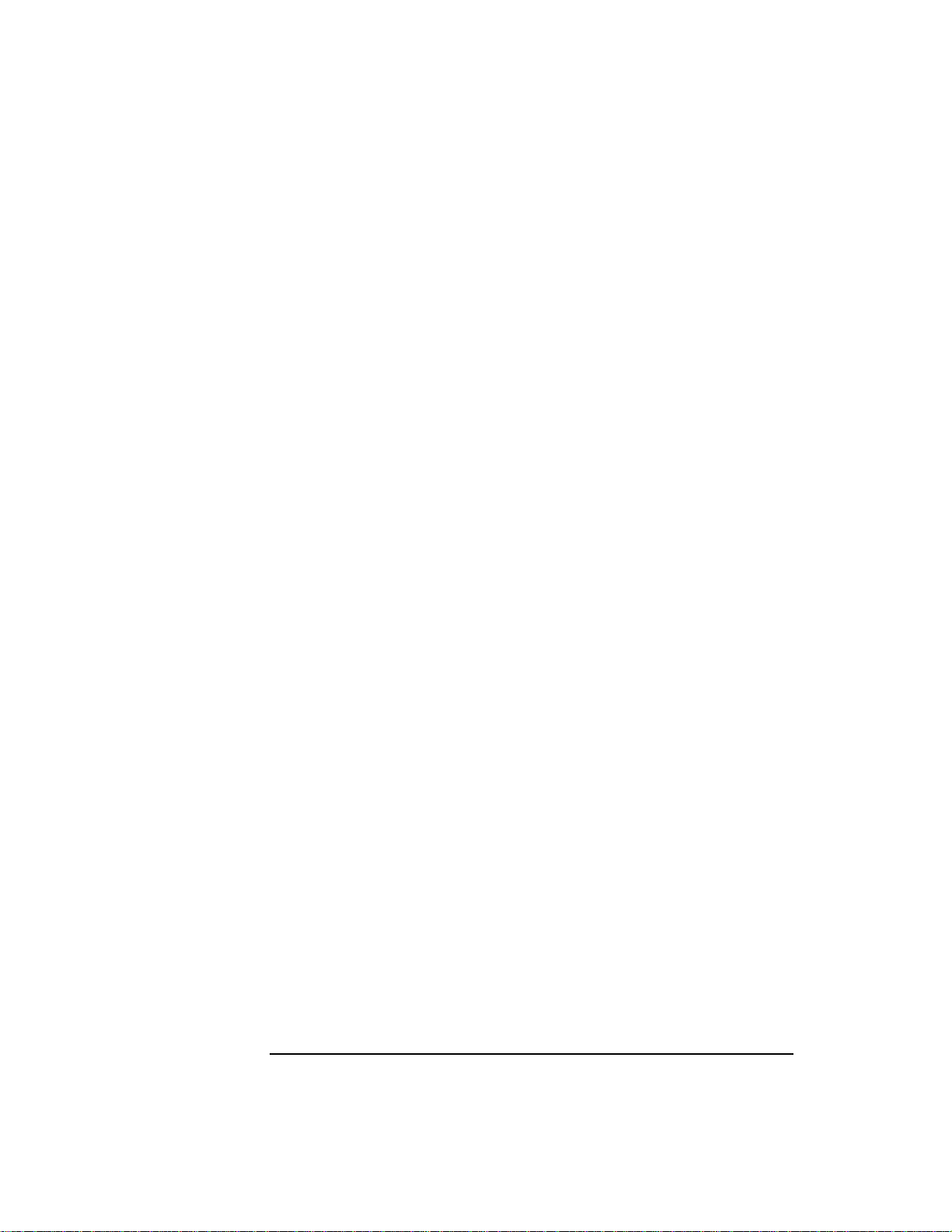
22
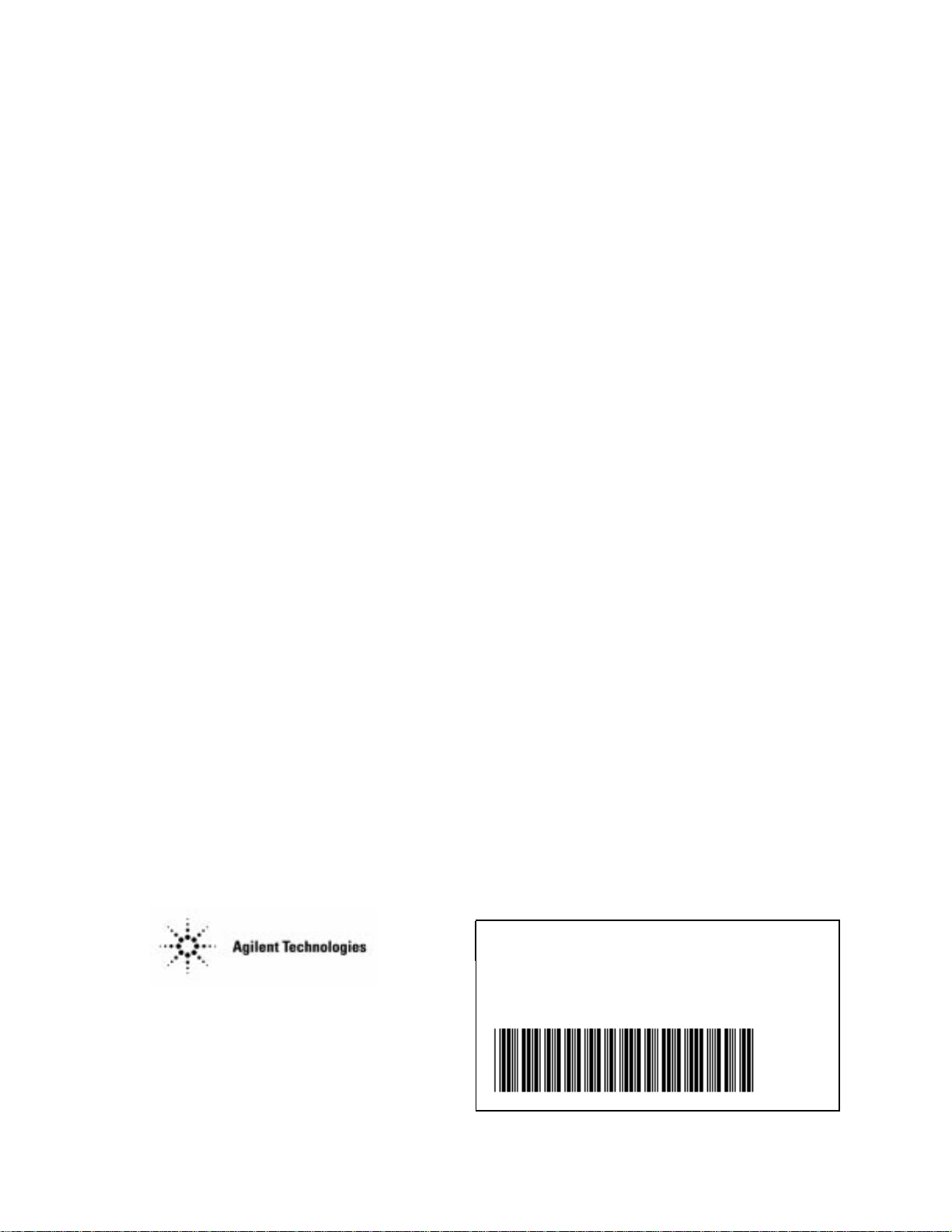
Printed in UK
Manufacturing Part Number
08922-90236
