Page 1

User’s and Service Guide
Agilent Technologies
87050E and 87075C
Multiport Test Sets
For 871x Network Analyzers
Part No. 87050-90026
Printed in USA
Print Date: March 2004
Supersedes: June 2000
© Copyright 1999, 2000, 2004 Agilent Technologies, Inc.
Page 2

WARRANTY STATEMENT
THE MATERIAL CONTAINED IN THIS DOCUMENT IS PROVIDED
“AS IS,” AND IS SUBJECT TO BEING CHANGED, WITHOUT
NOTICE, IN FUTURE EDITIONS. FURTHER, TO THE MAXIMUM
EXTENT PERMITTED BY APPLICABLE LAW, AGILENT
DISCLAIMS ALL WARRANTIES, EITHER EXPRESS OR IMPLIED
WITH REGARD TO THIS MANUAL AND ANY INFORMATION
CONTAINED HEREIN, INCLUDING BUT NOT LIMITED TO THE
IMPLIED WARRANTIES OF MERCHANTABILITY AND FITNESS
FOR A P ARTICULAR PURPOSE. AGILENT SHALL NOT BE LIABLE
FOR ERRORS OR FOR INCIDENTAL
OR CONSEQUENTIAL DAMAGES IN CONNECTION WITH THE
FURNISHING, USE, OR PERFORMANCE OF THIS DOCUMENT
OR ANY INFORMA TION CONTAINED HEREIN. SHOULD AGILENT
AND THE USER HAVE A SEPARATE WRITTEN AGREEMENT
WITH WARRANTY TERMS COVERING THE MATERIAL IN THIS
DOCUMENT THAT CONFLICT WITH THESE TERMS, THE
WARRANTY TERMS IN THE SEPARATE AGREEMENT WILL
CONTROL.
DFARS/Restricted Rights Notice
If software is for use in the performance of a U.S. Government
prime contract or subcontract, Software is delivered and licensed
as “Commercial computer software” as defined in DFAR
252.227-7014 (June 1995), or as a “commercial item” as defined in
FAR 2.101(a) or as “Restricted computer software” as defined in
FAR 52.227-19 (June 1987) or any equivalent agency regulation or
contract clause. Use, duplication or disclosure of Software is
subject to Agilent Technologies’ standard commercial license
terms, and non-DOD Departments and Agencies of the U.S.
Government will receive no greater than Restricted Rights as
defined in FAR 52.227-19(c)(1-2) (June 1987). U.S. Government
ii
Page 3

users will receive no greater than Limited Rights as defined in
FAR 52.227-14 (June 1987) or DFAR 252.227-7015 (b)(2)
(November 1995), as applicable in any technical data.
Certification
Agilent Technologies, Inc. certifies that this product met its
published specifications at the time of shipment from the factory.
Agilent Technologies, Inc. further certifies that its calibration
measurements are traceable to the United States National
Institute of Standards and Technology, to the extent allowed by
the Institute's calibration facility, and to the calibration facilities
of other International Standards Organization members.
Assistance
Product maintenance agreements and other customer assistance
agreements are available for Agilent Technologies, Inc. products.
For information about these agreements and for other assistance,
contact Agilent. Refer to
page 35.
Safety Notes
The following safety notes are used throughout this manual.
Familiarize yourself with each of the notes and its meaning before
operating this instrument. All pertinent safety notes for using this
product are located in
iii
Chapter 10.
Page 4

WARNING Warning denotes a hazard. It calls attention to a procedure
which, if not correctly performed or adhered to, could
result in injury or loss of life. Do not proceed beyond a
warning note until the indicated conditions are fully
understood and met.
CAUTION Caution denotes a hazard. It calls attention to a procedure that, if
not correctly performed or adhered to, could result in damage to or
destruction of the instrument. Do not proceed beyond a caution
sign until the indicated conditions are fully understood and met.
Printing Copies of This Document
To print copies of documentation from the Web, download the PDF
file from the Agilent web site:
• Go to http://www.agilent.com.
• Enter the document’s part number (located on the title page) in
the Quick Search box.
• Click GO.
.
iv
Page 5
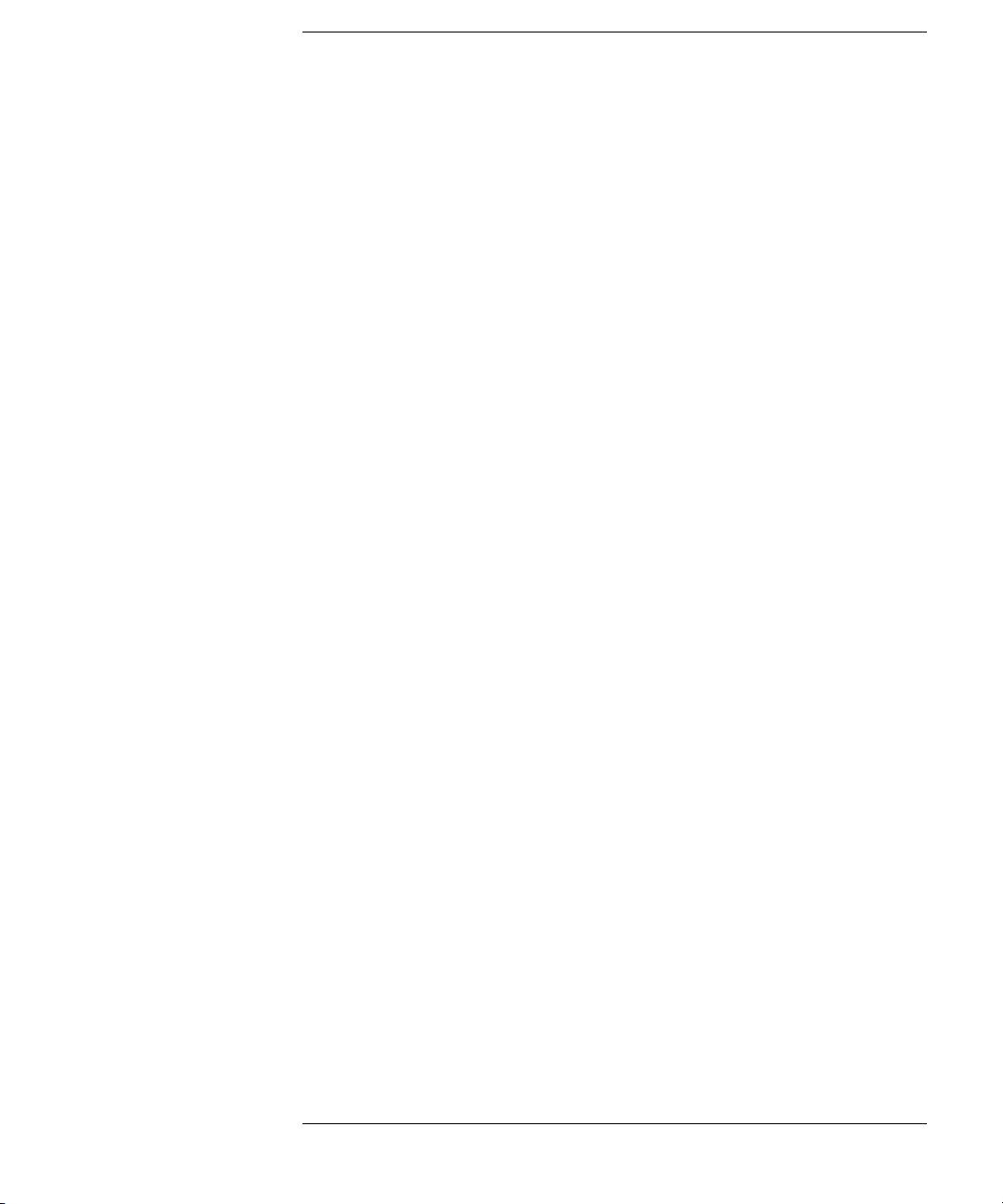
Contents
1. Introduction and Installation
Introduction to the Multiport Test Set . . . . . . . . . . . . . . . . . . . . . . . . . . 1-2
A Complete Multiport Test System . . . . . . . . . . . . . . . . . . . . . . . . . . . 1-2
Fully Characterize Your Devices with a Single Connection. . . . . . . . 1-2
Improve Your Competitiveness with a Fully Specified Test System . 1-3
Eliminate Redundant Connection of Calibration Standards with Test
Set Cal. . . . . . . . . . . . . . . . . . . . . . . . . . . . . . . . . . . . . . . . . . . . . . . . . . 1-3
Reduce the Effects of Test-System Drift with SelfCal . . . . . . . . . . . . 1-4
Decrease Calibration Times and Increase Production Throughput . 1-4
Improve Measurement Accuracy with Two-Port Calibration . . . . . . 1-4
Key Conventions . . . . . . . . . . . . . . . . . . . . . . . . . . . . . . . . . . . . . . . . . . . 1-5
If You Are Using an 8711C/12C/13C/14C Analyzer . . . . . . . . . . . . . . . . 1-6
Installation. . . . . . . . . . . . . . . . . . . . . . . . . . . . . . . . . . . . . . . . . . . . . . . . 1-7
Step 1. Check the Shipment . . . . . . . . . . . . . . . . . . . . . . . . . . . . . . . 1-10
Step 2. Determine Network Analyzer Compatibility . . . . . . . . . . . . 1-12
Step 3. Connect the Test Set to the Analyzer . . . . . . . . . . . . . . . . . 1-14
Step 4. Satisfy Electrical and Environmental Requirements . . . . . 1-16
Step 5. Activate the Test Set and Check the System Operation . . . 1-19
Step 6. Connect Peripheral Devices. . . . . . . . . . . . . . . . . . . . . . . . . . 1-21
Preventive Maintenance . . . . . . . . . . . . . . . . . . . . . . . . . . . . . . . . . . . . 1-23
Cleaning the Test Set . . . . . . . . . . . . . . . . . . . . . . . . . . . . . . . . . . . . . 1-24
2. Getting Started
Brief Tour of System . . . . . . . . . . . . . . . . . . . . . . . . . . . . . . . . . . . . . . . . 2-2
Port Connections . . . . . . . . . . . . . . . . . . . . . . . . . . . . . . . . . . . . . . . . . . . 2-4
Test Set Cal and SelfCal . . . . . . . . . . . . . . . . . . . . . . . . . . . . . . . . . . . . . 2-6
Making Measurements . . . . . . . . . . . . . . . . . . . . . . . . . . . . . . . . . . . . . . 2-9
Transmission Measurements. . . . . . . . . . . . . . . . . . . . . . . . . . . . . . . 2-10
Reflection Measurements Using a 1-Port Cal. . . . . . . . . . . . . . . . . . 2-12
Contents-v
Page 6
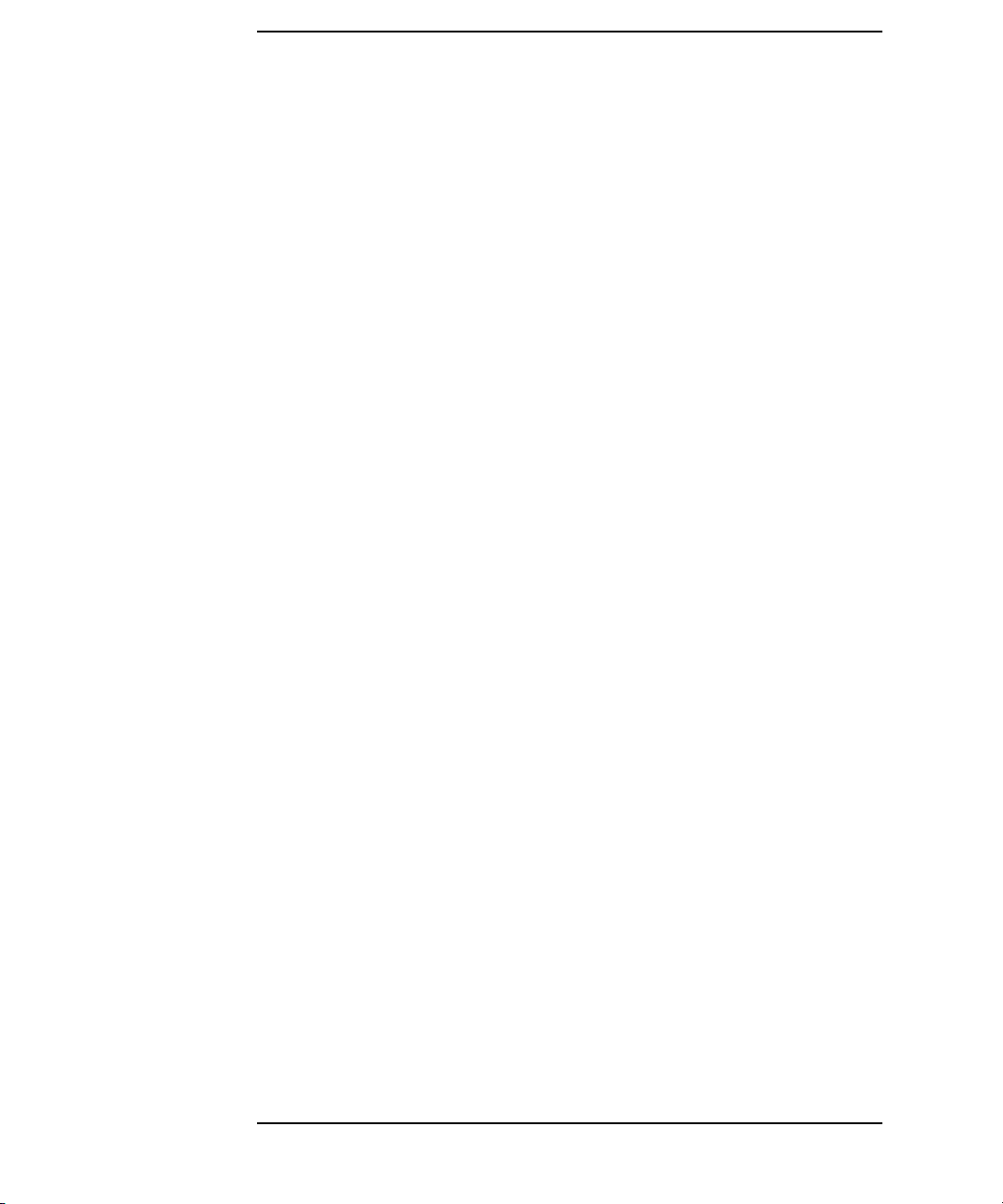
Contents
Reflection Measurements Using a 2-Port Cal (8712ES/14ES Only) 2-14
Performing the Operator's Check . . . . . . . . . . . . . . . . . . . . . . . . . . . . . 2-16
Description . . . . . . . . . . . . . . . . . . . . . . . . . . . . . . . . . . . . . . . . . . . . . 2-16
Procedure . . . . . . . . . . . . . . . . . . . . . . . . . . . . . . . . . . . . . . . . . . . . . . 2-16
If the Multiport Test Set Fails the Operator's Check . . . . . . . . . . . . 2-21
Cable and Test Fixture Considerations. . . . . . . . . . . . . . . . . . . . . . . . . 2-22
3. Measurement Examples
Example: Measuring a 50 Ohm Duplexer. . . . . . . . . . . . . . . . . . . . . . . .3-3
Calibrating the Multiport System for Measuring a 50 Ohm
Duplexer . . . . . . . . . . . . . . . . . . . . . . . . . . . . . . . . . . . . . . . . . . . . . . . .3-6
Measuring Insertion Loss: ANT Port to Rx Port. . . . . . . . . . . . . . . . . 3-8
Measuring Insertion Loss: Tx Port to ANT Port . . . . . . . . . . . . . . . . 3-10
Measuring Isolation: Rx Port to Tx Port . . . . . . . . . . . . . . . . . . . . . .3-12
Measuring Return Loss: ANT Port . . . . . . . . . . . . . . . . . . . . . . . . . . 3-14
Measuring Return Loss: Rx Port . . . . . . . . . . . . . . . . . . . . . . . . . . . . 3-18
Measuring Return Loss: Tx Port . . . . . . . . . . . . . . . . . . . . . . . . . . . . 3-20
Example: Measuring a 75 Ohm Tap . . . . . . . . . . . . . . . . . . . . . . . . . . . 3-23
Calibrating the Multiport System for Measuring a 75 Ohm Tap. . . 3-26
Measuring Insertion Loss: In Port to Out Port . . . . . . . . . . . . . . . . .3-28
Measuring Reverse Isolation:
Out Port to In Port . . . . . . . . . . . . . . . . . . . . . . . . . . . . . . . . . . . . . . . 3-30
Measuring Insertion Loss: In Port to Tap1 . . . . . . . . . . . . . . . . . . . . 3-32
Measuring Isolation: Tap3 to Tap4 . . . . . . . . . . . . . . . . . . . . . . . . . . 3-34
Measuring Return Loss: In Port. . . . . . . . . . . . . . . . . . . . . . . . . . . . . 3-36
Measuring Return Loss: Out Port . . . . . . . . . . . . . . . . . . . . . . . . . . . 3-38
Using Two Measurement Channels Simultaneously . . . . . . . . . . . . .3-41
Using the Same Test Set Port Assignments for Both Measurement
Channels . . . . . . . . . . . . . . . . . . . . . . . . . . . . . . . . . . . . . . . . . . . . . . .3-41
Using Different Test Set Port Assignments for Both Measurement
Contents-vi
Page 7
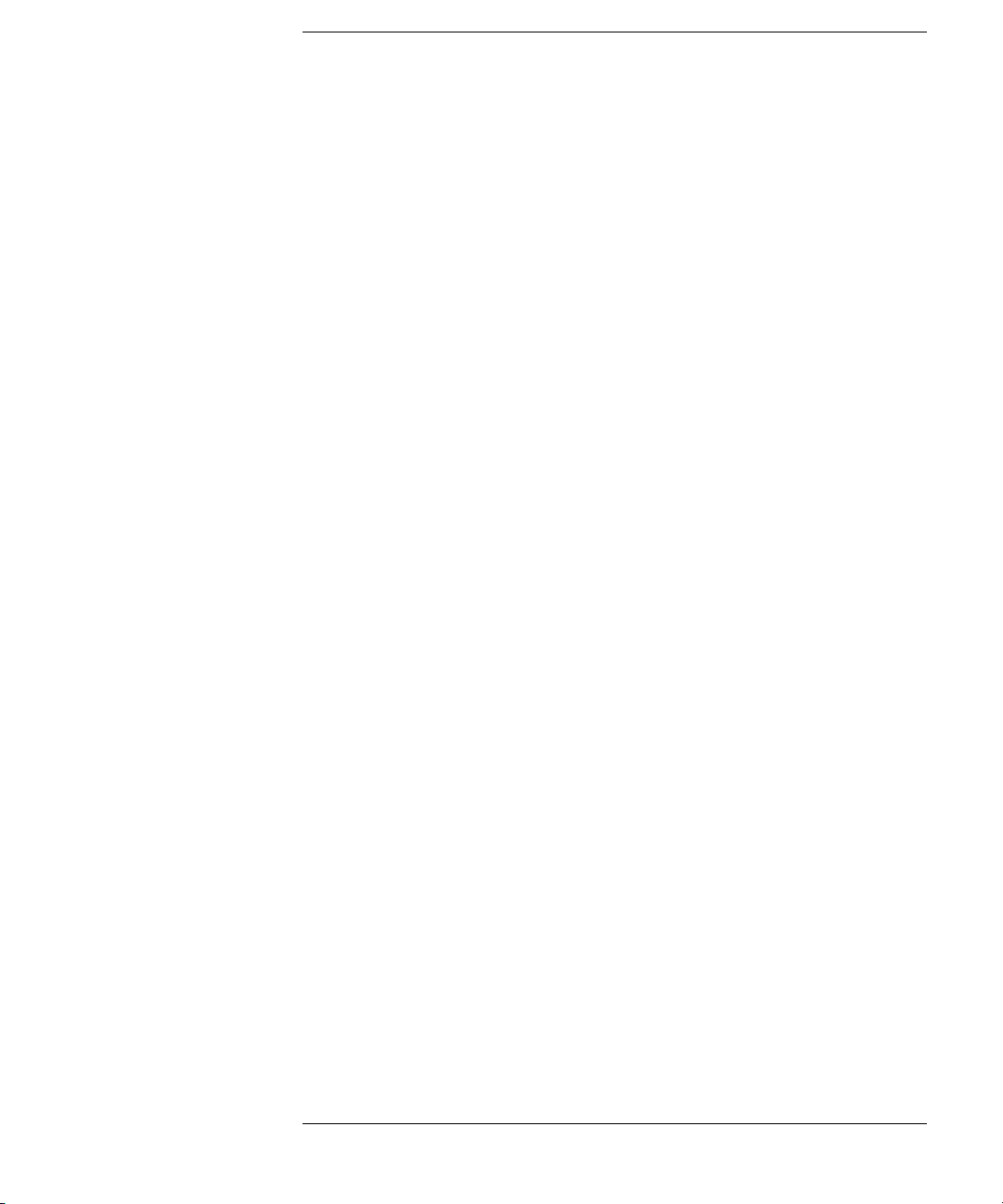
Contents
Channels . . . . . . . . . . . . . . . . . . . . . . . . . . . . . . . . . . . . . . . . . . . . . . . 3-45
4. Test Set Cal and SelfCal
Introduction . . . . . . . . . . . . . . . . . . . . . . . . . . . . . . . . . . . . . . . . . . . . . . . 4-2
Test Set Cal. . . . . . . . . . . . . . . . . . . . . . . . . . . . . . . . . . . . . . . . . . . . . . 4-3
SelfCal. . . . . . . . . . . . . . . . . . . . . . . . . . . . . . . . . . . . . . . . . . . . . . . . . . 4-4
Test Set Cal: An Overview . . . . . . . . . . . . . . . . . . . . . . . . . . . . . . . . . . . 4-5
Setting Up the Measurement Parameters . . . . . . . . . . . . . . . . . . . . . 4-5
Determining the Best Position for the Calibration Reference Plane. 4-8
Determining the Type of Calibration Kit to Use . . . . . . . . . . . . . . . . 4-9
Determine the Number of Test Set Ports to Be Used. . . . . . . . . . . . 4-11
Performing the Test Set Cal. . . . . . . . . . . . . . . . . . . . . . . . . . . . . . . . 4-12
Saving the Test Set Cal . . . . . . . . . . . . . . . . . . . . . . . . . . . . . . . . . . . 4-16
Recalling the Test Set Cal . . . . . . . . . . . . . . . . . . . . . . . . . . . . . . . . . 4-18
Setting the SelfCal Timer . . . . . . . . . . . . . . . . . . . . . . . . . . . . . . . . . 4-19
Selecting the SelfCal Method
(For 8712ES/14ES Analyzers Only). . . . . . . . . . . . . . . . . . . . . . . . . . 4-20
Test Set Cal Examples. . . . . . . . . . . . . . . . . . . . . . . . . . . . . . . . . . . . . . 4-21
Test Set Cal Example #1: The DUT Has Insertable Port Pairs . . . . 4-22
Test Set Cal Example #2: The DUT Has Noninsertable Port Pairs with
Identical Connectors. . . . . . . . . . . . . . . . . . . . . . . . . . . . . . . . . . . . . . 4-28
Test Set Cal Example #3: The DUT Has a Noninsertable Port Pair with
Dissimilar Connectors . . . . . . . . . . . . . . . . . . . . . . . . . . . . . . . . . . . . 4-43
Test Set Cal and SelfCal: Theory of Operation . . . . . . . . . . . . . . . . . . 4-56
SelfCal Details . . . . . . . . . . . . . . . . . . . . . . . . . . . . . . . . . . . . . . . . . . 4-59
Calibrated-Port Switching Speed . . . . . . . . . . . . . . . . . . . . . . . . . . . 4-65
Factory Test Set Cal . . . . . . . . . . . . . . . . . . . . . . . . . . . . . . . . . . . . . . 4-67
Using Multiple Test Set Cals . . . . . . . . . . . . . . . . . . . . . . . . . . . . . . . 4-68
Verifying the Calibration. . . . . . . . . . . . . . . . . . . . . . . . . . . . . . . . . . . . 4-70
Method #1: Calibration Check
Contents-vii
Page 8

Contents
(8712ET/14ET only) . . . . . . . . . . . . . . . . . . . . . . . . . . . . . . . . . . . . . . 4-71
Method #2: Measure an Alternate Set of Calibration Standards. . .4-72
Method #3: Measure a “Golden DUT” . . . . . . . . . . . . . . . . . . . . . . . . 4-74
Using Calibration Verification to Determine Calibration Intervals 4-74
If the Calibration Verification Data Is Bad . . . . . . . . . . . . . . . . . . . . 4-76
Calibration Kits . . . . . . . . . . . . . . . . . . . . . . . . . . . . . . . . . . . . . . . . . . . 4-78
Selecting a Calibration Kit Stored in the Analyzer . . . . . . . . . . . . . 4-78
Creating a User-Defined Calibration Kit . . . . . . . . . . . . . . . . . . . . . 4-80
5. Automating Measurements
Introduction . . . . . . . . . . . . . . . . . . . . . . . . . . . . . . . . . . . . . . . . . . . . . . . 5-3
Multiport Test Set SCPI Commands. . . . . . . . . . . . . . . . . . . . . . . . . . . . 5-5
Usage of *OPC? . . . . . . . . . . . . . . . . . . . . . . . . . . . . . . . . . . . . . . . . . . . 5-8
6. Front/Rear Panel
Front Panel . . . . . . . . . . . . . . . . . . . . . . . . . . . . . . . . . . . . . . . . . . . . . . . . 6-3
Line Power Switch . . . . . . . . . . . . . . . . . . . . . . . . . . . . . . . . . . . . . . . .6-3
Test Ports . . . . . . . . . . . . . . . . . . . . . . . . . . . . . . . . . . . . . . . . . . . . . . . 6-4
The REFLECTION Connector . . . . . . . . . . . . . . . . . . . . . . . . . . . . . .6-5
The TRANSMISSION Connector . . . . . . . . . . . . . . . . . . . . . . . . . . . . 6-5
The Chassis Ground Connector . . . . . . . . . . . . . . . . . . . . . . . . . . . . . . 6-5
The PORT CONNECTION Status LEDs . . . . . . . . . . . . . . . . . . . . . . 6-5
Rear Panel . . . . . . . . . . . . . . . . . . . . . . . . . . . . . . . . . . . . . . . . . . . . . . . .6-6
The PARALLEL IN Connector . . . . . . . . . . . . . . . . . . . . . . . . . . . . . . 6-6
The PARALLEL OUT Connector . . . . . . . . . . . . . . . . . . . . . . . . . . . . 6-7
Line Module . . . . . . . . . . . . . . . . . . . . . . . . . . . . . . . . . . . . . . . . . . . . . 6-7
7. Key Reference
Alphabetical Key Reference . . . . . . . . . . . . . . . . . . . . . . . . . . . . . . . . . . . 7-3
Contents-viii
Page 9

Contents
8. Specifications
About This Chapter . . . . . . . . . . . . . . . . . . . . . . . . . . . . . . . . . . . . . . . . . 8-2
Definitions . . . . . . . . . . . . . . . . . . . . . . . . . . . . . . . . . . . . . . . . . . . . . . . . 8-3
System Performance, Corrected,
2-Port Calibration . . . . . . . . . . . . . . . . . . . . . . . . . . . . . . . . . . . . . . . . . . 8-5
System Performance, Corrected,
T/R Calibration . . . . . . . . . . . . . . . . . . . . . . . . . . . . . . . . . . . . . . . . . . . 8-10
System Performance, Uncorrected . . . . . . . . . . . . . . . . . . . . . . . . . . . . 8-17
System Performance, General. . . . . . . . . . . . . . . . . . . . . . . . . . . . . . . . 8-20
Test Set Performance. . . . . . . . . . . . . . . . . . . . . . . . . . . . . . . . . . . . . . . 8-24
Physical Dimensions . . . . . . . . . . . . . . . . . . . . . . . . . . . . . . . . . . . . . . . 8-30
Contacting Agilent. . . . . . . . . . . . . . . . . . . . . . . . . . . . . . . . . . . . . . . . . 8-35
9. Service
Automated Performance Tests . . . . . . . . . . . . . . . . . . . . . . . . . . . . . . . . 9-3
Test Equipment Required . . . . . . . . . . . . . . . . . . . . . . . . . . . . . . . . . . 9-4
Program Overview . . . . . . . . . . . . . . . . . . . . . . . . . . . . . . . . . . . . . . . . 9-5
Op Check Test Results . . . . . . . . . . . . . . . . . . . . . . . . . . . . . . . . . . . . . 9-7
Performance Verification Test Results . . . . . . . . . . . . . . . . . . . . . . . . 9-9
Manual Performance Tests . . . . . . . . . . . . . . . . . . . . . . . . . . . . . . . . . . 9-14
Adjustments . . . . . . . . . . . . . . . . . . . . . . . . . . . . . . . . . . . . . . . . . . . . . . 9-15
Troubleshooting . . . . . . . . . . . . . . . . . . . . . . . . . . . . . . . . . . . . . . . . . . 9-16
The Power Supply. . . . . . . . . . . . . . . . . . . . . . . . . . . . . . . . . . . . . . . . 9-16
The LED Display Board . . . . . . . . . . . . . . . . . . . . . . . . . . . . . . . . . . . 9-17
The Main Switch Board Assembly . . . . . . . . . . . . . . . . . . . . . . . . . . 9-17
Post-Repair Procedure . . . . . . . . . . . . . . . . . . . . . . . . . . . . . . . . . . . . 9-17
Block Diagram . . . . . . . . . . . . . . . . . . . . . . . . . . . . . . . . . . . . . . . . . . . . 9-18
Contents-ix
Page 10
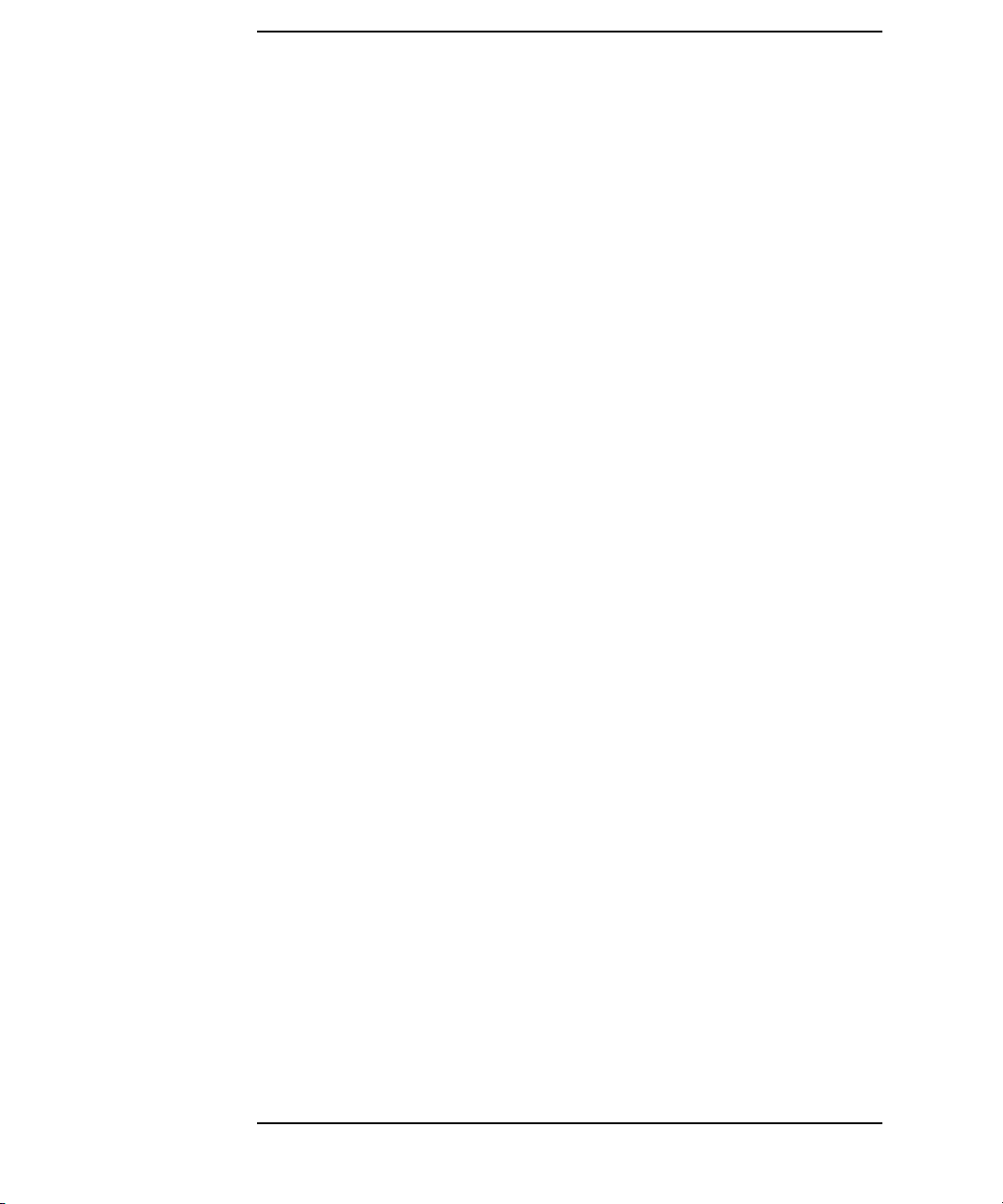
Contents
Manual Control of the Multiport Test Set . . . . . . . . . . . . . . . . . . . . .9-19
Parts List . . . . . . . . . . . . . . . . . . . . . . . . . . . . . . . . . . . . . . . . . . . . . . . . 9-22
Ordering Information . . . . . . . . . . . . . . . . . . . . . . . . . . . . . . . . . . . . . 9-22
Rebuilt-Exchange Assemblies . . . . . . . . . . . . . . . . . . . . . . . . . . . . . . 9-23
Major Parts and Assemblies . . . . . . . . . . . . . . . . . . . . . . . . . . . . . . . . 9-24
Cables, Front Panel, and Main Board Assembly — Option 012
(75 Ω and 50 Ω) . . . . . . . . . . . . . . . . . . . . . . . . . . . . . . . . . . . . . . . . . . 9-26
Cables, Front Panel, and Main Board Assembly — Option 008
(50 Ω only) . . . . . . . . . . . . . . . . . . . . . . . . . . . . . . . . . . . . . . . . . . . . . . 9-28
Cables, Front Panel, and Main Board Assembly— Option 006
(75 Ω only) . . . . . . . . . . . . . . . . . . . . . . . . . . . . . . . . . . . . . . . . . . . . . . 9-30
Cables, Front Panel, and Main Board Assembly — Option 004
(50 Ω only) . . . . . . . . . . . . . . . . . . . . . . . . . . . . . . . . . . . . . . . . . . . . . . 9-32
Instrument Covers and Associated Parts . . . . . . . . . . . . . . . . . . . . . 9-34
Accessories. . . . . . . . . . . . . . . . . . . . . . . . . . . . . . . . . . . . . . . . . . . . . . 9-36
Documentation . . . . . . . . . . . . . . . . . . . . . . . . . . . . . . . . . . . . . . . . . .9-37
10. Safety and Regulatory Information
Safety Information . . . . . . . . . . . . . . . . . . . . . . . . . . . . . . . . . . . . . . . . 10-3
Warnings . . . . . . . . . . . . . . . . . . . . . . . . . . . . . . . . . . . . . . . . . . . . . . . 10-3
Cautions . . . . . . . . . . . . . . . . . . . . . . . . . . . . . . . . . . . . . . . . . . . . . . .10-4
Statement of Compliance . . . . . . . . . . . . . . . . . . . . . . . . . . . . . . . . . . 10-5
Cleaning Instructions . . . . . . . . . . . . . . . . . . . . . . . . . . . . . . . . . . . . 10-5
Shipping Instructions . . . . . . . . . . . . . . . . . . . . . . . . . . . . . . . . . . . . . 10-5
Instrument Markings . . . . . . . . . . . . . . . . . . . . . . . . . . . . . . . . . . . . .10-6
Regulatory Information . . . . . . . . . . . . . . . . . . . . . . . . . . . . . . . . . . . . . 10-7
Notice for Germany: Noise Declaration . . . . . . . . . . . . . . . . . . . . . . 10-7
Declaration of Conformity . . . . . . . . . . . . . . . . . . . . . . . . . . . . . . . . . 10-7
Contents-x
Page 11
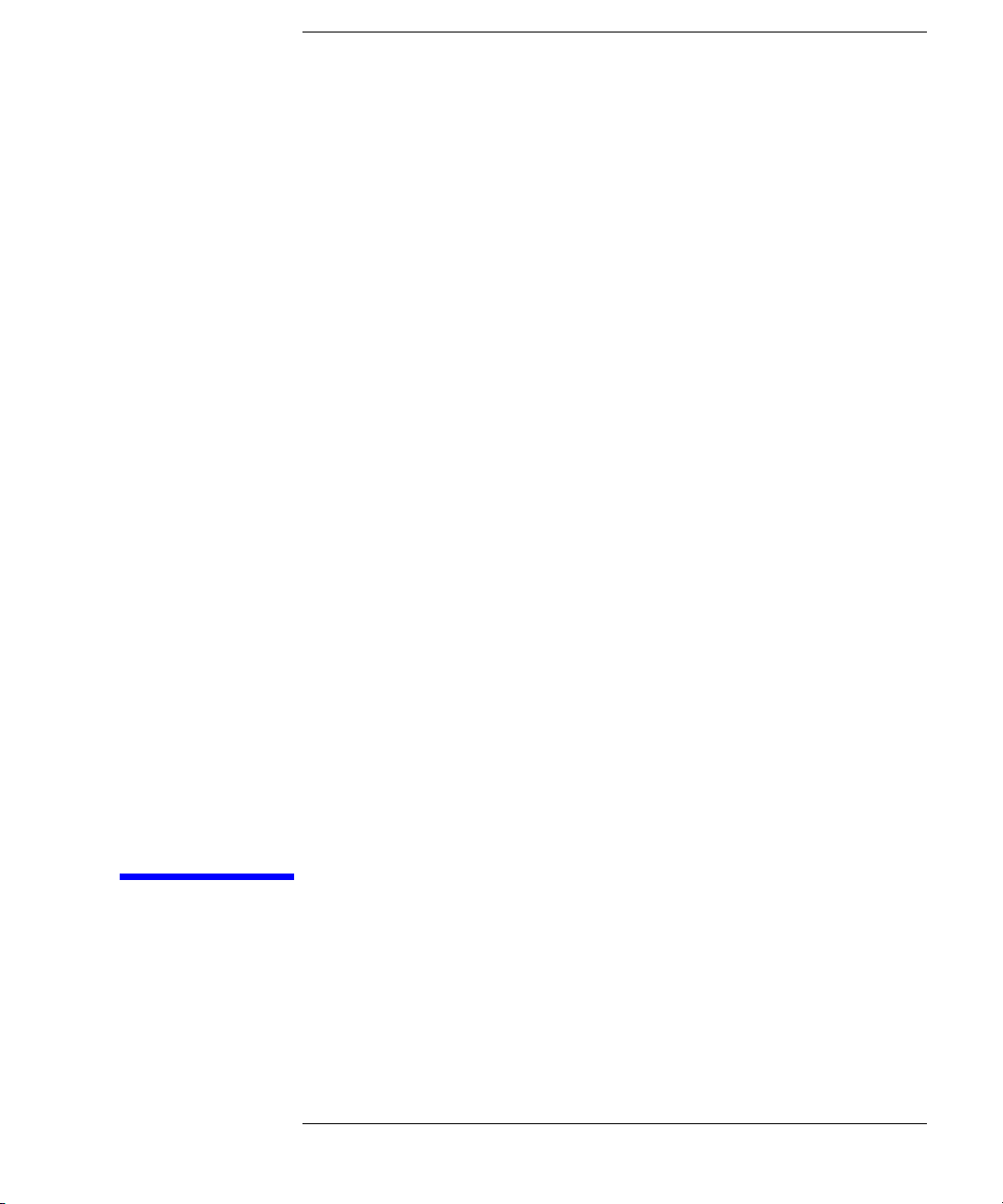
1 Introduction and Installation
1-1
Page 12
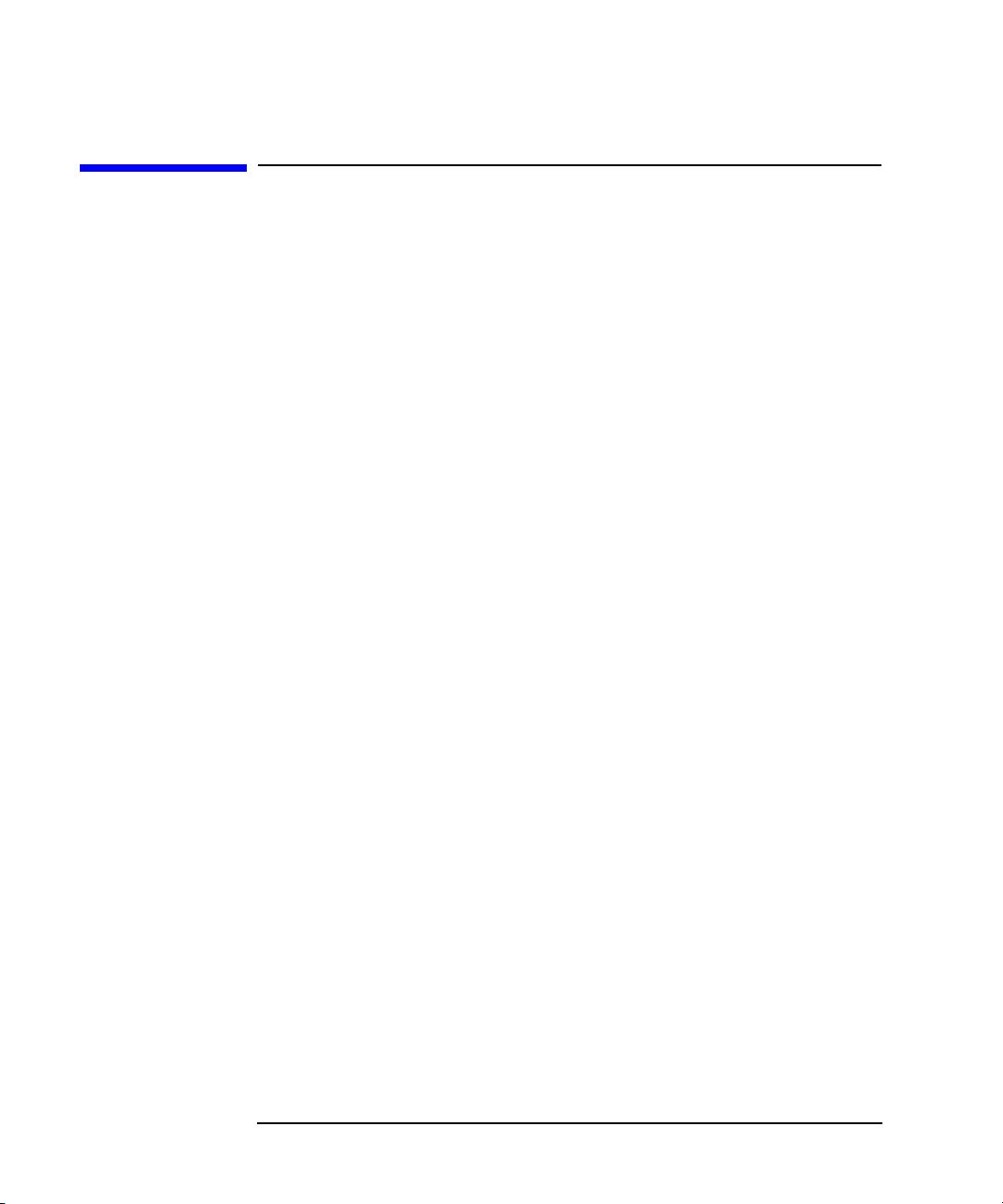
Introduction and Installation
Introduction to the Multiport Test Set
Introduction to the Multiport Test Set
• The 87050E is a 50-ohm multiport test set that is available with 4, 8,
or 12 test ports.
• The 87075C is a 75-ohm multiport test set that is available with 6 or
12 test ports.
A Complete Multiport Test System
87050E and 87075C multiport test sets are designed to work with
8712ET/ES (1.3 GHz) and 8714ET/ES (3 GHz) RF network analyzers to
provide complete measurement systems for 50 ohm and 75 ohm
multiport devices. These test systems offer fast measurement speed, high
accuracy, and productivity features that will maximize your production
throughput. They feature:
• specified performance to 1.3 GHz (87075C) or
2.2 GHz (87050E—with typical performance to 3 GHz)
• solid-state switches for fast, repeatable, and reliable switching
between measurement paths
Fully Characterize Your Devices with a Single Connection
A single connection between the multiport test set and each port of the
DUT allows complete testing of all transmission paths and port
reflection characteristics. Agilent multiport test systems eliminate
time-consuming reconnections to the DUT, keeping your production costs
down and your volumes up. By reducing the number of RF connections,
you also:
• lower the risk of misconnections
• reduce operator fatigue
• minimize wear on cables, fixtures, connectors, and the DUT
1-2 Chapter 1
Page 13
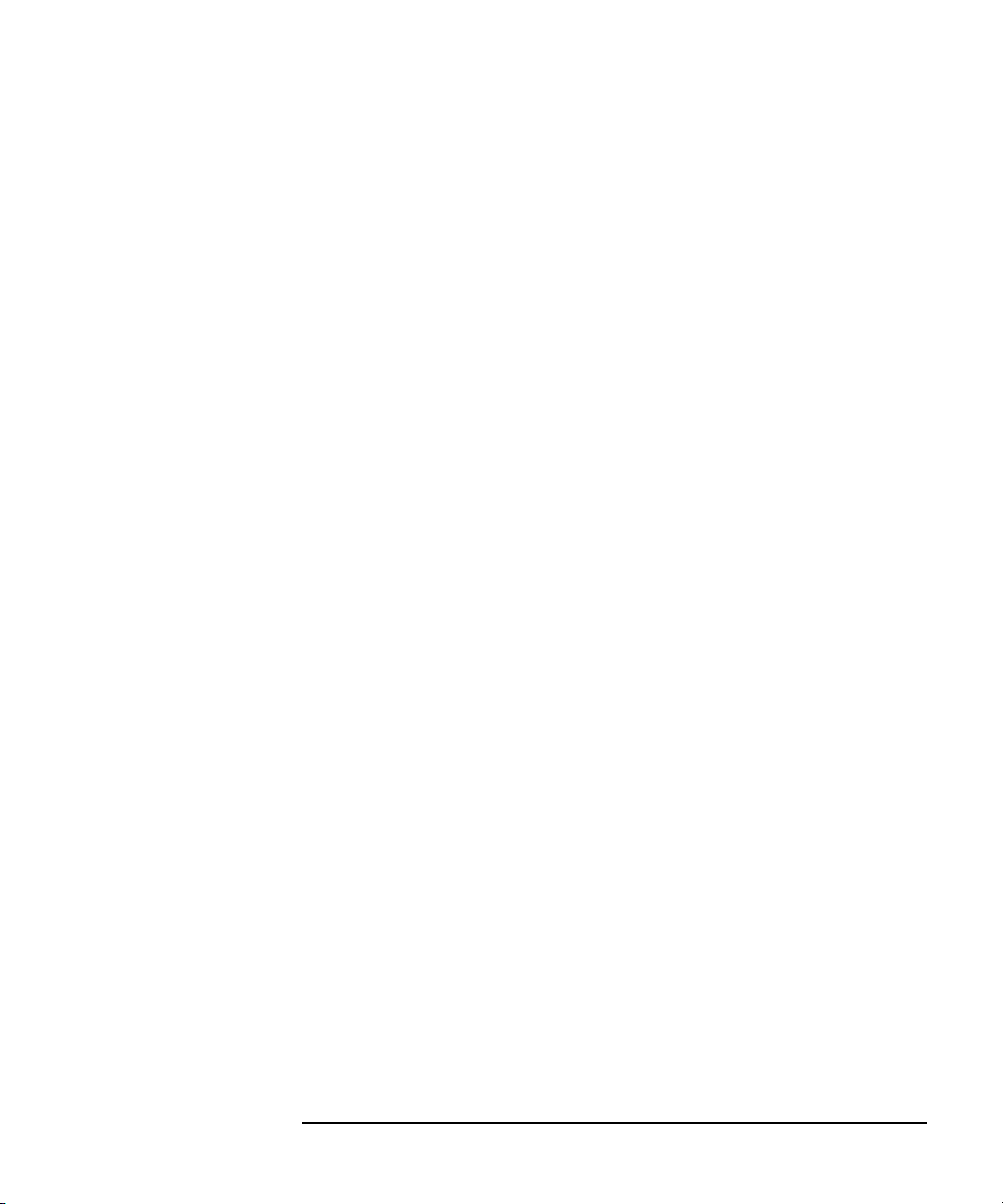
Introduction and Installation
Introduction to the Multiport Test Set
Improve Your Competitiveness with a Fully Specified Test System
A multiport test set coupled with an 8712E series network analyzer
offers fully specified performance at the actual test ports, whether you
measure in a fixture or at the end of test cables. Specified performance
means you can:
• get the same results no matter which test station you use to measure
your DUT
• correlate test data from many DUTs across multiple test systems
• reduce measurement uncertainty to tighten your product
specifications
• increase customer confidence in your products
Eliminate Redundant Connection of Calibration Standards with Test Set Cal
Calibrating a multiport test set using two-port error correction and a
traditional network analyzer requires a unique instrument state for each
measurement path, forcing many redundant connections of calibration
standards. As the number of ports increases, so does the number of
connections required to calibrate all possible measurement paths. Full
calibration of the multiport test system is quick and simple when
performing a Test Set Cal:
• connect short, open, and load standards only once to each
measurement port
• minimize the number of through standards required during
calibration
Chapter 1 1-3
Page 14
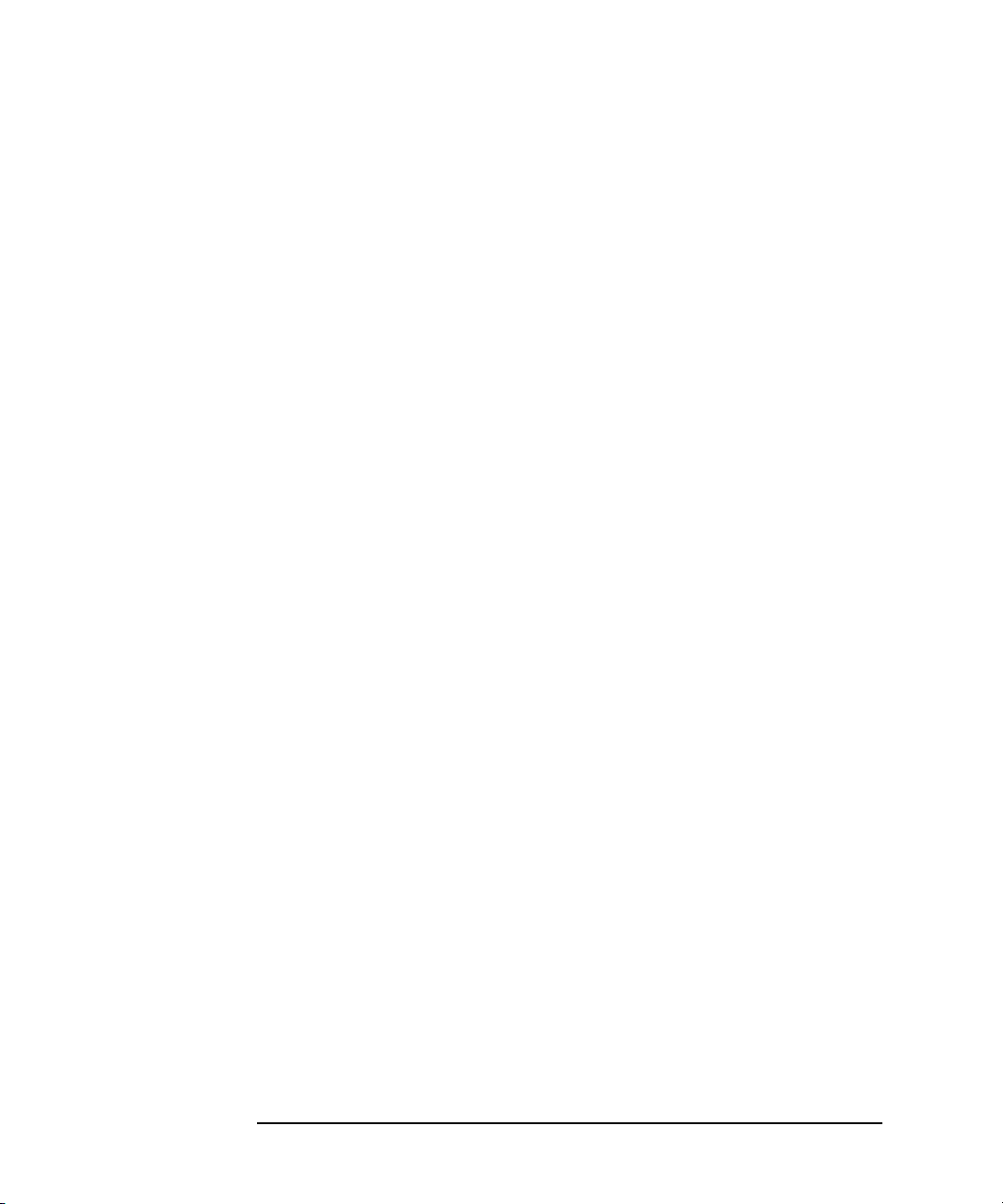
Introduction and Installation
Introduction to the Multiport Test Set
Reduce the Effects of Test-System Drift with SelfCal
SelfCal is an internally automated calibration technique that uses
solid-state switches to measure calibration standards located inside the
test set. SelfCal executes automatically in just a few seconds (at an
interval you define), so the impact to your test process is minimal. Use
SelfCal to:
• re-calibrate your multiport test system, returning it to the same
measurement accuracy achieved immediately after performing a Test
Set Cal
• reduce the effects of test-system drift, improving overall
measurement accuracy between Test Set Cals
Since SelfCal does not correct for drift associated with interconnect
elements between the test set and your DUT, it is essential to use
high-quality test cables, adapters, and fixtures to ensure the best
measurement accuracy.
Decrease Calibration Times and Increase Production Throughput
With SelfCal, a Test Set Cal needs to be performed about once per
month, if within the specified temperature range. This is unlike other
test systems that typically require calibration once or twice a day. Using
Test Set Cal and SelfCal, you can:
• easily reduce your overall calibration times by a factor of twenty or
more
• increase the amount of time a test station can be used for measuring
devices—typically, by three days per month.
Improve Measurement Accuracy with Two-Port Calibration
When using a multiport test set with an 8712ES or 8714ES S-parameter
network analyzer, Test Set Cal and SelfCal support full two-port
calibrations. Two-port error correction greatly improves the effective
load match of the test system, providing excellent measurement
accuracy.
1-4 Chapter 1
Page 15
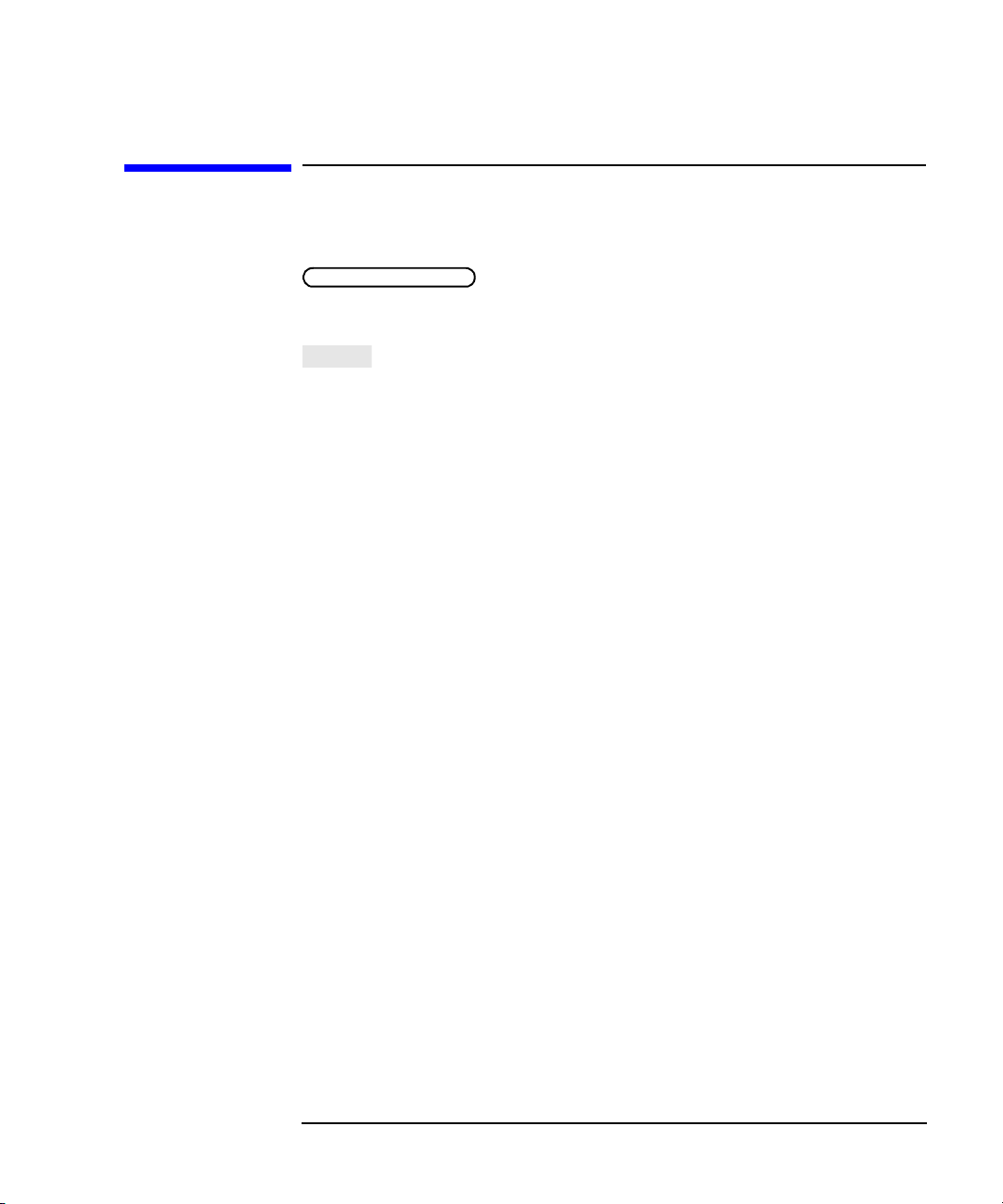
Key Conventions
This manual uses the following conventions:
FRONT-PANEL KEY
analyzer (a “hardkey”).
: This represents a key physically located on the
Introduction and Installation
Key Conventions
Softkey
the instrument’s firmware, and is displayed on the right side of the
instrument’s screen next to the eight unlabeled keys.
: This indicates a “softkey”: a key whose label is determined by
Chapter 1 1-5
Page 16

Introduction and Installation
If You Are Using an 8711C/12C/13C/14C Analyzer
If You Are Using an 8711C/12C/13C/14C
Analyzer
This document is intended for use with 8712ET/ES and 8714ET/ES
analyzers, so some of the information (for example, keypresses and
calibration features) does not apply to your analyzer. The Agilent
Technologies 87075C Multiport Test Set User’s and Service Guide is
specifically written for using the 87075C multiport test set with
8711C/12C/13C/14C analyzers. You can order a copy of this manual (part
number 87075-90005) by contacting Agilent. See page 35 for contact
information. The manual can be also be viewed in the following two
locations:
• CD-ROM (included with your multiport test set)
• Web site http://www.agilent.com/find/manuals (enter 87075C in the
search field)
There is also software available for an operator’s check and performance
tests that support the old version of the specifications for using the
87075C multiport test set with 8711C/12C/13C/14C analyzers.
Both the 87050E and the 87075C multiport test sets are compatible with
8711C/12C/13C/14C analyzers that contain firmware revision C.04.5.x or
later. Analyzers must have 16 MBytes of DRAM and 1 MB of non-volatile
RAM. For more information, refer to the Agilent Technologies 87075C
Multiport Test Set User’s and Service Guide.
1-6 Chapter 1
Page 17
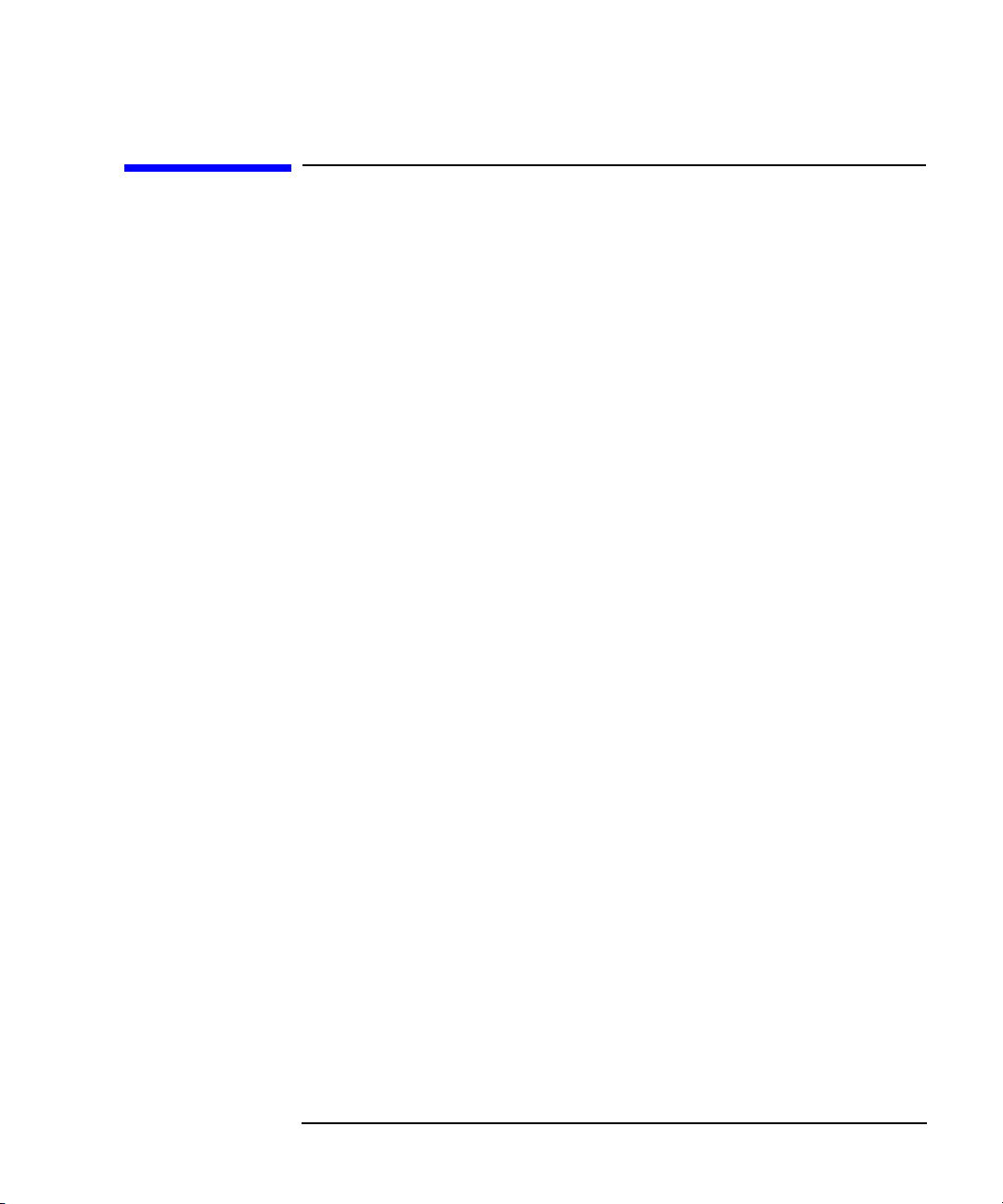
Introduction and Installation
Installation
Installation
This section will guide you through the steps necessary to correctly and
safely install your multiport test set. The steps are:
• “Step 1. Check the Shipment” on page 1-10
• “Step 2. Determine Network Analyzer Compatibility” on page 1-12
• “Step 3. Connect the Test Set to the Analyzer” on page 1-14
• “Step 4. Satisfy Electrical and Environmental Requirements” on
page 1-16
• “Step 5. Activate the Test Set and Check the System Operation” on
page 1-19
• “Step 6. Connect Peripheral Devices” on page 1-21
Chapter 1 1-7
Page 18
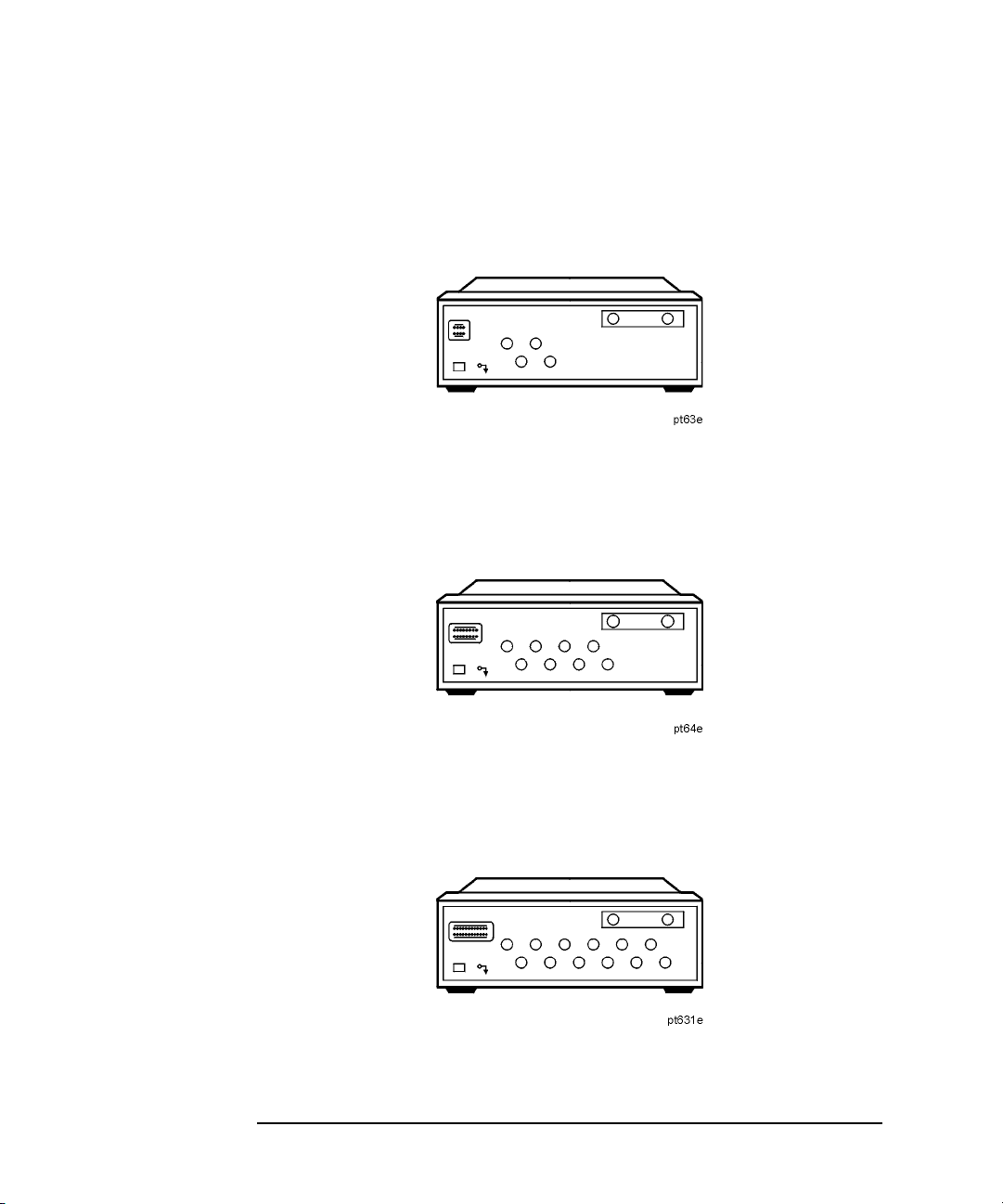
Introduction and Installation
Installation
Figure 1-1 87050E Multiport Test Set — Three Versions
87050E Option 004 — Four Port Test Set
87050E Option 008 — Eight Port Test Set
87050E Option 012 — Twelve Port Test Set
1-8 Chapter 1
Page 19

Figure 1-2 87075C Multiport Test Set — Two Versions
87075C Option 006 — Six Port Test Set
87075C Option 012 — Twelve Port Test Set
Introduction and Installation
Installation
Chapter 1 1-9
Page 20
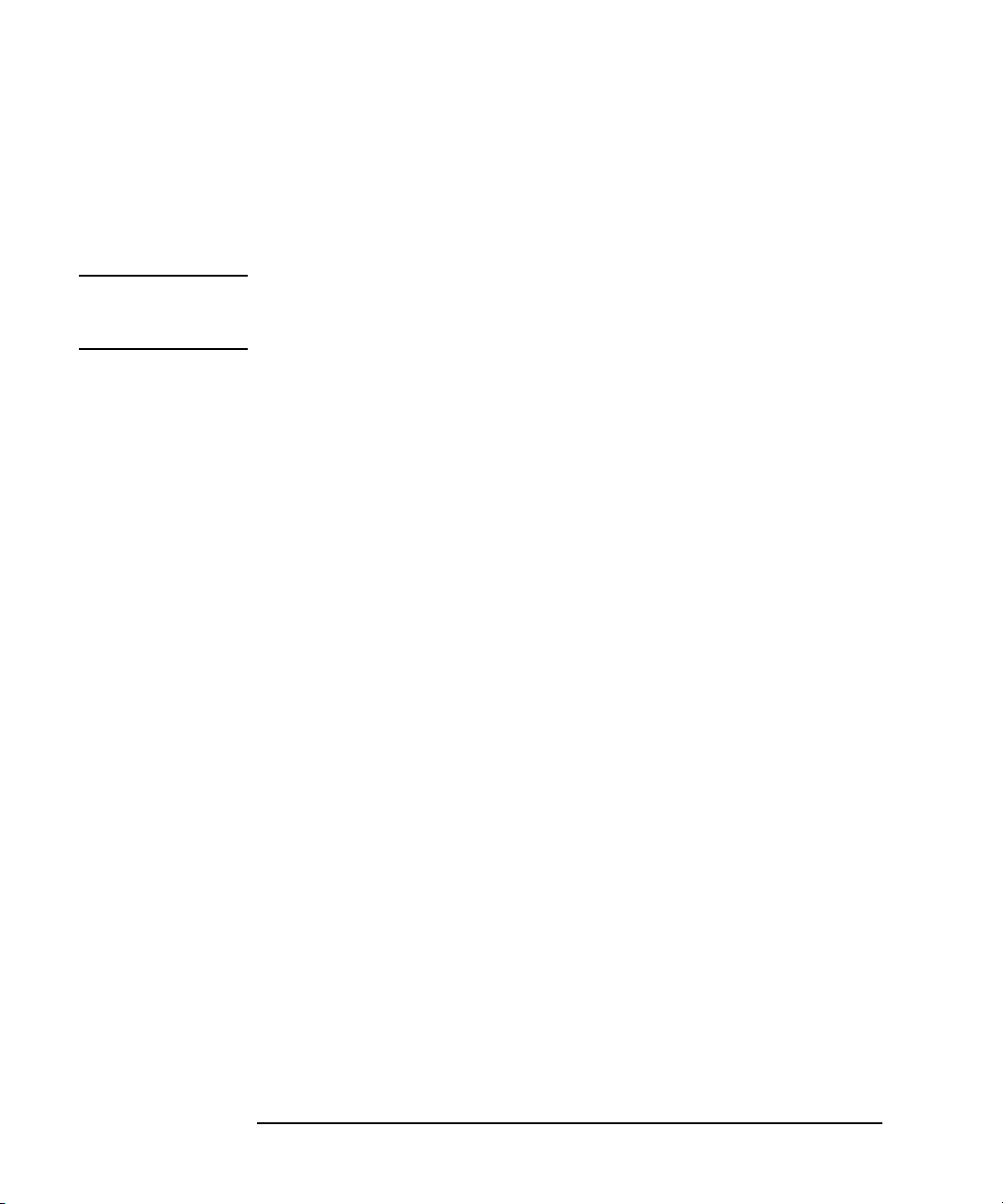
Introduction and Installation
Installation
Step 1. Check the Shipment
After you have unpacked your test set, keep the packaging materials to
use if your instrument should need to be returned for maintenance or
repair.
NOTE The packaging material is designed to protect the test set from damage
that can happen during shipping. Returning the test set in anything
other than the original packaging may result in non-warranted damage.
Check the items received against Table 1-1 on page 1-11 to make sure
that you received everything.
Inspect the test set and all accessories for any signs of damage that may
have occurred during shipment. If your test set or any accessories appear
to be damaged or missing, call Agilent Technologies. Refer to page 35 for
contact information.
1-10 Chapter 1
Page 21
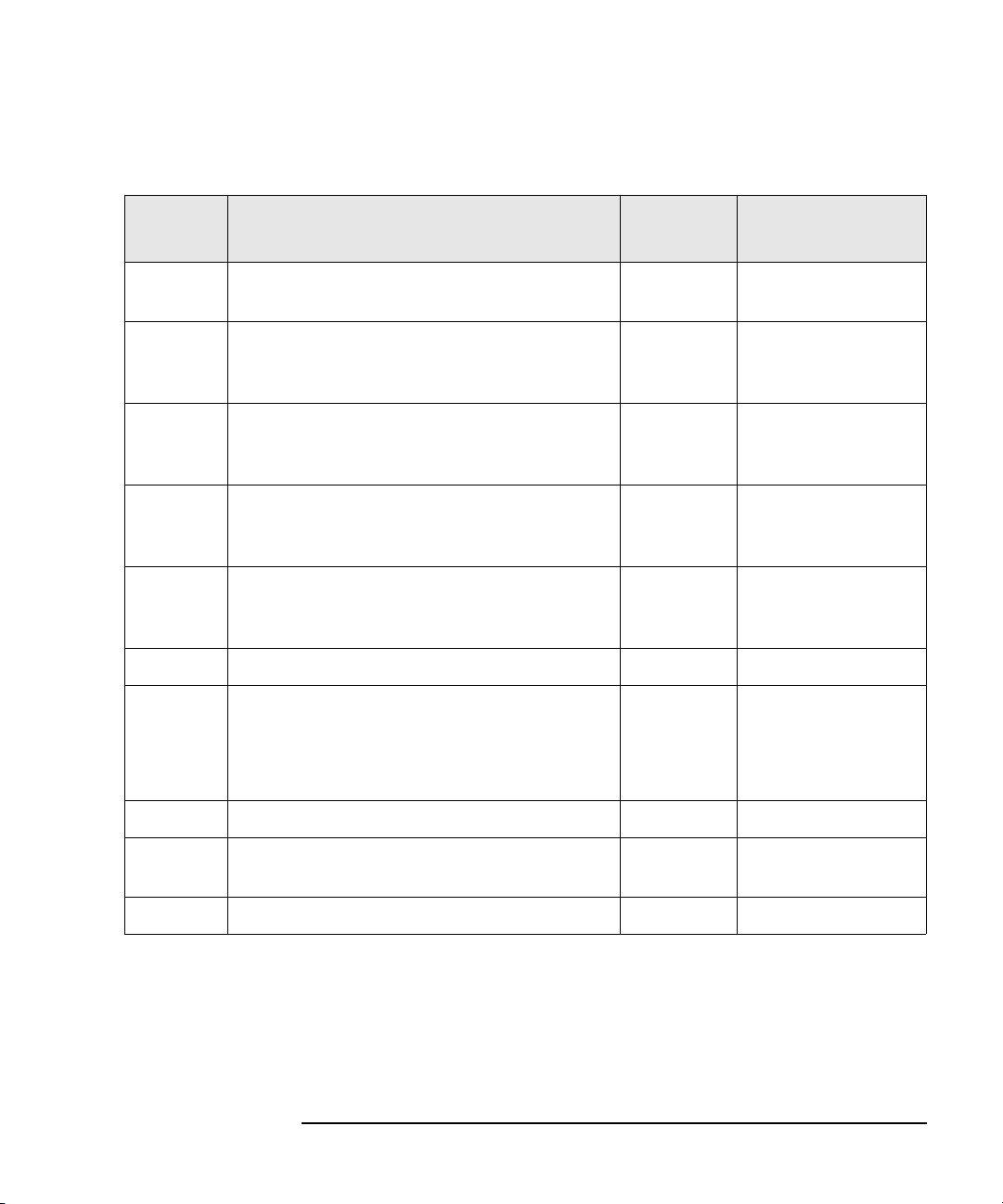
Table 1-1 Test Set Accessories Supplied
Introduction and Installation
Installation
Item
No.
Description Quantity Part Number
1 Power Cord 1 See Figure 6-5 on
page 6-9.
2 Type-N Cable (Analyzer to test set’s
REFLECTION Port)
1
1 (75 Ω) 87075-60026
(50 Ω) 87050-60058
3 Type-N Cable (Analyzer to test set’s
TRANSMISSION Port)
1
1 (75 Ω) 87075-60028
(50 Ω) 87050-60060
4 Type-N Cable (Analyzer to test set’s
REFLECTION Port)
2
1 (75 Ω) 87075-60027
(50 Ω) 87050-60059
5 Type-N Cable (Analyzer to test set’s
TRANSMISSION Port)
2
1 (75 Ω) 87075-60029
(50 Ω) 87050-60061
6 Parallel Port Interface Cable 1 8120-6818
7 87050E and 87075C User's and Service
1
87050-90026
Guide for 871x Network Analyzers
87075C only: 87075C User's and Service
Guide for E506x Network Analyzers
1
87075-90027
8 Test Set Calibration Disk 1 N/A
9 Performance Test Programs Disks
1 08714-60049
(DOS and LIF formats)
10 CD-ROM 1 08714-90051
1. Not to be used with a rack-mounted system or if the analyzer has had its bottom
feet removed. See Figure 1-7 on page 1-19 to see how these cables are to be con-
nected.
2. You will only receive these cables if you ordered Option 1CM (rack mount kit). Use
these cables if you are rack-mounting your system, or if the bottom feet of the analyzer have been removed. See Figure 1-7 on page 1-19 for information on how to
connect these cables.
Chapter 1 1-11
Page 22

Introduction and Installation
Installation
Figure 1-3 Test Set Accessories Supplied
Step 2. Determine Network Analyzer Compatibility
The 87050E multiport test set is designed for use with 8712ET/ES and
8714ET/ES RF network analyzers, 50 Ω impedance.
The 87075C multiport test set is designed for use with
8711C/12C/13C/14C or 8712ET/ES and 8714ET/ES RF network
analyzers, 75 Ω impedance (Option 1EC).
The basic function of the 87050E and the 87075C multiport test sets is
identical. However, their impedance and specifications are different.
1-12 Chapter 1
Page 23

Introduction and Installation
Installation
If you are using a C-series analyzer, refer to “If You Are Using an
8711C/12C/13C/14C Analyzer” on page 1-6.
Check the Firmware Revision
The firmware in your E-series analyzer must be revision E.06.00 or later.
The firmware revision is displayed when you first power up the analyzer,
and can also be viewed by pressing
Instrument Info
If your analyzer does not have firmware revision E.06.00 or later, then
you must upgrade to the latest revision of firmware. You can perform this
upgrade yourself. The current firmware is available as a set of floppy
disks. To order, contact Agilent Technologies. Refer to page 35 for contact
information.
The current firmware revision may also be downloaded, free of charge,
through the internet. There is a link to the download site at the following
URL: http://www.agilent.com/find/enasupport
CAUTION When upgrading firmware from E.05.xx to E.06.xx, it is necessary to
save the correction constants on a floppy disk before loading the new
version of firmware.
.
SYSTEM OPTIONS Service
Chapter 1 1 -13
Page 24

Introduction and Installation
Installation
Step 3. Connect the Test Set to the Analyzer
For using your system on a bench, configure and connect the two
instruments as shown in Figure 1-4. Use the parallel cable that was
shipped with the multiport test set to connect to the analyzer as shown.
If you will be installing your system in a rack, read “Installing the
System in a Rack,” next in this section, before connecting the test set to
the analyzer.
Figure 1-4 System Configuration
1-14 Chapter 1
Page 25

Introduction and Installation
Installation
Installing the System in a Rack
Use only the recommended rack mount kit for the network analyzer
(Option 1CM when ordered with the analyzer, or part number
08712-60036 when ordered separately): it needs side support rails. Do
not attempt to mount the analyzer by the front panel (handles) only. The
recommended rack mount kit allows you to mount the analyzer with or
without handles.
The rack mount kit for the test set is Option 1CM when ordered with the
test set, or part number 5063-9214 when ordered separately.
NOTE There are special semi-rigid cables that should be used to connect the
analyzer’s test ports to the test set’s REFLECTION and
TRANSMISSION ports when used in a rack (or a bench configuration
where the analyzer’s bottom feet have been removed). These cables were
shipped with your analyzer if you ordered Option 1CM. If you order the
rack mount kit separately, you will need to order these special cables
separately also. See Table 1-1 on page 1-11 for part numbers.
To install your system in an 85043D rack, follow the instructions in the
rack manual.
CAUTION When installing your system in other racks, improper installation may
cause shock hazards, overheating, dust contamination, and inferior
system performance. For support details and information about
installation and warranty, call Agilent Technologies. Refer to page 35 for
the nearest office.
CAUTION When installing the system in a cabinet, the convection into and out of
the system must not be restricted. The ambient temperature (outside the
cabinet) must be less than the maximum operating temperature of the
system by 4 °C for every 100 watts dissipated in the cabinet. If the total
power dissipated in the cabinet is greater than 800 watts, then forced
convection must be used.
Chapter 1 1 -15
Page 26
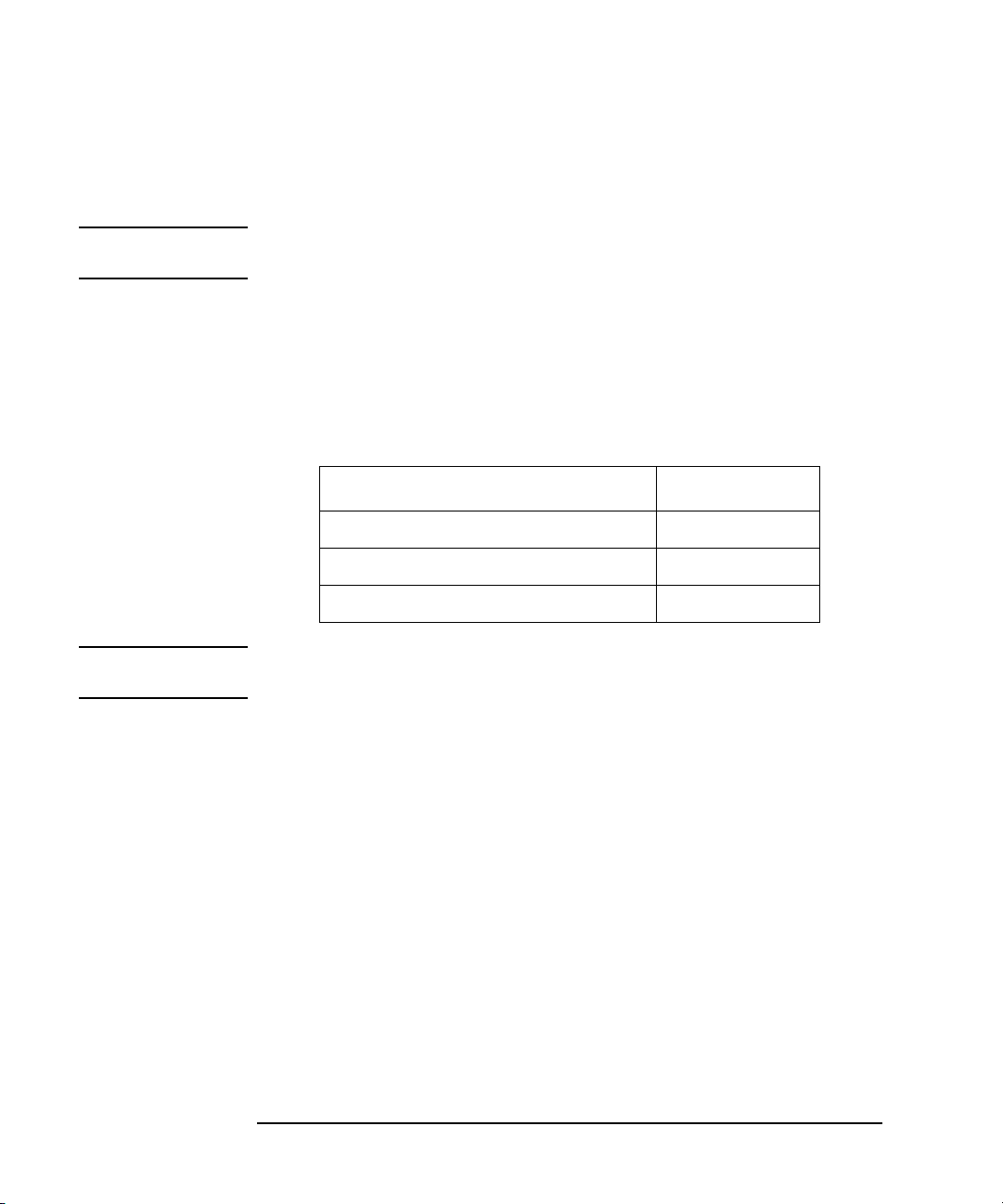
Introduction and Installation
Installation
Step 4. Satisfy Electrical and Environmental Requirements
NOTE Refer to your network analyzer’s User’s Guide for information on
electrical and environmental requirements for your network analyzer.
1. The line power module on your multiport test set has an autoranging
input. It is designed to be used with an ac power source with a
nominal voltage of either 115 V or 230 V.
2. Ensure the available ac power source meets the following
requirements:
Nominal Range
Frequency: 50/60 Hz 47–63 Hz
Line Voltage: 100/115 V or 230/240 V 90–264 V
Power 45 W max
CAUTION This product has an autoranging line-voltage input. Be sure the supply
voltage is within the specified range.
If the ac line voltage does not fall within these ranges, an
autotransformer that provides third-wire continuity to earth ground
should be used.
3. Ensure the operating environment meets the following requirements
for safety:
• indoor use
• altitude up to 15,000 feet (4,572 meters)
• temperature 0 °C to 55 °C
• maximum relative humidity 80% for temperatures up to 31 °C
decreasing linearly to 50% relative humidity at 40 °C
• use only in INSTALLATION CATEGORY II, and POLLUTION
DEGREE 2, per IEC 1010 and 664 respectively
1-16 Chapter 1
Page 27
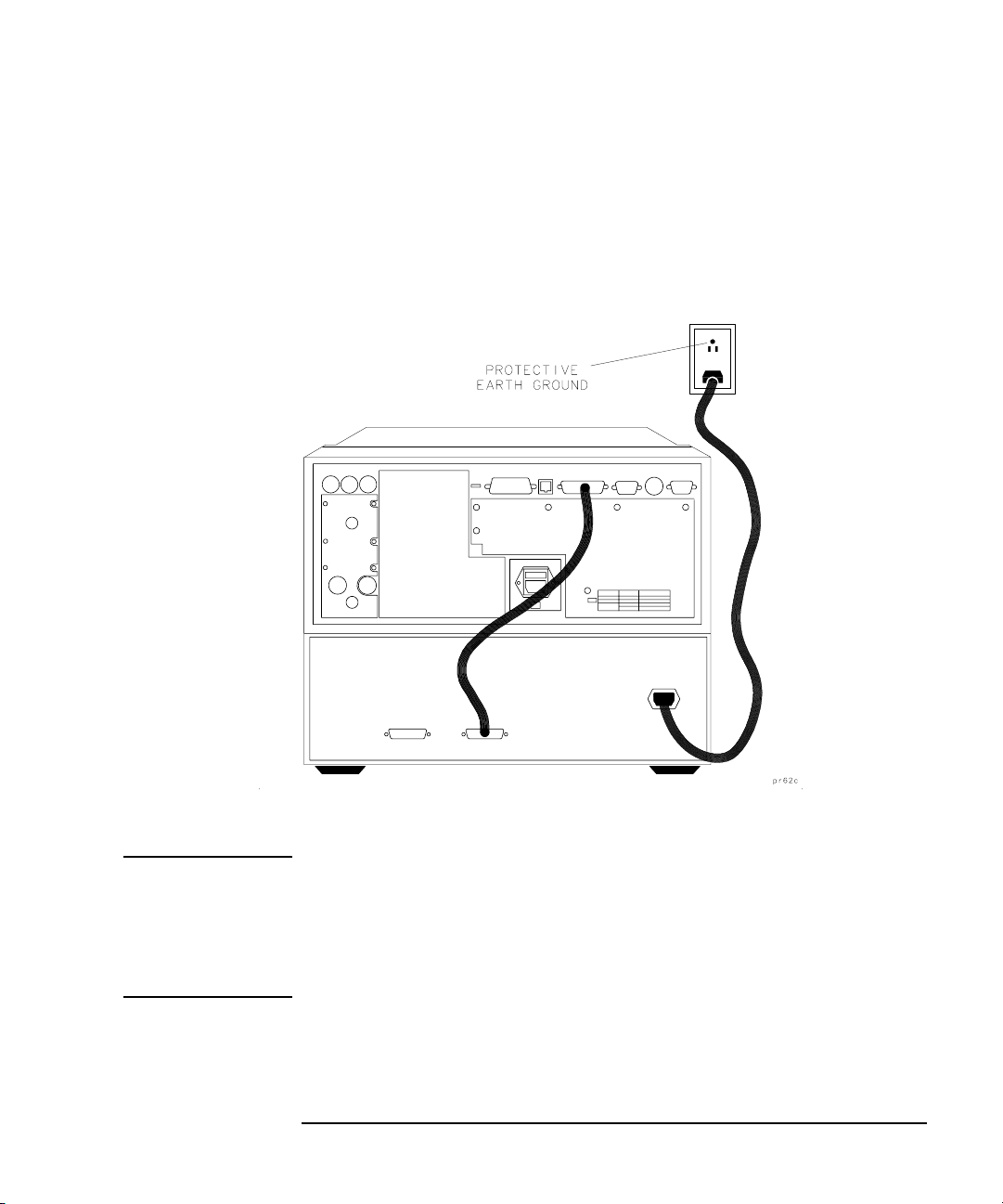
4. Verify that the power cable is not damaged, and that the power source
outlet provides a protective earth ground contact. Note that the
following illustration depicts only one type of power source outlet.
Refer to Figure 6-5 on page 6-9 to see the different types of power cord
plugs that can be used with your test set.
Figure 1-5 Protective Earth Ground
Introduction and Installation
Installation
WARNING This is a Safety Class I product (provided with a protective
earthing ground incorporated in the power cord). The mains
plug shall only be inserted in a socket outlet provided with a
protective earth contact. Any interruption of the protective
conductor, inside or outside the instrument, is likely to make the
instrument dangerous. Intentional interruption is prohibited.
Chapter 1 1 -17
Page 28

Introduction and Installation
Installation
5. Ensure there are at least two inches of clearance around the sides and
back of the test set or the system cabinet.
Figure 1-6 Ventilation Clearance Requirements
6. Set up a static-safe workstation. Electrostatic discharge (ESD) can
damage or destroy components.
• table mat with earth ground wire:
part number 9300-0797
• wrist-strap cord with 1 Meg Ohm
resistor:
part number 9300-0980
•wrist-strap:
part number 9300-1367
• heel straps:
part number 9300-1308
• floor mat
1-18 Chapter 1
Page 29
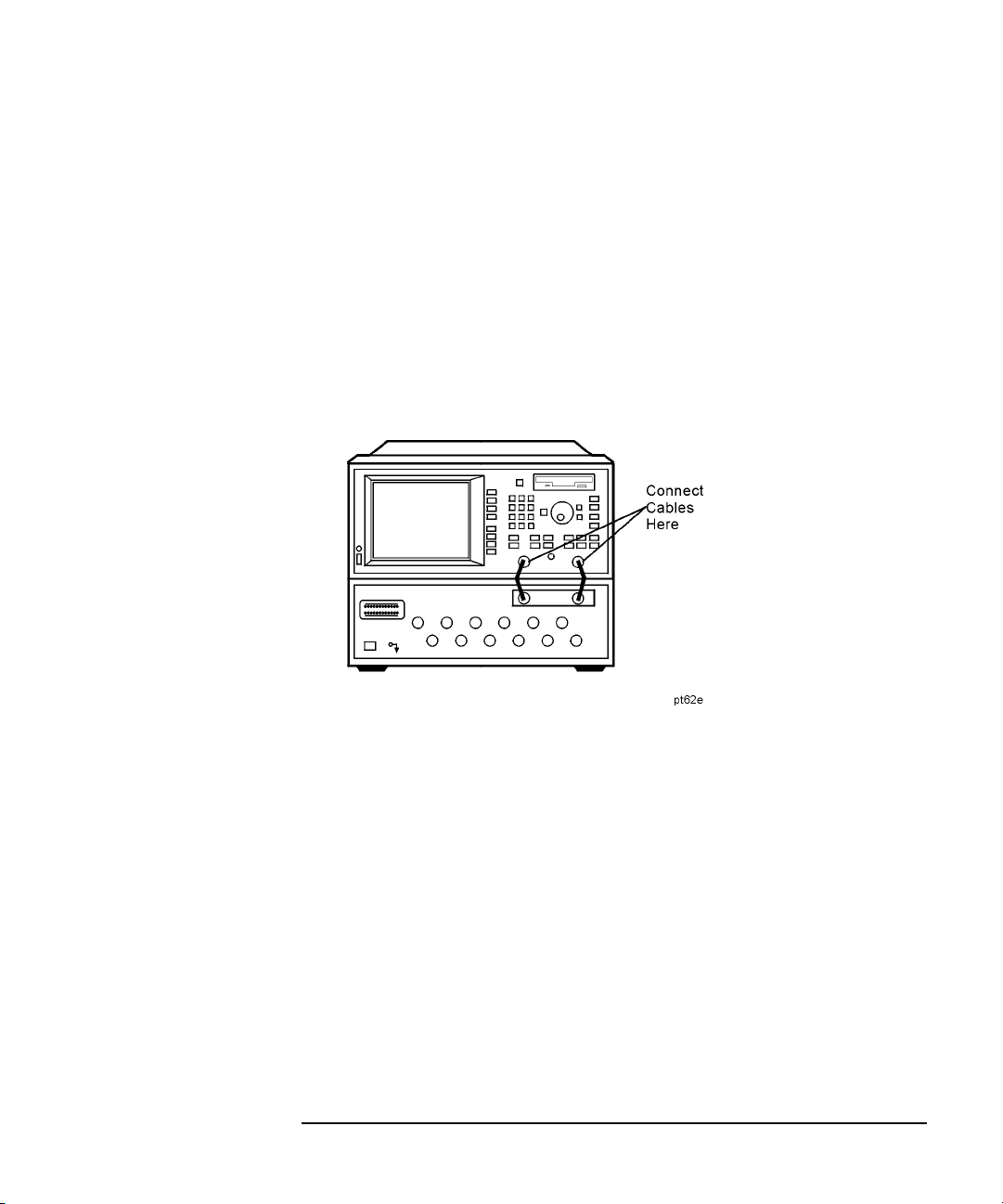
Step 5. Activate the Test Set and Check the System Operation
1. Connect the semi-rigid cables that were shipped with your test set as
shown in Figure 1-7. Check Table 1-1 on page 1-11 to be sure that you
are using the correct cables with your system configuration (the
cables you use will be different depending on whether you are using a
bench system configuration—as shown in Figure 1-7—or a rack
configuration).
Figure 1-7 Connect the Front Panel RF Cables
Introduction and Installation
Installation
Chapter 1 1 -19
Page 30
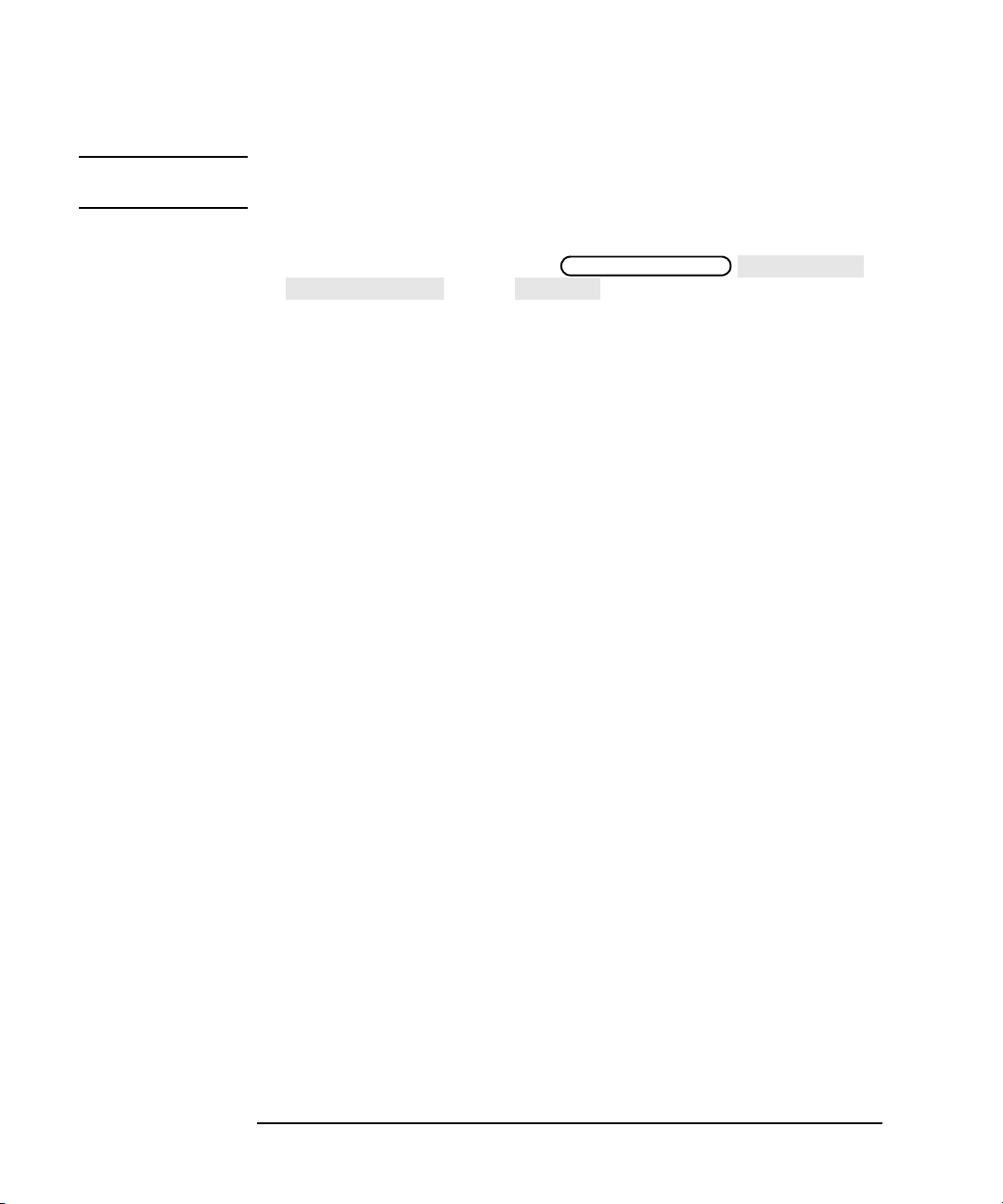
Introduction and Installation
Installation
NOTE Steps 2 and 3 must be performed before you can use your network
analyzer to control the multiport test set.
2. Turn on the test set.
3. Turn on the analyzer and press
Switching Test Set Multiport
. Toggle to ON.
SYSTEM OPTIONS System Config
4. The operator’s check should be performed on the system to provide a
high degree of confidence that the system is working properly. Refer
to Chapter 2, “Getting Started,” for instructions on how to perform
the operator’s check.
5. After performing the operator’s check, you should connect any
peripheral devices you will be using with your system. Refer to “Step
6. Connect Peripheral Devices,” next in this chapter.
1-20 Chapter 1
Page 31

Introduction and Installation
Installation
Step 6. Connect Peripheral Devices
After you’ve performed the operator’s check to ensure that your system is
working properly, connect any peripherals that you intend to use with
your system.
Connecting Peripherals and Controllers
Figure 1-8 Network Analyzer and Multiport Test-Set Rear-Panel Connectors
Chapter 1 1 -21
Page 32

Introduction and Installation
Installation
Refer to Figure 1-8:
• The GPIB port on the analyzer is for use with computers, other test
instruments, and peripherals (printers, plotters, etc.).
• The PARALLEL PORT on the analyzer connects to the test set’s
PARALLEL IN port as shown with the interconnect cable that was
shipped with your test set.
• The PARALLEL OUT port on the test set, and the analyzer’s SERIAL
port (RS-232) are for peripherals such as printers or plotters. The
serial port can also be programmed via IBASIC for general I/O
control. See your analyzer’s HP Instrument BASIC User’s Handbook
for information on using IBASIC.
• The VIDEO OUT COLOR VGA port on the analyzer allows you to
connect a color VGA monitor for enhanced viewing. See “Using an
External VGA Monitor” in Chapter 4 of your analyzer’s User’s Guide
for more information.
• The LAN ETHERTWIST connector on the analyzer is for connecting
your analyzer to a local area network (LAN) for control and file
access. See The LAN Interface User’s Guide Supplement for
information on how to use your analyzer in a LAN.
• The DIN KEYBOARD connector can be used with an optional
keyboard or bar code reader. See “Using a Keyboard” in Chapter 4 of
your analyzer’s User’s Guide for more information.
NOTE See your analyzer’s User’s Guide for more specific information on GPIB
connections, parallel and serial connections, and configuring peripheral
settings.
1-22 Chapter 1
Page 33

Introduction and Installation
Preventive Maintenance
Preventive Maintenance
Preventive maintenance consists of checking the front panel connectors.
This should be done at least every six months — more often if the test set
is used daily on a production line or in a harsh environment.
Visually inspect the front panel connectors. The most important
connectors are those to which the DUT is connected. All connectors
should be clean and the center pins centered. The fingers of female
connectors should be unbroken and uniform in appearance. If you are
unsure whether the connectors are good, gauge the connectors to confirm
that their dimensions are correct.
Figure 1-9 Maximum and Minimum Protrusion of Center Conductor From
Mating Plane
CAUTION 87050E multiport test sets only:
Connecting 75 ohm cables to the front panel 50 ohm connectors of the
analyzer or test set usually results in intermittent or no electrical
connections.
CAUTION 87075C multiport test sets only:
Never connect 50 ohm cables to the front panel 75 ohm connectors of the
analyzer or test set. Otherwise, irreparable connector damage will occur.
Chapter 1 1 -23
Page 34

Introduction and Installation
Preventive Maintenance
Cleaning the Test Set
Use a dry cloth or one slightly dampened with water to clean the external
case parts. Do not attempt to clean internally.
WARNING To prevent electrical shock, disconnect the test set from power
mains before cleaning.
1-24 Chapter 1
Page 35

2 Getting Started
2-1
Page 36

Getting Started
Brief Tour of System
This chapter provides you with a brief tour of the system and an
overview of the following topics:
• “Port Connections” on page 2-4
• “Test Set Cal and SelfCal” on page 2-6
• “Making Measurements” on page 2-9
• “Performing the Operator's Check” on page 2-16
• “Cable and Test Fixture Considerations” on page 2-22
Brief Tour of System
On the next page, refer to the figure and descriptions of the main keys
and features you’ll use on your multiport system.
You should familiarize yourself with the analyzer’s features by referring
to its User’s Guide.
2-2 Chapter 2
Page 37

Figure 2-1 The Multiport System
Getting Started
Brief Tour of System
Table 2-1 Multiport System Features
Item # Description
1
MEAS 1 MEAS 2
The and keys: Use these keys to access
measurement selection and test set port selection.
2
CAL
The key: Use this key to access the Test Set Cal and SelfCal
features. See Chapter 4, “Test Set Cal and SelfCal,” for more
information.
3 The test set port connection status display.
4 The test set ports.
Chapter 2 2-3
Page 38

Getting Started
Port Connections
Port Connections
When your multiport test system is properly connected and configured as
described in Chapter 1, you have the ability to switch any of the
numbered ports on your test set to either the REFLECTION (or
PORT 1
test set’s switching mechanism is illustrated in Figure 2-4 on page 2-10.
The analyzer controls the test set through the rear panel parallel
interface. Port connections are determined by your keypress selections,
as shown in the “Making Measurements” examples later in this chapter.
The port connection status is displayed on the test set’s front panel and
on the network analyzer’s display in the upper left-hand corner (and in
the softkeys, 8712ES/14ES only). See Figure 2-2 and Figure 2-3, which
show status indicator examples for a transmission measurement and a
reflection measurement.
*
) or TRANSMISSION (or PORT 2*) port on the analyzer. The
* For 8712ES/14ES analyzers only.
2-4 Chapter 2
Page 39

Figure 2-2 Port Connection Status: Transmission Measurement
Getting Started
Port Connections
Figure 2-3 Port Connection Status: Reflection Measurement
Chapter 2 2-5
Page 40

Getting Started
Test Set Cal and SelfCal
Test Set Cal and SelfCal
Before you make any measurements, you must calibrate your multiport
system. By implementing the Test Set Cal and SelfCal features on your
multiport system, you can increase the accuracy of your measurements
and significantly increase the throughput of your multiport
measurements by eliminating frequent and lengthy calibration
procedures.
Cal Type What is it? How to do it? When to do it?
Test Set
Cal
SelfCal An internally
A full calibration of the
multiport test system.
Requires connections
of external calibration
standards.
automated calibration
technique. Uses
solid-state switches to
measure calibration
standards located
inside the test set.
The Test Set Cal process that is best suited for your particular
measurements will depend on the type of DUT you are testing. Refer to
the following Test Set Cal examples for one that best matches your DUT.
• “Test Set Cal Example #1: The DUT Has Insertable Port Pairs” on
page 4-22*
• “Test Set Cal Example #2: The DUT Has Noninsertable Port Pairs
with Identical Connectors” on page 4-28*
Press
open, and load standards to each
measurement port. Connect
through-standards to each adjacent port
pair. (Refer to
on page 4-21
You d o
to perform a SelfCal. Press
Details” on page 4-59
CAL Test Set Cal
Create “TSET_CAL”
. Connect short,
“Test Set Cal Examples”
.)
not have to disconnect your DUT
CAL
Test Set Cal Periodic SelfCal
SelfCal Once
( or
). (Refer to “SelfCal
.)
When you first
set up your test
system.
Thereafter,
about once a
month if within
the specified
temperature
range.
Set SelfCal to
execute
automatically as
often as needed
(typically once
an hour).
• “Test Set Cal Example #3: The DUT Has a Noninsertable Port Pair
with Dissimilar Connectors” on page 4-43*
2-6 Chapter 2
Page 41

Getting Started
Test Set Cal and SelfCal
*Insertable Port Pairs versus Noninsertable Port Pairs:
During the through portion of the calibration, if an adjacent port pair (for
example, 1-to-2, 3-to-4, 5-to-6, etc.) can be connected directly without
using a through cable or an adapter, the port pair is insertable. If an
adjacent port pair can only be connected by using a through cable or an
adapter, the port pair is noninsertable.
For all the details on calibrating your test set, refer to Chapter 4, “Test
Set Cal and SelfCal.”
Chapter 2 2-7
Page 42

Getting Started
Test Set Cal and SelfCal
This page intentionally left blank.
2-8 Chapter 2
Page 43

Getting Started
Making Measurements
Making Measurements
This section will show you the basic steps in making the following
measurements:
• “Transmission Measurements” on page 2-10
• “Reflection Measurements Using a 1-Port Cal” on page 2-12
• “Reflection Measurements Using a 2-Port Cal (8712ES/14ES Only)”
on page 2-14
NOTE These measurement examples assume that calibration has already been
performed.
IMPORTANT 8712ES/14ES analyzers only:
The test set port assigned as the must always be the low
numbered test set port while the test set port assigned as the
must always be the high numbered port.
(S11) Port
(S22) Port
For more detailed information on making measurements with your
multiport test set, refer to Chapter 3, “Measurement Examples.”
The multiport test set contains cables and line-lengths on a pc board
which give it a long electrical delay. Your DUT and test cables (if any)
and/or test fixture add even more electrical delay to your test setup. To
maximize measurement accuracy, the effects of this electrical delay must
be minimized. For a discussion of techniques to reduce the effects of
electrical delay in your test setup, refer to “Measuring Devices with Long
Electrical Delay,” located in Chapter 5 of your analyzer’s User’s Guide.
Chapter 2 2-9
Page 44

Getting Started
Making Measurements
Transmission Measurements
Figure 2-4 shows:
• test set PORT 3 switched to the analyzer’s REFLECTION (or
PORT 1
*
) port
• test set PORT 4 switched to the analyzer’s TRANSMISSION (or
*
PORT 2
) port
• all other test set ports terminated with the test set impedance
Figure 2-4 Transmission Measurement: PORT 3 to PORT 4
* For 8712ES/14ES analyzers only.
2-10 Chapter 2
Page 45

Getting Started
Making Measurements
To make the connections as illustrated in Figure 2-4 and perform a
transmission measurement, you would press the following keys on the
analyzer:
1. Press .
2. Press .
3. Press (
(S11) Port
or
4. Press .
MEAS 1
Multiport Selection
Reflection Port Num
*
).
Enter
3
5. Press
Transmissn Port Num
( or
(S22) Port
6. Press
7. Press (
S21 Tran 3–>4
*
).
4 Enter Done
Transmissn
*
or
).
*
Selects measurement channel 1 as the
active measurement channel .
Displays a menu with softkeys for
selecting test set ports for your
measurement.
Allows you to select a test set port for
your measurement.
Selects PORT 3 of the test set.
Allows you to select a test set port for
your measurement.
Selects PORT 4 of the test set. This
.
completes your selection of test set ports
for your measurement.
Selects the forward transmission type of
measurement.
* For 8712ES/14ES analyzers only.
NOTE For 8712ES/14ES analyzers only:
To measure transmission from test set PORT 4 to test set PORT 3, use
the same port assignments as above, but press for the
measurement type.
Chapter 2 2-11
S12 Tran 4–>3
Page 46

Getting Started
Making Measurements
Reflection Measurements Using a 1-Port Cal
Figure 2-5 shows:
• test set PORT 5 switched to the analyzer’s REFLECTION (or
PORT 1
• all other test set ports terminated with the test set impedance
Figure 2-5 Reflection Measurement: PORT 5
*
) port
* For 8712ES/14ES analyzers only.
2-12 Chapter 2
Page 47

Getting Started
Making Measurements
To make the connections as illustrated in Figure 2-5 and perform a
reflection measurement, you would press the following keys on the
analyzer:
1. Press .
2. Press .
3. Press (
(S11) Port
or
4. Press
5. Press ( or
S11 ReflPort5
MEAS 1
Multiport Selection
Reflection Port Num
*
).
Enter Done
5
Reflection
*
).
*
.
* For 8712ES/14ES analyzers only.
Selects measurement channel 1 as the
active measurement channel .
Displays a menu with softkeys for
selecting test set ports for your
measurement.
Allows you to select a test set port for
your measurement.
Selects PORT 5 of the test set. This
completes your selection of test set ports
for your measurement.
Selects the forward reflection type of
measurement.
Chapter 2 2 -13
Page 48

Getting Started
Making Measurements
Reflection Measurements Using a 2-Port Cal (8712ES/14ES Only)
In this reflection measurement it is necessary to assign both test set
ports. This is because, when using a 2-port cal, the analyzer sweeps in
both directions as it measures all four S-parameters. Figure 2-6 shows:
• test set PORT 3 switched to the analyzer’s PORT 1 port
• test set PORT 4 switched to the analyzer’s PORT 2 port
• all other test set ports terminated with the test set impedance
Figure 2-6 Reflection Measurement Using a 2-Port Cal: PORT 3
2-14 Chapter 2
Page 49

Getting Started
Making Measurements
To make the connections as illustrated in Figure 2-6 and perform a
reflection measurement, you would press the following keys on the
analyzer:
1. Press .
2. Press .
3. Press .
4. Press .
5. Press .
6. Press .
7. Press
MEAS 1
Multiport Selection
(S11) Port
3 Enter
(S22) Port
4 Enter Done
S11 ReflPort3
.
Selects measurement channel 1 as the
active measurement channel .
Displays a menu with softkeys for
selecting test set ports for your
measurement.
Allows you to select a test set port for
your measurement.
Selects PORT 3 of the test set.
Allows you to select a test set port for
your measurement.
Selects PORT 4 of the test set. This
completes your selection of test set ports
for your measurement.
Selects the forward reflection type of
measurement.
NOTE For 8712ES/14ES analyzers only:
To measure reflection using test set PORT 4, use the same port
assignments as above, but press for the measurement
type.
Chapter 2 2 -15
S22 ReflPort4
Page 50

Getting Started
Performing the Operator's Check
Performing the Operator's Check
Description
The operator’s check should be performed when you receive your test set,
and any time you wish to have confidence that your test set is
functioning properly. It is not designed to verify specifications or to check
the validity of calibrations. To verify specifications, refer to “Performance
Verification Test Results” on page 9-9. To check a calibration, refer to
“Verifying the Calibration” on page 4-70. The Operator’s Check uses
traditional analyzer calibrations rather than a Test Set Cal. This is
because the multiport test set is treated as a DUT by the analyzer.
NOTE The operator’s check for the test set assumes that the network analyzer
is functioning properly. It also assumes that the analyzer has no test
fixture or DUT attached to the test set, and has a valid default
calibration. Refer to your analyzer’s User’s Guide for information on
performing the analyzer’s operator’s check.
Procedure
The quickest method for performing the operator’s check is to use the
“Op Verif” portion of the performance test software (see Chapter 9). This
method will take approximately one minute to perform and no external
connections to the test set’s test ports are required. You can run this
software using the IBASIC feature in your analyzer.
If you don’t have access to the performance test software, the following
manual procedure can be used instead.
Equipment Required
For 87050E multiport test sets:
• 8712ET/ES or 8714ET/ES
RF network analyzer, 50 Ω impedance
•Cables, 50 Ω type-N, (shipped with the test set—see Table 1-1 on
page 1-11)
• 50 Ω type-N load (part of 85032B calibration kit)
2-16 Chapter 2
Page 51

Getting Started
Performing the Operator's Check
• 50 Ω cable such as the one that was shipped with your analyzer (part
number 8120-6469)
For 87075C multiport test sets:
• 8712ET/ES or 8714ET/ES
RF network analyzer, 75 Ω impedance (Option 1EC)
•Cables, 75 Ω type-N, (shipped with the test set—see Table 1-1 on
page 1-11)
• 75 Ω type-N load (part of 85036B calibration kit)
• 75 Ω cable such as the one that was shipped with your analyzer (part
number 8120-6468)
NOTE The following section contains illustrations depicting the analyzer
display. Your display may appear different, depending on the model of
your analyzer.
Process
Check Unterminated Return Loss.
1. Make sure the test set is properly connected to the analyzer using the
parallel port interface cable and the front panel RF cables as
described in Chapter 1.
2. Make sure that both instruments are turned on, and that the
analyzer is configured for use with a multiport test set as described in
“Step 5. Activate the Test Set and Check the System Operation” on
page 1-19.
3. Press .
4. Press ( or
(S11) Port 1 Enter Done
5. Press ( or
PRESET
MEAS 1 Multiport Selection Reflection Port Num
*
) *.
Reflection S11 ReflPort1
*
) to configure the analyzer to
make a reflection measurement.
6.Press .
7. Press to make sure the analyzer’s default
FREQ
CAL Default 1-Port
Start 3 MHz Stop 1300 MHz
calibration is in place. (This disables the multiport Test Set Cal.)
* For 8712ES/14ES analyzers only.
Chapter 2 2 -17
Page 52

Getting Started
Performing the Operator's Check
8. Verify that the return loss of the selected port, with nothing
connected, is between about 0 dB and −20 dB. See Figure 2-7 on
page 2-18 for an example measurement. Your results should be
somewhat similar.
9. For 8712ET/14ET analyzers only: repeat steps 4 and 8 for all the
remaining ports on your test set.
For 8712ES/14ES analyzers only: repeat steps 4 and 8 for all but the
highest numbered port on your test set. For the highest numbered
port, press
Enter Done S22 ReflPort
MEAS 1 Multiport Selection (S22) Port port number
. Repeat step 8.
Figure 2-7 Operator’s Check: Unterminated Return Loss
2-18 Chapter 2
Page 53

Check Terminated Return Loss.
Getting Started
Performing the Operator's Check
10.Press ( or
(S11) Port 1 Enter Done
11.Press ( or
MEAS 1 Multiport Selection Reflection Port Num
*
) *.
Reflection S11 ReflPort1
*
) to configure the analyzer to
make a reflection measurement.
12.Connect a load (impedance must match that of your test set) to
PORT 1 on the test set.
13.Verify that the return loss of the selected port is below −11 dB across
the frequency range. See Figure 2-8 for an example measurement.
Your results should be somewhat similar.
14.For 8712ET/14ET analyzers only: Repeat steps 9–12 for all the
remaining ports on your test set.
For 8712ES/14ES analyzers only: repeat steps 9–12 for all but the
highest numbered port on your test set. For the highest numbered
port, press
Enter Done S22 ReflPort
MEAS 1
. Repeat step 12.
Multiport Selection (S22) Port port number
Figure 2-8 Operator’s Check: Terminated Return Loss
* For 8712ES/14ES analyzers only.
Chapter 2 2 -19
Page 54

Getting Started
Performing the Operator's Check
Check Transmission Measurement.
CAL Default Response Default 2-Port
15. ( or
16.Press ( or
(S11) Port 1 Enter Transmissn Port Num (S22) Port 2
Enter Done
17.Press ( or
MEAS 1 Multiport Selection Reflection Port Num
*
) ( or
*
.
MEAS 1 Transmissn S21 Tran 1–>2
18.Connect a through cable between PORT 1 and PORT 2 on the test set.
19.Verify that the transmission measurement of the selected ports is
between −2 dB and −19 dB across the frequency range. See Figure 2-9
for an example measurement. Your results should be somewhat
similar.
Figure 2-9 Operator’s Check: Transmission Measurement
*
).
*
)
*
).
* For 8712ES/14ES analyzers only.
2-20 Chapter 2
Page 55
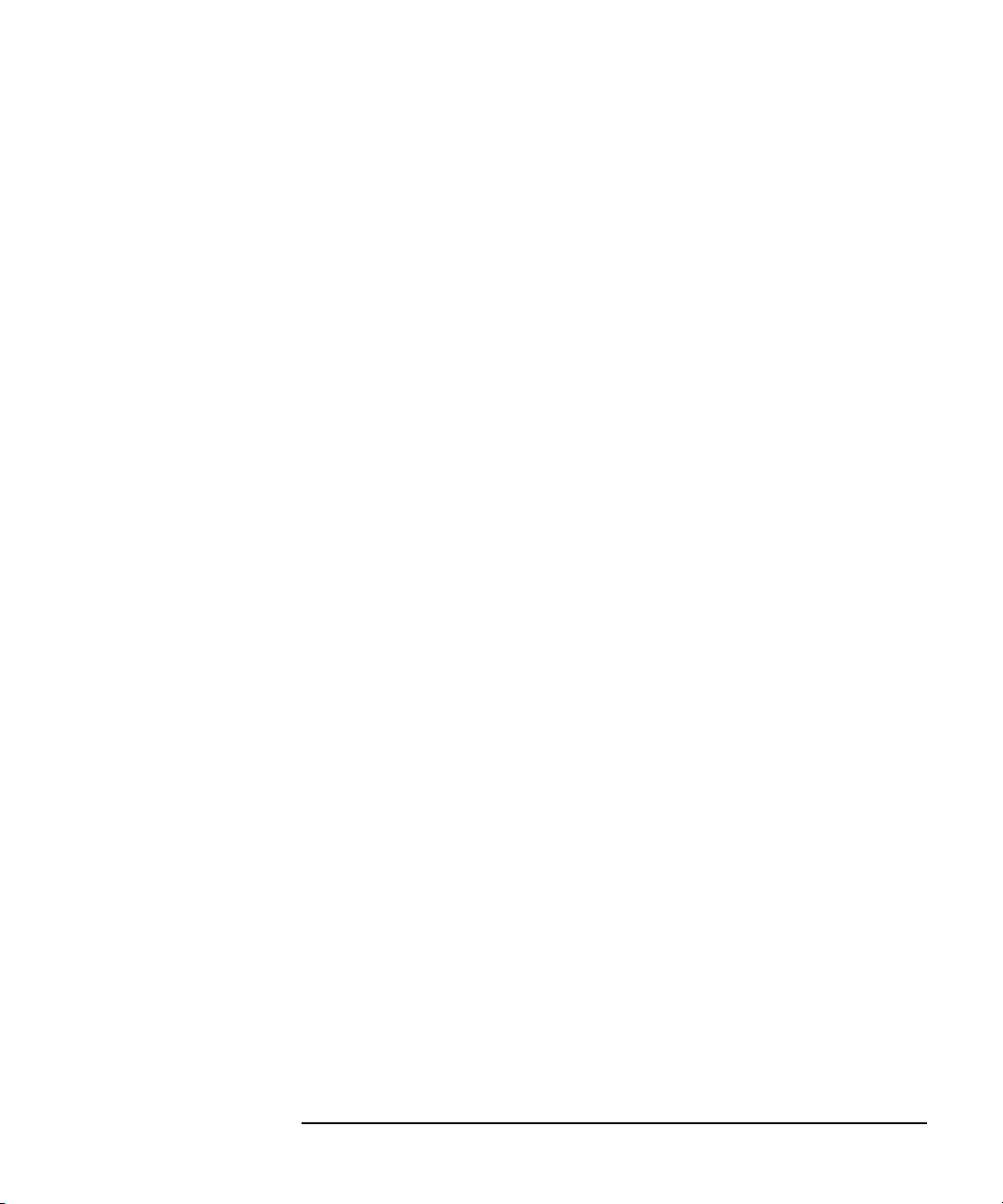
Getting Started
Performing the Operator's Check
If the Multiport Test Set Fails the Operator's Check
If the multiport test set fails the operator’s check, verify that your
analyzer passes its operator’s check. Refer to your analyzer’s User’s
Guide for information on the analyzer’s operator’s check. If the analyzer
passes its operator’s check, your multiport test set may need adjustment
or servicing. Contact Agilent for assistance. Refer to page 35 for the
nearest office. Before shipping your multiport test set, fill out and attach
the blue repair tag, located at the back of the analyzer’s Service Guide.
Chapter 2 2 -21
Page 56

Getting Started
Cable and Test Fixture Considerations
Cable and Test Fixture Considerations
For the most accurate, repeatable measurements, it is imperative that
the cables and test fixtures that you use to test devices introduce as little
drift as possible. Although the system’s Test Set Cal feature can
effectively calibrate out the effects of external cabling and fixtures, the
drift-removing SelfCal feature can only remove subsequent drift internal
to the system. It cannot compensate for subsequent drift associated with
any external cabling or fixturing. See “Test Set Cal and SelfCal: Theory
of Operation” on page 4-56.
Drift can be minimized by using high quality connectors, semi-rigid
cables (when possible), and fixturing that reduces cable movement to a
minimum.
2-22 Chapter 2
Page 57

3 Measurement Examples
3-1
Page 58

Measurement Examples
Your multiport system allows you to measure both forward and reverse
responses of a multiport device without having to manually change
connections. This chapter presents examples of making many types of
measurements on a 50 ohm device and a 75 ohm device.
Although your test set may have a different number of ports, the 12-port
test set (Option 012) will most often be depicted and described here.
See your analyzer’s User’s Guide for example displays of various
measurements. You will also find information on using the analyzer’s
built-in features such as markers and limit lines to help interpret your
measurements quickly and easily.
3-2 Chapter 3
Page 59

Measurement Examples
Example: Measuring a 50 Ohm Duplexer
Example: Measuring a 50 Ohm Duplexer
The following illustration and tables show how with one mechanical
setup you can make multiple measurements on a 50 ohm duplexer
simply by changing the port selections. This example will show how to
make six common duplexer measurements:
• Insertion Loss: ANT port to Rx port
• Insertion Loss: Tx port to ANT port
• Isolation: Rx port to Tx port
• Return Loss: ANT port
• Return Loss: Rx port
• Return Loss: Tx port
Chapter 3 3-3
Page 60

Measurement Examples
Example: Measuring a 50 Ohm Duplexer
Figure 3-1 Measuring a 50 Ohm Duplexer— Six Measurements,
One Test Setup
NOTE Transmission and reflection responses of any multiport device can be
affected by the load match presented to ports of the DUT that are outside
of the measurement path. The effect of test set load match on the
measurements is device dependent and needs to be considered.
3-4 Chapter 3
Page 61

Example: Measuring a 50 Ohm Duplexer
Table 3-1 Making Measurements using an 8712ET/14ET Analyzer
Measurement Examples
Measurement
Type
Measurement ANT to Rx
Test Set Port
Assigned as the
Reflection Port
Test Set Port
Assigned as the
Transmission
Port
INSERTION
LOSS
Transmission
–>2)
(Tran 1
132123
2 1 3 – – –
INSERTION
LOSS
Transmission
Tx to ANT
(Tran 3–>1)
ISOLATION
Transmission
Rx to Tx
(Tran 2–>3)
RETURN
LOSS
Reflection
ANT port
(Refl Port 1)
RETURN
LOSS
Reflection
Rx port
(Refl Port2)
Table 3-2 Making Measurements using an 8712ES/14ES Analyzer
Measurement
Type
Measurement ANT to Rx
INSERTION
LOSS
S
21
–>2)
(Tran 1
INSERTION
LOSS
S
12
Tx to ANT
(Tran 3–>1)
ISOLATION
S21
Rx to Tx
(Tran 2–>3)
RETURN
LOSS
S11
ANT port
(Refl Port 1)
RETURN
LOSS
S
Rx port
(Refl
Port2)
22
RETURN
LOSS
Reflection
Tx port
(Refl Port 3)
RETURN
LOSS
S22
Tx port
(Refl Port 3)
Tes t S e t Po r t
Assigned as the
1 1 2 111
(S11) Port
Tes t S e t Po r t
Assigned as the
233
*
n
*
2
*
3
(S22) Port
* When using a 2-port Test Set calibration, this test set port is assigned as the . “n” is any
test-set port in your measurement configuration that has a higher number than the port assigned as
(S11) Port
the .
IMPORTANT 8712ES/14ES analyzers only: the test set port assigned as the must always
be the low numbered test set port while the test set port assigned as the must
always be the high numbered port.
(S22) Port
(S11) Port
(S22) Port
Chapter 3 3-5
Page 62

Measurement Examples
Example: Measuring a 50 Ohm Duplexer
Calibrating the Multiport System for Measuring a 50 Ohm Duplexer
For a complete calibration process for measuring the 50 ohm duplexer in
this example, refer to “Test Set Cal Example #3: The DUT Has a
Noninsertable Port Pair with Dissimilar Connectors” on page 4-43.
The Test Set Cal process that is best suited for your particular
measurements will depend on the type of DUT you are testing. If your
50 ohm DUT is different from the one used in this example, refer to the
following additional Test Set Cal examples for one that best matches
your DUT.
• “Test Set Cal Example #1: The DUT Has Insertable Port Pairs” on
page 4-22
• “Test Set Cal Example #2: The DUT Has Noninsertable Port Pairs
with Identical Connectors” on page 4-28
For all the details on calibrating your test set, refer to Chapter 4, “Test
Set Cal and SelfCal.”
3-6 Chapter 3
Page 63

This page intentionally left blank.
Measurement Examples
Example: Measuring a 50 Ohm Duplexer
Chapter 3 3-7
Page 64

Figure 3-2
Measurement Examples
Example: Measuring a 50 Ohm Duplexer
Measuring Insertion Loss: ANT Port to Rx Port
To perform the insertion loss measurement (measuring the loss from the
ANT port of the DUT to the Rx port of the DUT), press the following keys
on the analyzer:
3-8 Chapter 3
Page 65

Measurement Examples
Example: Measuring a 50 Ohm Duplexer
1. Press .
2. Press .
MEAS 1
Multiport Selection
3. Press
Reflection Port Num
( or
(S11) Port
4. Press .
*
).
1
Enter
5. Press
Transmissn Port Num
( or
(S22) Port
6. Press
7. Press (
S21 Tran 1–>2
*
).
2 Enter Done
Transmissn
*
or
).
Optional steps—saving the
instrument state:
Selects measurement channel 1 as the active measurement
channel.
Displays a menu with softkeys for selecting test set ports for
your measurement.
Allows you to select a test set port for your measurement.
Selects PORT 1 of the test set.
Allows you to select a test set port for your measurement.
*
Selects PORT 2 of the test set.
.
Selects the forward transmission type of measurement.
These optional steps allow you to save the instrument state.
Recalling an instrument state, rather than manually
re-entering the analyzer parameters, can save time and
improve measurement throughput.
8. Press .
9. Press .
SAVE RECALL
Save State
* For 8712ES/14ES analyzers only.
Chapter 3 3-9
Displays a menu with softkeys for saving and recalling
analyzer data.
Saves the instrument state.
Page 66

Figure 3-3
Measurement Examples
Example: Measuring a 50 Ohm Duplexer
Measuring Insertion Loss: Tx Port to ANT Port
To perform the insertion loss measurement (measuring the loss from the
Tx port of the DUT to the ANT port of the DUT), press the following keys
on the analyzer:
3-10 Chapter 3
Page 67

Measurement Examples
Example: Measuring a 50 Ohm Duplexer
1. Press .
2. Press .
MEAS 1
Multiport Selection
3. Press
Transmissn Port Num
(S11) Port
(
4. Press .
*
).
1
Enter
or
5. Press
Reflection Port Num
( or
(S22) Port
6. Press
7. Press (
S12 Tran 3–>1
*
).
3 Enter Done
Transmissn
*
or
).
Optional steps—saving the
instrument state:
Selects measurement channel 1 as the active measurement
channel.
Displays a menu with softkeys for selecting test set ports for
your measurement.
Allows you to select a test set port for your measurement.
Selects PORT 1 of the test set.
Allows you to select a test set port for your measurement.
*
Selects PORT 3 of the test set.
.
Selects the reverse transmission type of measurement.
These optional steps allow you to save the instrument state.
Recalling an instrument state, rather than manually
re-entering the analyzer parameters, can save time and
improve measurement throughput.
8. Press .
9. Press .
SAVE RECALL
Save State
* For 8712ES/14ES analyzers only.
Chapter 3 3-11
Displays a menu with softkeys for saving and recalling
analyzer data.
Saves the instrument state.
Page 68

Figure 3-4
Measurement Examples
Example: Measuring a 50 Ohm Duplexer
Measuring Isolation: Rx Port to Tx Port
To perform the isolation measurement (a transmission measurement
from the Rx port to the Tx port on the DUT), press the following keys on
the analyzer:
3-12 Chapter 3
Page 69

Measurement Examples
Example: Measuring a 50 Ohm Duplexer
1. Press .
MEAS 1
2. Press
Multiport Selection
.
3. Press
Reflection Port Num
( or
(S11) Port
4. Press .
*
).
Enter
2
5. Press
Transmissn Port Num
( or
(S22) Port
6. Press
Done
7. Press (
S21 Tran 2–>3
*
3
*
.
Transmissn
).
Enter
*
).
or
Optional steps—saving the
instrument state:
Selects measurement channel 1 as the active measurement
channel.
Displays a menu with softkeys for selecting test set ports for
your measurement.
Allows you to select a test set port for your measurement.
Selects PORT 2 of the test set.
Allows you to select a test set port for your measurement.
Selects PORT 3 of the test set.
Selects the forward transmission type of measurement.
These optional steps allow you to save the instrument state.
Recalling an instrument state, rather than manually
re-entering the analyzer parameters, can save time and
improve measurement throughput.
8. Press .
9. Press .
SAVE RECALL
Save State
* For 8712ES/14ES analyzers only.
Chapter 3 3 -13
Displays a menu with softkeys for saving and recalling
analyzer data.
Saves the instrument state.
Page 70

Figure 3-5
Measurement Examples
Example: Measuring a 50 Ohm Duplexer
Measuring Return Loss: ANT Port
To perform the return loss measurement on the ANT port of the DUT,
press the following keys on the analyzer:
3-14 Chapter 3
Page 71

Measurement Examples
Example: Measuring a 50 Ohm Duplexer
1. Press .
2. Press .
MEAS 1
Multiport Selection
3. Press
Reflection Port Num
( or
(S11) Port
4. Press .
5. Press ( or
S11 ReflPort1
*
).
1
Enter
Reflection
*
).
Optional steps—saving the
instrument state:
6. Press .
7. Press .
SAVE RECALL
Save State
Selects measurement channel 1 as the active measurement
channel.
Displays a menu with softkeys for selecting test set ports for
your measurement.
Allows you to select a test set port for your measurement.
Selects PORT 1 of the test set.
Selects the forward reflection type of measurement.
These optional steps allow you to save the instrument state.
Recalling an instrument state, rather than manually
re-entering the analyzer parameters, can save time and
improve measurement throughput.
Displays a menu with softkeys for saving and recalling
analyzer data.
Saves the instrument state.
* For 8712ES/14ES analyzers only.
IMPORTANT For 8712ES/14ES analyzers using a 2-port Test Set cal only:
Measuring the return loss of the ANT port is best done using two
separate measurements in order to obtain the highest measurement
accuracy. The following table explains the two measurements.
Chapter 3 3 -15
Page 72

Measurement Examples
Example: Measuring a 50 Ohm Duplexer
First
Measurement
Second
Measurement
Tes t Set Port
Assigned as
the
(S11) Port (S22) Port
PORT 1
(ANT port)
PORT 1
(ANT port)
Tes t Se t Port
Assigned as
PORT 2
(Rx port)
PORT 3
(Tx port)
the
Measurement Explanation
When test set PORT 2 is assigned as the
(S22) Port
with an error-corrected load, while the DUT’s
Tx port is terminated with the uncorrected
internal load of the test set. Since the
error-corrected load match of the test system is
considerably better than the uncorrected
terminations, the portion of the trace
corresponding to the ANT-to-Rx path will be
more accurate than the portion of the trace
corresponding to the ANT-to-Tx path. For the
first measurement, verify the ANT-port return
loss by using a limit-line on the portion of the
trace corresponding to the ANT-to-Rx path. The
ANT-port return loss corresponding to the
ANT-to-Tx path will be tested in the second
measurement.
When test set PORT 3 is assigned as the
(S22) Port
with an error-corrected load, while the DUT’s
Rx port is terminated with the uncorrected
internal load of the test set. Since the
error-corrected load match of the test system is
considerably better than the uncorrected
terminations, the portion of the trace
corresponding to the ANT-to-Tx path will be
more accurate than the portion of the trace
corresponding to the ANT-to-Rx path. For the
second measurement, verify the ANT-port
return loss by using a limit-line on the portion
of the trace corresponding to the ANT-to-Tx
path. The ANT-port return loss corresponding
to the ANT-to-Rx path was tested in the first
measurement.
, the DUT’s Rx port is terminated
, the DUT’s Tx port is terminated
3-16 Chapter 3
Page 73

Measurement Examples
Example: Measuring a 50 Ohm Duplexer
To set up your test system to perform the two measurements in the
previous table, it is fastest and easiest to use both of the analyzer
measurement channels. For instructions on using both measurement
channels, refer to “Using Different Test Set Port Assignments for Both
Measurement Channels” on page 3-45.
Chapter 3 3 -17
Page 74

Figure 3-6
Measurement Examples
Example: Measuring a 50 Ohm Duplexer
Measuring Return Loss: Rx Port
To perform the return loss measurement on the Rx port of the DUT, press
the following keys on the analyzer:
3-18 Chapter 3
Page 75

Measurement Examples
Example: Measuring a 50 Ohm Duplexer
1. Press .
2. Press .
MEAS 1
Multiport Selection
3. Press
Reflection Port Num
( or
(S22) Port
4. Press .
5. Press ( or
S22 ReflPort2
*
).
2
Enter Done
Reflection
*
).
Optional steps—saving the
instrument state:
6. Press .
7. Press .
SAVE RECALL
Save State
Selects measurement channel 1 as the active measurement
channel.
Displays a menu with softkeys for selecting test set ports for
your measurement.
Allows you to select a test set port for your measurement.
Selects PORT 2 of the test set.
For 8712ES/14ES analyzers:
PORT 1 is automatically selected as the .
(S11) Port
Selects the reflection measurement.
These optional steps allow you to save the instrument state.
Recalling an instrument state, rather than manually
re-entering the analyzer parameters, can save time and
improve measurement throughput.
Displays a menu with softkeys for saving and recalling
analyzer data.
Saves the instrument state.
* For 8712ES/14ES analyzers only.
Chapter 3 3 -19
Page 76

Figure 3-7
Measurement Examples
Example: Measuring a 50 Ohm Duplexer
Measuring Return Loss: Tx Port
To perform the return loss measurement on the Tx port of the DUT, press
the following keys on the analyzer:
3-20 Chapter 3
Page 77

Measurement Examples
Example: Measuring a 50 Ohm Duplexer
1. Press .
2. Press .
MEAS 1
Multiport Selection
3. Press
Reflection Port Num
( or
(S11) Port
4. Press .
*
).
1
Enter
For 8712ES/14ES analyzers
using a 2-port Test Set cal
only:
5. Press .
6. Press .
(S22) Port
Enter Done
3
For all analyzers:
7. Press ( or
S22 ReflPort3
Reflection
*
).
Optional steps—saving the
instrument state:
Selects measurement channel 1 as the active measurement
channel.
Displays a menu with softkeys for selecting test set ports for
your measurement.
Allows you to select a test set port for your measurement.
Selects PORT 1 of the test set.
(In this step, you select a second test set port. This is
necessary because when using a 2-port cal, the analyzer
sweeps in both directions as it measures all S-parameters.)
Allows you to select a test set port for your measurement.
Selects PORT 3 of the test set.
Selects the reflection measurement.
These optional steps allow you to save the instrument state.
Recalling an instrument state, rather than manually
re-entering the analyzer parameters, can save time and
improve measurement throughput.
8. Press .
9. Press .
SAVE RECALL
Save State
* For 8712ES/14ES analyzers only.
Chapter 3 3 -21
Displays a menu with softkeys for saving and recalling
analyzer data.
Saves the instrument state.
Page 78

Measurement Examples
Example: Measuring a 50 Ohm Duplexer
This page intentionally left blank.
3-22 Chapter 3
Page 79

Measurement Examples
Example: Measuring a 75 Ohm Tap
Example: Measuring a 75 Ohm Tap
The following illustration and tables show how with one mechanical
setup you can make multiple measurements on a 75 ohm tap simply by
changing the port selections. This example will show how to make six
common tap measurements:
• Insertion Loss: In port to Out port
• Reverse Isolation: Out port to In port
• Insertion Loss: In port to Tap1
• Isolation: Tap3 to Tap4
• Return Loss: In port
• Return Loss: Out port
Chapter 3 3 -23
Page 80

Measurement Examples
Example: Measuring a 75 Ohm Tap
Figure 3-8 Measuring a 75 Ohm Tap — Six Measurements,
One Test Setup
NOTE Transmission and reflection responses of any multiport device can be
affected by the load match presented to ports of the DUT that are outside
of the measurement path. The effect of the test set load match on the
measurements is device dependent and needs to be considered.
3-24 Chapter 3
Page 81

Example: Measuring a 75 Ohm Tap
Table 3-3 Making Measurements using an 8712ET/14ET Analyzer
Measurement Examples
Measurement
Type
Measurement In to Out
Test Set Port
Assigned as the
Reflection Port
Test Set Port
Assigned as the
Transmission
Port
INSERTION
LOSS
Transmission
(Tran 1–>2)
12 1512
2136
REVERSE
ISOLATION
Transmission
Out to In
(Tran 2–>1)
INSERTION
LOSS
Transmission
In to Tap1
(Tran 1–>3)
ISOLATION
Transmission
Tap3 t o Tap4
(Tran 5–>6)
RETURN
LOSS
Reflection
In port
(Refl Port 1)
Table 3-4 Making Measurements using an 8712ES/14ES Analyzer
Measurement
Type
Measurement In to Out
INSERTION
LOSS
S
21
(Tran 1–>2)
REVERSE
ISOLATION
S
12
Out to In
(Tran 2–>1)
INSERTION
LOSS
S
21
In to Tap1
(Tran 1–>3)
ISOLATION
S
21
Tap3 t o Tap4
(Tran 5–>6)
RETURN
LOSS
S
In port
(Refl Port 1)
RETURN
LOSS
Reflection
Out port
(Refl Port 2)
––
RETURN
LOSS
11
S
22
Out port
(Refl Port 2)
Tes t S e t Po rt
Assigned as th e
111511
(S11) Port
Tes t S e t Po rt
Assigned as th e
2236
*
2
*
2
(S22) Port
* When using a 2-port Test Set calibration, this test set port is assigned as the .
IMPORTANT 8712ES/14ES analyzers only: the test set port assigned as the must
(S22) Port
(S11) Port
always be the low numbered test set port while the test set port assigned as the
(S22) Port
must always be the high numbered port.
Chapter 3 3 -25
Page 82

Measurement Examples
Example: Measuring a 75 Ohm Tap
Calibrating the Multiport System for Measuring a 75 Ohm Tap
For a complete calibration process for measuring the 75 ohm tap in this
example, refer to “Test Set Cal Example #2: The DUT Has Noninsertable
Port Pairs with Identical Connectors” on page 4-28.
The Test Set Cal process that is best suited for your particular
measurements will depend on the type of DUT you are testing. If your
75 ohm DUT is different from the one used in this example, refer to the
following additional Test Set Cal examples for one that best matches
your DUT.
• “Test Set Cal Example #1: The DUT Has Insertable Port Pairs” on
page 4-22
• “Test Set Cal Example #3: The DUT Has a Noninsertable Port Pair
with Dissimilar Connectors” on page 4-43
For all the details on calibrating your test set, refer to Chapter 4, “Test
Set Cal and SelfCal.”
3-26 Chapter 3
Page 83

This page intentionally left blank.
Measurement Examples
Example: Measuring a 75 Ohm Tap
Chapter 3 3 -27
Page 84

Figure 3-9
Measurement Examples
Example: Measuring a 75 Ohm Tap
Measuring Insertion Loss: In Port to Out Port
To perform the insertion loss measurement (measuring the loss from the
In port of the DUT to the Out port of the DUT), press the following keys
on the analyzer:
3-28 Chapter 3
Page 85

Measurement Examples
Example: Measuring a 75 Ohm Tap
1. Press .
MEAS 1
2. Press
Multiport Selection
.
3. Press
Reflection Port Num
( or
(S11) Port
4. Press .
*
).
Enter
1
5. Press
Transmissn Port Num
( or
(S22) Port
6. Press
Done
7. Press (
S21 Tran 1–>2
*
2
*
.
Transmissn
).
Enter
*
).
or
Optional steps—saving the
instrument state:
Selects measurement channel 1 as the active measurement
channel.
Displays a menu with softkeys for selecting test set ports for
your measurement.
Allows you to select a test set port for your measurement.
Selects PORT 1 of the test set.
Allows you to select a test set port for your measurement.
Selects PORT 2 of the test set.
Selects the forward transmission type of measurement.
These optional steps allow you to save the instrument state.
Recalling an instrument state, rather than manually
re-entering the analyzer parameters, can save time and
improve measurement throughput.
8. Press .
9. Press .
SAVE RECALL
Save State
* For 8712ES/14ES analyzers only.
Chapter 3 3 -29
Displays a menu with softkeys for saving and recalling
analyzer data.
Saves the instrument state.
Page 86

Figure 3-10
Measurement Examples
Example: Measuring a 75 Ohm Tap
Measuring Reverse Isolation: Out Port to In Port
To perform the reverse isolation measurement (measuring the loss from
the Out port of the DUT to the In port of the DUT), press the following
keys on the analyzer:
3-30 Chapter 3
Page 87

NOTE For 8712ES/14ES analyzers only:
If you already selected test set ports (PORT 1 and PORT 2) for the
previous insertion loss measurement (In to Out), it is not necessary to
reselect ports as described in steps 3–6. When you press ,
the analyzer automatically displays the reverse isolation measurement.
Measurement Examples
Example: Measuring a 75 Ohm Tap
S12 Tran 2–>1
1. Press .
2. Press .
3. Press (
(S11) Port
or
4. Press ( or
5. Press (
(S22) Port
or
6. Press ( or
Done
7. Press (
S12 Tran 2–>1
MEAS 1
Multiport Selection
Reflection Port Num
*
).
*
*
).
*
).
1 Enter
*
2
Transmissn Port Num
1 2 Enter
*
.
Transmissn
) .
)
or
Optional steps—saving the
instrument state:
Selects measurement channel 1 as the active measurement
channel.
Displays a menu with softkeys for selecting test set ports for
your measurement.
Allows you to select a test set port for your measurement.
*
Selects PORT 2 (or PORT 1
) of the test set.
Allows you to select a test set port for your measurement.
Selects PORT 1 (or PORT 2
*
) of the test set.
Selects the forward transmission (or reverse transmission*)
type of measurement.
These optional steps allow you to save the instrument state.
Recalling an instrument state, rather than manually
re-entering the analyzer parameters, can save time and
improve measurement throughp ut.
8. Press .
9. Press .
SAVE RECALL
Save State
* For 8712ES/14ES analyzers only.
Chapter 3 3 -31
Displays a menu with softkeys for saving and recalling
analyzer data.
Saves the instrument state.
Page 88

Figure 3-11
Measurement Examples
Example: Measuring a 75 Ohm Tap
Measuring Insertion Loss: In Port to Tap1
To perform the isolation measurement (a transmission measurement
from the In port to the Tap1 port on the DUT), press the following keys
on the analyzer:
3-32 Chapter 3
Page 89

Measurement Examples
Example: Measuring a 75 Ohm Tap
1. Press .
2. Press .
MEAS 1
Multiport Selection
3. Press
Reflection Port Num
( or
(S11) Port
4. Press .
*
).
1
Enter
5. Press
Transmissn Port Num
( or
(S22) Port
6. Press
7. Press (
S21 Tran 1–>3
*
).
3 Enter Done
Transmissn
*
or
).
Optional steps—saving the
instrument state:
Selects measurement channel 1 as the active measurement
channel.
Displays a menu with softkeys for selecting test set ports for
your measurement.
Allows you to select a test set port for your measurement.
Selects PORT 1 of the test set.
Allows you to select a test set port for your measurement.
*
Selects PORT 3 of the test set.
.
Selects the forward transmission type of measurement.
These optional steps allow you to save the instrument state.
Recalling an instrument state, rather than manually
re-entering the analyzer parameters, can save time and
improve measurement throughput.
8. Press .
9. Press .
SAVE RECALL
Save State
* For 8712ES/14ES analyzers only.
Chapter 3 3 -33
Displays a menu with softkeys for saving and recalling
analyzer data.
Saves the instrument state.
Page 90

Figure 3-12
Measurement Examples
Example: Measuring a 75 Ohm Tap
Measuring Isolation: Tap3 to Tap4
To perform the isolation measurement (a transmission measurement
from the Tap3 port to the Tap4 port on the DUT), press the following
keys on the analyzer:
3-34 Chapter 3
Page 91

Measurement Examples
Example: Measuring a 75 Ohm Tap
1. Press .
2. Press .
MEAS 1
Multiport Selection
3. Press
Reflection Port Num
( or
(S11) Port
4. Press .
*
).
5
Enter
5. Press
Transmissn Port Num
( or
(S22) Port
6. Press
7. Press (
S21 Tran 5–>6
*
).
6 Enter Done
Transmissn
*
or
).
Optional steps—saving the
instrument state:
Selects measurement channel 1 as the active measurement
channel.
Displays a menu with softkeys for selecting test set ports for
your measurement.
Allows you to select a test set port for your measurement.
Selects PORT 5 of the test set.
Allows you to select a test set port for your measurement.
*
Selects PORT 6 of the test set.
.
Selects the forward transmission type of measurement.
These optional steps allow you to save the ins tr um ent stat e.
Recalling an instrument state, rather than manually
re-entering the analyzer parameters, can save time and
improve measurement throughput.
8. Press .
9. Press .
SAVE RECALL
Save State
* For 8712ES/14ES analyzers only.
Chapter 3 3 -35
Displays a menu with softkeys for saving and recalling
analyzer data.
Saves the instrument state.
Page 92

Figure 3-13
Measurement Examples
Example: Measuring a 75 Ohm Tap
Measuring Return Loss: In Port
To perform the return loss measurement on the input port of the DUT
using a 1-port cal, press the following keys on the analyzer:
3-36 Chapter 3
Page 93

Measurement Examples
Example: Measuring a 75 Ohm Tap
1. Press .
2. Press .
MEAS 1
Multiport Selection
3. Press
Reflection Port Num
( or
(S11) Port
4. Press .
*
).
1
Enter
For 8712ES/14ES analyzers
using a 2-port Test Set cal
only:
5. Press .
6. Press .
(S22) Port
Enter Done
2
For all analyzers:
7. Press ( or
S11 ReflPort1
Reflection
*
).
Optional steps—saving the
instrument state:
Selects measurement channel 1 as the active measurement
channel.
Displays a menu with softkeys for selecting test set ports for
your measurement.
Allows you to select a test set port for your measurement.
Selects PORT 1 of the test set.
(In this step, you select a second test set port. This is
necessary because, when using a 2-port cal, the analyzer
sweeps in both directions as it measures all S-parameters.)
Allows you to select a test set port for your measurement.
Selects PORT 2 of the test set.
Selects the reflection measurement.
These optional steps allow you to save the instrument state.
Recalling an instrument state, rather than manually
re-entering the analyzer parameters, can save time and
improve measurement throughput.
8. Press .
9. Press .
SAVE RECALL
Save State
* For 8712ES/14ES analyzers only.
Chapter 3 3 -37
Displays a menu with softkeys for saving and recalling
analyzer data.
Saves the instrument state.
Page 94

Figure 3-14
Measurement Examples
Example: Measuring a 75 Ohm Tap
Measuring Return Loss: Out Port
To perform the return loss measurement on the output port of the DUT
using a 1-port cal, press the following keys on the analyzer:
3-38 Chapter 3
Page 95

NOTE For 8712ES/14ES analyzers only:
If you already assigned test set PORT 2 as the for the
previous return loss measurement (In port), it is not necessary to reselect
ports as described in steps 2–4. When you press , the
analyzer automatically displays the PORT 2 return loss measurement.
Measurement Examples
Example: Measuring a 75 Ohm Tap
(S22) Port
S22 ReflPort2
1. Press .
2. Press .
MEAS 1
Multiport Selection
3. Press
Reflection Port Num
( or
(S22) Port
4. Press .
5. Press ( or
S22 ReflPort2
*
).
Enter
2
Reflection
*
).
Optional steps—saving the
instrument state:
6. Press .
7. Press .
SAVE RECALL
Save State
Selects measurement channel 1 as the active measurement
channel.
Displays a menu with softkeys for selecting test set ports for
your measurement.
Allows you to select a test set port for your measurement.
Selects PORT 2 of the test set.
For 8712ES/14ES analyzers:
PORT 1 is automatically selected as the .
(S11) Port
Selects the reflection measurement.
These optional steps allow you to save the ins tr um ent stat e.
Recalling an instrument state, rather than manually
re-entering the analyzer parameters, can save time and
improve measurement throughput.
Displays a menu with softkeys for saving and recalling
analyzer data.
Saves the instrument state.
* For 8712ES/14ES analyzers only.
Chapter 3 3 -39
Page 96

Measurement Examples
Example: Measuring a 75 Ohm Tap
This page intentionally left blank.
3-40 Chapter 3
Page 97

Measurement Examples
Using Two Measurement Channels Simultaneously
Using Two Measurement Channels
Simultaneously
You can use each measurement channel on the analyzer to view two
different measurements simultaneously. This can be done using the
same or different test set port assignments for each measurement
channel.
Using the Same Test Set Port Assignments for Both Measurement Channels
You can assign test set ports once and use both measurement channels
on the analyzer to view two different measurements simultaneously.
This saves the time of having to assign test set ports twice (once for each
measurement channel).
For example, you can make a transmission measurement between two
ports on your DUT and make a reflection measurement on one of those
ports at the same time. Refer to Figure 3-15 on page 3-42.
Chapter 3 3 -41
Page 98

Measurement Examples
Using Two Measurement Channels Simultaneously
Figure 3-15 Simultaneous Measurements Using the Same Test Set Port
Assignments for Both Measurement Channels
To set up the analyzer to use the same test set port assignments for both
measurement channels, press the following keys on the analyzer:
3-42 Chapter 3
Page 99

Measurement Examples
Using Two Measurement Channels Simultaneously
1. Press .
2. Press .
MEAS 1
Multiport Selection
3. Press
Reflection Port Num
( or
(S11) Port
4. Press .
*
).
1
Enter
5. Press
Transmissn Port Num
( or
(S22) Port
6. Press
7. Press (
S21 Tran 1–>2
8. Press .
9. Press ( or
S11 ReflPort1
*
).
2 Enter Done
Transmissn
*
MEAS 2
Reflection
*
or
).
).
Selects measurement channel 1 as the active measurement
channel that will display the transmission measurement.
Displays a menu with softkeys for selecting test set ports for
your measurement.
Allows you to select a test set port for your measurement.
Selects PORT 1 of the test set.
Allows you to select a test set port for your measurement.
*
Selects PORT 2 of the test set.
.
Selects the forward transmission type of measurement.
Selects measurement channel 2 as the active measurement
channel that will display the reflection measurement.
Selects the reflection measurement.
Optional steps—saving the
instrument state:
10. Press .
11. Press .
SAVE RECALL
Save State
* For 8712ES/14ES analyzers only.
Chapter 3 3 -43
These optional steps allow you to save the ins tr um ent stat e.
Recalling an instrument state, rather than manually
re-entering the analyzer parameters, can save time and
improve measurement throughput.
Displays a menu with softkeys for saving and recalling
analyzer data.
Saves the instrument state.
Page 100

Measurement Examples
Using Two Measurement Channels Simultaneously
NOTE For analyzers using an Enhanced Response/1-Port Test Set Calibration:
When making dual measurements with alternate sweep off— the default
mode for most types of measurements—both measurement channels are
sweeping simultaneously. It is important to note that the test set’s
assigned transmission (or S
*
) port (PORT 2 in this example) is
22
terminated with the test set transmission path and network analyzer
transmission input for both the transmission and the reflection
measurement. It is not connected to the internal load. This means that
during the reflection measurement, test set PORT 2 is not terminated
with the internal load. To obtain the most accurate reflection
measurements, test set PORT 2 should be terminated with the internal
load. This can be accomplished by turning alternate sweep on (press
SWEEP Alt Sweep
, toggle to ON). The analyzer will now sweep one
measurement channel, then the other, which allows the port to be
properly terminated internally during the reflection measurement. You
can observe the transmission port LED (PORT 2 in this example) turning
on and off with each sweep.
* For 8712ES/14ES analyzers only.
3-44 Chapter 3
