
Installation Guide
HP 8702D
Lightwave Component Analyzer

© Copyright Hewlett-Packard
Company 1998
All Rights Reserved. Reproduction, adaptation, or translation without prior written
permission is prohibited,
except as allowed under copyright laws.
HP Part No. 08702-90051
Printed in USA
February 1998
Hewlett-Packard Company
Lightwave Operations
1400 Fountaingrove Parkway
Santa Rosa, CA 95403-1799,
USA
(707) 577-1400
Notice.
The information contained in
this document is subject to
change without notice. Companies, names, and data used
in examples herein are fictitious unless otherwise noted.
Hewlett-Packard makes no
warranty of any kind with
regard to this material, including but not limited to, the
implied warranties of merchantability and fitness for a
particular purpose. HewlettPackard shall not be liable for
errors contained herein or for
incidental or consequential
damages in connection with
the furnishing, performance,
or use of this material.
Restricted Rights Legend.
Use, duplication, or disclosure by the U.S. Government
is subject to restrictions as set
forth in subparagraph (c) (1)
(ii) of the Rights in Technical
Data and Computer Software
clause at DFARS 252.227-7013
for DOD agencies, and subparagraphs (c) (1) and (c) (2)
of the Commercial Computer
Software Restricted Rights
clause at FAR 52.227-19 for
other agencies.
War ran ty.
This Hewlett-Packard instrument product is warranted
against defects in material and
workmanship for a period of
one year from date of shipment. During the warranty
period, Hewlett-Packard Company will, at its option, either
repair or replace products
which prove to be defective.
For warranty service or repair,
this product must be
returned to a service facility
designated by Hewlett-Packard. Buyer shall prepay shipping charges to HewlettPackard and Hewlett-Packard
shall pay shipping charges to
return the product to Buyer.
However, Buyer shall pay all
shipping charges, duties, and
taxes for products returned to
Hewlett-Packard from another
country.
Hewlett-Packard warrants
that its software and firmware
designated by Hewlett-Packard for use with an instrument
will execute its programming
instructions when properly
installed on that instrument.
Hewlett-Packard does not
warrant that the operation of
the instrument, or software,
or firmware will be uninterrupted or error-free.
Limitation of Warranty.
The foregoing warranty shall
not apply to defects resulting
from improper or inadequate
maintenance by Buyer, Buyersupplied software or interfacing, unauthorized modification or misuse, operation
outside of the environmental
specifications for the product,
or improper site preparation
or maintenance.
No other warranty is
expressed or implied.
Hewlett-Packard specifically
disclaims the implied warranties of merchantability and fitness for a particular purpose.
Exclusive Remedies.
The remedies provided
herein are buyer's sole and
exclusive remedies. HewlettPackard shall not be liable for
any direct, indirect, special,
incidental, or consequential
damages, whether based on
contract, tort, or any other
legal theory.
Safety Symbols.
CAUTION
The
caution
sign denotes a
hazard. It calls attention to a
procedure which, if not correctly performed or adhered
to, could result in damage to
or destruction of the product.
Do not proceed beyond a caution sign until the indicated
conditions are fully understood and met.
WAR NIN G
The
warning
sign denotes a
hazard. It calls attention to a
procedure which, if not correctly performed or adhered
to, could result in injury or
loss of life. Do not proceed
beyond a warning sign until
the indicated conditions are
fully understood and met.
The instruction manual symbol. The product is marked with this
warning symbol when
it is necessary for the
user to refer to the
instructions in the
manual.
The laser radiation
symbol. This warning
symbol is marked on
products which have a
laser output.
The AC symbol is used
to indicate the
required nature of the
line module input
power.
The ON symbols are
|
used to mark the positions of the instrument
power line switch.
The OFF symbols
❍
are used to mark the
positions of the instrument power line
switch.
The CE mark is a registered trademark of
the European Community.
The CSA mark is a registered trademark of
the Canadian Standards Association.
This text denotes the
ISM1-A
instrument is an
Industrial Scientific
and Medical Group 1
Class A product.
Typographical Conventions.
The following conventions are
used in this book:
Key type
for keys or text
located on the keyboard or
instrument.
Softkey type
for key names that
are displayed on the instrument’s screen.
Display type
for words or
characters displayed on the
computer’s screen or instrument’s display.
User type
for words or charac-
ters that you type or enter.
Emphasis
type for words or
characters that emphasize
some point or that are used as
place holders for text that you
type.
ii

Installation at a Glance
Installation at a Glance
The procedures in this book provide step-by-step instructions for installing
the HP 8702D.
Be sure to verify the HP 8702D’s performance
Chapter 2, “Automated Verification”, Chapter 3, “Manual Verification”, and
Chapter 4, “Performance Tests” provide verification procedures and perfor-
mance tests. Verification procedures are intended to provide a high level of
confidence that the instrument is operating properly. Two versions of verification procedures are provided: automated and manual. The performance tests,
along with the verification tests, provide the same quality of performance testing that is done at the factory. Chapter 5, “Automated Verification – Option
011” and Chapter 6, “Performance Tests – Option 011” provide verification
procedures and performance tests for the HP 8702D Option 011.
Hewlett-Packard recommends that you verify your analyzer measurement system every six months. Hewlett-Packard also suggests that you get your verification kit recertified annually. Refer to
Operating and Service Manual
HP 85029B 7 mm Verification Kit
for more information.
These system verification procedures do not apply to analyzers with Option 075 (75 ohm
analyzers).
iii

General Safety Considerations
General Safety Considerations
This product has been designed and tested in accordance with IEC Publication 1010, Safety Requirements for Electronic Measuring Apparatus, and has
been supplied in a safe condition. The instruction documentation contains
information and warnings which must be followed by the user to ensure safe
operation and to maintain the product in a safe condition.
WARNING
WARNING
If this product is not used as specified, the protection provided by the
equipment could be impaired. This product must be used in a normal
condition (in which all means for protection are intact) only.
No operator serviceable parts inside. Refer servicing to qualified
personnel. To prevent electrical shock, do not remove covers.
Certification
Hewlett-Packard Company certifies that this product met its published specifications at the time of shipment from the factory. Hewlett-Packard further
certifies that its calibration measurements are traceable to the United States
National Institute of Standards and Technology, to the extent allowed by the
Institute’s calibration facility, and to the calibration facilities of other International Standards Organization members.
Assistance
Product maintenance agreements and other customer assistance agreements
are available for Hewlett-Packard products. For any assistance, contact your
nearest Hewlett-Packard Sales and Service Office.
iv

Contents
1 Installing the HP 8702D
Step 1. Inspect the Shipment 1-4
Step 2. Set up Static-Safe Workstation 1-5
Step 3. Option 1D5, Connect the Frequency Reference 1-7
Step 4. Check the Fuse and Voltage Selection 1-8
Step 5. Connect the Line-Power Cable 1-10
Step 6. Connect a Keyboard 1-11
Step 7. Turn on the HP 8702D 1-12
Step 8. Connect a Printer or Plotter 1-13
Step 9. If You Connect a Printer 1-14
Step 10. If You Connect a Plotter 1-15
Step 11. Set the Clock 1-16
Step 12. Check the Operation 1-17
Step 13. Check the Operation (Option 011) 1-22
Step 14. Copy the EEPROM Disk 1-27
2 Automated Verification
Step 1. Initialization 2-4
Step 2. Measurement Calibration 2-5
Step 3. Device Verification 2-7
In Case of Difficulty 2-10
3 Manual Verification
Step 1. Initialization 3-3
Step 2. Measurement Calibration 3-5
Step 3. Device Verification 3-7
In Case of Difficulty 3-11
4 Performance Tests
1. Test Port Output Frequency Range and Accuracy 4-4
2. External Source Mode Frequency Range 4-6
3. Test Port Output Power Accuracy 4-8
4. Test Port Output Power Range and Linearity 4-11
5. Minimum R Channel Level 4-14
6. Test Port Input Noise Floor Level 4-19
7. Test Port Input Frequency Response 4-23
8. Test Port Crosstalk 4-34
Contents-1

Contents
9. Calibration Coefficients 4-39
10. System Trace Noise (Only for Analyzers without Option 006) 4-46
11. System Trace Noise (Only for Analyzers with Option 006) 4-48
12. Test Port Input Impedance 4-51
13. Test Port Receiver Magnitude Dynamic Accuracy 4-55
14. Test Port Receiver Phase Dynamic Accuracy 4-63
15. Test Port Receiver Magnitude Compression 4-65
16. Test Port Receiver Phase Compression 4-68
17. Test Port Output/Input Harmonics (Option 002 Analyzers without Option
006 Only) 4-71
18. Test Port Output/Input Harmonics
(Option 002 Analyzers with Option 006 Only) 4-76
Performance Test Records 4-81
5 Automated Verification – Option 011
HP 8702D Option 011 and HP 85046A/47A System Verification 5-4
Step 1. Initialization 5-5
Step 2. Measurement Calibration 5-7
Step 3. Device Verification 5-10
In Case of Difficulty 5-14
HP 8702D Option 011 and HP 85044A System Verification 5-15
Step 1. Initialization 5-16
Step 2. Measurement Calibration 5-18
Step 3. Device Verification 5-20
In Case of Difficulty 5-24
6 Performance Tests – Option 011
1. Source Frequency Range and Accuracy 6-4
2. Source Power Range, Linearity, and Accuracy 6-6
3. Receiver Minimum R Channel Level 6-12
4. Receiver Minimum R Channel Level for External Source Mode 6-15
5. Receiver Channel Noise Floor Level (Only for Analyzers without Option
006) 6-18
6. Receiver Channel Noise Floor Level (Only for Analyzers with Option
006) 6-21
7. Receiver Magnitude Frequency Response 6-25
8. Receiver Phase Frequency Response 6-29
Contents-2

Contents
9. Receiver Input Crosstalk 6-32
10. Receiver Trace Noise 6-38
11. Receiver Input Impedance 6-40
12. Receiver Magnitude Dynamic Accuracy 6-45
13. Receiver Phase Dynamic Accuracy 6-53
14. Receiver Magnitude Compression 6-55
15. Receiver Phase Compression 6-63
16. Source and Receiver Harmonics (Option 002 Only) 6-70
17. Receiver Magnitude Frequency Response
(Option 002 Only) 6-75
Performance Test Records - Option 011 6-78
7 If You Encounter a Problem
If the display does not light 7-4
If the fan does not run 7-5
If data entry keys don’t respond 7-6
If there is no RF signal 7-7
Returning the Instrument for Service 7-8
Hewlett-Packard Sales and Service Offices 7-11
Contents-3

Contents
Contents-4

1
Installing the HP 8702D

Installing the HP 8702D
Installing the HP 8702D
Installing the HP 8702D
The instructions in this chapter show you how to install your HP 8702D. You
should be able to finish these procedures in about ten to twenty minutes.
Refer to “Specifications and Regulatory Information”, in the
ence
manual, for information on operating conditions such as temperature.
If you should ever need to clean the cabinet, use a damp cloth only.
HP 8702D Refer-
WARNING
CAUTION
CAUTION
CAUTION
Any interruption of the protective conductor inside or outside of the
product is likely to make the product dangerous. Intentional
interruption is prohibited.
This product has autoranging line voltage input. Be sure the supply voltage is
within the specified range.
VENTILATION REQUIREMENTS: When installing the product in a cabinet, the
convection into and out of the product must not be restricted. The ambient
temperature (outside the cabinet) must be less than the maximum operating
temperature of the product by 4°C for every 100 watts dissipated in the
cabinet. If the total power dissipated in the cabinet is greater than 800 watts,
then forced convection must be used.
This product is designed for use in INSTALLATION CATEGORY II and
POLLUTION DEGREE 2, per IEC 1010 and 664 respectively.
1-2

What you’ll find in this chapter
Step 1. Inspect the Shipment 1-4
Step 2. Set up Static-Safe Workstation 1-5
Step 3. Option 1D5, Connect the Frequency Reference 1-7
Step 4. Check the Fuse and Voltage Selection 1-8
Step 5. Connect the Line-Power Cable 1-10
Step 6. Connect a Keyboard 1-11
Step 7. Turn on the HP 8702D 1-12
Step 8. Connect a Printer or Plotter 1-13
Step 9. If You Connect a Printer 1-14
Step 10. If You Connect a Plotter 1-15
Step 11. Set the Clock 1-16
Step 12. Check the Operation 1-17
Step 13. Check the Operation (Option 011) 1-22
Step 14. Copy the EEPROM Disk 1-27
Installing the HP 8702D
Installing the HP 8702D
1-3

Installing the HP 8702D
Step 1. Inspect the Shipment
Step 1. Inspect the Shipment
1
Verify that all components ordered have arrived by comparing the shipping
forms to the original purchase order. Inspect all shipping containers.
If your shipment is damaged or incomplete, save the packing materials and notify both the shipping carrier and the nearest Hewlett-Packard sales and service office. HP will arrange for repair or replacement of damaged or incomplete
shipments without waiting for a settlement from the transportation company.
Notify the HP customer engineer of any problems.
WARNING
The HP 8702D weighs approximately 75 pounds (34 kilograms). Use
correct lifting techniques.
The PORT 1 connector moves.
This is
accessories can be more easily connected to the instrument.
2
Make sure that the serial number and options listed on the instrument’s rearpanel label match the serial number and options listed on the shipping
document.
Figure 1-1. Serial Number Label
a defect. This connector is designed to move so that test sets and other
not
1-4

Installing the HP 8702D
Step 2. Set up Static-Safe Workstation
Step 2. Set up Static-Safe Workstation
Electrostatic discharge (ESD) can damage or destroy the input circuits of the
HP 8702D. ESD can also damage or destroy electronic components that you
are measuring. All work should be performed at a static-safe work station. The
following figure shows an example of a static-safe work station (without the
instrument) using two types of ESD protection:
• Conductive table-mat and wrist-strap combination.
• Conductive floor-mat and heel-strap combination.
1-5

Installing the HP 8702D
Step 2. Set up Static-Safe Workstation
Both types, when used together, provide a significant level of ESD protection.
Of the two, only the table-mat and wrist-strap combination provides adequate
ESD protection when used alone.
To ensure user safety, the static-safe accessories must provide at least 1 MΩ of
isolation from ground. Refer to Table 1-1 for information on ordering staticsafe accessories.
WARNING
These techniques for a static-safe work station should not be used
when working on circuitry with a voltage potential greater than 500
volts.
Reducing ESD Damage
The following suggestions may help reduce ESD damage that occurs during
testing and servicing operations.
• Personnel should be grounded with a resistor-isolated wrist strap before removing any assembly from the unit.
• Be sure all instruments are properly earth-grounded to prevent a buildup of
static charge.
Table 1-1. Static-Safe Accessories
HP Part
Number
9300-0797
9300-0980 Wrist-strap cord 1.5 m (5 ft)
9300-1383 Wrist-strap, color black, stainless steel, without cord, has four adjustable
3M static control mat 0.6 m
wire. (The wrist-strap and wrist-strap cord are not included. They must be
ordered separately.)
links and a 7 mm post-type connection.
Description
× 1.2 m (2 ft× 4 ft) and 4.6 cm (15 ft) ground
9300-1169 ESD heel-strap (reusable 6 to 12 months).
1-6

Installing the HP 8702D
Step 3. Option 1D5, Connect the Frequency Reference
Step 3. Option 1D5, Connect the Frequency
Reference
If your instrument has the optional high stability frequency reference
installed, connect the jumper cable on the HP 8702D rear panel as shown in
Figure 1-2.
Figure 1-2. Jumper Cable Connection
1-7

Installing the HP 8702D
Step 4. Check the Fuse and Voltage Selection
Step 4. Check the Fuse and Voltage Selection
1
Locate the line-input connector on the instrument’s rear panel.
2
Disconnect the line-power cable if it is connected.
3
Use a small flat-blade screwdriver to open the pull-out fuse drawer.
WARNING
The power cord is connected to internal capacitors that may remain
live for 10 seconds after you disconnect the cord from the power
supply.
Figure 1-3. Line Fuse Removal and Replacement
4
Verify that the value of the line-voltage fuse in the pull-out drawer is correct.
The recommended fuse is an IEC 127 5×20 mm, 3A, 250 V, HP part number
2110-0780.
Notice that an extra fuse is provided in a drawer located on the fuse holder.
1-8

Installing the HP 8702D
Step 4. Check the Fuse and Voltage Selection
WARNING
For continued protection against fire hazard, replace line fuse only
with same type and ratings, (type T 3A/250V for 100/240V operation).
The use of other fuses or materials is prohibited.
5
Set the rear panel line-voltage selector to the position that corresponds to the
AC power source. Refer to Figure 1-4.
Figure 1-4. Line Voltage Selector
Table 1-2. Line Power Requirements
Power: 115 VAC: 50 WATTS MAX.
230 VAC: 50 WATTS MAX.
Voltage nominal: 115 VAC / 230 VAC
range 115 VAC: 90
range 230 VAC: 198
Frequency nominals: 50 Hz / 60 Hz
range: 47−63 Hz
−
−
132 V
254 V
1-9

Installing the HP 8702D
Step 5. Connect the Line-Power Cable
Step 5. Connect the Line-Power Cable
CAUTION
CAUTION
Always use the three-prong AC power cord supplied with this instrument.
Failure to ensure adequate earth grounding by not using this cord may cause
instrument damage.
not
Do
connect ac power until you have verified the line voltage is correct as
described in the following paragraphs. Damage to the equipment could result.
1
Connect the line-power cord to the instrument’s rear-panel connector. Refer to
Figure 1-5.
2
Connect the other end of the line-power cord to the power receptacle. Refer to
Figure 1-5.
Various power cables are available to connect the HP 8702D to ac power outlets unique to specific geographic areas. The cable appropriate for the area to
which the HP 8702D is originally shipped is included with the unit. You can
order additional ac power cables for use in different geographic areas. Refer to
HP 8702D Reference
the
manual for a list of available power cables.
Figure 1-5. Power Cord Connection
1-10

Installing the HP 8702D
Step 6. Connect a Keyboard
Step 6. Connect a Keyboard
• If you plan to use a keyboard with your HP 8702D, connect it now to the instrument’s rear-panel keyboard connector.
Figure 1-6. Rear Panel Peripheral Connections
1-11

Installing the HP 8702D
Step 7. Turn on the HP 8702D
Step 7. Turn on the HP 8702D
1
Press the front-panel
The front-panel
ply after the EMC filters and before other parts of the instrument.
2
If the HP 8702D fails to turn on properly, consider the following possibilities:
• Is the line fuse good?
• Does the line socket have power?
• Is it plugged into the proper ac power source?
If the instrument still fails, return it to Hewlett-Packard for repair. Refer to
“Returning the Instrument for Service” on page 7-8.
LINE
key. Refer to Figure 1-7.
LINE
switch disconnects the mains circuits from the mains sup-
Figure 1-7. Turning on the Instrument
1-12

Installing the HP 8702D
Step 8. Connect a Printer or Plotter
Step 8. Connect a Printer or Plotter
1
Connect a printer or plotter to the corresponding interface port. Refer to
Figure 1-6 on page 1-11 for the appropriate rear panel connection.
Printer Interface Recommended Cable
Parallel HP 92284A
Serial HP 24542G
HP-IB HP 10833A/B/D
2
If you are using the parallel interface, press
LOCAL
and then
PARALLEL
until
appears.
GPIO
The
selection dedicates the parallel port for general purpose I/O. The
HP 8702D controls the data input or output through the sequencing capability
of the instrument.
3
If you are using an HP-IB printer or plotter, press
LOCAL
SYSTEM CONTROLLER
,
set up the HP 8702D as the controller.
COPY
to
1-13

Installing the HP 8702D
Step 9. If You Connect a Printer
Step 9. If You Connect a Printer
1
2
3
4
5
LOCAL
Press
Press the key that corresponds to the printer interface:
port), or
If you selected
of your printer. The default HP-IB printer address is 1.
If you select
a
Press
select the baud rate.
b
Set the transmission control,
XON/XOFF
al).
XON/XOFF
handshaking. Consult the printer’s manual for the proper settings.
Press
ThinkJet
•
DeskJet
•
• LaserJet
• PaintJet
Epson-P2
•
SET ADDRESSES, PRINTER PORT
,
SERIAL
(serial port).
HPIB
, the HP-IB address is active so you can then set the address
SERIAL
, adjust the HP 8702D’s baud rate and handshaking protocol:
PRINTER BAUD RATE
DTR/DSR
or
selects software handshaking.
PRNTR TYPE
(except for HP DeskJet 540)
until the correct printer choice appears:
(QuietJet)
(printers that conform to the ESC.P2 printer control language)
, and use the up and down arrow front-panel keys to
XMIT CNTRL
(equal to the transmission control set on the peripher-
.
HPIB, PAR AL LEL
(handshaking protocol) to either
DTR/DSR
selects hardware
(parallel
•
1-14
DJ540
(converts 100 dpi raster information to 300 dpi raster format)

Step 10. If You Connect a Plotter
Installing the HP 8702D
Step 10. If You Connect a Plotter
1
2
3
4
5
LOCAL
Press
Press the key that corresponds to the plotter interface:
port), or
If you selected
of your plotter. The default HP-IB plotter address is 5.
If you select
a
Press
select the baud rate.
b
Set the transmission control,
XON/XOFF
al).
XON/XOFF
handshaking. Consult the printer’s manual for the proper settings.
Press
• Choose
copy.
• Choose
to make your hardcopy.
SET ADDRESSES, PLOTTER PORT
,
SERIAL
(serial port).
HPIB
, the HP-IB address is active so you can then set the address
SERIAL
, adjust the HP 8702D’s baud rate and handshaking protocol:
PLOTTER BAUD RATE
DTR/DSR
or
selects software handshaking.
PLTR TYPE
until the correct plotter selection appears:
PLTR TYPE [PLOTTER]
PLTR TYPE [HPGL PRT]
, and use the up and down arrow front-panel keys to
(equal to the transmission control set on the peripher-
if you will be using a plotter to make your hard-
if you will be using an HPGL compatible printer
XMIT CNTRL
.
HPIB, PAR ALL EL
(handshaking protocol) to either
DTR/DSR
selects hardware
(parallel
1-15

Installing the HP 8702D
Step 11. Set the Clock
Step 11. Set the Clock
1
2
3
4
SYSTEM
Press
so the HP 8702D places the time and date on your hardcopies and disk
directories.
Press the appropriate softkey to set the time and date.
ROUND SECONDS
Press
TIME STAMP
Press
RETURN
.
SET CLOCK
,
to begin setting and activating the time stamp feature
when the time is exactly as you have set it.
so that ON is displayed on the softkey label. Then, press
Figure 1-8. Setting the Clock
1-16

Installing the HP 8702D
Step 12. Check the Operation
Step 12. Check the Operation
If your instrument is an HP 8702D Option 011, skip this step and continue
with “Step 13. Check the Operation (Option 011)” on page 1-22.
1
Turn off the
2
Locate the serial number and configuration options shown on the display.
Compare them to the shipment documents.
3
Press
Figure 1-9. Checking the Operation
LINE
power switch. Then, turn back on the
PRESET
, and observe items shown in Figure 1-9.
LINE
power switch.
4
Connect the equipment as shown in Figure 1-10.
1-17

Installing the HP 8702D
Step 12. Check the Operation
Figure 1-10. Operation Check Connections
5
6
7
8
PRESET, SYSTEM
Press
SERVICE MENU, TESTS, EXTERNAL TESTS, EXECUTE TEST
,
Follow the prompts shown on the display, and then press
Press the up-arrow key,
the display. Then press
EXECUTE TEST
CONTINUE
.
, and then follow the prompts shown on
Connect the equipment as shown in Figure 1-11 and press
CONTINUE
PRESET
.
.
The test port return cable should have low-loss characteristics to avoid a degradation in frequency response at higher frequencies.
.
1-18

Figure 1-11. Transmission Mode Connections
Installing the HP 8702D
Step 12. Check the Operation
Press
CHAN2
to check the forward transmission mode for channel 2. Look at the
9
measurement trace displayed on the HP 8702D. It should be similar to the trace
shown in Figure 1-12.
The HP 8702D display shown in Figure 1-12 and Figure 1-13 are HP 8702D Option 006 displays (30 kHz to 6 GHz span).
Figure 1-12. Forward Transmission Display
Press
MEAS
and then
Trans: E/E S12 REV
to check the reverse transmission mode
10
for channel 2. The measurement trace should be similar to the trace shown in
Figure 1-13.
1-19

Installing the HP 8702D
Step 12. Check the Operation
Figure 1-13. Reverse Transmission Display
11
Connect the equipment as shown in Figure 1-14 and press
PRESET
.
Figure 1-14. Transmission Load Match Connections
12
Look at the measurement trace displayed on the HP 8702D. It should be similar
to the trace displayed in Figure 1-15.
1-20

Figure 1-15. Forward Transmission Mode
Installing the HP 8702D
Step 12. Check the Operation
Press
MEAS,
Refl: E S22 REV
to check the reverse reflection mode for channel 1.
13
The measurement trace should be similar to Figure 1-16.
Figure 1-16. Reverse Reflection Mode
14
Continual with “Step 14. Copy the EEPROM Disk” on page 1-27.
1-21

Installing the HP 8702D
Step 13. Check the Operation (Option 011)
Step 13. Check the Operation (Option 011)
An HP 85047A S-parameter test set must be used when making measurements.
1
Turn off the
2
Locate the serial number and configuration options shown on the display.
Compare them to the shipment documents.
3
Press
Figure 1-17.
LINE
power switch. Then, turn back on the
PRESET
, and observe that the analyzer is operating properly as shown in
LINE
power switch.
Figure 1-17. Checking the Operation (Option 011)
4
Connect the equipment as shown in Figure 1-18.
1-22

Figure 1-18. Operation Check Connections
Installing the HP 8702D
Step 13. Check the Operation (Option 011)
5
6
7
8
PRESET, SYSTEM
Press
SERVICE MENU, TESTS, EXTERNAL TESTS, EXECUTE TEST
,
Follow the prompts shown on the display, and then press
Press the up-arrow key,
the display. Then press
EXECUTE TEST
CONTINUE
.
, and then follow the prompts shown on
Connect the equipment as shown in Figure 1-19 and press
CONTINUE
PRESET
.
.
The test port return cable should have low-loss characteristics to avoid a degradation in frequency response at higher frequencies.
.
1-23

Installing the HP 8702D
Step 13. Check the Operation (Option 011)
Figure 1-19. Transmission Mode Connections
Press
CH2
to check the forward transmission mode for channel 2. Look at the
9
measurement trace displayed on the analyzer. It should be similar to the trace
shown in Figure 1-20.
The analyzer display shown in Figure 1-20 and Figure 1-21 are HP 8702D Option 011, Option 006 displays (30 kHz to 6 GHz span).
Figure 1-20. Forward Transmission Display
1-24

Installing the HP 8702D
Step 13. Check the Operation (Option 011)
Press
MEAS
and then
Trans: E/E S12 REV
to check the reverse transmission mode
10
for channel 2. The measurement trace should be similar to the trace shown in
Figure 1-21.
Figure 1-21. Reverse Transmission Display
11
Connect the equipment as shown in Figure 1-22 and press
PRESET
.
Figure 1-22. Transmission Load Match Connections
1-25

Installing the HP 8702D
Step 13. Check the Operation (Option 011)
12
Look at the measurement trace displayed on the analyzer. It should be similar
to the trace displayed in Figure 1-23.
Figure 1-23. Forward Transmission Mode
Press
MEAS
Refl: E S22 REV
,
to check the reverse reflection mode for channel 1.
13
The measurement trace should be similar to Figure 1-24.
Figure 1-24. Reverse Reflection Mode
1-26

Installing the HP 8702D
Step 14. Copy the EEPROM Disk
Step 14. Copy the EEPROM Disk
The HP 8702D is shipped from the factory with an EEPROM backup disk
which is unique to each instrument. The backup disk contains a copy of correction constants which were stored in the instrument’s internal memory at
the factory. If your HP 8702D should ever be damaged, these correction constants may need to be reinstalled from the disk. Use the following procedure
to create a backup copy of the disk.
The disks can be ordered as HP 92192A (box of 10).
1
Insert a 3.5-inch disk into the HP 8702D’s disk drive.
2
3
4
5
6
PRESET
Press
If the disk is not formatted, press
• To format a LIF disk, select
is LIF. The HP 8702D does not support LIF-HFS format.)
• To format a DOS disk, select
Press
Press
SAVE RCL MENU, SELECT DISK, INTERNAL DISK, RETURN, SAVE STATE
correction-constants data onto floppy disk.
A default file “FILE0” is created. The file name appears in the upper left-hand
corner of the display. The file type “ISTATE(E)” describes the file as an instrument-state with EEPROM backup.
Press
softkey to rename the file “FILE0” to “N12345” where 12345 represents the last
5 digits of the instrument’s serial number. (The first character in the file name
must be a letter.) When finished, press
Label the disk with the serial number of the instrument and the words
“EEPROM Backup Disk”.
Whenever the HP 8702D is returned to Hewlett-Packard for servicing and/or
calibration, the EEPROM backup disk should be returned with the HP 8702D.
This will significantly reduce the instrument repair time. The EEPROM backup
disk procedure is now complete.
so that the preset state is stored.
SAVE/RECALL
FORMAT:LIF
FORMAT:DOS
FORMAT INT DISK,
SYSTEM
FILE UTILITIES, RENAME FILE, ERASE TITLE
SERVICE MENU, SERVICE MODES, MORE, STORE EEPR ON
,
and answer
YES
at the query.
DONE
FILE UTILITIES, FORMAT DISK
,
(The supplied EEPROM backup disk
.
SAVE/RECALL,
,
to store the
. Use the RPG and the
.
SELECT LETTER
.
1-27

Installing the HP 8702D
Step 14. Copy the EEPROM Disk
1-28
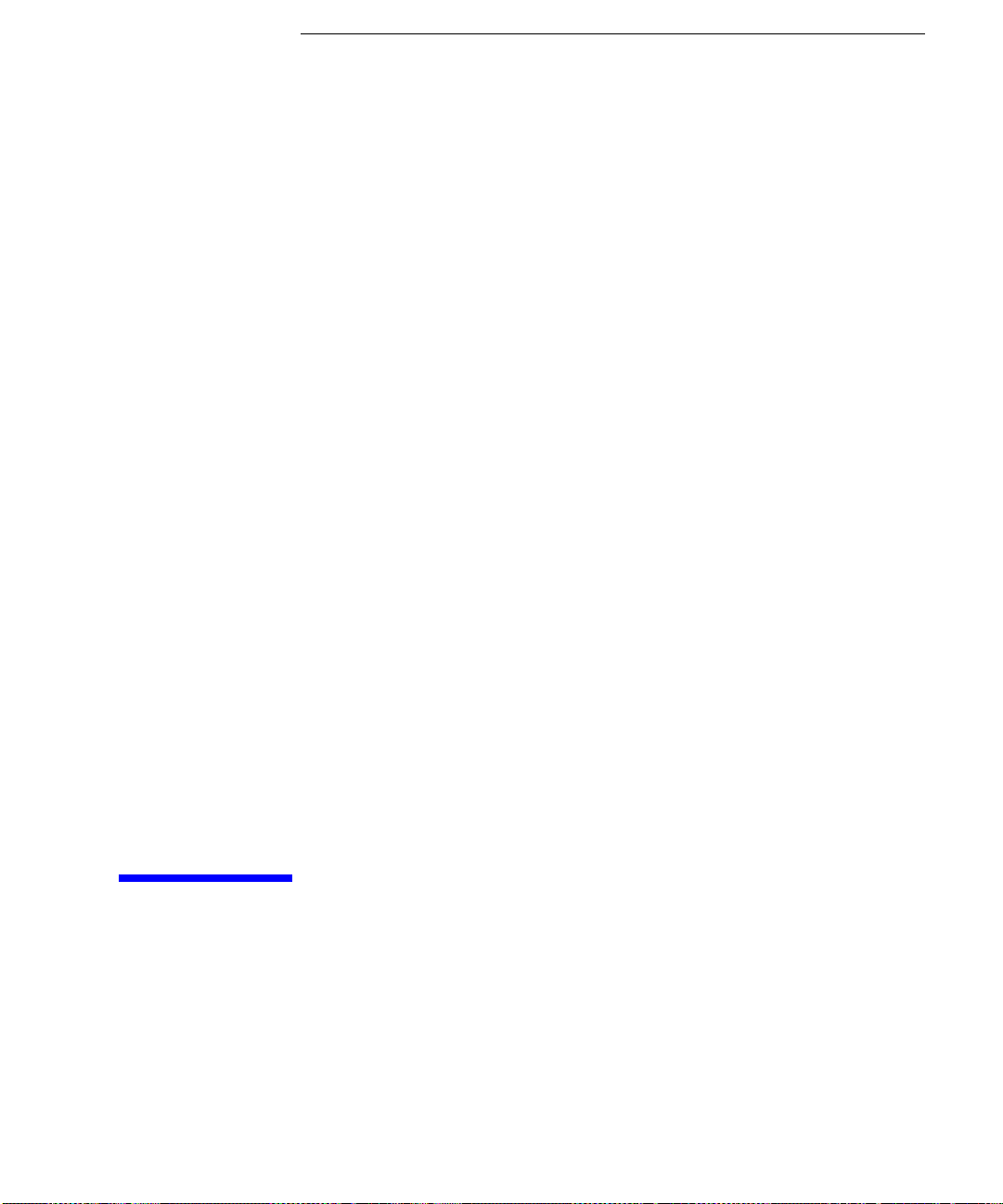
2
Automated Verification

Automated Verification
Automated Performance Verification
Automated Performance Verification
The automated performance verification procedure in this chapter provide a
high level of confidence that the HP 8702D is working properly. Although this
procedure is automated, it does
to locate the
the manual version located in Chapter 3, “Manual Verification”. If you are
using an HP 8702D Option 011, refer to Chapter 5, “Automated Verification –
Option 011”.
Allow the HP 8702D to warm up for one hour before starting this procedure.
In order to run this procedure, the following equipment is required:
Calibration Kit, 7 mm . . . . . . . . . . . . . . . . . . . . . . . . . . . . . . . . . . . . HP 85031B
Verification Kit, 7 mm . . . . . . . . . . . . . . . . . . . . . . . . . HP 85029B Option 001
Test Port Extension Cable Set, 7 mm . . . . . . . . . . . . . . . . . . . . . . . HP 11857D
Printer . . . . . . . . . . . . . . . . . . . . . . . . . . . . . . . HP ThinkJet/DeskJet/LaserJet
Verification Data Disk
not
require a computer. However, you’ll need
. If you cannot locate the disk, perform
Hewlett-Packard recommends that you verify your analyzer measurement system every six months. Hewlett-Packard also suggests that you get your verification kit recertified annually. Refer to the
Verification Kit Operating and Service Manual
NOTE
The system verification procedures do
HP 8753D is shown in the figures
The procedures in this chapter are designed to work with HP 8702D and HP 8753D
instruments. Because of this, many of the figures label the instrument being tested as an
HP 8753D. Simply substitute your HP 8702D for the HP 8753D.
2-2
not
HP 85029B Option 001 7 mm
for more information.
apply to analyzers with Option 075 (75 Ω).

Automated Verification
Automated Performance Verification
How to select the system verification procedure
Check to see how the verification kit floppy disk is labeled:
• If the disk is labeled
Mode System Verification in this chapter.
• If the disk is labeled
Mode System Verification procedure, located in Chapter 3, “Manual Verifica-
tion”.
NOTE
If your verification disk is older than your HP 8702D, you may send your HP 85029B
Option 001 7 mm verification kit to the nearest service center for recertification, which
includes a data disk that you can use with the HP 8702D.
Verification Data Disk
Verification Data Disc
, proceed with the HP 8702D Automated
, proceed with the HP 8702D Manual
What you’ll find in this chapter
Step 1. Initialization 2-4
Step 2. Measurement Calibration 2-5
Step 3. Device Verification 2-7
In Case of Difficulty 2-10
2-3

Automated Verification
Step 1. Initialization
Step 1. Initialization
1
Connect the equipment as shown in Figure 2-1. Let the HP 8702D warm up for
one hour.
Figure 2-1. System Verification Test Setup
2
While the equipment is warming up, review the connector care information in
HP 8702D User’s Guide
the
3
Insert the verification kit disk into the HP 8702D’s disk drive.
4
5
PRESET, SAVE/RECALL
Press
If you want a printout of the verification data for all the devices, press
SERVICE MENU, TEST OPTIONS, RECORD ON
If you switch on the record function, you
.
SELECT DISK, INTERNAL DISK
,
.
cannot
.
SYSTEM
switch it off during the verifi-
cation procedure.
6
Position the paper in the printer so that printing starts at the top of the page.
Press
SYSTEM
SERVICE MENU
,
When the HP 8702D displays,
7
8
,
SYS VER TESTS, EXECUTE TEST
TESTS
,
Sys Ver Init DONE
.
, the initialization
procedure is complete.
press
PRESET
or recall another instrument state. You must use the in-
Do
not
strument state that you loaded during the initialization procedure.
2-4
,
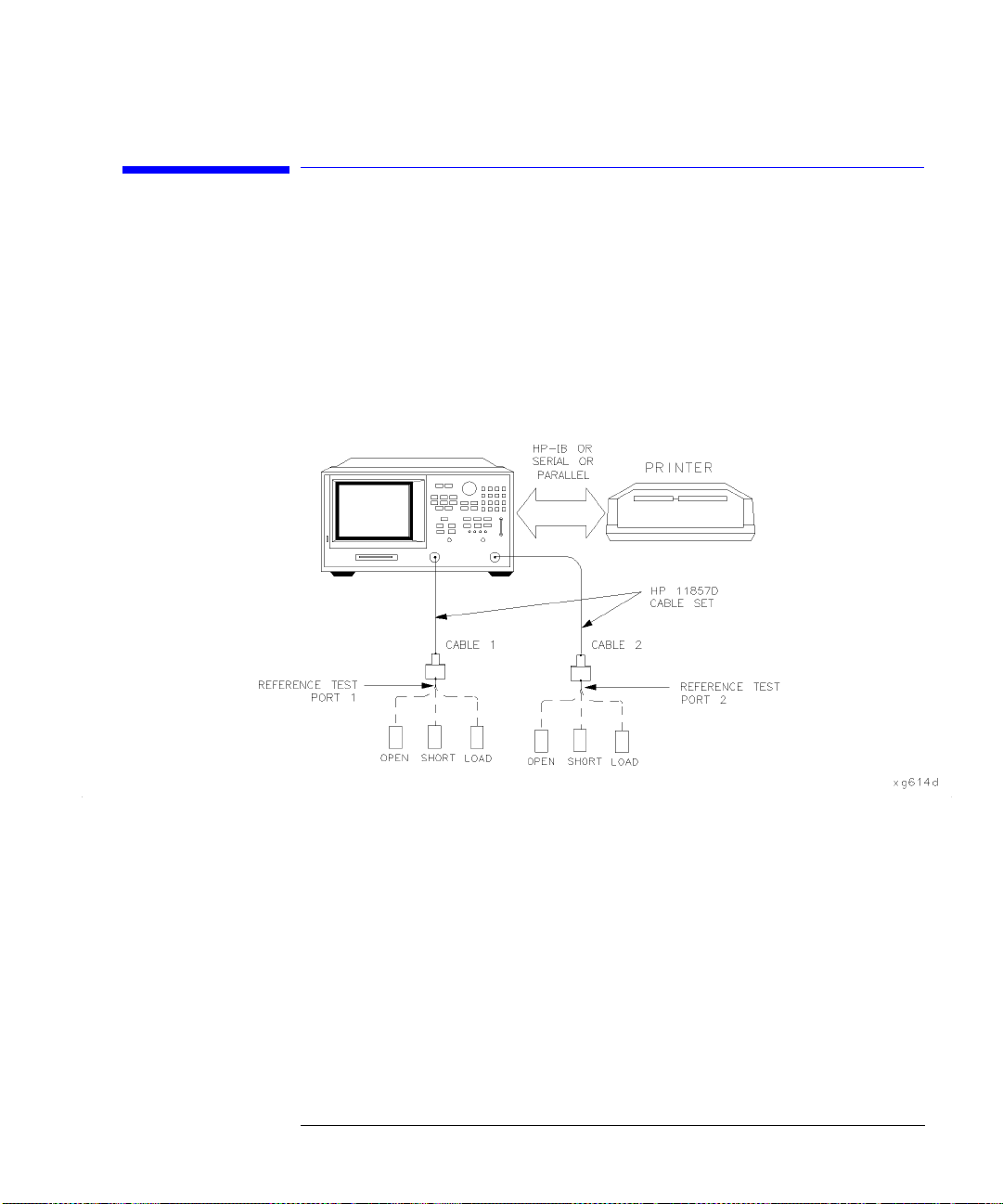
Step 2. Measurement Calibration
Automated Verification
Step 2. Measurement Calibration
1
2
3
4
CAL
Press
MENU, FULL 2-PORT
Press
Press
CAL KIT & STDS
,
.
ISOLATION, OMIT ISOLATION, ISOLATION DONE
REFLECTION
.
Connect the “open” end of the open/short combination (supplied in the
SELECT CAL KIT
,
CAL KIT:7mm
,
RETURN, RETURN, CALIBRATE
,
.
calibration kit) to reference test port 1, as shown in Figure 2-2.
Figure 2-2. Connections for Measurement Calibration Standards
5
6
FORWARD:OPEN
Press
.
When the HP 8702D finishes measuring the standard, connect the “short” end
of the open/short combination to reference test port 1.
7
8
FORWARD:SHORT
Press
.
When the HP 8702D finishes measuring the standard, connect the 50 ohm
termination (supplied in the calibration kit) to reference test port 1.
9
10
FORWARD:LOAD
Press
.
When the HP 8702D finishes measuring the standard, connect the “open” end
of the open/short combination to reference test port 2.
2-5
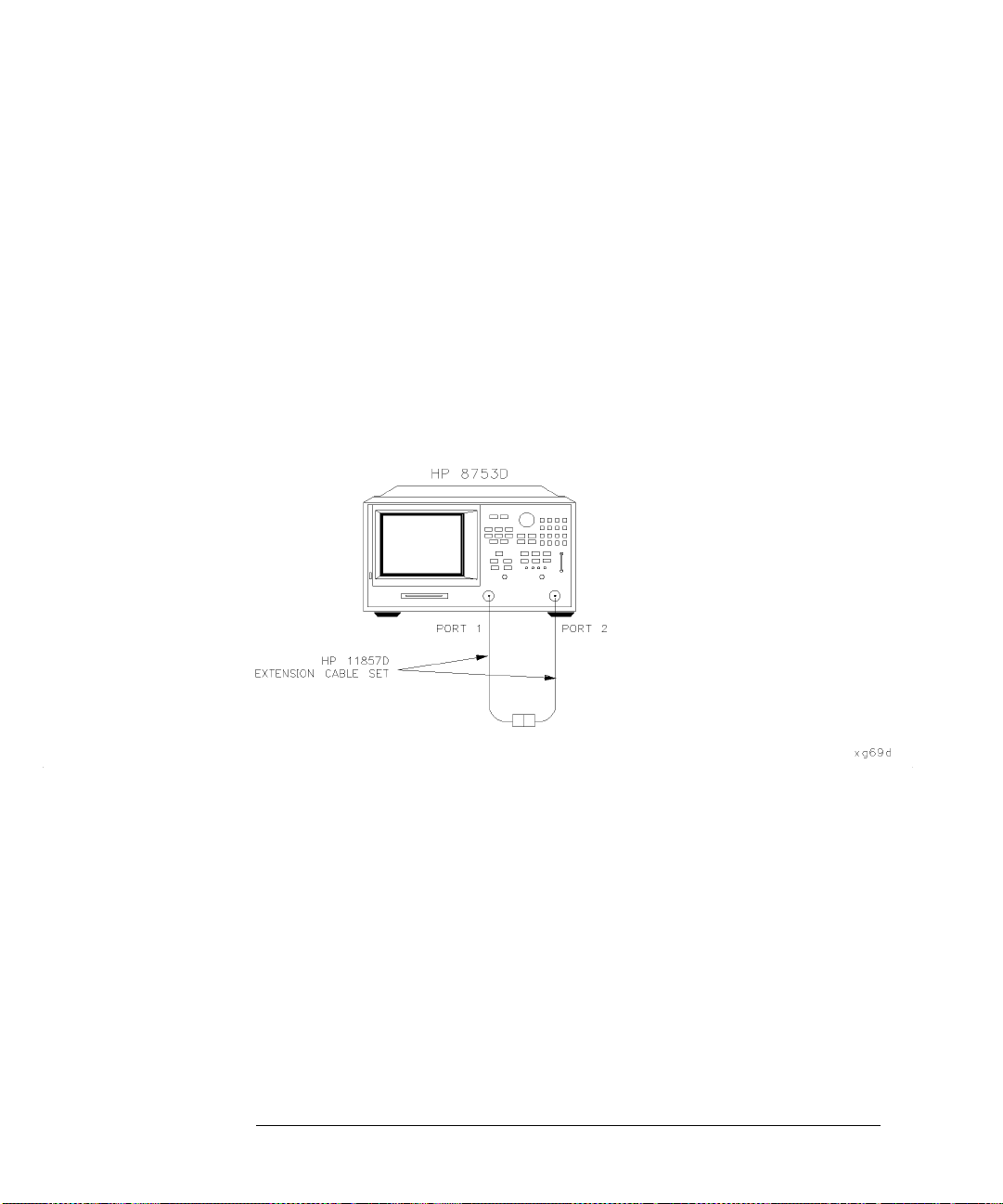
Automated Verification
Step 2. Measurement Calibration
11
12
REVERSE:OPEN
Press
.
When the HP 8702D finishes measuring the standard, connect the “short” end
of the open/short combination to reference test port 2.
13
14
REVERSE:SHORT
Press
.
When the HP 8702D finishes measuring the standard, connect the 50 ohm
termination to reference test port 2.
15
16
17
REVERSE:LOAD
Press
.
When the HP 8702D finishes measuring the standard, press
The HP 8702D briefly displays,
COMPUTING CAL COEFFICIENTS
Connect the test port cables as shown Figure 2-3.
STANDARDS DONE
.
.
Figure 2-3. Transmission Calibration Setup
18
19
20
21
22
23
TRANSMISSION, FWD TRANS THRU
Press
.
When the HP 8702D finishes the measurement, press
When the HP 8702D finishes the measurement, press
When the HP 8702D finishes the measurement, press
When the HP 8702D displays,
STD(s)
SAVE/RECALL
Press
, press
STANDARDS DONE, DONE 2-PORT CAL
SELECT DISK, INTERNAL MEMORY, RETURN, SAVE STATE
,
PRESS ’DONE’ IF FINISHED WITH
.
the calibration into the HP 8702D internal memory.
24
When the HP 8702D finishes saving the instrument state, press
INTERNAL DISK
2-6
.
FWD MATCH THRU
REV TRANS THRU
REV MATCH THRU
SELECT DISK
.
.
.
to save
,

Step 3. Device Verification
Automated Verification
Step 3. Device Verification
Press
SYSTEM
SERVICE MENU, TESTS,
,
At the prompt, connect the 20 dB attenuator (supplied in the verification kit)
1
2
28, x1
EXECUTE TEST
,
.
as shown in Figure 2-4.
3
CONTINUE
Press
to run the test:
• If you switched the record function
off
, you have to press
CONTINUE
after
each S-parameter measurement.
• If you switched the record function on, the HP 8702D measures all S-param-
eters (magnitude and phase) without pausing. Also, the HP 8702D only displays and prints the pass/fail information for the S-parameter measurements
that are valid for system verification.
Figure 2-4. Connections for the 20 dB Verification Device
4
When the HP 8702D finishes all the measurements, connect the 50 dB
attenuator (supplied in the verification kit), as shown in Figure 2-5.
2-7

Automated Verification
Step 3. Device Verification
Figure 2-5. Connections for the 50 dB Verification Device
5
Press ⇑, 29, x1,
6
When all measurements are complete, replace the verification device with the
EXECUTE TEST
CONTINUE
,
.
verification mismatch, as shown in Figure 2-6. Be sure that you connect Port A
of the verification mismatch to reference test port 1.
Figure 2-6. Mismatch Device Verification Setup
7
8
RETURN, TESTS,
Press
30, x1,
EXECUTE TEST, CONTINUE
.
When the HP 8702D finishes all the measurements, connect the mismatch
verification device, as shown in Figure 2-7. Notice that Port B is now connected
to reference test port 1.
2-8

Figure 2-7. Mismatch Device Verification Setup
Automated Verification
Step 3. Device Verification
9
10
RETURN, TESTS,
Press
EXECUTE TEST, CONTINUE
31, x1,
.
You have completed the system verification procedure when the HP 8702D
displays,
Ver Def 4 DONE
.
2-9

Automated Verification
In Case of Difficulty
In Case of Difficulty
1
Inspect all connections. Do
ports. Doing so will invalidate the calibration that you have done earlier.
2
3
4
5
PRESET, SAVE/RECALL
Press
Using the front panel knob, highlight the title of the full 2-port calibration that
you have done earlier, then press
Repeat “Step 3. Device Verification” on page 2-7.
If the HP 8702D still fails the test, check the measurement calibration as
follows:
a
b
c
d
e
f
g
h
PRESET
Press
Recall the calibration by pressing
RETURN
RY
,
Use the front panel knob to highlight the calibration you want to recall and
press
Connect the short to reference test port 1.
Press
Press
Check that the trace response is 0.00 ±0.05 dB.
Disconnect the short and connect it reference test port 2.
.
.
RECALL STATE
MEAS
Refl: E S11 FWD,
,
SCALE REF
,
SCALE/DIV
not
disconnect the cables from the HP 8702D test
SELECT DISK, INTERNAL MEMORY, RETURN
,
RECALL STATE
SAVE/RECALL
.
MENU
, .05, x1.
TRIGGER MENU
,
.
SELECT DISK
,
CONTINUOUS
,
.
INTERNAL MEMO-
,
.
i
j
k
2-10
MEAS
Press
Check that the trace response is 0.00 ± 0.05 dB.
If any of the trace responses are out of the specified limits, repeat the “Measurement Calibration” and “Device Verification” procedures.
Refl: E S22 REV
,
.

3
Manual Verification

Manual Verification
Manual Performance Verification
Manual Performance Verification
The manual performance verification procedure in this chapter provides a
high level of confidence that the HP 8702D is working properly. If you can
locate the
instead, which is documented in Chapter 2, “Automated Verification”.
Allow the HP 8702D to warm up for one hour before starting this procedure.
In order to run this procedure, the following equipment is required:
Calibration Kit, 7 mm . . . . . . . . . . . . . . . . . . . . . . . . . . . . . . . . . . . . HP 85031B
Verification Kit, 7 mm . . . . . . . . . . . . . . . . . . . . . . . . . . . . . . . . . . . HP 85029B
Test Port Extension Cable Set, 7 mm . . . . . . . . . . . . . . . . . . . . . . . HP 11857D
Printer . . . . . . . . . . . . . . . . . . . . . . . . . . . . . . . HP ThinkJet/DeskJet/LaserJet
HP 8702D Verification Data Disk
, perform the automated version
HP 8753D is shown in the figures
The procedures in this chapter are designed to work with HP 8702D and HP 8753D
instruments. Because of this, many of the figures label the instrument being tested as an
HP 8753D. Simply substitute your HP 8702D for the HP 8753D.
What you’ll find in this chapter
Step 1. Initialization 3-3
Step 2. Measurement Calibration 3-5
Step 3. Device Verification 3-7
In Case of Difficulty 3-11
3-2

Manual Verification
Step 1. Initialization
Step 1. Initialization
1
Connect the equipment as shown in Figure 3-1. Let the HP 8702D warm up for
one hour.
Figure 3-1. System Verification Test Setup
2
While the equipment is warming up, review the connector care information in
HP 8702D User’s Guide
the
3
Set up the system to print the verification data:
a
b
c
d
LOCAL
Press
Press
SYSTEM CONTROLLER
,
SET ADDRESSES, PRINTER PORT
Press the softkey that corresponds to your printer port.
If you have difficulty with the printer:
.
.
.
• If the interface on your printer is HP-IB, verify that the printer address is
set to 1.
• If the interface on your printer is serial or parallel, be sure that you correctly selected the printer port
User’s Guide
for more information on how to do these tasks).
and
printer type (refer to the
HP 8702D
3-3

Manual Verification
Step 1. Initialization
4
Insert the verification kit disk into the HP 8702D disk drive.
CAUTION
5
6
7
PRESET, SAVE/RECALL
Press
SYSTEM
Press
SERVICE MENU, TESTS, SYS VER TESTS, EXECUTE TEST
,
SELECT DISK, INTERNAL DISK
,
When the HP 8702D displays,
press
PRESET
or recall another instrument state. You must use the
Do
not
Sys Ver Init DONE
.
, the test is complete.
instrument state that you loaded during the initialization procedure.
.
3-4

Step 2. Measurement Calibration
Manual Verification
Step 2. Measurement Calibration
1
2
3
4
5
6
7
8
9
10
11
12
13
MENU
Press
CAL
Press
MENU, FULL 2-PORT
Press
Press
Connect the “open” end of the open/short combination (supplied in the
calibration kit) to reference test port 1, as shown in Figure 3-1.
Press
When the HP 8702D finishes measuring the standard, connect the “short” end
of the open/short combination to reference test port 1.
Press
When the HP 8702D finishes measuring the standard, connect the 50 ohm
termination (supplied in the calibration kit) to reference test port 1.
Press
When the HP 8702D finishes measuring the standard, connect the “open” end
of the open/short combination to reference test port 2, as shown in Figure 3-1.
Press
When the HP 8702D finishes measuring the standard, connect the “short” end
of the open/short calibration standard to reference test port 2.
POWER
,
CAL KITS & STDS, SELECT CAL KIT, CAL KIT:7mm, RETURN, RETURN, CALIBRATE
,
ISOLATION, OMIT ISOLATION, ISOLATION DONE
REFLECTION
FORWARD:OPEN
FORWARD:SHORT
REFLECTION, FORWARD:LOAD
REVERSE:OPEN
, –2, x1 to set the HP 8702D test port power to –2 dBm.
.
.
.
.
.
.
.
14
15
16
17
18
REVERSE:SHORT
Press
When the HP 8702D finishes measuring the standard, connect the 50 ohm
termination to reference test port 2.
REVERSE:LOAD
Press
When the HP 8702D finishes measuring the standard, press
Connect the test port cables together as shown in Figure 3-2.
.
.
STANDARDS DONE
.
3-5

Manual Verification
Step 2. Measurement Calibration
Figure 3-2. Transmission Calibration Setup
19
20
21
22
23
24
TRANSMISSION, FWD TRANS THRU
Press
.
When the HP 8702D finishes measuring the standard, press
When the HP 8702D finishes measuring the standard, press
When the HP 8702D finishes measuring the standard, press
When the HP 8702D finishes measuring the standard, press
DONE 2-PORT CAL
SAVE/RECALL
Press
.
SELECT DISK, INTERNAL MEMORY, RETURN, SAVE STATE
,
the measurement calibration into the HP 8702D internal memory.
25
SELECT DISK, INTERNAL DISK
Press
.
FWD MATCH THRU
REV TRANS THRU
REV MATCH THRU
STANDARDS DONE
to save
.
.
.
,
3-6

Step 3. Device Verification
Manual Verification
Step 3. Device Verification
1
2
3
4
5
SYSTEM
Press
Connect the 20 dB attenuator (supplied in the verification kit) as shown in
Figure 3-3.
Figure 3-3. Connections for the 20 dB Verification Device
CONTINUE
Press
MENU
Press
COPY
Press
measurement.
SERVICE MENU, TESTS
,
to run the test.
POWER
,
PRINT MONOCHROME
,
, –2, x1,
, 28, x1,
CAL
CORRECTION ON
,
to obtain the graphical representation of the
EXECUTE TEST
.
.
6
7
8
COPY
Press
of the measurement.
Press
Ignore the error message,
Press
LIST, PRINT ALL MONOCHROME
,
SYSTEM
MENU
SERVICE MENU, TEST OPTIONS, CONTINUE TEST
,
POWER
,
, –2, x1,
if you prefer a tabular representation
.
CAUTION: CALIBRATION REQUIRED
CAL
CORRECTION ON
,
.
.
3-7

Manual Verification
Step 3. Device Verification
For those S-parameter measurements with upper and lower point limits shown on the
HP 8702D display, you will notice that when you press the
measurement test status changes from
FAIL
to
PASS
CORRECTION ON
.
softkey, the
If the test status remains
after you press
FAIL
CORRECTION ON
, refer to “In Case of
Difficulty” on page 3-11.
9
Repeat Step 5 through Step 8 until you have made all the S-parameter
measurements for the verification device.
For each verification device, there are a total of eight measurements (magnitude and phase for the four S-parameters).
10
When the HP 8702D displays,
all
if
the tested S-parameter measurements show a
Ver Dev 1 FAIL
, proceed to the next step only
PASS
status after you
activate error correction in Step 8. Otherwise, refer to “In Case of Difficulty” on
page 3-11.
11
Connect the 50 dB attenuator (supplied in the verification kit) as shown in
Figure 3-4.
Figure 3-4. Connections for the 50 dB Verification Device
12
Press
TESTS,
EXECUTE TEST, CONTINUE
29, x1,
.
Ignore the error message.
13
14
MENU
Press
POWER
,
, –2, x1,
Repeat Step 5 through Step 8 until you have made all the S-parameter
CAL
CORRECTION ON
,
.
measurements for the verification device.
3-8

Manual Verification
Step 3. Device Verification
15
When the HP 8702D displays,
all
only if
S-parameter measurements show a
Ver Dev 2 FAIL,
PASS
proceed to the next step
status under the same
condition mentioned in Step 10.
16
Connect the verification mismatch (supplied in the kit) as shown in Figure 3-5.
Be sure port A of the verification mismatch is connected to reference test
port 1.
Figure 3-5. Mismatch Device Verification Setup
17
Press
TESTS
, 30, x1,
EXECUTE TEST, CONTINUE
.
Ignore the error message.
18
19
MENU
Press
POWER,
,
Repeat Step 5 through Step 8 until you have made all the S-parameter
–2, x1,
CAL
CORRECTION ON
,
.
measurements for the verification device.
20
When the HP 8702D displays,
all
if
S-parameter measurements show a
Ver Dev 3 FAIL
PASS
status under the same condition
, proceed to the next step only
mentioned in Step 10.
21
Connect the verification mismatch as shown in Figure 3-6. Notice that port B
of the verification mismatch is now connected to the reference test port 1.
3-9

Manual Verification
Step 3. Device Verification
Figure 3-6. Mismatch Device Verification Setup
22
Press
TESTS,
EXECUTE TEST, CONTINUE
31, x1,
.
Ignore the displayed error message.
23
24
MENU
Press
POWER,
,
Repeat Step 5 through Step 8 until you have made all the S-parameter
–2, x1,
CAL
CORRECTION ON
,
.
measurements for the verification device.
25
The test is complete when the HP 8702D displays,
S-parameter measurements show a
PASS
status under the same condition
Ver Def 4 FAIL
mentioned in Step 10.
, and
all
3-10

In Case of Difficulty
Manual Verification
In Case of Difficulty
1
Inspect all connections. Do
ports. Doing so will invalidate the calibration done earlier.
2
3
4
PRESET, SAVE/RECALL
Press
front panel knob, highlight the full 2-port cal done earlier and press
STATE
.
Repeat “Step 3. Device Verification” on page 3-7.
If the test still fails, do the following to check the calibration:
a
b
c
d
e
f
g
h
i
j
PRESET
Press
Use the front panel knob to highlight the calibration you want to recall and
RECALL STATE
press
MENU
Press
Connect the short to reference test port 1.
MEAS
Press
SCALE REF
Press
Check to be sure the trace response is 0.00 ±0.05 dB.
Disconnect the short and connect it the reference test port 2.
MEAS
Press
Check to be sure the trace response is 0.00 ±0.05 dB.
SAVE/RECALL, SELECT DISK, INTERNAL MEMORY, RETURN
,
TRIGGER MENU, CONTINUOUS
,
Refl: E S11 FWD,
,
SCALE/DIV,
,
Refl: E S22 REV
,
not
disconnect the cables from the HP 8702D test
SELECT DISK, INTERNAL MEMORY, RETURN
,
.
to trigger the continuous sweeps.
MENU
.05, x1.
.
TRIGGER MENU, CONTINUOUS
,
. Using the
.
RECALL
.
k
If any of the trace responses are out of the specified limits, repeat the procedures in this chapter.
3-11

Manual Verification
In Case of Difficulty
3-12

4
Performance Tests

Performance Tests
Manual Performance Tests
Manual Performance Tests
This chapter contains procedures which test the electrical performance of the
HP 8702D. If you are using an HP 8702D Option 011, perform the tests in
Chapter 6, “Performance Tests – Option 011”. Before starting these procedures, allow the instrument to warm up for one hour.
Each procedure has a “Performance Test Record” that is located at the end of
this chapter.
To obtain the same quality of performance testing that Hewlett-Packard has
administered at the factory, you must perform:
• the system verification procedures in Chapter 2, “Automated Verification” or
Chapter 3, “Manual Verification”.
all
•
of the performance test procedures in this chapter.
This quality of performance testing guarantees that the analyzer is performing
all
within
cate of Calibration for your analyzer if two conditions are met.
1
Your analyzer passes all the performed tests.
2
The equipment and standards that you used to perform the tests are traceable
to a national standards institute.
NOTE
If you have a particular type of measurement application that does not use all of the analyzer’s measurement capabilities, you may ask your nearest Hewlett-Packard Sales and
Service Office for a subset of specifications that you want verified. However, this does
create a potential for making incorrect measurements, by using a different application
than what was specified.
4-2
of the published specifications. Hewlett-Packard will issue a Certifi-

Performance Tests
Manual Performance Tests
WARNING
Any servicing, adjustment, maintenance, or repair of this product
must be performed only by qualified personnel. Repair information
provided in the In Case of Difficulty sections of this chapter are
provided for qualified service personnel and are intended to be used
with the HP 8753D Service Guide.
HP 8753D is shown in the figures
The procedures in this chapter are designed to work with HP 8702D and HP 8753D
instruments. Because of this, many of the figures label the instrument being tested as an
HP 8753D. Simply substitute your HP 8702D for the HP 8753D.
What you’ll find in this chapter
1. Test Port Output Frequency Range and Accuracy 4-4
2. External Source Mode Frequency Range 4-6
3. Test Port Output Power Accuracy 4-8
4. Test Port Output Power Range and Linearity 4-11
5. Minimum R Channel Level 4-14
6. Test Port Input Noise Floor Level 4-19
7. Test Port Input Frequency Response 4-23
8. Test Port Crosstalk 4-34
9. Calibration Coefficients 4-39
10. System Trace Noise (Only for Analyzers without Option 006) 4-46
11. System Trace Noise (Only for Analyzers with Option 006) 4-48
12. Test Port Input Impedance 4-51
13. Test Port Receiver Magnitude Dynamic Accuracy 4-55
14. Test Port Receiver Phase Dynamic Accuracy 4-63
15. Test Port Receiver Magnitude Compression 4-65
16. Test Port Receiver Phase Compression 4-68
17. Test Port Output/Input Harmonics (Option 002 Analyzers without Option
006 Only) 4-71
18. Test Port Output/Input Harmonics (Option 002 Analyzers with Option 006
Only) 4-76
Performance Test Records 4-81
4-3

Performance Tests
1. Test Port Output Frequency Range and Accuracy
1. Test Port Output Frequency Range and Accuracy
Perform this test to verify the frequency accuracy of the HP 8702D over its
entire operating frequency range.
Required
Equipment
Procedure
Frequency Counter . . . . . . . . . . . . . . . . . . . . . . . . . . . . . . . . . . . . . . HP 5343A
Cable, 50Ω, Type-N, 24-inch . . . . . . . . . . . . . . . . . . . . . . . . HP P/N 8120-4781
Adapter, APC-3.5 (f) to Type-N (f) . . . . . . . . . . . . . . . . . . HP P/N 1250-1745
Adapter, APC-7 to Type-N (f) . . . . . . . . . . . . . . . . . . . . . . . . HP P/N 11524A
Adapter, Type-N (f) to BNC (m) . . . . . . . . . . . . . . . . . . . . HP P/N 1250-1477
Additional Equipment for HP 8702D Option 075:
Minimum Loss Pad, 50Ω to 75Ω . . . . . . . . . . . . . . . . . . . . . . . . . . . HP 11852B
1
Connect the equipment as shown in Figure 4-1.
4-4

Performance Tests
1. Test Port Output Frequency Range and Accuracy
In Case of
Difficulty
Figure 4-1. Test Port Output Frequency Range and Accuracy Test Setup
2
3
PRESET, MENU
Press
Press 30,
CW FREQ
,
k/m
and write the frequency counter reading on the “Performance
.
Test Record.”
4
Repeat Step 3 for each instrument frequency listed in the “Performance Test
Record.”
1
If any measured frequency is close to the specification limits, check the time
base accuracy of the counter used.
2
If the analyzer fails by a significant margin at
all
frequencies (especially if the
deviation increases with frequency), the master time base probably needs
adjustment. In this case, refer to the
HP 8753D Service Guide
. The
“Fractional-N Frequency Range Adjustment” also affects frequency accuracy.
4-5

Performance Tests
2. External Source Mode Frequency Range
2. External Source Mode Frequency Range
Perform this test to verify that the analyzer’s reference channel, input R, is
capable of phase locking to an external CW signal.
Required
Equipment
Procedure
External Source . . . . . . . . . . . . . . . . . . . . . . . . . . . . . . . . . . . . . . . . HP 83640A
Cable, APC-7, 24-inch . . . . . . . . . . . . . . . . . . . . . . . . . . . . . HP P/N 8120-4779
Adapter, APC-3.5 (f) to APC-7 . . . . . . . . . . . . . . . . . . . . . . HP P/N 1250-1747
Adapter, APC-3.5 (m) to APC-7 . . . . . . . . . . . . . . . . . . . . . HP P/N 1250-1746
1
On the external source, press
GHz/dB(m)
2
Connect the equipment as shown in Figure 4-2.
.
PRESET, CW, 10, MHz/msec, POWER LEVEL, –/
←
, 20,
Figure 4-2. External Source Mode Frequency Range Test Setup
3
On the analyzer, press
Press
4-6
SYSTEM
INSTRUMENT MODE
,
4
PRESET, MEAS
EXT SOURCE AUTO
,
INPUT PORTS
,
R
,
.
MENU
,
CW FREQ
,
, 10,
M/
µ
.

Performance Tests
2. External Source Mode Frequency Range
5
Check to see if the analyzer is phase locking to the external CW signal:
• If the analyzer displays any phase lock error messages, write “unlock” in the
“Performance Test Record” for the set CW signal.
In Case of
Difficulty
• If the analyzer does
not
display any phase lock error messages, write “lock”
in the “Performance Test Record” for the set CW signal.
6
On the external source, press CW, 50,
7
On the analyzer, press 50,
8
Repeat Step 5 through Step 7 for the other external source CW frequencies
M/
µ
MHz/
µ
.
.
listed in the “Performance Test Record.” For analyzers with Option 006, change
the power sensor to the HP 8481A for frequencies above 4 GHz.
1
Be sure the external source power is set within 0 to –25 dBm.
2
Make sure the analyzer’s “Ext Source Auto" feature is selected. In addition,
verify that the analyzer is set to measure its input channel R.
3
Verify that all connections are tight.
4-7

Performance Tests
3. Test Port Output Power Accuracy
3. Test Port Output Power Accuracy
Perform this test to confirm the accuracy of the HP 8702D source output
power.
Required
Equipment
Procedure
Equipment Required for 50Ω Analyzers
Power Meter . . . . . . . . . . . . . . . . . . . . . . . . . . . . . . . . . . . HP 436A/437B/438A
Power Sensor . . . . . . . . . . . . . . . . . . . . . . . . . . . . . . . . . . . . . . . . . . . HP 8482A
Adapter, APC-7 to Type-N (f) . . . . . . . . . . . . . . . . . . . . . . . . . . . . HP 11524A
Additional Equipment Required for Analyzers with Option 006
Power Sensor . . . . . . . . . . . . . . . . . . . . . . . . . . . . . . . . . . . . . . . . . . . HP 8481A
Equipment Required for 75Ω Analyzers
Power Meter . . . . . . . . . . . . . . . . . . . . . . . . . . . . . . . . . . . HP 436A/437B/438A
Power Sensor . . . . . . . . . . . . . . . . . . . . . . . . . . . . . . . . . HP 8483A Option H03
1
Zero and calibrate the power meter. For more information of how to perform
this task, refer to the power meter operating manual.
2
Connect the equipment as shown in Figure 4-3.
4-8

Performance Tests
3. Test Port Output Power Accuracy
Figure 4-3. Source Output Power Accuracy Test Setup
Press
PRESET
.
3
NOTE
The factory preset test port power is 0 dBm.
4
Press
MENU
CW FREQ
,
300, k/m
,
. Set the calibration factor on the power meter for
this CW frequency.
4-9

In Case of
Difficulty
Performance Tests
3. Test Port Output Power Accuracy
5
Write the power meter reading on the "Performance Test Record."
6
Repeat Step 4 and Step 5 for each CW frequency listed in the "Performance
Test Record."
1
Be sure the source power is switched on. Press
PWR
softkey, ON
should
be highlighted. Otherwise, press
MENU
POWER
,
SOURCE PWR
. Check the
to switch
on the source power.
SOURCE
2
Refer to the
HP 8753D Service Guide
for more troubleshooting information.
4-10

Performance Tests
4. Test Port Output Power Range and Linearity
4. Test Port Output Power Range and Linearity
Perform this test to verify the analyzer’s test port output power range and
power level linearity at selected CW frequencies.
Required
Equipment
Procedure
Power Meter . . . . . . . . . . . . . . . . . . . . . . . . . . . . . . . . . . . . . . . . HP 437B/438A
Power Sensor . . . . . . . . . . . . . . . . . . . . . . . . . . . . . . . . . . . . . . . . . . .HP 8482A
Adapter, APC-7 to Type-N (f) . . . . . . . . . . . . . . . . . . . . . . . . . . . . .HP 11524A
Additional Required Equipment for Analyzers with Option 006
Power Sensor . . . . . . . . . . . . . . . . . . . . . . . . . . . . . . . . . . . . . . . . . . .HP 8481A
Additional Required Equipment for Analyzers with Option 075
Power Sensor . . . . . . . . . . . . . . . . . . . . . . . . . . . . . . . . .HP 8483A Option H03
1
Zero and calibrate the power meter. Refer to the power meter operating and
service manual for more information on how to do this task.
2
On the analyzer, press
PRESET, MENU
CW FREQ
,
300, k/m
,
. Set the power meter
calibration factor for this CW frequency.
3
Connect the equipment as shown in Figure 4-4.
4-11

Performance Tests
4. Test Port Output Power Range and Linearity
Figure 4-4. Test Port Output Power Range and Accuracy Test Setup
4
On the HP 438A, press
REL
. This sets the current power level for relative power
measurement.
5
On the analyzer, press
6
Write the power meter reading in the "Results Measured" column on the
MENU
POWER
,
PWR RANGE MAN
,
.
"Performance Test Record."
7
Calculate the difference between the analyzer test port power (which appears
on the analyzer’s display) and the power meter reading. Write the result in the
"Power Level Linearity" column on the "Performance Test Record."
4-12

4. Test Port Output Power Range and Linearity
8
Repeat Step 5 through Step 7 for the other power levels listed in the
"Performance Test Record."
Performance Tests
In Case of
Difficulty
9
10
CW FREQ
Press
Set the power meter calibration factor for this CW frequency and press
, 3,
G/n
.
set the reference at this new frequency.
11
12
MENU
Press
POWER
,
Write the power meter reading in the "Results Measured" column on the
–15, x1
,
.
"Performance Test Record."
13
Calculate the difference between the analyzer test port power and the power
meter reading. Write the result in the "Power Level Linearity" column of the
"Performance Test Record."
14
Repeat Step 11 through Step 13 for the other power levels listed in the
"Performance Test Record."
1
Ensure that the power meter and power sensor(s) are operating to
specifications. Be sure you set the power meter calibration factor for the CW
frequency that you are testing.
2
Verify that there is power coming out of the analyzer’s test port 1. Be sure you
not
did
MENU
accidently switch off the analyzer’s internal source. If you did so, press
SOURCE PWR ON
POWER
,
,
.
REL
to
3
Repeat this performance test.
4-13

Performance Tests
5. Minimum R Channel Level
5. Minimum R Channel Level
Perform this test to determine the minimum R channel input power level at
which phase lock can be accomplished.
Required
Equipment
Procedure
For 50Ω Analyzers
Adapter, APC-3.5 (m) to APC-7 . . . . . . . . . . . . . . . . . . . . . HP P/N 1250-1746
Cable, APC-7 24-inch . . . . . . . . . . . . . . . . . . . . . . . . . . . . . . HP P/N 8120-4779
For 75Ω Analyzers (Option 075)
Minimum Loss Pad, 50Ω to 75Ω . . . . . . . . . . . . . . . . . . . . . . . . . . . HP 11852B
Cable, 50Ω Type-N, 24-inch . . . . . . . . . . . . . . . . . . . . . . . . HP P/N 8120-4781
Adapter, APC-3.5 (m) to Type-N (f) . . . . . . . . . . . . . . . . . HP P/N 1250-1750
1
Connect the equipment as shown in Figure 4-5.
Figure 4-5. Minimum R Channel Level Test Setup
2
3
4
Press
Press
Press
4-14
PRESET, MEAS
MENU
POWER
,
SCALE REF
REFERENCE VALUE
,
INPUT PORTS
,
PWR RANGE MAN
,
R
.
,
POWER RANGES, RANGE 4 –55 to –30
,
–70, x1
,
.
.

Performance Tests
5. Minimum R Channel Level
In Case of
Difficulty
WARNING
WARNING
Press
Press
MENU
MENU
CW FREQ
,
POWER
,
5
6
The analyzer displays the message,
INPUT LEVEL.
7
Press ⇑ to increase the test port power by 1 dBm.
8
If the analyzer displays a phase lock error message, continue increasing the test
300, k/m
,
–65, x1
,
.
.
CAUTION: NO IF FOUND: CHECK R
port power until phase lock is achieved.
9
Write the test port power, that is displayed on the analyzer, on the
"Performance Test Record."
10
Repeat Step 5 through Step 9 for the other CW frequencies listed in the
"Performance Test Record."
These servicing instructions are for use by qualified personnel only.
To avoid electrical shock, do not perform any servicing unless you are
qualified to do so.
The opening of covers or removal of parts is likely to expose
dangerous voltages. Disconnect the instrument from all voltage
sources while it is being opened.
WARNING
CAUTION
The power cord is connected to internal capacitors that may remain
live for five seconds after disconnecting the plug from its power
supply.
1
Check the flexible RF cable (W8, as shown in Figure 4-6) between the R
sampler assembly (A4) and the A11 phase lock assembly. Make sure it is
connected between A11J1 (PL IF IN) and 1st IF Out.
Loop the W8 cable around the A5 sampler as shown in Figure 4-6.
Do not
the cable down next to the A11 phase lock assembly.
push
4-15

Performance Tests
5. Minimum R Channel Level
Figure 4-6. Flexible RF Cable Location
2
Using an ohmmeter, verify that the RF cable is
not
open. In addition, examine
both the cable connectors - measure the resistance between the cable center
pin and the cable connector and make sure it is
4-16
not
close to zero.

5. Minimum R Channel Level
3
Check the R sampler by substituting it with the B sampler (A6).
a
Move cable W8 to the B sampler (A6), as shown in Figure 4-7.
Performance Tests
Figure 4-7. Connections for Substituting the R Sampler (A4)
4
Connect the equipment as shown in Figure 4-8.
Figure 4-8. Setup for Checking the R Sampler (A4)
4-17
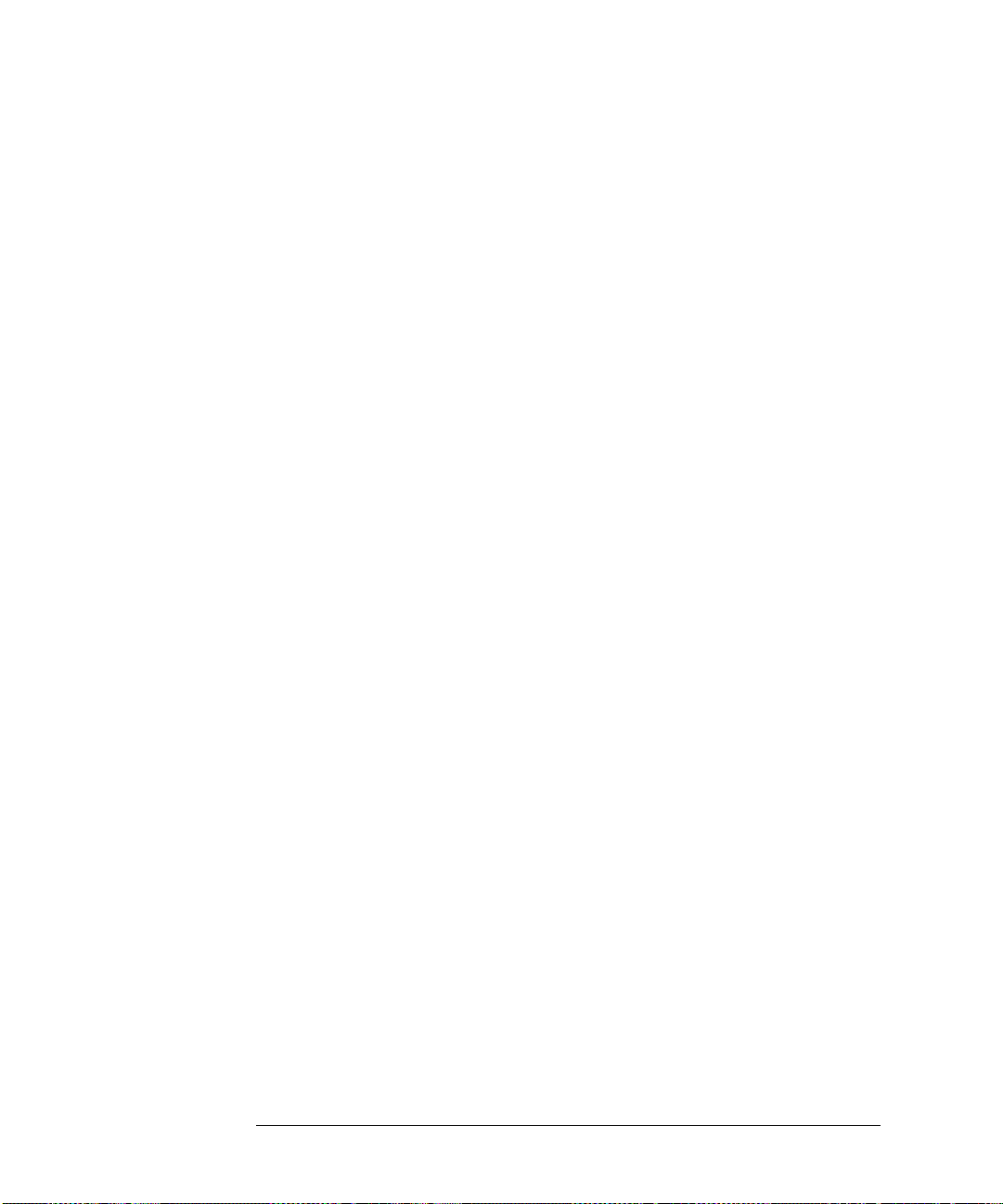
Performance Tests
5. Minimum R Channel Level
5
Repeat the test, but select the B sampler (A6) by pressing
B
in Step 2. Use the following specifications:
MEAS
INPUT PORTS,
,
300 kHz to 3 GHz < –27 dBm
3 GHz to 6 GHz < –22 dBm
6
If the analyzer fails the test, replace the A11 assembly.
7
Verify that the high/low band adjustments are still within specifications. For
more information on how to perform this task, refer to the
Guide
.
8
Refer to the
HP 8753D Service Guide
for more troubleshooting information.
HP 8753D Service
4-18

Performance Tests
6. Test Port Input Noise Floor Level
6. Test Port Input Noise Floor Level
Perform this test to determine the HP 8702D port 1 and port 2 noise floor levels at the input test ports.
Required
Equipment
For 50Ω Analyzers
Calibration Kit, 7 mm . . . . . . . . . . . . . . . . . . . . . . . . . . . . . . . . . . . .HP 85031B
For 75Ω Analyzers
Calibration Kit, Type-N . . . . . . . . . . . . . . . . . . . . . . . . . . . . . . . . . .HP 85036B
Procedure Port 1 Noise Floor Level from 50 kHz to 3 GHz
(IF BW= 3 kHz)
1
Connect the equipment as shown in Figure 4-9.
Figure 4-9. Source Input Noise Floor Test Setup
Press
Press
Press
PRESET, MENU
MEAS
INPUT PORTS
,
MARKER FCTN
POWER
,
MARKER MODE MENU, STATS ON
,
When the analyzer finishes the sweep, notice the mean value (which appears
2
3
4
5
–85, x1, STOP, 3, G/n
,
TESTPORT 2
A
,
,
FORMAT
,
.
LIN MAG
,
MENU
,
SCALE REF
,
TRIGGER MENU
,
,
AUTO SCALE
SINGLE
,
on the analyzer display).
.
.
4-19
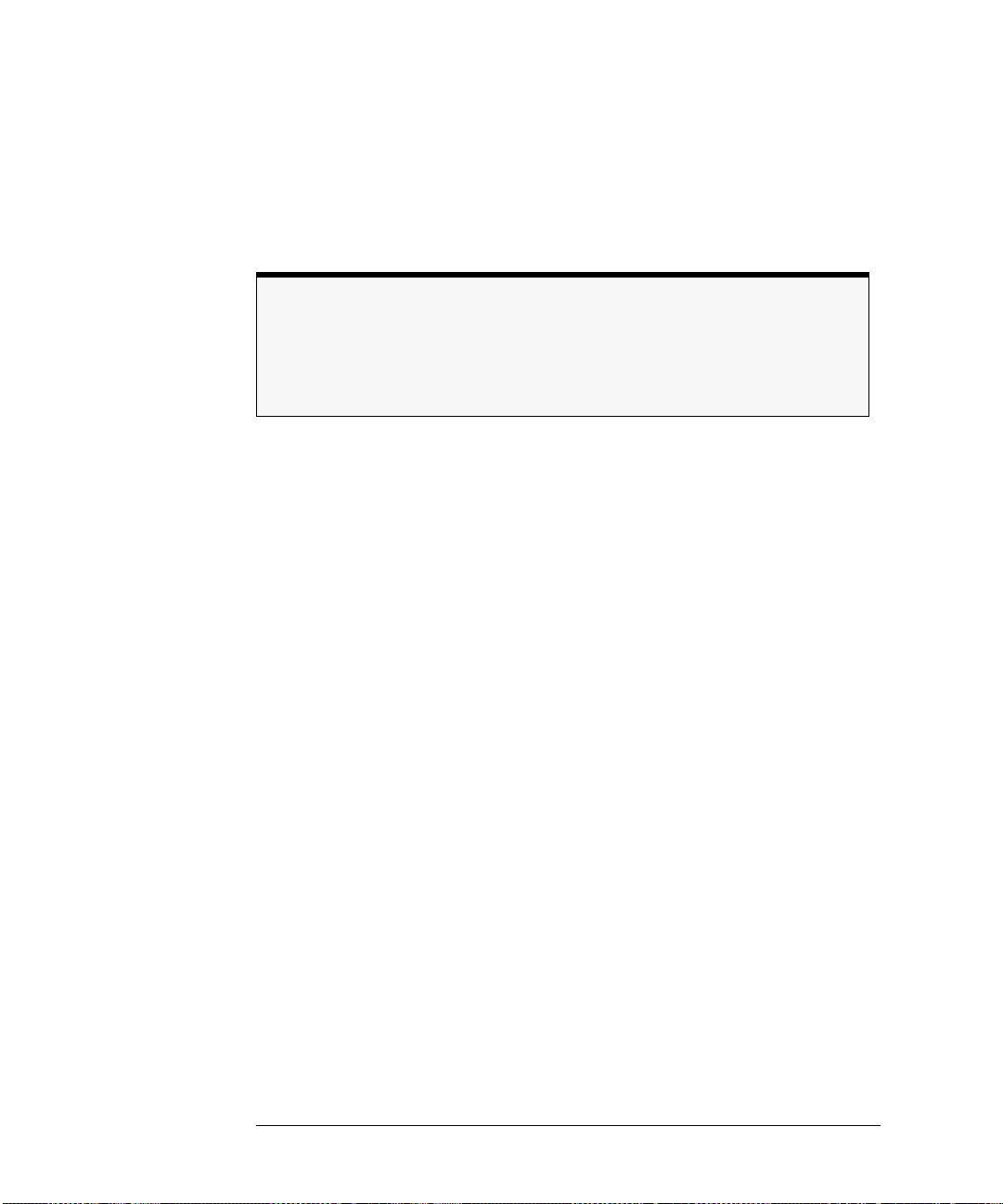
Performance Tests
6. Test Port Input Noise Floor Level
6
Convert the measured linear magnitude mean value to log magnitude, using
this equation.
Power (dBm
) = 20 * [log
linear magnitude mean value
(
10
)]
NOTE
Notice that the mean value that is displayed on the analyzer is in µUnits. So, for example, if the displayed value is 62 µU, the value that you would put in the equation is
–6
(62 × 10
7
Write this calculated value on the "Performance Test Record."
).
Port 1 Noise Floor Level from 50 kHz to 3 GHz
(IF BW= 10 Hz)
8
9
10
11
AVG
Press
Press
,
MENU
When the analyzer finishes the sweep, notice the mean value.
Convert the measured linear magnitude mean value to log magnitude, using
10, x1
IF BW
TRIGGER MENU, SINGLE
,
to change the IF bandwidth to 10 Hz.
,
.
this equation.
Power (dBm
12
Write this calculated value on the "Performance Test Record."
) = 20 * [log
linear magnitude mean value
(
10
)]
Port 2 Noise Floor Level from 50 kHz to 3 GHz
(IF BW= 10 Hz)
13
14
15
16
MEAS
MENU
INPUT PORTS
,
TRIGGER MENU
,
Press
Press
When the analyzer finishes the sweep, notice the mean value.
Convert the measured linear magnitude mean value to log magnitude, using
TESTPORT 1
B
,
,
SINGLE
,
FORMAT
,
LIN MAG
,
.
.
this equation.
Power (dBm
17
Write this calculated value on the "Performance Test Record."
4-20
) = 20 * [log
linear magnitude mean value
(
10
)]

6. Test Port Input Noise Floor Level
Port 2 Noise Floor Level from 50 kHz to 3 GHz
(IF BW= 3 kHz)
Performance Tests
18
19
20
21
AVG
Press
Press
,
MENU
IF BW
,
When the analyzer finishes the sweep, notice the mean value.
Convert the measured linear magnitude mean value to log magnitude, using
k/m
, 3,
to change the IF bandwidth to 3 kHz.
TRIGGER MENU
SINGLE
,
.
this equation.
Power (dBm
22
Write this calculated value on the "Performance Test Record."
23
This completes the "Test Port Input Noise Floor Level" procedure if your
analyzer does
) = 20 * [log
not
have Option 006. Otherwise, continue with the next section.
linear magnitude mean value
(
10
)]
Port 2 Noise Floor Level from 3 GHz to 6 GHz
(IF BW= 3 kHz)
24
25
26
27
START, 3, G/n, STOP, 6, G/n
Press
Press
MENU
TRIGGER MENU
,
.
SINGLE
,
.
When the analyzer finishes the sweep, notice the mean value.
Convert the measured linear magnitude mean value to log magnitude, using
this equation.
Power (dBm
28
Write this calculated value on the "Performance Test Record."
) = 20 * [log
linear magnitude mean value
(
10
)]
Port 2 Noise Floor Level from 3 GHz to 6 GHz
(IF BW= 10 Hz)
29
30
31
32
AVG
Press
Press
,
MENU
IF BW
, 10, x1 to change the IF bandwidth to 10 Hz.
TRIGGER MENU
,
SINGLE
,
.
When the analyzer finishes the sweep, notice the mean value.
Convert the measured linear magnitude mean value to log magnitude, using
this equation.
Power (dBm
33
Write this calculated value on the "Performance Test Record."
) = 20 * [log
linear magnitude mean value
(
10
)]
4-21

Performance Tests
6. Test Port Input Noise Floor Level
Port 1 Noise Floor Level for 3 GHz to 6 GHz
(IF BW= 10 Hz)
In Case of
Difficulty
34
35
36
37
MEAS
MENU
INPUT PORTS
,
TRIGGER MENU
,
Press
Press
When the analyzer finishes the sweep, notice the mean value.
Convert the measured linear magnitude mean value to log magnitude, using
TESTPORT 2
A
,
,
SINGLE
,
.
.
this equation.
Power (dBm
38
Write this calculated value on the "Performance Test Record."
) = 20 * [log
linear magnitude mean value
(
10
)]
Port 1 Noise Floor Level from 3 GHz to 6 GHz
(IF BW= 3 kHz)
39
40
41
42
AVG
Press
Press
,
MENU
IF BW
,
When the analyzer finishes the sweep, notice the mean value.
Convert the measured linear magnitude mean value to log magnitude, using
k/m
, 3,
.
TRIGGER MENU, SINGLE
.
this equation.
Power (dBm
43
Write this calculated value on the "Performance Test Record."
) = 20 * [log
linear magnitude mean value
(
10
)]
1
Perform the "ADC Linearity Correction Constants (Test 52)," located in the
"Adjustments and Correction Constants" chapter of the
Guide
.
2
Repeat the "Test Port Input Noise Floor Level" procedure.
3
Suspect the A10 Digital IF assembly if the analyzer fails both test port input
HP 8753D Service
noise floor tests.
4
Refer to the
4-22
HP 8753D Service Guide
for more troubleshooting information.

Performance Tests
7. Test Port Input Frequency Response
7. Test Port Input Frequency Response
Perform this test to examine the vector sum of all test setup error vectors in
both magnitude and phase change as a function of frequency.
Required
Equipment
For 50Ω Analyzers
Power Meter . . . . . . . . . . . . . . . . . . . . . . . . . . . . . . . . . . . HP 436A/437B/438A
Power Sensor . . . . . . . . . . . . . . . . . . . . . . . . . . . . . . . . . . . . . . . . . . .HP 8482A
Cable, APC-7 24-inch . . . . . . . . . . . . . . . . . . . . . . . . . . . . . . HP P/N 8120-4779
Adapter, APC-7 to Type-N (f) . . . . . . . . . . . . . . . . . . . . . . . . . . . . .HP 11524A
Additional Equipment Required for Analyzers with Option 006
Power Sensor . . . . . . . . . . . . . . . . . . . . . . . . . . . . . . . . . . . . . . . . . . .HP 8481A
For 75Ω Analyzers
Power Meter . . . . . . . . . . . . . . . . . . . . . . . . . . . . . . . . . . . HP 436A/437B/438A
Power Sensor . . . . . . . . . . . . . . . . . . . . . . . . . . . . . . . . .HP 8483A Option H03
Cable, Type-N . . . . . . . . . . . . . . . . . . . . . . . . . . . . . . . . . . . .HP P/N 8120-2408
Procedure Power Meter Calibration for Test Port 1 from 300 kHz to 3 GHz
1
Zero and calibrate the power meter.
2
Connect the equipment as shown in Figure 4-10.
4-23

Performance Tests
7. Test Port Input Frequency Response
Figure 4-10. Setup for Power Meter Calibration on Test Port 1
3
4 Only for Analyzers with Option 006:
5
6
PRESET, START, 300, k/m
Press
LOCAL
Press
SET ADDRESSES
Press
SYSTEM CONTROLLER
,
and
.
.
POWER MTR
STOP, 3, G/n
Press
.
until the analyzer shows the correct power
meter model.
7
ADDRESS: P MTR/HPIB
Press
. The default power meter HP-IB address is 13. Make
sure it is the same as your power meter HP-IB address. Otherwise, use the
analyzer front panel keypad to enter the correct HP-IB address for your power
meter.
Press
4-24
MENU
NUMBER of POINTS
,
, 51, x1.
8

Performance Tests
7. Test Port Input Frequency Response
9
POWER, PWR RANGE MAN
Press
to turn the auto power range off.
NOTE
The analyzer displays the
annotation, indicating that the analyzer power range is
PRm
set to MANUAL.
10
11
12
PORT POWER
Press
CAL
Press
LOSS/SENSR LISTS
Press
to uncouple the test port output power.
PWRMTR CAL
,
.
CAL FACTOR SENSOR A
,
. Refer to the back of the power
sensor to locate the different calibration factor values along with their
corresponding frequencies.
NOTE
The analyzer’s calibration factor sensor table can hold a MAXIMUM of 12 calibration
factor data points.
The following softkeys are included in the sensor calibration factor entries
menu:
SEGMENT
press to select a point where you can use the front panel
knob or entry keys to enter a value
EDIT
press to edit or change a previously entered value
DELETE
press to delete a point from the sensor calibration factor
table
ADD
select this key to add a point into the sensor calibration
factor table
CLEAR LIST
select this key to erase the entire sensor calibration factor
table
DONE
select this key when done entering points to the sensor
calibration factor table
As an example, the following are the keystrokes for entering the first two calibration factor data points for the HP 8482A power sensor (assuming CF%=
96.4 at 100 kHz and CF%= 98.4 at 300 kHz):
4-25

Performance Tests
7. Test Port Input Frequency Response
a
From the sensor calibration factor entries menu, press
b
Press
FREQUENCY
100, k/m
,
. If you make an entry error, press ← and re-enter
ADD
.
the correct value again.
96.4, x1
c
d
e
f
g
h
i
CAL FACTOR
Press
DONE
Press
To enter the second cal factor data point, press
FREQUENCY
Press
CAL FACTOR
Press
To terminate the second calibration factor data point entry, press
SEGMENT
Press
,
.
to terminate the first calibration factor data point entry.
ADD
.
300, k/m
,
98.4, x1
,
.
.
and use the front panel knob to scroll through the sensor calibration factors table. Check to be sure all values are entered correctly. If
you spot an error, use the front panel knob to point to the data point you
want to modify and press
13
Press the appropriate softkeys to create a power sensor calibration factors
EDIT
.
table.
14
15
Press
Press
DONE
to exit the sensor calibration factor entries menu.
RETURN
ONE SWEEP, TAKE CAL SWEEP
,
to start the power meter calibration.
Wait until the analyzer finishes the sweep, then continue with this procedure.
DONE
.
NOTE
The analyzer displays the
PC
and the error correction is active.
4-26
annotation, indicating the power meter calibration is done

7. Test Port Input Frequency Response
Test Port 2 Input Frequency Response from 300 kHz to 3 GHz
16
Connect the equipment as shown in Figure 4-11.
Figure 4-11. Test Port 2 Input Frequency Response Test Setup
Performance Tests
17
18
19
20
MEAS
Press
SCALE REF
Press
MARKER
Press
SEARCH:MIN
MARKER
Press
SEARCH:MAX
INPUT PORTS, B
,
MARKER 1
,
SCALE/DIV
,
.
, 1, x1.
MARKER FCTN
,
, MARKER MODE MENU, MKR SEARCH
to put marker 1 at the minimum magnitude location of the trace.
MARKER 2
,
MARKER FCTN
,
MARKER MODE MENU, MKR SEARCH
,
to position marker 2 at the maximum magnitude location of the
trace.
21
Write the marker 1 or marker 2 value (which appears on the analyzer display),
whichever has the larger absolute magnitude, in the “Performance Test
Record.”
,
,
4-27

Performance Tests
7. Test Port Input Frequency Response
Power Meter Calibration on Port 2 from 300 kHz to
3 GHz
22
Connect the equipment as shown Figure 4-12.
Figure 4-12. Setup for Power Meter Calibration on Test Port 2
23
24
Press
Press
MEAS
INPUT PORTS
,
CAL
PWRMTR CAL, ONE SWEEP, TAKE CAL SWEEP
,
TESTPORT 2
,
.
calibration for test port 2.
4-28
to start the power meter

Performance Tests
7. Test Port Input Frequency Response
25
When the analyzer displays the message,
SWEEP DONE
, connect the equipment as shown as in Figure 4-13.
P
OWER METER CALIBRATION
Figure 4-13. Test Port 1 Input Frequency Response Test Setup
Test Port 1 Input Frequency Response from 300 kHz to 3 GHz
26
27
MEAS
Press
MARKER
Press
SEARCH:MIN
INPUT PORTS, A
,
MARKER 1
,
.
.
MARKER FCTN
,
MARKER MODE MENU, MKR SEARCH
,
,
28
29
MARKER
Press
SEARCH:MAX
MARKER 2
,
.
Write the marker 1 or marker 2 reading, whichever has the larger absolute
MARKER FCTN
,
MARKER MODE MENU, MKR SEARCH
,
magnitude, in the “Performance Test Record.”
30
This completes the “Test Port Input Frequency Response” procedure if your
analyzer does
not
have Option 006. Otherwise, continue with the next sections.
Power Meter Calibration for Test Port 2 from
3 GHz to 6 GHz
31
Replace the power sensor with the HP 8481A, and then setup the power meter:
• If the power meter is an HP 438A, press
• If the power meter is an HP 437B, press
LCL
.
PRESET/LOCAL
.
• If the power meter is an HP 436A, cycle the line power.
32
Connect the equipment as shown in Figure 4-14.
,
4-29

Performance Tests
7. Test Port Input Frequency Response
Figure 4-14. Setup for Power Meter Calibration on Test Port 2
33
34
35
START, 3, G/n, STOP, 6, G/n
Press
CAL
Press
Press
PWRMTR CAL
,
LOSS/SENSR LISTS
.
.
CAL FACTOR SENSOR B
,
. Repeat Step 10 to build a
calibration factor sensor table for the HP 8481A power sensor.
36
37
38
DONE
Press
to exit the sensor calibration factor entries menu.
To select the HP 8481A power sensor, press
Press
4-30
RETURN
TAKE CAL SWEEP
,
to start the power meter calibration.
USE SENSOR B
.

Performance Tests
7. Test Port Input Frequency Response
Test Port 1 Input Frequency Response from
3 GHz to 6 GHz
39
When the analyzer finishes the calibration sweep, connect the equipment as
shown in Figure 4-15.
Figure 4-15. Setup for Test Port 1 Input Frequency Response
40
41
42
MEAS
Press
MARKER
Press
SEARCH:MIN
MARKER
Press
SEARCH:MAX
INPUT PORTS, A
,
MARKER 1
,
.
MARKER FCTN
,
MARKER MODE MENU, MKR SEARCH,
,
to put marker 1 at the minimum magnitude location of the trace.
MARKER 2
,
MARKER FCTN
,
MARKER MODE MENU, MKR SEARCH
,
to position marker 2 at the maximum magnitude location of the
trace.
43
Write the marker 1 or marker 2 reading, whichever has the largest absolute
magnitude, in the “Performance Test Record.”
Power Meter Calibration on Test Port 1 from
3 GHz to 6 GHz
44
Connect the equipment as shown in Figure 4-16.
,
4-31

Performance Tests
7. Test Port Input Frequency Response
Figure 4-16. Setup for Power Meter Calibration on Test Port 1
45
46
Press
Press
MEAS
INPUT PORTS
,
CAL
PWRMTR CAL, ONE SWEEP, TAKE CAL SWEEP
,
TESTPORT 1
,
.
calibration for output test port 1.
Test Port 2 Input Frequency Response from
3 GHz to 6 GHz
47
When the analyzer displays the message,
SWEEP DONE
4-32
, connect the equipment as shown as in Figure 4-17.
POWER METER CALIBRATION
to start the power meter

7. Test Port Input Frequency Response
Figure 4-17. Test Port 2 Input Frequency Response Test Setup
Performance Tests
In Case of
Difficulty
48
49
50
51
MEAS
Press
Press
SEARCH:MIN
Press
SEARCH:MAX
,
MARKER
.
MARKER
INPUT PORTS, B
MARKER 1
,
MARKER 2
,
.
.
MARKER FCTN
,
MARKER FCTN
,
MARKER MODE MENU, MKR SEARCH
,
MARKER MODE MENU, MKR SEARCH
,
Write the marker 1 or marker 2 reading, whichever has the largest magnitude,
in the “Performance Test Record.”
1
Be sure you have used the correct power sensor for the frequency range.
2
Verify that the calibration factors that you have entered for the power sensors
are correct.
3
Repeat this test with a “known good” thru cable.
,
,
4-33

Performance Tests
8. Test Port Crosstalk
8. Test Port Crosstalk
Perform this test to verify the signal leakage between the analyzer’s test ports.
Required
Equipment
Procedure
For 50Ω Analyzers
Calibration Kit, 7 mm . . . . . . . . . . . . . . . . . . . . . . . . . . . . . . . . . . . . HP 85031B
Cable, APC-7 24-inch . . . . . . . . . . . . . . . . . . . . . . . . . . . . . . HP P/N 8120-4779
For 75Ω Analyzers
Calibration Kit, 75Ω, Type-N . . . . . . . . . . . . . . . . . . . . . . . . . . . . . HP 85036B
1
Connect the equipment as shown in Figure 4-18.
4-34

Performance Tests
8. Test Port Crosstalk
Figure 4-18. Test Port Crosstalk Test Setup
Press
Press
PRESET, MENU
AVG
IF BW
,
, 10, x1.
POWER
,
, 10, x1.
2
3
Crosstalk to Test Port 2 from 300 kHz to 3 GHz
4
5
6
7
8
START, 300, k/m, STOP, 3, G/n
Press
MEAS
Press
Press
Press
Press
Trans: E/E S21 FWD
,
SCALE REF
MENU
REFERENCE VALUE
,
TRIGGER MENU
,
MARKER FCTN
.
.
–100, x1
,
SINGLE
,
MARKER MODE MENU, MKR SEARCH
,
.
.
SEARCH: MAX
,
.
4-35

Performance Tests
8. Test Port Crosstalk
9
Write the marker value (which appears on the analyzer display) in the
“Performance Test Record.”
Crosstalk to Test Port 1 from 300 kHz to 3 GHz
10
11
12
13
MEAS
Press
Press
Press
Trans: E/E S12 REV
,
MENU
TRIGGER MENU, SINGLE
,
MARKER FCTN
.
.
MARKER MODE MENU, MKR SEARCH
,
SEARCH: MAX
,
Write the marker value (which appears on the analyzer display) in the
“Performance Test Record.”
14
This completes the “Test Port Crosstalk” performance test if your analyzer
not
does
have Option 006. Otherwise, proceed to the next section.
Crosstalk to Test Port 1 from 3 GHz to 6 GHz
15
16
17
18
START, 3, G/n, STOP, 6, G/n
Press
Press
Press
MENU
TRIGGER MENU
,
MARKER FCTN
MARKER MODE MENU, MKR SEARCH
,
.
SINGLE
,
.
SEARCH: MAX
,
Write the marker value (which appears on the analyzer display) in the
“Performance Test Record.”
Crosstalk to Test Port 2 from 3 GHz to 6 GHz
Press
Press
Press
MEAS
Trans: E/E S21 FWD
,
MENU
TRIGGER MENU
,
MARKER FCTN
.
SINGLE
,
MARKER MODE MENU, MKR SEARCH
,
.
SEARCH: MAX
,
1
2
3
.
.
.
4
Write the marker value (which appears on the analyzer display) in the
“Performance Test Record.”
4-36

In Case of
Difficulty
Performance Tests
8. Test Port Crosstalk
WARNING
WARNING
WARNING
These servicing instructions are for use by qualified personnel only.
To avoid electrical shock, do not perform any servicing unless you are
qualified to do so.
The opening of covers or removal of parts is likely to expose
dangerous voltages. Disconnect the instrument from all voltage
sources while it is being opened.
The power cord is connected to internal capacitors that may remain
live for five seconds after disconnecting the plug from its power
supply.
1
Remove the instrument top cover. Using an 8 lb-inch torque wrench, verify that
all
semi-rigid cables connected to the sampler/mixer assemblies are tight. In
addition tighten any loose screws on the sampler/mixer assemblies (A4/5/6)
and the pulse generator assembly (A7).
2
Remove the instrument bottom cover. Refer to Figure 4-19. Verify that cables
W1, W31 and W32 are tight.
3
Repeat this test.
4-37

Performance Tests
8. Test Port Crosstalk
Figure 4-19. HP 8702D Bottom View
4-38

Performance Tests
9. Calibration Coefficients
9. Calibration Coefficients
Perform this procedure to verify the analyzer uncorrected test port characteristics.
Required
Equipment
Procedure
For 50Ω Analyzers
Calibration Kit, 7 mm . . . . . . . . . . . . . . . . . . . . . . . . . . . . . . . . . . . .HP 85031B
Cable, APC-7, 24-inch . . . . . . . . . . . . . . . . . . . . . . . . . . . . . HP P/N 8120-4779
For 75Ω Analyzers
Calibration Kit, Type-N . . . . . . . . . . . . . . . . . . . . . . . . . . . . . . . . . .HP 85036B
Cable, Type-N, 24-inch . . . . . . . . . . . . . . . . . . . . . . . . . . . . . HP P/N 8120-4781
NOTE
The crosstalk calibration coefficients are omitted in this procedure. They are covered in
the “Test Port Crosstalk” performance test.
First Full 2-Port Calibration
1
Connect the equipment as shown in Figure 4-20.
4-39

Performance Tests
9. Calibration Coefficients
Figure 4-20. First Full 2-Port Calibration Test Setup
2
3
4
5
PRESET, START, 300, k/m
Press
CAL
Press
CAL KITS & STDS
,
CALIBRATE MENU, FULL 2-PORT
ISOLATION, OMIT ISOLATION, ISOLATION DONE
Press
.
SELECT CAL KIT, CAL KIT: 7mm
,
.
.
RETURN
,
RETURN
,
Connect the “open” end of the open/short combination (supplied in the
calibration kit) to analyzer test port 1.
6
7
8
9
REFLECTION
Press
Connect the “short” end of the open/short combination to analyzer test port 1.
FORWARD:SHORT
Press
Replace the open/short combination with the 50 ohm termination (supplied in
FORWARD:OPEN
,
.
.
the calibration kit).
10
11
FORWARD:LOAD
Press
.
Connect the “open” end of the open/short combination to the reference test
port 2.
12
13
REVERSE:OPEN
Press
.
Connect the “short” end of the open/short combination to the reference test
port 2.
14
REVERSE: SHORT
Press
.
,
4-40

15
Connect the 50 ohm termination to the reference test port 2.
Performance Tests
9. Calibration Coefficients
16
17
REVERSE: LOAD
Press
At the prompt,
STANDARDS DONE
.
PRESS ’DONE’ IF FINISHED WITH STD(s)
.
Wait for the message,
COMPUTING CAL COEFFICIENTS,
the analyzer display before proceeding to the next step.
18
Connect the equipment as shown in Figure 4-21.
Figure 4-21. Transmission Calibration Test Setup
, press
to disappear from
19
20
21
22
23
TRANSMISSION
Press
When the analyzer finishes the measurement, press
When the analyzer finishes the measurement, press
After the analyzer finishes the measurement, press
After the analyzer finishes the measurement, press
PORT CAL
.
FWD TRANS THRU
,
.
FWD MATCH THRU
REV TRANS THRU
REV MATCH THRU
.
.
STANDARDS DONE, DONE 2-
Directivity (Forward) Calibration Coefficient
Press
SYSTEM
SERVICE MENU
,
When the analyzer finishes the test, press
Using the front panel knob, locate the maximum value of the data trace for the
24
25
26
TESTS
,
, 32, x1,
EXECUTE TEST
MARKER
.
.
300 kHz to 1.3 GHz frequency range.
.
4-41

Performance Tests
9. Calibration Coefficients
27
Write the maximum value in the “Performance Test Record.”
28
Repeat the previous two steps for the other frequency range(s) listed on the
“Performance Test Record.”
Source Match (Forward) Calibration Coefficient
Press
SYSTEM
SERVICE MENU, TESTS
,
, 33, x1,
EXECUTE TEST
.
When the analyzer finishes the test, repeat Step 25 through Step 28.
29
30
Transmission Tracking (Forward) Calibration Coefficient
Press
SYSTEM
SERVICE MENU
,
When the analyzer finishes the test, repeat Step 25 through Step 28.
31
32
TESTS
,
, 37, x1,
EXECUTE TEST
.
Reflection Tracking (Forward) Calibration Coefficient
Press
SYSTEM
SERVICE MENU
,
When the analyzer finishes the test, repeat Step 25 through Step 28.
33
34
TESTS
,
, 34, x1,
EXECUTE TEST
.
Load Match (Reverse) Calibration Coefficient
Press
SYSTEM
SERVICE MENU
,
When the analyzer finishes the test, repeat Step 25 through Step 28.
35
36
TESTS
,
, 42, x1,
EXECUTE TEST
.
Transmission Tracking (Reverse) Calibration Coefficient
Press
SYSTEM
SERVICE MENU
,
When the analyzer finishes the test, repeat Step 25 through Step 28.
37
38
TESTS
,
, 43, x1,
EXECUTE TEST
.
Second Full 2-Port Calibration
39
Connect the equipment as shown in Figure 4-22.
4-42
