Page 1

User’s Guide
Agilent Technologies 86030A Lightwave Component Analyzer System
Page 2

© Copyright Agilent Technologies, Inc. 2000
All Rights Reserved. Reproduction, adaptation, or translation without prior written
permission is prohibited,
except as allowed under copyright laws.
Agilent Technologies Part No.
86030-90001
Printed in USA
April 2000
Agilent Technologies, Inc.
Lightwave Division
1400 Fountaingrove Parkway
Santa Rosa, CA 95403-1799,
USA
(707) 577-1400
Notice.
The information contained in
this document is subject to
change without notice. Companies, names, and data used
in examples herein are fictitious unless otherwise noted.
Agilent Technologies makes
no warranty of any kind with
regard to this material, including but not limited to, the
implied warranties of merchantability and fitness for a
particular purpose. Agilent
Technologies shall not be liable for er rors contained herein
or for incidental or consequential damages in connection with the furnishing,
performance, or use of this
material.
Restricted Rights Legend.
Use, duplication, or disclosure by the U.S. Government
is subject to restrictions as set
forth in subparagraph (c) (1)
(ii) of the Rights in Technical
Data and Computer Software
clause at DFARS 252. 227-7013
for DOD agencies, and subparagraphs (c) (1) and (c) (2 )
of the Commercial Computer
Software Restricted Rights
clause at FAR 52.227-1 9 for
other agencies.
Warranty.
This Agilent Technologies
instrument product is warranted against defects in
material and workmanship for
a period of one year from date
of shipment. During the warranty period, Agilent Technologies Company will, at its
option, either repair or
replace products which prove
to be defective. For warranty
service or repair, this product
must be returned to a service
facility designated by Agilent
Technologies. Buyer shall prepay shipping charges to Agilent Technologies and Agilent
Technologies shall pay shipping charges to return the
product to Buyer. However,
Buyer shall pay all shipping
charges, duties, and taxes for
products returned to Agilent
Technologies from another
country.
Agilent Technologies warrants that its software and
firmware designated by Agilent Technologies for use with
an instrument will execute its
programming instructions
when properly installed on
that instrument. Agilent Technologies does not warrant that
the operation of the instrument, or sof tware, or firmware
will be uninterrupted or errorfree.
Limitation of Warranty.
The foregoing warranty shall
not apply to defects resulting
from improper or inadequate
maintenance by Buyer, Buyersupplied software or interfacing, unauthorized modification or misuse, operation
outside of the environmental
specifications for the product,
or improper site preparation
or maintenance.
No other warranty is
expressed or implied. Agilent
Technologies specifically disclaims the implied warranties
of merchantability and fitness
for a particular purpose.
Exclusive Remedies.
The remedies provided herein
are buyer's sole and exclusive
remedies. Agilent Technologies shall not be liable for any
direct, indirect, special, incidental, or consequential damages, whether based on
contract, tort, or any other
legal theory.
Safety Symbols.
CAUTION
The caution sign denotes a
hazard. It calls attention to a
procedure which, if not correctly performed or adhered
to, could result in damage to
or destruction of the product.
Do not proceed beyond a caution sign until the indicated
conditions are fully understood and met.
WARNING
The warning sign denotes a
hazard. It calls attention to a
procedure which, if not correctly performed or adhered
to, could result in injury or
loss of life. Do not proceed
beyond a warning sign until
the indicated conditions are
fully understood and met.
The instruction manual symbol. The product is marked with this
warning symbol when
it is necessary for the
user to refer to the
instructions in the
manual.
The laser radiation
symbol. This warning
symbol is marked on
products which have a
laser output.
The AC symbol is used
to indicate the
required nature of the
line module input
power.
| The ON symbols are
used to mark the positions of the instrument
power line switch.
❍The OFF symbols
are used to mark the
positions of the instrument power line
switch.
The CE mark is a registered trademark of
the European Community.
The CSA mark is a registered trademark of
the Canadian Standards Association.
The C-Tick mark is a
registered trademark
of the Australian Spectrum Management
Agency.
This text denotes the
ISM1-A
instrument is an
Industrial Scientific
and Medical Group 1
Class A product.
ii
Page 3

Software License
The following License Terms
govern your use of the accompanying Software unless you
have a separate signed agreement with Agilent.
License Grant. Agilent grants
you a license to Use one copy
of the Software. “Use” means
storing, loading, installing,
executing or displaying the
Software. You may not modify
the Software or disable any
licensing or control features of
the Software. If the Software
is licensed for “concurrent
use,” you may not allow more
than the maximum number of
authorized users to Use the
Software concurrently.
Ownership. The Software is
owned and copyrighted by
Agilent or its third party suppliers. Your license confers no
title to, or ownership in, the
Software and is not a sale of
any rights in the Software.
Agilent’s third party suppliers
may protect their rights in the
event of any violation of these
License Terms.
Copies and Adaptations. You
may only make copies or
adaptations of the Software
for archival purposes or when
copying or adaptation is an
essential step in the authorized Use of the Software. You
must reproduce all copyright
notices in the original Software on all copies or adaptations. You may not copy the
Software onto any public network.
No Disassembly or Decryption. You may not disassemble
or decompile the Software
unless Agilent’s prior written
consent is obtained. In some
jurisdictio ns, Agilen t’s consent
may not be required for limited disassembly or decompi-
lation. Upon request, you will
provide Agilent with reasonably detailed information
regarding any disassembly or
decompilation. You may not
decrypt the Software unless
decryption is a necessary part
of the operation of the Software.
Transfer. Your license will
automatically terminate upon
any transfer of the Software.
Upon transfer, you must
deliver the Software, including
any copies and related documentation, to the transferee.
The transferee must accept
these License Terms as a condition of the transfer.
Termination. Agilent may terminate your license upon
notice for failure to comply
with any of these License
Terms. Upon termination, you
must immediately destroy the
Software, together with all
copies, adaptations and
merged portions in any form.
Export Requirements. You
may not export or re-export
the Software or any copies or
adapt ation in violatio n of any
applicable laws or regulations.
U.S. Government Restricted
Rights. The Software and Documentation have been developed entirely at private
expense. They are delivered
and licensed as “commercial
computer software” as defined
in DFARS 252.227-7013 (Oct
1988), DFARS 252.211-7015
(May 1991) or DFARS
252.227-7014 (Jun 1995), as a
“commercial item” as defined
in FAR 2.101(a), or as
“Restricted computer software” as defined in FAR
52.227-19 (Jun 1987) (or any
equivalent agency regulation
or contract clause), whichever
is applicable. You have those
rights provided for such Software and Documentation by
the applicable FAR or DFARS
clause or the Agi lent standard
software agreement for the
product involved.
Limited Software Warranty
Software. Agilent Technologies warrants for a period of
one year from the date of purchase that the software product will execute its
programming instructions
when properly installed on the
instrument indicated on this
package. Agilent Technologies does not warrant that the
operation of the software will
be uninterrupted or error free.
In the event that this software
product fails to execute its
programming instructions
during the warranty period,
Customer’s remedy shall be to
return the media to Agilent
Technologies for replacement. Should Agilent Technologies be unable to replace the
media within a reasonable
amount of time, Customer’s
alternate remedy shall be a
refund of the purchase price
upon return of the product
and all copies.
Media. Agilent Technologies
warrants the media upon
which this product is recorded
to be free from defects in
materials and workmanship
under normal use for a period
of one year from the date of
purchase. In the event any
media prove to be defective
during the warranty period,
Customer’s remedy shall be to
return the media to Agilent
Technologies for replacement. Should Agilent Technologies be unable to replace the
media within a reasonable
amount of time, Customer’s
alternate remedy shall be a
refund of the purchase price
upon return of the product
and all copies.
Notice of Warranty Claims.
Customer must notify Agilent
Technologies in writing of any
warranty claim not later than
thirty (30) days after the expiration of the warranty period.
Limitation of Warranty. Agilent Technologies makes no
other express warranty,
whether written or oral, with
respect to this product. Any
implied warranty of merchantability or fitness is limited to
the one year duration of this
written warranty.
This warranty gives specific
legal rights, and Customer
may also have other rights
which vary from state to state,
or province to province.
Exclusive Remedies. The remedies provided above are Customer’s sole and exclusive
remedies. In no event shall
Agilent Technologies be liable
for any direct, indirect, special, inci dental, or consequential damages (including lost
profit) whether based on warranty, contract, tort, or any
other legal theory.
Warranty Service. Warranty
service may be obtained from
the nearest Agilent Technologies sales office or other location indicated in the owner’s
manual or service booklet.
iii
Page 4

General Safety Considerations
General Safety Considerations
This product has been designed and tested in accordance with IEC Publication 1010, Safety Requirements for Electronic Measuring Apparatus, and has
been supplied in a safe condition. The instruction documentation contains
information and warnings which must be followed by the user to ensure safe
operation and to maintain the product in a safe condition.
WARNING If this product is not used as specified, the protection provided by the
equipment could be impaired. This product must be used in a normal
condition (in which all means for protection are intact) only.
WARNING No operator serviceable parts inside. Refer servicing to qualified
personnel. To prevent electrical shock, do not remove covers.
iv
Page 5

Contents
General Safety Considerations iv
1 Getting Started
Configuration Options 1-6
Front Panel Features 1-8
Rear Panel Features 1-11
Software Overview 1-12
File Menu 1-13
Options Menu 1-20
Tools Menu 1-27
Laser Safety Considerations 1-30
Accurate Measurements 1-33
Electrostatic Discharge Information 1-43
Quick Start 1-46
2 Measurement Techniques
The Calibrations 2-2
O/O Response and Isolation Bandwidth Calibration 2-5
O/E Response and Isolation Bandwidth Calibration 2-8
O/E Response and Match Bandwidth Calibration 2-11
E/O Response and Isolation Bandwidth Calibration 2-20
Agilent 86030A System Example Measurements 2-24
Electrical Mismatch Ripple and its Effects on Measurements. 2-25
Magnitude Response and Deviation From Linear Phase of a Lightwave
Receiver 2-37
O/E RF Overload Detection Measurement 2-47
3 Theory of Operation
System Operation 3-2
Lightwave Test Set Operation 3-3
Measurement Calibration 3-6
O/O Measurement Calibration 3-7
O/E Measurement Calibration 3-9
E/O Measurement Calibration 3-11
Electrical Measurement Calibration 3-13
O/E Display Scaling Calculations 3-14
E/O Display Scaling Calculations 3-15
Contents-1
Page 6

Contents
O/O Display Scaling Calculations 3-16
4 Installation
Installation 4-2
Step 1. Prepare the site 4-4
Step 2. Install the monitor mount assembly 4-6
Step 3. Install the keyboard/mouse transmitter and the work surface 4-8
Step 4. Confirm front and rear panel connections 4-9
Step 5. Turn the system on 4-11
5 System Verification
Lightwave Verification 5-3
If the Lightwave Verification Test Fails 5-7
6 Maintenance
86032A Test Set Troubleshooting Diagnostics 6-6
Verifying the RF Path Integrity of the 86032A 6-12
Modulator Troubleshooting Tips 6-16
Agilent Technologies Support and Maintenance 6-17
Electrostatic Discharge Information 6-19
Returning the System for Service 6-22
Agilent Technologies Sales and Service Offices 6-25
After Repair 6-26
7 Specifications and Regulatory Information
General Specifications 7-3
Electrical Specifications 7-4
Optical to Optical (O/O) Specifications 7-6
Optical to Electrical (O/E) Specifications 7-7
Electrical to Optical (E/O) Specifications 7-12
Characteristics 7-16
Optical to Electrical (O/E) Characteristics 7-18
Electrical to Optical (E/O) Characteristics 7-21
Regulatory Information 7-24
Declaration of Conformity 7-25
Contents-2
Page 7

1
“Front Panel Features” on page 1-8
“Rear Panel Features” on page 1-11
“Software Overview” on page 1-12
“File Menu” on page 1-13
“Options Menu” on page 1-20
“Tools Menu” on page 1-27
“Laser Safety Considerations” on page 1-30
“Accurate Measurements” on page 1-33
“Electrostatic Discharge Information” on page 1-43
“Quick Start” on page 1-46
Getting Started
Page 8

Getting Started
System Overview
System Overview
The Agilent 86030A 50 GHz lightwave component analyzer provides accurate
and repeatable characterization of electro-optical, optical, and electrical components.
Components such as O/E photodiode receivers, E/O photodiodes, lightwave
modulators, and other optical and electrical components used in 40 Gb/s lightwave systems can be characterized in either a research and development or
manufacturing environment.
The Agilent 86030A system consists of an Agilent 85107B vector network analyzer system, an 86032A 50 GHz lightwave test set, system software, and a
personal computer serving as the system controller.
1-2
Page 9

Getting Started
System Overview
1-3
Page 10

Getting Started
System Overview
Calibrated Measurements
One of the key benefits of the 50 GHz lightwave component analyzer is its ability to perform calibrated measurements of optical components. The system
contains an O/E receiver that has been factory calibrated in magnitude, and
characterized in phase. The ability to make calibrated measurements assures
accuracy, reliability, and confidence in the components being measured. Additionally, the laser source, optical modulator, and calibrated O/E receiver are
temperature stabilized which also improves the accuracy and repeatability of
measurements.
Verification Device
A verification device is included with the system. It consists on an Agilent
83440D O/E photodetector and its associated amplitude and phase data. This
verification device can be used at any time to verify the measurement integrity
of your system. A guided verification routine is provided which measures the
verification device, and displays a graph of its response versus acceptable tolerances. The verification device can be used periodically to monitor system
calibration, and indicate when the optical test set needs to be recalibrated. It
can also be used to resolve uncertainty if unexpected results are obtained
from a test device. This verification capability provides confidence in the measurement integrity of the system.
Measurement Software
Guided measurement software provides an easy-to-use operator interface. It
provides pictorial diagrams of interconnections for configuration, calibration,
and measurements. On-screen prompts also guide you through the entire
measurement process, from the calibration to the measurement.
Data Management
Display, analysis, and archiving of data is easy and straightforward with the
system. The measured data is displayed on the Agilent 8510C network analyzer. Full use of the analyzer’s functions such as markers, data formats, and
data scaling features are available. Data can be archived to disk in either ASCII
text or Microsoft Excel formats. The include Excel software allows data to be
displayed and analyzed using standard Excel features and formats. Data connectivity to a local area network (LAN) is provided via a LAN card in the system’s PC.
1-4
Page 11

Accessories Supplied
The accessories described below are shipped with your system.
Table 1-1. System Accessories
Description Agilent Model/Part Number Quantity
86030A Verification Kit
0 to 32 GHz Light Wave Detector 83440D 1
Cable Assembly 86030-60005 1
Power Supply 87421A 1
Reference Reflector Cable Assembly 81000BR 1
System Software Disk Set 86030-10001 1
Fiber Optic 4M Cable 1005-0173 3
Getting Started
System Overview
BNC Termination 1250-0207 2
6 dB (2.4 mm) Attenuator 8490D Opt 006 1
50 ohm load (2.4 mm) F 00901-60004 1
Adapter (2.4 mm), F/F 85056-60006 1
Other Accessories
86030A User’s Guide 86030-90001 1
2.4 mm 8510C Calibration Kit 85056A
2.4 mm Flexible Cables 85133F
1-5
Page 12

Getting Started
Configuration Options
Configuration Options
The standard Agilent/HP 86030A system is supplied with FC/PC optical connectors. If other optical connectors are desired, ordering one of the following
connector options will replace the FC/PC connectors with the desired optical
connectors.
Table 1-2. Available Options for the 86032A System
Option Number Description
011 Diamond HMS-10 connector interface
013 DIN 47256 connector interface
014 ST optical connector interface
017 SC optical connector interface
Other Options
230 220-240 VAC operation
UK6 Test data for ISO 9001/2 commercial calibration
WARNING During measurements, laser light emits from the front-panel OPTICAL
OUTPUT connector and the LASER OUTPUT connector. This light
originates from the system’s laser source. Always keep these
connectors covered when not in use.
1-6
Page 13

Getting Started
Configuration Options
CAUTION The warranty and calibration will be voided on systems where the individual
instruments are removed by the customer. The system should only be
disassembled by a Agilent Technologies Customer Engineer. Instruments
should not be replaced by non Agilent Technologies personnel.
Measurement accuracy—it’s up to you!
Fiber-optic connectors are easily damaged when connected to dirty or damaged cables
and accessories. The 86030A’s front-panel SOURCE OUTPUT and RECEIVER INPUT con-
nectors, 86032A Laser Output and External Laser Input are no exception. When you use
improper cleaning and handling techniques, you risk expensive instrument repairs, damaged cables, and compromised measurements. Before you connect any electrical cable
to the 86030A, refer to “Electrostatic Discharge Information” on page 6-19.
1-7
Page 14
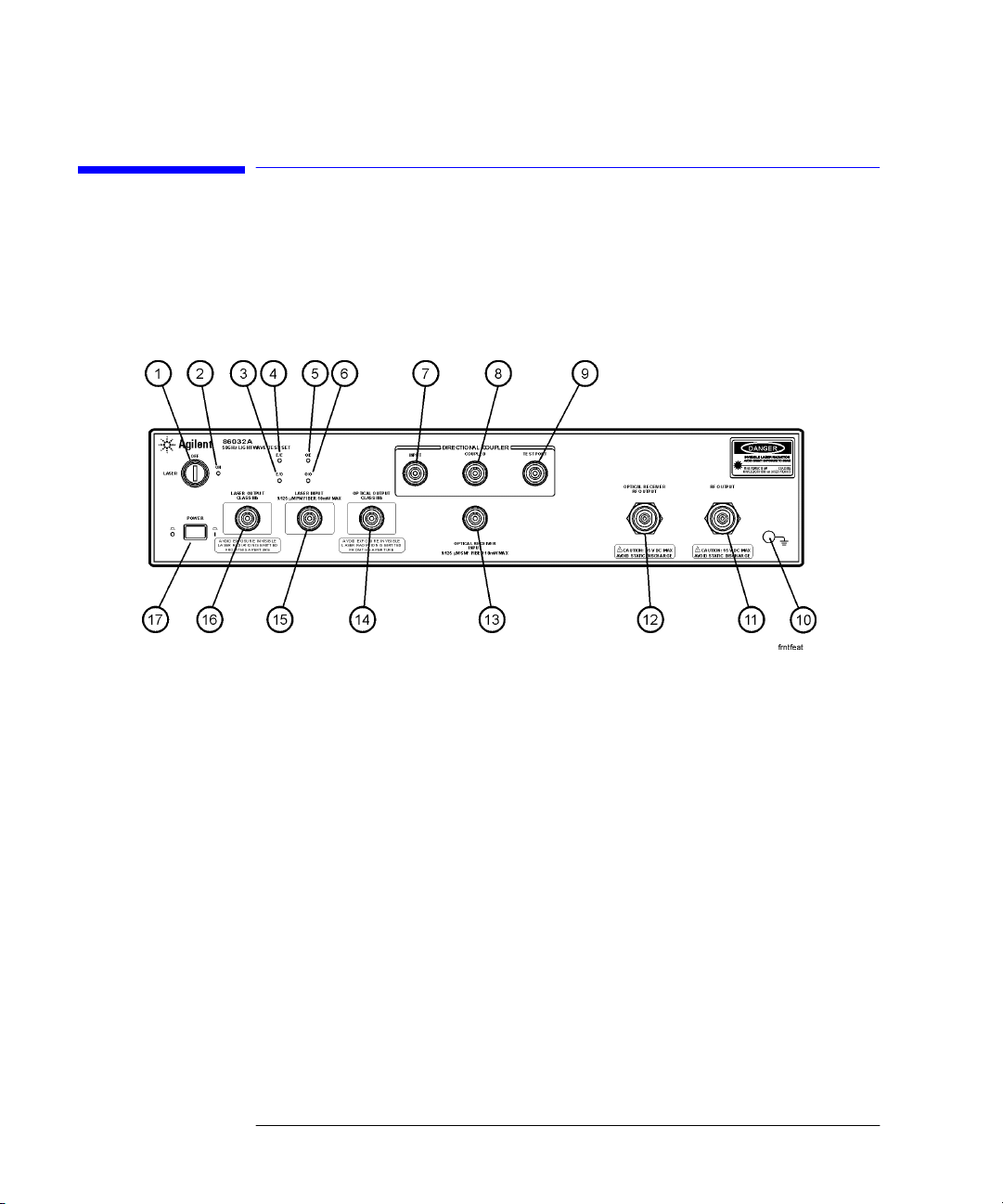
Getting Started
Front Panel Features
Front Panel Features
Figure 1-1. 86032A Front Panel
1-8
Page 15

Getting Started
Front Panel Features
1. LASER Key Turns the laser on and off. Note that the laser is not operational
until it is activated by the 86030A software program. You can turn
on the laser manually from the Diagnostic software. From the
Windows Start menu, select Programs, Agilent Technologies 50
GHz LCA, 50 GHz Diagnostics. From the Laser menu, click Laser
ON. Make sure the laser key on the 86032A is in the on position.
WARNING Do NOT, under any circumstances, look into the optical output or any
fiber/device attached to the output while the laser is in operation.
Refer to “Laser Safety Considerations” on page 1-30.
2. Laser LED Indicates the state of the laser. When the LED is lit, the laser is
on. Note that the laser is not operational until it is activated by
the 86030A software program. You can turn on the laser manually
from the Diagnostic software. From the Windows Start menu,
select Programs, Agilent Technologies 50 GHz LCA, 50 GHz
Diagnostics. From the Laser menu, click Laser ON.
3. E/O LED When on, indicates the internal measurement path is selected for
an E/O (electrical-to-optical) device.
4. E/E LED When on, the internal measurement path is selected for an E/E
(electrical-to-electrical) device. The test set is in a bypass mode
for E/E device selection and the laser is shut down. The test set
will need to be in the ON position for use in E/E mode.
5. O/E LED When on, the internal measurement path is selected for an
(optical-to-electrical) O/E device.
6. O/O LED When on, the internal measurement path is selected for an
(optical-to-optical) O/O device.
7. DIRECTIONAL COUPLER
INPUT
8. DIRECTIONAL COUPLER
COUPLED
9. DIRECTIONAL COUPLER
TEST PORT
10. Grounding Receptacle Ground path that is provided to connect a static strap.
11. RF OUTPUT RF output that provides RF drive power for E/O devices.
12. OPTICAL RECEIVER RF
OUTPUT
Input for the optical direction coupler. This port is usually
connected to the OPTICAL OUTPUT.
Port for the coupler output. This port is usually connected to the
OPTICAL RECEIVER INPUT.
Coupler output port (transmission) or test port (reflection).
Test set optical receiver output
1-9
Page 16

Getting Started
Front Panel Features
13.OPTICAL RECEIVER
INPUT
14. OPTICAL OUTPUT Modulator output.
15. LASER INPUT External laser input
16. LASER OUTPUT Output of internal laser
17. POWER Switch Turns the instrument power on.
Test set optical receiver input
CAUTION Use care in handling optical connectors. Damage to an optical test port
connector can require a costly repair and lost productivity for the system. Keep
optical cables connected to the test ports to protect the connectors from
damage. Also, make sure to clean the connectors before each use. Refer to
“Accurate Measurements” on page 1-33.
1-10
Page 17

Rear Panel Features
Getting Started
Rear Panel Features
Figure 1-2. 86032A Rear Panel
1. Remote Programming
Connector
2. Laser Remote Shutdown Turns the laser on or off. When the BNC short is connected, the
3. Line Module This assembly houses the line cord connector.
4. RF REF OUTPUT RF output of the test set that is used to route the 8517B electrical
5. EXT ALC DC output from the levelling detector on the internal ALC circuit.
6. RF INPUT RF input port from the source output of the network analyzer.
Allows for remote control of the instrument’s front panel via the
86030A software installed on the system PC.
laser is enabled. When removed, the laser is disabled.
test set for phase locking.
This output is routed to the EXT ALC port of the network analyzer
source.
1-11
Page 18

Getting Started
Software Overview
Software Overview
The 86030A software sets up instrument states on the network analyzer and
lightwave test set, and guides you through the measurement calibration and
measurement procedures. The program combines the measurement calibration traces with the calibration data response of the lightwave receiver, and
loads the result back into the network analyzer to provide calibrated lightwave
measurements. You can save and view trace data using Microsoft Excel, and
manually control the 86032A test set operation.
1-12
Page 19

Getting Started
File Menu
File Menu
The File menu is used to save data as either an ASCII text file or an Excel
worksheet. Using Graph Excel Data allows you to automatically view saved
data in an Excel worksheet as tabular data, or as graphical data in log magnitude, phase or delay formats. The File menu is also used to exit the application.
Save Data
Text File Text File allows you to save data as an ASCII text file in four different formats:
Raw Data, Log Magnitude, Phase, or Delay.
1-13
Page 20

Getting Started
File Menu
Raw Data saves trace data in a ASCII text format (.txt) known as a CITIFile
(common instrumentation transfer and interchange file). The CITIFile format
is useful when data will be exchanged with another network analyzer. The
data file saves both real and imaginary pairs independent of the format of the
active screen. However, any trace smoothing that was applied to the measurement will not be saved (that is, Smoothing On is activated from the 8510C
Response menu).
Formatted Data, Log Mag, Phase, Delay saves trace data with any trace
smoothing that was applied to the measurement (that is, Smoothing On is activated from the 8510C Response menu), but only retains the values of the format that was selected for saving (that is, Log Magnitude, Phase, or Delay).
Excel File Excel File allows you to save the trace display as a Microsoft Excel workbook
(.xls extension). The Excel format is useful when you want to view or edit the
data in an Excel spreadsheet.
Raw Data saves both real and imaginary pairs independent of the format of
the active screen. This data can later be viewed in either Log Magnitude or
Phase format from the File, Graph Excel Data menu. Any trace smoothing that
was applied to the measurement will not be saved (that is, if Smoothing On is
activated from the 8510C Response menu).
Formatted Data saves trace data and any trace smoothing that was applied
to the measurement, but only viewed using the format that the data was originally saved (that is, Log Magnitude, Phase, or Delay).
1-14
Page 21

Getting Started
File Menu
Log Mag saves the log magnitude format. This is the standard Cartesian format used to display magnitude-only measurements of insertion loss, return
loss, or absolute power in dB versus frequency.
Phase saves the phase of data versus frequency in a Cartesian format.
Delay saves the group delay format, with marker values given in seconds.
Group delay is the measurement of signal transmission time through a test
device. It is defined as the derivative of the phase characteristic with respect
to frequency. Since the derivative is basically the instantaneous slope (or rate
of change of phase with frequency), a perfectly linear phase shift results in a
constant slope, and therefore a constant group delay.
Graph Excel Data
Raw Data Data allows you to view trace data in either Log Magnitude or Phase format.
However, any trace smoothing that was applied to the measurement will not
be captured. (that is, if Smoothing On was activated from the 8510C Response
menu).
Log Magnitude displays the trace data in Cartesian format as logarithmic
(dB) magnitude versus frequency.
Phase displays the trace data in Cartesian format as phase versus frequency.
Formatted Data, Formatted Data allows you to view trace data in the format that it was saved
(that is, Log Magnitude, Phase, or Delay) including any trace smoothing that
was applied to the measurement
1-15
Page 22

Getting Started
File Menu
Log Mag displays the log magnitude format. This is the standard Cartesian
format used to display magnitude-only measurements of insertion loss, return
loss, or absolute power in dB versus frequency.
Phase displays the phase shift of data versus frequency in a Cartesian format.
Delay displays the group delay format, with marker values given in seconds.
Group delay is the measurement of signal transmission time through a test
device. It is defined as the derivative of the phase characteristic with respect
to frequency. Since the derivative is basically the instantaneous slope (or rate
of change of phase with frequency), a perfectly linear phase shift results in a
constant slope, and therefore a constant group delay. Figure 1-3
Figure 1-3.
Note, however, that the phase characteristic typically consists of both linear
and higher order (deviations from linear) components. The linear component
can be attributed to the electrical length of the test device, and represents the
average signal transit time. The higher order components are interpreted as
variations in transit time for different frequencies, and represent a source of
signal distortion. See Figure 1-4.
1-16
Page 23

Figure 1-4.
Getting Started
File Menu
Group Delay τ
Gφ
J
Gω
in Radians
in Radians
1
360°
Gφ
⋅
GI
φ in Degrees
I in Hz (ω 2πI )
The analyzer computes group delay from the phase slope. Phase data is used
to find the phase change, ∆φ, over a specified frequency aperture, ∆ƒ, to
obtain an approximation for the rate of change of phase with frequency (Fig-
ure 1-5). This value, τ
, represents the group delay in seconds assuming linear
g
phase change over ∆ƒ. It is important that ∆φ be ≤180°, or errors will result in
the group delay data. These errors can be significant for long delay devices.
Figure 1-5.
When deviations from linear phase are present, changing the frequency step
can result in different values for group delay. Note that in this case the computed slope varies as the aperture ∆ƒ is increased (Figure 1-6). A wider aper-
1-17
Page 24

Getting Started
File Menu
ture results in loss of the fine grain variations in group delay. This loss of detail
is the reason that in any comparison of group delay data it is important to
know the aperture used to make the measurement.
Figure 1-6.
In determining the group delay aperture, there is a trade-off between resolution of fine detail and the effects of noise. Noise can be reduced by increasing
the aperture, but this will tend to smooth out the find detail. More detail will
become visible as the aperture is decreased, but the noise will also increase,
possibly to the point of obscuring the detail. A good practice is to use a smaller
aperture to assure that small variations are not missed, then increase the aperture to smooth the trace.
1-18
Page 25

Exit
Exit closes the 86030A software application.
Getting Started
File Menu
1-19
Page 26

Getting Started
Options Menu
Options Menu
The Options menu allows you to set and monitor system functions.
Auto Bias
Auto Bias allows you bias the modulator to operate at quadrature or at maximum optical power. Under typical circumstances the lightwave modulator is
biased to operate at quadrature. Quadrature is the point where the slope of
the optical power versus voltage is maximally positive. Refer to Figure .
1-20
Page 27

Getting Started
Options Menu
Power at
Quadrature (1)
Voltage at
Quadrature (2)
Figure 1-7. Effect of Bias Voltage on Modulated Optical Power
The power where the optical power versus bias voltage slope is maximum for a
positive slope.
The voltage where the optical power versus bias voltage slope is maximum for
a positive slope.
1-21
Page 28

Getting Started
Options Menu
Voltage at
Maximum Optical
Power (3)
Voltage at
Minimum Optical
Power (4)
Maximum Optical
Power (5)
Minimum Optical
Power (6)
The voltage at which the maximum output power occurs (V
The voltage at which the minimum output power occurs (V
min
max
).
).
The maximum output power.
The minimum output power.
How to Determine if Auto Bias Values are Reasonable
The following formulas will help you to determine if the modulator auto bias
settings are valid. Refer to Figure .
Voltage at Maximum Optical Power – Voltage at Minimum Optical Power
should between 3 and 6 volts.
Voltage at Quadrature should be approximately
Maximum Optical Power should be > 3 dBm
Power at Quadrature should be > 0dBm
Tip: You can set the this value manually. From the Tools menu, click on Moni-
tor Test Set. In the Modify Bias Voltage text box, enter the desired value and
then click Set Modulator Bias Voltage to.
Refer to “Modulator Troubleshooting Tips” on page 6-16 for more information.
9PD[ 9PLQ
2
1-22
Page 29

Getting Started
Options Menu
Auto Bias At Cal
Auto Bias At Cal when selected, an auto bias is performed before each calibration. The auto bias is performed after you click either Resp Cal or Resp-Isol
Cal.
Customize
Customize allows you to set and monitor certain parameters that affect the
operation of the system.
Standard The Standard Settings dialog box allows you to set and monitor certain param-
eters controlled by the network analyzer.
1-23
Page 30

Getting Started
Options Menu
GPIB Address displays the current address setting for the analyzer. This
value must correspond to the actual address on the 8510 GPIB address bus.
Failure of these two numbers to match will prevent operation.
Average Factor is used to improve the sensitivity of the measurement. For
the Step Mode of operation for each modulation frequency point, multiple
data point samples (equal to the number of averages) are measured by the
system, and averaged together to provide a single average value. Averaging
multiple data points together reduces the effects of noise on the measurement. The improvement in sensitivity is equal to:
10
log number of averages
10
Note the 8510C network analyzer only averages with powers of 2 (that is, 1, 2,
4, 8, 16, 32, 64, 128, 256, 512, 1024, and so on). Therefore, if an averaging factor of 500 is set on the analyzer, the analyzer will default to 256 averages.
Bias Interval, mins corresponds to the number of minutes before prompting
you to perform another modulator auto bias.
Refl Standard% corresponds to the percent of reflection of the Reflection
Standard used in the system. This is useful for O/O reflection modes.
Averaging when selected, the network analyzer will perform averaging at
each data point.
Split Screen E/O when selected, the network analyzer displays both the
bandwidth and reflection measurement on the display. This function is only
valid with an E/O Bandwidth and Reflection measurement. Bandwidth is
displayed on channel 1 and Reflection is displayed on channel 2. When this
function is cleared, use the network analyzer front panel channel buttons to
select between the two measurements.
1-24
Page 31

Getting Started
Options Menu
Time Date Stamp when selected, the time and date stamp is applied to the
trace on the network analyzer.
Scale Excel Chart when selected, the trace data saved from the network
analyzer will be auto-scaled to fit into an Excel chart.
Step Sweep/Ramp Sweep toggles between step sweep and ramp sweep
modes.
Step Sweep is a digital sweep beginning at the start frequency and ending at
the stop frequency with the source phase locked and the data measured at a
frequency interval determined by the number of points selected on the network analyzer (STIMULUS MENU, STEP). An up arrow on the trace identifies
the data point just measured. The ramp mode is recommended when you need
the best modulation frequency accuracy and repeatability.
Dwell time prior to measurement at each frequency point is controlled by the
sweep time setting. Measurement time at each point is determined by the
averaging factor.
NOTE System specifications are only warranted when using the Step Sweep mode of
operation.
Ramp Sweep selects continuous linear analog sweeps beginning at the start
frequency and ending at the stop frequency. The rate is determined by the
sweep time, measuring data at frequency intervals set by the number of
points. (8510 access, STIMULUS MENU, RAMP)
Advanced The Advanced Settings dialog box allows changing of default power values.
1-25
Page 32

Getting Started
Options Menu
External Leveling when checked, the system uses external leveling. When
cleared, the system uses internal leveling. Normal system operation uses
external leveling.
Src Pwr, E to X, dBV for E/O mode and E/ E mode, displays the 83651A
external leveling source power.
Src Pwr, O to X, dBV for O/E mode and O/O mode, displays the 83651A
external leveling source power.
Default Settings when selected, resets the source power to its factory
default values.
System Verification
A System Verification performs a measurement on the verification device over
the entire frequency range. The verification device is the 83440D lightwave
detector supplied in the system verification kit. Once the verification is completed, the results are displayed in an Excel worksheet along with the error
bars that were computed from the factory measurement of the verification
device. For the system verification to pass, the verification device trace must
fit within the error bars. A pass or fail indicator is displayed at the bottom of
the worksheet. Refer to “Lightwave Verification” on page 5-3 for more inforation.
1-26
Page 33

Getting Started
Tools Menu
Tools Menu
The Tools menu is used to monitor and modify 86032A test set parameters.
Modify Test Set
Curent Laser Output Power (dBm) displays the value of the laser power
coming from the LASER OUTPUT port of the test set.
Set Laser Output Power to:(dBm), when Modify Power is selected, the
value will be updated to the value specified in this text box.
1-27
Page 34

Getting Started
Tools Menu
Modify Power sets the internal laser of the 86030A test set to the power
specified in the Modify Power text box. This value will be used until you
restart the 86030A software. Valid settings are from 0 dBm to 10 dBm.
Set Optical Output Pwr to Nominal Setting sets the laser to its factory
default setting. When the software is started, the power always defaults back
to the factory setting.
Current Modulator Bias Voltage (V) displays the value last applied to the
internal modulator bias tee attached to the optical modulator.
Set Modulator Bias Voltage to: (V), when Modify Bias Voltage is selected,
the bias voltage will be updated to the value specified in this text box. The
range is –10 to +10 volts.
Modify Bias Voltage sets the bias voltage to the value entered in the Set
Modulator Bias Voltage text box.
Turn Laser On turns on the laser inside the 86032A test set. This command
does not change the power of the laser. This function is useful in E/O mode
when you may want to use the internal high power laser as a stimulus for testing optical modulators. The optical power is normally off in the E/O mode.
Turn Laser Off turns off the laser inside the 86032A test set. This command
does not change power of the laser. If the laser is turned off and then turned
back on again, the original power of the laser will be used.
Set Mod. Bias to Quadrature when clicked, performs an auto bias on the
modulator and sets the modulator bias voltage to the midpoint of the average
optical power curve and the peak of the modulated optical power curve. Biasing at quadrature maximizes the modulation response and minimizes distortion of the modulated signal.
The power of the laser is assumed to have been previously set. If the laser
power is too low or if the laser is turned off, the auto bias routine will fail and
display a message indicating that a bias point could not be found. For this
command to function properly, the laser power should left at its default setting or set to a reasonable power value (between 3 and 10 dBm) prior to performing this function.
Set Mod Bias to Maximum when selected, performs an auto bias on the
modulator and sets the modulator at maximum optical output power.
The power of the laser is assumed to have been previously set. If the laser
power is too low or if the laser is turned off, the auto bias routine will fail and
display a message indicating that a bias point could not be found. For this
command to function properly, the laser power should be left to its default setting or set to a reasonable power value (between 3 and 10 dBm) prior to performing this function.
1-28
Page 35

Getting Started
Tools Menu
E/X when selected, puts the 86032A test set into electrical excitation mode.
The RF signal coming into the test set will be routed out of the front panel
marked “RF OUTPUT.” Therefore, the RF signal will not be routed to the optical modulator in the test set.
O/X when selected, puts the 86032A test set into optical excitation mode. The
RF signal coming into the test set will be routed to the optical modulator.
Monitor Test Set
The Monitor Test Set dialog box is used to monitor and update the power and
voltage levels of the 86032A test set.
Optical Output Power (dBm) displays the current optical power coming
from the 86032A OPTICAL OUTPUT port.
Optical Receiver Input (dBm) displays the current optical power coming
into the 86032A OPTICAL RECEIVER INPUT port.
Current Modulator Bias Setting (V) displays the current value of the
86032A bias voltage on the modulator.
1-29
Page 36

Getting Started
Laser Safety Considerations
Laser Safety Considerations
Laser Safety Laser radiation in the ultraviolet and far infrared parts of the spectrum can
cause damage primarily to the cornea and lens of the eye. Laser radiation in
the visible and near infrared regions of the spectrum can cause damage to the
retina of the eye.
The CW laser sources use a laser from which the greatest dangers to exposure
are:
1 To the eyes, where aqueous flare, cataract formation, and/or corneal burn are
possible.
2 To the skin, where burning is possible.
WARNING Do NOT, under any circumstances, look into the optical output or any
fiber/device attached to the output while the laser is in operation.
This system should be serviced only by authorized personnel.
Do not enable the laser unless fiber or an equivalent device is attached to the
optical output connector.
CAUTION Use of controls or adjustments or performance of procedures other than those
specified herein can result in hazardous radiation exposure.
Laser
Classifications
United States-FDA Laser Class IIIb. The system is rated USFDA (United
States Food and Drug Administration) Laser Class IIIb according to Part 1040,
Performance Standards for Light Emitting Products, from the Center for
Devices and Rad iological Health.
International-IEC Laser Class 3B. The system is rated IEC (International Electrotechnical Commission) Laser Class 3B laser products according to Publication 825.
International-IEC 825. The system helps satisfy the International (IEC825)
safety requirements with the use of a REMOTE SHUTDOWN and a KEY
SWITCH.
1-30
Page 37

Getting Started
Laser Safety Considerations
Laser Warning
Labels
The 86030A is shipped with the following warning labels. For systems used
outside of the USA, both laser aperture and laser warning labels will be
included with the shipment (The labels are located in the same box as this
manual). Place these labels directly over the USA laser warning and aperture
labels.
Figure 1-8. Laser safety label locations
Electrical Safety The electrical safety considerations are documented in the section “General
Safety Considerations” on page -iv. Familiarize yourself with the safety mark-
ings and instructions before operating this system.
Service Limited service may be performed on this system in accordance with informa-
tion provided in Chapter 6, “Maintenance”. For all other repairs the system
must be returned to Agilent Technologies.
Maintenance On a daily basis, practice the techniques for proper connector use and care.
Refer to the Lightwave Connection Techniques for Better Measurements
booklet. If you should ever need to clean the cabinet, use a damp cloth only.
CAUTION Exposure to temperatures above 55°C may cause the front panel fiber to
retract. In this case a matching compound can be used to temporarily
improve return loss. However, the system should be returned to Agilent
Technologies for repair.
CAUTION This product is designed for use in INSTALLATION CATEGORY II and
POLLUTION DEGREE 2, per IEC 1010 and 664 respectively.
1-31
Page 38

Getting Started
Laser Safety Considerations
Learn proper connector care
When you use improper cleaning and handling techniques, you risk expensive system
repairs, damaged cables, and compromised measurements. Repair of damaged connectors due to improper use is not covered under warranty.
Clean all cables before applying to any connector. Refer to the Lightwave Connections
Techniques for Better Measurements booklet.
1-32
Page 39

Getting Started
Accurate Measurements
Accurate Measurements
Today, advances in measurement capabilities make connectors and connection techniques more important than ever. Damage to the connectors on calibration and verification devices, test ports, cables, and other devices can
degrade measurement accuracy and damage instruments. Replacing a damaged connector can cost thousands of dollars, not to mention lost time! This
expense can be avoided by observing the simple precautions presented in this
book. This book also contains a brief list of tips for caring for electrical connectors.
Choosing the Right Connector
A critical but often overlooked factor in making a good lightwave measurement is the selection of the fiber-optic connector. The differences in connector types are mainly in the mechanical assembly that holds the ferrule in
position against another identical ferrule. Connectors also vary in the polish,
curve, and concentricity of the core within the cladding. Mating one style of
cable to another requires an adapter. Agilent Technologies offers adapters for
most instruments to allow testing with many different cables. The Figure 1-9
on page 1-34 shows the basic components of a typical connectors.
The system tolerance for reflection and insertion loss must be known when
selecting a connector from the wide variety of currently available connectors.
Some items to consider when selecting a connector are:
• How much insertion loss can be allowed?
• Will the connector need to make multiple connections? Some connectors are
better than others, and some are very poor for making repeated connections.
• What is the reflection tolerance? Can the system take reflection degradation?
• Is an instrument-grade connector with a precision core alignment required?
• Is repeatability tolerance for reflection and loss important? Do your specifica-
1-33
Page 40

Getting Started
Accurate Measurements
tions take repeatability uncertainty into account?
• Will a connector degrade the return loss too much, or will a fusion splice be required? For example, many DFB lasers cannot operate with reflections from
connectors. Often as much as 90 dB isolation is needed.
Figure 1-9. Basic components of a connector.
Over the last few years, the FC/PC style connector has emerged as the most
popular connector for fiber-optic applications. While not the highest performing connector, it represents a good compromise between performance, reliability, and cost. If properly maintained and cleaned, this connector can
withstand many repeated connections.
However, many instrument specifications require tighter tolerances than most
connectors, including the FC/PC style, can deliver. These instruments cannot
tolerate connectors with the large non-concentricities of the fiber common
with ceramic style ferrules. When tighter alignment is required,
Agilent instruments typically use a connector such as the Diamond HMS-10,
which has concentric tolerances within a few tenths of a micron. Agilent then
uses a special universal adapter, which allows other cable types to mate with
this precision connector. See Figure 1-10 on page 1-35.
1-34
Page 41

Getting Started
Accurate Measurements
Figure 1-10. Universal adapters
The HMS-10 encases the fiber within a soft nickel silver (Cu/Ni/Zn) center
which is surrounded by a tough tungsten carbide casing, as shown in Figure
1-11.
Figure 1-11. Cross-section of the Diamond HMS-10 connector.
The nickel silver allows an active centering process that permits the glass fiber
to be moved to the desired position. This process first stakes the soft nickel
silver to fix the fiber in a near-center location, then uses a post-active staking
to shift the fiber into the desired position within 0.2 µm. This process, plus the
keyed axis, allows very precise core-to-core alignments. This connector is
found on most Agilent lightwave instruments.
1-35
Page 42

Getting Started
Accurate Measurements
The soft core, while allowing precise centering, is also the chief liability of the
connector. The soft material is easily damaged. Care must be taken to minimize excessive scratching and wear. While minor wear is not a problem if the
glass face is not affected, scratches or grit can cause the glass fiber to move
out of alignment. Also, if unkeyed connectors are used, the nickel silver can be
pushed onto the glass surface. Scratches, fiber movement, or glass contamination will cause loss of signal and increased reflections, resulting in poor return
loss.
Inspecting Connectors
Because fiber-optic connectors are susceptible to damage that is not immediately obvious to the naked eye, bad measurements can be made without the
user even being aware of a connector problem. Although microscopic examination and return loss measurements are the best way to ensure good connections, they are not always practical. An awareness of potential problems, along
with good cleaning practices, can ensure that optimum connector performance is maintained. With glass-to-glass interfaces, it is clear that any degradation of a ferrule or the end of the fiber, any stray particles, or finger oil can
have a significant effect on connector performance.
Figure 1-12 shows the end of a clean fiber-optic cable. The dark circle in the
center of the micrograph is the fiber’s 125 µm core and cladding which carries
the light. The surrounding area is the soft nickel-silver ferrule. Figure 1-13
shows a dirty fiber end from neglect or perhaps improper cleaning. Material is
smeared and ground into the end of the fiber causing light scattering and poor
reflection. Not only is the precision polish lost, but this action can grind off the
glass face and destroy the connector.
Figure 1-14 shows physical damage to the glass fiber end caused by either
repeated connections made without removing loose particles or using
improper cleaning tools. When severe, the damage on one connector end can
be transferred to another good connector that comes in contact with it.
The cure for these problems is disciplined connector care as described in the
following list and in “Cleaning Connectors” on page 1-40.
Use the following guidelines to achieve the best possible performance when
making measurements on a fiber-optic system:
• Never use metal or sharp objects to clean a connector and never scrape the
connector.
• Avoid matching gel and oils.
1-36
Page 43

Figure 1-12. Clean, problem-free fiber end and ferrule.
Getting Started
Accurate Measurements
Figure 1-13. Dirty fiber end and ferrule from poor cleaning.
Figure 1-14. Damage from improper cleaning.
While these often work well on first insertion, they are great dirt magnets. The
oil or gel grabs and holds grit that is then ground into the end of the fiber.
Also, some early gels were designed for use with the FC, non-contacting con-
1-37
Page 44

Getting Started
Accurate Measurements
nectors, using small glass spheres. When used with contacting connectors,
these glass balls can scratch and pit the fiber. If an index matching gel or oil
must be used, apply it to a freshly cleaned connector, make the measurement,
and then immediately clean it off. Never use a gel for longer-term connections
and never use it to improve a damaged connector. The gel can mask the extent
of damage and continued use of a damaged fiber can transfer damage to the
instrument.
• When inserting a fiber-optic cable into a connector, gently insert it in as
straight a line as possible. Tipping and inserting at an angle can scrape material
off the inside of the connector or even break the inside sleeve of connectors
made with ceramic material.
• When inserting a fiber-optic connector into a connector, make sure that the fiber end does not touch the outside of the mating connector or adapter.
• Avoid over tightening connections.
Unlike common electrical connections, tighter is not better. The purpose of
the connector is to bring two fiber ends together. Once they touch, tightening
only causes a greater force to be applied to the delicate fibers. With connectors that have a convex fiber end, the end can be pushed off-axis resulting in
misalignment and excessive return loss. Many measurements are actually
improved by backing off the connector pressure. Also, if a piece of grit does
happen to get by the cleaning procedure, the tighter connection is more likely
to damage the glass. Tighten the connectors just until the two fibers touch.
• Keep connectors covered when not in use.
• Use fusion splices on the more permanent critical nodes. Choose the best con-
nector possible. Replace connecting cables regularly. Frequently measure the
return loss of the connector to check for degradation, and clean every connector, every time.
All connectors should be treated like the high-quality lens of a good camera.
The weak link in instrument and system reliability is often the inappropriate
use and care of the connector. Because current connectors are so easy to use,
there tends to be reduced vigilance in connector care and cleaning. It takes
only one missed cleaning for a piece of grit to permanently damage the glass
and ruin the connector.
Measuring insertion loss and return loss
Consistent measurements with your lightwave equipment are a good indication that you have good connections. Since return loss and insertion loss are
key factors in determining optical connector performance they can be used to
determine connector degradation. A smooth, polished fiber end should pro-
1-38
Page 45

Getting Started
Accurate Measurements
duce a good return-loss measurement. The quality of the polish establishes
the difference between the “PC” (physical contact) and the “Super PC” connectors. Most connectors today are physical contact which make glass-to-glass
connections, therefore it is critical that the area around the glass core be clean
and free of scratches. Although the major area of a connector, excluding the
glass, may show scratches and wear, if the glass has maintained its polished
smoothness, the connector can still provide a good low level return loss connection.
If you test your cables and accessories for insertion loss and return loss upon
receipt, and retain the measured data for comparison, you will be able to tell in
the future if any degradation has occurred. Typical values are less than 0.5 dB
of loss, and sometimes as little as 0.1 dB of loss with high performance connectors. Return loss is a measure of reflection: the less reflection the better
(the larger the return loss, the smaller the reflection). The best physically
contacting connectors have return losses better than 50 dB, although 30 to 40
dB is more common.
To Te st Ins er t i on L os s
Use an appropriate lightwave source and a compatible lightwave receiver to
test insertion loss. Examples of test equipment configurations include the following equipment:
• 71450A or 71451A Optical Spectrum Analyzers with Option 002 built-in white
light source.
• 8702 or 8703 Lightwave Component Analyzer system.
• 83420 Chromatic Dispersion Test Set with an 8510 Network Analyzer.
• 8153 Lightwave Multimeter with a source and power sensor module.
To Te st Re t ur n L o s s
Use an appropriate lightwave source, lightwave receiver, and lightwave coupler to test return loss. Examples of test equipment configurations include the
following equipment:
• Agilent 8703 Lightwave Component Analyzer.
• Agilent 8702 Lightwave Component Analyzer with the appropriate source,
receiver, and lightwave coupler.
• Agilent 8504 Precision Reflectometer.
• Agilent 8153 Lightwave Multimeter with a source and power sensor module in
conjunction with a lightwave coupler.
• Agilent 81554SM Dual Source and Agilent 81534A Return Loss Module.
1-39
Page 46

Getting Started
Accurate Measurements
Visual inspection of fib er ends
Visual inspection of fiber ends can be helpful. Contamination or imperfections
on the cable end face can be detected as well as cracks or chips in the fiber
itself. Use a microscope (100X to 200X magnification) to inspect the entire
end face for contamination, raised metal, or dents in the metal as well as any
other imperfections. Inspect the fiber for cracks and chips. Visible imperfections not touching the fiber core may not affect performance (unless the
imperfections keep the fibers from contacting).
Cleaning Connectors
The procedures in this section provide the proper steps for cleaning fiberoptic cables and Agilent universal adapters. The initial cleaning, using the
alcohol as a solvent, gently removes any grit and oil. If a caked-on layer of
material is still present, (this can happen if the beryllium-copper sides of the
ferrule retainer get scraped and deposited on the end of the fiber during insertion of the cable), a second cleaning should be performed. It is not uncommon
for a cable or connector to require more than one cleaning.
CAUTION Agilent strongly recommends that index matching compounds not be applied
to their instruments and accessories. Some compounds, such as gels, may be
difficult to remove and can contain damaging particulates. If you think the use
of such compounds is necessary, refer to the compound manufacturer for
information on application and cleaning procedures.
Table 1-3. Cleaning Accessories
Item Agilent Part Number
Isopropyl alcohol 8500-5344
Cotton swabs 8520-0023
Small foam swabs 9300-1223
Compressed dust remover (non-residue) 8500-5262
1-40
Page 47

Getting Started
Accurate Measurements
Table 1-4. Dust Caps Provided with Lightwave Instruments
Item Agilent Part Number
Laser shutter cap 08145-64521
FC/PC dust cap 08154-44102
Biconic dust cap 08154-44105
DIN dust cap 5040-9364
HMS10/Agilent dust cap 5040-9361
ST dust cap 5040-9366
To clean a non-lensed connector
CAUTION Do not use any type of foam swab to clean optical fiber ends. Foam swabs can
leave filmy deposits on fiber ends that can degrade performance.
1 Apply pure isopropyl alcohol to a clean lint-free cotton swab or lens paper.
Cotton swabs can be used as long as no cotton fibers remain on the fiber end
after cleaning.
2 Clean the ferrules and other parts of the connector while avoiding the end of
the fiber.
3 Apply isopropyl alcohol to a new clean lint-free cotton swab or lens paper.
4 Clean the fiber end with the swab or lens paper.
Do not scrub during this initial cleaning because grit can be caught in the
swab and become a gouging element.
5 Immediately dry the fiber end with a clean, dry, lint-free cotton swab or lens
paper.
6 Blow across the connector end face from a distance of 6 to 8 inches using
filtered, dry, compressed air. Aim the compressed air at a shallow angle to the
fiber end face.
Nitrogen gas or compressed dust remover can also be used.
CAUTION Do not shake, tip, or invert compressed air canisters, because this releases
particles in the can into the air. Refer to instructions provided on the
compressed air canister.
1-41
Page 48

Getting Started
Accurate Measurements
Caring for Electrical Connections
The following list includes the basic principles of microwave connector care.
For more information on microwave connectors and connector care, consult
the Connector Care Manual, part number 08510-90064.
Handling and Storage
• Keep connectors clean
• Extend sleeve or connector nut
• Use plastic endcaps during storage
• Do not touch mating plane surfaces
• Do not set connectors contact-end down
Visual Inspection
• Inspect all connectors carefully before every connection
• Look for metal particles, scratches, and dents
• Do not use damaged connectors
Cleaning
• Try cleaning with compressed air first
• Clean the connector threads
• Do not use abrasives
• Do not get liquid onto the plastic support beads
Making Connections
• Align connectors carefully
• Make preliminary connection lightly
• To tighten, turn connector nut only
• Do not apply bending force to connection
• Do not overtighten preliminary connection
• Do not twist or screw in connectors
• Do not tighten past the “break” point of the torque wrench
1-42
Page 49

Getting Started
Electrostatic Discharge Information
Electrostatic Discharge Information
Electrostatic discharge (ESD) can damage or destroy electronic components.
All work on electronic assemblies should be performed at a static-safe work
station. The following figure shows an example of a static-safe work station
using two types of ESD protection:
• Conductive table-mat and wrist-strap combination.
NOTE For the 86030A 50 GHz LCA system, the static strap is attached to the 86032A
front panel grounding receptacle. Refer to “Front Panel Features” on page 1-8.
• Conductive floor-mat and heel-strap combination.
1-43
Page 50

Getting Started
Electrostatic Discharge Information
Both types, when used together, provide a significant level of ESD protection.
Of the two, only the table-mat and wrist-strap combination provides adequate
ESD protection when used alone.
To ensure user safety, the static-safe accessories must provide at least 1 MΩ of
isolation from ground. Refer to Table 15 on page 1-45 for information on
ordering static-safe accessories.
WARNING These techniques for a static-safe work station should not be used
when working on circuitry with a voltage potential greater than 500
volts.
1-44
Page 51

Getting Started
Electrostatic Discharge Information
Reducing ESD Damage
The following suggestions may help reduce ESD damage that occurs during
testing and servicing operations.
• Personnel should be grounded with a resistor-isolated wrist strap before removing any assembly from the unit.
• Be sure all instruments are properly earth-grounded to prevent a buildup of
static charge.
Table 15. Static-Safe Accessories
Agilent Part
Number
9300-0797
9300-0980 Wrist-strap cord 1.5 m (5 ft.)
9300-1383 Wrist-strap, color black, stainless steel, without cord, has four adjustable
9300-1169 ESD heel-strap (reusable 6 to 12 months).
Description
Set includes: 3M static control mat 0.6 m
ft.) ground wire. (The wrist-strap and wrist-strap cord are not included. They
must be ordered separately.)
links and a 7 mm post-type connection.
× 1.2 m (2 ft.× 4 ft.) and 4.6 cm (15
1-45
Page 52

Getting Started
Quick Start
Quick Start
This procedure steps you through the process of making your first measurement. The verification kit supplied with your system contains a photo detector, which we will use to make an optical-to electrical (O/E) bandwidth
response measurement.
Photodiode responsivity (amps/watt) refers to how a change in optical power
is converted to a change in output electrical current. As the frequency of modulation increases, eventually the receiver responsivity will rolloff. Thus, the
device has a limited modulation bandwidth. The measurement of modulation
bandwidth consists of stimulating the photodiode with a source of modulated
light and measuring the output response current with an electrical receiver.
The frequency of the modulation is swept to allow examination of the photodiode over a wide range of modulation frequencies.
1 From the Windows Start menu, select Programs, Agilent Technologies 50 GHz
LCA, 50 GHz LCA Main to open the software.
1-46
Page 53

2 Follow the instructions for the Laser power prompt, then press OK.
Getting Started
Quick Start
3 When the software is first opened, a modulator auto-bias will automatically be
performed, which takes approximately 2 minutes. The modulator is
automatically biased to the optimum (quadrature) performance condition.
An auto-bias does not need to be performed before each individual measurement but should be performed for any of the following conditions:
• at least once every eight hours
• if the temperature has drifted more than 3°C from the user calibration tem-
perature
• if the jumper between the 86032A LASER OUTPUT and LASER INPUT has
been removed and replaced.
This routine takes approximately two minutes and the results will be displayed on the screen. Refer to “Auto Bias” on page 1-20.
1-47
Page 54

Getting Started
Quick Start
4 When the auto bias is finished, click OK to close the Modulator Auto Bias
window.
The system has finished setup procedures.
1-48
Page 55

Getting Started
Quick Start
Making an Optical to Electrical Measurement
1 In the System Modes area, click on O/E (the default mode) to set up for an
optical to electrical measurement.
2 In the Measurement Types area, click on BandWidth.
3 In the Control Options area, click on the New User Cal.
4 The message, “Set 8510 to desired Start Frequency, Stop Frequency, and the
Number of Points” appears. To do this:
a On the 8510 analyzer under the STIMULUS area, set the Start frequency to
45 MHz and the Stop Frequency to 50 GHz.
b From the STIMULUS MENU, select NUMBER of POINTS, then 801.
c From the RESPONSE MENU, select AVERAGING ON and set to 128 points.
5 Click OK in the application message box.
1-49
Page 56

Getting Started
Quick Start
6 Follow the onscreen instructions to configure the test set for calibration, then
press OK.
7 In the Control Options area, click on Resp-Isol to perform a response plus
isolation calibration.
8 Follow the on-screen instructions for the Response portion of the calibration
procedure.
9 Follow the on-screen instructions for the Isolation portion of the calibration
procedure.
The system first takes an uncorrected measurement of the internal O/E con-
verter in the 86032A test set. This raw data along with factory calibration data
for the internal O/E are used to construct a calibration file for the system.
You can monitor the System Status area as the calibration is in progress. Once
the calibration is completed, you can view the calibration results in the Calibration Information area.
You are now ready to make a bandwidth response measurement.
10 Follow the on-screen instructions for the measurement setup.
11 From the 8510 RESPONSE menu, adjust the scale to best fit the trace on the
screen.
a Select REF VALUE and use the knob to center the trace around the display line.
b Select SCALE and decrease the dB/div to expand the trace across the display
(approximately 2 dB/div).
c Repeat steps a and b to get the best view.
12 Select the RESPONSE MENU key, then SMOOTHING ON.
13 Save the trace data to an Excel file by selecting File, Save Data, Excel File, then,
Form Log Mag.
14 In the Save to Excel dialog box, enter quick_start as the trace file name then click
OK.
You can now view the trace by selecting File, Graph Excel Data, Form Log Mag and
then Open the Quick_Start file. Alternately, you can open a session of Excel
and view or manipulate the trace file from there.
Or, you can further analyze the trace data by using the controls on the 8510C.
1-50
Page 57

Getting Started
Quick Start
1-51
Page 58

Getting Started
Quick Start
1-52
Page 59

2
“The Calibrations” on page 2-2
“O/O Response and Isolation Bandwidth Calibration” on page 2-5
“O/E Response and Isolation Bandwidth Calibration” on page 2-8
“O/E Response and Match Bandwidth Calibration” on page 2-11
“E/O Response and Isolation Bandwidth Calibration” on page 2-20
“Electrical Mismatch Ripple and its Effects on Measurements.” on page 2-25
“Magnitude Response and Deviation From Linear Phase of a Lightwave
Receiver” on page 2-37
“O/E RF Overload Detection Measurement” on page 2-47
Measurement Techniques
Page 60

Measurement Techniques
The Calibrations
The Calibrations
The 86030A software can perform many different types of calibrations
depending on your device type and measurement needs. Following is a list of
all of the available calibrations.
• O/O
• Bandwidth Measurement
Response
Response/Isolation
• Reflection Measurement
Response
Response/Isolation
• O/E
• Bandwidth
Response
Response/Isolation
Response/Match
• Reflection
Response
Response/Isolation
• Bandwidth & Reflection
Response
Response/Isolation
• E/O
• Bandwidth
Response
Response/Isolation
• Reflection
Response
• Bandwidth & Reflection
Response
Response/Isolation
• Reflection Sensitivity
Response
• E/E
Use the 8510C for electrical calibrations and measurements.
2-2
Page 61

Table 2-1. Purpose and Use of Different Calibration Procedures
Measurement Techniques
The Calibrations
Calibration
Procedure
Response Transmission or reflection measurement
Response &
Isolation
S11 1-port Reflection of any one-port device or well
S22 1-port Reflection of any one-port device or well
Full 2-port Transmission or reflection of highest
Response Transmission or reflection measurement
Corresponding Measurement Errors Removed Standard Procedure
Electrical
when the highest accuracy is not required.
Transmission of high insertion loss devices or
reflection of high return loss devices. Not as
accurate as 1-port or 2-port calibration.
terminated two-port device.
terminated two-port device.
accuracy for two-port devices.
Optical (O, O/O)
when the highest accuracy is not required.
Frequency response Thru for transmission,
open or short for
reflection
Frequency response plus
isolation in transmission
or directivity in reflection.
Directivity, source match,
frequency response
Directivity, source match,
frequency response
Directivity, source match,
load match, isolation,
frequency response, each
in forward and reverse
directions.
Frequency response Optical thru for
Same as response plus
isolation std (load)
Short, open, and load(s)
Short, open, and load(s)
Short, open, and load(s).
Two loads needed for
isolation.
transmission, Fresnel or
Reflector for reflection
Response &
Isolation
Response Transmission measurement Frequency response Optical and/or electrical
Response &
Isolation
Transmission of high insertion loss devices or
reflection of high return loss devices.
Optical (O/E)
Transmission of high Insertion loss devices Frequency response plus
Frequency response, plus
isolation in transmission
or directivity in reflection.
isolation
Same as response plus
disconnect cable or turn
off laser.
thrus
Same as Response plus
disconnect cable or turn
off laser.
2-3
Page 62

Measurement Techniques
The Calibrations
Table 2-1. Purpose and Use of Different Calibration Procedures
Calibration
Procedure
Response &
Match
Corresponding Measurement Errors Removed Standard Procedure
Transmission measurement for devices with
large electrical reflectivity.
Optical (E/O)
Response Transmission or reflection sensitivity
measurement.
Response and
Transmission of high insertion loss devices. Frequency response plus
Isolation
Note: If cables, connectors, or adapters are removed fro the measurement setup that
were used in the calibration, their effect must be accounted for by adding a port extension equivalent to the electrical length of the missing component(s).
Frequency response plus
electrical mismatch
Same as Response plus
short, opens, and loads.
Frequency response Optical and /or electrical
thrus for transmission,
optical load for reflection
sensitivity
Same as response plus
isolation
disconnect the cable or
turn off the laser.
2-4
Page 63

Measurement Techniques
O/O Response and Isolation Bandwidth Calibration
O/O Response and Isolation Bandwidth
Calibration
The following procedure shows you how to make a response and isolation
bandwidth calibration.
1 In the System Modes area in the Setup Screen, click on O/O to setup for an
optical to electrical measurement.
2 In the Measurement Types area, click on BandWidth.
3 In the Control Options area, click on New User Cal.
4 The message, “Set 8510 to desired Start Frequency, Stop Frequency,
Averaging, and the Number of Points” appears. To do this:
a On the 8510 analyzer under the STIMULUS area, set the Start frequency and
the Stop Frequency to the frequency range required for your measurement.
b From the STIMULUS MENU, select NUMBER of POINTS, then select the number
of data points, for example, 801 points.
c From the RESPONSE MENU, select AVERAGING ON/restart, then enter the
number of averages. For example, for 128 averages enter 128 x1.
5 In the Control Options area, click on Resp-Isol to perform a response plus
isolation calibration.
6 Follow the on-screen instructions to complete the calibration procedure.
2-5
Page 64

Measurement Techniques
O/O Response and Isolation Bandwidth Calibration
2-6
Page 65

Measurement Techniques
O/O Response and Isolation Bandwidth Calibration
The figure below shows the results of an optical to optical measurement of a
through line with 0 dB loss. The magnitude of the trace (that is, the vertical
axis) is measured in dBo. For more information, refer to “O/O Display Scaling
Calculations” on page 3-16.
Figure 2-1. Measurement results of a through line
2-7
Page 66

Measurement Techniques
O/E Response and Isolation Bandwidth Calibration
O/E Response and Isolation Bandwidth
Calibration
The following procedure shows you how to make an Optical to Electrical
response and isolation bandwidth calibration.
1 In the System Modes area in the Setup Screen, click on O/E to setup for an
optical to electrical measurement.
2 In the Measurement Types area, click on BandWidth.
3 In the Control Options area, click on New User Cal.
4 The message, “Set 8510 to desired Start Frequency, Stop Frequency,
Averaging, and the Number of Points” appears. To do this:
a On the 8510 analyzer under the STIMULUS area, set the Start frequency and
the Stop Frequency to the frequency range required for your measurement.
b From the STIMULUS MENU, select NUMBER of POINTS, then select the number
of data points, for example, 801 points.
c From the RESPONSE MENU, select AVERAGING ON/restart, then enter the
number of averages. For example, for 128 averages enter 128 x1.
5 In the Control Options area, click on Resp-Isol to perform a response plus
isolation calibration.
2-8
Page 67

Measurement Techniques
O/E Response and Isolation Bandwidth Calibration
6 Follow the on-screen instructions for the response portion of the calibration
procedure. See figure below.
2-9
Page 68

Measurement Techniques
O/E Response and Isolation Bandwidth Calibration
7 Follow the on-screen instructions for the isolation portion of the calibration
procedure. See figure below.
2-10
Page 69

Measurement Techniques
O/E Response and Match Bandwidth Calibration
O/E Response and Match Bandwidth Calibration
The 86030A provides a capability to mathematically reduce the effects of electrical mismatch. In order to do this, the DUT response information is modified
using measurements of the electrical reflectivity of the DUT and the electrical
reflectivity of the 86030A. Significant reduction of electrical mismatch error
results.
For this calibration, you will need to use some the accessories supplied in the
85056A 2.4 mm Calibration Kit.
The following procedure shows you how to make an Optical to Electrical
response and match bandwidth calibration.
1 In the System Modes area in the Setup Screen, click on O/E to setup for an
optical to electrical measurement.
2 In the Measurement Types area, click on BandWidth.
3 In the Control Options area, click on New User Cal.
4 The message, “Set 8510 to desired Start Frequency, Stop Frequency,
Averaging, and the Number of Points” appears. To do this:
a On the 8510 analyzer under the STIMULUS area, set the Start frequency and
the Stop Frequency to the frequency range required for your measurement.
b From the STIMULUS MENU, select NUMBER of POINTS, then select the number
of data points, for example, 801 points.
c From the RESPONSE MENU, select AVERAGING ON/restart, then enter the
number of averages. For example, for 128 averages enter 128 x1.
2-11
Page 70

Measurement Techniques
O/E Response and Match Bandwidth Calibration
5 When the following message appears, click OK to continue.
6 In the Control Options area, click on Resp-Match to perform a response plus
impedance match calibration.
2-12
Page 71

Measurement Techniques
O/E Response and Match Bandwidth Calibration
One-Port Calibration on Port 2
7 Connect the equipment as shown on-screen, choosing an Open to connect to
the end of the 8517B Port 2 cable.
8 From the 8510C function keys, press Open.
Once a sweep of the trace is completed, the message “Connect STD then press
key to Measure” appears, and you will notice that the Open function key on the
8510C is now underlined. This indicates that the Open portion of the
2-13
Page 72

Measurement Techniques
O/E Response and Match Bandwidth Calibration
calibration process is completed and you are ready to continue with a Short.
9 Connect the equipment as shown onscreen, choosing a Short to connect to the
end of the 8517B Port 1 cable.
10 From the 8510C function keys, press Short.
Once a sweep of the trace is completed, the message “Connect STD then press
key to Measure” appears, and you will notice that the Short function key on
the 8510C is now underlined. This indicates that the Short portion of the
calibration process is completed and you are ready to continue with a Load.
11 Connect the equipment as shown onscreen, choosing a 50 ohm load to connect
to the end of the 8517B Port 1 cable.
12 From the 8510C function keys, press Loads then Broadband.
Once a sweep of the trace is completed, you will notice that the Broadband
function key on the 8510C is now underlined. This indicates that the Load
Broadband portion of the calibration process is completed.
13 From the 8510C function keys, press Done Loads.
14 From the 8510C function keys, press Save 1-Port Cal.
NOTE When the 8510C message “Select Calibration Set” appears, do not select a cal
set to save. This completes the Port 2 portion of the match calibration.
15 From the 86030A software, click OK to continue with the Port 1 portion of the
match calibration.
2-14
Page 73

Measurement Techniques
O/E Response and Match Bandwidth Calibration
One-Port Calibration on Port 1
16 Repeat Step 7 through Step 15 by attaching the Open, Short, and Load to the
8517B Port 2 instead of Port 1. Refer to “” on page 2-15.
Figure 2-2.
2-15
Page 74

Measurement Techniques
O/E Response and Match Bandwidth Calibration
Measurement of Port One Reflectivity
17 Connect the equipment as shown in Figure 2-3 then click OK.
Figure 2-3.
2-16
Page 75

Measurement Techniques
O/E Response and Match Bandwidth Calibration
Measurement of Port 1 Reflectivity
18 Connect the equipment as shown in Figure 2-4 then click OK.
Figure 2-4.
2-17
Page 76

Measurement Techniques
O/E Response and Match Bandwidth Calibration
Measurement of 86032A Internal O/E Response
19 Connect the equipment as shown in Figure 2-5 then click OK.
Figure 2-5.
Once the calibration is completed, the results will be displayed in the User
Calibration Information area.
2-18
Page 77

Measurement Techniques
O/E Response and Match Bandwidth Calibration
New DUT
The disadvantages of a response plus match calibration is that it is a more
complicated and lengthy procedure and it is only valid for a particular DUT.
Using the New Dut function, in the Control Options area, repeats only the
DUT reflectivity portion of the calibration. This greatly reduces the calibration
time when a measurement of a new test device is desired, or if the electrical
port match has changed.
The 86030A also provides a capability to mathematically reduce the effects of
electrical mismatch. In order to do this, the DUT response information is modified using measurements of the electrical reflectivity of the DUT and the electrical reflectivity of the 86030A. Significant reduction of electrical mismatch
error results.
2-19
Page 78

Measurement Techniques
E/O Response and Isolation Bandwidth Calibration
E/O Response and Isolation Bandwidth
Calibration
The following procedure shows you how to make an Electrical to Optical
response and isolation bandwidth calibration.
1 In the System Modes area in the Setup Screen, click on E/O to setup for an
optical to electrical measurement.
2 In the Measurement Types area, click on BandWidth.
3 In the Control Options area, click on New User Cal.
4 The message, “Set 8510 to desired Start Frequency, Stop Frequency,
Averaging, and the Number of Points” appears. To do this:
a On the 8510 analyzer under the STIMULUS area, set the Start frequency to
and the Stop Frequency to the frequency range required for your measurement.
b From the STIMULUS MENU, select NUMBER of POINTS, then select the number
of data points, for example, 801 points.
c From the RESPONSE MENU, select AVERAGING ON/restart, then enter the
number of averages. For example, for 128 averages enter 128 x1.
5 In the Control Options area, click on Resp-Isol to perform a response plus
isolation calibration.
2-20
Page 79

Measurement Techniques
E/O Response and Isolation Bandwidth Calibration
6 Follow the on-screen instructions to perform the Response portion of the
calibration procedure. See figure below.
2-21
Page 80

Measurement Techniques
E/O Response and Isolation Bandwidth Calibration
7 Follow the on-screen instructions to perform the Isolation portion of the
calibration procedure. See figure below.
2-22
Page 81

Measurement Techniques
E/O Response and Isolation Bandwidth Calibration
The figure below shows the results of a measurement of an external E/O modulator. The magnitude of the trace (that is, the vertical axis) is measured in
dBe. For more information, refer to “E/O Display Scaling Calculations” on page
3-15.
2-23
Page 82

Measurement Techniques
Agilent 86030A System Example Measurements
Agilent 86030A System Example Measurements
This section provides example measurements. These examples are not
intended to cover all applications of the systems.
This section contains the following:
• Electrical mismatch ripple and its effects on measurements
• Optical reflection measurement between a splice and a cleave
• Bandwidth and reflection measurement of a lightwave source
• Magnitude response and deviation from linear phase for an optical receiver
CAUTION Costly replacement of an entire lightwave assembly will result from damage to
an optical test port connector. Keep optical cables connected to the test ports
to protect the connectors from damage.
CAUTION When you use improper cleaning and handling techniques, you risk expensive
system repairs, damaged cables, and compromised measurements. Repair of
damaged connectors due to improper use is not covered under warranty.
Clean all cables before applying to any connector. Refer to “Choosing the Right
Connector” on page 1-33 and to “Cleaning Connectors” on page 1-40.
WARNING Do NOT under any circumstances, look into the optical output of any
fiber/device attached to the output while the laser is in operation.
Refer to “Laser Safety Considerations” on page 1-30 for more
information.
2-24
Page 83

Measurement Techniques
Electrical Mismatch Ripple and its Effects on Measurements.
Electrical Mismatch Ripple and its Effects on
Measurements.
Trace ripple is caused by a mismatch between the impedance of the device
under test and the nominal 50 ohm input port on the 8517B test set. Depending on the phase of the desired (incident signal) and undesired signal (twice
reflected signal), the effect either adds or subtracts to the magnitude of the
desired signal. This phenomenon, called ripple, causes the trace to periodically deviate above and below the correct value. For devices that have high
electrical reflectivity, the ripple is quite apparent. For devices well matched to
50 ohms, the trace ripple is much less visible.
Figure 2-6 will help to explain the effects of the trace ripple.
2-25
Page 84

Measurement Techniques
Electrical Mismatch Ripple and its Effects on Measurements.
Figure 2-6. Effects of Electrical Mismatch Ripple
2-26
Page 85

Measurement Techniques
Electrical Mismatch Ripple and its Effects on Measurements.
Spacing between successive peaks of this mismatch ripple is described by the
equation:
Velocity in cable
ripple period Hz =
⋅
2 /
cabl e
As an example, the 85133-60017 cable has a physical length of approximately
P
1 meter and a velocity of . In this case,
ripple period HZ =
8
210
×
V
P
8
210
×
110×
21 meter⋅
V
8
or 100 MHz
For devices that have high reflectivity in the electrical port, the addition of a 6
dB attenuator on the electrical test port will substantially reduce the trace ripple. (A 6 dB attenuator is supplied in the verification kit.) However, there is a
trade off of system sensitivity since the signal to noise floor will be reduced by
6 dB. Refer to “801 Data Points and No Attenuation Added” on page 2-31 and
to “Ripple Measurement, 201 Points, with 6 dB Attenuator” on page 2-34.
The appearance of the trace ripple is also affected by the number of points
selected for measurement.
When 801 points is used for a 50 GHz frequency span, there is approximately
62.5 MHz between data points. Figure 2-7
When 201 points is used for a 50 GHz frequency span, there is approximately
250 MHz between data points. Refer to “201 Data Points and 6 dB Attenuator”
on page 2-34.
2-27
Page 86

Measurement Techniques
Electrical Mismatch Ripple and its Effects on Measurements.
Figure 2-7. The Number of Points for Measurement Effect Mismatch Ripple
Compare the trace data taken with 201 points versus the trace data taken with
801 points. Notice that the 201 point trace has more of a sawtooth appearance. When fewer data points are taken, it affects your ability to discern the
response of the device under test (DUT) from the effects of the ripple.
To demonstrate the effects of the system ripple, we will measure the 83440D
lightwave detector supplied in the verification kit. The lightwave detector was
selected for this example since it has high reflectivity (reflectivity = 1) in the
electrical port which will show the worst-case ripple.
2-28
Page 87

O/E Calibration
Measurement Techniques
Electrical Mismatch Ripple and its Effects on Measurements.
Ripple Measurement, 801 Points, No Attenuator
The first measurement example will use the maximum number of data points
allowed by the network analyzer, but with no attenuation on the electrical port
of the DUT.
1 Connect a BNC 50 ohm load on Port 1 Bias on the 86032A rear panel.
A BNC 50 ohm load can be found in the verification kit.
2 In the System Modes area, click on O/E to setup for an optical to electrical
measurement.
3 In the Measurement Types area, click on BandWidth.
4 In the Control Options area, click on New Cal.
5 Follow the on-screen instructions to configure and perform the test set
2-29
Page 88

Detector
Response
Measurement
Measurement Techniques
Electrical Mismatch Ripple and its Effects on Measurements.
calibration.
6 The message, “Set 8510 to desired Start Frequency, Stop Frequency, and the
Number of Points” appears. To do this:
a On the 8510 analyzer under the STIMULUS area, set the Start frequency to
45 MHz and the Stop Frequency to 50 GHz.
b From the STIMULUS MENU, select NUMBER of POINTS, then 801.
7 In the Control Options area, click on Resp-Isol Cal.
8 When the calibration is complete connect the 83440D lightwave detector as
shown. Remember to connect the 87421A power supply (found in the
verification kit) to the DC bias port of the detector.
9 From the 8510 RESPONSE menu, adjust the scale to display the entire trace with
the best sensitivity.
a Select REF VALUE and use the knob to center the trace around the display line.
b Select SCALE and decrease the dB/div to expand the trace across the display
(approximately 2 dB/div).
c Repeat steps a and b to scale the trace across the display.
d Note the REF VALUE ___________ and SCALE ___________ as these set-
tings will be used for the following comparison measurements.
2-30
Page 89

Measurement Techniques
Electrical Mismatch Ripple and its Effects on Measurements.
Figure 2-8. 801 Data Points and No Attenuation Added
10 Save the trace data to an Excel file by selecting File, Save Data, Excel File, Form
Mag Log.
11 In the Save dialog box, enter the file name ripple_801pts_nopad.
Once the following measurement methods had been completed and the data
saved, you can compare the results of the different measurement methods.
2-31
Page 90

Measurement Techniques
Electrical Mismatch Ripple and its Effects on Measurements.
Ripple Measurement, 801 Points, with 6 dB Attenuator
For devices that have a high reflectivity in their electrical port, adding an
attenuator will reduce the effects of electrical mismatch ripple. However, you
trade off system sensitivity for the reduced ripple since the signal to noise
floor will decrease by 6 dB.
1 Connect a 6 dB attenuator to the end of the 8517B Port 1 cable that connects
to the electrical port of the 83340D lightwave detector.
The attenuator must be present for both the calibration and measurement
procedures. Keep the attenuator and cable mated during the entire calibration
and measurement procedure.
NOTE The addition of the 6 dB attenuator to the test port cable causes this port to
have a dc connection to ground. Insure that your DUT is compatible with
having a dc path to ground
Figure 2-9. O/E measurement with 6 dB attenuator
2 Repeat “O/E Calibration” on page 2-29.
2-32
Page 91

Measurement Techniques
Electrical Mismatch Ripple and its Effects on Measurements.
3 Repeat “Detector Response Measurement” on page 2-30. In Step 11, enter the
file name ripple_801pts_6dbpad.
Figure 2-10. 801 Data Points and 6 dB Attenuator
2-33
Page 92

Measurement Techniques
Electrical Mismatch Ripple and its Effects on Measurements.
Ripple Measurement, 201 Points, with 6 dB Attenuator
The appearance of trace ripple is affected by the number of data points used
for the measurement. When 201 point is selected for a 50 GHz span, there is
approximately 250 MHz between data points. Thus, when viewing the trace
data, it makes it difficult to discern the effects of the system ripple and the
device characteristics.
1 Repeat “O/E Calibration” on page 2-29. In Step b of Step 6, select 201 points.
2 Repeat “Detector Response Measurement” on page 2-30. In Step 11, enter the
file name ripple_201pts_6dbpad.
Compare the trace data taken with 201 points versus the trace data taken with
801 points. Notice that the 201 point trace has more of a sawtooth appearance. When fewer data points are taken, it affects your ability to discern the
response of the device under test (DUT) from the effects of the ripple.
Figure 2-11. 201 Data Points and 6 dB Attenuator
2-34
Page 93

Measurement Techniques
Electrical Mismatch Ripple and its Effects on Measurements.
Ripple Measurement, 801 Points, Smoothing On, and 6 dB Attenuator
Turning Smoothing on can also help reduce ripple. Smoothing averages the
points within the specified span. For this example, we will smooth the trace
using 0.3% of the trace width. In this case, we have a 50 GHz trace width with
each segment being 0.3% of 50 GHz or 150 MHz. If the DUT has features that
do not vary significantly over a 150 MHz window, accurate measurements will
be made. If this is not the case, then some distortion of the measurement will
occur. Care should be taken when using this function, as important trace data
may be masked by the effects of smoothing.
1 Repeat “O/E Calibration” on page 2-29. In Step b of Step 6, select 801 points.
2 Repeat “Detector Response Measurement” on page 2-30. In Step 9, select
Smoothing On and set to 0.3% of span. In Step 11, enter the file name
ripple_801pts_smoothingon_6dbpad.
Use of Response and Match Calibration
The 86030A also provides a capability to mathematically reduce the effects of
electrical mismatch. In order to do this, the DUT response information is modified using measurements of the electrical reflectivity of the DUT and the electrical reflectivity of the 86030A. Significant reduction of electrical mismatch
error results.
The disadvantage of a response plus match calibration is that it is a more complicated and lengthy procedure.
A response and match calibration is only valid for a particular DUT. If a measurement of a new DUT is desired, or if the electrical port match has changed,
clicking on New DUT, in the Control Options area, will repeat the DUT reflectivity portion of the calibration.
1 Perform a Response and Match calibration. Refer to “Follow the on-screen
instructions for the isolation portion of the calibration procedure. See figure
below.” on page 2-10.
2 Repeat “Detector Response Measurement” on page 2-30. In Step 11, enter the
file name ripple_matchcal.
2-35
Page 94

Measurement Techniques
Electrical Mismatch Ripple and its Effects on Measurements.
2-36
Page 95

Measurement Techniques
Magnitude Response and Deviation From Linear Phase of a Lightwave Receiver
Magnitude Response and Deviation From Linear
Phase of a Lightwave Receiver
This example measures a lightwave receiver’s transfer characteristics and
deviation from linear phase. A receiver’s transfer function is expressed in
terms of receiver slope responsivity. This is the ratio of the RF current out to
the intensity-modulated optical power in and is expressed in amp/watt or dB
referenced to 1 A/W.
Calibrating the system
1 Perform an O/E Bandwidth calibration. Refer to “O/E Response and Isolation
Bandwidth Calibration” on page 2-8.
2-37
Page 96

Measurement Techniques
Magnitude Response and Deviation From Linear Phase of a Lightwave Receiver
Connecting the device
2 When the calibration is complete, connect the device as shown in the Measure
window.
2-38
Page 97

Measurement Techniques
Magnitude Response and Deviation From Linear Phase of a Lightwave Receiver
The 8510C displays the transfer characteristics of the lightwave receiver as
shown in Figure 2-12. The measured device is an amplified photodiode
receiver.
3 To locate the maximum amplitude of the receiver, press, MARKER, MORE, then
MAXIMUM.
Figure 2-12. Maximum Amplitude of the Lightwave Receiver
Measuring Deviation from Linear Phase
The analyzer can measure and display phase over the range of –180° to +180°.
As phase changes beyond these values, a sharp 360° transition occurs in the
displayed data. The electrical length effect can be removed to view the deviation from linear phase. To remove length effect, the analyzer mathematically
implements a function similar to the mechanical “line stretchers” of earlier
analyzers. This feature simulates a variable length of lossless transmission
line. The simulation can be added to or removed from the analyzer’s internal
reference port to compensate for the length of interconnecting cables, and so
forth.
In this example, the electronic line stretcher measures the electrical delay of a
lightwave receiver.
1 In the RESPONSE area, press MENU, ELECTRICAL DELAY.
2 Enter the delay time.
2-39
Page 98

Measurement Techniques
Magnitude Response and Deviation From Linear Phase of a Lightwave Receiver
Pressing the AUTO DELAY function key on the 8510C will correctly perform a
delay measurement if the device length is within the alias-free range of the
measurement. The alias-free range is the range where you can correctly
measure a response.
3 To view the insertion phase response of the lightwave receiver, in the FORMAT
area, press PHASE.
The modulation phase of the lightwave receiver is shown in Figure 2-13.
.
Figure 2-13. Modulation Phase Response of the Receiver
The analyzer measures and displays phase over the range of –180 ° to +180 °.
As phase changes beyond these values, a sharp 360 ° transition occurs in the
displayed data. The ∆ measured between two adjacent frequency points must
be <180°. If the phase is >180°, incorrect delay information may result. For
example, the first set of frequency points shown in Figure 2-13 has a ∆ =
<180°. If the delta is < 180 ° between adjacent frequency points, the network
analyzer will be successful in making group delay measurements on the DUT.
Figure 2-14 illustrates an example where the delta is > 180 °. In this example
there is a data point measuring –165 ° and the following data point measuring
–5 ° (but on a different tooth of the sawtooth waveform). In order to compare
the absolute phase difference between these two points, you must translate
the –165 ° upward by 360 ° (one revolution on the cartesian scale). Resulting
in a translated phase value of + 195 °. The difference between the points can
2-40
Page 99

Measurement Techniques
Magnitude Response and Deviation From Linear Phase of a Lightwave Receiver
now be compared. 195 ° – –5 ° = 200 °, Since the delta between points is
> 180 °, this situation will lead to erroneous values while making delay measurements.
Figure 2-14. Phase Samples
To measure a correct phase response, the electrical delay must be within the
alias free range.
4 Calculate the alias-free range for the measurement parameters of the analyzer.
This range can be determined by:
1
then:
1
9
201 1
±
2 ∆I()
2-41
AFR=
I∆ frequency spacing between points
start frequency stop frequency
I∆
number of points 1
For example, if:
start frequency = 130 MHz
stop frequency = 20 GHz
number of data points = 201
AFR=
5 ns±±
× 1306×()
220
Page 100

Measurement Techniques
Magnitude Response and Deviation From Linear Phase of a Lightwave Receiver
This means that the alias-free range is ±5 ns. Figure 2-15 shows a time domain
response from an electrical delay of 8 ns with a ±5 ns alias free range. Notice
the response repeats every 10 ns. The correct response is at 8 ns, but the auto
delay function on the 8510C would give delay information of –3 ns since it is
closest to zero.
If the electrical delay is set to the true value, the phase response is correct,
but the time response is only correct in 1 alias free range around the delay
time.
Figure 2-15. Time Domain Response with the Alias Free Range
Alias Free Range
The number of data points may be increased to obtain an alias-free range
larger than the electrical length of the device. If the number of data points is
increased to 401, then the alias-free range is calculated as follows.
AFR=
10 ns±±
220
Note
The frequency span can also be made smaller to increase the alias-free range.
2-42
1
9
× 1306×()
401 1
