
User's Guide
HP
Optical Spectrum
Analyzers
71450B/1B/2B

HP Part No. 70950-90049
Edition 1
Printed in USA June 1995
1400 Fountaingrove Parkway,
Santa Rosa, CA
95403-1799, USA
Notice.
The information contained in this document is subject to change
without notice. Hewlett-Packard makes no warranty of any kind with regard
ackard
this
of
of
shall
material,
this
to
merchantability
be liable
not
damages
for
connection
in
including
tness
and
contained
errors
with
but
for
the
limited
not
particular
a
herein
furnishing,
the
,
to
purpose
incidental
for
or
performance
implied
Hewlett-P
.
warranties
consequential
or
use
or
,
material.
.
.S
U
the
Restricted
Rights
Government
Rights
the
of
252.227-7013
Commercial
agencies
other
Legend.
subject
is
echnical
T
in
DOD
for
Computer
.
Use
restrictions
to
Data
agencies
Software
duplication,
,
set
as
and Computer
subparagraphs
and
,
Restricted
or
forth
Software
Rights
disclosure
in
clause
by
subparagraph
at
and
FAR
at
(c)
clause
(c) (1)
(1)
(c)
ARS
DF
the
of
(2)
52.227-19
(ii)
for
c
Copyright Hewlett-P
ackard Company 1995
All Rights Reserved. Reproduction, adaptation, or translation without prior
written permission is prohibited, except as allowed under the copyright laws.

WARNING
Light energy can radiate from the front-panel
MONOCHROMATOR OUTPUT
connector on HP 71451B instruments (HP 70951B modules). The light
emitted from this connector is the ltered and slightly attenuated
light input to the front-panel
MONOCHROMATOR OUTPUT
MONOCHROMATOR INPUT
connector. The
connector radiates light energy in the following
instrument modes: preselector, stimulus response, and photodetector test.
N
O
I
T
U
A
C
N
O
I
T
U
A
C
ON
I
T
U
A
C
Condensation degrades the optical spectrum analyzer's performance. Always
cause
may
protect the
optical spectrum
condensation. A
environment to
power
input
otal
T
exceed
not
must
instrument.
instruments
compression
Electrostatic
connectors
momentarily
void
A
the
of
The
is
is
discharge
Therefore
.
short
touching
instrument.
earth-grounded
void moving
awarm
the
to
dBm.
+30
maximum
dBm.
+20
dBm.
+10
(ESD)
before
,
center
the
rear-panel
the
sure
Be
prevent
to
analyzer from
the optical
environment.
front-panel
in
ower
P
photodetector
safe
largest
The
damage
can
connecting any
outer
and
connectors
the
that
buildup
of
conditions
spectrum analyzer
MONOCHROMATOR
+30
excess
of
input
measurable
circuits associated
cable to
conductors
without
static
spectrum
charge
optical
that
INPUT
dBm
level
power
of
rst
analyzer
.
from
connector
may
on
level
with
rear-panel
a
cable
the
touching
cold
a
damage the
71451B
HP
before
signal
rear-panel
connector
together
frame
the
properly
is
.
,
iii

Optical Spectrum Analysis with the HP
71450B/1B/2B
Be sure to read this introduction for your optical spectrum analyzer.It
introduces you to many of the optical spectrum analyzer's features. The
optical spectrum analyzer displays the optical power of the input light spectra
as a function of wavelength.
Missing graticules
is
This
.
graticule
the
show
not
do
In this
done to
book, man
make it
gures
y
easier
spectrum
optical
the
of
important
see
to
details.
analyzer's
screen
iv

Accurate measurements require clean connections
When connecting ber-optic cables, do the following steps:
1. Clean the connectors as described in Chapter 1. Dry connections are recommended.
2. Align the connectors so that the ber end does not touch the outside of the mating connector.
Do not rub the ber end against any other surfaces.
3. After the ferrule is properly seated inside the connector, use one hand to keep it straight and
nger-tighten it with the other hand.
Automatic
ensures
accuracy
alignment
amplitude
Refer
undertightening
ensure the
o
T
analyzer's
should
that
Moved.
Subjected
armed
W
manufacturer's
the
to
connectors
maximum
4
ALIGN
UTO
A
be performed
environmental
large
to
start
the
at
up
data
can
amplitude
feature
5
whenever
of
sheet
in
result
accuracy
. This
each day
recommendations.
torque
for
misalignment
use
,
automatic
an
is
optical
the
temperature
.
nonrepeatable
and
the
spectrum
changes
Overtightening
connections.
optical
spectrum
alignment
analyzer
.
or
procedure
been:
has
Refer to Chapter 1 for information on aligning and calibrating the optical
spectrum analyzer.
v

Softkeys select
instrument features
You control the optical spectrum analyzer using softkey menus. Softkeys are
the seven buttons located on each side of the screen. Left-side softkeys select
main menus. Right-side softkeys present instrument features. Right-side
softkeys are often displayed in several
pages
.
Changing measurement
parameters is easy
Use the front-panel knob, step keys, or numeric keypad to enter new
measurements settings.For example, press the
4
CENTER
5
key to change
the displayed center wavelength. After changing the setting, pressing the
4
5
key disables the keypad, knob, and step keys until another function is
HOLD
selected. Pressing the
4
5
Use the
When
backspace
(backspace)
pressed,
over
the
numbers
4
HOLD
key
previous
entered
5
key twice blanks the right-side softkeys.
speed
to
softkey
using
your
menu
the
navigation
displayed.
is
data-entry
through
Also,
keypad.
softkey
use
this
menus
key
vi
.
to

Keys in this manual
4
5
letters indicate normal front-panel keys. Most of these functions also can be performed using
boxed
ys.
softke
N
N
N
N
N
N
N
N
N
NN
N
N
N
N
N
N
N
N
N
shadow
letters indicate
spectrum analyzer
Optical
ys.
softke
Menu
Selections.
vii

Automatically locate
and display signals
Press the front-panel
4
AUTO MEAS
5
key automatically to locate and display the
largest input signal. The optical spectrum analyzer zooms to the signal by
changing the displayed center wavelength, span, and reference level values.
viii

Characterize signals
with the press of a
button
Three advanced-measurement programs automatically characterize LEDs, DFB
lasers, and Fabry-Perot lasers. Press the front-panel
invoke these programs.You can design your own programs (also known as
downloadable programs) using the information supplied in the
Guide
.
4
USER
5
key to nd and
Programmer's
Characterization
of Fabry-P
erot Laser
ix

Insrument modes
increase capability
Depending on the model number, up to six separate operating modes are
available:
Optical spectrum analyzer. Refer to Chapter 1
Stimulus-response measurement. Refer to Chapter 5.
Fast pulse measurement. Refer to Chapter 5.
Power meter. Refer to Chapter 5.
Preselector. Refer to Chapter 5.
Photodiode responsivity measurement. Refer to Chapter 5.
(HP 71451B only)
(HP 71451B only)
(HP 71451B
only)
markers
Use
values
measure
to
Trace
position
any
Markers
markers
and
allow
on
peak
trace
the
searches
you
swiftly
ou
Y
.
are
measure
to
even
can
discussed
the
compare
Chapter
in
wavelength
positions
9.
and
on
amplitude
separate
of
traces
.
x

View three-dimensional
display
The optical spectrum analyzer oers considerable trace control. This includes
a three-dimensional view that provides a graphic history of a response. Refer
to Chapter 8 for information on viewing three-dimensional displays.
xi

Limit lines enhance
production-line testing
With the optical spectrum analyzer's limit-line feature, you can display a set
of custom lines that describe the acceptable limits of a displayed response.
Repeatable comparisons can then be made with
PASS
and
FAIL
conditions
automatically displayed on the screen.
Saving
setups
instrument
you
saves
time
repeatedly
you
If
save
to
sure
be
be recalled
can
automatically
Chapter 2.
xii
congure
the
any
at
. Saving
settings
time
and
optical
the
measurement
a
as
congure
to
recalling
spectrum
state
optical
the
measurement
analyzer
Measurement
.
spectrum
states
the
to
described
is
same
states
analyzer
settings
in
,

Use the custom keypad
for swift measurements
The optical spectrum analyzer comes with a custom keypad that snaps into
the front panel of HP 70004A displays. The keypad gives you quick access to
common instrument functions. (Each of these functions can also be accessed
using the normal softkey menus.)
If you have the custom keypad, practice using it. You'll nd that the time
required for many of the procedures in this book will be signicantly reduced.
If you need to remove the custom keypad, simply push the small button
located on the keypad's right side.
xiii

Screen annotation
provides valuable
information
Annotation displayed on the screen shows you the current measurement
window. This includes displayed wavelength, sensitivity, and sweep time.
The display's active function area shows the value of any function that
has been activated for change. In the following gure, the active function
annotation indicates that the displayed wavelength span has been selected for
change.You may change its value using the knob, keypad, or step keys.You
may also press a softkey to select another active function.
TheSdisplayed at the bottom of the screen shows that the optical spectrum
analyzer is using sample detection. If theSis missing, peak detection is used.
xiv

Warranty
This Hewlett-Packard instrument product is warranted against defects in
material and workmanship for a period of one year from date of shipment.
During the warranty period, Hewlett-Packard Company will, at its option,
either repair or replace products which prove to be defective.
For warranty service or repair, this product must be returned to a service
facility designated by Hewlett-Packard. Buyer shall prepay shipping charges
to Hewlett-Packard and Hewlett-Packard shall pay shipping charges to return
duties
product
the
and taxes
Buyer
to
for products
However
.
returned to
shall
Buyer
,
Hewlett-Packard
pay
shipping
all
from
charges
another
,
country
.
,
Hewlett-Packard
Hewlett-P
instructions
does
rmware
Limit
The
or
ackard
when
warrant
not
be
will
of
tion
a
foregoing
inadequate
interfacing,
environmental
maintenance
or
NO
OTHER
W
warrants that
for use
with an
properly installed
the
that
uninterrupted
arranty
W
warranty
maintenance
unauthorized
specications
.
ARRANTY
its software
instrument
operation
error-free
or
not
shall
Buyer
by
modication
the
for
EXPRESSED
IS
and rmware
will
on that
of
instrument.
instrument,
the
.
defects
to
apply
Buyer-supplied
,
misuse
or
product,
OR
execute
resulting
operation
,
improper
or
IMPLIED
designated
programming
its
Hewlett-P
software
or
from
software
site
HEWLETT-P
.
by
ackard
or
,
improper
or
outside
preparation
A
of
CKARD
SPECIFICALLY DISCLAIMS THE IMPLIED WARRANTIES OF
MERCHANTABILITY AND FITNESS FOR A PARTICULAR PURPOSE.
Exclusive Remedies
THE REMEDIES PROVIDED HEREIN ARE BUYER'S SOLE AND EXCLUSIVE
ANY
HEWLETT-P
REMEDIES
DIRECT
AMA
D
.
INDIRECT
,
,
GES
WHETHER
LEGAL THEORY
,
.
CKARD
A
SPECIAL,
ASED
B
SHALL
INCIDENT
CONTRACT
ON
BE LIABLE
NOT
OR CONSEQUENTIAL
AL,
TORT
,
FOR
OTHER
ANY
OR
,
the
xv

Certication
Hewlett-Packard Company certies that this product met its published
specications at the time of shipment from the factory. Hewlett-Packard
further certies that its calibration measurements are traceable to the United
States National Institute of Standards and Technology, to the extent allowed
by the Institute's calibration facility, and to the calibration facilities of other
International Standards Organization members.
xvi

Assistance
Product maintenance agreements and other customer assistance agreements
are available for Hewlett-Packard products.
For any assistance, contact your nearest Hewlett-Packard Sales and Service
Oce.
xvii

CAUTION
N
I
N
R
A
W
Safety Symbols
The following safety symbols are used throughout the manual set. Familiarize
yourself with each of the symbols and its meaning before operating this
instrument.
The
caution
sign denotes a hazard. It calls attention to a procedure which,
if not correctly performed or adhered to, could result in damage to or
destruction of the instrument. Do not proceed beyond a
caution
sign until
the indicated conditions are fully understood and met.
procedure
attention
calls
and
It
adhered
or
warning
a
met.
to
,
sign
hazard.
denotes
not
.
are
Do
sign
correctly
proceed
not
understood
fully
warning
G
The
which,
of
loss
if
life
conditions
a
performed
beyond
to a
could result
until the
in injury
indicated
or
xviii

Contents
1. Displaying Signals (Part 1)
Setting Wavelength and Reference Level . . . . . . . .
To view a signal using markers . . . . . . . . . . .
To return to full span . . . . . . . . . . . . . . .
To allow extended wavelength range . . . . . . . . .
Tochange the reference level . . . . . . . . . . . .
Tochange the reference position . . . . . . . . . . .
view the
To
hange
c
o
T
oset
o
T
o
T
o
T
Sensitivit
increase
disable
Setting
Automatically
view
o
T
automeasure
o
T
automeasure
o
T
automeasure
o
T
automeasure
o
T
Changing
hange the
oc
T
hange the
oc
T
Understanding
amplitude meter
ter
cen
the
annotation
.
y
sensitivit
the
autoranging
uning
T
signal
a
using
at
to
to
optimizing sensitivit
Amplitude
the
amplitude scale
amplitude units
Multiple-Order
To test for sub-multiples . . . . . . . . . . . . . .
Aligning the Optical Spectrum Analyzer . . . . . . . .
To align at largest input signal . . . . . . . . . . .
To align at the marker . . . . . . . . . . . . . . .
To align with Option 002 internal light source . . . . .
external
an
with
align
o
T
alignmen
ve
remo
o
T
Calibrating the
To calibrate w
To calibrate po
Optical Spectrum Analyzer .
avelength . . . . . . . . . . . . . .
wer and w
To turn o user-calibration .
To erase user-calibration
Cleaning Connections
.
.
.
.
.
.
.
.
. .
.
.
.
.
.
.
scale
elength
v
a
Units .
. .
. .
onses .
.
.
size .
. .
. .
. .
.
.
.
.
.
.
.
.
.
y .
.
.
.
.
.
.
.
. .
.
. .
. .
.
.
.
.
.
.
.
.
. .
.
.
elength step
av
w
readouts
.
.
.
.
y
.
.
Signals
to
automeasure
ecied
sp
a
ecied
sp
a
ecied
sp
a
Scale and
ligh
osets
t
.
el
lev
.
Resp
t source
.
.
.
span
log
w
.
avelength . . . . . . . . .
. . . . . . . . . . .
.
. . . . . . . . . . . . . .
for Accurate Measuremen
.
.
.
.
.
.
.
. .
. .
. .
.
.
.
.
.
.
.
.
.
.
.
.
.
.
.
.
.
.
.
.
.
.
.
.
.
.
.
.
.
.
.
.
.
.
.
.
.
.
.
.
.
.
.
.
.
.
.
.
.
.
.
.
.
.
.
.
.
.
.
.
. .
.
.
.
.
.
.
.
. .
.
. . . . . .
ts . . . .
1-4
1-10
1-10
1-10
1-11
1-11
1-11
.
1-12
.
1-12
.
1-14
.
1-15
.
1-15
.
1-16
.
1-17
.
1-17
.
1-18
.
1-18
.
1-19
.
1-20
.
1-21
.
1-21
.
1-22
.
1-26
1-28
1-29
1-29
1-30
1-30
.
1-31
.
1-32
1-35
1-37
1-40
1-41
1-42
Contents-1

To clean a non-lensed connector . . . . . . . . . . .
To clean an adapter . . . . . . . . . . . . . . . . . . 1-45
To test insertion loss . . . . . . . . . . . . . . . .
To test return loss . . . . . . . . . . . . . . . . .
2. Displaying Signals (Part 2)
Resolving Wavelengths . . . . . . . . . . . . . . . .
To resolve closely spaced signals . . . . . . . . . . .
Tochange the RB/span ratio . . . . . . . . . . . .
Reducing Displayed Noise . . . . . . . . . . . . . .
To reduce the displayed noise . . . . . . . . . . . .
Increasing Dynamic Range . . . . . . . . . . . . . .
.
.
.
.
.
.
.
. .
. .
time
.
.
.
.
. .
.
.
.
.
.
.
.
.
. .
.
.
.
.
.
.
.
.
.
.
eeps
.
.
. .
.
.
.
.
.
.
.
t
.
.
.
.
.
.
.
.
.
.
.
.
.
.
.
.
.
.
.
.
.
.
.
.
state
.
.
.
.
.
.
.
.
.
.
.
.
.
.
.
.
.
.
.
.
.
.
.
.
. .
.
.
.
.
.
.
.
.
.
.
.
.
.
.
.
.
.
.
.
.
.
.
.
.
.
.
.
.
.
range
mode
. .
.
single sw
. .
.
retrace
.
.
.
triggering
triggering
.
eep
Setups
measuremen
a
chop
Sw
tin
con
sw
the
the
sw
eeps
Sw
freerun
video
triggering
line
external
the
y
recall
or
e
dynamic
eeps
uous or
eep time
eep
sw
eep
triggering
sw
o increase
T
disable
o
T
trolling
Con
set
o
T
set
o
T
stop
o
T
reduce
o
T
riggering
T
use
o
T
use
o
T
use
o
T
use
o
T
dela
To
Saving
Instrument
sav
To
To protect measurement state les . . . . . . . . . .
To select the p ower-on state . . . . . . . . . . . .
.
.
.
.
.
.
.
.
.
. .
. .
.
.
.
.
.
.
.
.
.
.
.
.
. .
.
.
.
.
.
.
.
.
.
.
.
.
.
. .
. .
.
.
.
1-44
1-45
1-46
2-4
2-6
2-6
2-8
2-11
2-12
2-13
.
.
2-14
.
.
2-16
.
.
2-19
.
.
2-20
.
.
2-20
.
.
2-21
.
.
2-22
.
.
2-25
.
.
2-25
.
.
2-26
.
.
2-26
2-26
.
.
2-27
.
.
2-27
.
.
2-28
2-28
3. Displaying Pulsed Light
Synchronizing the Light Source . . . . . . . . . . . .
ADC
on
turn
o
T
ADC
on
turn
o
T
Sync
Using the Gated Sw
Contents-2
hronizing
To sync
To select the trigger t
To use the gated sw
the
hronize the optical spectrum
sync
sync
Optical
ype .
eep F
eep feature
(standard
and
Sp
eature . . . .
instrumen
pulsed
ectrum
curren
Analyzer
. . . . . . . . . . . .
.
. . . . .
.
. .
.
t)
(Option 001)
t
. .
.
.
.
analyzer . . . . .
. . . . . . . .
. . . . . .
3-4
3-9
.
3-10
.
3-13
.
3-14
3-15
3-16
3-17

4. Measuring Signals
Characterizing DFB Lasers . . . . . . . . . . . . . .
To characterize a DFB laser .............. 4-9
To show the SMSR mo des . . . . . . . . . . . . .
To show the stop-band . . . . . . . . . . . . . . .
Characterizing Fabry-Perot (FP) Lasers . . . . . . . .
Tocharacterize a Fabry-Perot laser . . . . . . . . .
To showthepower-distribution trace . . . . . . . . .
To show the mo des used in measurements . . . . . .
To select the mo des used in measurements . . . . . .
Characterizing LEDs . . . . . . . . . . . . . . . . .
Tocharacterize an LED . . . . . . . . . . . . . .
. .
.
.
windo
card
ette
disk
.
trace
w
Programs
t
driv
.
.
.
.
.
.
.
.
.
.
.
.
.
.
e
.
.
.
.
.
w
sho
o
T
hange
oc
T
Reinstalling
install
o
T
install
o
T
install
o
T
er-distribution
w
o
p
the
tegration
in
the
anced-Measuremen
Adv
memory
the
from
3.5-inc
a
from
computer
a
from
h
. .
.
.
.
.
.
4-4
4-10
4-11
4-12
4-17
4-17
4-18
4-19
4-20
4-25
.
. .
.
.
.
.
.
.
.
.
.
.
.
.
.
.
.
4-25
4-26
.
4-28
.
4-29
.
4-30
.
4-31
.
5.
Changing
erforming
P
haracterize
c
o
T
haracterize
c
o
T
displa
o
T
mak
To
use alternativ
To
Making F
Instrument
Stim
trace
a
y
measuremen
e
ast Pulse
Modes
ulus-Resp
single-output
a
dual-output
a
input
of
ts
trace
e
Measuremen
Measuremen
onse
device
device
er
w
o
p
linear
a
on
denitions
ts
.
.
.
.
scale
.
.
.
.
.
ts
.
.
.
.
.
.
. .
.
.
.
.
.
.
.
.
.
To measure fast pulses . . . . . . . . . . . . . . .
Measuring Broadband Power . . . . . . . . . . . . .
To measure broadband p ower . . . . . . . . . . . .
Preselecting a Light Source . . . . . . . . . . . . . .
To preselect a light source . . . . . . . . . . . . .
.
.
.
.
use a
o
T
Measuring
measure photo
o
T
To displa
output
de
single
Photo
mo
detector Resp
detector
resp
y a trace of input po
cable
onsivit
.
.
.
.
.
y
.
.
.
onsivit
y
wer . . . . . .
.
.
.
.
.
.
. .
.
.
.
.
.
.
. .
.
.
.
.
.
. . . .
.
.
.
.
.
.
.
.
.
.
.
.
.
.
.
.
.
.
.
.
.
.
.
.
.
.
.
.
.
Contents-3
5-4
5-9
5-14
5-16
5-16
5-18
5-20
5-20
5-21
5-24
5-26
5-29
5-31
5-33
5-37
5-41

6. Using Option 002, Built-in White Light Source
Operating the LightSource . . . . . . . . . . . . . .
To turn on the light source . . . . . . . . . . . . .
Using the Light Source with the HP 71451B . . . . . .
Stimulus-Response Measurements with the HP 71450B/2B
To characterize a single-output device . . . . . . . . . . 6-10
Tocharacterize a dual-output device . . . . . . . . .
To display a trace of input power . . . . . . . . . .
Tomake measurements on a linear scale . . . . . . .
To use alternative trace denitions . . . . . . . . . .
Replacing the Lamp . . . . . . . . . . . . . . . . .
To replace the lamp . . . . . . . . . . . . . . . .
6-4
6-4
6-5
6-6
6-15
6-17
6-17
6-19
6-21
6-22
Measuring
7.
Characterizing
Preferred
Simplied
T
Characterizing
T
Controlling
8.
Displaying
To
T
T
T
measure
o
measure
o
displa
blank
o
observ
o
exc
o
Swept
test
Traces
races
T
y
a
e
hange
Polarization
Optical-to-Optical
(EXT
setup
(INT
setup
test
.
PDL
.
Optical-to-Electrical
.
.
.
.
.
.
.
.
. .
signal .
PDL
trace
a
trace
a drifting
trace data
Dependent Loss
Devices
detector) .
photo
detector) .
photo
.
.
. .
.
.
.
.
.
.
.
.
.
.
.
.
.
.
.
.
.
.
.
. .
. .
. .
. .
. .
.
.
Devices
.
.
.
.
.
.
.
.
. .
.
.
.
.
.
.
.
. .
.
.
.
.
.
.
.
.
.
.
.
.
.
.
.
.
.
Toinvoke default trace settings . . . . . . . . . . .
Viewing Three-Dimensional Displa ys . . . . . . . . . .
To view the three-dimensional display . . . . . . . .
Reducing Noise with Video Averaging . . . . . . . . .
To reduce displayed noise . . . . . . . . . . . . . .
Displa
Setting
ying
.
.
line
y
displa
the
use
o
T
Threshold
race
T
the
y
Displa
eable
v
Mo
a
To set the trace threshold
Simulating an Analog Display .
Tosim
Comparing T
To compare responses
ulate an analog displa
races with T
race Math
. . . . . . . . .
Line
.
.
. .
y.
.
.
.
.
.
.
. .
.
. .
.
.
.
.
. . . . . . . . . . .
. . .
. . . . . . . . .
. . . . . . . . .
. .
. . . . . .
. . . . . .
.
.
. .
Changing Trace Length and Interpolation . . . . . . .
. .
. .
. .
.
.
.
.
.
.
.
.
.
.
.
.
.
.
.
.
.
.
.
.
.
. . . .
. .
.
.
.
.
.
.
.
.
.
.
.
.
.
.
.
.
. .
.
.
.
.
.
.
.
.
.
7-4
.
7-5
.
7-7
.
7-9
.
7-15
7-17
.
8-4
.
8-7
.
8-7
.
8-8
.
8-10
.
8-11
8-12
8-15
8-16
8-17
8-18
.
8-19
.
8-20
.
8-21
8-22
8-22
8-23
8-26
8-30
Contents-4

Tochange the trace lengths . . . . . . . . . . . . .
To disable trace A interpolation ......... ... 8-33
Saving and Recalling Traces . . . . . . . . . . . . .
Tosave trace A . . . . . . . . . . . . . . . . . .
To recall trace A . . . . . . . . . . . . . . . . .
9. Using Markers
Selecting and Moving Markers . . . . . . . . . . . .
To displaymarker 1 . . . . . . . . . . . . . . . .
To displaymarkers 2 through 5 . . . . . . . . . . .
Tomoveamarker to the next trace . . . . . . . . .
To turn markers o . . . . . . . . . . . . . . . .
.
.
.
.
.
.
.
.
hes
Searc
erforming Mark
P
erform a
p
o
T
e
v
mo
o
T
e
v
mo
o
T
hange
c
o
T
Using
T
Changing Mark
Stopping and Pausing the Sweep . . . . . . . . . . .
Measuring Noise Level at Marker . . . . . . . . . . .
Delta
on
turn
o
T
hange
c
o
T
dify
mo
o
T
measure
o
T
om
zo
o
T
a
king
rac
k
trac
To
dene the
To
To select the marker readout type . . . . . . . . . .
Tostopthesweep at the marker . . . . . . . . . .
To pause the sweep at the marker . . . . . . . . . .
measure the
o
T
er
peak
amark
amark
peak
the
Mark
delta
a
elength
v
a
w
ter-frequency
cen
bandwidth
zero-span
to
Drifting
drifting
a
trac
er Readouts
search
ed signal
ed signal
and pit
.
.
ers
mark
Signal
signal
king
lev
noise
.
er .
span
.
at
limit
el
. .
cen
to
the
to
denition
. .
.
step
.
.
mark
.
.
.
.
.
.
.
.
.
.
ter
reference
.
.
.
.
.
.
size
.
.
.
er
.
.
.
.
.
.
.
.
.
.
.
.
screen
.
.
.
.
.
.
.
.
.
.
.
.
.
.
.
.
.
.
.
.
.
.
.
.
.
.
el
lev
.
.
.
.
.
.
.
.
.
. .
.
.
.
.
.
.
.
.
.
.
.
.
.
.
.
.
.
.
.
.
.
.
.
.
.
.
.
.
.
.
.
.
.
.
. .
. .
.
.
.
. .
.
.
.
.
.
.
.
.
.
. .
.
.
.
.
.
.
.
.
.
.
.
.
. .
. .
.
.
.
.
.
.
.
.
.
.
.
.
. .
.
.
.
.
.
8-32
8-34
8-34
8-35
9-4
9-7
9-7
9-8
9-8
9-9
.
9-13
.
9-14
.
9-14
.
9-15
.
9-16
.
9-19
.
9-19
.
9-20
9-20
.
9-21
.
9-22
.
9-22
.
9-23
.
9-24
.
9-25
9-26
9-27
9-27
9-28
9-28
.
Creating
10.
Creating Limit Lines .
ter the limit-lines men
Toen
To create a limit line .
Tomak
To turn on limit testing
To turn on the fail-limit beeper . . . . . . . . . . .
and
Limit
Lines
. . . .
e limit lines relativ
Entering
. . . .
e or xed
. . . . . . . .
Amplitude
. . . . . . . . . . . .
u . .
. . . . . . . . . .
. . . . . . . . . . .
. . .
Corrections
. . . . . .
. . . . . .
Contents-5
10-4
10-10
10-10
10-12
10-12
10-12

To blank all traces . . . . . . . . . . . . . . . . .
To erase the limit-line table .... ........ .. 10-13
Saving and Recalling Limit Lines . . . . . . . . . . .
Tosave a limit line . . . . . . . . . . . . . . . .
To list limit-line les in memory . . . . . . . . . . .
To recall a limit line . . . . . . . . . . . . . . . .
Using Amplitude Corrections . . . . . . . . . . . . .
To create amplitude corrections . . . . . . . . . . .
To edit amplitude corrections . . . . . . . . . . . .
To increase the limit-line table size . . . . . . . . .
To turn amplitude corrections on and o . . . . . . .
To erase amplitude corrections . . . . . . . . . . .
. .
.
.
.
.
.
.
.
resp
the
y
rst
the
the
limit
limit-line
testing
limit
Menu
us
softk
u
that
ey
ey
Lines
onse
limit-line
segmen
table
lines
.
.
xed
lines
.
.
.
to
ey
starts
the
from
.
.
table
t
.
.
.
.
testing
. .
.
. .
.
.
user
the
DLP
a
user
.
.
.
.
.
.
.
.
.
.
t
oin
p
.
.
.
.
.
.
.
.
.
.
.
.
.
.
.
.
.
.
.
.
.
.
.
.
.
.
.
.
u
men
.
.
.
.
u
men
11.
utorial:
T
Step
Step
Step
Step
Step
Step
Step
Step
Creating
Designing
cop
To
add a
To
remov
To
Using
1. View
Displa
2.
ter
En
3.
Complete
4.
v
Sa
5.
urn
T
6.
Begin
7.
Mak
8.
User
a
User
men
a
y
softk
a
e
e
e
softk
Limit
the
the
on
Men
To preset the User menu . . . . . . . . . . . . . .
To delete a User menule . . . . . . . . . . . . .
Toenter a small DLP . . . . . . . . . . . . . . .
To edit a small DLP . . . . . . . . . . . . . . . .
Storing and Recalling User Menus . . . . . . . . . . .
.
.
.
.
.
u
men
User
a
store and
o
T
recall
10-13
10-14
10-16
10-16
10-17
10-18
10-21
10-22
10-23
10-24
10-25
.
. .
. .
.
.
.
.
.
.
.
.
.
.
.
.
.
.
.
.
.
.
.
.
.
.
.
.
.
.
.
.
.
.
.
.
. .
. .
.
.
.
.
.
.
.
.
.
.
.
.
.
10-26
10-27
.
.
10-28
.
.
10-29
.
.
10-30
.
.
10-31
.
.
10-32
.
.
10-33
.
.
10-35
.
.
11-4
.
11-9
.
.
11-9
.
.
11-10
.
.
11-11
11-11
11-11
11-13
11-14
11-15
.
.
.
. .
.
Controlling
12.
Controlling Graticules, Annotation, and Titles
Contents-6
Plotting
Annotation,
To place graticules relativ
Printing,
e to 0 dBm
To blank the screen graticule
To blank the screen annotation
To blank the clo c
kdispla
y . . . . .
and
.
. . . . .
. . . . . . .
. . . . . . . .
. . .
. .
. . . . . . .
. . . . . . .
. . . .
To write a title on the screen . . . . . . . . . . . .
12-4
12-6
12-6
12-7
12-8
12-9

To remove a title from the screen . . . . . . . . . .
Controlling the System Clock ........ ...... 12-13
To blank the clo ck display . . . . . . . . . . . . .
To set the clo ck. . . . . . . . . . . . . . . . . .
To select United States or European clock format . . .
Displaying Information About the Instrument. . . . . .
To view the ROM version . . . . . . . . . . . . .
To displaytheinternal state of the instrument . . . .
Printing and Plotting . . . . . . . . . . . . . . . .
To print or plot the display. . . . . . . . . . . . .
Toenter the printer type and address . . . . . . . .
Toenter the plotter type and address . . . . . . . .
or plotting
ting
prin
from
els
lab
ey
softk
t
en
prev
o
T
. .
.
12-12
12-14
12-14
12-15
12-16
12-17
12-18
12-19
12-20
12-21
12-22
12-23
Managing
13.
Selecting
o
T
o
T
o
T
o
T
orking
W
o
T
o
T
o
T
To
To
To
To modify le names . . . . . . . . . . . . . . . .
Increasing User Memory . . . . . . . . . . . . . . .
To increase user memory . . . . . . . . . . . . . .
Securing the optical spectrum analyzer . . . . . . . . .
To prevent annotation from displaying . . . . . . . .
o
T
o
T
o
T
Toerasein
To reco
Connecting an External HP-IB Disk Drive
To connect the disk driv
Memory
ormatting
F
and
memory
insert
select
format
c
catalog
sa
recall
cop
erase a
erase all
restrict op
restore op
erase in
a
default
the
memory
card's
hange
a
Files
with
les
all
.
.
le
a
e
v
.
le
a
ternal
in
y
ver from a full memory erase
memory
.
.
le
.
les
eration
eration
ternal
ternal memory fully
Memory
card .
memory
.
battery
.
.
.
.
.
.
.
.
.
.
.
.
to
4
of
memory
.
.
.
.
.
.
.
.
.
.
.
.
.
.
.
4
USER
MENU
partially
e.
.
. .
. .
.
.
.
.
.
. .
.
.
.
. .
.
.
.
.
.
.
. .
.
.
.
.
.
.
.
.
.
.
.
.
.
.
. .
.
.
.
.
.
.
.
. .
. .
.
.
. .
.
.
.
.
.
.
.
.
.
.
.
.
.
.
.
.
.
.
.
.
.
.
.
.
.
.
.
.
u .
men
5
.
.
u.
men
5
.
.
.
. . . . . . . . . . .
. . . . . . . . .
. . . . . . .
. . . . . . . . . . . . .
.
.
.
.
.
. .
.
. .
.
.
.
.
.
.
.
.
.
.
. .
.
.
.
.
.
.
.
.
13-4
.
.
.
.
13-7
.
.
.
.
13-8
.
.
.
.
13-9
.
.
.
.
13-10
.
.
.
13-12
.
.
.
.
13-16
.
.
.
.
13-17
.
.
.
.
13-18
.
.
.
.
13-19
.
.
.
.
.
. .
.
.
.
.
.
.
13-19
13-20
13-21
13-23
13-23
13-24
13-25
13-25
13-28
13-29
13-29
13-30
13-34
13-35
. .
.
.
.
.
.
.
.
.
.
Contents-7

14. If You Have A Problem
To perform the self-test routine . . . . . . . . . . . .
If operation is erratic .................. 14-5
If displayed color, lines, and text are distorted . . . . .
If advanced-measurement programs are missing . . . . .
If
UNCAL
If
USERCAL
If
ERR 2023
If
ERR 2037
If
ERR 2053
If
ERR 2057
If
ERR 2064
isdisplayed.................. 14-9
is displayed . . . . . . . . . . . . . . . . . 14-10
is displayed ................ 14-11
is displayed ................ 14-12
is displayed ................ 14-13
is displayed ................ 14-15
is displayed ................ 14-17
Glossary
Index
14-4
14-7
14-8
Contents-8

1
Displaying
Signals
(P
art
1)

Displaying Signals (Part 1)
In this chapter, you'll learn how to display optical signals using the following
controls:
Wavelength
Reference level
Sensitivity
Amplitude scale and units
optical
the
.
the
end
of
this
chapter
This chapter
explains how
spectrum analyzer
measurements
ccurate
A
section
a
.
measurements require
describes
and when
. Alignments
making
proper
to align
and
and calibrations
clean connections
ber-optic
connections
calibrate
ensure accurate
At
.
1-2

Displaying Signals (Part 1)
Contents
Setting Wavelength and Reverence Level . . . . . ............... 1-4
To view a signal using markers . . ....................... 1-10
To return to full span .................................. 1-10
To allow extended wavelength range . . . . . . .............. 1-10
To change the reference level .......................... 1-11
To change the reference position ....................... 1-11
To view the amplitude meter . . . . . ...................... 1-11
To change the center wavelength step size . . . . . . . . . ...... 1-12
To oset annotation readouts ........................... 1-12
Setting Sensitivity . . . .................................... 1-14
To increase the sensitivity level ........................ 1-15
1-15
.
.
.
.
.
.
.
.
.
.
.
.
.
.
.
.
.
.
.
.
.
.
.
.
.
.
.
.
.
.
.
.
disable
o
T
utomatically
A
view a
To
automeasure to
o
T
automeasure to
o
T
automeasure to
o
T
automeasure
o
T
Changing
change
o
T
change
o
T
Understanding
test
o
T
Aligning
align
o
T
align
o
T
align
o
T
To align with an external light source . . . . . .............. 1-30
To remove alignment osets . . . ......................... 1-31
Calibrating the Optical Spectrum Analyzer . . . .............. 1-32
To calibrate wavelength ............................... 1-35
To calibrate power and wavelength . . . .................. 1-37
turn
o
T
erase
o
T
Cleaning
To clean a non-lensed connector . . . . . .
To clean an adapter . . . . . . . .
To test insertion loss
To test return loss
autoranging
Tuning
signal using
optimizing
Amplitude
the
amplitude
the
amplitude
the
Multiple-Order
sub-multiples
for
Optical
the
largest
at
marker
the
at
Option
with
user-calibration
o
user-calibration
Connections
.
Signals
to
automeasure .
a specied
a specied
a specied
Scale
scale
units
.
.
Spectrum
signal
input
.
.
.
.
internal
002
.
.
ccurate
A
for
..........
...........
..
..
..
..
.
.
.
.
.
.
.
.
.
.
.
.
.
.
.
.
.
.
.
.
.
.
.
.
.
.
.
.
.
.
.
.
.
.
.
.
.
span
.
.
.
.
.
.
.
.
.
.
scale
log
.
.
.
.
.
.
wavelength
sensitivity .
Units
and
.
.
.
.
.
.
.
.
.
.
.
Responses
..
..
.
.
.
.
.
Analyzer
.
.
.
.
.
..
.
.
.
.
.
.
.
.
light
..
.
.
.
.
.
.
.
.
..
.
.
.
.
.
.
Measurements
.........................
........................
.........................
.
.
.
.
.
.
.
.
.
.
.
.
.
.
..
.
.
.
.
.
.
.
.
.
.
.
.
.
.
.
.
..
.
.
.
.
.
.
.
.
.
.
..
.
..
.
.
.
.
.
.
.
.
.
.
.
.
.
.
.
.
.
.
.
.
.
.
..
..
.
.
.
.
.
.
.
.
..
..
.
.
.
.
.
.
.
.
.
.
.
.
.
..
..
..
.
.
.
source
.
.
.
.
.
.
..................
.
..
.
.
.
.
.
.
.
.
..
.
.
.
.
.
.
..
.
.
1-16
.
.
.
.
.
.
.
. 1-17
..
.
.
.
.
.
. 1-17
.
.
.
.
.
.
.
1-18
.
.
.
.
.
.
.
.
1-18
.
.
.
.
.
.
.
.
1-19
.
.
.
.
.
.
.
.
1-20
.
.
.
.
.
.
.
.
1-21
.
.
.
.
.
.
.
.
1-21
.
.
.
.
.
.
.
.
1-22
.
.
.
.
.
.
.
.
1-26
.
.
.
.
.
.
.
.
1-28
.
.
.
.
.
.
.
.
1-29
.
.
.
.
.
.
.
.
1-29
.
.
.
.
.
.
.
.
.1-30
..
.
.
.
.
.
1-40
.
.
.
.
.
.
.
.
1-41
.
.
.
.
.
.
.
.
1-42
.
.
.
.
.
.
.
1-44
. . 1-45
1-45
. 1-46
1-3

Setting Wavelength and Reference Level
Displaying signals is as easy as setting the wavelength range, reference level,
and sensitivity. Sweep speed is automatically set by the optical spectrum
analyzer. In fact, the optical spectrum analyzer always uses the fastest sweep
possible while still maintaining a calibrated display.
When the optical spectrum analyzer is rst turned on, the wavelength range
is set to the full 1100 nm span (600 nm to 1700 nm). There is an extended
range that lets you view signals from 350 nm to 2000 nm. However,the
calibrated.
not
is
display
for
signals
within
the
extended
range
1-4

Displaying Signals (Part 1)
Setting Wavelength and Reference Level
The position of the reference level is located on the display by two triangles.
Its position can be changed. The default position is at the ninth major
horizontal graticule line.
Use one of the following three methods to display a signal:
Manually set the wavelength, reference level, and sensitivity.
Use the automeasure routine. (Press
Use markers.
4
AUTO MEAS
5
.)
1-5

Displaying Signals (Part 1)
Setting Wavelength and Reference Level
Waveln and Amptd
menus control
measurement range
Use the Wavelength menu to control the wavelength range. Use the
Amplitude menu to control the reference level and sensitivity. By selecting
the softkeys on these two menus, you can enter the values you need.
After pressing a softkey, it becomes the active function and its value is
displayed in the active function area. Once a function is activated, change its
value using the knob, step keys, or numeric keypad. To discover how easy it
is to adjust the optical spectrum analyzer's settings, connect an input signal,
press the left-side
rotate the front-panel knob and watch the center wavelength change.
NNNNNNNNNNNNNNNNNNNN
Waveln
softkey, then the right-side
NNNNNNNNNNNNNNNNNNNN
CENTER
softkey.Now
1-6

Displaying Signals (Part 1)
Setting Wavelength and Reference Level
Center-wavelength step
sizes can be changed
Osets can be added to
annotation
the
tune
Markers
optical
analyzer
can
spectrum
signal
to
peaks
When center wavelength is the active function, pressing the
485
and
495
keys
steps the center wavelength. The default step size is one tenth of the span.
You can set the size of the steps to a set value. The value you enter does not
depend upon the displayed span.
The Wavelength and Amplitude menus allow you to add osets to all
displayed wavelength and amplitude values. One use of amplitude osets is
to compensate for signal attenuation caused by some devices. Although this
method is fast, it is more accurate to use amplitude correction factors. Refer
to Chapter 10 for a complete discussion of using amplitude correction factors.
reminder
keypad
Custom
,
example
For
In
to
4
STOP
Using
the
of
press
addition
the
set
,
5
the
following
4
NORMAL
the
using
to
wavelength
4
LEVEL
REF
front-panel
gures
ON/OFF
softke
range
,
5
menus,
y
reference
,
4
and
SENS
marker
works
turn
to
5
don't
level,
.
5
keys
for
a
forget
sensitivity
and
you
,
large
marker
corresponding
the
tune
can
signals
and
on
use
.
For
4
CENTER
to
then
front-panel
any
small signals
use
keys.
4
,
5
SP
AN
4
,
5
signal peak.
,you
front-panel
the
ST
5
ART
Step 1
can
,
knob to place the marker on the signal peak. For a more complete discussion
of marker use, refer to Chapter 9.
1-7

Displaying Signals (Part 1)
Setting Wavelength and Reference Level
Press
1.
3. Press
4
4
SEARCH
PEAK
TO REF LEVEL
.
5
5
. 4. Press
2.
Press
4
SPAN
4
CENTER
TO
5495495495495
.
5
.
1-8

Displaying Signals (Part 1)
Setting Wavelength and Reference Level
Amplitude meter
measures amplitude of
current trace point
An amplitude meter can be displayed showing the power level of each trace
point as it is acquired. This is particularly useful when monitoring power as
a function of time to observe both long and short term drift. The following
gure shows the amplitude meter displayed on the screen.
Amplitude
meter
showing
power
level
versus
time.
1-9

Displaying Signals (Part 1)
Setting Wavelength and Reference Level
To view a signal using markers
1. Press
4
PEAK SEARCH
5
to activate a marker, and place it on the highest trace
point.
2. If the signal you want to tune to is not the highest peak, rotate the knob to
place the marker at the desired peak.
3. Press
4. Press
5. Press
4
TO CENTER
4
TO REF LEVEL
4
SP
AN
and use
5
,
5
to move the signal to the center wavelength.
5
to move the signal to the reference level.
the knob
,
step
keys
or
,
numeric
keypad
to
reduce
the span.
needed.
6.
T
1.
2.
Press
o
Press
Press
4
SENS
return
the
N
N
N
N
N
N
N
FULL
and
5
to
left-side
N
N
NN
NN
N
N
N
N
N
N
N
SPAN
full
N
N
N
N
N
N
adjust
N
N
N
N
N
NN
Waveln
N
N
N
.
the
span
N
N
N
N
N
N
N
N
N
N
N
sensitivity
N
N
softkey
as
.
To allow extended wavelength range
1.
Press
2.
Press
3.
Press the
left-side
the
NNNNNNNNNNNNNNNNNNNNNNNN
MORE 1 of 2
NNNNNNNNN
WL LIM On Off
N
Waveln
NNNNNNNNNNN
.
NNNNNNNNNNNNNNNNNNNNNNNNN
softkey
NNNNNNN
softkey so that
.
NN
NNNNNNNNN
Off
is underlined.
N
N
N
N
N
N
N
N
NN
N
N
N
N
N
N
N
N
N
The displayed wavelength range can now be set from 350 nm to 2000 nm.
However, the extended range is not calibrated.
1-10

To change the reference level
Displaying Signals (Part 1)
Setting Wavelength and Reference Level
1.
Press the left-side
Press
NNNNNNNNNNNNNNNNNNNNNNN
REF LVL
2.
or numeric keypad.
change
o
T
1.
2.
3.
Press
Press
Enter
the
N
N
N
N
N
N
N
N
MORE
new
a
left-side
N
N
N
N
N
N
keypad.
The position
NNNNNNNNNNNNNNNNN
Amptd
softkey.
and enter a new reference level using the knob, step keys,
softkey
N
N
REF
position
0.0
position
.
N
N
N
NN
N
N
N
N
N
N
N
N
N
N
N
N
N
N
N
N
LVL
using
The
10.0.
to
N
N
N
N
N
N
POSN
the
N
N
N
N
N
N
N
N
default
N
.
knob
step
,
position
keys
or
,
9.0.
is
reference
the
N
N
N
N
N
N
N
N
N
N
N
NN
N
N
N
N
of
1
reference
can be
NN
NN
N
N
N
N
N
N
N
Amptd
N
N
N
N
N
and
4
from
N
N
N
N
N
then
level
numeric
To view the amplitude meter
N
1.
Press the left-side
2.
3.
Press
Press
NN
the
N
N
N
N
NN
N
N
N
N
AMETER
N
N
N
N
MORE
N
N
N
N
N
NNNNNNNNNNNNNNNN
Amptd
N
N
N
N
N
N
N
N
N
NN
N
N
N
N
N
N
N
N
of
1
N
N
NN
N
N
N
N
N
N
N
N
N
N
N
NN
Off
On
softkey.
N
N
N
N
N
N
N
N
NN
N
4
N
N
N
N
N
N
N
N
so
and
that
NN
MORE
N
N
N
NN
N
N
N
N
N
N
N
N
N
N
N
2
N
N
NN
N
N
N
N
is
On
N
N
N
N
N
N
N
N
NN
N
N
N
N
N
N
N
of
softkeys.
4
underlined.
1-11

Displaying Signals (Part 1)
Setting Wavelength and Reference Level
To change the center wavelength step size
1.
Press the
2.
Press the
3.
Press
NNNNNNNNNNNNNNNNNNNN
Waveln
softkey.
NNNNNNNNNNNNNNNNNNNNNNNNNNNNNNNNNNN
MORE 1 of 2
NNNNNNNNNNNNNNNNNNNNNNNNNNNNNNNNNNNNNNNNNNNNNNN
WL STEP AutoMan
softkey.
and use the knob, step keys, or numeric keypad
to enter a new center wavelength step size.
N
N
N
N
N
N
N
N
NN
Amptd
N
N
N
N
N
N
and
4
value
NN
NN
NN
NN
N
N
N
Waveln
and then
readouts
readouts
N
N
N
N
N
N
N
softkey
N
N
then
AMP
oset.
the
of
readouts
N
N
N
N
N
N
N
N
N
softkey
NNNNNNNNNNNNNNNNNNNNNNNNNNNNNNNNNNNNNNNNNNNN
WAVELEN OFFSET
.
N
N
N
N
N
oset annotation
To
displayed
all
Oset
1.
Press
2.
Press
Enter
3.
Oset
1.
Press
2.
Press
left-side
the
NN
N
N
N
N
N
N
N
N
N
N
N
N
N
N
N
N
all
the
1
MORE
desired
the
displayed
left-side
NNNNNNNNNNNNNNNNNNNNNNNNNNNNNNNNNNN
MORE 1 of 2
amplitude
N
N
N
N
N
N
N
N
N
N
N
of
wavelength
N
N
N
.
N
N
N
by
N
N
N
REF
pressing
N
N
N
N
N
N
N
N
N
N
NN
OFFSET
pressing
by
following
the
N
NN
N
N
N
N
N
N
N
N
N
N
N
N
N
softkeys:
.
the
following
softkeys:
.
3. Enter the desired value of the oset.
1-12

Displaying Signals (Part 1)
Setting Wavelength and Reference Level
1-13

Setting Sensitivity
The sensitivity setting indicates the smallest signal amplitude that will be
displayed across the current wavelength range. Due to instrument tolerances,
the sensitivity's annotation is a nominal value.You can set the sensitivity just
as easily as you would set the reference level. However, increasing sensitivity
slows the sweep speed.
Normally, the optical spectrum analyzer automatically selects the greatest
sensitivity possible that does not require amplication changes during the
desired,
If
next
pauses
. This
and
the
to
video
SENS
you
If
.
sweep
to allow
this change
autoranging
softkey
also
bandwidth
screen
annotation.
manually
be disabled
can
indicates
setting.
increase
in gain.
state
the
autoranging
If
the
This is
using the
autoranging
of
is
sensitivity
known
as
N
N
N
N
N
N
N
N
NN
NN
NN
N
AUTORNG
asterisk
an
on,
level,
autoranging.
N
N
N
N
NN
NN
NN
NN
N
N
N
N
N
N
N
N
N
for
On
a
Off
given
appears
sweep
the
N
N
N
N
N
N
N
N
softkey
sensitivity
Low
sensitivity
1-14
hides
sidemodes.
Higher
sensitivity
reveals
sidemodes.

Displaying Signals (Part 1)
Setting Sensitivity
The sensitivity indicated for the full span (600 nm to 1700 nm) is around
0
5 dBm. This shows the worst-case condition at 600 nm, which is due to
loss in the internal monochromator. If the stop wavelength is set to less than
900 nm, the sensitivity dramatically improves. This is due to the diraction
grating order used. For complete information on diraction grating orders,
refer to \Understanding Multiple-Order Responses" in this chapter.
To increase the sensitivity level
keys,
the
, step
signal
peak
Press
numeric
Press
at
or
the
,
4
SENS
keypad.
4
REF
top
and
,
5
LEVEL
the
of
enter
and
,
5
screen.
new
a
change
sensitivity
reference
the
level
using
level
the knob
place
to
or
,
or
Press
N
N
N
N
N
N
N
N
N
BW,Swp
N
N
N
N
N
N
N
NN
N
N
N
,
N
N
N
N
N
VID
NN
N
N
N
N
N
N
N
BW
N
N
N
N
N
N
N
N
N
N
N
N
N
N
AutoMan
To disable autoranging
N
1
N
N
N
N
N
N
of 4
N
N
N
N
NN
N
N
NNNNNNNNNNNNNNNNN
Amptd
.
N
N
N
N
N
NN
N
N
N
N
N
N
N
On
softkey.
NN
N
N
N
N
N
Off
N
1.
Press the left-side
N
Press
Press
the
NNNNNNNNNNNNNNNNNNNNNNNNNNNNNNNNNN
MORE
N
2.
3.
N
NN
N
AUTORNG
NN
N
N
N
N
N
N
N
N
N
N
softkey
N
N
N
N
N
N
NN
N
N
Off
the
N
N
N
N
N
N
is
,
and
so
reduce
that
bandwidth.
video
underlined.
1-15

Automatically Tuning to Signals
The optical spectrum analyzer's
4
AUTO MEAS
5
key automatically locates and
views the largest input signal. Automeasure locates the largest signal in the
full 600 nm to 1700 nm wavelength range, then reduces the span to display
the signal properly. The reference level is set automatically to the signal's
peak and the sensitivity is adjusted as needed.
Using the State menu, you can modify the automeasure routine to perform
one of the following:
locating
Tune
largest
the
End
Optimize
The
order
to
Pressing
wavelength
the
to
input
a predetermined
at
sensitivity.
the
automatic
reduce
to
viewing
the
allow
4
INSTR
PRESET
indicated
signal.
wavelength span
measurement
displayed
the
sidemodes
of
resets
5
the
active
the
by
on
uses
One
a
routine
noise.
automeasure
amplitude
or
a lower
example
laser
DFB
routine
marker
sensitivity
of
.
instead
scale
using
its
to
of
.
setting
this
default
in
feature
settings
is
.
Signal displayed before automeasure. Signal displayed after automeasure.
1-16

Displaying Signals (Part 1)
Automatically Tuning to Signals
To view a signal using automeasure
1. If the signal you want to tune to is not the largest input signal, perform
the following:
a. Press
4
NORMAL ON/OFF
5
, and use the front-panel knob to place the
displayed marker on the peak of the signal of interest.
b.
Press
2.
automeasure
o
T
1.
Press
2.
Press
3.
Pressing
end
span
NNNNNNNNNNNNNNNNN
Press
State
NNNNNNNN
On
is underlined.
4
UTO
A
the
N
N
N
N
NN
NN
N
autmeas
N
N
SPAN
the
of
value
left-side
N
N
N
N
N
N
automeasure routine
.
NNNNNNNNNNNNNNNNNNNNNNNNNNNNNNNNNNNNNNNNN
,
autmeas state
If
.
5
MEAS
N
N
N
N
N
State
N
N
N
N
NN
NN
N
N
N
N
N
N
N
N
N
N
N
N
N
N
state
N
N
N
N
N
N
N
N
N
N
N
N
N
NN
NN
N
N
N
N
N
AutoMan
at
N
N
N
N
N
signal
no
a
N
N
N
N
N
NN
N
N
N
N
N
N
N
N
N
.
N
NN
N
N
N
N
N
N
, and then
present,
is
specied
the
.
nal
softkey
sets
.Use
an
span
wavelength
the numeric
NNNNNNNNNNN
Notice that the softkey label now has
Man
the span is manually selected.
NNNNNNNNNNNNNNNNNNNNNNNNNNNNNNNNNNNNNNNNN
AT MKR On Off
occurs
error
selected
span
keypad to
.
enter
so that
the
at
the
underlined to indicate the
new
1-17

Displaying Signals (Part 1)
Automatically Tuning to Signals
To automeasure to a specied log scale
1.
Press the left-side
2.
3.
NNNNNNNNNNNNNNNNNNNNNNNNNNNNNNNNNNNNNNNNN
Press
autmeas state
NNNNNNNNNNNNNNNNNNNNNNNNNNNNNNNNNNNNNNNNNNNN
Pressing
DB/DIV AutoMan
NNNNNNNNNNNNNNNNN
State
.
softkey.
sets the nal amplitude scale used at the end
of the automeasure routine. Use the numeric keypad to enter the new
value.
default value
The
has
now
automeasure
o
T
1.
2.
3.
the
Press
N
N
Press
autmeas
Pressing
to
tune
N
NN
NN
N
N
N
N
AT MKR
the
N
N
N
N
N
N
N
N
N
N
N
underlined to
Man
left-side
N
N
N
N
N
N
N
N
N
N
N
N
N
N
N
N
N
N
state
NN
NN
N
N
N
N
N
N
N
N
N
N
N
N
N
N
N
wavelength
is 10
to
N
N
N
N
N
N
N
N
N
N
State
N
N
N
N
N
N
N
NN
NN
N
N
N
N
N
N
N
N
N
N
NN
NN
On Off
dB-per-division. Notice
that
wavelength
.
specied
a
N
N
N
N
N
N
N
softkey
indicate
N
.
N
N
N
N
N
N
N
N
so
indicated
that
by
N
N
N
N
N
N
N
N
underlined causes
On
is
marker
the
the
that the
span
.
softkey
manually
is
automeasure
label
selected.
to
If no marker is displayed when
4
AUTO MEAS
5
is pressed, the optical
spectrum analyzer locates the largest input signal. If no signal is
present, an error occurs.
1-18

Automatically Tuning to Signals
To automeasure optimizing sensitivity
Displaying Signals (Part 1)
1.
Press the left-side
2.
3.
NNNNNNNNNNNNNNNNNNNNNNNNNNNNNNNNNNNNNNNNN
Press
autmeas state
Pressing
NNNNNNNNNNNNNNNNNNNNNNNNNNNNNNNNNNNNNNNNNNNN
OPTSENS On Off
NNNNNNNNNNNNNNNNN
State
.
softkey.
so that
NNNNNNNN
On
is underlined.
1-19

Changing the Amplitude Scale and Units
Use the amplitude menu to change the amplitude scale and annotation.
Logarithmic and linear amplitude scales are available. Logarithmic scales
range from 0.01 to 20.00 decibels-per-division. The 10 dB-per-division scale is
the default setting. Regardless of the scale selected, the amplitude annotation
can be set to units of dBm or watts. The watt is the default unit for linear
scale; dBm is the default unit for log scale.
1-20

To change the amplitude scale
Displaying Signals (Part 1)
Changing the Amplitude Scale and Units
1.
Press the left-side
NNNNNNNNNNNNNNNNN
Amptd
softkey.
2. Perform one of the following:
N
Press
NNNNNNNNNNNNNNNNNNNNNNNNNNNNNNN
LOG dB/DIV
to select a logarithmic scale and enter the scale
using the knob, step keys, or numeric keypad.
NNNNNNNNNNNNNNNNNNNN
Press
LINEAR
the
N
N
N
N
N
N
N
N
N
units
Pressing
the
select
spectrum
Pressing
Pressing
to select a linear scale.
amplitude
the
N
N
N
N
N
N
N
N
NN
N
N
NN
N
N
N
N
menu
N
N
N
N
N
N
UNITS
N
N
N
NN
N
N
N
N
N
NN
N
Amptd
N
N
N
N
N
.
N
N
N
N
N
N
N
N
N
N
N
N
N
N
N
N
AutoMan
left-side
N
N
N
N
N
N
N
A
annotation
analyzer's default
N
N
N
N
N
N
N
N
N
N
N
selects annotation
dBm
NNNNNNNNNNNNNN
WATT
selects annotation in watts.
units
N
N
N
N
N
NN
N
N
N
N
softkey
NN
.
N
N
N
N
N
N
N
N
N
allows
automatically
setting.
in
T
1.
2.
o
Press
Press
change
the
The
.
decibels
optical
N
N
N
N
N
N
N
N
N
N
Auto
relative
spectrum
N
N
N
N
selection
to
analyzer
is
mW
1
the
.
to
optical
1-21

Understanding Multiple-Order Responses
HP 71450B/1B/2B optical spectrum analyzers use a diraction grating to
separate the input wavelengths spatially. Because diraction gratings operate
in multiple modes, the display may show multiple images of the input signal.
These multiple images depend on the input wavelength. Understanding the
relationship between input wavelength and displayed images enables you to
interpret the display correctly.
Image wavelength
input
depends
on
wavelength
The following table shows the relationship between input wavelength and
also
can
causes
1400 nm.
result
images
displayed
1500
a
,
Also
sources
Light
displayed
nm,
600
images
nm
outside
multiple
nm,
900
A
.
laser
images
1200
nm
700
displays
the
.
nm,
Input
Input
1200 nm
laser
at
nm
600
example
or
F
1500
and
Wavelength
Wavelength
nm
850
displays at
nm
1500
1700
to
a
nm.
Versus
Wavelengths
Displayed
both 700
nm.
750
and
range
input
nm
300
at
laser
Multiple Images
of
Responses
2
,
,
2
nm and
nm
in
at
1-22

Displaying Signals (Part 1)
Understanding Multiple-Order Responses
The following gures show the displayed response of a 632.8 nm helium-neon
laser. In the gure on the left, both the laser response and its image are
visible. In the gure on the right, the span is reduced around the 1265.6 nm
image. Without an understanding of multiple-order responses, this multiple
image could be mistaken for a true response.
Full
span
view:
laser
and
1265
nm
image.
Image
response
at
1265
nm
1-23

Displaying Signals (Part 1)
Understanding Multiple-Order Responses
In the following gures, a 1319 nm Fabry-Perot laser results in a sub-multiple
image at 659.5 nm. However, unlike the multiple image shown in the
previous gures, the Fabry-Perot laser's sub-multiple image cannot be seen in
full span. (See the gure on the left.) If the stop wavelength is set below 900
nm as shown in the gure on the right, the sub multiple appears. This is due
to the grating order used for this sweep. The following paragraphs discuss
grating orders.
In full-span sweeps:
Multiple images are displayed
Sub-multiple images are
not
displayed
Full
span
view:
1-24
sub-multiple
not
shown.
Sub-multiple
response
nm
660
at

Displaying Signals (Part 1)
Understanding Multiple-Order Responses
The mode used depends
on instrument settings
test
to
order
the
Change
sub-multiple
images
The optical spectrum analyzer's internal monochromator operates in either
the 1stor 2ndorder diraction-grating mode. The mode selected is based on
the following instrument conditions:
Fullspan . . . . . . . . . . . . . . . . . . . . .............................1storder
Stop
<
900 nm (RES BW = 10 nm) ..........................1storder
Stop
<
900 nm (RES BW6= 10 nm) ......................... 2ndorder
The position of the diraction grating for the 2ndorder (600 nm | 899 nm)
is the same as the 1storder (1200 nm | 1798 nm). Both the sub-multiple
responses of input signals in the 1200 | 1798 nm range and 2ndorder
responses (the desired response) in the 600 | 899 nm range are displayed.
.
sweep
optical spectrum
The
Notice
greater
If
the
for
always
that in
than if
optical
the
resolution
sub-multiples
sets
sub-multiple
full span
nd
2
spectrum
bandwidth
.
st
1
the
not
and
analyzer never
st
(1
order),
is used.
order
analyzer's
not
is
N
N
N
N
N
NN
N
N
N
Press
ORDER
mode
order
response
true
a
N
N
N
N
N
N
N
N
N
.)
switches the
the monochromator
wavelength
stop
10
N
N
N
N
N
N
N
AutoMan
If
nm),
N
N
N
NN
N
N
the
N
N
nd
2
order
N
N
N
N
N
N
that
so
displayed
.
order during
loss near
less
is
used,
is
N
N
N
N
N
N
NN
N
N
N
is
Man
disappears
image
a
600 nm
nm
900
than
you
and
underlined.
,
can
it is
is
(and
test
(This
a
2ndorder: sub-multiple shown.
1storder: sub-multiple not
shown.
1-25

Displaying Signals (Part 1)
Understanding Multiple-Order Responses
To test for sub-multiples
1. Ensure that the stop wavelength is set to 900 nm or less.
2. Ensure that the resolution bandwidth is not 10 nm.
NNNNNNNNNNNNNNNNN
3. Press the left-side
4.
5.
NNNNNNNNNNNNNNNNNNNNNNNNNNNNNNNNNNN
Press
MORE 1 of 4
NNNNNNNNNNNNNNNNNNNNNNNNNNNNNNNNNNNNNNNNN
Press
ORDER AutoMan
optical
The
diraction
image
the
If
6.
State
spectrum
grating
mode
disappears
softkey.
and then
so that
analyzer
to
a
is
it
,
NNNNNNNNNNNNNNNNNNNNNNNNNNNNNNNNNNN
MORE 2 of 4
NNNNNNNNNNN
Man
is underlined.
changes
st
1
the
order
sub-multiple
from
.
image
.
using
.
the
nd
2
order
1-26

Displaying Signals (Part 1)
Understanding Multiple-Order Responses
1-27

Aligning the Optical Spectrum Analyzer
Alignment is easy to
perform
Extended
multiple
alignments
wavelengths
The automatic alignment adjusts the mechanical position of the optical
spectrum analyzer's internal optical components. This ensures the amplitude
accuracy of your measurements.An
4
AUTO ALIGN
5
takes approximately 20
seconds to complete and should be performed whenever the optical spectrum
analyzer has been:
Moved.
within
press
will
.
not
the
a
of
can
remove
600
single
be
to
removed
the
Subjected
armed
W
alignment
The
input
nm
needed,
If
described
as
large environmental
to
the start
up at
requires
Alignment
.
range
compensation
the
section.
this
in
of each
light
a
is
temperature changes
day.
source
be
accomplished
determined
instrument
(An
displayed
with
alignment
the
by
preset
the
alignment.)
within
alignment
the
built-in
002
performed
to
,
1700
Normally
600
occurs at
at
extended
An
white-light
white-light source
alignment
the
nm
wavelength
the
alignment
source
input
or
is
range
is
an
used,
occurs
However
.
indicated
available
external
equally
17
largest
the
on
,
the
by
using
white-light
spaced
a
if
marker
either
input
marker
.
the
source
alignments
signal
displayed,
is
Option
the
If
.
are
located
002
Option
between 900 nm and 1700 nm. If an external white-light source is used,
several equally-spaced alignments are performed with the alignments
separated by no more than 50 nm.
1700
key.
the
1-28

Displaying Signals (Part 1)
Aligning the Optical Spectrum Analyzer
To align at largest input signal
1. Display a light-source response on the optical spectrum analyzer.
2. Perform one of the following steps:
Press
4
AUTO ALIGN
Press the left-side
Press the left-side
N
N
N
N
N
N
N
N
N
N
N
extnded
N
N
N
N
N
N
N
N
N
N
N
N
N
N
N
N
align
5
.
NNNNNNNNNNNNNNNNN
Amptd
softkey and then
NNNNNNNNNNNNNN
Misc
N
N
N
N
N
N
N
N
N
N
N
N
N
N
,
softkey followed by
N
N
N
and then
N
MANUAL
N
N
N
N
N
N
N
N
N
N
N
N
N
N
N
N
N
N
N
N
N
N
N
N
N
N
N
ALIGN
N
N
N
NNNNNNNNNNNNNNNNNNNNNNNNNNNNNNNN
AUTO ALIGN
NNNNNNNNNNNNNNNNNNNNNNNNNNNNNNNNNNN
MORE 1 of 3
N
N
N
N
.
.
,
NNNNNNNNNNNNNNNNNNNNNNN
service
,
align
o
T
Display
1.
markers
no
If
2.
4
NORMAL ON/OFF
the
Use
3.
alignment
the
4. Press
4
AUTO ALIGN
the
at
light-source
a
are
.
5
front-panel
use
to
marker
response
displayed
knob
.
5
.
to
on
delta markers
if
(or
the
place
the
optical
marker
spectrum analyzer
are displayed),
that
signal
the
on
.
press
you
want
1-29

Displaying Signals (Part 1)
Aligning the Optical Spectrum Analyzer
To align with Option 002 internal light source
This procedure requires that your optical spectrum analyzer is equipped with
the Option 002 built-in white light source. Once started, the alignment takes
about 2 to 3 minutes to complete.
1. Use a ber-optic cable to connect the optical spectrum analyzer's
SOURCE OUTPUT
On HP 71450B/2B optical spectrum analyzers,the
INPUT
2. Press
3.
Press
4.
Press
align
o
T
procedure
This
the
to
connector will be labeled
the left-side
N
N
N
N
N
N
N
N
N
N
MORE
N
N
N
NN
NN
N
N
N
LIGHT
W
with
optical
and
N
N
N
N
N
N
N
N
N
N
NN
NN
N
N
of
1
N
N
N
N
N
N
N
N
N
N
N
N
N
N
N
N
ALIGN
an
requires
spectrum
MONOCHROMATOR INPUT
N
N
N
N
N
N
N
N
N
N
N
N
N
N
N
N
NN
N
N
NN
Misc
N
N
N
N
N
,
3
N
N
N
N
N
N
NN
softkey
N
N
N
N
N
N
N
N
service
N
N
N
.
N
N
N
N
N
N
N
NN
NN
N
N
N
N
,
and
.
external
you
that
analyzer
light source
connect
Once
.
connectors.
OPTICAL INPUT
NN
NN
N
N
N
N
N
N
N
N
N
N
N
N
then
extnded
external
an
alignment
started,
the
MONOCHROMATOR
.
N
align
.
NN
NN
N
N
N
N
N
N
N
N
N
N
N
N
N
N
N
N
N
N
N
N
white-light
takes
source
2 to 3 minutes to complete. The light source must have the following
characteristics:
Start wavelength
Stop wavelength
Span
:::::: :::::: ::::::::: :::::::::::::: :::::: ::::::: ::::::: :::::: ::>
:::::::::::::::::::::::::::::::::::::::::::::::::600 nm
::::::: :::::: ::::::::: ::::::::::::: ::::::: ::::::1700 nm
LIGHT
about
10 nm
1.
a
Use
optical
ber-optic
spectrum
cable
analyzer's
MONOCHROMATOR
connect the
to
On HP 71450B/2B optical spectrum analyzers
INPUT
connector
will be labeled
NNNNNNNNNNNNNN
2. Press the left-side
NNNNNNNNNNNNNNNNNNNNNNNNN
Press
NNNNN
MORE 1 of 3
3.
Misc
NNNNN
,
softkey.
NNNNNNNNNNNNNNNNNN
NNNNN
service
, and then
1-30
external
white-light
INPUT
,the
OPTICAL INPUT
NNNNNNNNNNNNNNNNNNNNNNNNN
NNNNN
extnded align
source
connector
.
MONOCHROMATOR
.
NNNNNNNNNNN
.
to
the

Displaying Signals (Part 1)
Aligning the Optical Spectrum Analyzer
4.
NNNNNNNNNNNNNNNNNNNNNNNNNNNNNNNNNNNNNNNNN
Press
AUTOPTS ALIGN
.
To remove alignment osets
N
N
N
N
N
N
N
N
N
N
PRESET
N
N
N
N
N
NNNNNNNNNNNNNN
Misc
NNNNNNNNNNNNNNNNNNNNNNN
,
N
NN
NN
NN
NN
.
softkey.
service
, and then
1.
Press the left-side
2.
3.
NNNNNNNNNNNNNNNNNNNNNNNNNNNNNNNNNNN
Press
MORE 1 of 3
N
N
N
Press
ALIGN
NN
NN
NN
N
N
N
NN
NNNNNNNNNNNNNNNNNNNNNNNNNNNNNNNNNNNNNNNNN
extnded align
.
1-31

Calibrating the Optical Spectrum Analyzer
Calibrating the optical spectrum analyzer ensures maximum wavelength and
amplitude accuracy for your measurements.
Verify factory
calibration once every
two years
erform user
P
calibration
to improve
accuracy
Your optical spectrum analyzer has been calibrated at the factory across its
full wavelength range.You should verify this calibration once every two years
using the automated procedures located in the optical spectrum analyzer's
Installation and Verication
manual. These factory calibration factors are
stored in non-erasable memory and are always applied to the measured data.
calibration described
The
amplitude
and
and
avelength
W
the
accuracy
Characteristics"
wavelength)
and
Calibration
in this
specied
as
chapter
.
single-frequency
power
menu
calibrations
from both
section
in
User
laser
the
can
eference
R
the
calibrations
within
performed
are
N
N
N
N
N
N
N
N
N
N
N
N
N
N
N
N
N
Waveln
improve
manual's
require
the
N
N
N
and
wavelength
a stable
to
600
separately
N
N
N
N
N
N
N
N
N
N
N
N
N
N
N
N
N
Amptd
\Specications
1700
menus
and
(amplitude
nm range
You
.
.
can
.
access
1-32

Displaying Signals (Part 1)
Calibrating the Optical Spectrum Analyzer
Locating the calibration signal
During a calibration, the optical spectrum analyzer defaults expect a signal within the following limits:
Power .........................................05 dBm65dB
Wavelength ........................................130062nm
NNNNNNNNNNNNNNNNNNNNNNNNNNNNNNNNNNNNNNNNN
If your signal is not within these limits, use
NNNNNNNNNNNNNNNNNNNNNNNNNNNNNNNNNNNNNNNNNNNNNNN
WAVELEN FOR CAL
to enter the wavelength. If you calibrate only power, the approximate
POWER FOR CAL
to enter the power and
wavelength of the source must also be entered. If you calibrate only wavelength, the approximate
power of the source must also be entered. Of course, if you are calibrating both wavelength and
power
approximate
the
obtain
to
markers
use
can
ou
Y
values.
exact
enter
will
you
,
wavelength
and
power values.
The Calibration menu
1-33

Displaying Signals (Part 1)
Calibrating the Optical Spectrum Analyzer
The optical spectrum analyzer's maximum calibration adjustment is about 2
nm in wavelength. If a larger adjustment is attempted, error 2023,
Cal signal
is displayed. To ensure the success of a wavelength calibration,
Illegal
the entered power-calibration value must be close to the calibration signal's
power level. This is true even though you may not perform a power
calibration.
At any time, you can prevent the use of either wavelength or power
calibration data. You can also reenter or erase the calibration from memory.
Because the optical spectrum analyzer is slightly polarization sensitive, power
calibrations should be performed by persons knowledgeable on the eects of
polarization on optical power measurements. During a power calibration,
. Then,
and
cables
meter
connected
changes
to
source's
light
the
ber-optic cable
the
optical
the
polarization,
output
spectrum
output
the
power
disconnected
is
analyzer
power
is
Because
.
may
rst
from
vary
measured
power
the
moving
.
a
with
meter
ber-optic
power
1-34

Displaying Signals (Part 1)
Calibrating the Optical Spectrum Analyzer
To calibrate wavelength
1. Measure the wavelength of a precision single-mode laser between 600 to
1700 nm using a wavelength meter. Enter the wavelength in the space
provided below.
wavelength: nm
STP
at
and
is
pressure
wavelength
the
to
is calibrated
in
acuum
v
wavelength of
Measure the
.
vacuum environment.
a
at the
if
factory to
wish
you
the
to
read
source
have
wavelength
to
air
in
optical
the
air
in
consistent
be
spectrum
standard
at
analyzer
with
factory
read
calibration
Factory
optical
The
temperature
calibration.
wavelength
spectrum analyzer
Enter
corrected
Connect
2.
the
laser
to
the
optical
spectrum
analyzer's
connector.
3.
4.
5.
6.
7.
8.
9.
AUTO
4
Press
AUTO
Press the left-side
NNNNNNNNNNNNNNNNNNNNNNNNNNNNNNNNNNN
Press
MORE 1 of 2
NNNNNNNNNNNNNNNNNNNNNNNNNNNNNNNNNNNNNNNNNNNNNNN
Press
WAVELEN FOR CAL
numeric
the
Use
1.
step
NNNNNNNNNNNNNNNNNNNNNNNNN
N
Press
POWER FOR CAL
4
Press
MEAS
ALIGN
perform
to
5
align
to
5
N
N
N
N
N
N
N
N
N
Waveln
NNNNNNNNNNNNNNNNNNNNNNNNNN
,
keypad
NNNNNNNNNNNNNNN
an
the
NN
NN
NN
NN
N
N
N
softkey.
cal menu
.
enter
to
.
automatic
optical spectrum
, and then
the
measurement
analyzer.
NNNNNNNNNNNNNNNNNNNNNNNNNNNNN
cal setup
wavelength value
10. A marker should be positioned on the peak of the
the marker amplitude value shown at the top of the display
numeric keypad to enter this value
.
front-panel
signal.
of the
.
recorded
laser's response
and use the
,
input
in
.Read
1-35

Displaying Signals (Part 1)
Calibrating the Optical Spectrum Analyzer
11.
NNNNNNNNNNNNNNNNNNNNNNNNNNNNN
Press
prev menu
routine.
The calibration routine takes several seconds to complete.
and then
NNNNNNNNNNNNNNNNNNNNNNNNNNNNNNNNNNN
CAL WAVELEN
to start the calibration
1-36

Displaying Signals (Part 1)
Calibrating the Optical Spectrum Analyzer
To calibrate power and wavelength
This procedure calibrates both power and wavelength. You can also use it
to calibrate only the power. In this case, simply enter the wavelength of
the source as measured with the optical spectrum analyzer in step 1 of this
procedure.
The optical spectrum analyzer stores separate user power-calibration osets
for the power-meter instrument mode and other instrument modes.User
power-calibrations that are performed in the optical spectrum analyzer mode
apply
o
T
.
mode
calibrate
,
you
If
.
following
the
calibrate
steps may
NN
readings
NN
NN
the power-meter
)in
do not
user-calibration corrections
power (
the
not
aect amplitude
N
N
N
N
N
N
N
N
N
N
N
N
N
NN
NN
CAL POWER
power-meter
power
apply
in
.
NN
N
N
N
N
power-meter
in
in power-meter
instrument
mode
instrument
instrument mode
instrument mode
the
of
some
,
Ensuring
During this
changes the
amplitude
procedure
polarization of
accuracy
avoid
,
the
moving
light
the
which
ber-optic
aects
cables
power
whenever
possible
measurements.
Moving
.
ber-optic
cables
1. Measure the wavelength of a precision single-mode laser between 600
and 1700 nm:
Use a wavelength meter if you're calibrating both power and
wavelength.
Use
not
optical
the
wavelength.
spectrum
analyzer
you're
if
calibrating
the power
and
wavelength: nm
1-37

Displaying Signals (Part 1)
Calibrating the Optical Spectrum Analyzer
Factory calibration is at STP
The optical spectrum analyzer is calibrated at the factory to read wavelength in air at standard
temperature and pressure. Measure the wavelength of the source in
calibration. Enter the wavelength in
vacuum
if you wish to have the optical spectrum analyzer read
air
to be consistent with factory
wavelength corrected to a vacuum environment.
output
2. Connect
the laser
polarization controller
polarization
to a
to a
controller
power meter
Connect
.
.
the
of
the
djust the
A
3.
power meter
the
on
the
djust
A
4.
power
the
there
If
values
recorded
appropriate
Calculate
5.
the
using
4
averag e power
achieve
the
to
power
polarization controller
. Record
maximum
achieve
polarization
Record
.
meter
controller
the
to
power
level
minimum
between
the
that
wavelength.
power
two
Record
2
above
source
of
equation.
change
check
,
the
signicant
a
is
the
for
average
the
following
minimum power+maximum power
=
the
on
level
power:
minimum
a
the
on
power:
maximum
the
polarization
readings
result
the
maximum
following
the
following
state
recorded
below:
power
power
line:
and
controller
in
reading
line:
reading
minimum
3
steps
dBm
dBm
is
and
average power: dBm
6. Disconnect the ber-optic cable from the power meter, and connect the
cable
Press
7.
8. Press
9. Press
optical
the
to
4
MEAS
UTO
A
4
AUTO ALIGN
4
RES BW
5
spectrum
display
to
5
5
to align the optical spectrum analyzer
analyzer's
laser's
the
input connector
response
, and enter a 0.5 nm bandwidth.
.
.
.
on
10. Press
11. Press
1-38
4
PEAK SEARCH
4
5
, and enter a wavelength span of 1 nm.
SPAN
5
and then
4
TO CENTER
5
.

Displaying Signals (Part 1)
Calibrating the Optical Spectrum Analyzer
12. Press
13. Press
14.
15.
4
PEAK SEARCH
4
5
, and enter a wavelength span of 0 nm.
SPAN
Press the left-side
NNNNNNNNNNNNNNNNNNNNNNNNNNNNNNNN
Press
LOG dB/DIV,415
scale.
16. Press the left-side
17.
18.
19.
20.
21.
22. Record
NNNNNNNNNNNNNNNNNNNNNNNNNNNNNNNNNNNNNNNNNNNNNNN
Press
SWPTIME AutoMan,415,405
polarization
the
djust
A
This
djust
spectrum
sets
4
PEAK
4
.
5
1
polarization
the
spectrum
marker-delta
the
polarization
the
SEARCH
optical
Press
Press
A
optical
5
and then
NNNNNNNNNNNNNNNNN
Amptd
,and
NNNNNNNNNNNNNNNNNNNN
BW,Swp
controller
analyzer
and
,
5
controller
analyzer
softkey.
NNNNNNNN
softkey.
.
for
record
a
to
power
4
TO CENTER
dB
to select a 1 dB logarithmic amplitude
5
.
NNNNN
, and then
\peak"
to
a maximum
power level
the
maximum
\dip"
to
minimum
on
level
s
.
trace
the
power reading.
indicated by
power:
trace
the
power
the
value
following
displayed
displayed
.
line:
1 power: dBm
on
the
on
the
marker:
dBm
the
average
23. Use
the values
displayed power
recorded
as shown
in
steps
the
in
and
19
following
to
22
equation.
calculate
the
Record
below:
1
averag e power=maximum power
power
0
2
average power:
24.
25.
26. A
the left-side
Press
N
N
N
N
N
N
NN
N
N
N
N
N
N
Press
MORE 1 of 4
NNNNNNN
N
On
is underlined.
djust the polarization controller to achieve a displayed Amplitude Meter
N
Amptd
NN
N
N
N
N
N
N
N
N
N
N
N
NN
N
N
N
N
softkey.
N
N
N
,
N
N
N
N
N
N
N
N
N
NN
N
N
N
N
N
MORE 2 of 4
N
N
NN
N
N
N
N
N
N
N
N
N
N
N
NN
N
, and then
N
N
N
N
N
N
NN
N
N
N
N
N
N
AMETER On Off
N
N
N
N
N
N
N
N
N
N
NN
N
N
N
N
N
N
N
N
N
NN
N
N
N
N
N
N
N
N
N
power level equal to the power level recorded in step 23.
NN
N
the
N
N
N
N
N
N
N
result
N
so that
1-39

Displaying Signals (Part 1)
Calibrating the Optical Spectrum Analyzer
Ensuring amplitude accuracy
It is very important not to move the ber-optic cables during the remaining steps of this procedure.
27. Press the left-side
NNNNNNNNNNNNNNNNNNNNNNNNNN
28.
29.
30.
cal menu
Use
Press
Select
you're
If
N
N
N
N
N
CAL
you're
If
NN
N
N
N
N
CAL
numeric
the
NN
N
N
N
N
N
N
N
N
WAVELEN
one
N
N
N
N
N
N
N
N
N
NN
N
N
WAVELEN
N
N
N
N
N
N
N
N
N
N
N
N
POWER
,
NN
NN
NN
or
calibrating
N
N
N
N
N
N
calibrating the
N
N
N
N
N
N
Waveln
NNNNNNNNNNNNNNNNNNNNNNNNNNNNN
cal setup
keypad
N
both
N
N
N
N
N
N
N
N
FOR
N
NN
of
CAL
the
the
NN
NN
NN
NN
N
N
N
N
N
N
N
N
N
N
N
N
N
N
N
N
.
N
N
N
N
N
.
softkey. Then, press
,andthen
enter
to
N
N
N
N
N
N
Enter
.
following
wavelength,
,
power
To turn o user-calibration
NNNNNNNNNNNNNNNNN
NNNNNNNNNNNNNNNNNNNN
1. Press the left-side
N
2.
3.
4.
NNNNNNNNNNNNNNNNNNNNNNNNNNNNNNNNNN
Press
MORE 1 of 2
N
N
N
N
N
N
N
N
N
NN
N
N
N
N
Press
power calibration.
the
PWR
CAL
NNNNNNNNNNNNNNNNNNN
Press
WL CAL On
NN
N
N
N
N
N
N
N
N
N
N
NN
N
N
On
NNNNNNNNNNNNNNNNNNNNNN
Amptd
and then
N
N
N
N
N
N
N
N
N
N
Off
Off
softkey.
NN
N
so
so that
N
NNNNNNNNNNNNNNNNNNNNNNNNN
cal menu
N
N
that
Off
NNNNNNNNNNN
Off
N
the wavelength calibration.
NNNNNNNNNNNNNNNNNNNNNNNNNNNNNNNNNNNNNNNNN
POWER FOR CAL
the
the
power
steps
level
wavelength
to complete
N
press
prev
N
N
N
N
N
N
N
N
N
N
N
N
N
N
press
prev
.
N
N
N
N
N
NN
N
underlined
is
is underlined
NNNNNNNNNNNNNNNNNNNNNNNNNNNNNNNNNNN
MORE 1 of 2
.
recorded
recorded
in
in
the calibration:
NN
N
N
N
N
N
N
N
menu
N
N
N
N
NN
N
N
to
and
menu
and then
prevent
N
NN
NN
N
N
N
N
N
N
N
N
N
N
N
N
N
N
N
N
N
N
N
N
N
to prevent the use of
,
step
step
then
the
5.
1.
use
of
The
USERCAL
annotation is removed from the screen indicating that the
user-calibrations are disabled. The factory-installed calibrations are still used.
1-40

To erase user-calibration
Displaying Signals (Part 1)
Calibrating the Optical Spectrum Analyzer
1. Press the left-side
2.
3.
NNNNNNNNNNNNNNNNNNNNNNNNNNNNNNNNNNN
Press
MORE 1 of 2
NNNNNNNNNNNNNNNNNNNNNNNNNNNNNNNNNNNNNNNNNNNN
Press
USERCAL PRESET
NNNNNNNNNNNNNNNNN
Amptd
NNNNNNNNNNNNNNNNNNNNNNNNNN
,
cal menu
softkey.
.
, and then
NNNNNNNNNNNNNNNNNNNNNNNNNNNNN
cal setup
.
1-41

Cleaning Connections for Accurate
Measurements
Accurate and repeatable measurements require clean connections. Use the
following guidelines to achieve the best possible performance when making
measurements on a ber-optic system:
Keep connectors covered when not in use.
Use dry connections whenever possible.
Use the cleaning methods described in this section.
CAUTION
care in
Use
When
sure
adapter
or
damaged
,
inserting a
the
that
.
the
of
connections
good
Because
ensure
gaps
index-matching
connections
dry
Use
connections
Dry
Diamond
40
,
return
dB
(and can
ackard
example
has
improve
Hewlett-P
handling all
ber-optic
ber-optic connector
does
end
ber
cores
of
size
small
oor
P
.
contamination,
,
ends
ber
Dry
be
used
.
connectors
with
compounds
.
can
HMS-10/HP
better
or
loss
degrade) performance
strongly
recommends that
connectors
touch
not
used
connections
are
physically
FC/PC,
,
making
,
into a
the
in
easier
DIN,
a
.
.
front-panel
outside
optical
result
and
of the
bers
from
improper
clean
to
contacting
ST).
and
connection
wet
index matching
adapter
mating connector
care must
,
misalignment,
core
and
use
to
and
connectors
connection
dry
a
If
probably
will
compounds NOT
make
,
be
removal
keep
(for
used
of
clean.
not
be applied to their instruments and accessories. Some compounds,suchas
gels, may be dicult to remove and can contain damaging particulates.If
you think the use of such compounds is necessary, refer to the compound
manufacturer for information on application and cleaning procedures.
Cleaning
Accessories
Item HP Part Number
Isopropyl alcohol 8500-5344
Cotton swabs 8520-0023
Small foam swabs 9300-1223
Compressed dust remover (non-residue) 8500-5262
to
air
1-42

Inspecting
Cables
Fiber-Optic
Consistent
indication
insertion
the
your
test
you
the
and
future
receipt,
in
Connector
lightwave
as
little
as
another
is
better
the
physically
although
Dust Caps Provided with Lightwave Instruments
measurements
have
you
that
and/or
loss
cables
the
retain
degradation
any
if
insertion)
(or
dB
.
of
connector
0.1
important
larger
(the
contacting
dB
40
to
30
Cleaning Connections for Accurate Measurements
Item HP Part Number
Laser shutter cap 08145-64521
FC/PC dust cap 08154-44102
Biconic dust cap 08154-44105
DIN dust cap 5040-9364
HMS10/HP dust cap 5040-9361
ST dust cap 5040-9366
lightwave
your
with
connections
good
of
is
values
It
.
return
common.
loss
for
data
occurred.
has
important
one
are
performance
a measure
is
, the
loss
have
return
accessories
and
measured
loss
Typical
with high
loss
factor
the
connectors
more
is
However
.
lightwave
your
insertion
comparison,
for
than
less
of
smaller the
return
equipment
you
,
cables
and
loss
you
performance
dB
1
connectors
reection:
reection).
better
losses
Displaying Signals (Part 1)
good
a
are
to know
wish
may
accessories
or
upon
be
loss
able
return
will
characteristic
sometimes
and
,
loss
of
Return
.
less
the
than 50
loss
reection
best
The
dB,
to
tell
of
.If
a
You can visually inspect your cables
Although it is not necessary, visual inspection of ber ends can be helpful. Contamination or
imperfections on the cable end face can be detected as well as cracks or chips in the ber itself. Use
a microscope (100X to 200X magnication) to inspect the entire end face for contamination, raised
metal,
Visible
keep
dents
or
imperfections
bers
the
in the
from
metal
touching
not
contacting).
imperfections.
other
y
an
as
well
as
not
y
ma
core
ber
the
Inspect
performance (unless
aect
ber for
the
cracks
imperfections
the
chips.
and
1-43

Displaying Signals (Part 1)
Cleaning Connections for Accurate Measurements
To clean a non-lensed connector
CAUTION
Do not use any type of foam swab to clean optical ber ends.Foam swabs
can leave lmy deposits on ber ends that can degrade performance.
1. Apply isopropyl alcohol to a clean lint-free cotton swab or lens paper.
Cotton swabs can be used as long as no cotton bers remain on the ber
end after cleaning.
2. Before cleaning the ber end, clean the ferrules and other parts of the
connector
Apply
3.
Clean
4.
paper
Some
remove
them.
.
isopropyl
ber
the
and
back
amount
particles
This
alcohol
with
end
across
forth
wiping
of
when
technique
new
a
to
swab
the
the
mild
or
application
remove
can
clean lint-free
lens paper
or
several
end
ber
scrubbing
alcohol
of
displace
or
cotton swab
.Move
times.
ber
the
of
alone
particles
the
will
swab
end
not
smaller
or lens
or
help
can
remove
than
paper.
lens
micron.
Immediately
5.
lens
6. Blow
ltered, dry
ber
the
.
paper
across the
, compressed
end face
ber
the
dry
connector end
.
end
air.
a
with
face from
Aim the
clean,
dry
distance
a
compressed
lint-free
,
gas
of
6
at
cotton
to
a
swab
inches
8
shallow
using
angle
Nitrogen gas or compressed dust remover can also be used.
one
or
to
CAUTION
Do not shake,tip, or invert compressed air canisters, because this releases
particles in the can into the air. Refer to instructions provided on the
compressed
soon
As
7.
air
as
canister
the
.
connector
cover it
connect
,
dry
is
or
for
.
use
later
1-44

Displaying Signals (Part 1)
Cleaning Connections for Accurate Measurements
To clean an adapter
1. Apply isopropyl alcohol to a clean foam swab.
Cotton swabs can be used as long as no cotton bers remain after
cleaning. The foam swabs listed in this section's introduction are small
enough to t into adapters.
Although foam swabs can leave lmy deposits, these deposits are very
thin, and the risk of other contamination buildup on the inside of
adapters greatly outweighs the risk of contamination by foam swabs.
.
swab
adapter
foam
with
clean,
a
dry
,
foam
swab
.
2. Clean
3. Dry
the adapter
the inside
with the
of the
be
air.
used.
this
on
releases
the
, compressed
ltered,
compressed
the
.
using
.
air
dust
Refer
adapter
,
the
air
the
or
gas
or
,
tip
can
canister
compressed
invert
into
through
Blow
4.
Nitrogen
N
O
I
T
U
A
C
Do
particles
in
shake
not
compressed
dry
also
remover
air
to
can
because
canisters
,
instructions provided
To test insertion loss
Use an appropriate lightwave source and a compatible lightwave receiver to
test insertion loss. Examples of test equipment congurations include the
following equipment:
Option
71451A
71450A
HP
built-in
HP 8702 or HP 8703 lightwave component analyzer system
HP 83420 lightwave test set with an HP 8510 network analyzer
HP 8153 lightwave multimeter with a source and power sensor module
or HP
white
light
source.
optical
spectrum
analyzers
with
002
1-45

Displaying Signals (Part 1)
To test return loss
Use an appropriate lightwave source, alightwave receiver, and lightwave
coupler to test return loss. Examples of test equipment congurations include
the following equipment:
HP 8703 lightwave component analyzer
HP 8702 analyzer with the appropriate source, receiver, and lightwave
coupler
8504 precision
HP
8153 lightwave
HP
conjunction with
81554SM
HP
reectometer
multimeter with
a lightwave
source
dual
and
coupler
81534A
HP
source
a
power
and
return loss
sensor
module
module
in
1-46

2
Displaying
Signals
(P
art
2)

Displaying Signals (Part 2)
In this chapter, you'll learn how to control instrument settings manually.
Normally, sweep time and bandwidths are automatically controlled to ensure
a calibrated display. However, manual control allows closer inspection of
input signals.
If an
UNCAL
message is displayed after manually changing a setting, the
display has become uncalibrated. Trace data may not meet specications.For
example, amplitude readouts may not be accurate. Change the setting so
automatic
and
All
5
.
to
settings
save
can
UNCAL
that
coupling by
be returned
addition,
In
instrument
disappears
pressing
to their
chapter
this
.
setups
Each
.
softkey
its
coupled
shows
individual
that
so
by
mode
how
setting
N
N
N
N
N
N
N
N
Auto
pressing
to pulse
can
N
N
N
N
N
N
underlined.
is
4
INSTR
light sources
returned
be
PRESET
2-2

Displaying Signals (Part 2)
Contents
Resolving Wavelengths ....................................2-4
To resolve closely spaced signals . . . . . . . . . ................ 2-6
To change the RB/span ratio ............................ 2-6
Reducing Displayed Noise .................................2-8
To reduce the displayed noise . ......................... 2-11
Increasing Dynamic Range ................................ 2-12
To increase dynamic range . ............................ 2-13
To disable chop mode ................................. 2-14
Controlling Sweeps ...................................... 2-16
To set continuous or single sweeps ...................... 2-19
To set the sweep time ................................. 2-20
2-20
.
.
.
.
.
.
.
.
.
.
.
.
.
.
.
.
.
.
.
.
.
.
.
.
.
.
.
.
.
.
.
.
.
.
.
.
sweep
the
stop
o
T
reduce
o
T
Triggering Sweeps
use freerun
o
T
use video
o
T
use line
o
T
use
o
T
delay
o
T
Saving
save
o
T
protect
o
T
select
o
T
sweep
triggering .
external
the
Instrument
recall
or
measurement
the
.
retrace
..
..
..
triggering .
triggering .
triggering .
.
sweep
power-on
.
Setups
measurement
a
time
.
.
.
.
.
.
.
.
.
.
.
.
state
state
2-21
.
.
.
.
.
.
.
..
..
..
..
.
.
.
.
.
.
.
.
.
.
.
2-22
.
.
.
.
.
.
.
.
..
..
..
..
.
.
.
.
.
.
.
.
.
.
.
.
.
.
2-25
.
.
.
.
.
..
..
.
.
.
.
.
.
.
.
.
.
.
.
.
.
.
.
.
.
.
.
.
2-25
.
.
.
.
.
.
..
..
.
.
.
.
.
.
.
.
.
.
.
.
.
.
.
.
.
.
.
.
2-26
.
.
.
.
.
.
.
.
..
..
.
.
.
.
.
.
.
.
.
.
.
.
.
.
.
.
.
.
2-26
.
.
.
.
..
.
.
.
.
.
.
.
.
.
.
.
.
.
.
.
.
.
.
.
.
.
.
.
2-26
.
..
.
.
.
.
.
.
.
.
.
.
.
.
.
.
.
.
.
.
.
.
.
.
.
..
.
.
2-27
.
.
.
.
.
.
.
.
.
.
.
.
.
.
.
.
.
.
.
.
.
..
.
.
.
.
.
.
.
2-27
.
.
.
.
.
.
.
.
.
.
.
.
.
..
.
.
.
.
state
2-28
.
.
.
.
.
.
.
.
.
.
.
.
.
.
..
.
.
.
.
.
.
les
2-28
.
.
.
.
.
.
.
.
.
.
.
.
.
.
.
.
.
..
..
.
.
.
.
.
.
2-3

Resolving Wavelengths
Resolution bandwidth
determines wavelength
resolution
The ability to display two closely spaced signals, in wavelength, as two
distinct responses is determined by resolution bandwidth. The resolution
bandwidth can be set to one of the following values: 0.08, 0.1, 0.2, 0.5, 1,
2, 5, or 10 nanometers. (The 0.08 nm lter does not guarantee warranted
accuracies and can only be entered using the numeric keypad.)
Normally, the resolution bandwidth is coupled to the span in a preset 0.01:1
a
by
set
1%
between
asterisk
an
are
and
40%
This
.
ratio
bandwidth
available
span.)
the
of
Manually
Changing
Manually
resolution
next
(*RB)
means that
that
value
discrete
in
ou
Y
setting
resolution
the
entering
bandwidths
the
to
the optical
is 1%
steps
alter
can
the
resolution
a
and
screen
of the
actual
the
,
this
resolution
bandwidth
bandwidth
span.
annotation.
spectrum analyzer
span setting.
bandwidth
one
behavior
by
bandwidth.
span
to
disengages
condition
This
attempts to
(Because bandwidths
between
be
will
methods:
two
of
.
ratio
coupling
the
indicated
is
Wide Resolution Bandwidth Narrower Resolution Bandwidth
2-4

Displaying Signals (Part 2)
Resolving Wavelengths
The resolution bandwidth lter determines the shape of the displayed
response. If the bandwidth is large, the top of the signal is at and the signal
wavelength is not easily identied. The following gure shows three modes
of a Fabry-Perot laser. Each mode is displayed using a dierent resolution
bandwidth. As the bandwidth is decreased, the signal's wavelength becomes
evident.
2-5

Displaying Signals (Part 2)
Resolving Wavelengths
To resolve closely spaced signals
1.
Press the left-side
2.
3. Press
NNNNNNNNNNNNNNNNNNNNNNNNNNNNNNNNNNNNNNNNNNNN
Press
RES BW AutoMan
495
to reduce the resolution bandwidth. Or, use the knob or numeric
NNNNNNNNNNNNNNNNNNNN
BW,Swp
.
softkey.
keypad to enter a reduced resolution bandwidth.
Valid bandwidths are 0.08, 0.1, 0.2, 0.5, 1, 2, 5, and 10 nanometers.
numeric
the
and
step
using
,
then
keys
press
NN
N
N
N
N
RB/SPAN
or
,
N
the
N
N
N
N
N
N
N
N
N
N
N
NN
numeric
N
N
N
N
N
RES
N
N
N
N
N
N
N
The
return
o
T
softkey so
change
o
T
1.
Press the
2.
Press
Enter
3.
bandwidth
0.08
autocoupled
to
that
N
N
N
N
N
N
N
Auto
N
the
left-side
N
N
N
N
N
N
N
N
N
N
N
N
N
N
N
NN
NN
N
N
N
N
MORE
RB/span ratio
a
of
1
can
resolution
N
N
N
N
N
N
underlined.
is
RB/span
N
N
N
N
N
N
N
N
N
N
N
N
BW,Swp
N
N
NN
NN
N
N
N
N
N
N
N
N
N
,
3
MORE
using the
N
N
N
NN
N
N
N
N
N
N
N
N
N
N
NN
only
ratio
softkey
N
N
N
N
N
N
N
N
N
N
N
N
of
2
entered
be
bandwidths
.
N
N
NN
NN
N
N
N
N
N
,
3
knob,
keypad.
NN
NN
NN
N
N
N
N
BW
N
N
N
NN
NN
N
N
N
N
RATIO
keypad.
N
N
N
N
N
N
N
N
N
N
N
NN
AutoMan
N
N
N
N
N
.
NN
NN
NN
NN
N
N
N
N
N
N
The default ratio is:
2-6
0.01
.

Displaying Signals (Part 2)
Resolving Wavelengths
2-7

Reducing Displayed Noise
Sensitivity reduces
displayed noise
Higher sensitivity settings reduce the displayed noise oor. Although this
method often reveals signal that might otherwise be hidden, it also results in
longer sweep times.For more information on changing the sensitivity, refer
to Chapter 1.
Low
sensitivity
hides
sidemodes.
Higher
sensitivity
reveals
sidemodes.
2-8

Displaying Signals (Part 2)
Reducing Displayed Noise
Video bandwidth
reduces displayed noise
The video bandwidth determines the level of the displayed noise. Decreasing
the video bandwidth reduces the displayed noise. Normally, the video
bandwidth is coupled to the sensitivity. Manually entering a video bandwidth
breaks this coupling. Manual video bandwidths are indicated by an asterisk
(*VB) next to the screen annotation.
The video bandwidth can be manually set from 100 mHz to 3 kHz up to a
maximum value of 400 kHz. In the autocoupled mode, the video bandwidth
has an extremely wide range. This allows the optical spectrum analyzer to
avoid unnecessary ltering that would reduce the sweep speed more than
required. The narrowest video bandwidths are obtained using one of the
following methods:
N
N
N
N
N
N
NN
NN
NN
N
N
N
N
N
N
N
N
N
N
N
N
N
N
N
N
N
N
N
NN
NN
NN
N
N
N
N
N
N
Entering
Entering
Reducing
Turning
following
The
modes
a
a
the
autoranging
hidden
video
lower
reference
gures
the
by
bandwidth
sensitivity
level.
o (using
how
show
.
noise
manually
.
value
N
NN
the
AUTORNG
video
N
N
ltering
with
N
N
N
N
N
to
.
.
reveal
side
AutoMan
BW
VID
N
N
N
N
N
N
N
N
N
N
N
N
N
N
N
N
NN
NN
N
N
N
N
N
N
N
N
N
N
N
N
N
N
N
On
can
Off
be
softkey
used
3 kHz video ltering. 10 Hz ltering.
2-9

Displaying Signals (Part 2)
Reducing Displayed Noise
Video averaging
reduces displayed noise
Video averaging allows you to view signals that are within 6 dB of the
displayed noise oor. This eliminates the need to increase sensitivity at the
expense of longer sweep times. Video averaging reduces displayed noise by
averaging the response of multiple trace sweeps. The resulting display shows
the value of the averaged traces.
Video averaging operates on trace A; it does not aect traces B or C. The
optical spectrum analyzer keeps a running average using trace data from
the number of sweeps you specify. The default average uses 100 sweeps.
However, you can change the average from 1 to 10,000 traces. Use the
front-panel keys to change the number of trace sweeps averaged.
averaging
can
then
on
you
again.
Once
o
started,
and
averaging automatically
restart
Also
averaging
any
,
restarts the
any
the
change
in
video averaging.
by
time
instrument's
turning
video
state
that
aects
2-10
Page
Menu
races
T
of
3

To reduce the displayed noise
Via sensitivity:
that
N
N
N
NN
NN
N
N
N
AutoMan
video
NNNNNNNNNNNNNNNNN
Amptd
NNNNNNNNNNNNNN
Auto
N
N
N
N
BW,Swp
N
N
N
N
N
N
N
N
N
softkey.
and use the knob, numeric keypad, or
underlined.
is
N
N
N
N
N
NN
NN
N
N
N
N
N
N
N
N
N
bandwidth.
softkey
N
N
N
N
N
N
N
N
and
use
.
the
1.
Press the left-side
2.
Via
1.
2.
NNNNNNNNNNNNNNNNNNNNNNNNNNNNNNNNNNNNNN
Press
SENS AutoMan
reduce the sensitivity.
To return to autocoupled sensitivity, press the
softkey
bandwidth:
video
the
Press
N
N
N
N
N
N
N
N
N
N
Press
VID
reduce
to
so
left-side
N
N
N
N
N
BW
the
knob
numeric
,
Displaying Signals (Part 2)
Reducing Displayed Noise
495
key to
NNNNNNNNNNNNNNNNNNNNNNNNNNNNNNNNNNNNNNNNNNNN
VID BW AutoMan
4
keypad,
or
5
9
key
bandwidths
softkey
N
N
N
N
N
N
N
N
N
N
N
N
N
then
and
N
N
N
N
NN
N
to
video
that
so
softkey
mode
NN
N
Off
to
.
N
N
N
N
N
N
N
N
N
N
N
N
N
N
MORE
softkey so that
N
N
N
N
N
N
N
N
and
N
N
N
N
Auto
enter
N
N
N
N
2of
then
autocoupled
return
o
T
N
N
N
N
N
N
N
N
VID
video
Via
1.
Press
be
must
Press
2.
3.
Press the
4. Enter the number of sweeps to average the displayed trace.Or,usethe
default of 100 trace averages.
5.
Press
time
any
to
N
N
N
N
N
N
N
N
N
N
N
N
N
N
N
N
N
N
N
N
N
N
N
NN
N
N
N
N
N
N
AutoMan
BW
averaging:
clear-write
N
N
N
NN
NN
NN
NN
N
N
N
1of
N
NN
N
N
N
N
N
N
N
N
N
N
N
On
N
N
N
left-side
the
the
in
N
N
N
N
N
N
N
N
N
N
N
N
N
N
N
MORE
NNNNNNNNNNNNNNNNNNNNNNNNNNNNNNNNNNNNNNNNNNNN
VID AVG On Off
NN
N
N
N
N
N
N
N
N
N
N
NN
N
AVG
VID
.
N
N
N
NN
NN
NN
N
N
Traces
N
N
N
N
N
4
N
N
N
N
N
N
N
Off
,
N
N
N
N
N
N
N
N
N
N
NN
N
N
N
NN
NN
NN
N
underlined.
is
Traces
the
N
N
N
N
N
N
4
.
NNNNNNNN
On
is underlined.
N
N
N
N
N
NN
restart
to
On
menu.
averaging
Trace A
the
press
at
2-11

Increasing Dynamic Range
Dynamic range determines the ability to view small signals in the presence of
a large signal. Large input signals can reduce dynamic range by producing
stray light inside the optical spectrum analyzer's internal monochromator.
This stray light raises the displayed noise oor, which reduces the dynamic
range.To compensate for the eect of stray light, the optical spectrum
analyzer uses a special \chop" mode. In chop mode, the optical spectrum
analyzer's photodetector is \zeroed" before each measurement. (This
eectively measures and subtracts the stray light and noise from each
measured trace
point.)
Chop mode
Although
dynamic range
its
meet
Video
.
range
mode
Chop
seconds
40
be
not
will
also compensates
mode is
chop
averaging
automatically
is
F
.
longer
or
problem.
a
for electronic
not required
specications,
further
enhances
turned
measurements
many
or
needed,
If
you
the
for
it
whenever
on
can
drift during
optical
be
can
eectiveness
the
,
disable
used
the
stray
chop
long
spectrum
enhance
to
of
sweep
and electronic
light
mode
sweeps
analyzer
the
chop
is
time
.
.
to
dynamic
mode.
drift
2-12

Displaying Signals (Part 2)
Increasing Dynamic Range
Chop mode is related to trace length
The sweep time at which chop mode turns on depends on the length of the displayed trace.For the
default trace length of 800 points, chop mode turns on for sweep times of 40 seconds or longer.If
the trace length is changed (as described in Chapter 8), the sweep time at which chop mode turns on
changes as indicated by the following equation:
1
sweep time
'050
ms10trace leng th
o increase
T
1.
2.
Press
Press
seconds
40
Any
the
N
N
N
N
N
N
SWPTIME
sweep
This is
dynamic
left-side
N
N
N
N
N
N
N
N
N
N
N
N
N
NN
NN
N
N
N
AutoMan
.
time of
true unless
N
N
N
N
NN
BW,Swp
NN
N
N
N
N
N
N
N
N
range
N
N
N
N
N
N
N
N
N
N
N
N
N
N
softkey
N
N
N
N
N
N
N
N
N
NN
and
,
40 seconds
the
N
N
N
N
N
N
N
N
N
CHOP On
N
N
N
N
N
.
use
or more
NN
NN
NN
NN
N
N
N
the
N
N
N
N
N
Off
N
numeric
turns on
N
N
N
N
softkey
keypad
chop
set
is
to
enter
to
mode
o
as
in \To disable chop mode".
3.
NNNNNNNNNNNNNNNNNNNNNNNNNNNNNNNNNNNNNNNNNNN
N
Press
VID AVG On Off
so that
NNNNNNN
N
On
is underlined.
Since chop mode enhances the dynamic range by subtracting very small
values of
to more
light
stray
meaningful
noise
and
display
,
.
averaging
several
sweeps
generally
operation.
described
leads
2-13

Displaying Signals (Part 2)
Increasing Dynamic Range
To disable chop mode
N
1.
Press the left-side
2.
3.
NNNNNNNNNNNNNNNNNNNNNNNNNNNNNNNNNNN
Press
MORE 1 of 4
NNNNNNNNNNNNNNNNNNNNNNNNNNNNNNNNNNN
Press
CHOP On Off
NNNNNNNNNNNNNNNN
Amptd
.
so that
softkey.
NNNNNNNNNNN
Off
is underlined.
2-14

Displaying Signals (Part 2)
Increasing Dynamic Range
2-15

Controlling Sweeps
The optical spectrum analyzer provides a wide range of sweep times. The
sweep times range from 50 ms to a maximum value that depends on the
number of trace points used to draw the trace. This relationship is shown in
the following equation:
50
mssweep time
(1
s)(trace points
)
The default number of trace points is 800, so the maximum sweep time
is normally 800 seconds. If you change the number of trace points, the
Length
to
the
analyzer
the
Trace
length.
trace
following
maximum
sweep
Interpolation"
Sweeps
can
automatically
instrument
avelength
W
Resolution
Video
Sensitivity
ower
P
settings:
bandwidth.
level
time
Chapter
in
continuous
be
selects
span.
bandwidth.
.
top
at
becomes
8
sweep
screen
longer
information
for
single
or
times
.
The
.
based
Refer
optical
on
\Changing
to
changing
on
spectrum
coupling
and
2-16

Displaying Signals (Part 2)
Controlling Sweeps
2-17

Displaying Signals (Part 2)
Controlling Sweeps
Manual sweep times
disable coupling
Manually setting the sweep time turns coupling o. If the sweep time is
set too fast, an
UNCAL
message appears indicating the display is no longer
calibrated and that trace data may not meet specications. Increase the
sweep time until
UNCAL
disappears. If the sweep time is set too slow,
measurement times may be excessively long. Sweep times of 40 seconds
or longer use a special \chop" mode. Chop mode provides the following
advantages:
Increases dynamic range.
Stabilizes measurements against drift.
Reduces eects of stray light.
chop
about
learn
Refer
mode.
sweep
\Increasing
to
Manual sweep
screen annotation.
time
Dynamic
times are
Range"
in
indicated by
this
chapter
an
to
asterisk
(*ST)
next
to
the
2-18

Displaying Signals (Part 2)
Controlling Sweeps
Sweep retrace time can
be reduced
The sweep can be
disabled
The optical spectrum analyzer compensates for temperature-related current
drift between each sweep. Although this \zeroing" increases amplitude
accuracy, it increases the time between sweeps. If amplitude accuracy is not
critical for your measurement, you can turn o \zeroing" between sweeps
using the
NNNNNNNNNNNNNNNNNNNNNNNNNNNNNNNNNNNNNNNNNNNN
AUTZERO On Off
softkey.
The optical spectrum analyzer performs a more complete \zeroing" when
the instrument is rst turned on. You can run this more complete routine
anytime by pressing the
NNNNNNNNNNNNNN
ZERO
softkey.
You can prevent the optical spectrum analyzer from sweeping. Although the
internal
you may
times
set
To
1.
Press
Press
2.
NN
N
N
N
N
N
CONT
N
N
N
N
N
NN
SINGLE SWEEP
monochromator
want to
continuous
N
N
NN
N
N
N
N
N
N
N
N
N
N
N
N
N
N
N
N
the
BW,Swp
following
the
of
one
NN
N
N
N
N
N
N
N
N
N
N
N
N
N
N
N
N
N
N
N
N
N
NN
N
N
N
N
N
N
N
N
N
SWEEP
N
N
to
N
N
N
N
N
N
N
N
N
N
N
NN
NN
NN
NN
N
rugged
is
stop the
or
softkey
use
.
continuous
to sweep
enough
sweep
single
to
.
sweeps
softkeys:
sweeping.
the measurement
withstand
range
continuous
.
once
sweeps
,
NNNNNNNNNNNNNNNNNNNNNNNNNNNNNNNNNNNNNN
To repeat another single sweep, press
SINGLE SWEEP
again.
at
2-19

Displaying Signals (Part 2)
Controlling Sweeps
To set the sweep time
1.
Press the
NNNNNNNNNNNNNNNNNNNN
BW,Swp
softkey.
2. Use the knob, step keys, or numeric keypad to enter the desired sweep
time.
NNNNNNNNNNNNNNNNNNNNNNNNNNNNNNNNNNNNNNNNNNNNNNN
To reestablish sweep time coupling, press
NNNNNNNNNNNNNN
Auto
is underlined.
disrupts
UNCAL
N
N
N
N
N
N
N
N
N
NN
N
N
N
BW,Swp
N
N
N
N
N
and
3
N
N
N
N
N
NN
so
time
sweep time
N
N
N
N
N
N
softkey
then
that
appears
N
MORE 2
NN
NN
Off
Manually
calibrated
uncalibrated
the
stop
o
T
1.
Press
2.
Press
3.
Press
setting
display
the
left-side
the
N
N
N
N
N
N
N
N
N
N
N
N
N
N
MORE 1
N
N
N
N
N
N
NN
NN
NN
NN
SWEEP
the
Whenever a
.
warning
sweep
N
N
N
N
N
N
NN
NN
N
N
N
N
N
of
NN
NN
N
N
N
N
N
N
N
N
N
N
N
Off
On
sweep
N
NN
.
N
N
N
N
N
N
N
N
N
N
N
NN
NN
N
N
N
N
N
N
N
N
N
underlined.
is
SWPTIME AutoMan
coupling
the
is selected
NN
of
N
N
N
N
N
N
N
N
3
display.
N
N
N
N
.
on the
NN
N
maintain
to
used
that degrades
so that
accuracy
a
,
2-20

Displaying Signals (Part 2)
Controlling Sweeps
To reduce sweep retrace time
Reducing the sweep retrace time also decreases amplitude accuracy.
1.
Press the left-side
2.
3.
NNNNNNNNNNNNNNNNNNNNNNNNNNNNNNNNNNN
Press
MORE 1 of 4
NNNNNNNNNNNNNNNNNNNNNNNNNNNNNNNNNNNNNNNNNNNN
Press
AUTZERO On Off
NNNNNNNNNNNNNNNNN
Amptd
and then
softkey.
NNNNNNNNNNNNNNNNNNNNNNNNNNNNNNNNNNN
MORE 2 of 4
so that
NNNNNNNNNNN
Off
is underlined.
.
2-21

Triggering Sweeps
You can select the type of trigger event used to start and synchronize each
sweep. Choices are the following:
Freerun.
Video level (zero span only).
Power line frequency.
External trigger source.
Video
the
triggering
input
signal
uses
for
is
the
direction.
signal's
a
triggering.
stable
a
nm,
0
not
occurs
detected
rising
is
freerun
When rst
turned on,
Freerun triggering
the current
display
Video
freerun
the
signal
Hysteresis
falling
of
triggering
triggering
edge
video
dBm.
and ltered
the following
direction allow
and
.
signal
minimum
trigger
the
detected
satises
Level:
100
0
Hysteresis:
crossing
Direction: whether the hysteresis is increasing (rising edge) or decreasing
the optical
ensures continuous
tuning range
occurs
only
even
applies
input
amplitude
increase
level.
spectrum analyzer
, evenly
.
span
zero
to
is
video
if
signal.
A
conditions:
specify
to
you
triggers
that
decrease
or
Preset
value
sweeps
selected.
sweep
level,
triggering
the
in
3
is
uses
timed sweeps
the
If
.
Video
occurs
hysteresis
when
,
on
.
sweep
amplitude before
signal
.
dB
span
triggering
and
Preset value
(falling edge). Preset direction is rising edge.
For example, if video hysteresis is +5 dB, and the trigger level is090 dBm,
the analyzer sweeps when the detected signal level changes from less than
dBm to
95
0
triggering
greater
the signal's
on
the falling edge
NNNNNNNNNNNNNNNNNNNNNN
Use the
trigger
VID LIN On Off
level and hysteresis oset.
.
NNNNNNNNNNNNNNNNNNNNNN
than
ositive
P
dBm.
90
0
Negative
.
edge
rising
softkey to display
hysteresis
values
values
indicate
lines that show the current
indicate
triggering
on
on
or
2-22

Displaying Signals (Part 2)
Triggering Sweeps
Maximum and minimum values
Valid trigger levels range between6300 dBm. Valid hysteresis levels range between6300 dB.
Video
trigger
and
hysteresis
lines.
2-23

Displaying Signals (Part 2)
Triggering Sweeps
External triggering uses
an external signal
External triggering synchronizes the sweep with a signal connected to the HP
70950A or HP 70951A module's rear-panel
triggering requires a TTL-compatible signal with a minimum of 0V and a
maximum of +5V.
At times, there may be a delay between the event that you want to measure
and the external trigger signal. If this delay is much larger than the sweep
time, only a portion of the desired data may be seen. To remedy this
situation, use the
to 52 ms after the trigger condition is met. Delay can be entered with 1sof
resolution. The screen shows a \" symbol whenever delay is added to the
trigger.
NNNNNNNNNNNNNNNNNNNNNNNNNNNNNNNNNNNNNNNNN
TRIGGER DELAY
softkey to delay the start of the sweep up
EXT TRIG IN
connector. External
2-24
Rear
panel
of
optical
spectrum
analyzer
module.

To use freerun triggering
Displaying Signals (Part 2)
Triggering Sweeps
1.
Press the left-side
2.
To
1. Press
2.
3.
4.
NNNNNNNNNNNNNNNNNNNNNNNNNNNNNNNNNNN
Press
MORE 1 of 3
use video
4
AN
SP
left-side
the
Press
N
N
N
N
N
N
N
NN
N
Press
MORE
N
N
N
N
N
N
HYS
ositive
to
N
N
N
N
indicate
required
Press
P
values
hysteresis
sweeps
greater
to
Press
NNNNNNNNNNNNNNNNN
VIDEO
5.
NNNNNNNNNNNNNNNNNNNN
BW,Swp
softkey.
and then
triggering
wavelength
N
N
N
N
BW,Swp
N
N
N
N
N
N
NN
N
N
N
N
3
of
the
N
N
N
N
N
N
N
,
indicate
triggering
dB
+5
the
90
0
the
N
N
N
N
N
N
N
NN
NN
N
N
N
N
N
then
and
sweep
enter
and
triggering
and
,
detected
dBm.
N
softkey
.
on
the
and set
5
,
N
N
N
N
N
N
N
N
N
N
1
trigger
N
N
N
N
N
N
NN
N
N
LEVEL
values
is
when
than
N
N
N
N
to start video triggering.
NNNNNNNNNNNNNNNNNNNNNNNNNNNNNNNNNNNNNN
TRIGGER FREE
span
.
NN
N
N
N
N
N
N
N
N
N
N
N
N
N
N
N
N
N
N
N
N
N
N
N
NN
N
VIDEO
the
the
trigger
signal
LEVEL
hysteresis
the
on
falling
edge
level
changes
level
nm.
0
to
N
N
N
N
N
N
N
and
,
required
signal's
.
0
is
softkey.
enter
rising
example
or
F
90 dBm,
from
the level
trigger
to
edge
,if
the analyzer
than
less
the
Negative
.
video
95 dBm
0
sweep
.
6. If you want to view lines that show the video trigger and hysteresis levels,
NNNNNNNNNNNNNNNNNNNNNNNNNNNNNNNNNNN
press
MORE 2 of 3
and then
NNNNNNNNNNNNNNNNNNNNNNNNNNNNNNNNNNNNNNNNNNNN
VID LIN On Off
.
2-25
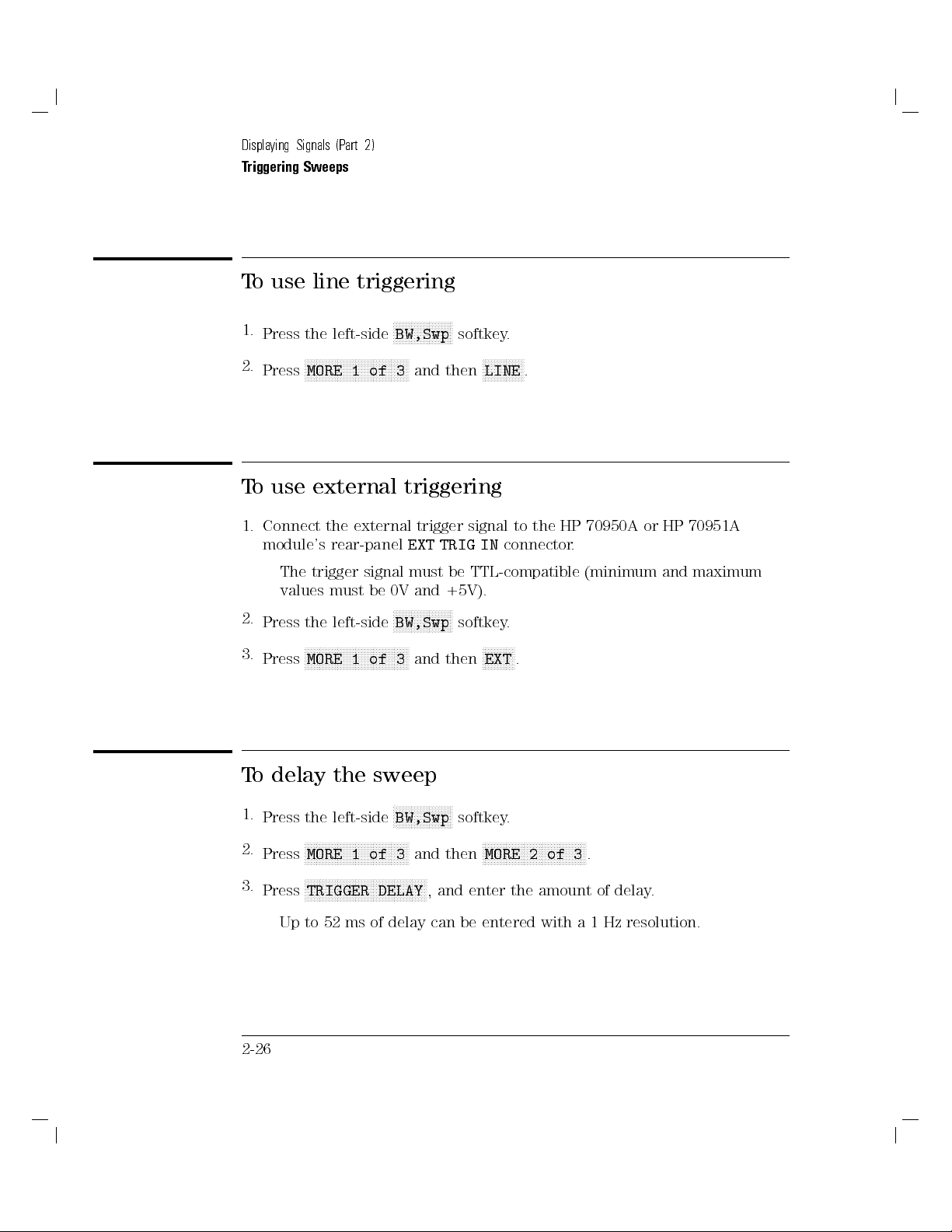
Displaying Signals (Part 2)
Triggering Sweeps
To use line triggering
1.
Press the left-side
2.
To
1. Connect
NNNNNNNNNNNNNNNNNNNNNNNNNNNNNNNNNNN
Press
MORE 1 of 3
use external
the external
module's rear-panel
trigger
The
2.
3.
values
Press
Press
the
N
N
N
N
N
N
N
N
MORE
must
left-side
N
N
N
N
NN
N
signal
N
N
N
N
N
N
1
NNNNNNNNNNNNNNNNNNNN
BW,Swp
and then
triggering
EXT TRIG
must
and
0V
be
N
N
N
N
N
NN
N
BW,Swp
N
N
N
N
N
N
N
N
N
N
N
N
N
N
of
and
3
trigger
be
+5V).
N
N
N
N
N
N
N
N
N
N
N
then
softkey.
NNNNNNNNNNNNNN
LINE
.
to
signal
connector
IN
TTL-compatible
N
N
N
N
N
N
EXT
.
NN
N
N
N
N
.
softkey
the
70950A
HP
.
(minimum
or
HP
and
70951A
maximum
To delay the sweep
N
N
N
N
N
N
N
of
N
N
NN
N
N
N
N
DELAY
NNNNNNNNNNNNNNNNNNN
BW,Swp
and
3
N
N
NN
N
N
N
N
N
N
N
N
,
softkey.
NNNNNNNNNNNNNNNNNNNNNNNNNNNNNNNNNNN
then
enter the
and
MORE 2
3
of
amount
.
of
1.
Press the left-side
2.
3.
NNNNNNNNNNNNNNNNNNNNNNNNNNNNNNNNNNN
Press
MORE 1
N
NN
Press
TRIGGER
N
N
N
N
N
N
N
N
NN
N
N
Up to 52 ms of delay can be entered with a 1 Hz resolution.
2-26
delay
.

Saving Instrument Setups
Measurement states greatly reduce the time required to set up measurements.
Simply congure the optical spectrum analyzer for any measurement
you repeatedly perform, then save the settings as a measurement state.
Whenever this state is recalled, the previous instrument settings are
automatically restored. Measurement states can be protected from accidental
erasure using the
NNNNNNNNNNNNNNNNNNNNNNNNNNNNNNNNNNNNNNNNNNNN
P STATE On Off
softkey.
The optical spectrum analyzer automatically congures to an instrument
Using
state
N
softkey
,
number
a
on.
.
.
press
you
to
N
N
N
N
N
N
N
save
for the
have
enter
N
preset
create a
can
save
o
T
Press
1.
2.
o
T
numeric
3.
To
the
state whenever
custom power-on
recall
or
left-side
the
measurement
a
store
keypad
recall a
measurement state
front-panel
is
it
a
N
N
N
N
N
NN
N
N
State
enter
to
numeric
turned
measurement state
N
N
N
N
N
N
N
state
keypad
NNNNNNNNNNNNNNNNNNNNNNNNNNNNNNNNNNNNNN
the
poweron
N
N
N
N
N
N
and
,
le name
stored,
le
the
the
use
.
press
name's
menu
front-panel
N
N
N
N
N
N
N
N
N
N
N
N
N
N
N
NN
recall
number
softkey
N
N
N
and use
,
.
NNNNNNNNNNNNNN
If you cannot remember the le's number, enter the
NNNNNNNNNNNNNNNNNNNNNNNNNNNNNNNNNNNNNNNNN
catalog & MSI
menu to recall the le. Refer to Chapter 13 for
Misc
menu's
information on using the catalog menu.
,
you
2-27

Displaying Signals (Part 2)
To protect measurement state les
1.
Press the left-side
2.
3.
NNNNNNNNNNNNNNNNNNNNNNNNNNNNNNNNNNN
Press
MORE 1 of 4
Press the
NNNNNNNNNNNNNNNNNNNNNNNNNNNNNNNNNNNNNNNNNNNN
P STATE On Off
NNNNNNNNNNNNNNNNN
State
.
softkey.
softkey so that
NNNNNNNN
On
is underlined.
This procedure protects all measurement state les from accidental
front-panel erasure. However, the les can still be erased by some
the
N
N
MORE
one
NN
NN
NN
N
N
N
N
N
N
N
N
N
N
N
N
applications.
power-on
N
left-side
N
N
N
N
N
N
of
N
N
N
N
N
N
N
NN
N
N
1
the
N
N
N
IP
N
N
N
of
NN
N
N
State
N
N
N
N
N
N
N
N
N
following
N
selects
state
N
N
N
N
N
N
N
N
N
N
N
N
N
N
NN
softkey
N
N
N
N
4
,
N
N
N
N
N
N
N
N
MORE
N
N
N
.
N
N
N
N
N
N
N
N
N
N
N
N
N
N
N
N
NN
N
N
N
N
N
N
and
,
4
of
2
then
N
N
poweron
NN
N
N
N
N
N
N
N
N
N
N
N
N
N
N
N
N
N
N
N
N
N
N
N
N
menu
N
N
N
N
N
N
selections:
instrument
the
preset
condition.
restores the last instrument settings before power was
programming
select the
o
T
1.
Press
2.
Press
Press
3.
NN
N
N
N
N
POWERON
NNNNNNNNNNNNNNNNNNNNNNNNNNNNNNNNNNNNNN
POWERON LAST
removed.
NNNNNNNNNNNNNNNNNNNNNNNNNNNNNNNNNNNNNNNNNNNN
POWERON RECALL
recalls state-register le 0.
N
N
N
N
.
2-28
