Page 1

USER’S GUIDE
HP Model 66111A
Fast Transient DC Source
HP Model 66311B/D, 66309B/D
Mobile Communications DC Source
NOTE: Refer to page 23 for a brief description of the model differences.
HP Part No. 5964-8125
Microfiche No. 5964-8126
Printed in USA: February 1999
Page 2

Warranty Information
CERTIFICATION
Hewlett-Packard Company certifies that this product met its published specifications at time of shipment from the
factory. Hewlett-Packard further certifies that its calibration measurements are traceable to the United States
National Bureau of Standards, to the extent allowed by the Bureau's calibration facility, and to the calibration facilities
of other International Standards Organization members.
WARRANTY
This Hewlett-Packard hardware product is warranted against defects in material and workmanship for a period of
three years from date of delivery. HP software and firmware products, which are designated by HP for use with a
hardware product and when properly installed on that hardware product, are warranted not to fail to execute their
programming instructions due to defects in material and workmanship for a period of 90 days from date of delivery.
During the warranty period Hewlett-Packard Company will, at its option, either repair or replace products which
prove to be defective. HP does not warrant that the operation for the software firmware, or hardware shall be
uninterrupted or error free.
For warranty service, with the exception of warranty options, this product must be returned to a service facility
designated by HP. Customer shall prepay shipping charges by (and shall pay all duty and taxes) for products
returned to HP for warranty service. Except for products returned to Customer from another country, HP shall pay
for return of products to Customer.
Warranty services outside the country of initial purchase are included in HP's product price, only if Customer pays
HP international prices (defined as destination local currency price, or U.S. or Geneva Export price).
If HP is unable, within a reasonable time to repair or replace any product to condition as warranted, the Customer
shall be entitled to a refund of the purchase price upon return of the product to HP.
LIMITATION OF WARRANTY
The foregoing warranty shall not apply to defects resulting from improper or inadequate maintenance by the
Customer, Customer-supplied software or interfacing, unauthorized modification or misuse, operation outside of the
environmental specifications for the product, or improper site preparation and maintenance. NO OTHER
WARRANTY IS EXPRESSED OR IMPLIED. HP SPECIFICALLY DISCLAIMS THE IMPLIED WARRANTIES OF
MERCHANTABILITY AND FITNESS FOR A PARTICULAR PURPOSE.
EXCLUSIVE REMEDIES
THE REMEDIES PROVIDED HEREIN ARE THE CUSTOMER'S SOLE AND EXCLUSIVE REMEDIES. HP SHALL
NOT BE LIABLE FOR ANY DIRECT, INDIRECT, SPECIAL, INCIDENTAL, OR CONSEQUENTIAL DAMAGES,
WHETHER BASED ON CONTRACT, TORT, OR ANY OTHER LEGAL THEORY.
ASSISTANCE
The above statements apply only to the standard product warranty. Warranty options, extended support contacts,
product maintenance agreements and customer assistance agreements are also available. Contact your nearest
Hewlett-Packard Sales and Service office for further information on HP's full line of Support Programs.
2
Page 3

Safety Summary
The following general safety precautions must be observed during all phases of operation of this instrument.
Failure to comply with these precautions or with specific warnings elsewhere in this manual violates safety
standards of design, manufacture, and intended use of the instrument. Hewlett-Packard Company assumes no
liability for the customer's failure to comply with these requirements.
Instruments that appear damaged or defective should be made inoperative and secured against unintended
operation until they can be repaired by qualified service personnel.
GENERAL
This product is a Safety Class 1 instrument (provided with a protective earth terminal). The protective features of
this product may be impaired if it is used in a manner not specified in the operation instructions.
Any LEDs used in this product are Class 1 LEDs as per IEC 825-1.
ENVIRONMENTAL CONDITIONS
This instrument is intended for indoor use in an installation category II, pollution degree 2 environment. It is
designed to operate at a maximum relative humidity of 95% and at altitudes of up to 2000 meters. Refer to the
specifications tables for the ac mains voltage requirements and ambient operating temperature range.
BEFORE APPLYING POWER
Verify that the product is set to match the available line voltage, the correct fuse is installed, and all safety
precautions are taken. Note the instrument's external markings described under "Safety Symbols".
GROUND THE INSTRUMENT
To minimize shock hazard, the instrument chassis and cover must be connected to an electrical ground. The
instrument must be connected to the ac power mains through a grounded power cable, with the ground wire
firmly connected to an electrical ground (safety ground) at the power outlet. Any interruption of the protective
(grounding) conductor or disconnection of the protective earth terminal will cause a potential shock hazard that
could result in personal injury.
ATTENTION: Un circuit de terre continu est essentiel en vue du fonctionnement sécuritaire de l'appareil.
Ne jamais mettre l'appareil en marche lorsque le conducteur de mise … la terre est d‚branch‚.
FUSES
Only fuses with the required rated current, voltage, and specified type (normal blow, time delay, etc.) should be
used. Do not use repaired fuses or short-circuited fuseholders. To do so could cause a shock or fire hazard.
DO NOT OPERATE IN AN EXPLOSIVE ATMOSPHERE
Do not operate the instrument in the presence of flammable gases or fumes.
DO NOT REMOVE THE INSTRUMENT COVER
Operating personnel must not remove instrument covers. Component replacement and internal adjustments must
be made only by qualified service personnel.
3
Page 4

SAFETY SYMBOLS
WARNING
The WARNING sign denotes a hazard. It calls attention to a procedure, practice, or the like,
which, if not correctly performed or adhered to, could result in personal injury. Do not
proceed beyond a WARNING sign until the indicated conditions are fully understood and
met.
Caution
The CAUTION sign denotes a hazard. It calls attention to an operating procedure, or the like,
which, if not correctly performed or adhered to, could result in damage to or destruction of
part or all of the product. Do not proceed beyond a CAUTION sign until the indicated
conditions are fully understood and met.
Direct current
Alternating current
Both direct and alternating current
Three-phase alternating current
Earth (ground) terminal
Protective earth (ground) terminal
Frame or chassis terminal
Terminal is at earth potential. Used for measurement and control circuits designed to be
operated with one terminal at earth potential.
Terminal for Neutral conductor on permanently installed equipment
Terminal for Line conductor on permanently installed equipment
On (supply)
Off (supply)
Standby (supply). Units with this symbol are not completely disconnected from ac mains
when this switch is off. To completely disconnect the unit from ac mains, either disconnect
the power cord or have a qualified electrician install an external switch.
In position of a bi-stable push control
Out position of a bi-stable push control
Caution, risk of electric shock
Caution, hot surface
Caution (refer to accompanying documents)
4
Page 5

Declaration Page
Manufacturer's Name: Hewlett-Packard Company
Manufacturer's Address: 150 Green Pond Road
declares that the Product
Product Name: a) Dynamic Measurement DC Source
Model Number: a) HP 66311A, 66311B, 66312A, 66111A
DECLARATION OF CONFORMITY
according to ISO/IEC Guide 22 and EN 45014
Rockaway, New Jersey 07866
U.S.A.
b) System DC Power Supply
c) Remote Front Panel
b) HP 6612B, 6611C, 6612C, 6613C, 6614C
c) HP 14575A
conforms to the following Product Specifications:
Safety: IEC 1010-1:1990+A1(1992)/EN61010-1:1993
EMC: CISPR 11:1990 / EN 55011:1991 - Group 1 Class B
IEC 801-2:1991 / EN 50082-1:1992 - 4 kV CD, 8 kV AD
IEC 801-3:1984 / EN 50082-1:1992 - 3 V / m
IEC 801-4:1988 / EN 50082-1:1992 - 0.5 kV Signal Lines
1 kV Power Lines
Supplementary Information:
The product herewith complies with the requirements of the Low Voltage Directive
73/23/EEC//93/68/EEC and the EMC Directive 89/336/EEC and carries the CE-marking accordingly.
New Jersey December 1, 1998 ______
Location Date Bruce Krueger / Quality Manager
European Contact: Your local Hewlett-Packard Sales and Service Office or Hewlett-Packard GmbH,
Department TRE, Herrenberger Strasse 130, D-71034 Boeblingen (FAX:+49-7031-14-3143)
5
Page 6

DECLARATION OF CONFORMITY
according to ISO/IEC Guide 22 and EN 45014
Manufacturer's Name: Hewlett-Packard Company
Manufacturer's Address: 150 Green Pond Road
Rockaway, New Jersey 07866
U.S.A.
declares that the Product
Product Name: a) Mobile Communication DC Source-Dual Output
Model Number: a) HP 66309B, 66309D
conforms to the following Product Specifications:
Safety: IEC 1010-1:1990+A1(1992)/EN61010-1:1993
EMC: CISPR 11:1990 / EN 55011:1991 - Group 1 Class B
IEC 801-2:1991 / EN 50082-1:1992 - 4 kV CD, 8 kV AD
IEC 801-3:1984 / EN 50082-1:1992 - 3 V / m
IEC 801-4:1988 / EN 50082-1:1992 - 0.5 kV Signal Lines
1 kV Power Lines
Supplementary Information:
The product herewith complies with the requirements of the Low Voltage Directive
73/23/EEC//93/68/EEC and the EMC Directive 89/336/EEC and carries the CE-marking accordingly.
New Jersey February, 1999 ______
Location Date Bruce Krueger / Quality Manager
European Contact: Your local Hewlett-Packard Sales and Service Office or Hewlett-Packard GmbH,
Department TRE, Herrenberger Strasse 130, D-71034 Boeblingen (FAX:+49-7031-14-3143)
6
Page 7

Acoustic Noise Information
Herstellerbescheinigung
Diese Information steht im Zusammenhang mit den Anforderungen der
Maschinenläminformationsverordnung vom 18 Januar 1991.
* Schalldruckpegel Lp <70 dB(A)
* Am Arbeitsplatz
* Normaler Betrieb
* Nach EN 27779 (Typprüfung).
Manufacturer's Declaration
This statement is provided to comply with the requirements of the German Sound Emission Directive, from
18 January 1991.
* Sound Pressure Lp <70 dB(A)
* At Operator Position
* Normal Operation
* According to EN 27779 (Type Test).
Printing History
The edition and current revision of this manual are indicated below. Reprints of this manual containing
minor corrections and updates may have the same printing date. Revised editions are identified by a new
printing date. A revised edition incorporates all new or corrected material since the previous printing date.
Changes to the manual occurring between revisions are covered by change sheets shipped with the manual.
In some cases, the manual change applies only to specific instruments. Instructions provided on the change
sheet will indicate if a particular change applies only to certain instruments.
This document contains proprietary information protected by copyright. All rights are reserved. No part of
this document may be photocopied, reproduced, or translated into another language without the prior
consent of Hewlett-Packard Company. The information contained in this document is subject to change
without notice.
Copyright 1999 Hewlett-Packard Company Edition 1 __________February, 1999
7
Page 8

Table of Contents
Warranty Information 2
Safety Summary 3
Declaration Page 5
Acoustic Noise Information 6
Printing History 7
1 - QUICK REFERENCE 15
The Front Panel - At a Glance 15
The Rear Panel - At a Glance 16
Instrument Configuration 16
Front Panel Number Entry 17
Front Panel Annunciators 18
Immediate Action Keys 18
Front Panel Menus - At a Glance 19
SCPI Programming Commands - At a Glance 20
2 - GENERAL INFORMATION 21
Document Orientation 21
Safety Considerations 22
Options and Accessories 22
Description and Model Differences 23
Common Capabilities 24
Front Panel Controls 24
Remote Programming 24
Output Characteristic 25
Output 2 Characteristic 26
3 - INSTALLATION 27
Installation and Operation Checklist 27
Inspection 28
Damage 28
Packaging Material 28
Items Supplied 28
Cleaning 28
Location 29
Bench Operation 29
Rack Mounting 29
Input Connections 29
Connect the Power Cord 29
Output Connections 30
Output 1 30
Output 2 30
Current Ratings 30
Voltage Drops and Lead Resistance 30
Remote Sense Connections 31
Maintaining Stability while Remote Sensing 33
Open Sense Lead Protection 33
Local Sensing 35
Output Compensation (High Mode/Low Mode) 35
OVP Considerations 36
8
Page 9
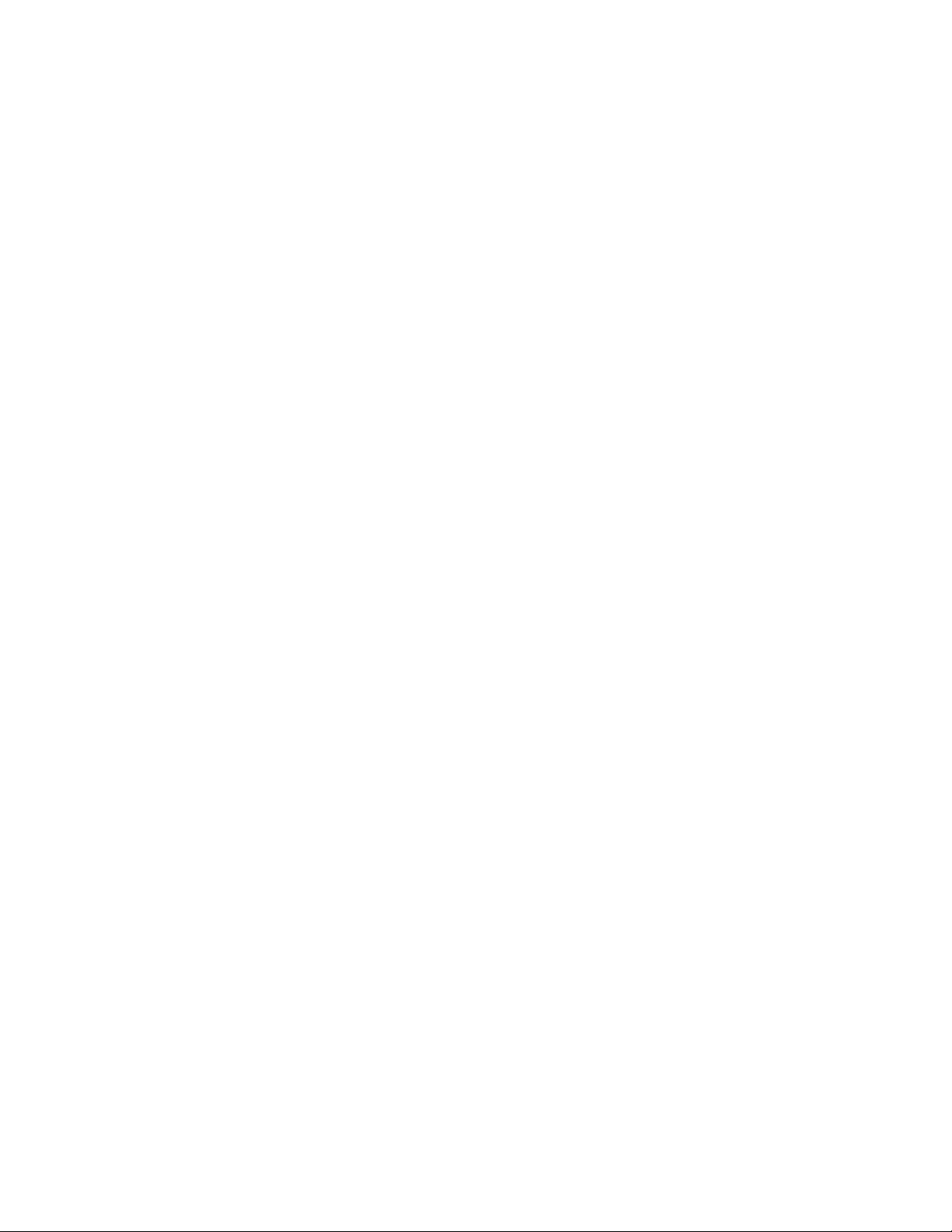
DVM Connections 36
Measuring Circuits that are not Powered by the Main Output 37
Measuring Circuits that are Floating with Respect to the Main Output 39
External Protection Connections 39
Digital I/O Connections 40
Computer Connections 41
HP-IB Interface 41
RS-232 Interface 42
4 - TURN-ON CHECKOUT 43
Checkout Procedure 43
In Case of Trouble 45
Selftest Error Messages 45
Runtime Error Messages 46
Line Fuse 46
5 - FRONT PANEL OPERATION 47
Introduction 47
Front Panel Description 47
System Keys 49
Function Keys 50
Immediate Action Keys 50
Scrolling Keys 50
Metering Keys 51
Output Control Keys 52
Entry Keys 53
Examples of Front Panel Programming 54
1 - Using the Front Panel Display 54
2 - Setting the Output Voltage, Current, and Compensation 54
3 - Setting the Output 2 Voltage and Current (HP 66309B/66309D only) 56
4 - Querying and Clearing Output Protection and Errors 57
5 – Making Basic Front Panel Measurements 57
6 – Making Enhanced Front Panel Measurements 58
7 – Making DVM Measurements (HP 66311D/66309D only) 60
8 - Programming External Protection and the Digital Port Functions 60
9 - Setting the HP-IB Address and Programming Language 61
10 - Storing and Recalling Instrument States 61
6 - INTRODUCTION TO PROGRAMMING 63
External References 63
HP-IB References 63
SCPI References 63
HP VXIplug&play Power Products Instrument Drivers 64
Supported Applications 64
System Requirements 64
Downloading and Installing the Driver 64
Accessing Online Help 65
HP-IB Capabilities of the DC Source 65
HP-IB Address 65
RS-232 Capabilities of the DC Source 65
RS-232 Data Format 66
RS-232 Flow Control 66
9
Page 10

Introduction to SCPI 66
Conventions Used in This Guide 67
Types of SCPI Commands 67
Multiple Commands in a Message 68
Moving Among Subsystems 68
Including Common Commands 68
Using Queries 69
Types of SCPI Messages 69
The Message Unit 69
Headers 69
Query Indicator 70
Message Unit Separator 70
Root Specifier 70
Message Terminator 70
SCPI Data Formats 70
Numerical Data Formats 70
Suffixes and Multipliers 71
Response Data Types 71
SCPI Command Completion 71
Using Device Clear 72
SCPI Conformance Information 72
SCPI Conformed Commands 72
Non-SCPI Commands 72
7 - PROGRAMMING THE DC SOURCE 73
Introduction 73
Programming the Output 73
Power-on Initialization 73
Enabling the Output 73
Output Voltage 74
Output Current 74
Triggering Output Changes 75
SCPI Triggering Nomenclature 75
Output Trigger Model 75
Setting the Voltage or Current Transient Levels 75
Enabling the Output Trigger System 76
Selecting the Output Trigger Source 76
Generating Triggers 76
Making Basic Measurements 77
Average Measurements 77
Controlling Measurement Samples 77
Window Functions 78
Measuring Output 2 Voltage and Current (HP 66309B/66309D only) 78
Making Enhanced Measurements 78
Current Ranges and Measurement Detector 79
RMS Measurements 79
Pulse Measurements 80
Returning All Measurement Data From the Data Buffer 81
Making DVM Measurements 81
Average Measurements 81
RMS Measurements 81
Triggered Measurements 82
SCPI Triggering Nomenclature 82
10
Page 11

Measurement Trigger Model 82
Enabling the Measurement Trigger System 83
Selecting the Measurement Trigger Source 83
Selecting the Sensing Function 83
Generating Measurement Triggers 84
Pre-trigger and Post-trigger Data Acquisition 86
Programming the Status Registers 86
Power-On Conditions 86
Operation Status Group 88
Questionable Status Group 89
Standard Event Status Group 89
Status Byte Register 89
Determining the Cause of a Service Interrupt 90
Servicing Operation Status and Questionable Status Events 90
Monitoring Both Phases of a Status Transition 91
Inhibit/Fault Indicator 91
Remote Inhibit (RI) 91
Discrete Fault Indicator (DFI) 92
Using the Inhibit/Fault Port as a Digital I/O 92
8 - LANGUAGE DICTIONARY 93
Introduction 93
Subsystem Commands 93
Common Commands 97
Programming Parameters 97
Calibration Commands 98
CALibrate:CURRent 98
CALibrate:CURRent2 98
CALibrate:CURRent:MEASure:LOWRange 98
CALibrate:CURRent:MEASure:AC 98
CALibrate:DATA 99
CALibrate:DATE 99
CALibrate:LEVel 99
CALibrate:PASSword 99
CALibrate:SAVE 100
CALibrate:STATe 100
CALibrate:VOLTage 100
CALibrate:VOLTage2 100
CALibrate:VOLTage:PROTection 100
Display Commands 101
DISPlay 101
DISPlay:CHANnel 101
DISPlay:MODE 101
DISPlay:TEXT 101
Measurement Commands 102
FORMat 102
FORMat:BORDer 103
MEASure:ARRay:CURRent? FETCh:ARRay:CURRent? 103
MEASure:ARRay:VOLTage? FETCh:ARRay:VOLTage? 103
MEASure:CURRent? FETCh:CURRent? 104
MEASure:CURRent2? 104
MEASure:CURRent:ACDC? FETCh:CURRent:ACDC? 104
11
Page 12

MEASure:CURRent:HIGH? FETCh:CURRent:HIGH? 105
MEASure:CURRent:LOW? FETCh:CURRent:LOW? 105
MEASure:CURRent:MAXimum? FETCh:CURRent: MAXimum? 105
MEASure:CURRent:MINimum? FETCh:CURRent:MINimum? 106
MEASure:DVM? FETCh:DVM? 106
MEASure:DVM:ACDC? FETCh:DVM:ACDC? 106
MEASure:VOLTage? FETCh:VOLTage? 106
MEASure:VOLTage2 107
MEASure:VOLTage:ACDC? FETCh:VOLTage:ACDC? 107
MEASure:VOLTage:HIGH? FETCh:VOLTage:HIGH? 107
MEASure:VOLTage:LOW? FETCh:VOLTage:LOW? 108
MEASure:VOLTage:MAXimum? FETCh:VOLTage:MAXimum? 108
MEASure:VOLTage:MINimum? FETCh:VOLTage:MINimum? 108
SENSe:CURRent:DETector 109
SENSe:CURRent:RANGe 109
SENSe:FUNCtion 110
SENSe:PROTection:STATe 110
SENSe:SWEep:OFFSet:POINts 110
SENSe:SWEep:POINts 110
SENSe:SWEep:TINTerval 111
SENSe:WINDow 111
Output Commands 112
OUTPut 112
OUTPut:DFI 112
OUTPut:DFI:SOURce 112
OUTPut:PON:STATe 113
OUTPut:PROTection:CLEar 113
OUTPut:PROTection:DELay 113
OUTPut:RI:MODE 114
OUTPut:TYPE 114
[SOURce:]CURRent 115
[SOURce:]CURRent2 115
[SOURce:]CURRent:PROTection:STATe 115
[SOURce:]CURRent:TRIGger 116
[SOURce:]CURRent2:TRIGger 116
[SOURce:]DIGital:DATA 116
[SOURce:]DIGital:FUNCtion 117
[SOURce:]VOLTage 117
[SOURce:]VOLTage2 117
[SOURce:]VOLTage:PROTection 118
[SOURce:]VOLTage:PROTection:STATe 118
[SOURce:]VOLTage:TRIGger 118
[SOURce:]VOLTage2:TRIGger 119
Status Commands 119
STATus:PRESet 119
STATus:OPERation? 120
STATus:OPERation:CONDition? 120
STATus:OPERation:ENABle 120
STATus:OPERation:NTR STATus:OPERation:PTR 120
STATus:QUEStionable? 121
STATus:QUEStionable:CONDition? 121
STATus:QUEStionable:ENABle 122
STATus:QUEStionable:NTR STATus:QUEStionable:PTR 122
12
Page 13

System Commands 123
SYSTem:ERRor? 123
SYSTem:LANGuage 123
SYSTem:VERSion? 123
Trigger Commands 124
ABORt 124
INITiate:SEQuence INITiate:NAME 124
INITiate:CONTinuous:SEQuence1 INITiate:CONTinuous:NAME TRANsient 125
TRIGger 125
TRIGger:SOURce 125
TRIGger:SEQuence2 TRIGger:ACQuire 126
TRIGger:SEQuence2:COUNt:CURRent TRIGger:ACQuire:COUNt:CURRent 126
TRIGger:SEQuence2:COUNt:DVM TRIGger:ACQuire:COUNt:DVM 126
TRIGger:SEQuence2:COUNt:VOLTage TRIGger:ACQuire:COUNt:VOLTage 127
TRIGger:SEQuence2:HYSTeresis:CURRent TRIGger:ACQuire:HYSTeresis:CURRent 127
TRIGger:SEQuence2:HYSTeresis:DVM TRIGger:ACQuire:HYSTeresis:DVM 128
TRIGger:SEQuence2:HYSTeresis:VOLTage TRIGger:ACQuire:HYSTeresis:VOLTage 128
TRIGger:SEQuence2:LEVel:CURRent TRIGger:ACQuire:LEVel:CURRent 129
TRIGger:SEQuence2:LEVel:DVM TRIGger:ACQuire:LEVel:DVM 129
TRIGger:SEQuence2:LEVel:VOLTage TRIGger:ACQuire:LEVel:VOLTage 130
TRIGger:SEQuence2:SLOPe:CURRent TRIGger:ACQuire:SLOPe:CURRent 130
TRIGger:SEQuence2:SLOPe:DVM TRIGger:ACQuire:SLOPe:DVM 131
TRIGger:SEQuence2:SLOPe:VOLTage TRIGger:ACQuire:SLOPe:VOLTage 131
TRIGger:SEQuence2:SOURce TRIGger:ACQuire:SOURce 132
TRIGger:SEQuence1:DEFine TRIGger:SEQuence2:DEFine 132
Common Commands 133
*CLS 133
*ESE 133
*ESR? 134
*IDN? 134
*OPC 134
*OPT? 135
*PSC 135
*RCL 135
*RST 136
*SAV 136
*SRE 137
*STB? 137
*TRG 138
*TST? 138
*WAI 138
Additional Commands 139
INSTrument:STATe 139
OUTPut:PROTection:TRIPped? 139
CURRent:LIMit:HIGH? 139
CURRent:LIMit:LOW? 139
CURRent:PROTection:TRIPped? 140
VOLTage:LIMit:HIGH? 140
VOLTage:LIMit:LOW? 140
VOLTage:PROTection:TRIPped? 140
13
Page 14

A - SPECIFICATIONS 141
Specifications 141
Supplemental Characteristics 142
B - VERIFICATION AND CALIBRATION 145
Introduction 145
Equipment Required 145
Test Setup 145
Performing the Verification Tests 146
Turn-On Checkout 146
Voltage Programming and Measurement Accuracy 147
Current Programming and Measurement Accuracy 147
DVM Measurement Accuracy 149
Performing the Calibration Procedure 152
Front Panel Calibration Menu 152
Front Panel Calibration Procedure 153
Calibration Error Messages 156
Changing the Calibration Password 157
Calibration Over the HP-IB 157
C - ERROR MESSAGES 159
Error Number List 159
D - EXAMPLE PROGRAMS 163
Introduction 163
Assigning the HP-IB Address in Programs 163
National Instruments GP-IB Driver 163
HP BASIC 166
Pulse Measurements 167
DFI Programming Example 171
E - LINE VOLTAGE CONVERSION 173
Open the Unit 173
Configure the Power Transformer 173
Install the Correct Line Fuse 173
Close the Unit 173
F - COMPATIBILITY LANGUAGE 175
Introduction 175
INDEX 181
14
Page 15

Quick Reference
The Front Panel - At a Glance
1
1 A 14-character display
shows output measurements
and programmed values.
1 2 3
66309D DUAL OUTPUT
Mobile Communications DC Source
CV CC Unr Dis OCP
SYSTEM FUNCTION
Error
Address
Recall
6
LINE
On
Channel
Local
1 2
Off
2 Annunciators indicate
operating modes and status
conditions.
Cal Shift Rmt Addr Err SRQ
Prot
Input
Meter
3
7 8 9 0
4 5
Protect
Voltage
Current
3 Rotary control sets voltage,
current, and menu parameters.
Use and
to set the resolution; then adjust the
value with the knob.
ENTRY
Cir EntryOV
Output
.
CalOCPProt CirSave
Output
On/Off
Enter
-
Number
Enter
Backspace
âá
4 5 6
4 Turns the dc
source on and off.
5 System keys:
♦ return to Local mode
♦ select output channel
♦ set HP-IB address
♦ set RS-232 interface
♦ display SCPI error
codes
♦ save and recall
instrument states
♦ display firmware
revision and serial
number.
6 Function keys:
♦ enable/disable the
output
♦ select metering
functions
♦ program voltage and
current
♦ set and clear protection
functions
♦ and
‚
scroll through the front
panel menu commands.
•
7
7
Entry keys:
♦ enter values
♦ increment or
decrement values
♦ and
ä
select front panel
menu parameters.
á â
♦ and
select a digit in the
numeric entry
field.
ã
15
Page 16

1 - Quick Reference
WARNING:
+
OUTPUT 2
0 - 12V / 0 - 1.5A
OUTPUT 1
0 - 15V / 0 - 3A
The Rear Panel - At a Glance
1 DVM inputs.
Connector plug is
removable.
WARNING: NO OPERATOR SERVICEABLE PARTS
2 HP-IB (IEEE-488)
interface connector.
1
FOR CONTINUED FIRE PROTECTION, USE SPECIFIED LINE
3 Remote front panel
display connector.
RS-232 interface for HP
66111A, 66311B/D only.
2 3 4
REFER SERVICING TO SERVICE TRAINED
+-
!
DVM
-S
+S
- +
-S
+S
+-
4 INH/FLT (remote
INHibit / internal FauLT)
connector. Connector plug
is removable.
INH FLT
- +
5 Output 2 connector
(HP 66309B/D only).
Connector plug is removable.
5 6
6 Output 1 connector.
Connector plug is removable.
IMPORTANT: Install this connector with
7
its supplied sense jumpers before applying
power to the unit.
Instrument Configuration
Use the front panel Address key to configure the interface
Refer to “Front Panel Menus - At a Glance”
♦ Select either the HP-IB or RS-232 interface.
♦ Enter the HP-IB bus address.
♦ Configure the RS-232 baud rate, parity, and flow control.
♦ Select either the SCPI or COMPatibility programming language.
♦ Enable the optional HP 14575A remote front panel.
7 Power cord connector
(IEC 320)
16
Page 17

Quick Reference - 1
Front Panel Number Entry
Enter numbers from the front panel using one the following methods:
Use the arrow keys and knob to change voltage or current settings
NOTE: The output must be ON to see the displayed values change in Meter mode. With the output
enabled, this method changes the output voltage or current immediately.
Use the Function keys and knob to change the displayed settings
Use the arrow keys to edit individual digits in the displayed setting
Increments the flashing digit
Decrements the flashing digit
Moves the flashing digit to the right
Moves the flashing digit to the left
Enters the value when editing is complete
Use the Function keys and Entry keys to enter a new value
NOTE: If you make a mistake, use the Backspace key to delete the number, or press the Meter key
to return to meter mode.
17
Page 18

1 - Quick Reference
Front Panel Annunciators
CV
CC
Unr
Dis
OCP
Prot
Cal
Shift
Rmt
Addr
Err
Output 1 or output 2 is operating in constant voltage mode.
Output 1 or output 2 is operating in constant current mode.
Output 1 or output 2 is unregulated.
The output is OFF. Press the Output On/Off key to turn the output on.
The over-current protection state is ON. Press the OCP key to turn over-current
protection off.
Indicates that the output has been disabled by one of the protection features. Press
the Prot Clear key to clear the protection condition.
Calibration mode is ON. Scroll to the Cal Off command and press the Enter key
to exit the calibration mode.
The Shift key has been pressed.
The remote programming interface (HP-IB or RS-232) is active. Press the Local
key to return the unit to front panel control.
The interface is addressed to talk or listen.
There is an error in the SCPI error queue. Press the Error key to view the error
code.
SRQ
The interface is requesting service.
Immediate Action Keys
Output
On/Off
Local
Shift
18
Prot ClrShift
OCP
A toggle switch that turns the output of the dc source on or off.
Activates front panel control when the unit is in remote mode (unless a Lockout
command is in effect).
Resets the protection circuit and allows the unit to return to its last programmed
state.
A toggle switch that enables or disables overcurrent protection.
Page 19
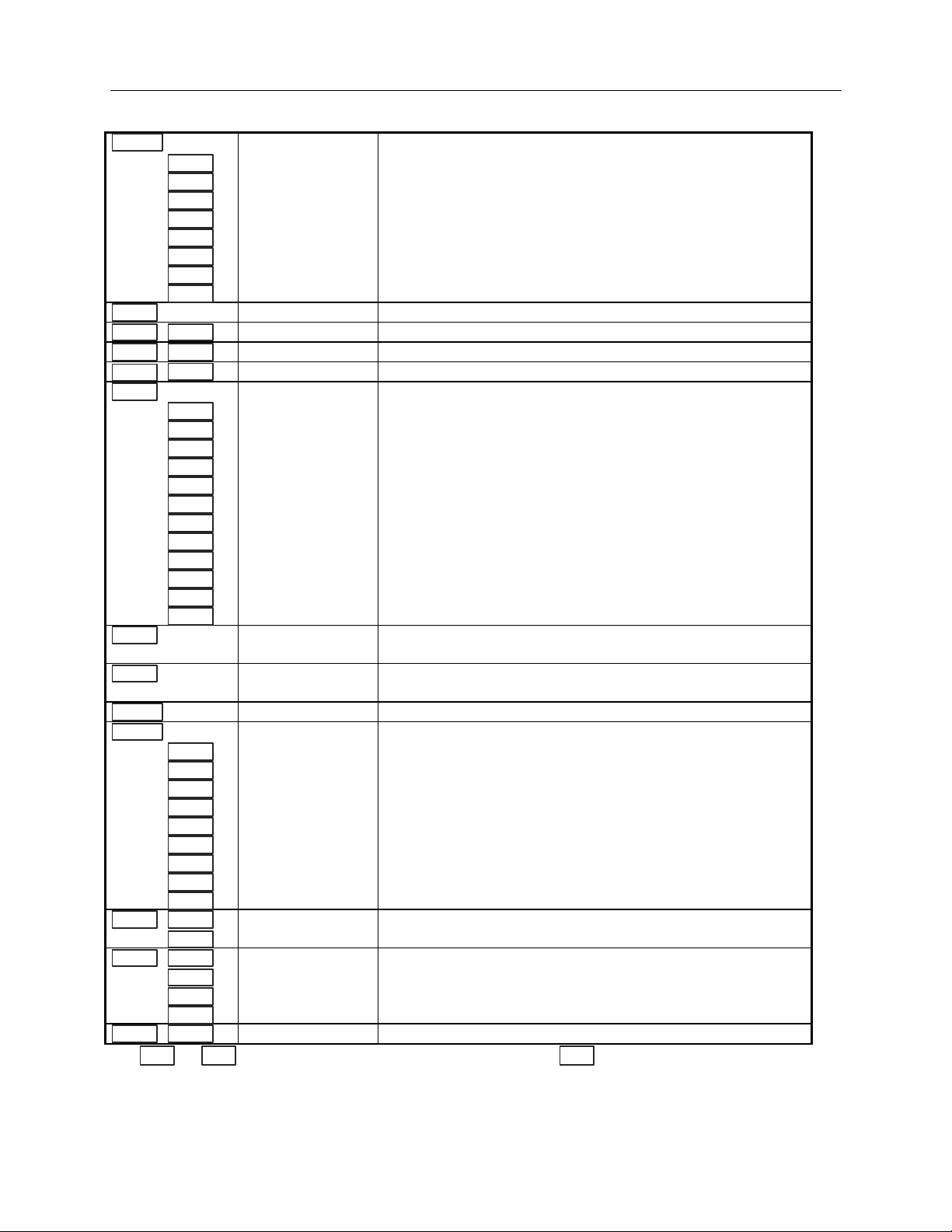
Front Panel Menus - At a Glance
Quick Reference - 1
Address
‚
‚
‚
‚
‚
‚
‚
‚
Recall
SaveShift
Shift
Shift
Meter
Voltage
Current
Protect
Output
Shift Input
Error
Channel
‚
‚
‚
‚
‚
‚
‚
‚
‚
‚
‚
‚
‚
‚
‚
‚
‚
‚
‚
‚
‚
OVShift
‚
‚
‚
‚
CalShift
Use and to select parameters (table shows factory defaults). Use to exit any menu.
1
Not valid for HP Model 66309B
3
Only valid for HP Model 66309B/D4Only valid for HP Model 66311D/66309D
ADDRESS 7 Sets the HP-IB Address
INTF HPIB Selects an interface (HPIB | RS232)
1
BAUDRATE 300 Selects baud rate (300 | 600 | 1200 | 2400 | 4800 | 9600)
PARITY NONE Selects message parity (NONE | EVEN | ODD | MARK | SPACE)
FLOW NONE Selects flow control (XON-XOFF | RTS-CTS | DTR-DSR | NONE)
LANG SCPI Selects language (SCPI | COMP)
1
REMOTE FP OFF Enables or disables HP 14575A remote front panel (ON | OFF)
ROM: A.00.00 Displays the firmware revision of the instrument
SN: US12345678 Displays the serial number of the instrument
*RCL 0 Recalls the instrument state
*SAV 0 Saves the present instrument state
ERROR 0 Displays the number of errors in the SCPI error queue
2
5.000V 0.104A Toggles the display between output 1 and output 2 (output 2 shown)
1
12.000V 1 0.204A Measures the output voltage and current (output 1 shown)
1
12.500V MAX Measures the peak output voltage
1
1.000V MIN Measures the minimum output voltage
1
12.330V HIGH Measures the high level of a voltage pulse waveform
1
0.080V LOW Measures the low level of a voltage pulse waveform
1
12.000V RMS Measures the rms voltage
1
0.350A MAX Measures the peak output current
1
0.050A MIN Measures the minimum output current
1
0.400A HIGH Measures the high level of a current pulse waveform
1
0.012A LOW Measures the low level of a current pulse waveform
1
0.210A RMS Measures the rms current
1
12.000V DC:DVM Measures the dc voltage on the DVM input
1
12.000V RMS:DVM Measures the rms voltage on the DVM input
1
VOLT 12.000
2
VOLT 2.000
1
CURR 2.000
2
CURR 1.000
Sets the voltage of output 1 on all models
Sets the voltage of output 2
Sets the current limit of output 1 on all models
Sets the current limit of output 2
2
2
2
2
2
2
3
3
4
4
OVERCURRENT Protection status (example shows overcurrent tripped)
*RST Places the dc source in the factory-default state
TYPE:CAP LOW Sets the output capacitance compensation (HIGH or LOW)
PON:STATE RST Select the power-on state command (RST or RCL0)
PROT:DLY 0.08 Sets the output protection delay in seconds
RI LATCHING Sets the remote inhibit mode (LATCHING, LIVE, or OFF)
DFI OFF Sets the discrete fault indicator state (ON or OFF)
DFI:SOUR OFF Selects the DFI source (QUES, OPER, ESB, RQS, or OFF)
PORT RIDFI Sets the output port functions (RIDFI or DIGIO)
DIGIO 7 Sets and reads the I/O port value (0 through 7)
SENSE:PROT OFF Enables or disables the open sense lead detect circuit (ON or OFF)
VOLT:PROT 22 Sets the overvoltage protection level
PROT:STAT ON Enables or disables overvoltage protection (ON or OFF)
CURR:RANG HIGH Sets the current range (HIGH, LOW, or AUTO)
2
CURR:DET ACDC Sets the current measurement detector (ACDC or DC)
TINT 46.8 Sets the time interval for a front panel measurement in seconds
POINT 2048 Sets the buffer size for a front panel measurement
CAL ON Accesses calibration menu (See Appendix B).
ãä
2
Not valid for HP Model 66111A
Meter
1
1
1
2
2
2
2
2
19
Page 20

1 - Quick Reference
SCPI Programming Commands - At a Glance
NOTE: Some [optional] commands have been included for clarity. Refer to chapter 8 for a
complete description of all programming commands.
ABORt SENSe
CALibrate :CURRent :RANGe <n>
:CURRent [:POSitive] :DETector ACDC | DC
:NEGative :FUNCtion “VOLT” | “CURR” | "DVM"
:MEASure :LOWRange
:AC
:CURRent2
2
1
1
:PROTection :STATe <bool>
:SWEep :OFFSet :POINts <n>
:POINts <n>
1
1
:DATA <n> :TINTerval <n>
:DATE <date> :WINDow :TYPE “HANN” | “RECT”
3
:DVM
[SOURce:]
:LEVel P1 | P2 CURRent <n>
:PASSword <n> :TRIGgered <n>
:SAVE :PROTection :STATe <bool>
:STATe <bool> [, <n>] CURRent2 <n>
:VOLTage [:DC] :TRIGgered <n>
:PROTection DIGital :DATA <n>
:VOLTage2
2
2
2
:FUNCtion RIDF | DIG
DISPlay VOLTage <n>
<bool> :TRIGgered <n>
:CHANnel <channel>
:MODE NORMal | TEXT :STATe <bool>
:TEXT <display_string> VOLTage2 <n>
FORMat :TRIGgered <n>
2
:PROTection <n>
2
2
[:DATA] ASCII | REAL [,length] STATus
:BORDer NORM | SWAP :PRESet
INITiate :OPERation [:EVENt]?
:SEQuence[1|2] :CONDition?
:NAME TRANsient | ACQuire :ENABle <n>
:CONTinuous :SEQuence[1], <bool> :NTRansition <n>
:NAME TRANsient, <bool> :PTRansition <n>
MEASure :QUEStionable [:EVENt]?
:CURRent2 [:DC]?
:VOLTage2 [:DC]?
2
2
:CONDition?
:ENABle <n>
MEASure | FETCh :NTRansition <n>
:ARRay :CURRent? :PTRansition <n>
:VOLTage? SYSTem
[:CURRent] [:DC]? :ERRor?
:DVM [:DC]?
:VOLTage [:DC]? :HYSTeresis:CURRent <n>
OUTPut :SLOPe :CURRent POS | NEG | EITH
<bool> :DVM POS | NEG | EITH
:ACDC?
:HIGH?
:LOW?
:MAX?
:MIN?
3
:ACDC?
:ACDC?
:HIGH?
:LOW?
:MAX?
:MIN?
1
1
1
1
1
3
1
1
1
1
1
:LANGuage SCPI | COMPatibility
:VERSion?
TRIGger
:SEQuence2| :ACQuire [:IMMediate]
:COUNt :CURRent <n>
:LEVel :CURRent <n>
:DVM <n>
3
:VOLTage <n>
:DVM <n>
3
:VOLTage <n>
:DVM <n>
3
:VOLTage <n>
3
:DFI <bool> :VOLTage POS | NEG | EITH
:SOURce QUES | OPER | ESB | RQS | OFF :SOURce BUS | INTernal
:PON :STATe RST | RCL0 [:SEQuence1| :TRANsient][:IMMediate]
:PROTection :CLEar :SOURce BUS
:DELay <n> :SEQuence1 :DEFine TRANsient
:RI :MODE LATCHing | LIVE | OFF :SEQuence2 :DEFine ACQuire
:TYPE [:CAPacitance] HIGH | LOW
1
Not valid for HP 66111A
2
Only valid for HP 66309B/D
3
Only valid for HP 66311D/66309D
20
Page 21

2
General Information
Document Orientation
This manual describes the operation of the HP Model 66111A Fast Transient, the HP Model 66311B/D
Mobile Communications, and the HP Model 66309B/D Dual Output DC Source. HP Models 66311D and
66309D have an additional DVM measurement input on the rear panel. Unless otherwise noted, these
models will be referred to by the description "dc source" throughout this manual.
The following Getting Started Map will help you find the information you need to complete the specific
task that you want to accomplish. Refer to the table of contents or index of each guide for a complete list of
the information contained within.
Getting Started Map
Task Where to find information
Quick Reference Section
General information
Model differences
Capabilities and characteristics
Installing the unit
Line connections
Computer connections
Load connections
Checking out the unit
Verifying proper operation
Using the front panel
Calibrating the unit
Using the front panel
Front panel keys
Front panel examples
Using the programming interface
HP-IB interface
RS-232 interface
Programming the unit using SCPI (and COMPatibility)
commands
SCPI commands
SCPI programming examples
SCPI language dictionary
Installing the HP VXIplug&play instrument driver
Chapter 1
Chapter 2
Chapter 3
Chapter 4
Chapter 5
Chapter 6
Chapters 7 and 8 for SCPI commands.
Appendix D for SCPI examples
Appendix F for COMPatibility commands
Chapter 6
NOTE: The driver must be installed on your pc to access
the on-line information. Drivers are available on the web at
www.hp.com/go/drivers.
21
Page 22
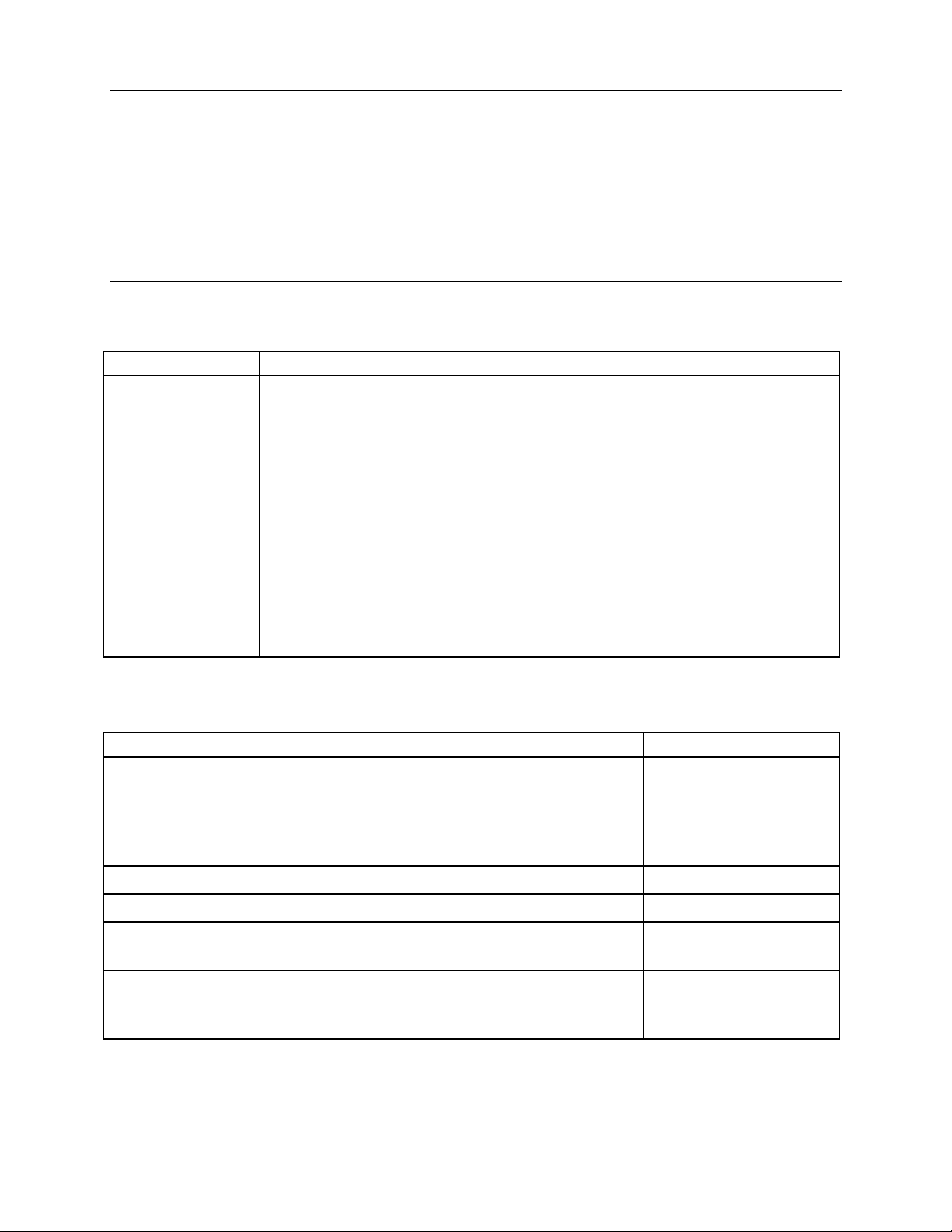
2 - General Information
Safety Considerations
This dc source is a Safety Class 1 instrument, which means it has a protective earth terminal. That terminal
must be connected to earth ground through a power source equipped with a ground receptacle. Refer to the
Safety Summary page at the beginning of this guide for general safety information. Before installation or
operation, check the dc source and review this guide for safety warnings and instructions. Safety warnings
for specific procedures are located at appropriate places in the guide.
Options and Accessories
Table 2-1. Options
Option Description
100
220
230
87−106 Vac, 47−63 Hz
191−233 Vac, 47−63 Hz
207−253 Vac, 47−63 Hz
8ZJ Delete instrument feet option
004 Output compensation is factory set to High mode for best transient response.
(Refer to chapter 3, under "Output Compensation" for more information)
1
AXS
Rack mount kit for two side-by-side units of equal depth. Consists of:
Lock-link kit (HP p/n 5061-9694) and Flange kit (HP p/n 5062-3974)
1
1CM
Rack mount kit for one unit (HP p/n 5062-3972)
052 Device characterization software for current measurements and display
(available for HP Model 66311B only)
1
Support rails are required when rack mounting units. Use E3663A support rails for HP rack cabinets. If you are
using non-HP rack cabinets, contact the rack manufacturer to obtain support rails for your cabinet.
Table 2-2. Accessories
Item HP Part Number
HP-IB cables 1.0 meter (3.3 ft) HP 10833A
2.0 meters (6.6 ft) HP 10833B
4.0 meters (13.2 ft) HP 10833C
0.5 meters (1.6 ft) HP 10833D
Rack mount with slide - for two side-by-side units of different depths 5062-3996; 1494-0015
Rack mount - for two side by side units of different depths 5062-3996
Rack mount with slide - for one unit 5062-3996; 1494-0015;
5062-4022
Remote Front Panel - for viewing up to six units that are installed in a remote
HP 14575A
location where the front panels is not visible. Includes
an ac/dc adapter for powering up to 3 remote panels
22
Page 23
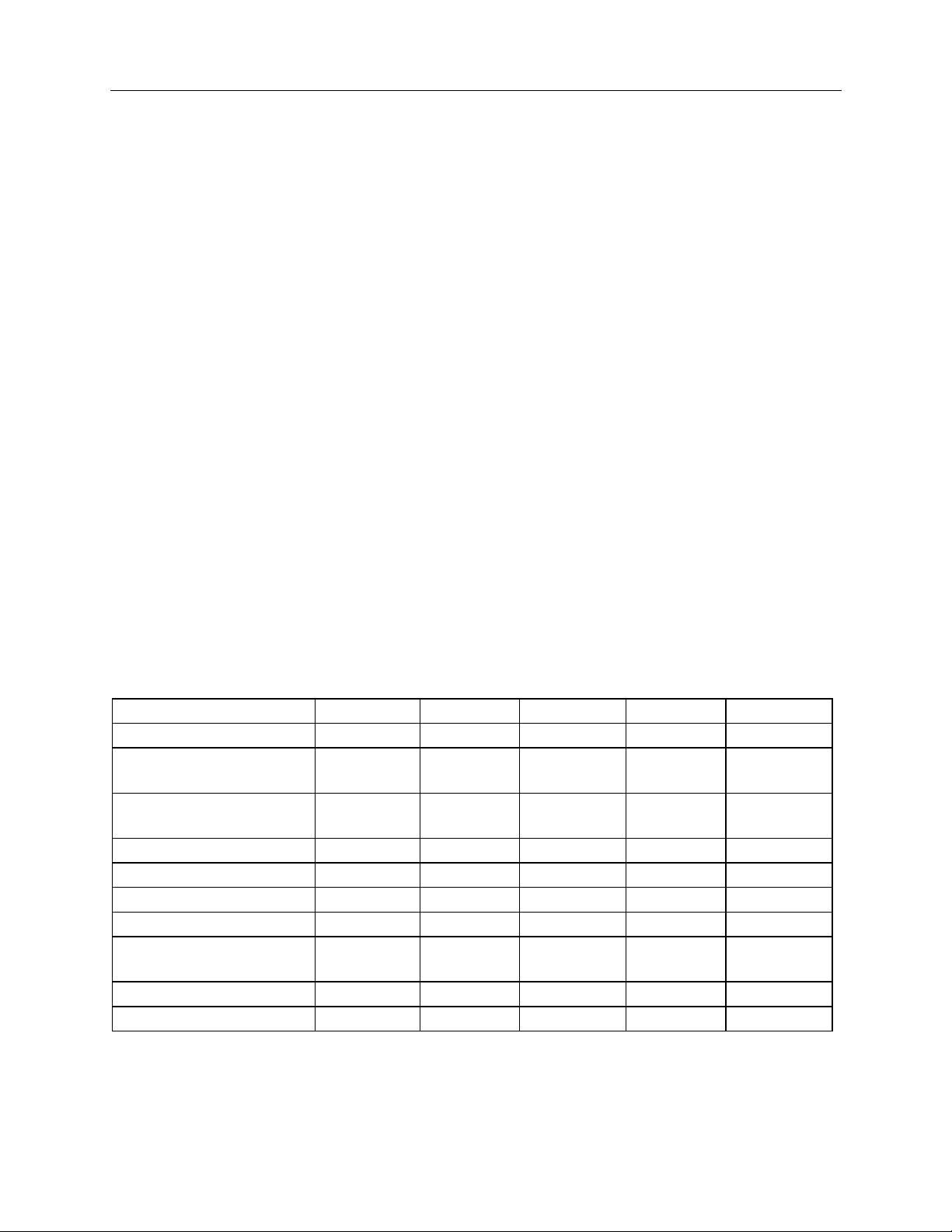
General Information - 2
Description and Model Differences
The HP 66111A Fast Transient DC Source is a high performance dc power source that provides peak
current sourcing and rapid, basic measurements in a compact, half-rack box. It is designed to simplify the
testing of digital wireless communications products. Excellent voltage transient response characteristics
prevent test interruptions due to triggering of low voltage phone shutdown. The 15 volt source and 5A peak
current capability provides compatibility with a number of communications standards, including: GSM,
CDMA, TDMA, PCS, DECT, TERA, PHS, NADC, PHS, and others. Figure 2-1 describes the output
characteristic of the dc source.
The HP 66311B Mobile Communications DC Source is a high performance dc power source that provides
all of the capabilities of the HP 66111A plus fast dynamic measurement and analysis of voltage and current
waveforms. Dynamic measurement and analysis of current waveforms combined with precision current
measurement let you characterize cellular phone current requirements under all operating conditions.
The HP 66309B Mobile Communications DC Source includes all of the capabilities of the HP 66311B
with the addition of a second, electrically-isolated output. Figure 2-2 describes output characteristic of this
second output, which is primarily used to provide voltage or current for a charger input on the device under
test. The second output has all of the basic programmable features as the main output, with the exception
of the waveform measurement capability, the open sense lead detect capability, overvoltage protection, and
low current range.
The HP 66311D and 66309D Mobile Communications DC Sources also contain an auxiliary DVM, with
input terminals located on the rear panel. This provides limited, low voltage dc and ac measurement
capability, which can be used to monitor test point voltages on the unit under test as well as on the test
fixture. The common mode voltage range is from −4.5 Vdc to +25 Vdc relative to the minus terminal of
output 1. The DVM is programmable from the front panel of the instrument as well as remotely using
SCPI programming commands.
Table 2-3. Model Differences
Item HP 66111A HP 66311B HP 66311D HP 66309B HP 66309D
Waveform measurements NO YES YES YES
Low range current
NO YES YES YES
1
1
YES
YES
1
1
measurements
ACDC measurement
NO YES YES YES
1
YES
1
detector
Output compensation YES YES YES YES
Open sense lead protection YES YES YES YES
1
1
YES
YES
1
1
Auxiliary output (output 2) NO NO NO YES YES
External DVM input NO NO YES NO YES
Adjustable measurement
YES YES YES YES YES
buffer
Compatibility commands YES YES YES NO NO
RS-232 interface YES YES YES NO NO
1
Applies to the main output (output 1) only.
23
Page 24
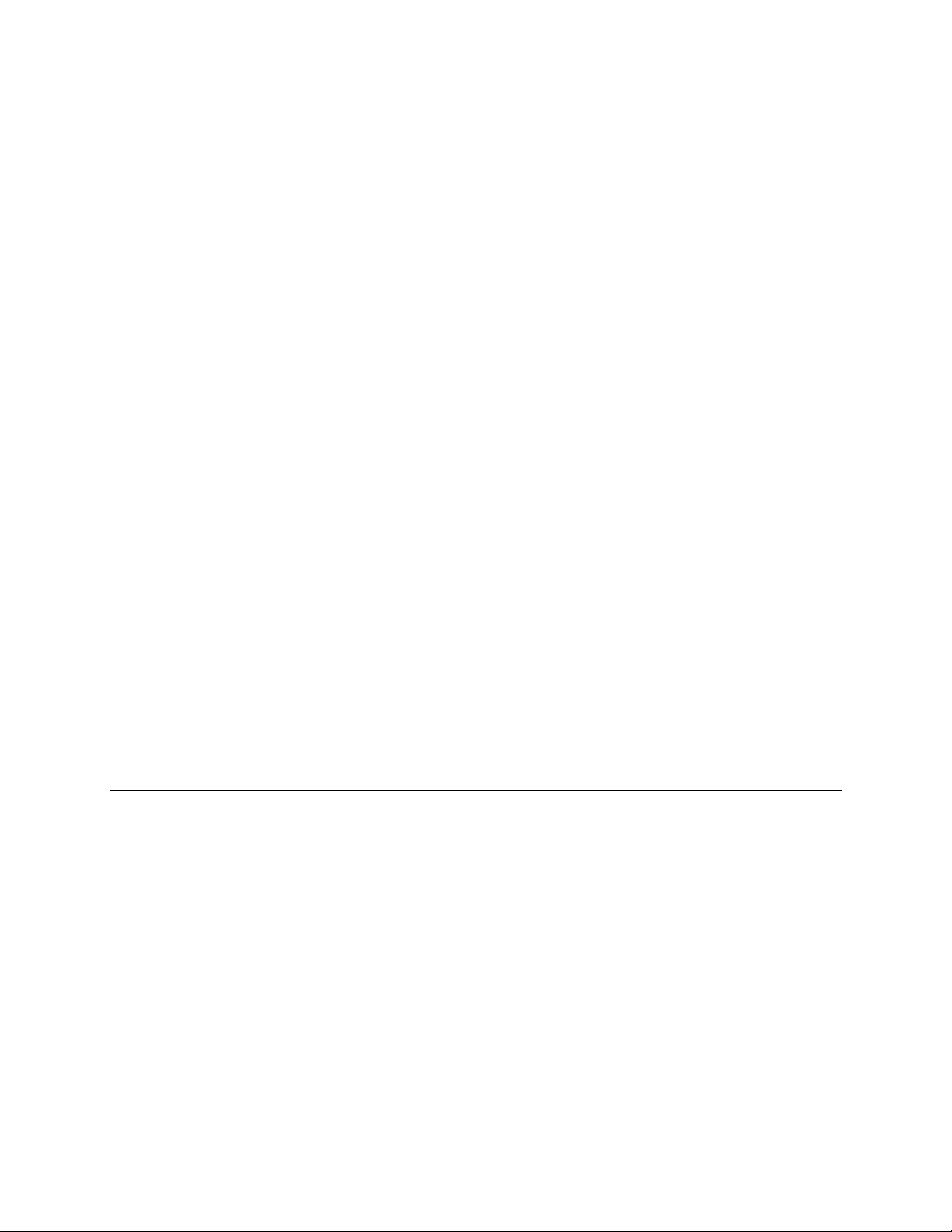
2 - General Information
Common Capabilities
♦ Voltage and current control with 12-bit programming resolution on output 1.
Ž 3 ampere current source capability (up to 5 amperes for 7 milliseconds)
♦ Extensive measurement capability on output 1
Ž dc voltage and current.
Ž rms and peak voltage and current.
Ž Current measurement capability up to approximately 7.0 amperes
Ž 16-bit measurement resolution.
Ž Triggered acquisition of digitized current and voltage waveforms (all models except HP
66111A)
♦ Front panel control with 14-character vacuum fluorescent display, keypad, and rotary control for
voltage and current settings.
♦ Built-in HP-IB interface programming with SCPI command language.
♦ Non-volatile state storage and recall with SCPI command language.
♦ Over-voltage, over-current, over-temperature, and RI/DFI protection features.
♦ Extensive selftest, status reporting, and software calibration.
Front Panel Controls
The front panel has both rotary and keypad controls for setting the output voltage and current. The panel
display provides digital readouts of a number of output measurements. Annunciators display the operating
status of the dc source. System keys let you perform system functions such as setting the HP-IB address
and recalling operating states. Front panel Function keys access the dc source function menus. Front panel
Entry keys let you select and enter parameter values. Refer to chapter 5 for a complete description of the
front panel controls.
Remote Programming
NOTE: When shipped, all dc sources are set to the SCPI programming language.
On HP 66111A and HP 66311B/D units you can change the programming language from
SCPI to COMPatibility language. Press the front panel Address key, use ‚ to scroll to
the LANG command, press ä to select COMP, then press Enter. The language setting is
saved in non-volatile memory.
The dc source may be remotely programmed via the HP-IB bus, and on HP 66111A and 66311B/D units,
from an RS-232 serial port. HP-IB programming is with SCPI commands (Standard Commands for
Programmable Instruments), which make dc source programs compatible with those of other HP-IB
instruments. Dc source status registers allow remote monitoring of a wide variety of dc source operating
conditions. A Compatibility language mode is also included on HP 66311A and 66311B/D units to make
the dc source compatible with the HP 6632A, 6633A, and 6634A Series dc power supplies (refer to
appendix E). Note that the compatibility features of this unit are limited to the features that were originally
available on HP 6632A, 6633A, and 6634A units.
24
Page 25
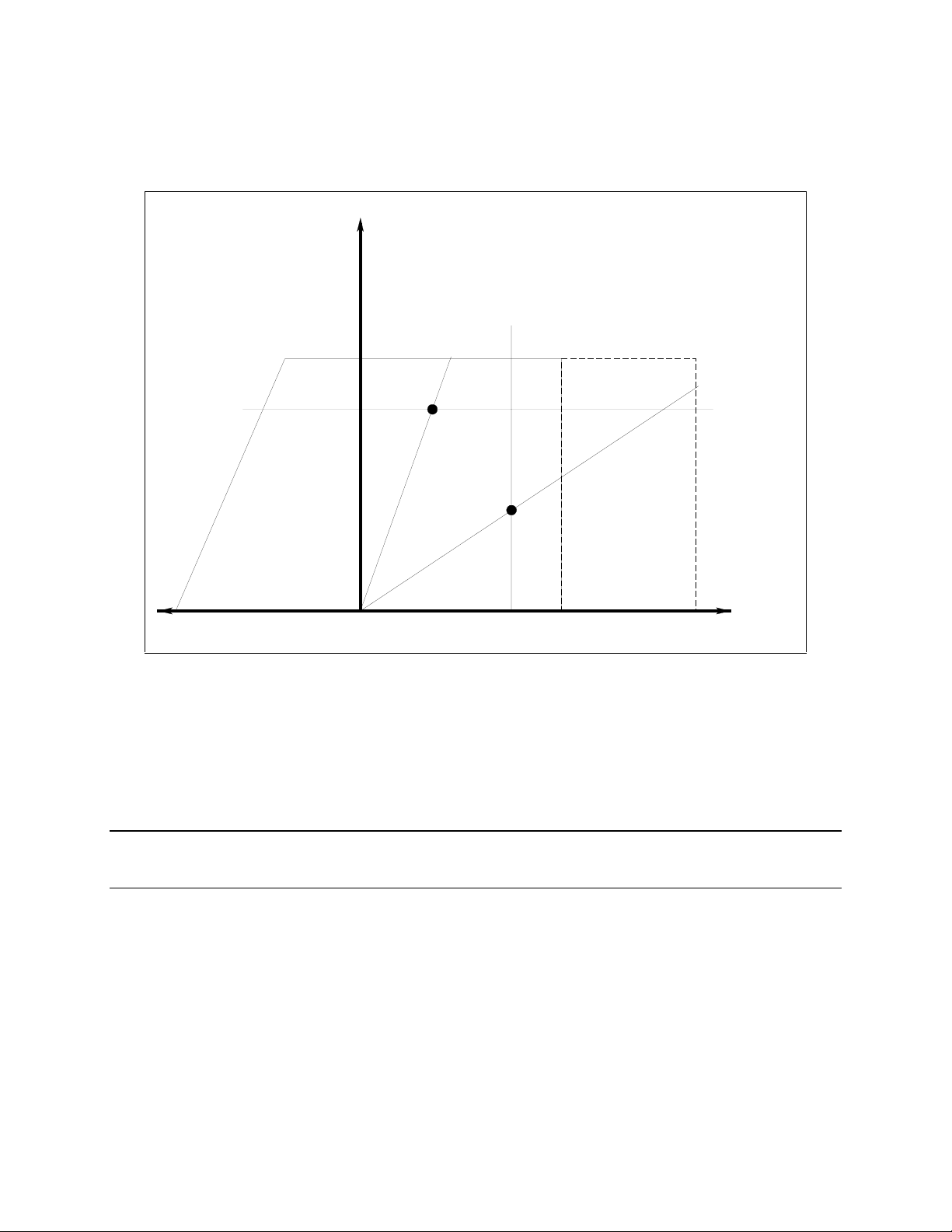
General Information - 2
Output 1 Characteristic
The dc source’s main output (output 1) characteristic is shown in the following figure. The main output of
the dc source may be adjusted to any value within the boundaries shown.
Output
Voltage
ISET
15V
-1.2A
1
VSET
ne
i
l
oad
l
e
v
-2.8A
i
t
s
i
es
r
V
C
e
r
C
C
0
a
o
l
e
v
i
t
s
i
s
2
ne
i
l
d
Peak Current
capability for up
to 7 ms shown
by dotted lines
3A
5A
+-
Output
Current
Figure 2-1. Dc Source Output 1 Characteristic
The dc source is capable of providing a constant dc output of 15 volts with up to 3 amperes of current. It
is capable of sourcing peak currents of up to 5 amperes -- provided the peak current pulse does not
exceed 7 milliseconds, and the average current requirement does not exceed 3 amperes. If the unit
attempts to draw current for longer than seven milliseconds, the current limit amplifier will limit the
current to a maximum of 3.0712 amps. The peak current capability is illustrated by the dotted line in
Figure 2-1.
NOTE: To source up to 5 amperes of current for up to 7 milliseconds, the current limit must
be programmed for greater than 3 amperes (up to a maximum of 3.0712 A).
The dc source can operate in either constant voltage (CV) or constant current (CC) over the rated output
voltage and current. Although the dc source can operate in either mode, it is designed as a constant
voltage source. This means that the unit turns on in constant voltage mode with the output voltage rising
to its Vset value. There is no command for constant current operation. The only way to turn the unit on in
constant current mode is by placing a short across the output and then enabling or turning the output on.
Note that the dc source cannot be programmed to operate in a specific mode. After inital turn-on, the
operating mode of the unit will be determined by the voltage setting, current setting, and the load
resistance. In figure 2-1, operating point 1 is defined by the load line traversing the positive operating
quadrant in the constant voltage region. Operating point 2 is defined by the load line traversing the
positive operating quadrant in the constant current region.
25
Page 26

2 - General Informat ion
Figure 2-1 also shows a single range − two quadrant capability. This means that the dc source is capable
of sourcing as well as sinking current over the output voltage range from zero volts to the rated voltage.
This negative current sinking capability provides fast downprogramming of the output of the dc source. It
can also be used to sink current from a battery charger, thus providing battery charger test capability. The
negative current is not programmable, and varies linearly from approximately 1.2 amperes at the full
rated voltage, to approximately 2.8 amperes at zero output voltage.
NOTE: If you attempt to operate the dc source beyond its output ratings, the output of the unit
may become unregulated. This is indicated by the UNR annunciator on the front panel.
The output may also become unregulated if the ac line voltage drops below the minimum
rating specified in Appendix A.
Output 2 Characteristic
As shown in the following figure, HP 66309B/D units have a second output rated at 12 V and 1.5A. The
second output has all of the primary programmable features as the main output, with the exception of the
waveform measurement capability, the open sense lead detect capability, overvoltage protection, and low
current range.
Output
Voltage
+12V
Peak Current
capability for up
to 1 ms shown
by dotted lines
3.0A
+
Output
Current
0
Figure 2-2. Output 2 Characteristic
1.5A
Tables A-1 through A-3 document the specifications and supplemental characteristics of the HP dc
sources documented in this manual.
26
Page 27

3
Installation
Installation and Operation Checklist
Check the Output Compensation
¨ Check that the output compensation of the dc source is appropriate for your application. Refer to
“Output Compensation” in this chapter.
High mode provides the best transient response and can be used with phones having input capacitances
from 5 to 12000µF. Note that if the last two digits on the front panel display are fluctuating when the
phone is in standby, you may want to set the output compensation to Low mode.
Low mode is used when testing phones having input capacitances from 0 to 12000µF. Standard dc sources
are factory-set to Low mode.
Check the Phone Connections
¨ If you ARE remote sensing, are the + and − sense leads connected ONLY at the test fixture and
within 20 inches of the phone contacts? For best performance, the distance from sense lead termination to
the phone contacts should be as short as possible. Refer to “Lead Resistance” in this chapter. If your unit
has a remote sense switch on the back, make sure it is set to the Remote position (out).
¨ If you are NOT remote sensing, are the sense jumpers installed in the output connector? Ensure
that the output connector plug is installed in the unit with its supplied sense jumpers in place. Without
sense jumpers, the unit goes into a protect state with the output disabled. If your unit has a remote sense
switch on the back, you don't need sense jumpers. Make sure the switch is set to the Local position (in).
Check the Operating Settings and Conditions
¨ Are you able to communicate remotely with the dc source? If not, check that the address is set
correctly. Refer to “HP-IB Address” in the User’s Guide. If your unit has both SCPI and COMP language
settings, check that the programming language is set correctly. Refer to “Language setting” in chapter 5.
¨ Is the Prot or Err annunciator on the front panel on? If yes, clear the fault condition before
continuing. Refer to “Clearing Protection” in chapter 5.
¨ Is the Overvoltage circuit shutting the unit down? If yes, you can disable the overvoltage circuit.
Refer to “Clearing Protection” in chapter 5.
¨ Are the front panel readings unstable? If yes, check that the front panel sampling rate is correct. Also
check the setting of the output compensation. Refer to “Front Panel Measurements” in chapter 5 and
“Output Compensation” in this chapter.
Additional HP 66311/66309 Operating Settings Checks
¨ Are you measuring dynamic output currents? If yes, check that the current detector is set to ACDC.
Refer to “Front Panel Measurements” in chapter 5.
¨ Are you measuring output currents under 20 mA? If yes, check that the current range is set to LOW.
Refer to “Front Panel Measurements” in chapter 5.
27
Page 28

3 - Installation
Inspection
Damage
When you receive your dc source, inspect it for any obvious damage that may have occurred during
shipment. If there is damage, notify the shipping carrier and the nearest HP Sales and Support Office
immediately. The list of HP Sales and Support Offices is at the back of this guide. Warranty information
is printed in the front of this guide.
Packaging Material
Until you have checked out the dc source, save the shipping carton and packing materials in case the unit
has to be returned. If you return the dc source for service, attach a tag identifying the model number and
the owner. Also include a brief description of the problem.
Items Supplied
The following user-replaceable items are included with your dc source. Some of these items are installed
in the unit.
Table 3-1. Items Supplied
Item Part Number Description
Power Cord contact the nearest HP
Sales and Support Office
Digital I/O
connector
Output connector 0360-2604 5-terminal output plug for connecting load and sense
Sense jumpers 8120-8821 Jumpers that insert into output connector for local
1252-1488 4-terminal digital plug for connecting digital I/O
A power cord appropriate for your location.
leads. The connector installs in the back of the unit.
leads. This connector installs in the back of the unit.
sensing. Connect +s to +, and −s to −.
Line Fuse 2110-0638
2110-0773
Feet 5041-8801 feet for bench mounting
User’s Guide 5964-8125 This manual. Contains installation, checkout, front
3.15 A slow-blow for 100/120 Vac operation
1.6 A slow-blow for 220/230 Vac operation
panel, and programming information.
Cleaning
Use a dry cloth or one slightly dampened with water to clean the external case parts. Do not attempt to
clean internally.
WARNING: To prevent electric shock, unplug the unit before cleaning.
28
Page 29

Installation - 3
Location
The outline diagram in figure 3-1 gives the dimensions of your dc source. The dc source must be installed
in a location that allows sufficient space at the sides and back of the unit for adequate air circulation (see
Bench Operation).
Bench Operation
Do not block the fan exhaust at the rear of the unit.
A fan cools the dc source by drawing air in through the sides and exhausting it out the back. Minimum
clearances for bench operation are 1 inch (25 mm) along the sides.
Rack Mounting
The dc source can be mounted in a standard 19-inch rack panel or cabinet. Table 2-1 documents the HP
part numbers for the various rack mounting options that are available for the dc source. Installation
instructions are included with each rack mount option.
NOTE: Support rails or an instrument shelf is required when rack mounting units.
Figure 3-1. Outline Diagram
Input Connections
Connect the Power Cord
Connect the power cord to the IEC 320 connector on the rear of the unit. If the wrong power cord was
shipped with your unit, contact your nearest HP Sales and Support Office to obtain the correct cord (refer
to the list at the back of this guide).
Check the line voltage rating label on the back of the unit to make sure that it agrees with your ac mains
voltage. Refer to appendix E if the voltage at your site is different from the voltage indicated on the unit.
29
Page 30

3 - Installation
Output Connections
Turn the unit off before connecting any wires.
Output 1
The main output connector (output 1) has a termination for the + and − output, the + and − sense terminals,
and an earth ground terminal. The 5-pin connector is removable and accepts wires sizes from AWG 22 to
AWG 12. Disconnect the mating plug from the unit by pulling it straight back.
IMPORTANT: You must connect the sense terminals on Output 1 for the unit to operate properly. Refer
to the section on "Open Sense Lead Protection" in this chapter. Install the connector plug
with its supplied sense jumpers before applying power to the unit.
Output 2
HP 66309B/D units have a second output connector (output 2). It has the same configuration as the main
output connector. It has a termination for the + and − output, the + and − sense terminals, and an earth
ground terminal. The 5-pin connector is removable and accepts wires sizes from AWG 22 to AWG 12.
Disconnect the mating plug from the unit by pulling it straight back. You must connect the sense terminals
on Output 2 for the unit to meet its published specifications.
Current Ratings
Fire Hazard To satisfy safety requirements, load wires must be large enough not to overheat when
carrying the maximum short-circuit current of the dc source.
The following table lists the characteristics of AWG (American Wire Gage) copper wire.
Table 3-2. Ampacity and Resistance of Stranded Copper Conductors
AWG No. Maximum Ampacity
(in free air)
24 3.52 0.0843 0.0257
22 5.0 0.0531 0.0162
20 8.33 0.0331 0.0101
18 15.4 0.0210 0.00639
16 19.4 0.0132 0.00402
14 31.2 0.0083 0.00252
12 40 0.0052 0.00159
Resistance (at 20 deg. C)
Ω/m Ω/ft
Voltage Drops and Lead Resistance
To optimize the performance and transient response in your test system, please observe the following
guidelines:
♦ Twist the load leads together and keep them short. The shorter the leads, the better the performance.
♦ When remote sensing, twist the sense leads together but do not bundle them in with the load leads.
♦ For best performance, keep the total cable length to the load to 20 ft or less when remote sensing. (Note
that the unit has been tested with cable lengths of up to 40 feet.)
The load wires must also be of a diameter large enough to avoid excessive voltage drops due to the
impedance of the wires. In general, if the wires are heavy enough to carry the maximum short circuit
current without overheating, excessive voltage drops will not be a problem.
30
Page 31

Installation - 3
The maximum allowable value of load lead resistance is 4 ohms total (2 ohms per side). This may be
further limited to a lower value, based on peak current loading, by the maximum allowable dc voltage drop
of 8 volts total (4 volts per side) as specified for remote sense operation. To illustrate, for up to 2 amps
peak, the maximum allowable resistance is 4 ohms total, resulting in a maximum voltage drop of up to 8
volts. For 4 amps peak the maximum allowable resistance is 2 ohms total, again resulting in a maximum
allowable voltage drop of up to 8 volts.
In addition to keeping dc resistance low, you also need to minimize the total impedance. For higher slew
rate currents (0.2 amps/µs) and long wiring lengths (10 to 20 ft.) the inductance can have as much effect as
the resistance. To minimize inductance, twist the load leads. The inductance will be on the order of 0.25
µH/ft if twisted, and 0.4 µH/ft if untwisted. In addition to lowering the inductance, twisting the leads will
reduce noise pick up. If you are using remote sense leads, connect these as a second twisted pair. Do not
twist or bundle them with the load leads.
NOTE: The use of relays between the dc source and the phone also increases impedance. Low
resistance relays will improve system performance.
Remote Sense Connections
NOTE: You must use remote sensing on both Output 1 and Output 2 for the unit to operate
properly and meet its published specifications. If you are not using output 1 and the open
sense protection feature is turned ON, you must jumper the + output 1 pin to its + sense
pin, and jumper the - output 1 pin to its - sense pin. Otherwise, the unit will go into a
protected state and disable the output (unless open sense protection is turned OFF).
Testing has verified stable performance with up to 20 inches of lead length between the sense lead
termination and the phone connection (see figure 3-4). However, for optimum performance, connect the
sense leads as close as possible to the phone under test. To minimize inductance, connect the sense leads
and load leads as separate twisted pairs (see Figure 3-2).
OUTPUT 1/OUTPUT 2
CONNECTOR
-S - + +S
TWIST LEADS
TWIST PAIR
+
_
WIRE RESISTANCE
LOAD
Figure 3-2. Remote Sense Connections
31
Page 32

3 - Installation
The sense leads are part of the dc source's feedback path and must be kept at a low resistance (less than
several ohms) to maintain optimal performance. Connect the sense leads carefully so that they do not
become open-circuited. If the sense leads are left unconnected or become open during operation, the dc
source will not regulate the output voltage. See "Open Sense Lead Protection".
Connect the remote sense leads only to the remote sense connections at the output connector and at the
location on the test fixture where you want to sense the output voltage. There must be not be any continuity
from the sense leads to earth ground or from the sense leads to the output leads other than at the test
fixture. The open sense detect circuit will check for continuity in the sense leads when the output turned on
(from disabled to enabled).
Figure 3-3 shows how to connect remote sense leads and load leads when external disconnect relays are
included in the load path.
NOTE: In this arrangement, the output of the unit should be programmed OFF before the relays
are switched. This is because if the load leads are opened before the sense leads, the
overvoltage protection circuit will trip if it is enabled.
OUTPUT 1/OUTPUT 2
CONNECTOR
-S - + +S
TWIST LEADS
TWIST PAIR
+
LOAD
WIRE RESISTANCE
_
DISCONNECT RELAYS
Figure 3-3. Remote Sense Connections with External Relays
Figure 3-4 shows how to connect remote sense leads when using a removable test fixture. Note that in this
configuration, the wires in the part of the test fixture where the phone is located must be less than 20 inches
in length. This is for stability as well as for the fact that the remote sense leads cannot compensate for the
voltage drop in this part of the test fixture.
The overvoltage protection circuit senses voltage at the output terminals, not at the load. Therefore, due to
the load lead voltage drop, the voltage measured by the OVP circuit can be significantly higher than the
actual voltage at the load. When using remote sensing, you must program the OVP trip voltage high enough
to compensate for the voltage drop between the output terminals and the load. Also, if the sum of the
programmed voltage and the load-lead drop exceeds the maximum voltage rating of the dc source, this may
also trip the OV protection circuit. Refer to OVP considerations for more information.
32
Page 33

OUTPUT 1/OUTPUT 2
CONNECTOR
-S - + +S
Installation - 3
TWIST LEADS
TWIST PAIR
WIRE RESISTANCE
LENGTH
MUST BE
UNDER 20
INCHES
+
_
FIXTURE
CONNECTIONS
LOAD
Figure 3-4. Remote Sense Connections with Test Fixture
Maintaining Stability while Remote Sensing
The remote sense bandwidth and slew rate of standard dc power sources are adequate for compensating for
load lead voltage drop for slow to moderate rates of load changes. However, the high pulsed current draw
of digital cellular phones presents a challenge to standard dc power sources operating in remote sense
mode. Their bandwidth and slew rate are not adequate for dealing with the 0.05 to 0.2 amp/µs slew rates
imposed by these devices. A large voltage transient occurs at the load, due to the inability of the dc source
to keep up with the rate of load change.
The dc source effectively compensates for load lead voltage drops resulting from very high slew rate load
current transitions. This keeps the remotely sensed output voltage at a relatively constant level. For 0.05
amp/µs to 0.2 amp/µs slew rate loading in typical test applications, the transient voltage is reduced more
than an order of magnitude over that of other standard dc sources.
Open Sense Lead Protection
The main output (output 1) of the dc source has built-in open sense protection circuitry that detects if there
is an open in either the positive or the negative remote sense lead or load lead path. For battery powered
devices, undetected open sense connections can cause incorrect battery charger calibration, incorrect test
results due to erroneous voltage settings, and low voltage phone shutdown due to a large transient voltage
drop.
To enable open sense lead detection from the front panel, press the Output key, use p to scroll to
SENS:PROT, press ä to select ON, then press Enter. To have the unit turn on with open sense detection
enabled, save this state in location 0 and set the power-on state to RCL 0.
When this circuit is enabled, the sense and load leads are checked every time the output transitions from
disabled to enabled (off to on). If a lead opens while the output is enabled, this will not be detected
immediately by the open sense circuit. However, the output voltage will increase or decrease, depending on
which one of the leads is open. Figure 3-5 illustrates the actual output voltage change that occurs with no
load lead drop if a lead opens. Turning the output off, then on again, will cause the unit to check the output
sense and load leads and determine if a sense lead is open.
33
Page 34

3 - Installation
If the open sense lead protection circuit detects an open sense lead, the Prot annunciator on the front panel
turns on and the output turns off. Bit 5 in the Questionable Status Registers is also set (see chapter 7 under
"Programming the Status Registers"). On the front panel, press the Prot key, and one of the following error
messages will be reported on the front panel:
Message Description
+ sense open
- sense open
+/- sense open
sense open
Positive sense or load lead is open
Negative sense or load lead is open
Both positive and negative sense or load leads are open
Incorrect resistance reading on the sense or load leads. This may be caused by an external power
source paralleled with the output, or in rare instances, by the voltage being out of calibration.
The default setting for the open sense lead protection circuit is disabled or OFF. This is because
applications that apply an external voltage to the output or that use external disconnect relays may interfere
with the operation of the open sense detect circuit. If you are using external voltages or relays, you can
enable the open sense detect at the beginning of the test procedure. Make sure that the external voltage is
disabled and that any relays are in the closed position. Perform the remote sense check by cycling the
output off, then on. Then disable the open sense detect circuit and continue using the unit.
19
18
17
16
15
14
13
12
11
10
9
8
ACTUAL OUTPUT VOLTAGE
7
6
5
4
3
2
1
Values will increase by about
+0.3 V under load conditions
-S OPEN
BOTH + AND - SENSE LEADS OPEN
Values will decrease by about
-0.1 V under load conditions
BOTH SENSE LEADS CONNECTED
+S OPEN
34
0
1 2 3 4 5 6 7 8 9 10 11 12 13 14 15
PROGRAMMED VOLTAGE
Figure 3-5. Output Voltage vs. Programmed Voltage with Open Sense Condition
Page 35

Installation - 3
Local Sensing
Local sensing is not recommended for optimal performance. You must use the remote sense connections on
both the main output (output 1) and on output 2 for the unit to operate properly and meet its published
specifications. If you are not using remote sensing and the open sense protection feature is ON, you must
jumper the + output 1 pin to its + sense pin, and jumper the - output 1 pin to its - sense pin. Otherwise, the
unit will go into a protected state with the output disabled.
♦ Keep load leads as short as possible. Load leads cannot exceed 18 inches (per side) when local sensing.
♦ Bundle or twist the leads tightly together to minimize inductance.
♦ Jumper the + output 1 pin to its + sense pin, and the - output 1 pin to its - sense pin.
OUTPUT 1/OUTPUT 2
CONNECTOR
-S - + +S
JUMPER
TWIST LEADS
EACH LEAD MUST
BE LESS THAN 20
INCHES IN LENGTH
WIRE RESISTANCE
+
_
LOAD
Figure 3-6. Local Sensing
Output Compensation (High Mode/Low Mode)
High bandwidth performance and stability are achieved by using a software-switchable output
compensation circuit. This compensation circuit has two bandwidth positions to optimize the response for
two different ranges of phone capacitance. The compensation function is set using either the front panel
TYPE:CAP command located in the Output menu (see chapter 5), or the OUTput:TYPE[:CAPacitance]
SCPI command as explained in chapter 8. The circuit covers the following capacitance ranges:
♦ Low Mode: 0 to 12,000 µF
♦ High Mode: 5 µF to 12,000 µF
The dc source is shipped from the factory with the output compensation set to Low Mode. If you do not
know the input capacitance of the phone that you are testing, leave the input capacitance set to Low Mode
initially. This is because in Low Mode, the output of the dc source will be stable when testing cellular
phones that have virtually any input capacitance (from 0 µF to 12,000 µF). Low mode however, has a
slower transient response (see appendix A).
35
Page 36
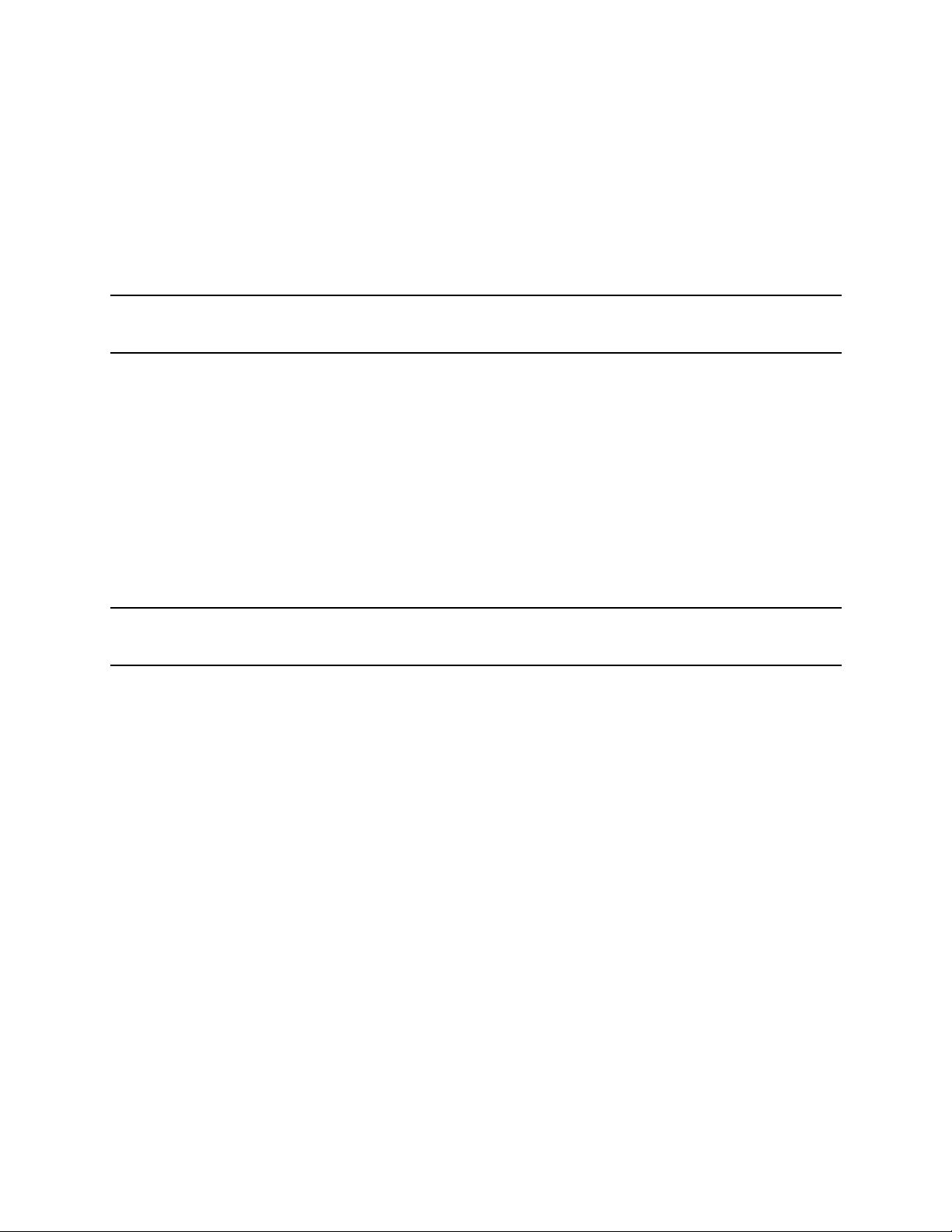
3 - Installation
The High Mode output compensation setting provides faster transient response performance for phones
with input capacitances greater than 5µF. Most phones have input capacitances greater than 5 µF.
However, the operation of the dc source may be momentarily unstable with phones that have input
capacitances less than 5 µF, or if the output sense leads are not connected and you are operating in High
Mode.
Use the output sense detect circuit to first determine that the sense and load leads are properly connected to
the device under test. Then, if you are testing phones in High Mode and want to determine if the input
capacitance of your phone is less than 5 µF, perform the following test.
NOTE: It is important that this test is done with the dc source installed in the test system where it
will be used, since system stability is also dependent on wiring and the phone impedance.
1. Connect the phone to the dc source and place it in standby mode.
2. Check the last two digits of the voltage reading on the front panel of the dc source.
3. If the last two digits are fluctuating, it is an indication that the phone capacitance may be less than
5 µF and the dc source is momentarily unstable.
4. Place the output compensation of the dc source in Low Mode.
5. If the last two digits of the voltage reading are now stable, your phone has an input capacitance less
than 5 µF.
OVP Considerations
CAUTION: Disabling the OVP protection circuit may cause excessive output voltages, such as can
occur if the remote sense leads are shorted, to damage the equipment under test.
The dc source is shipped from the factory with its overvoltage protection circuit enabled. You can disable
the OVP circuit using either the front panel VOLT PROT command located in the OV menu, or the
VOLTage:PROTection:STATe SCPI command as explained in chapter 8.
The OVP circuit contains a crowbar SCR, which effectively shorts the output of the dc source whenever
the OVP trips. However, if an external current source such as a battery is connected across the output and
the OVP is inadvertently triggered, the SCR will continuously sink a large current from the battery,
possibly damaging the dc source.
To avoid this, either disable the OVP circuit or program it to its maximum value to prevent it from
inadvertently tripping. Additionally, you can connect an external protection diode in series with the output
of the dc source. Connect the anode of the diode to the + output terminal.
The OVP circuit's SCR crowbar has also been designed to discharge capacitances up to a specific limit,
which is 50,000 µF. If your load capacitance approaches this limit, it is recommended that you do not
intentionally trip the OVP and discharge the capacitance through the SCR as part of your normal testing
procedure, as this may lead to long-term failure of some components.
36
Page 37

Installation - 3
DVM Connections
CAUTION: The DVM may be damaged if voltages at the input terminals exceed ±50 Vdc to ground.
The DVM connector has three pins: plus, minus, and earth ground. The 3-pin connector is removable and
accepts wires sizes from AWG 22 to AWG 14. Disconnect the mating plug by pulling it straight back.
The DVM is designed as an auxiliary measurement input that can measure voltages on circuits that are
powered by the main output (output 1). Voltage measurements can be made on test points inside the phone
under test, or on test points located on the test fixture that is connected to the main output. Figure 3-7
illustrates a common measurement application for the DVM. This example is only provided for illustration;
your specific application will vary depending on the type of test and type of phone.
Test Fixture
HP 66309D
HP 66311D
OUTPUT 1
Minus
terminal
DVM INPUT
-4Vdc < (V comon mode) < +25Vdc
lead resistance
load
+
current
lead resistance
−
V common mode
+
battery
connector
_
connector for
internal phone
circuits
LOAD
Figure 3-7. DVM Measurement Example
NOTE: The DVM is not designed to measure voltages that are greater than +25 Vdc or less than −
4.5 Vdc with respect to the negative terminal of the main output. The following sections
discuss restrictions that apply when using the DVM to measure voltages on circuits that are
not powered by the main output, or that are floating with respect to the main output.
Measuring Circuits that are Not Powered by the Main Output
To obtain correct voltage measurements, keep the common mode voltage within the specified limits.
Common mode voltage is defined as the voltage between either DVM input terminal and the negative
terminal of the main output (output 1). The common mode voltage range is from −4.5 Vdc to +25 Vdc.
Attempting to measure voltages outside this range may result in incorrect readings due to clipping by the
internal DVM measurement circuits.
37
Page 38
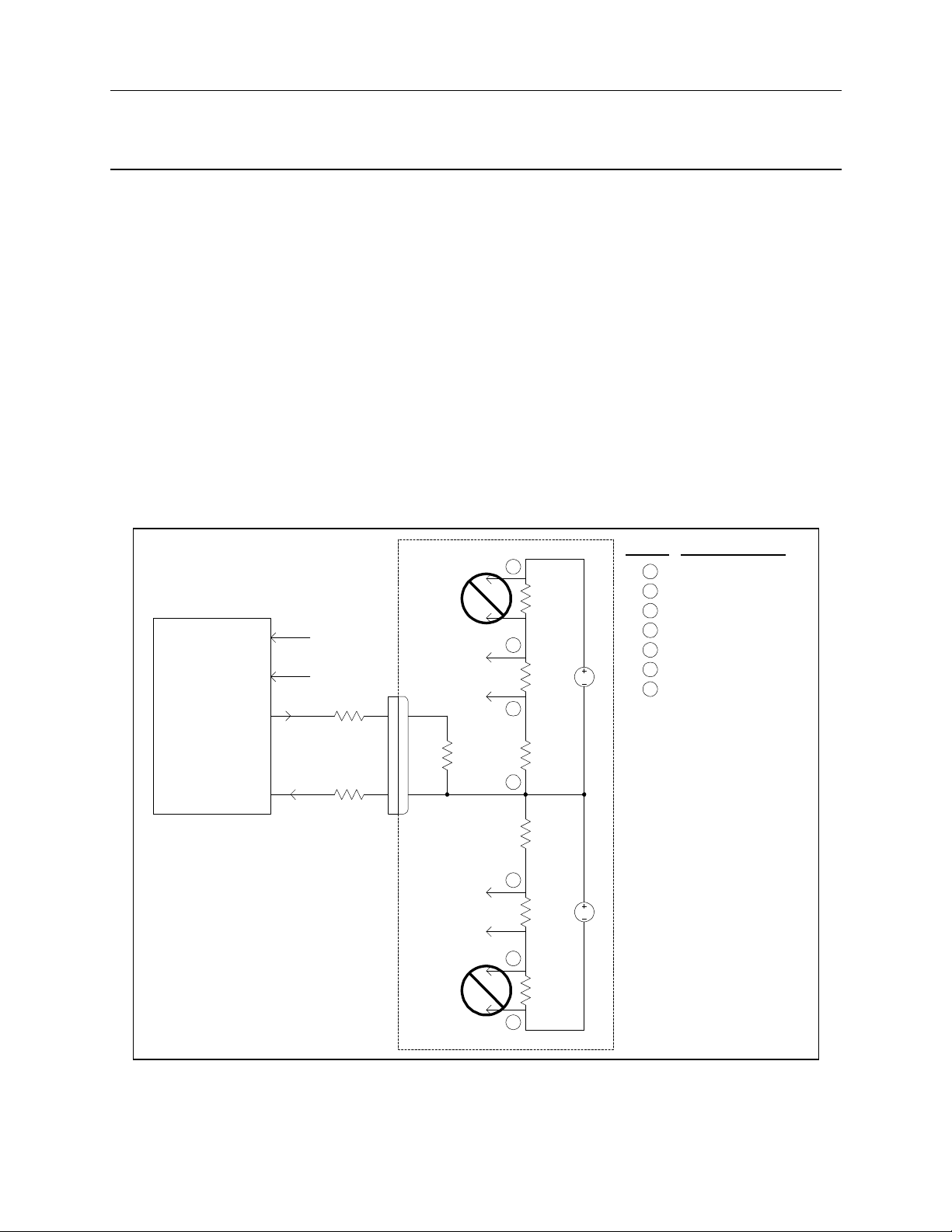
3 - Installation
NOTE: Do not confuse the common mode voltage with the DVM voltage readback. The DVM
voltage readback is a differential measurement from one input lead to the other input lead.
This quantity may be as high as ±25 Vdc, depending on the orientation of the input leads.
Because the measurement circuits of the DVM are internally referenced to the minus terminal of the main
output, you must observe the following restrictions in order to guarantee accurate DVM measurements
(refer to figure 3-8).
♦ You cannot measure voltages greater than +25 Vdc with respect to the negative terminal of the main
output. A situation where this could occur is illustrated by R1 in figure 3-7, which has only a 12 Vdc
drop across it but is 36 Vdc + Vlead with respect to the negative terminal of the main output.
♦ You cannot measure voltages less than −4.5 Vdc with respect to the negative terminal of the main
output. A situation where this could occur is illustrated by R6 in figure 3-7, which has only a −2 Vdc
drop across it but is −6 Vdc + Vlead with respect to the negative terminal of the main output.
♦ When calculating the common mode voltage between the point that you wish to measure and the
negative terminal of the main output, you must also include any voltage drop in the negative load lead.
For example, in figure 3-7, if the voltage drop in the negative load lead is 2 V, you would not be able to
correctly measure the 12 Vdc drop across R2. This is because when the voltage drop in the load lead is
added to the voltage drops across R2 and R3, the resultant voltage is 26 Vdc, which exceeds the +25
Vdc common mode rating of the DVM.
HP 66309D
HP 66311D
DVM INPUT
OUTPUT 1
Minus
terminal
+
−
lead resistance
load
current
lead resistance
V lead
−
+
Test Fixture
DVM
DVM
LOAD
DVM
DVM
(for illustration only)
1
R1
12V
2
R2
12V
3
R3
12V
4
R4
2V
5
R5
2V
6
R6
2V
Node # V Common Mode
1
36 V + V lead
2
24 V + V lead
3
12 V + V lead
4
V lead
5
- 2 V + V lead
6
36V
DC
6V
DC
NOTE:
mode voltage range is from
-4.5Vdc to +25Vdc. Measuring
voltages outside this range will
result in erroneous readings.
- 4 V + V lead
7
- 6 V + V lead
The DVM common
38
7
Figure 3-8. Measuring Circuits Not Powered by the Main Output
Page 39

Installation - 3
Measuring Circuits that are Floating with Respect to the Main Output
In the example shown in figure 3-9, the common mode voltage between the DVM inputs and the minus
terminal of the main output (output 1) includes an undefined floating voltage that may result in incorrect
readings due to clipping by the internal DVM measurement circuits. This will occur when the −4.5 Vdc to
+ 25 Vdc common mode voltage range is exceeded.
The solution to this problem would be to provide a known or controlled common mode voltage by
connecting a jumper wire from the floating voltage to be measured to the main output. In this example, the
main output is set to 5V, the ac voltage to be measured is approximately 6 Vac (±8.5 Vpeak), and a jumper
wire connects one side of the bias transformer to the + main output terminal. This stabilizes the common
mode voltage and offsets it by the output voltage value (5 V). The peak common mode voltage is now:
+8.5V + 5 V = +13.5 V on the positive side, and
−8.5V + 5 V = −3.5 V on the negative side;
with both voltages now being within the common mode range of the DVM.
6 V Bias
Transformer
winding capacitance
HP 66309D
HP 66311D
DVM INPUT
OUTPUT 1
+
−
+ 5 V
jumper wire
TO
DVM
6 Vac;
8.5 Vpk
winding capacitance
stray
capacitance
AC
ACC
GNDGND
Typically, low voltage with respect to
GND due to internal bypass capacitors.
GND
Undefined float voltage with respect to
GND due to capacitive currents.
Could be tens of volts ac or more.
Figure 3-9. Measuring Circuits Floating with Respect to the Main Output
External Protection Connections
This rear panel connector, has a fault output port and an inhibit input port. The fault (FLT) output, also
referred to as the DFI (discrete fault indicator) signal in the front panel and SCPI commands, is an open
collector circuit that pulls the positive output low with respect to the negative (chassis-referenced) common.
The high impedance inhibit (INH) input, also referred to as the RI (remote inhibit) signal in the front panel
and SCPI commands, is used to shut down the dc source output whenever the INH + is pulled low with
respect to the INH (chassis-referenced) common.
The connector accepts wires sizes from AWG 22 to AWG 12. Disconnect the mating plug to make your
wire connections.
39
Page 40

3 - Installation
NOTE: It is good engineering practice to twist and shield all signal wires to and from the digital
connectors. If shielded wire is used, connect only one end of the shield to chassis ground to
prevent ground loops.
Figure 3-9 shows how you can connect the FLT/INH circuits of the dc source.
In example A, the INH input connects to a switch that shorts the Inhibit pin (+) to common whenever it is
necessary to disable output of the unit. This activates the remote inhibit (RI) circuit, which turns off the dc
output. The front panel Prot annunciator comes on and the RI bit is set in the Questionable Status Event
register. To re-enable the unit, first open the connection between pins INH + and common and then clear
the protection circuit. This can be done either from the front panel or over the HP-IB.
In example B, the FLT output of one unit is connected to the INH input of another unit. A fault condition
in one of the units will disable all of them without intervention either by the controller or external circuitry.
The computer can be notified of the fault via a service request (SRQ) generated by the Questionable Status
summary bit. Note that the FLT output can also be used to drive an external relay circuit or signal other
devices whenever a user-definable fault occurs.
NOTE: Connectors
are removable
INH FLT
. . . .
+ - +
A) INH Example with One Unit
INH Input
INH Common
Figure 3-9. FLT/INH Examples
Digital I/O Connections
Switch
(Normally
Open)
INH FLT
. . . .
+ - +
INH
Input
INH
Input
B) FLT Example with Multiple Units
FLT
Output
FLT
Output
As shown in Table 3-3 and Figure 3-10, the FLT/INH connector can also be configured as a digital I/O
port. Information on programming the digital I/O port is found in chapter 5 and under
[SOURce:]DIGital:DATA and [SOURce:]DIGital:FUNCtion commands in chapter 8. The electrical
characteristics of the digital connector are described in appendix A.
40
Page 41

Table 3-3. FLT/INH DIGital I/O Connector
PIN FAULT/INHIBIT DIGITAL I/O
1 FLT Output Output 0
2 FLT Common Output 1
3 INH Input Input/Output 2
4 INH Common Common
Installation - 3
Coil Current
0.25A Max.
NOTE: Connectors
are removable
INH FLT
4 3 2 1
. . . .
+ - +
A) Relay Circuits
Figure 3-10. Digital I/O Examples
Computer Connections
+16.5V Max.
Relay Driver
Ports 0, 1, 2
(contains internal
clamp diodes for
inductive flyback)
Digital Output
Ports 0, 1, 2
TTL, AS, CMOS, HC
Digital Input
Port 2
B) Digital Interface Circuits
The dc source can be controlled through an HP-IB interface. HP 66111A and 66311B/D units can also be
controlled through an RS-232 interface.
HP-IB Interface
Follow the HP-IB card manufacturer's directions for card installation and software driver setup.
Each dc source has its own HP-IB bus address, which can be set using the front panel Address key as
described in chapter 5. HP-IB address data is stored in non-volatile memory. The dc source is shipped with
its HP-IB address set to 5.
Dc sources may be connected to the HP-IB interface in series configuration, star configuration, or a
combination of the two, provided the following rules are observed:
♦ The total number of devices including the HP-IB interface card is no more than 15.
♦ The total length of all cables used is no more than 2 meters times the number of devices connected
together, up to a maximum of 20 meters. (Refer to table 2-2 for a list of HP-IB cables available from
Hewlett-Packard.)
41
Page 42

3 - Installation
♦ Do not stack more than three connector blocks together on any HP-IB connector.
♦ Make sure all connectors are fully seated and the lock screws are firmly finger-tightened.
RS-232 Interface
HP 66111A and 66311B/D dc sources have an RS-232 programming interface, which is activated by
commands located in the front panel Address menu. All applicable SCPI and COMPatibility commands are
available through RS-232 programming. When the RS-232 interface is selected, the HP-IB interface is
disabled.
The RS-232 connector is a DB-9, male connector. Adapters are available to connect the dc source to any
computer or terminal with a properly configured DB-25 connector (see Table 2-2).
1 2 3 4 5
6 7 8 9
Figure 3-11. RS-232 Connector
Pin Input/Output Description
1 - no connection
2 Input Receive Data (RxD)
3 Output Transmit Data (TxD)
4 Output Data Terminal Ready (DTR)
5 Common Signal ground
6 Input Data Set Ready (DSR)
7 Output Request to Send (RQS)
8 Input Clear to Send (CTS)
9 - no connection
42
Page 43

4
Turn-On Checkout
Checkout Procedure
Successful tests in this chapter provide a high degree of confidence that your unit is operating properly. For
verification tests, see appendix B. Complete performance tests are given in the Service Guide.
NOTE: To perform the checkout procedure, you will need a wire for shorting the output terminals
together.
The following procedure assumes that the unit turns on in the factory-default state. If you need more
information about the factory default state, refer to the *RST command in chapter 8. Note that the values
shown in the Display column may not exactly match the values that appear on the front panel of the unit.
If you have not already done so, connect the power cord to the unit and plug it in. Connect the output
connector to the back of the unit with the sense jumpers installed.
Procedure Display Explanation
1. Turn the unit on. The dc
source undergoes a self-test
when you first turn it on.
**********
ADDRESS 5
0.000V 0.0001A
During selftest, all display segments are briefly lit,
followed by the HP-IB Address.
The display then goes into meter mode with the Dis
annunciator on, and all others off. In Meter mode the
n.nnnV digits indicate the output voltage and the
.nnnnA digits indicate the output current. The
flashing digit on the display indicates the digit that
will be affected if changes are made to the displayed
values using the rotary control or the ã and ä keys.
You will only see the changes if the output is ON.
NOTE: Press the Meter key to exit a menu at any time and return to meter mode. If the Err
annunciator on the display is on, press the Shift key followed by the Error key to see the
error number. See table 4-1 at the end of this chapter.
2. Check that the fan is on. You should be able to hear the fan and feel the air
coming from the back of the unit.
3. Unplug the output
connector from the back of
the unit.
4 Press Output, scroll to
SENSE:PROT and select
ON. Press Enter
-0.224V 0.0000A The output voltage indicates approximately -0.2 volts
because the output sense connections have opened.
SENSE:PROT ON Enables the open sense detect circuit.
5. Press Output On/Off -0.224V 0.0000A The open sense detect circuit disables the output. The
Dis annunciator is off, but the Prot annunciator is on.
6. Press Protect +/- SENSE OPEN Display indicates the protection condition.
43
Page 44

4 - Turn-On Checkout
Procedure Display Explanation
7. Plug the output connector
back into the unit.
8. Press Shift, Prot Clear NO FAULT
9. Press Voltage VOLT 0.000 Display shows the output voltage setting of the unit.
10. Press Enter Number,
<15>, Enter
11. Press Shift, OV PROT:LEV 22.00 Display shows the overvoltage protection trip voltage
12. Press Enter Number,
<8>, Enter
13. Press Shift, OV,
Enter Number,
<22>, Enter
VOLT <15>
15.003V 0.0001A
PROT:LEV <8>
0.000V 0.0001A
PROT:LEV <22> Programs the OVP to a value greater than the output
Restores the output sense connections. The Prot
annunciator is still on.
Clears the protection condition. Prot is off; CV is
on.
Programs the main output to 15 volts. After the
value is entered, the display returns to Meter mode.
Because the output is enabled, the meter will
indicate the actual output voltage.
of the unit.
Programs the OVP to 8 volts, which is less than the
previously set output voltage.
Because the OVP voltage entered was less than the
output voltage, the OVP circuit tripped. The output
dropped to zero, CV turned off, and Prot turned on.
voltage setting of the unit. This prevents the OV
circuit from tripping again when the protection
condition is cleared.
14. Press Shift, Prot Clear 15.003V 0.0001A Clears the protection condition, thus restoring the
output of the unit. Prot turns off and CV turns on.
15. Press Output On/Off 0.000V 0.0000A Turn the output off.
16. Connect a jumper wire
across the + and - output
terminals.
17. Press Output On/Off. 0.004V 3.0712A
18. Press Current,
Enter Number,
<1>, Enter.
19. Press Shift, OCP 0.001V 0.0003A You enabled the overcurrent protection circuit. The
20. Press Shift, OCP 0.001V 0.0003A You have disabled the overcurrent protection circuit.
21. Press Shift, Prot Clear 0.004V 0.998A
CURR <1> Programs the output current to 1 ampere.
Shorts the output of the unit.
The CC annunciator is on, indicating that the unit is
in constant current mode. The unit is sourcing
output current at the maximum rating, which is the
default output current limit setting.
circuit then tripped because the unit was operating in
constant current mode. The CC annunciator turns
off, and the OCP and Prot annunciators turn on.
The OCP annunciator turns off.
Restores the output. The Prot annunciator turns off.
The CC annunciator turns on.
22. Turn the unit off and
remove the shorting wire
from the output terminals.
44
The next time the unit turns on it will be restored to
the *RST or factory default state.
Page 45

Only perform steps 23 to 33 if you are verifying an HP 66309B or 66309D unit.
Procedure Display Explanation
23. Turn the unit on. Wait for
selftest to complete and
press Shift, Channel.
24. Press Voltage,
Enter Number,
<12>, Enter.
25. Press Output On/Off
26. Press Output On/Off
2
0.025V 0.0002A Shift Channel toggles between channel 1 and
channel 2. The left-most digit of the display identifies
the output channel that is presently being controlled. It
will indicate a "1" for channel 1, or "2" for channel 2.
2
VOLT <12> Programs the output 2 voltage to 12 volts.
2
12.005V 0.0002A
Turns the main output and output 2 on. The Dis
annunciator is off, but the CV annunciator is on.
2
0.000V 0.0000A Turn all outputs off.
Turn-On Checkout - 4
27. Connect a jumper wire
across the + and terminals of output 2.
28. Press Output On/Off.
29. Press Current,
Enter Number,
<1>, Enter.
30. Press Shift, OCP
31. Press Shift, OCP
32. Press Shift, Prot Clear
33. Turn the unit off and
remove the shorting wire
from the output terminals.
Shorts output 2 of the unit.
2
0.004V 1.520A
The CC annunciator is on, indicating that output 2 is
in constant current mode. Output 2 is sourcing current
at its maximum rating, which is the default current
limit setting.
2
CURR <1> Programs the output 2 current to 1 ampere.
2
0.001V 0.0003A You enabled the overcurrent protection circuit. The
circuit then tripped because output 2 was operating in
constant current mode. The CC annunciator turns off,
and the OCP and Prot annunciators turn on.
2
0.001V 0.0003A You have disabled the overcurrent protection circuit.
The OCP annunciator turns off.
2
0.004V 0.998A
Restores output 2. The Prot annunciator turns off. The
CC annunciator turns on.
The next time the unit turns on it will be restored to
the *RST or factory default state.
In Case of Trouble
Dc source failure may occur during power-on selftest or during operation. In either case, the display may
show an error message that indicates the reason for the failure.
Selftest Error Messages
Pressing the Shift, Error keys will show the error number. Selftest error messages appear as: ERROR <n>
where "n" is a number listed in the following table. If this occurs, turn the power off and then back on to
see if the error persists. If the error message persists, the dc source requires service.
45
Page 46

4 - Turn-On Checkout
Table 4-1. Power-On Selftest Errors
Error No. Failed Test
Error 0 No error
Error 1 Non-volatile RAM RD0 section checksum failed
Error 2 Non-volatile RAM CONFIG section checksum failed
Error 3 Non-volatile RAM CAL section checksum failed
Error 4 Non-volatile RAM STATE section checksum failed
Error 5 Non-volatile RST section checksum failed
Error 10 RAM selftest
Error 11 to 14 VDAC/IDAC selftest 1 to 4
Error 15 OVDAC selftest
Error 80 Digital I/O selftest error
Runtime Error Messages
Appendix C lists other error messages that may appear at runtime. Some of these messages will also appear
on the front panel when the Prot key is pressed. To clear the error, you must remove the condition that
caused the error and then press the Prot Clear key.
Table 4-2. Runtime Error Messages
Error Description
Overvoltage an overvoltage condition has occurred
Overcurrent an overcurrent condition has occurred
Overtemperature an overtemperature condition has occurred
Remote inhibit a remote inhibit signal has been applied to the RI input
+ sense open a positive sense or load lead is open
- sense open a negative sense or load lead is open
+/- sense open a positive and negative sense or load lead is open
sense open incorrect voltage reading on the sense leads, the unit may need to be recalibrated
If the front panel display shows OVLD , this indicates that the output voltage or current is beyond the
range of the meter readback circuit. If this is the case, check that the setting of the output compensation is
correct for the phone you are testing. If the front panel display indicates -- -- -- -- -- , an HP-IB
measurement is in progress.
Line Fuse
If the dc source appears "dead" with a blank display and the fan not running, check your ac mains to be
certain line voltage is being supplied to the dc source. If the ac mains is normal, the fuse may be defective.
Refer to Appendix E and follow the procedure described in the appendix for accessing and replacing the
line fuse located inside the unit. Do not change any of the line voltage connections.
NOTE: If the dc source has a defective fuse, replace it only once. If it fails again, the dc source
requires service.
46
Page 47

Front Panel Operation
Introduction
Here is what you will find in this chapter:
♦ a complete description of the front panel controls
♦ front panel programming examples
5
NOTE: The dc source must be in set to Local mode to use the front panel controls. Press the
key on the front panel to put the unit in local mode.
Front Panel Description
1 2 3
66309D DUAL OUTPUT
Mobile Communications DC Source
CV CC Unr Dis OCP
Channel
LINE
Local
1 2
Off
On
SYSTEM FUNCTION
Error
Address
Recall
6
Input
Meter
3
Protect
7 8 9 0
Cal Shift Rmt Addr Err SRQ
Prot
4 5
Voltage
Current
ENTRY
Cir EntryOV
Output
.
CalOCPProt CirSave
Output
On/Off
Enter
-
Number
Enter
Backspace
Local
4 5 6
Figure 5-1. Front Panel, Overall View
7
47
Page 48

5 – Front Panel Operation
j Display
k Annunciators
l Rotary Control
m Line
n System Keys
14-character vacuum fluorescent display for showing output measurements and
programmed values.
Annunciators light to indicate operating modes and status conditions:
CV The dc source output is in constant-voltage mode.
CC The dc source output is in constant-current mode.
Unr The dc source output is in an unregulated state.
Dis The dc source output is disabled (off).
OCP The overcurrent protection state is enabled.
Prot One of the dc source's output protection features is activated.
Cal The dc source is in calibration mode.
Shift The Shift key is pressed to access an alternate key function.
Rmt The HP-IB interface is in a remote state.
Addr The interface is addressed to talk or to listen.
Err There is a message in the SCPI error queue.
SRQ The interface is requesting service from the controller.
The rotary control lets you set the output voltage or current as well as menu
parameters. Press á and â to select the resolution, then adjust the value with
the knob.
This turns the dc source on or off.
The system keys let you:
Return to Local mode (front panel control)
Set the dc source HP-IB address
Selects the remote programming interface
Sets the RS-232 interface communications parameters
Select the output channel on units with more than one output
Display SCPI error codes and clear the error queue
Save and recall up to 4 instrument operating configurations
Select the programming language
Enable/disable the remote front panel interface
o Function Keys
p Entry Keys
48
Function access command menus that let you:
Enable or disable the output
Select metering functions
Program output voltage and current
Display the protection status state
Set and clear protection functions
Set the output state at power-on
Calibrate the dc source
Select the output compensation
p and q scroll through the front panel menu commands
Entry keys let you:
Enter programming values
Increment or decrement programming values
ã and ä select the front panel menu parameters
Page 49
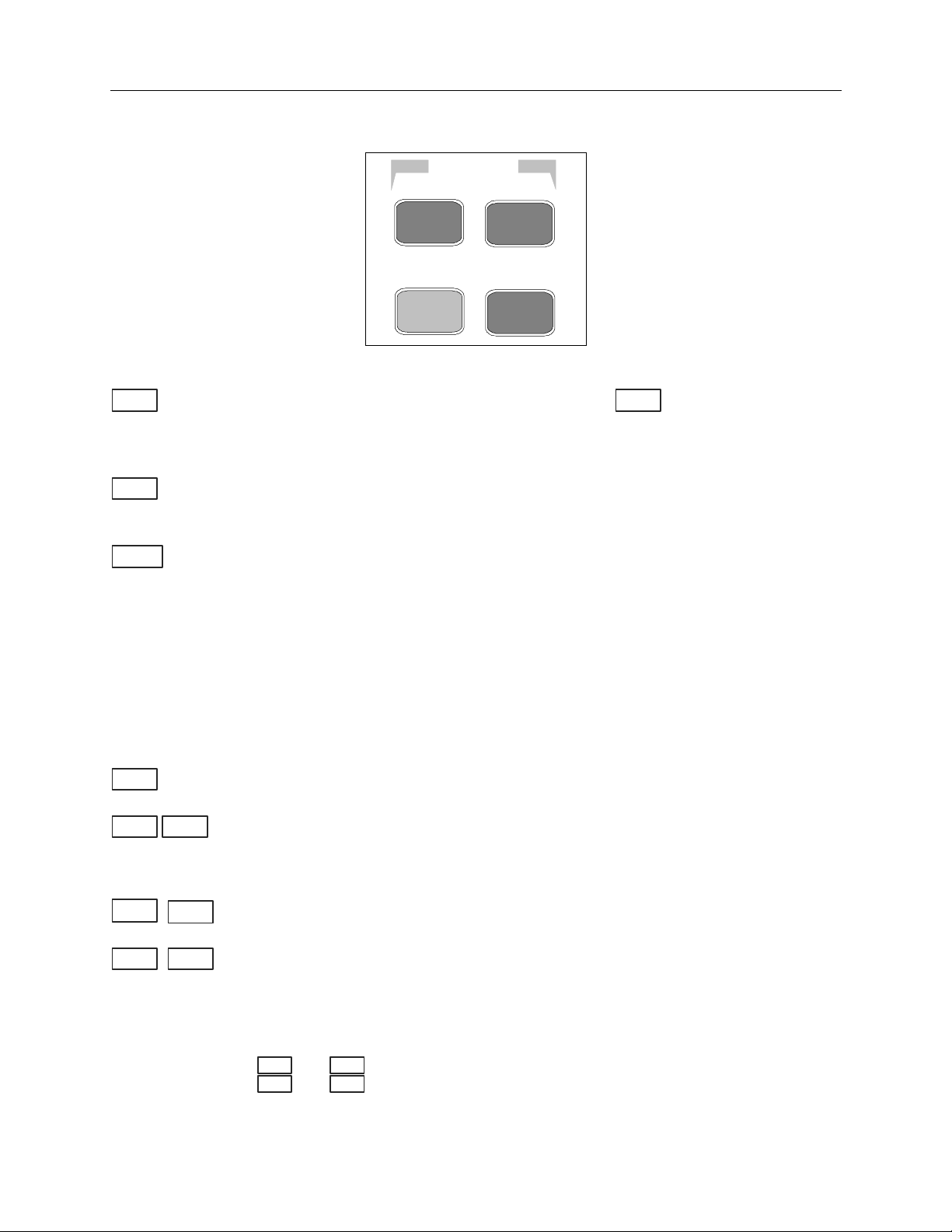
Front Panel Operation - 5
1
1
1
1
2
1
System Keys
Refer to the examples later in this chapter for more details on the use of these keys.
SYSTEM
Channel
Local
Figure 5-2. System Keys
Error
Address
Save
Recall
Local
Address
Recall
Shift Channel
Shift
Error
SaveShift
This is the blue, unlabeled key, which is also shown as in this guide.
Shift
Pressing this key accesses the alternate or shifted function of a key (such as
ERROR ). Release the key after you press it. The Shift annunciator is lit,
indicating that the shifted keys are active.
Press to change the dc source's selected interface from remote operation to local
(front panel) operation. Pressing the key will have no effect if the interface state is
already Local, Local-with-Lockout, or Remote-with-Lockout.
Press to access the address menu. All entries are stored in non-volatile memory.
Display Command Function
ADDRESS <value> Sets the HP-IB Address
INTF <char> Selects an interface (HP-IB or RS-2321)
BAUDRATE <char> Selects baudrate (300, 600, 1200, 2400, 4800, 9600)
PARITY <char> Message parity (NONE | EVEN | ODD | MARK | SPACE)
FLOW <char> Flow control (XON-XOFF | RTS-CTS | DTR-DSR | NONE)
LANG <char> Selects language (SCPI or COMP1)
REMOTE FP <char> Enable/disable HP14575A front panel interface (ON or OFF)
ROM <char> Firmware revision number
SN: <char> Unit serial number
Press to place the dc source into a previously stored state. You can recall up to 4
previously stored states (0 through 3).
Pressing these keys toggles the display between output 1 and output 2.
Display Measurement
<reading>V <reading>A Measures output channel 1
<reading>V <reading>A Measures output channel 2
Press to display the system error codes stored in the SCPI error queue. This action
also clears the queue. If there is no error in the queue, 0 is displayed.
Press to store an existing dc source state in non-volatile memory. The parameters
saved are listed under *SAV as described in chapter 8. You can save up to 4
states (0 through 3).
Notes:
Not valid for HP 66309B/D
value = a numeric value char = a character string parameter
Use and to scroll through the command list.
ã ä
Use and to scroll through the parameter list.
qp
49
Page 50

5 – Front Panel Operation
Function Keys
Refer to the examples later in this chapter for more details on the use of these keys.
FUNCTION
Input
OV
Meter
Protect
Voltage
OCPProt Cir
Current
Output
Cal
Output
On/Off
Figure 5-3. Function Keys
Immediate Action Keys
Immediate action keys immediately execute their corresponding function when pressed. Other function keys
have commands underneath them that are accessed when the key is pressed.
Output
On/Off
Prot ClrShift
OCPShift
This key toggles the output of the dc source between the on and off states. It
immediately executes its function as soon as you press it. When off, the dc source
output is disabled and the Dis annunciator is on.
Press this key to reset the protection circuit and allow the unit to return to its last
programmed state. The condition that caused the protection circuit to become
active must be removed prior to pressing this key, or the unit will shut down
again and display the Prot annunciator again.
Press this key to toggle between OCP enabled and disabled. If OCP is enabled
the output will become disabled if the output mode changes from CV to CC
mode. The OCP annunciator indicates the state of OCP.
Scrolling Keys
Scrolling keys let you move through the commands in the presently selected function menu.
• ‚
50
Press to bring up the next command in the list. Press to go back
to the previous command in the list. Function menus are circular; you can return
to the starting position by continuously pressing either key. The following
example shows the commands in the Input function menu:
q
q
CURR:RANGE <char>
CURR:DET <char>
pq
Page 51
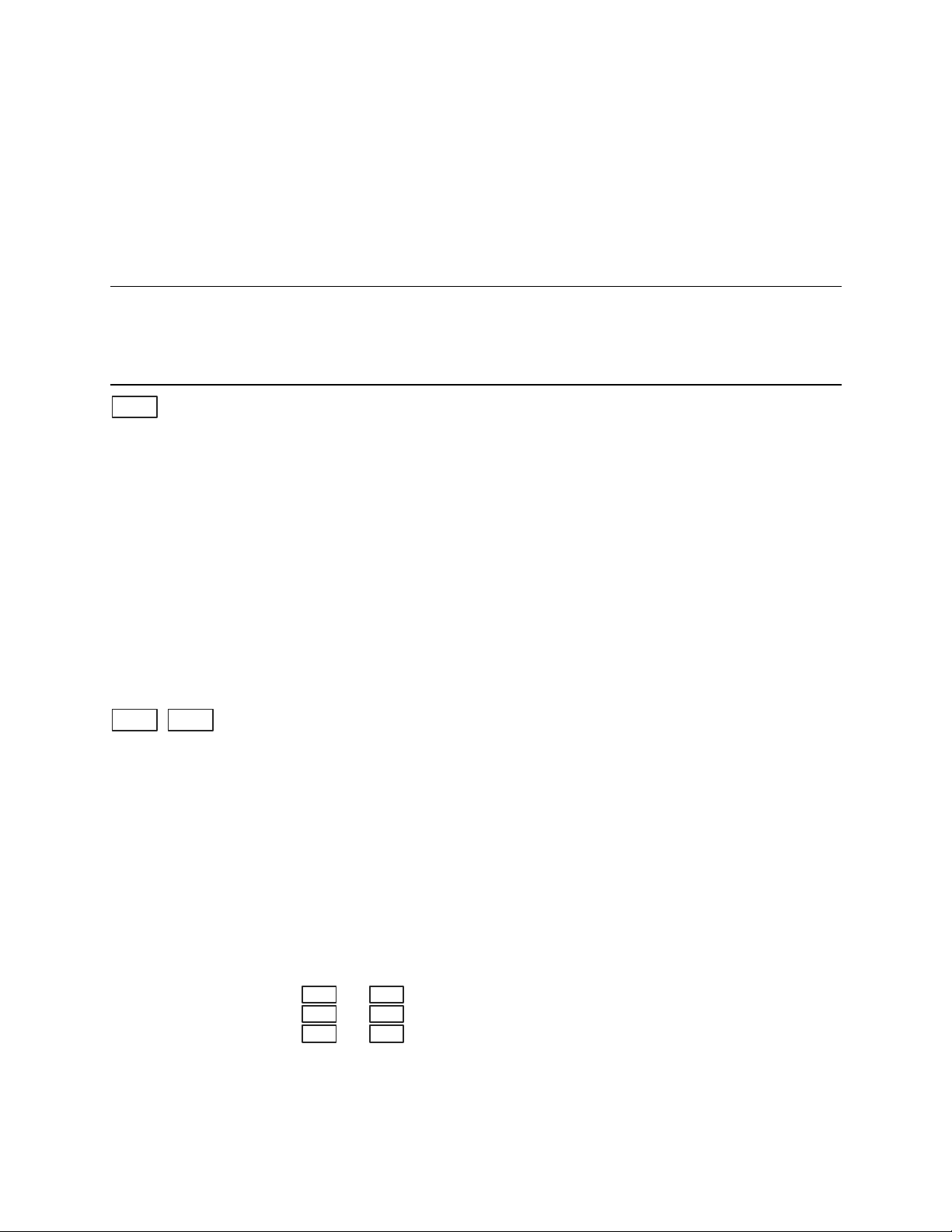
Front Panel Operation - 5
1
1
1
1
1
1
1
1
1
1
2
2
1
1
2
Metering Keys
Metering keys control the metering functions of the dc source. As set from the factory, all front panel
measurements from the main output (output 1), are calculated from a total of 2048 readings taken at a 46.8
microsecond sampling rate. Therefore, the factory default acquisition time for a single front panel
measurement is about 100 milliseconds. Refer to “Making Front Panel Measurements” for more
information about changing the front panel sampling rate and the number of measurement points.
All front panel measurements from the DVM and from output2 are fixed at 2048 measurement readings
taken at a 15.6 microsecond sampling rate.
NOTE: The front panel sample rate and data point settings are separate and independent of the
sample rate and data point settings that are programmed over the HP-IB interface. When
an HP-IB measurement is in progress, the front panel display temporarily indicates
-- -- -- -- --. Front panel measurements resume when the HP-IB measurement completes.
Meter
Shift Input
Press this key to access the meter menu list. Also use this key to exit a
menu at any time and return to meter mode.
Display Measurement
<reading>V <reading>A Measures output dc voltage and current
<reading>V MAX Measures peak output voltage
<reading>V MIN Measures minimum output voltage
<reading>V HIGH Measures the high level of a voltage waveform
<reading>V LOW Measures the low level of a voltage waveform
<reading>V RMS Measures rms voltage
<reading>A MAX Measures peak output current
<reading>A MIN Measures minimum output current
<reading>A HIGH Measures the high level of a current waveform
<reading>A LOW Measures the low level of a current waveform
<reading>A RMS Measures rms current
<reading>V DC:DVM Measures dc voltage on DVM input
<reading>V RMS:DVM Measures rms voltage on DVM input
Press this key to access the following metering functions.
Display Command Function
CURR:RANGE <char> Select current range (AUTO | LOW | HIGH1)
CURR:DET <char> Select current measurement bandwidth (ACDC | DC
TINT <value> Sets the front panel measurement interval in seconds
(15.6 µs to 1 second)
POINTS <char> Sets the # of points in front panel measurement buffer
( 1, 2, 4, 8, 16, 32, 64, 128, 256, 512, 1024, 2048)
)
Notes:
not valid for HP 66111A
only valid for HP 66311D/66309D
reading = the returned measurement
value = a numeric value
char = a character string parameter
Use and to scroll through the menu commands.
Use and to scroll through the menu parameters.
ã ä
Use and to select a digit in a numeric entry field.
á â
qp
51
Page 52

5 – Front Panel Operation
2
2
1
2
3
Output Control Keys
Output control keys control the output functions of the dc source.
Voltage
Current
Output
Press this key to access the voltage menu.
Display Command Function
1
VOLT <value> Sets the voltage of output 1 (the main output of all models)
VOLT <value> Sets the voltage of output 2 (valid on HP 66309B/66309D only)
Press this key to access the current menu.
Display Command Function
1
CURR <value> Sets the current of output 1 (the main output of all models)
CURR <value> Sets the current of output 2 (valid on HP 66309B/66309D only)
Press this key to access the output menu list.
Display Command Function
*RST Places the dc source in the factory-default state
TYPE:CAP <char> Sets the output compensation (HIGH | LOW)
PON:STATE <char> Select the power-on state command (RST | RCL0)
PROT:DLY <value> Sets the output protection delay in seconds
RI <char> Sets the remote inhibit mode (LATCHING | LIVE | OFF)
DFI <char> Sets the discrete fault indicator state (ON | OFF)
DFI:SOUR <char> Selects the DFI source (QUES | OPER | ESB | RQS | OFF)
PORT <char> Sets the output port functions (RIDFI or DIGIO)
DIGIO <char> Sets and reads the I/O port value (0 through 7)
1
1
1
2
1
Protect
Notes:
SENSE:PROT<char> Enables or disables the open sense lead detect circuit (ON |
OFF)
Press this key to display protection status.
Display Command Function
OVER CURRENT Status of the protection features (example shows overcurrent)
NO FAULT Status of the protection features (example shows none tripped)
OVShift
Press this key to access the overvoltage protection menu.
Display Command Function
PROT:STAT <char> Enables or disables overvoltage protection (ON | OFF)
PROT:LEV <value> Sets the overvoltage protection level
CalShift
This key accesses the calibration menu (Refer to Appendix B for details).
These parameters are stored in non-volatile system memory
These status summary bits are explained in chapter 7
These parameters are stored in non-volatile state memory
value = a numeric value
char = a character string parameter
Use and to scroll through the menu commands.
ã ä
Use and to scroll through the menu parameters.
á â
Use and to select a digit in a numeric entry field.
qp
3
52
Page 53
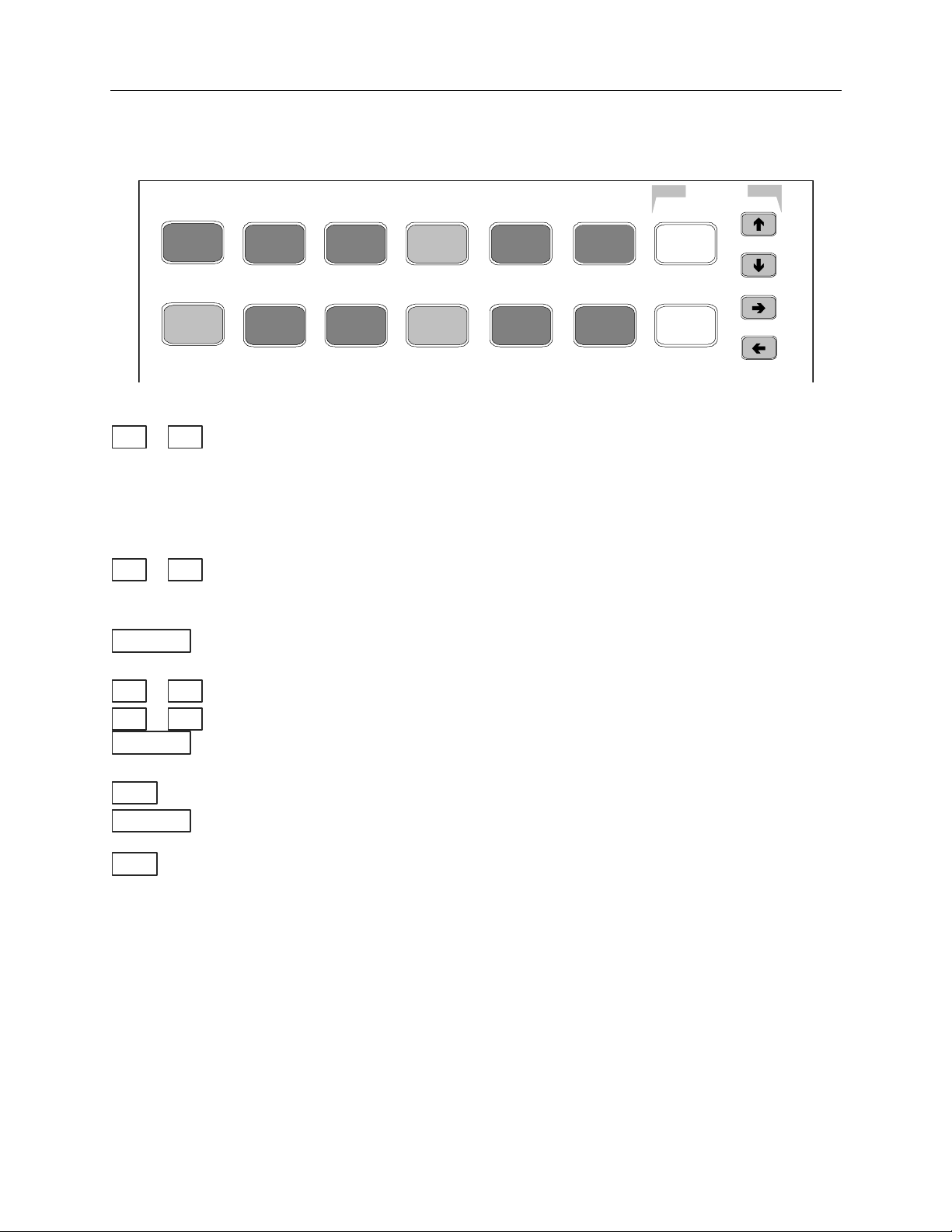
Front Panel Operation - 5
Entry Keys
Refer to the examples later in this chapter for more details on the use of these keys.
1
Enter Number
,
.
Back space
Shift
Clear Entry
Enter
2
6
3
7 8 9
4 5
.
0
Figure 5-4. Entry Keys
äã
These keys let you scroll through choices in a parameter list that apply to a specific
command. Parameter lists are circular; you can return to the starting position by
continuously pressing either key. If the command has a numeric range, these keys
increment or decrement the existing value. In meter mode, these keys can be used to
adjust the magnitude of the output voltage or current. Only the flashing digit is
changed by these keys. Use the á and â keys to move the flashing digit.
âá
These keys move the flashing digit in a numeric entry field to the right or left. This
lets you increment or decrement a specific digit in the entry field using the ã and ä
keys or the RPG knob.
Used only to access a third level key function - the numeric entry keys. These third
level function keys are labeled in green.
90
−
0 through 9 are used for entering numeric values. . is the decimal point. − is the
minus sign. For example, to enter 33.6 press: Enter Number, 3, 3, . , 6, Enter.
The backspace key deletes the last digit entered from the keypad. This key lets you
correct one or more wrong digits before they are entered.
This key aborts a keypad entry by clearing the value. This key is convenient for
correcting a wrong value or aborting a value entry. The display then returns to the
previously set function.
This key executes the entered value or parameter of the presently accessed command.
Until you press this key, the parameters you enter with the other Entry keys are
displayed but not entered into the dc source. Before pressing Enter, you can change
or abort anything previously entered into the display. After Enter is pressed, the dc
source returns to Meter mode.
-
ENTRY
Cir Entry
Enter
Number
Enter
Backspace
53
Page 54
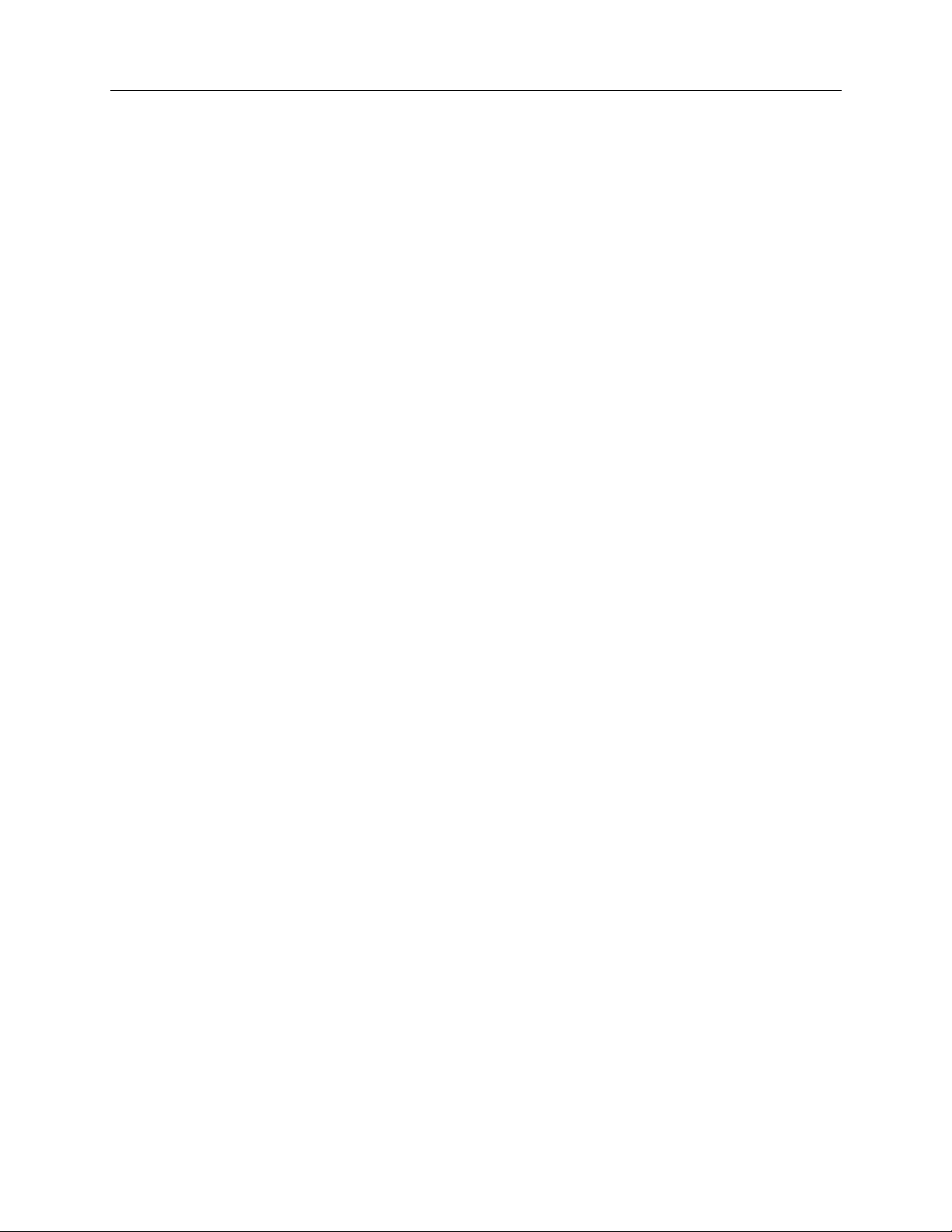
5 – Front Panel Operation
Examples of Front Panel Programming
You will find these examples on the following pages:
1 Using the front panel display
2 Setting the output voltage, current, and compensation
3 Setting the output 2 voltage and current
4 Querying and clearing output protection
5 Making basic front panel measurements
6 Making enhanced front panel measurements
7 Making DVM measurements
8 Programming the digital port
9 Setting the HP-IB address and Programming Language
10 Storing and recalling instrument states
1 - Using the Front Panel Display
Selecting an output on HP 66309B/D units
Action Display
Press Meter to return the display to Meter mode. Press Shift Channel to toggle
between channel 1 and channel 2. The left-most digit of the front panel display
identifies the output channel that is presently being controlled by the front panel.
It will indicate either a "1" for channel 1, or "2" for channel 2.
2
7.003V 0.004A
You can only select an output when the unit is in metering mode. Once an output
has been selected, only the menu commands that apply to that output will appear
on the display. Output -specific menu commands are identified by a 1 or a 2.
Also, the CV, CC, and UNR annunciators apply to the selected channel.
Selecting the DVM on HP 66311D/66309D units
Action Display
You must select output 1 to use the DVM. If output 1 is not selected, the DVM's
measurement menu is not displayed.
On the Function keypad press Meter and press q repeatedly to access the DVM
measurement commands. DVM measurement commands are identified by the
"DVM" string segment. When accessed, DVM measurement functions are
automatically active. Refer to example 3 for more information.
1
8.013V 0.003A
1
<reading>V DC:DVM
2 - Setting the Output Voltage, Current, and Compensation
This example shows you how to set the output voltage and current. It also shows you how to set the
compensation circuit for either high or low capacitance cellular phones. Note that no front panel changes
affect the output of the unit unless it has been enabled.
54
Page 55

Front Panel Operation - 5
Set the output voltage
Action Display
1. To enter an approximate value without using the voltage menu: On the Entry
keypad, press á or â to select the 1's digit in the voltage field. Then rotate the
front panel RPG knob to obtain 7 V.
If the unit is in CC mode, you won't see the output voltage change until the voltage
setting is low enough to cause the unit to go into CV mode.
7.003V 0.004A
2. The easiest way to enter an accurate value: On the Function keypad, press
Voltage. On the Entry keypad, press Enter Number, 7, Enter.
3. To make minor changes to an existing value: On the Function keypad, press
Voltage. On the Entry keypad, press á or â to select the digit in the numeric
field that you wish to change. For example, move the flashing digit to the ones
column to change a value in this column. Then, press ã to scroll from 7.000 to
8.000. Then press Enter.
Set the output current limit
Action Display
1. To enter an approximate value without using the current menu: On the Entry
keypad, press á or â to select the tenths digit in the current field. Rotate the front
panel RPG knob to obtain 0.4A.
If the unit is in CV mode, you will not see the output current change until the
current setting is low enough to cause the unit to go into CC mode.
2. The easiest way to enter an accurate value: On the Function keypad, press
Current. On the Entry keypad, press Enter Number, .4, Enter.
3. To make minor changes to an existing value: On the Function keypad, press
Current. On the Entry keypad, press á or â to select the digit in the numeric
field that you wish to change. For example, move the flashing digit to the tenths
column to change a value in this column. Then, press ã to scroll from 0.400 to
0.500. Then press Enter.
VOLT 7.000
VOLT 8.000
8.003V 0.400A
CURR 0.400
CURR 0.500
NOTE: To output currents pulses greater than 3 A and up to 5 A peak, you must set the output
current limit to greater than 3 amperes (3.0712 amperes max).
Set the output compensation
Action Display
1. On the Function keypad, press Output. Then press q until you obtain the
TYPE:CAP command. Use the ä key and select either LOW or HIGH. Then press
Enter. Use HIGH compensation for faster transient response when testing phones
with input capacitances greater than 5 µF, which applies for most phones. In High
mode, operation of the dc source may be momentarily unstable when testing phones
that have input capacitances under 5 µF. Use LOW compensation if this occurs.
TYPE:CAP HIGH
Enable the output
Action Display
1.
On the Function keypad, press Output On/Off to enable the output. The Dis
annunciator will go off, indicating that the voltage is now applied to the output
terminals. The A display indicates the actual output current.
8.003V 0.500A
55
Page 56
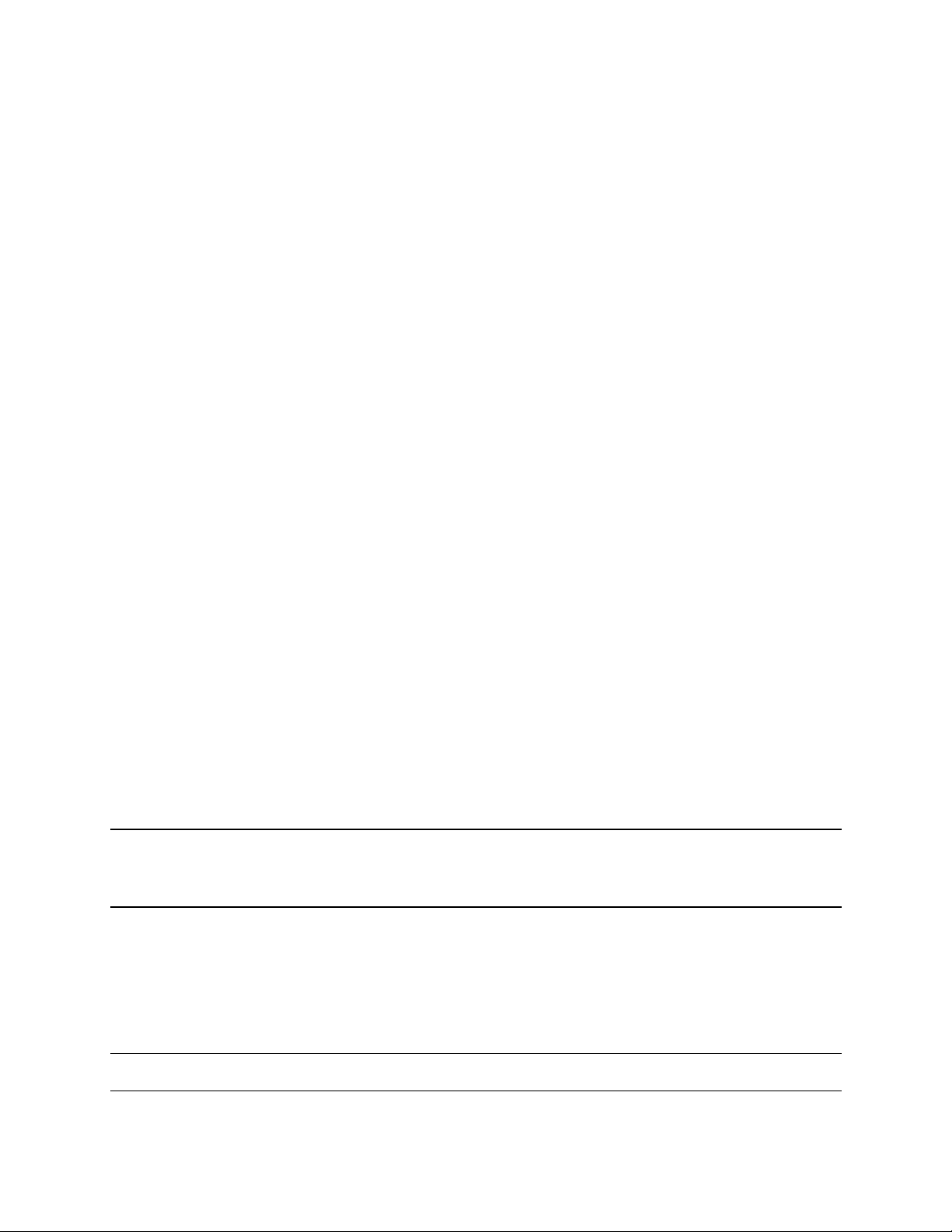
5 – Front Panel Operation
3 - Setting the Output 2 Voltage and Current (HP 66309B/66309D only)
This example shows you how to set the voltage and current for output 2. Selecting an output was discussed
in the previous example. Note that no front panel changes affect the output of the unit unless it has been
enabled.
Set the output 2 voltage
Action Display
1. Press Meter, then Shift, Channel to select output 2. On the Entry keypad, press á
or â to select the 1's digit in the voltage field. Then rotate the front panel RPG knob
to obtain 7 V.
If the unit is in CC mode, you won't see the output voltage change until the voltage
setting is low enough to cause the unit to go into CV mode.
2. An alternate way to enter a value: On the Function keypad, press Voltage. On the
Entry keypad, press Enter Number, 7, Enter.
3. To make minor changes to an existing value: On the Function keypad, press
Voltage. On the Entry keypad, press á or â to select the digit in the numeric field
that you wish to change. For example, move the flashing digit to the ones column to
change a value in this column. Then, press ã on the Entry keypad to scroll from
7.000 to 8.000. Then press Enter.
2
7.003V 0.004A
2
VOLT 7.000
2
VOLT 8.000
Set the output 2 current limit
Action Display
1. Select output 2 as described in example 1. On the Entry keypad, press á or â to
2
8.003V 0.400A
select the tenths digit in the current field. Rotate the front panel RPG knob to obtain
0.4A.
If the unit is in CV mode, you will not see the output current change until the current
setting is low enough to cause the unit to go into CC mode.
2. An alternate way to enter a value: On the Function keypad, press Current. On the
2
CURR 0.400
Entry keypad, press Enter Number, .4, Enter.
3. To make minor changes to an existing value: On the Function keypad, press
2
CURR 0.500
Current. On the Entry keypad, press á or â to select the digit in the numeric field
that you wish to change. For example, move the flashing digit to the tenths column to
change a value in this column. Then press ã to scroll from 0.400 to 0.500. Then
press Enter.
NOTE: To draw current pulses greater than 1.5 A and up to 2.5 A peak on output 2, set the output
current limit higher than 1.5 amperes (1.52 amperes max). Do not enable OCP, or else
make sure that the protection delay setting is longer than the expected current pulse.
Enable the output
Action Display
1. On the Function keypad, press Output On/Off to enable output 2. This command
also enables output 1. The Dis annunciator will go off, indicating that the voltage is
now applied to the output terminals. The display indicates the actual output values.
2
8.003V 0.500A
NOTE: The Output On/Off key enables or disables both output1 and output 2.
56
Page 57
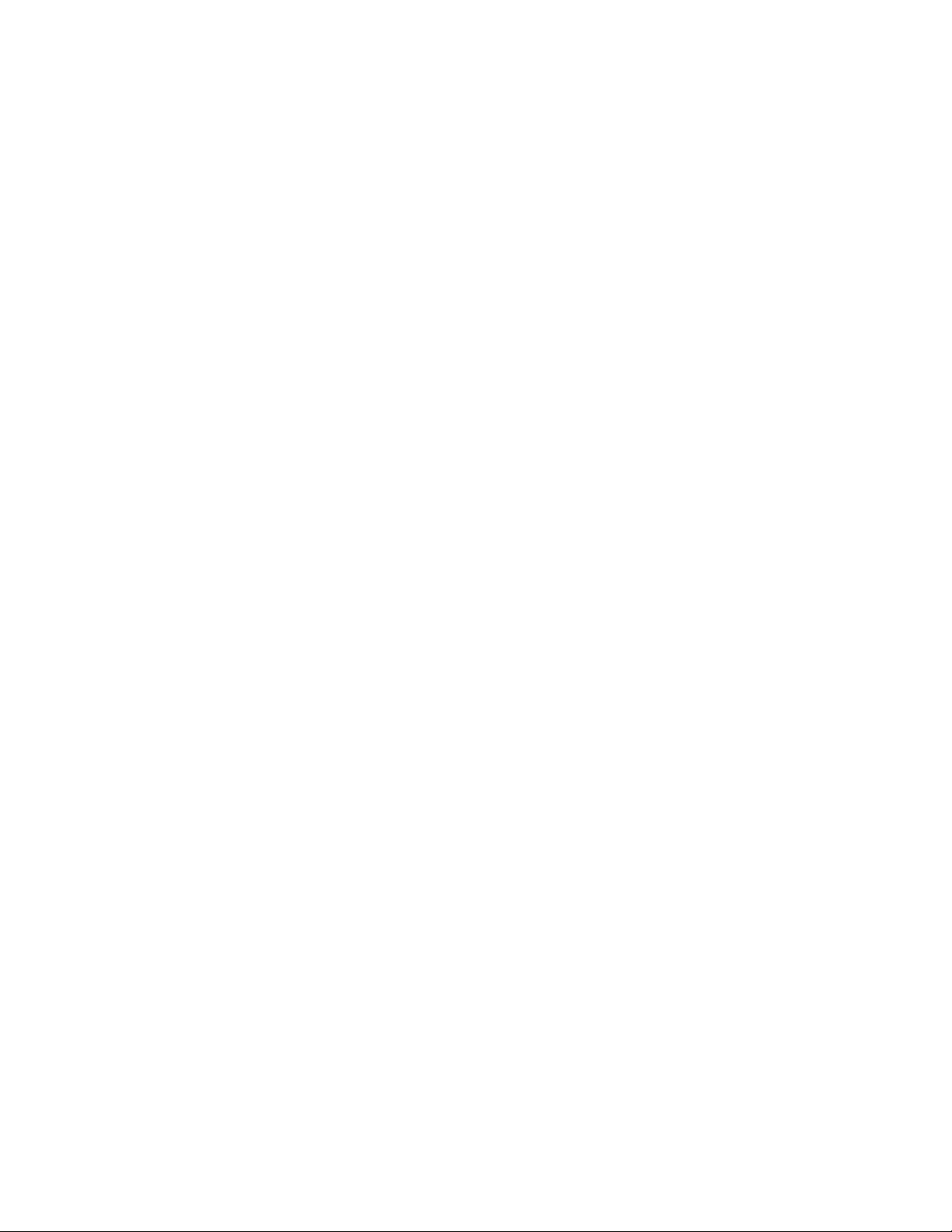
Front Panel Operation - 5
4 - Querying and Clearing Output Protection and Errors
If an overvoltage, overcurrent, overtemperature or remote inhibit condition occurs, the Prot annunciator on
the front panel will be on and the dc source will disable its output. If necessary, you can disable the
overcurrent or overvoltage protection circuit if its operation interferes with the proper operation of your
phone test. Note that if you disable the overvoltage protection, the equipment under test will not be
protected from output voltage overshoot conditions. You can also disable the broken sense lead detect
circuit if you have an application where an external voltage applied to the output may interfere with the
broken sense lead detect circuitry.
Error messages can occur at any time during the operation of the unit. When the Err annunciator on the
front panel is on it means that either an error has occurred on the HP-IB bus, or a selftest error has
occurred. Appendix C lists error numbers and descriptions.
Query and clear the dc source overcurrent protection as follows:
Action Display
1. On the Function keypad, press Protect. In this example, an over current condition
has occurred. Refer to Table 4-2 for other protection indicators.
2. On the Function keypad, press Current. This displays the present current limit. CURR 3.0712
3. To restore normal operation after the cause of the overcurrent condition has been
removed, press Shift, Prot Clr. The Prot annunciator then will go off.
4. To disable overcurrent protection, press Shift, OCP. This key toggles between
OCP enabled and disabled. The OCP annunciator is off when OCP is disabled.
OVERCURRENT
Disable Overvoltage Protection as follows:
1. On the Function keypad, press Shift, OV. Then press q to obtain the
PROT:STAT command. Use the ä key and select OFF to disable the overvoltage
protection function. Then press Enter. To recall this state when the unit turns on,
save this state in location 0 and set the power-on state to RCL 0 (see example #10).
PROT:STAT OFF
Query and Clear Errors as follows:
1. On the Function keypad, press Shift, Error. This displays and clears the error in
the error queue. Repeatedly press these keys to clear all errors in the queue. If
errors persist, your unit may require service.
ERROR 0
5 – Making Basic Front Panel Measurements
As shipped from the factory, front panel measurements for the main output (output 1) are calculated from a
total of 2048 readings taken at a 46.8 microsecond sampling rate. The unit alternates between voltage and
current measurements. Therefore, the data acquisition time for a single front panel voltage or current
measurement is about 100 milliseconds. This sampling rate and data acquisition time combined with a
built-in windowing function, reduces errors due to sampling a non-integral number of cycles of a waveform
for frequencies of 25 Hz or greater. Note that the windowing function is less accurate when measuring
output waveforms for frequencies less than 25 Hz, causing the front panel meter to jitter.
There are no trigger controls for front panel measurements. However, you can program both the sampling
rate and the number of data points in each front panel measurement using commands in the Input menu.
With this flexibility, measurement accuracy can be improved for waveforms with frequencies as low as
several Hertz. The sample buffer size may be varied from 1 to 2048 data points in discrete binary values.
The sampling rate may be varied from 15.6 microseconds to 1 second. Values are rounded to the nearest
15.6 microsecond interval. Note that the front panel sample interval and buffer size settings are independent
57
Page 58

5 – Front Panel Operation
of the sample interval and buffer size that you program over the HP-IB. This is because you can qualify
measurement triggers over the HP-IB, which makes the HP-IB measurements independent of the front panel
measurements. Refer to chapter 8 for more information about HP-IB measurements.
To have the unit turn on with the reconfigured buffer size and sampling rate, save this state in location 0
and set the power-on state to RCL 0. Note that front panel measurements parameters for output 2 are not
programmable. They are fixed at 2048 data points with a 15.6 microsecond sampling rate.
NOTE: If the front panel display indicates OVLD, the output has exceeded the measurement
capability of the instrument. If the front panel display indicates -- -- -- -- -- -- , an HP-IB
measurement is in progress.
Use the Meter menu for making front panel measurements:
Action Display
1. On the Function keypad press Meter to access the following measurement
parameters: dc voltage and current <reading>V <reading>A
2. To change the front panel time interval and buffer size for output waveform
measurements, press Shift, Input. Then press q until you obtain the TINT
command. Use the Entry keys to enter a value from 15.6 microseconds to 1
second in seconds. Then press Enter.
3. Continue by pressing Shift, Input and q until you obtain the POINT
command. Press ä to select a different buffer size. The choices are: 1, 2, 4, 8,
16, 32, 64, 128, 256, 512, 1024, and 2048. Then press Enter.
One reason to change the front panel time interval and data points is if the
waveform being measured has a period shorter than 3 times the present front
panel acquisition time.
TINT 0.002
POINT 1024
6 – Making Enhanced Front Panel Measurements
The following figure illustrates the enhanced measurement capabilities of HP Models 66311B/D and
66309B/D for measuring output waveforms. These include peak (max), minimum, high level, and low level
measurements as illustrated in the following figure. Rms and dc voltages are calculated from the number of
points in the measurement window.
V or A MAX
V or A HIGH
V or A LOW
V or A MIN
100 millisecond
acquisition time
Figure 5-5. Default Front Panel Measurement Parameters
46.8 microsecond
sampling rate
NOTE:
Measurement samples may not
coincide with the actual maximum
or minimum point of the waveform.
58
Page 59

Front Panel Operation - 5
♦
♦
1
♦
1
♦
1
♦
1
♦
1
♦
1
♦
1
♦
1
♦
1
♦
1
All models except the HP 66111A have two current measurement ranges that can be selected in the Input
menu. A high current range is available for measuring output currents of up to 7 amperes. A low current
range is available for improved resolution when measuring output currents below 20 milliamperes. The low
current measurement range is accurate to 0.1% of the reading ±2.5 microamperes. When the current Range
is set to AUTO, the unit automatically selects the range with the best measurement resolution.
NOTE: In the LOW current measurement range, the current detector is fixed at DC. With the
current detector in dc, accurate current measurements cannot be made on waveforms with
frequency contents over 1 kilohertz.
Use the Meter menu for making front panel measurements:
Action Display
1. On the Function keypad press Meter and press q repeatedly
to access the following measurement parameters:
dc voltage and current
peak voltage
minimum voltage
high level of a voltage pulse waveform
low level of a voltage pulse waveform
rms voltage
peak current
minimum current
high level of a current pulse waveform
low level of a current pulse waveform
rms current
1
Not available on HP Model 66111A
<reading>V <reading>A
<reading>V MAX
<reading>V MIN
<reading>V HIGH
<reading>V LOW
<reading>V RMS
<reading>A MAX
<reading>A MIN
<reading>A HIGH
<reading>A LOW
<reading>A RMS
2. To change the front panel time interval and buffer size for output waveform
measurements, press Shift, Input. Then press q until you obtain the TINT
command. Use the Entry keys to enter a value from 15.6 microseconds to 1
second in seconds. Then press Enter.
3. Continue by pressing Shift, Input and q until you obtain the POINT
command. Press ä to select a different buffer size. The choices are: 1, 2, 4, 8,
16, 32, 64, 128, 256, 512, 1024, and 2048. Then press Enter.
One reason to change the front panel time interval and data points is if the
waveform being measured has a period shorter than 3 times the present front
panel acquisition time.
4. For current measurements, press Shift, Input. Then press ä until you obtain
the CURR:RANG AUTO command. Press Enter to activate autoranging. Two
other selections are also available. Select the HIGH range when measuring
currents above 20 mA. Select the LOW range for improved resolution when
measuring currents below 20 mA. Note that the LOW range is only appropriate
for making dc measurements.
5. For output waveform measurements, press Shift, Input. Then press q until
you obtain the CURR:DET command. Check to make sure that the ACDC
current detector is selected. This provides the best accuracy for waveform
measurements. Only select the DC current detector if you are making dc current
measurements and you require a dc measurement offset better than 2mA on the
High current measurement range. Press Enter to activate any changes.
TINT 0.002
POINT 1024
CURR:RANG AUTO
CURR:DET ACDC
1
59
Page 60

5 – Front Panel Operation
♦
♦
1
1
7 – Making DVM Measurements (HP 66311D/66309D only)
The front panel DVM measurement function is only active when Output 1 is selected.
As shipped from the factory, DVM measurements are calculated from a total of 2048 readings taken at a
15.6 microsecond sampling rate. These parameters are fixed. Therefore, the data acquisition time for a
single measurement is about 30 milliseconds. This sampling rate and data acquisition time combined with a
built-in windowing function reduces errors due to sampling a non-integral number of cycles of a waveform
for frequencies of 47 Hz or greater.
NOTE: If the front panel display indicates OVLD, the output has exceeded the measurement
capability of the instrument. If the front panel display indicates -- -- -- -- -- -- , a front
panel or an HP-IB measurement is in progress.
Check that the DVM measurement points are within the DVM measurement capabilities:
The common mode voltage range of the DVM input is −4.5 V to +25 V from either DVM input with
respect to the negative output terminal of output 1. The maximum isolation voltage to ground is ±50 Vdc.
Refer to chapter 3 under "DVM Connection" for more information on how this affects the DVM's
measurement capability.
Use the Meter menu for making DVM measurements:
Action Display
1. On the Function keypad press Meter and press q repeatedly
to access the following DVM measurement parameters:
dc voltage
rms voltage (ac + dc rms)
<reading>V DC:DVM
<reading>V RMS:DVM
8 - Programming External Protection and the Digital Port Functions
Your dc source is shipped with the output port function set to RIDFI mode. In this mode the port functions
as a remote inhibit input with a discrete fault indicator output signal. You can also configure the port to act
as a Digital Input/Output device.
To configure the RIDFI mode of the port, proceed as follows:
Action Display
1. On the Function keypad, press Output. *RST
2. Scroll through the Output menu by pressing q. The PORT command lets you select
either the RIDFI or the DIGIO function. Press Enter when done.
3. Scroll to the RI command to configure the Remote INHibit indicator. Use the ã and
ä keys to select either LIVE or LATCHING, either of which enable the RI
indicator. Then press Enter. With RI enabled, a low-true on the INH input will
disable the output of the unit. LIVE causes the output of the unit to track the state of
the INH input. LATCHING latches the output of the unit off in response to the
inhibit signal.
PORT RIDFI
RI LIVE
RI LATCHING
4. Access the Output menu again and scroll through the menu. The DFI command lets
you enable the Discrete Fault Indicator. Use the ä key and select ON to enable the
FLT output. Then press Enter. With the FLT output enabled, the open-collector
logic signal can be used to signal external devices when a fault condition is detected.
DFI ON
60
Page 61

Front Panel Operation - 5
5. Scroll to the DFI:SOUR command to select the internal source that drives this
signal. Use the ä key to select from the RQS or ESB bits, or the Operation or
Questionable status registers. Then press Enter. Status summary bits are explained
in chapter 7.
DFI:SOUR RQS
DFI:SOUR ESB
DFI:SOUR OPER
DFI:SOUR QUES
To configure the DIGIO mode of the port, proceed as follows:
Action Display
1. On the Function keypad, press Output. *RST
2. Scroll through the Output menu by pressing q. The PORT command lets you
select either the RIDFI or the DIGIO function. Press Enter when done.
3. Scroll to the DIGIO command to set and read the Digital Input/Output Port. Press
Enter Number and enter a number from 0 to 7 to program the three bits (0
programs all bits low; 7 programs all bits high). Press Enter when done.
PORT DIGIO
DIGIO 5
9 - Setting the HP-IB Address and Programming Language
Your dc source is shipped with the HP-IB address set to 5. This address can only be changed from the front
panel using the Address menu located under the Address key. This menu is also used to select the
programming language.
Set the HP-IB address as follows:
Action Display
1. On the System keypad, press Address. ADDRESS 5
2. Enter the new address. For example, Press Enter Number, 7, Enter. ADDRESS 7
Set the Language as follows: (not valid for HP 66309B/D)
Action Display
1. On the System keypad, press Address. ADDRESS 5
2. Scroll through the Address menu by pressing q. The LANG command lets you
access the programming language.
3. The ã and ä keys let you select the language. You can select either SCPI or
COMPatibility. Press Enter when done. The language setting is saved in nonvolatile memory.
LANG:SCPI
10 - Storing and Recalling Instrument States
You can save up to 4 states (from location 0 to location 3) in non-volatile memory and recall them from the
front panel. All programmable settings are saved. This capability is only available when the unit is set to
the SCPI programming language.
NOTE: You can program the unit to automatically power-on according to the instrument state that
is saved in state 0 as shown in the third example on this page.
61
Page 62

5 – Front Panel Operation
Save an instrument state in location 0 as follows:
Action Display
1. Set the instrument to the state that you want to save.
2. Save this state to location 0. Press Save, Enter Number, 0, Enter. *SAV 0
Recall a saved state as follows:
Action Display
1. Recall the state saved in location 0 by pressing Recall, Enter Number, 0, Enter *RCL 0
Select the power-on state of the dc source as follows:
Action Display
1. On the Function keypad, press Output, and scroll through the Output menu until
you get to the PON state command.
2. Use the ã and ä keys to select either RST or RCL0. RST sets the power-on state of
the unit as defined by the *RST command. RCL0 sets the power-on state of the unit
to the state saved in *RCL location 0. Press Enter when done.
PON:STATE RST
Clear the non-volatile memory of the dc source as follows:
Action Display
1. On the Function keypad, press Output, Enter. This returns the unit to the factorydefault settings.
2. Save these settings to location 0. Press Save, Enter Number, 0, Enter. *SAV 0
3. Repeat step #2 for memory locations 1 through 3. *SAV 1
*RST
*SAV 2
*SAV 3
62
Page 63

Introduction to Programming
External References
HP-IB References
The most important HP-IB documents are your controller programming manuals - HP BASIC, HP-IB
Command Library for MS DOS, etc. Refer to these for all non-SCPI commands (for example: Local
Lockout).
The following are two formal documents concerning the HP-IB interface:
♦ ANSI/IEEE Std. 488.1-1987 IEEE Standard Digital Interface for Programmable Instrumentation.
Defines the technical details of the HP-IB interface. While much of the information is beyond the need
of most programmers, it can serve to clarify terms used in this guide and in related documents.
♦ ANSI/IEEE Std. 488.2-1987 IEEE Standard Codes, Formats, Protocols, and Common Commands.
Recommended as a reference only if you intend to do fairly sophisticated programming. Helpful for
finding precise definitions of certain types of SCPI message formats, data types, or common
commands.
6
The above two documents are available from the IEEE (Institute of Electrical and Electronics Engineers),
345 East 47th Street, New York, NY 10017, USA. The WEB address is www.ieee.org.
SCPI References
The following documents will assist you with programming in SCPI:
♦ Standard Commands for Programmable Instruments Volume 1, Syntax and Style
♦ Standard Commands for Programmable Instruments Volume 2, Command References
♦ Standard Commands for Programmable Instruments Volume 3, Data Interchange Format
♦ Standard Commands for Programmable Instruments Volume 4, Instrument Classes
To obtain a copy of the above documents, contact: Fred Bode, Executive Director, SCPI Consortium, 8380
Hercules Drive, Suite P3, Ls Mesa, CA 91942, USA
63
Page 64

6 - Introduction to Programming
HP VXIplug&play Power Products Instrument Drivers
HP VXIplug&play Power Products instrument drivers for Microsoft Windows 95 and Windows NT are
now available on the Web at http://www.hp.com/go/drivers. These instrument drivers provide a high-level
programming interface to your HP Power Products instrument. HP VXIplug&play instrument drivers are
an alternative to programming your instrument with SCPI command strings. Because the instrument
driver's function calls work together on top of the VISA I/O library, a single instrument driver can be
used with multiple application environments.
Supported Applications
— HP VEE
— Microsoft Visual BASIC
— Microsoft Visual C/C++
— Borland C/C++
— National Instruments LabVIEW
— National Instruments LabWindows/CVI
System Requirements
The HP VXIplug&play Power Products instrument driver complies with the following:
— Microsoft Windows 95
— Microsoft Windows NT 4.0
— HP VISA revision F.01.02
— National Instruments VISA 1.1
Downloading and Installing the Driver
NOTE: Before installing the HP VXIplug&play instrument driver, make sure that you have one of
the supported applications installed and running on your computer.
1. Access Hewlett-Packard's Web site at http://www.hp.com/go/drivers.
2. Select the instrument for which you need the driver.
3. Click on the driver, either Windows 95 or Windows NT, and download the executable file to your pc.
4. Locate the file that you downloaded from the Web. From the Start menu select Run
<path>:\hpxxxx.exe - where <path> is the directory path where the file is located, and hpxxxx is the
instrument driver that you downloaded .
5. Follow the directions on the screen to install the software. The default installation selections will work
in most cases. The readme.txt file contains product updates or corrections that are not documented in
the on-line help. If you decide to install this file, use any text editor to open and read it.
6. To use the VXIplug&play instrument driver, follow the directions in the HP VXIplug&play online help
under “Introduction to Programming”.
When you have finished installing the software, the HP VXIplug&play instrument driver files will be at
the following location on your hard drive:
64
Page 65
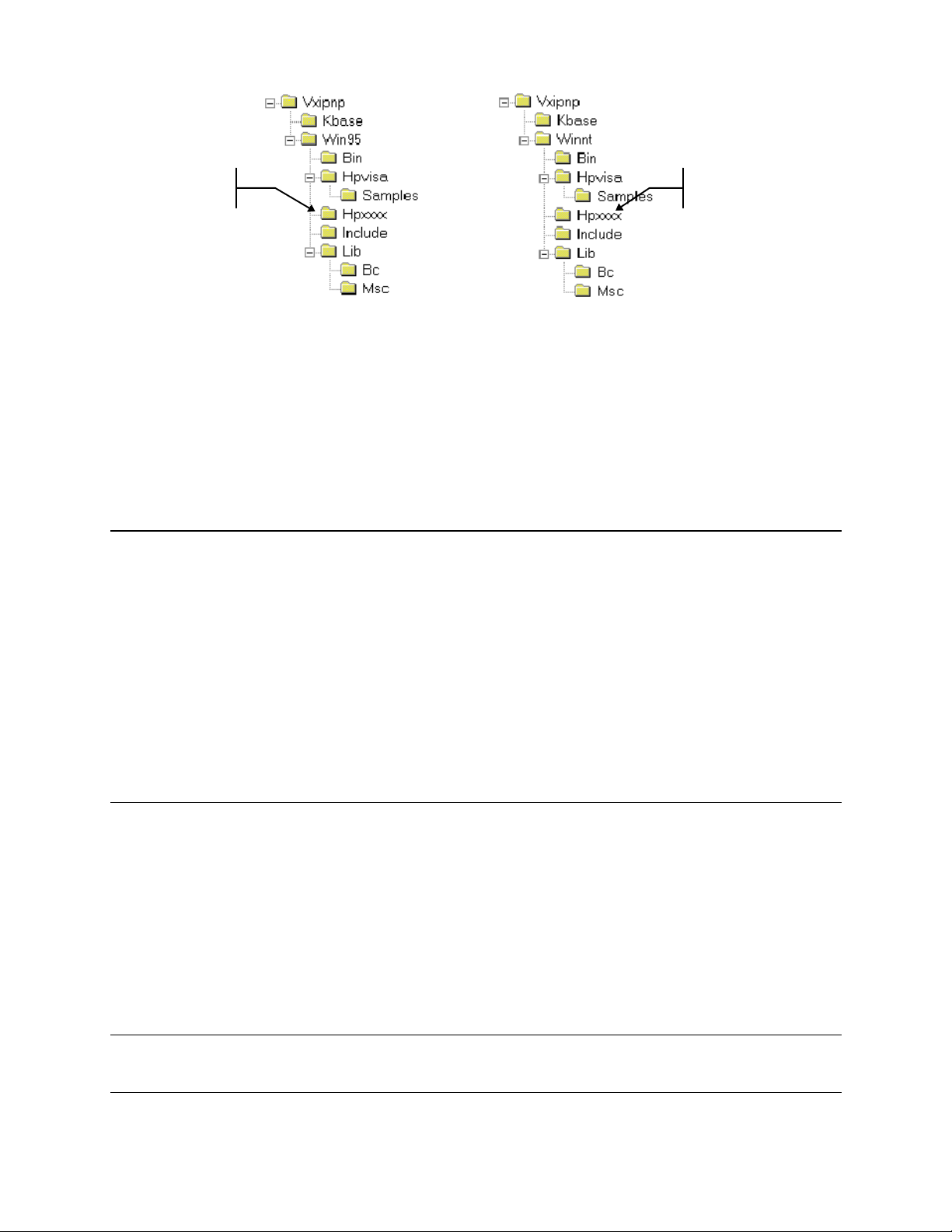
Introduction to Programming - 6
installed in this
installed in this
On Windows 95
computers, files are
On Windows NT
computers, files are
Accessing Online Help
A comprehensive online programming reference is provided with the driver. It describes how to get
started using the instrument driver with HP VEE, LabVIEW, and LabWindows. It includes complete
descriptions of all function calls as well as example programs in C/C++ and Visual BASIC.
— To access the online help when you have chosen the default Vxipnp start folder, click on the Start
button and select Programs | Vxipnp | HPxxxx Help (32-bit).
- where hpxxxx is the instrument driver.
HP-IB Capabilities of the DC Source
All dc source functions except for setting the HP-IB address are programmable over the HP-IB. The IEEE
488.2 capabilities of the dc source are listed in the Specifications Table in Appendix A.
HP-IB Address
The dc source operates from an HP-IB address that is set from the front panel. To set the HP-IB address,
press the Address key on the front panel and enter the address using the Entry keys. The address can be set
from 0 to 30. The HP-IB address is stored in non-volatile memory.
ADDRESS <value> Enter a value to set the HP-IB Address
RS-232 Capabilities of the DC Source
HP 66111A and 66311B/D dc sources provide an RS-232 programming interface, which is activated by
commands located under the front panel Address key. All SCPI and COMPatibility commands are
available through RS-232 programming. When the RS-232 interface is selected, the HP-IB interface is
disabled.
The EIA RS-232 Standard defines the interconnections between Data Terminal Equipment (DTE) and Data
Communications Equipment (DCE). The dc source is designed to be a DTE. It can be connected to another
DTE such as a PC COM port through a null modem cable.
Note: The RS-232 settings in your program must match the settings specified in the front panel
Address menu. Press the front panel Address key if you need to change the settings.
65
Page 66

6 - Introduction to Programming
RS-232 Data Format
The RS-232 data is a 10-bit word with one start bit and one stop bit. The number of start and stop bits is
not programmable. However, the following parity options are selectable using the front panel Address key:
EVEN Seven data bits with even parity
ODD Seven data bits with odd parity
MARK Seven data bits with mark parity (parity is always true)
SPACE Seven data bits with space parity (parity is always false)
NONE Eight data bits without parity
Parity options are stored in non-volatile memory.
Baud Rate
The front panel Address key lets you select one of the following baud rates, which is stored in non-volatile
memory:
300 600 1200 2400 4800 9600
RS-232 Flow Control
The RS-232 interface supports several flow control options that are selected using the front panel Address
key. For each case, the dc source will send a maximum of five characters after holdoff is asserted by the
controller. The dc source is capable of receiving as many as fifteen additional characters after it asserts
holdoff.
XON-XOFF A software handshake that uses the ASCII control code DC3 (decimal code
19) to assert hold-off, and control code DC1 (decimal code 17) to release
hold-off.
RTS-CTS The dc source asserts its Request to Send (RTS) line to signal hold-off when
its input buffer is almost full, and it interprets its Clear to Send (CTS) line as
a hold-off signal from the controller.
DTR-DSR The dc source asserts its Data Terminal Ready (DTR) line to signal hold-off
when its input buffer is almost full, and it interprets its Data Set Ready
(DSR) line as a hold-off signal from the controller.
NONE There is no flow control.
Flow control options are stored in non-volatile memory.
Introduction to SCPI
SCPI (Standard Commands for Programmable Instruments) is a programming language for controlling
instrument functions over the HP-IB. SCPI is layered on top of the hardware-portion of IEEE 488.2. The
same SCPI commands and parameters control the same functions in different classes of instruments. For
example, you would use the same DISPlay command to control the dc source display and the display of a
SCPI-compatible multimeter.
66
Page 67

Introduction to Programming - 6
:OUTPut
[:STATe]
:DFI
:PROTection
ROOT
:CLEar
:DELay
:STATus
:CONDition?
:OPERation
[:EVEN]
?
[:STATe]
:SOURce
:PON
:STATe
Conventions Used in This Guide
Angle brackets < > Items within angle brackets are parameter abbreviations. For example,
<NR1> indicates a specific form of numerical data.
Vertical bar | Vertical bars separate alternative parameters. For example, NORM | TEXT
indicates that either "TEXT" or "NORM" can be used as a parameter.
Square Brackets [ ] Items within square brackets are optional. The representation [SOURce:].
VOLTage means that SOURce: may be omitted.
Braces { } Braces indicate parameters that may be repeated zero or more times. It is
used especially for showing arrays. The notation <A>{<,B>} shows that
parameter "A" must be entered, while parameter "B" may be omitted or may
be entered one or more times.
Boldface font
Boldface font is used to emphasize syntax in command definitions.
TRIGger:COUNt:CURRent <NRf> shows command definition.
Computer font Computer font is used to show program lines in text.
TRIGger:COUNt:CURRent 10 shows a program line.
Types of SCPI Commands
SCPI has two types of commands, common and subsystem.
♦ Common commands generally are not related to specific operation but to controlling overall dc source
functions, such as reset, status, and synchronization. All common commands consist of a three-letter
mnemonic preceded by an asterisk: *RST *IDN? *SRE 8
♦ Subsystem commands perform specific dc source functions. They are organized into an inverted tree
structure with the "root" at the top. The following figure shows a portion of a subsystem command
tree, from which you access the commands located along the various paths. You can see the complete
tree in Table 8-1.
Figure 6-1. Partial Command Tree
67
Page 68
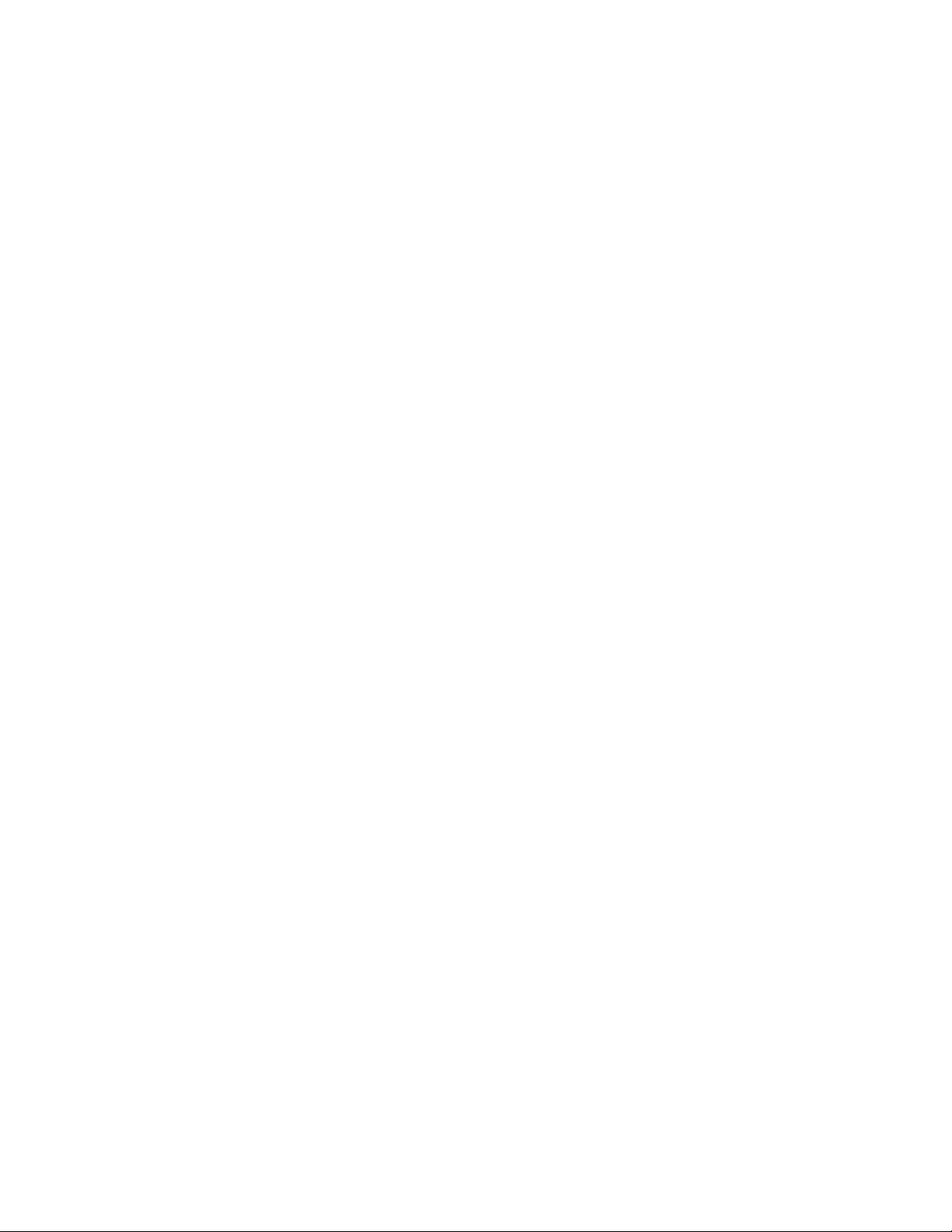
6 - Introduction to Programming
Multiple Commands in a Message
Multiple SCPI commands can be combined and sent as a single message with one message terminator.
There are two important considerations when sending several commands within a single message:
♦ Use a semicolon to separate commands within a message.
♦ There is an implied header path that affects how commands are interpreted by the dc source.
The header path can be thought of as a string that gets inserted before each command within a message.
For the first command in a message, the header path is a null string. For each subsequent command the
header path is defined as the characters that make up the headers of the previous command in the message
up to and including the last colon separator. An example of a message with two commands is:
OUTP:STAT ON;PROT:DEL 2
which shows the use of the semicolon separating the two commands, and also illustrates the header path
concept. Note that with the second command, the leading header "OUTP" was omitted because after the
"OUTP:STAT ON" command, the header path was became defined as "OUTP" and thus the instrument
interpreted the second command as:
OUTP:PROT:DEL 2
In fact, it would have been syntactically incorrect to include the "OUTP" explicitly in the second command,
since the result after combining it with the header path would be:
OUTP:OUTP:PROT:DEL 2
which is incorrect.
Moving Among Subsystems
In order to combine commands from different subsystems, you need to be able to reset the header path to a
null string within a message. You do this by beginning the command with a colon (:), which discards any
previous header path. For example, you could clear the output protection and check the status of the
Operation Condition register in one message by using a root specifier as follows:
OUTPut:PROTection:CLEAr;:STATus:OPERation:CONDition?
The following message shows how to combine commands from different subsystems as well as within the
same subsystem:
VOLTage:LEVel 20;PROTection 28;:CURRent:LEVel 3;PROTection:STATe
ON
Note the use of the optional header LEVel to maintain the correct path within the voltage and current
subsystems, and the use of the root specifier to move between subsystems.
Including Common Commands
You can combine common commands with system commands in the same message. Treat the common
command as a message unit by separating it with a semicolon (the message unit separator). Common
commands do not affect the header path; you may insert them anywhere in the message.
VOLTage:TRIGgered 17.5;:INITialize;*TRG
OUTPut OFF;*RCL 2;OUTPut ON
68
Page 69
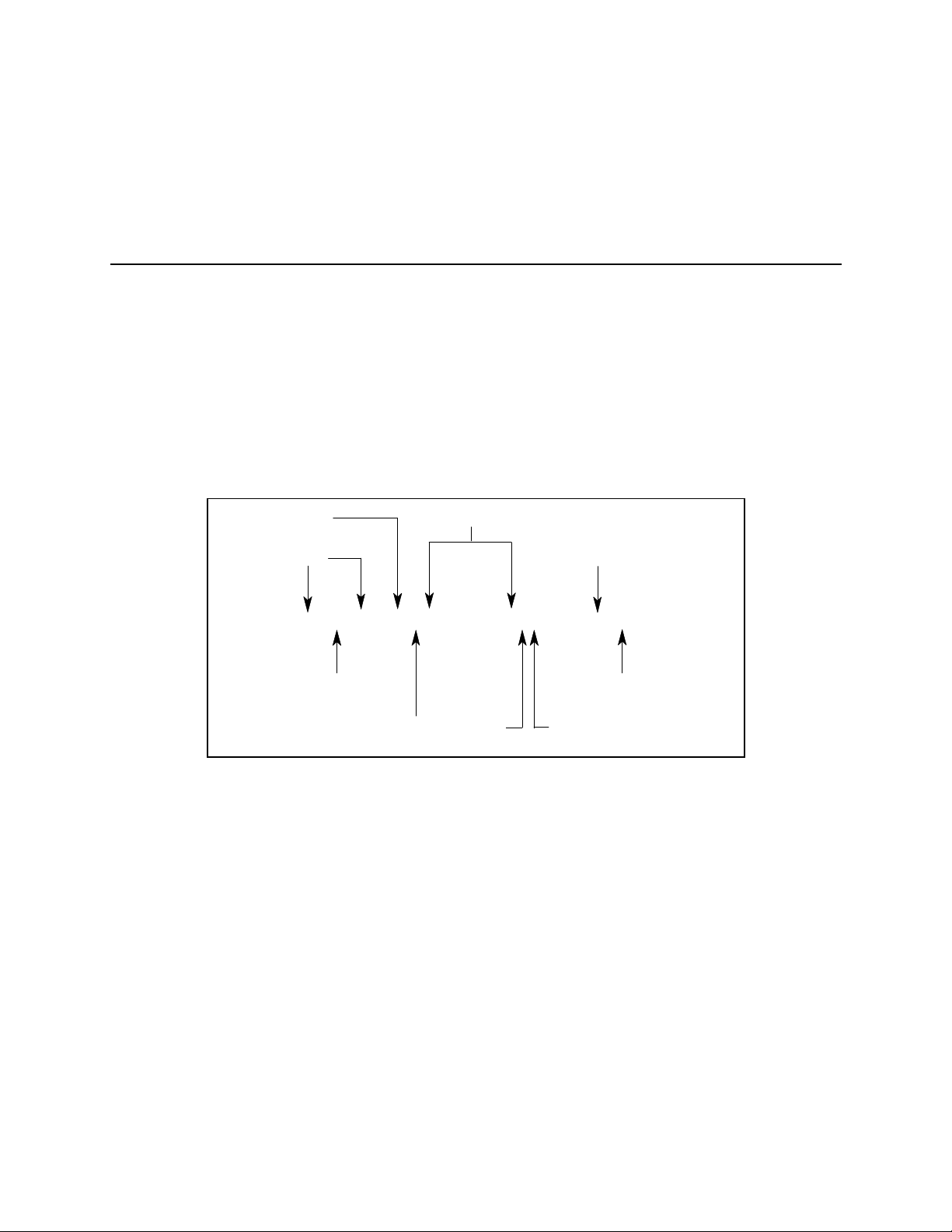
Introduction to Programming - 6
FIG2-1.GAL
Data
Keywords
Keyword Separator
Message Unit Separators
Message Unit
Query Indicator
Message Terminator
Root Specifier
VOLT
<NL>
:
LEV 20
PROT 21
;;:
CURR?
Using Queries
Observe the following precautions with queries:
♦ Set up the proper number of variables for the returned data.
♦ Read back all the results of a query before sending another command to the dc source. Otherwise a
Query Interrupted error will occur and the unreturned data will be lost.
Types of SCPI Messages
There are two types of SCPI messages, program and response.
♦ A program message consists of one or more properly formatted SCPI commands sent from the
controller to the dc source. The message, which may be sent at any time, requests the dc source to
perform some action.
♦ A response message consists of data in a specific SCPI format sent from the dc source to the
controller. The dc source sends the message only when commanded by a program message "query."
The following figure illustrates SCPI message structure:
Figure 6-2. Command Message Structure
The Message Unit
The simplest SCPI command is a single message unit consisting of a command header (or keyword)
followed by a message terminator. The message unit may include a parameter after the header. The
parameter can be numeric or a string.
ABORt<NL>
VOLTage 20<NL>
Headers
Headers, also referred to as keywords, are instructions recognized by the dc source. Headers may be either
in the long form or the short form. In the long form, the header is completely spelled out, such as
VOLTAGE, STATUS, and DELAY. In the short form, the header has only the first three or four letters,
such as VOLT, STAT, and DEL.
69
Page 70

6 - Introduction to Programming
Query Indicator
Following a header with a question mark turns it into a query (VOLTage?, VOLTage:PROTection?). If a
query contains a parameter, place the query indicator at the end of the last header.
VOLTage:PROTection? MAX
Message Unit Separator
When two or more message units are combined into a compound message, separate the units with a
semicolon.
STATus:OPERation?;QUEStionable?
Root Specifier
When it precedes the first header of a message unit, the colon becomes the root specifier. It tells the
command parser that this is the root or the top node of the command tree.
Message Terminator
A terminator informs SCPI that it has reached the end of a message. Three permitted messages terminators
are:
♦ newline (<NL>), which is ASCII decimal 10 or hex 0A.
♦ end or identify (<END>)
♦ both of the above (<NL><END>).
In the examples of this guide, there is an assumed message terminator at the end of each message.
SCPI Data Formats
All data programmed to or returned from the dc source is ASCII. The data may be numerical or character
string.
Numerical Data Formats
Symbol Response Formats
<NR1> Digits with an implied decimal point assumed at the right of the least-significant digit.
Examples: 273
<NR2>
<NR3>
<Nrf>
<Nrf+>
<Bool>
Digits with an explicit decimal point. Example: .0273
Digits with an explicit decimal point and an exponent. Example: 2.73E+2
Parameter Formats
Extended format that includes <NR1>, <NR2> and <NR3>. Examples: 273 273. 2.73E2
Expanded decimal format that includes <NRf> and MIN MAX. Examples: 273 273.
2.73E2 MAX. MIN and MAX are the minimum and maximum limit values that are
implicit in the range specification for the parameter.
Boolean Data. Example: 0 | 1 or ON | OFF
70
Page 71
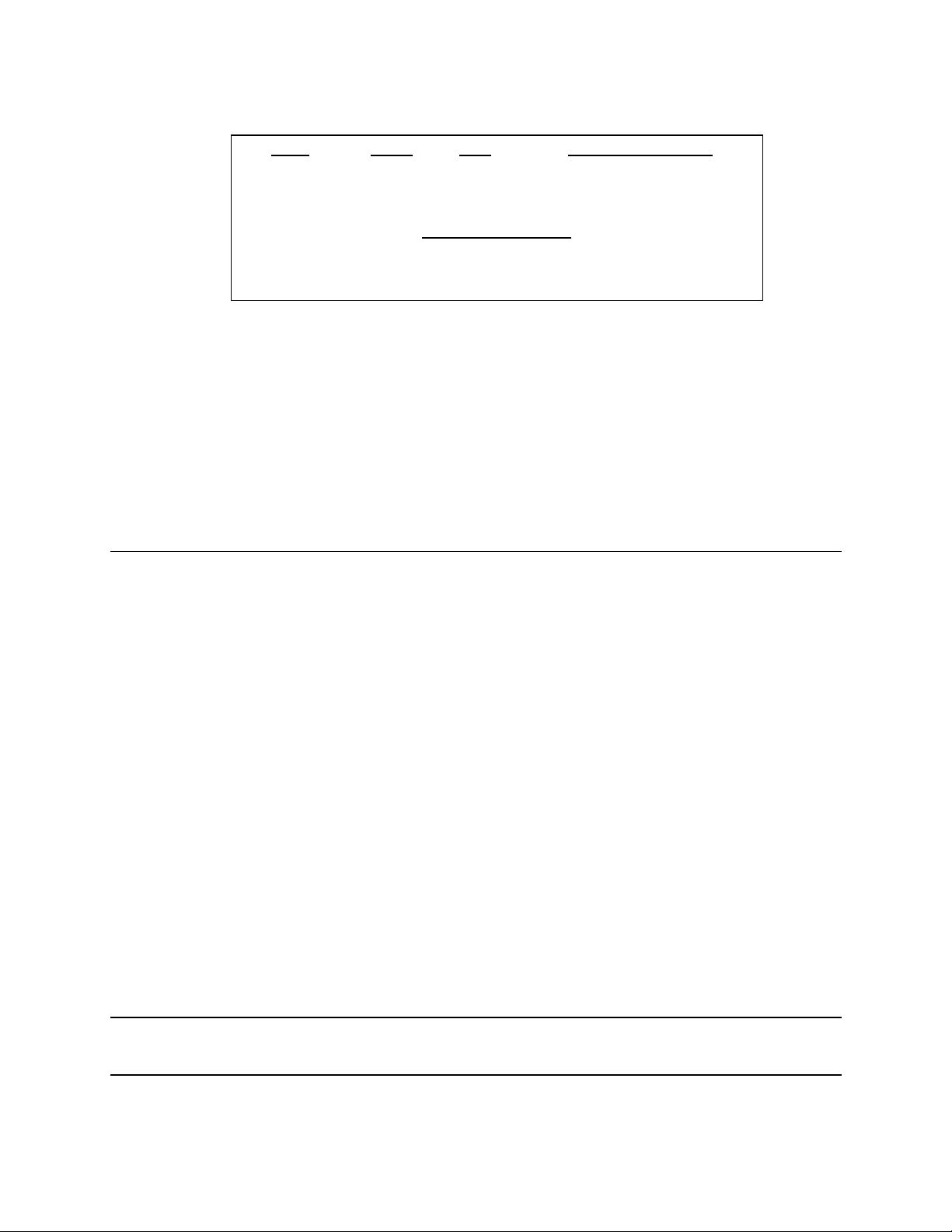
Introduction to Programming - 6
Suffixes and Multipliers
Class Suffix Unit Unit with Multiplier
Current A ampere MA (milliampere)
Amplitude V volt MV (millivolt)
Time S second MS (millisecond)
Common Multipliers
1E3 K kilo
1E-3 M milli
1E-6 U micro
Response Data Types
Character strings returned by query statements may take either of the following forms, depending on the
length of the returned string:
<CRD> Character Response Data. Permits the return of character strings.
<AARD> Arbitrary ASCII Response Data. Permits the return of undelimited 7-bit ASCII. This data
type has an implied message terminator.
<SRD> String Response Data. Returns string parameters enclosed in double quotes.
SCPI Command Completion
SCPI commands sent to the dc source are processed either sequentially or in parallel. Sequential commands
finish execution before a subsequent command begins. Parallel commands allow other commands to begin
executing while the parallel command is still executing. Commands that affect trigger actions are among
the parallel commands.
The *WAI, *OPC, and *OPC? common commands provide different ways of indicating when all
transmitted commands, including any parallel ones, have completed their operations. The syntax and
parameters for these commands are described in chapter 8. Some practical considerations for using these
commands are as follows:
*WAI
*OPC?
*OPC
This prevents the dc source from processing subsequent commands until all pending
operations are completed.
This places a 1 in the Output Queue when all pending operations have completed.
Because it requires your program to read the returned value before executing the next
program statement, *OPC? can be used to cause the controller to wait for commands to
complete before proceeding with its program.
This sets the OPC status bit when all pending operations have completed. Since your
program can read this status bit on an interrupt basis, *OPC allows subsequent
commands to be executed.
NOTE: The trigger subsystem must be in the Idle state for the status OPC bit to be true. As far as
triggers are concerned, OPC is false whenever the trigger subsystem is in the Initiated state.
71
Page 72

6 - Introduction to Programming
Using Device Clear
You can send a device clear at any time abort a SCPI command that may be hanging up the HP-IB
interface. The status registers, the error queue, and all configuration states are left unchanged when a
device clear message is received. Device clear performs the following actions:
♦ The input and output buffers of the dc source are cleared.
♦ The dc source is prepared to accept a new command string.
The following statement shows how to send a device clear over the HP-IB interface using HP BASIC:
CLEAR 705 IEEE-488 Device Clear
The following statement shows how to send a device clear over the HP-IB interface using the HP-IB
command library for C or QuickBASIC:
IOCLEAR (705)
SCPI Conformance Information
SCPI Conformed Commands
The HP 66111A, 66311B/D, and 66309B/D conform to SCPI Version 1995.0.
ABOR OUTP:PROT:DEL STAT:QUES:ENAB
CAL:DATA OUT:PROT:STAT STAT:QUES:NTR
CAL:STAT [SOUR]:CURR[:LEV][:IMM][:AMPL] STAT:QUES:PTR
DISP[:WIND][:STAT] [SOUR]:CURR[:LEV]:TRIG[:AMPL] SYST:ERR?
DISP[:WIND]:TEXT[:DATA] [SOUR]:CURR:PROT:STAT SYST:LANG
INIT[:IMM]:SEQ | NAME [SOUR]:VOLT[:LEV][:IMM][:AMPL] SYST:VERS?
INIT:CONT:SEQ | NAME [SOUR]:VOLT[:LEV]:TRIG[:AMPL] TRIG[:SEQ1 | :TRAN][:IMM]
MEAS | FETC:ARR:CURR[:DC]? [SOUR]:VOLT:PROT TRIG[:SEQ1 | :TRAN]:SOUR
MEAS | FETC:ARR:VOLT[:DC]? SENS:CURR[:DC]:RANG[:UPP] TRIG:SEQ2 | ACQ[:IMM]
MEAS | FETC[:SCAL]:CURR[:DC]? SENS:FUNC TRIG:SEQ2 | ACQ:SOUR
MEAS | FETC[:SCAL]:CURR:HIGH? SENS:SWE:OFFS:POIN TRIG:SEQ:DEF
MEAS | FETC[:SCAL]:CURR:LOW? SENS:SWE:POIN *CLS
MEAS | FETC[:SCAL]:CURR:MAX? SENS:SWE:TINT *ESE*ESE?*ESR?
MEAS | FETC[:SCAL]:CURR:MIN? STAT:OPER[:EVEN]? *IDN?
MEAS | FETC[:SCAL]:VOLT[:DC]? STAT:OPER:COND? *OPC*OPC?*OPT?
MEAS | FETC[:SCAL]:VOLT:HIGH? STAT:OPER:ENAB *PSC*PSC?
MEAS | FETC[:SCAL]:VOLT:LOW? STAT:OPER:NTR *RCL*RST
MEAS | FETC[:SCAL]:VOLT:MAX? STAT:OPER:PTR *SAV*SRE*STB?
MEAS | FETC[:SCAL]:VOLT:MIN? STAT:PRES *TRG*TST?
OUTP[:STAT] STAT:QUES[:EVEN]? *WAI
OUTP:PROT:CLE STAT:QUES:COND?
Non-SCPI Commands
CAL:CURR[:SOUR][:DC][:POS] OUTP:DFI[:STAT]
CAL:CURR[:SOUR][:DC]:NEG OUTP:DFI:SOUR
CAL:MEAS[:DC]:LOWR OUTP:PON:STAT
CAL:MEAS:AC OUTP:RI:MODE
CAL:LEV OUTP:TYPE
CAL:PASS SENS:CURR:DET
CAL:SAVE [SOUR]:DIG:DATA[:VAL]
CAL:VOLT[:DC] [SOUR]:DIG:FUNC
CAL:VOLT:PROT TRIG:SEQ2 | ACQ:COUN:CURR | :VOLT
DISP[:WIND]:MODE TRIG:SEQ2 | ACQ:HYST:CURR | :VOLT
MEAS | FETC[:SCAL]:CURR:ACDC? TRIG:SEQ2 | ACQ:LEV:CURR | :VOLT
MEAS | FETC[:SCAL]:VOLT:ACDC? TRIG:SEQ2 | ACQ:SLOP:CURR | :VOLT
72
Page 73
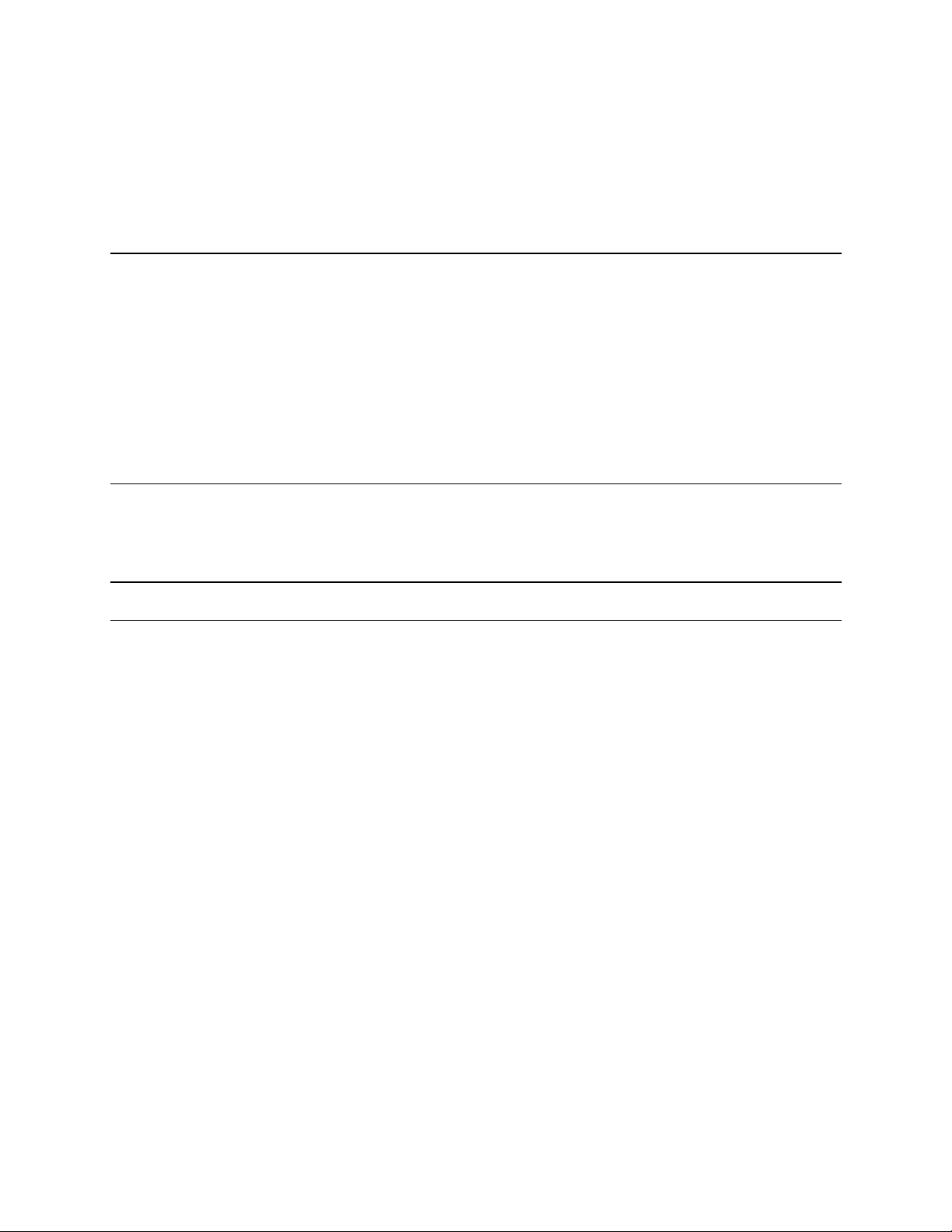
Programming the DC Source
Introduction
This chapter contains examples on how to program your dc source. Simple examples show you how to
program:
u output functions such as voltage and current
u internal and external triggers
u measurement functions
u the status and protection functions
NOTE: The examples in this chapter show which commands are used to perform a particular
function, but do not show the commands being used in any particular programming
environment. Refer to Appendix D for some examples of SCPI commands in a specific
programming environment.
7
Programming the Output
Power-on Initialization
When the dc source is first turned on, it wakes up with the output state set OFF. In this state the output
voltage is set to 0. The following commands are given implicitly at power-on:
*RST
*CLS
STAT:PRES
*SRE 0
*ESE 0
*RST is a convenient way to program all parameters to a known state. Refer to the *RST command in
chapter 8 to see how each programmable parameter is set by *RST. Refer to the *PSC command in chapter
8 for more information on the power-on initialization of the *ESE and the *SRE registers.
Enabling the Output
To enable the output, use the command:
OUTP ON
Note that this command enables both outputs on HP 66309B/66309D units.
73
Page 74

7 - Programming the DC Source
Output Voltage
The output voltage is controlled with the VOLTage command. To set the output voltage to 5 volts, use:
VOLT 5 or
VOLT2 5 for models that have a second output
Maximum Voltage
The maximum output voltage that can be programmed can be queried with:
VOLT? MAX
Overvoltage Protection
The dc source can be programmed to turn off its output if the output voltage exceeds a preset peak voltage
limit. As explained in chapter 8, this protection feature is implemented with the following command:
VOLT:PROT <n> where <n> is the voltage protection level.
NOTE: Use the VOLTage:PROTection:STATe 0 command to disable the overvoltage protection
circuit if its operation interferes with the proper operation of your phone test.
Output Current
All models have a programmable current function. The command to program the current is:
CURR <n> or
CURR2 <n> for models that have a second output
where <n> is the current limit in amperes.
If the load attempts to draw more current than the programmed limit, the output voltage is reduced to keep
the current within the limit.
Maximum Current
The maximum output current that can be programmed can be queried with:
CURR? MAX
Overcurrent Protection
The dc source can also be programmed to turn off its output if the current limit is reached. As explained in
chapter 8, this protection feature is implemented the following command:
CURR:PROT:STAT ON | OFF
NOTE: Use the OUTPut:PROTection:DELay command to prevent momentary current limit
conditions caused by programmed output changes from tripping the overcurrent protection.
74
Page 75

Programming the DC Source - 7
LEVEL
INITIATED STATE
IDLE STATE
ABORt
*RCL
*RST
TRIGGER RECEIVED
INITiate[:IMMediate]
INITiate:CONTinuous OFF
CHANGE
OUTPUT
INITiate:CONTinuous ON
Triggering Output Changes
The dc source has two independent trigger systems. One is used for synchronizing output changes, and the
other is used for synchronizing measurements. This section describes the output trigger system. The
measurement trigger system is described under "Triggering Measurements".
SCPI Triggering Nomenclature
In SCPI terms, trigger systems are called sequences. When more than one trigger system exists, they are
differentiated by naming them SEQuence1 and SEQuence2. SEQuence1 is the transient trigger system and
SEQuence2 is the measurement trigger system. The dc source uses aliases with more descriptive names for
these sequences. These aliases can be used instead of the sequence forms.
Sequence Form Alias
SEQuence1 TRANsient
SEQuence2 ACQuire
Output Trigger Model
Figure 7-1 is a model of the output trigger system. The rectangular boxes represent states. Arrows show the
transitions between states. These are labeled with the input or event that causes the transition to occur.
Setting the Voltage or Current Transient Levels
To program output trigger levels, you must first specify a voltage or current trigger level that the output
will go to once a trigger signal is received. Use the following commands to set the output trigger level:
NOTE: Until they are programmed, trigger levels will be the same as the corresponding voltage or
Figure 7-1. Model of Output Trigger System
VOLT:TRIG <n>
VOLT2:TRIG <n> for models that have a second output
CURR:TRIG <n>
CURR2:TRIG <n> for models that have a second output
current levels. For example, if a dc source is powered up and the voltage is programmed to
6, the trigger level is also set to 6. Once you program a trigger level, it will stay at that
value until the output is changed by a transient trigger or reprogrammed.
75
Page 76

7 - Programming the DC Source
Enabling the Output Trigger System
When the dc source is turned on, the trigger subsystem is in the idle state. In this state, the trigger
subsystem is disabled, ignoring all triggers. Sending the following commands at any time returns the trigger
system to the idle state:
ABOR
*RST
*RCL
The INITiate commands move the trigger system from the idle state to the initiated state. This enables the
dc source to receive triggers. To initiate for a single triggered action, use:
INIT:SEQ1 or
INIT:NAME TRAN
After a trigger is received and the action completes, the trigger system will return to the idle state. Thus it
will be necessary to enable the system each time a triggered action is desired.
To keep the transient trigger system initiated for multiple triggers without having to send an initiate
command for each trigger, use:
INIT:CONT:SEQ1 ON or
INIT:CONT:NAME TRAN, ON
Selecting the Output Trigger Source
The only trigger source for output triggers is a command from the bus. Since BUS is the only trigger
source, the following command is provided for completeness only:
TRIG:SOUR BUS
Generating Triggers
Single Trigger
After you have specified the appropriate trigger source, you can generate triggers by sending one of the
following commands over the HP-IB:
TRIG:IMM
*TRG
an IEEE-488 Group Execute Trigger bus command
When the trigger system enters the Output Change state upon receipt of a trigger (see figure 7-1), the
triggered functions are set to their programmed trigger levels. When the triggered actions are completed, the
trigger system returns to the idle state.
Multiple Triggers
When you have programmed INITiate:CONTinuous:SEQuence1 ON as previously discussed, the trigger
system does not need to be initiated for each trigger; it responds to the next trigger as soon as it is received.
When each triggered action completes, the trigger system returns to the initiated state to wait for the next
trigger. INITiate:CONTinuous:SEQuence1 OFF returns the system to single trigger mode.
76
Page 77

Programming the DC Source - 7
Making Basic Measurements
All dc sources have excellent output voltage and current measurement capability.
NOTE: There is only one measurement system in the dc source. Therefore, you can perform only
one measurement function (voltage, current, or DVM) at a time.
All measurements are performed by digitizing the instantaneous output voltage or current for a defined
number of samples and sample interval, storing the results in a buffer, and then calculating the measured
result. For the main output (output 1), many parameters of the measurement are programmable. These
include the number of samples, the time interval between samples, and the method of triggering. Note that
there is a tradeoff between these parameters and the speed, accuracy, and stability of the measurement in
the presence of noise.
Average Measurements
To measure the average output voltage or current for the main output (output 1), use:
MEAS:VOLT?
MEAS:CURR?
Average voltage and current is measured by acquiring a number of readings at the selected time interval,
applying the Hanning window function to the readings, and averaging the readings. Windowing is a signal
conditioning process that reduces the error in average measurements made in the presence of periodic
signals such as pulse current waveforms, which are generated when TDMA cellular phones are
transmitting. The power-on and *RST sample interval and sweep size settings yield a data acquisition time
of 32 milliseconds per measurement.
Ripple rejection is a function of the number of cycles of the ripple frequency contained in the acquisition
window. More cycles in the acquisition window results in better ripple rejection. If you increase the data
acquisition time for each measurement to 45 microseconds for example, this results in 5.53 cycles in the
acquisition window at 60 Hz, for a ripple rejection of about 70 dB.
Controlling Measurement Samples
You can vary both the number of data points in a measurement sample, as well as the time between
samples. This is illustrated in Figure 7-2.
Figure 7-2. Commands that Control Measurement Time
77
Page 78

7 - Programming the DC Source
When the instrument is turned on and at *RST, the output voltage or current sampling rate is 15.6
microseconds, and the sweep size is set to 2048 data points. This means that it takes about 32 milliseconds
to fill up 2048 data points in the data buffer. Adding a command processing overhead of about 20
milliseconds results in a total measurement time of about 50 milliseconds per measurement. You can vary
this data sampling rate with:
SENS:SWE:TINT <sample_period>
SENS:SWE:POIN <points>
For example, to set the time interval to 46.8 microseconds per measurement with 1500 samples, use
SENS:SWE:TINT 46.8E-6;POIN 1500.
Note that reducing the number of sample points increases the speed of the measurement; however, the
tradeoff is greater measurement uncertainty in the presence of noise..
Window Functions
The dc source lets you select from two measurement window functions: Hanning and Rectangular. To
select a window function, use:
SENS:WIND: HANN | RECT
As shipped from the factory, the dc source measurement functions use a Hanning window. The Hanning
window applies a cos4 weighting function to the data in the measurement buffer when computing average
and rms measurements. This returns accurate data even if an integral number of waveform cycles are not
captured, provided that at least three or more waveform cycles are in the measurement buffer. If there are
only one or two waveform cycles, the Hanning window will not give accurate results.
With a Rectangular window, no weighting function is applied to the data in the measurement buffer.
However, to use the Rectangular window function to return accurate data for one or more waveform cycles,
an integral number of waveform cycles must be captured in the measurement buffer. This means that you
must accurately know the waveform period beforehand. In this way you can chose the sample interval and
the number of data points so that an integral number of waveform cycles will end up in the measurement
buffer.
Measuring Output 2 Voltage and Current (HP 66309B/66309D only)
The measurement parameters for output 2 are not programmable. They are fixed at 2048 data points with a
15.6 microsecond sampling rate using a Hanning window. To measure the average output voltage or
current for output 2, use:
MEAS:VOLT2?
MEAS:CURR2?
Making Enhanced Measurements
HP Models 66311B, 66311D, 66309B, and 66309D have the ability to make several types of voltage or
current waveform measurements. These expanded measurement capabilities are particularly useful for
loads that draw current in pulses. The SCPI language MEASure and FETCh queries are used to return the
various measurement parameters of voltage and current waveforms.
78
Page 79

Programming the DC Source - 7
There are two ways to make enhanced measurements:
♦ Use the MEASure queries to immediately start acquiring new voltage or current data, and return
measurement calculations from this data as soon as the buffer is full. This is the easiest way to make
measurements, since it requires no explicit trigger programming. Additional calculations may be
obtained from the acquired data using FETCh queries.
♦ Use a triggered measurement when the measurement must be synchronized to a signal condition as
discussed under “Triggering Measurements”. Then use the FETCh queries to return calculations from
the data that was retrieved by the acquisition trigger. This method gives you the flexibility to
synchronize the data acquisition with a transition in the output voltage or current. FETCh queries do
not trigger the acquisition of new measurement data, but they can be used to return many different
calculations from the data that was retrieved by the acquisition trigger. Note that if you acquired
voltage data, you can fetch only voltage calculations.
NOTE: For each MEASure query, there exists a corresponding FETCh query. FETCh queries
perform the same calculation as MEASure queries, but do not acquire new data.
Current Ranges and Measurement Detector
The dc source has two current measurement ranges. The command that controls the ranges is:
SENS:CURR:RANG MIN | MAX
When the range is set to MIN, the maximum current that can be measured is 20 milliamperes. The
crossover value of the high and low ranges is 20 milliamperes.
The dc source also has two measurement detectors. Check that the current detector is set to ACDC when
measuring current pulses or other waveforms with a frequency content greater than a few kilohertz.
SENS:CURR:DET ACDC
Select DC as the measurement detector if you are making only DC current measurements and you require a
measurement offset better than 2mA on the High current measurement range. Note that this selection gives
inaccurate results on current waveforms that have ac content.
SENS:CURR:DET DC
RMS Measurements
To read the rms content of a voltage or current waveform, use:
MEAS:VOLT:ACDC? or
MEAS:CURR:ACDC?
This returns the ac+dc rms measurement.
Making rms or average measurements on ac waveforms for which a non-integral number of cycles of data
has been acquired may result in measurement errors due to the last partial cycle of acquired data. The
instrument reduces this error by using a Hanning window function when making the measurement. If the
measurement readings vary from sample to sample, try increasing the data acquisition time to reduce
measurement error.
79
Page 80
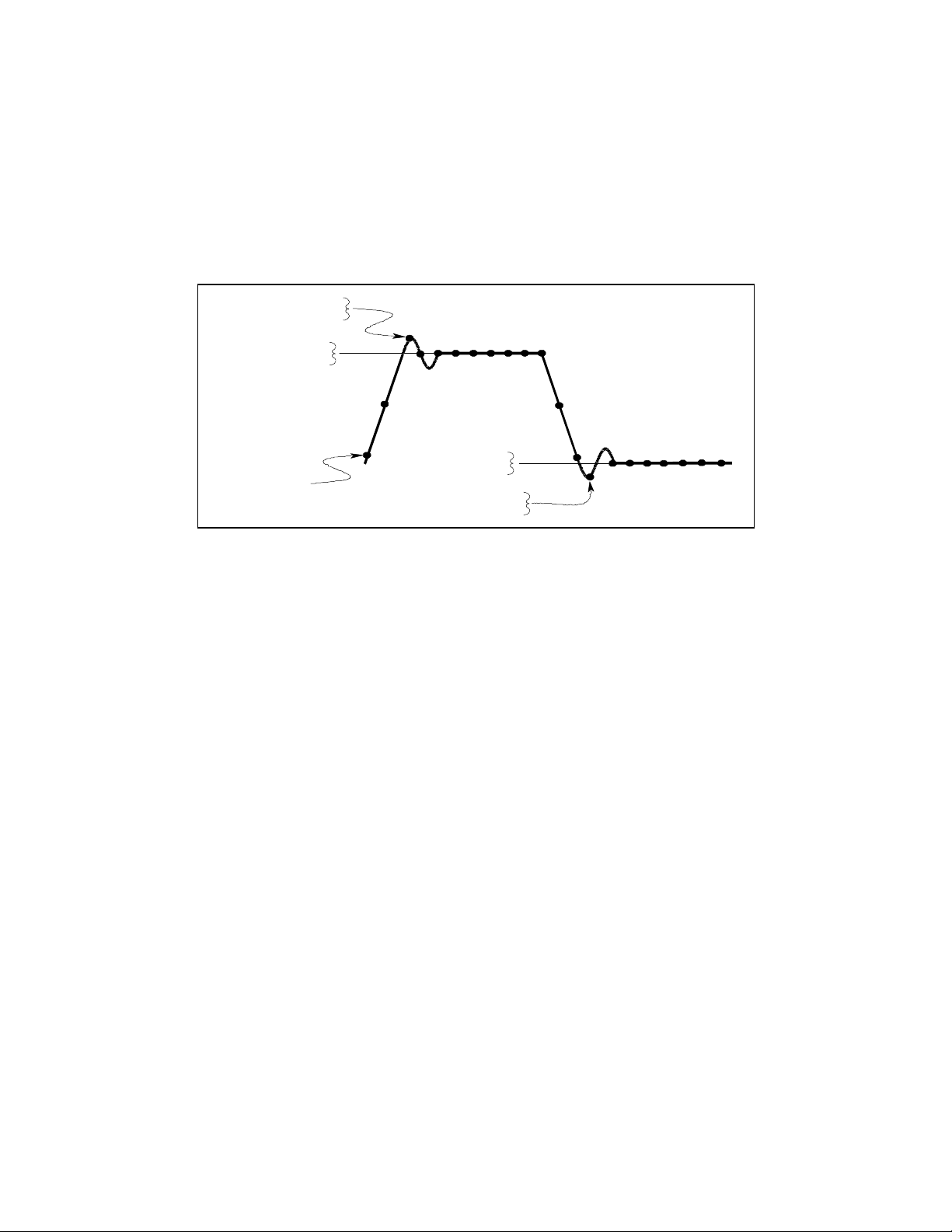
7 - Programming the DC Source
DATA POINTS
Pulse Measurements
After pulse data has been acquired, use FETCh queries to return measurement data in the shortest time.
FETCh queries do not trigger the acquisition of new measurement data, but return different calculations
from the data that was acquired. If you acquired voltage data, you can fetch only voltage measurements; if
you acquired current data you can fetch only current measurements, otherwise an error will occur.
The dc source has several measurement queries that return key parameters of pulse waveforms as shown in
Figure 7-3.
FETC:CURR:MAX?
FETC:VOLT:MAX?
FETC:CURR:HIGH?
FETC:VOLT:HIGH?
FETC:CURR:LOW?
FETC:VOLT:LOW?
FETC:CURR:MIN?
Figure 7-3. Measurement Commands Used to Return Pulse Data
FETC:VOLT:MIN?
Minimum and Maximum Measurements
To return the maximum or minimum value of a pulse or ac waveform use:
FETC:VOLT:MAX? or
FETC:VOLT:MIN?
FETC:CURR:MAX? or
FETC:CURR:MIN?
High/Low Measurements
The value of the high level or low level of a pulse can also be measured. High and low level measurements
are defined as follows: The instrument first measures the minimum and maximum data points of the pulse
waveform. It then generates a histogram of the pulse waveform using 16 bins between the maximum and
minimum data points. The bin containing the most data points above the 50% point is the high bin. The bin
containing the most data points below the 50% point is the low bin. The average of all the data points in the
high bin is returned as the High level. The average of all the data points in the low bin is returned as the
Low level. If no high or low bin contains more than 1.25% of the total number of acquired points, then the
maximum or minimum value is returned by these queries.
To return the average value of the high bin, use:
FETC:CURR:HIGH? or
FETC:VOLT:HIGH?
To return the average value of the low bin, use:
FETC:CURR:LOW? or
FETC:VOLT:LOW?
80
Page 81

Programming the DC Source - 7
Returning All Measurement Data From the Data Buffer
The MEASure:ARRay and FETCh:ARRay queries return all data values of the instantaneous voltage or
current buffer. No weighting function is applied, returning only raw data from the buffer. The commands
are:
MEAS:ARR:CURR?
MEAS:ARR:VOLT?
Making DVM Measurements
HP Models 66311D and 66309D have a DVM input on the rear panel for making independent voltage
measurements. The common mode voltage range of the DVM is −4.5 V to +25 V from either DVM input
with respect to the negative output terminal of output 1. To protect the DVM from damage, keep the
maximum isolation voltage to ground at less than ±50 Vdc. To obtain correct voltage measurements, keep
the common mode voltage within the specified limits. Refer to chapter 3 under "DVM Connection" for
more information.
The DVM can only measure average and rms voltage. Its measurement parameters are not programmable.
They are fixed at 2048 data points with a 15.6 microsecond sampling rate using a Hanning window. Use
the SCPI language MEASure and FETCh queries to return measurements. Note that all triggered
measurement functions discussed the next section also apply to DVM measurements.
NOTE: There is only one measurement system in the dc source. Therefore, you can perform only
one measurement function (voltage, current, or DVM) at a time.
Average Measurements
To measure the average voltage, use:
MEAS:DVM:DC?
Average voltage measured by acquiring a number of readings at the selected time interval, applying a
Hanning window function to the readings, and averaging the readings. Windowing is a signal conditioning
process that reduces the error in average measurements made in the presence of periodic signals. The DVM
sampling rate and sweep size result in a data acquisition time of 32 milliseconds per measurement. Adding
a command processing overhead of about 20 milliseconds results in a total measurement time of about 50
milliseconds per measurement.
RMS Measurements
To measure rms voltage, use:
MEAS:DVM:ACDC?
This returns the total rms measurement. If ac and dc are present, the DVM measures the total rms of
ac+dc.
Making rms or average measurements on ac waveforms for which a non-integral number of cycles of data
has been acquired may result in measurement errors due to the last partial cycle of acquired data. This
error is reduced by using a Hanning window function when making the measurement.
81
Page 82
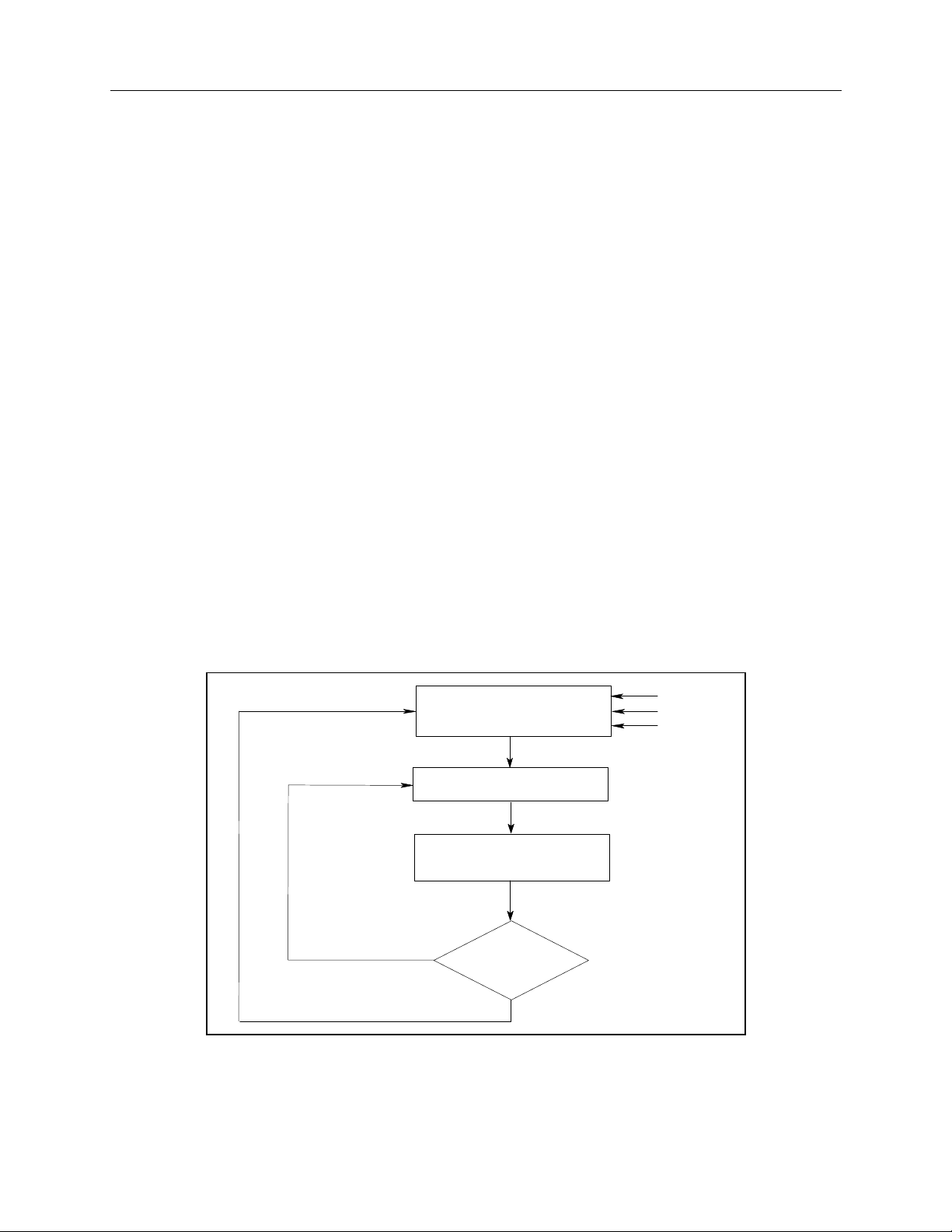
7 - Programming the DC Source
ACQUIRED
INITIATED STATE
IDLE STATE
ABORt
*RCL
*RST
TRIGGER RECEIVED
INITiate[:IMMediate]
TRIGger:COUNt
COMPLETE?
YES
NO
SENSe:SWEep:POINts
Triggered Measurements
Use the measurement trigger system to synchronize the acquisition of measurements with either a BUS or
internal trigger. You can trigger voltage and current measurements on the main output (output 1) and on
the DVM. An internal trigger synchronizes the acquisition to a signal condition. Use FETCh commands to
return different calculations from the data acquired by the measurement system. Briefly, to make a
triggered measurement:
1 Select a sweep interval and sample size
2 Set up the trigger levels
3 Setting the output 2 voltage and current
4 Select the trigger source
5 Enable the trigger system
6 Fetch the triggered measurements
SCPI Triggering Nomenclature
The dc source uses the following sequence name and alias for the measurement trigger system. The alias
can be used instead of the sequence form.
Sequence Form Alias
SEQuence2 ACQuire
Measurement Trigger Model
Figure 7-4 is a model of the measurement trigger system. The rectangular boxes represent states. The
arrows show the transitions between states. These are labeled with the input or event that causes the
transition to occur.
82
Figure 7-4. Model of Measurement Trigger System
Page 83

Programming the DC Source - 7
Enabling the Measurement Trigger System
When the dc source is turned on, the trigger system is in the idle state. In this state, the trigger system is
disabled and it ignores all triggers. Sending the following commands at any time returns the trigger system
to the idle state:
ABORt
*RST
*RCL
The INITiate commands move the trigger system from the idle state to the initiated state. This enables the
measurement system to receive triggers. To initiate the measurement trigger system, use:
INIT:SEQ2 or
INIT:NAME ACQ
After a trigger is received and the data acquisition completes, the trigger system will return to the idle state
(unless multiple triggers are desired). Thus it will be necessary to initiate the system each time a triggered
measurement is desired.
NOTE: The measurement trigger system cannot be initiated continuously. However, it can be
repeated for a limited number of times as explained under "Multiple triggers".
Selecting the Measurement Trigger Source
The trigger system is waiting for a trigger signal in the initiated state. Before you generate a trigger, you
must select a trigger source. The following measurement trigger sources can be selected:
BUS -
INTernal -
To select HP-IB bus triggers, use:
TRIG:SEQ2:SOUR BUS or
TRIG:ACQ:SOUR BUS
To select internal triggers use:
TRIG:SEQ2:SOUR INT or
TRIG:ACQ:SOUR INT
Selects HP-IB bus triggers. This synchronizes the measurement to the bus
trigger command
Selects the signal as the measurement trigger. This synchronizes the
measurement to the signal condition present at either the main output
(output1) terminals or the DVM inputs.
Selecting the Sensing Function
There is only one measurement system in the dc source. The measurement system supports voltage
measurements at the main output, current measurements at the main output, and DVM input
measurements. Before you generate a measurement trigger, you must specify one of the following
measurement functions:
SENS:FUNC "CURR" or
SENS:FUNC "VOLT" or
SENS:FUNC "DVM"
83
Page 84
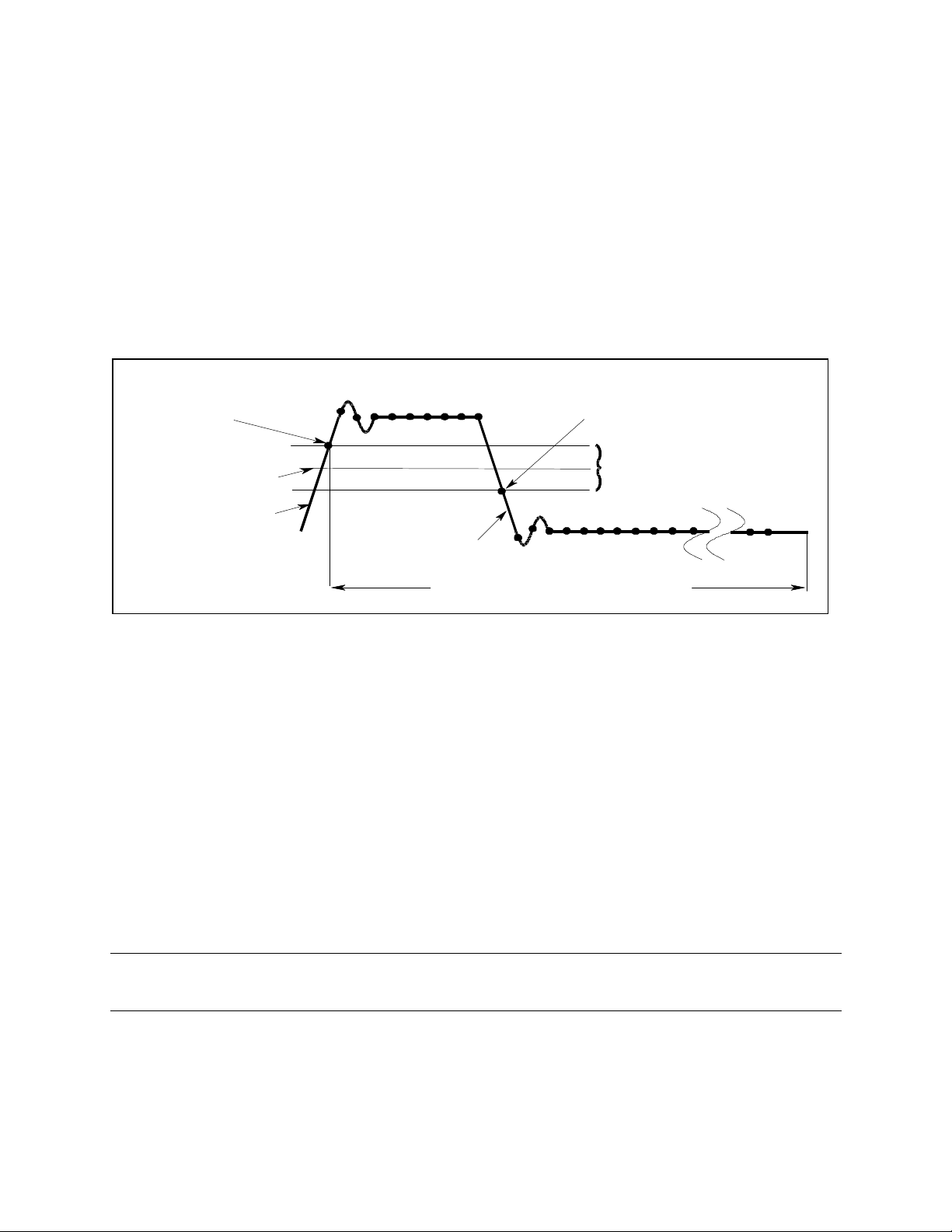
7 - Programming the DC Source
when signal crosses positive
when signal crosses negative
Generating Measurement Triggers
Single Triggers
After you specify the appropriate trigger source and sensing function, generate triggers as follows:
HP-IB Triggers
Internal Triggers
Trigger occurs on rising edge
hysteresis band limit
TRIG:ACQ:LEV:CURR <level>
TRIG:ACQ:LEV:VOLT <level>
TRIG:ACQ:SLOP:CURR POS
TRIG:ACQ:SLOP:VOLT NEG
Send one of the following commands over the HP-IB:
TRIG:IMM (not affected by the trigger source setting)
*TRG
an IEEE-488 Group Execute Trigger bus command
To trigger off of the output signal, you must specify the output level that generates
the trigger, the rising or falling edge of the slope, and a hysteresis to qualify trigger
conditions. This is illustrated in figure 7-5 for current triggers.
Trigger occurs on falling edge
hysteresis band limit
TRIG:ACQ:HYST:CURR <value>
TRIG:ACQ:HYST:VOLT <value>
TRIG:ACQ:SLOP:CURR NEG
TRIG:ACQ:SLOP:VOLT NEG
Measurement time = time interval X number of points
Figure 7-5. Commands Used to Control Measurement Triggers
As shown in figure 7-5, to specify the current level that will generate triggers for both positive- and
negative-going signals use:
TRIG:SEQ2:LEV:CURR <value> or
TRIG:ACQ:LEV:CURR <value>
To specify the slope on which triggering occurs use the following commands. You can specify a POSitive,
a NEGative, or EITHer type of slope.
TRIG:SEQ2:SLOP:CURR <slope> or
TRIG:ACQ:SLOP:CURR <slope>
To specify a hysteresis band to qualify the positive- or negative-going signal use:
TRIG:SEQ2:HYST:CURR <value> or
TRIG:ACQ:HYST:CURR <value>
NOTE: When using internal triggers, do not INITiate the measurement until after you have
specified the slope, level, and hysteresis.
When the acquisition finishes, any of the FETCh queries can be used to return the results. Once the
measurement trigger is initiated, if a FETCh query is sent before the data acquisition is triggered or before
it is finished, the response data will be delayed until the trigger occurs and the acquisition completes. This
may tie up the computer if the trigger condition does not occur immediately.
84
Page 85
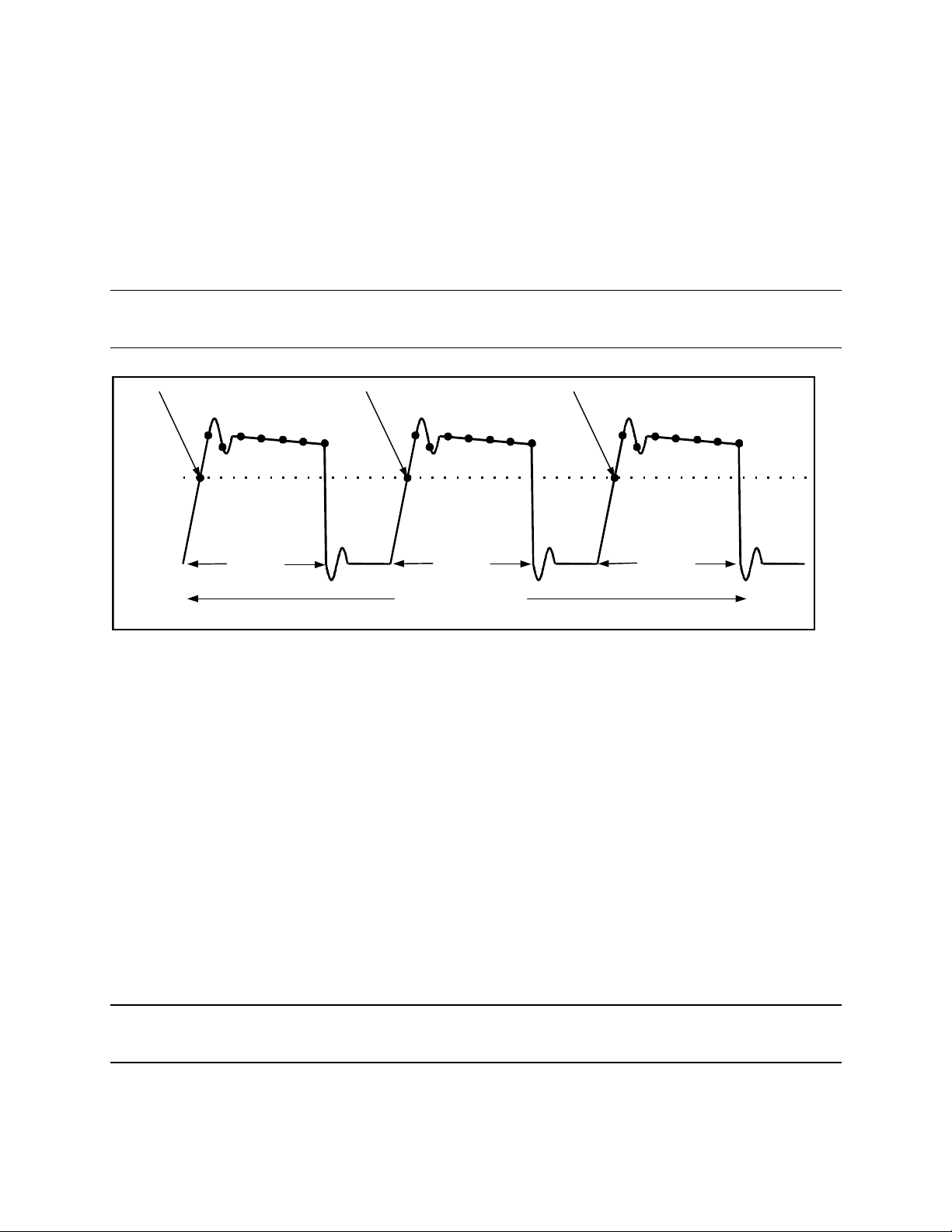
Programming the DC Source - 7
One way to wait for results without tying up the computer is to use the SCPI command completion
commands. For example, you can send the *OPC command after INITialize, then occasionally poll the
OPC status bit in the standard event status register for status completion while doing other tasks. You can
also set up an SRQ condition on the OPC status bit going true and do other tasks until the SRQ interrupts.
Multiple Triggers
As shown in Figure 7-6, the dc source also has the ability to set up several measurements in succession.
This is accomplished by specifying a trigger count.
NOTE: Multiple triggers can only be programmed for voltage and current measurements on the
main output (output 1). Multiple triggers cannot be programmed for DVM measurements.
trigger 1 trigger 2 trigger 3
trigger level
Measurement
(Measurement = time interval X # of points)
Measurement
TRIG:ACQ:COUN:VOLT 3 or
TRIG:ACQ:COUN:CURR 3
Measurement
Figure 7-6. Multiple Measurements
To set up the trigger system for a number of sequential acquisitions use:
TRIG:ACQ:COUN:CURR <number> or
TRIG:ACQ:COUN:VOLT <number>
With this setup, the instrument performs each acquisition sequentially, storing the digitized readings in the
internal measurement buffer. It is only necessary to initialize the measurement once at the start; after each
completed acquisition the instrument will wait for the next valid trigger condition to start another. When all
measurements complete, use FETCh commands to return the data.
By varying the measurement parameters, you can accurately measure specific portions of an output pulse.
For example, if you set the measurement time to match the pulse width, you can measure just the high level
of a specific number of output pulses. If you increase the measurement time to include the entire waveform,
you will return measurement data based on the entire waveform. To calculate the correct time interval for
your measurement, simply divide the desired measurement time by the number of points or samples in the
measurement.
NOTE: The total number of data points cannot exceed 4096. This means that the count multiplied
by the points in each measurement cannot exceed 4096; otherwise an error will occur.
85
Page 86

7 - Programming the DC Source
Pre-trigger and Post-trigger Data Acquisition
The measurement system lets you capture data before, after, or at the trigger signal. When a measurement
is initiated, the dc source continuously samples the instantaneous signal level of the sensing function. As
shown in figure 7-7, you can move the block of data being read into the acquisition buffer with reference to
the acquisition trigger. This permits pre-trigger or post-trigger data sampling.
Figure 7-7. Pre-trigger and Post-trigger Acquisition
To offset the beginning of the acquisition buffer relative to the acquisition trigger, use:
SENS:SWE:OFFS:POIN <offset>
The range for the offset is -4096 to 2,000,000,000 points. As shown in the figure, when the offset is
negative, the values at the beginning of the data record represent samples taken prior to the trigger. When
the value is 0, all of the values are taken after the trigger. Values greater than zero can be used to program
a delay time from the receipt of the trigger until the data points that are entered into the buffer are valid.
(Delay time = offset x sample period).
NOTE: If, during a pre-trigger data acquisition, a trigger occurs before the pre-trigger data count
is completed, the measurement system ignores this trigger. This will prevent the completion
of the measurement if another trigger is not generated.
Programming the Status Registers
Status register programming lets you determine the operating condition of the dc source at any time. For
example, you may program the dc source to generate an interrupt (SRQ) when an event such as a current
limit occurs. When the interrupt occurs, your program can act on the event in the appropriate fashion.
Figure 7-8 shows the status register structure of the dc source. Table 7-1 defines the status bits. The
Standard Event, Status Byte, and Service Request Enable registers and the Output Queue perform standard
HP-IB functions as defined in the IEEE 488.2 Standard Digital Interface for Programmable
Instrumentation. The Operation Status and Questionable Status registers implement functions that are
specific to the dc source.
86
Page 87
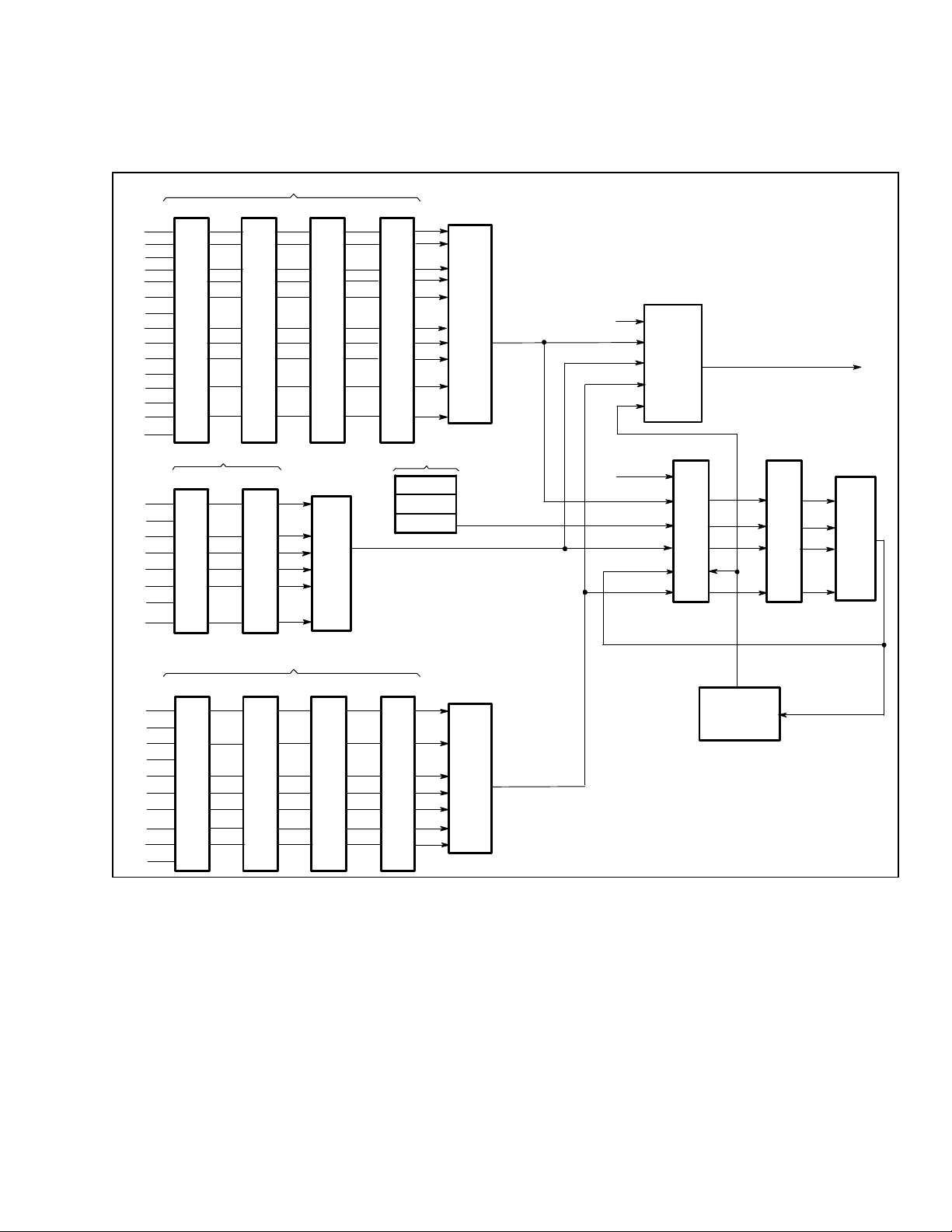
Programming the DC Source - 7
Power-On Conditions
Refer to the *RST command description in chapter 8 for the power-on conditions of the status registers.
QUESTIONABLE STATUS
UNR2
OVLD
OV
OC
N.U.
FP
OT
OS
N.U.
UNR
N.U.
OC2
N.U.
N.U.
OPC
N.U.
QYE
DDE
EXE
CME
N.U.
PON
CAL
N.U.
WTG
N.U.
CV
CV2
CC+
CCCC2
N.U.
CONDITION
0
1
1
2
2
3
8 8 8 8
4
16
5
32
6-7
8
9
RI
512
10
1024
11
12
4096
13
14
15
STANDARD EVENT STATUS
EVENT ENABLE
0
1
1
2
4
3
8
4
16
5
32
6
7
128
CONDITION
0
1
1-4
5
32
6,7
8
256
9
512
10
1024
11
2048
12
4096 4096 4096 4096
13-15
PTR/NTR
16
32 32 32
256 256 256256
512
1024
4096 4096 4096
16384 16384 1638416384
16
32
128
EVENT
1
2
1
4
8
1
2
16
512
1024
LOGICAL
OR
OPERATION STATUS
PTR/NTR
1024
2048
256
512
EVENT
1
32
1
32
256
512
1024
2048
Figure 7-8. DC Source Status Model
ENABLE
1
2
16
512
1024
OUTPUT QUEUE
DATA
DATA
DATA
ENABLE
1
32
256
512
1024
2048
LOGICAL
OR
LOGICAL
OR
QUEUE
NOT
EMPTY
OFF
N.U.
QUES
MAV
ESB
MSS
OPER
OUTPut:DFI
:SOURce
STATUS BYTE
0-2
3
4
5
6
7
8
16
32
64
128
SERVICE
REQUEST
GENERATION
RQS
SERVICE
REQUEST
ENABLE
8
16
32
128
FIG4-6.GAL
LOGICAL
OR
FLT
87
Page 88
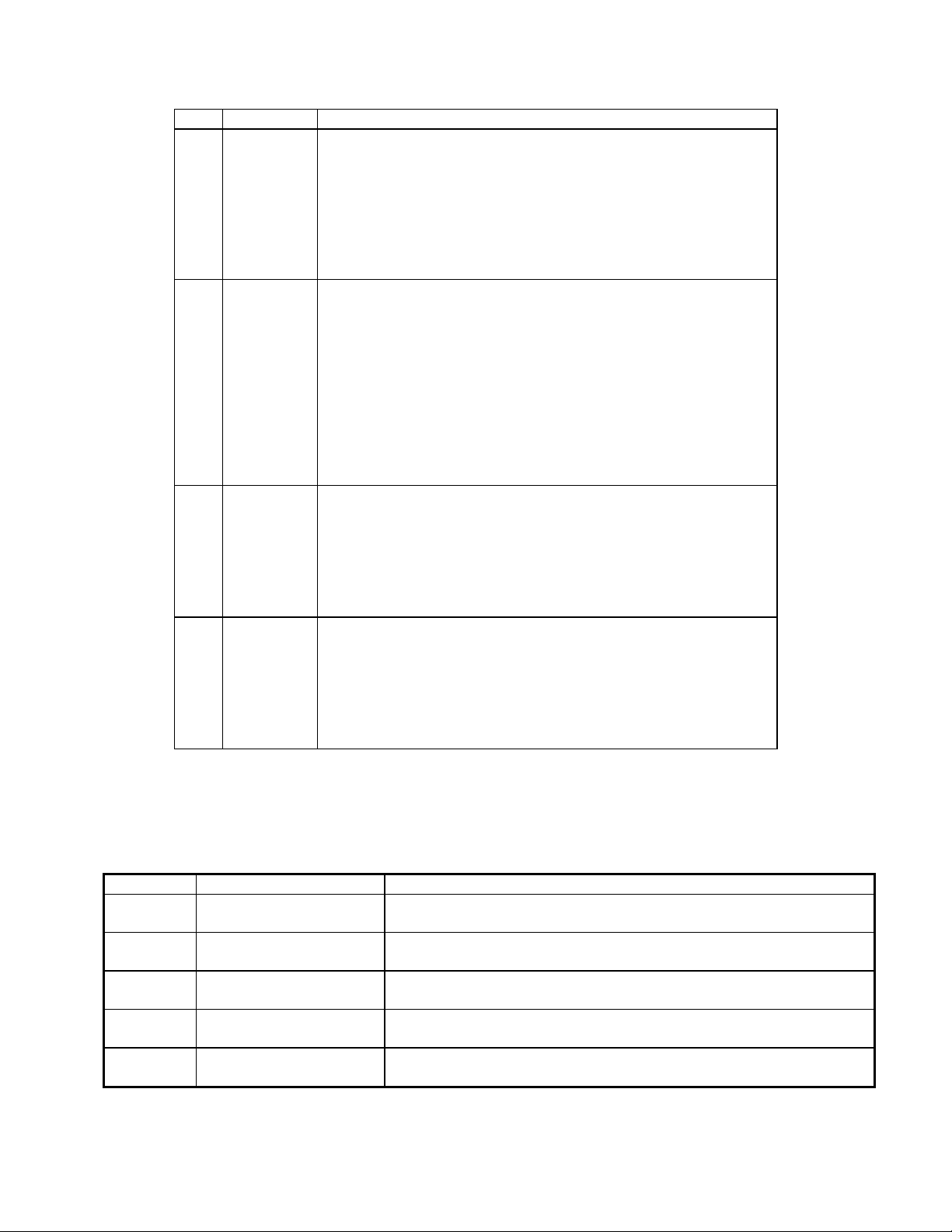
7 - Programming the DC Source
Table 7-1. Bit Configurations of Status Registers
Bit Signal Meaning
0
5
8
9
10
11
12
0
1
3
4
5
8
9
10
12
14
0
2
3
4
5
7
3
4
5
6
7
CAL
WTG
CV
CV2
CC+
CC CC2
OV
OCP
FP
OT
OS
UNR2
RI
UNR
OC2
MeasOvld
OPC
QYE
DDE
EXE
CME
PON
QUES
MAV
ESB
MSS
RQS
OPER
Operation Status Group
The dc source is computing new calibration constants
The dc source is waiting for a trigger
The dc source is in constant voltage mode
Output 2 is operating in constant voltage mode
The dc source is in constant current mode
The dc source is in negative constant current mode
Output 2 is operating in constant current mode
Questionable Status Group
The overvoltage protection has tripped
The overcurrent protection has tripped
A front panel key has been depressed while in local mode
The overtemperature protection has tripped
An open sense lead has been detected
Output 2 is unregulated
The remote inhibit state is active
The output is unregulated
Output 2 overcurrent protection has tripped
Current measurement exceeded capability of low range
Standard Event Status Group
Operation complete
Query error
Device-dependent error
Execution error
Command error
Power-on
Status Byte and Service Request Enable Registers
Questionable status summary bit
Message Available summary bit
Event Status Summary bit
Master Status Summary bit
Request Service bit
Operation status summary bit
Operation Status Group
The Operation Status registers record signals that occur during normal operation. As shown below, the
group consists of a Condition, PTR/NTR, Event, and Enable register. The outputs of the Operation Status
register group are logically-ORed into the OPERation summary bit (7) of the Status Byte register.
Register Command Description
Condition
PTR Filter
NTR Filter
Event
Enable
88
STAT:OPER:COND?
STAT:OPER:PTR <n>
STAT:OPER:NTR <n>
STAT:OPER:EVEN?
STAT:OPER:ENAB <n>
A register that holds real-time status of the circuits being monitored. It is a
read-only register.
A positive transition filter that functions as described under
STAT:OPER:NTR|PTR commands in chapter 8. It is a read/write register.
A negative transition filter that functions as described under
STAT:OPER:NTR|PTR commands in chapter 8. It is a read/write register.
A register that latches any condition that is passed through the PTR or
NTR filters. It is a read-only register that is cleared when read.
A register that functions as a mask for enabling specific bits from the
Event register. It is a read/write register.
Page 89

Programming the DC Source - 7
Questionable Status Group
The Questionable Status registers record signals that indicate abnormal operation of the dc source. As
shown in figure 7-7, the group consists of the same type of registers as the Status Operation group. The
outputs of the Questionable Status group are logically-ORed into the QUEStionable summary bit (3) of the
Status Byte register.
Register Command Description
Condition
PTR Filter
NTR Filter
Event
Enable
STAT:QUES:COND?
STAT:QUES:PTR <n>
STAT:QUES:NTR <n>
STAT:QUES:EVEN?
STAT:QUES:ENAB <n>
A register that holds real-time status of the circuits being monitored. It is a
read-only register.
A positive transition filter that functions as described under
STAT:QUES:NTR|PTR commands in chapter 8. It is a read/write
register.
A negative transition filter that functions as described under
STAT:QUES:NTR|PTR commands in chapter 8. It is a read/write
register.
A register that latches any condition that is passed through the PTR or
NTR filters. It is a read-only register that is cleared when read.
A register that functions as a mask for enabling specific bits from the
Event register. It is a read/write register..
Standard Event Status Group
This group consists of an Event register and an Enable register that are programmed by Common
commands. The Standard Event event register latches events relating to instrument communication status
(see figure 7-7). It is a read-only register that is cleared when read. The Standard Event enable register
functions similarly to the enable registers of the Operation and Questionable status groups.
Command Action
*ESE
*PSC ON
*ESR?
programs specific bits in the Standard Event enable register.
clears the Standard Event enable register at power-on.
reads and clears the Standard Event event register.
The PON (Power On) Bit
The PON bit in the Standard Event event register is set whenever the dc source is turned on. The most
common use for PON is to generate an SRQ at power-on following an unexpected loss of power. To do
this, bit 7 of the Standard Event enable register must be set so that a power-on event registers in the ESB
(Standard Event Summary Bit), bit 5 of the Service Request Enable register must be set to permit an SRQ
to be generated, and *PSC OFF must be sent. The commands to accomplish these conditions are:
*PSC OFF
*ESE 128
*SRE 32
Status Byte Register
This register summarizes the information from all other status groups as defined in the IEEE 488.2
Standard Digital Interface for Programmable Instrumentation. See Table 7-1 for the bit configuration.
Command Action
*STB? reads the data in the register but does not clear it (returns MSS in bit 6)
serial poll clears RQS inside the register and returns it in bit position 6 of the response.
89
Page 90

7 - Programming the DC Source
The MSS Bit
This is a real-time (unlatched) summary of all Status Byte register bits that are enabled by the Service
Request Enable register. MSS is set whenever the dc source has one or more reasons for requesting service.
*STB? reads the MSS in bit position 6 of the response but does not clear any of the bits in the Status Byte
register.
The RQS Bit
The RQS bit is a latched version of the MSS bit. Whenever the dc source requests service, it sets the SRQ
interrupt line true and latches RQS into bit 6 of the Status Byte register. When the controller does a serial
poll, RQS is cleared inside the register and returned in bit position 6 of the response. The remaining bits of
the Status Byte register are not disturbed.
The MAV Bit and Output Queue
The Output Queue is a first-in, first-out (FIFO) data register that stores dc source-to-controller messages
until the controller reads them. Whenever the queue holds one or more bytes, it sets the MAV bit (4) of the
Status Byte register.
Determining the Cause of a Service Interrupt
You can determine the reason for an SRQ by the following actions:
Step 1 Determine which summary bits are active. Use:
*STB? or serial poll
Step 2
Step 3 Remove the specific condition that caused the event. If this is not possible, the event may
Read the corresponding Event register for each summary bit to determine which events
caused the summary bit to be set. Use:
STAT:QUES:EVEN?
STAT:OPER:EVEN?
ESR?
When an Event register is read, it is cleared. This also clears the corresponding
summary bit.
be disabled by programming the corresponding bit of the status group Enable register or
NTR|PTR filter. A faster way to prevent the interrupt is to disable the service request by
programming the appropriate bit of the Service Request Enable register
Servicing Operation Status and Questionable Status Events
This example assumes you want a service request generated whenever the dc source switches to the CC
(constant current) operating mode, or whenever the dc source's overvoltage, overcurrent, or
overtemperature circuits have tripped. From figure 7-7, note the required path for a condition at bit 10
(CC) of the Operation Status register to set bit 6 (RQS) of the Status Byte register. Also note the required
path for Questionable Status conditions at bits 0, 1, and 4 to generate a service request (RQS) at the Status
Byte register. The required register programming is as follows:
90
Page 91

Programming the DC Source - 7
Step 1 Program the Operation Status PTR register to allow a positive transition at bit 10 to be
latched into the Operation Status Event register, and allow the latched event to be
summed into the Operation summary bit. Use:
STAT:OPER:PTR 1024;ENAB 1024
Step 2
Step 3
Step 4
Program the Questionable Status PTR register to allow a positive transition at bits 0,
1, or 4 to be latched into the Questionable Status Event register, and allow the latched
event to be summed into the Questionable summary bit. Use:
STAT:QUES:PTR 19;ENAB 19 (1 + 2 + 16 = 19)
Program the Service Request Enable register to allow both the Operation and the
Questionable summary bits from the Status Byte register to generate RQS. Use:
*SRE 136 (8 + 128 = 136)
When you service the request, read the event registers to determine which Operation
Status and Questionable Status Event register bits are set, and clear the registers for
the next event. Use:
STAT:OPER:EVEN;QUES:EVEN?
Monitoring Both Phases of a Status Transition
You can monitor a status signal for both its positive and negative transitions. For example, to generate
RQS when the dc source either enters the CC+ (constant current) condition or leaves that condition,
program the Operational Status PTR/NTR filter as follows:
STAT:OPER:PTR 1024;NTR 1024
STAT:OPER:ENAB 1024;*SRE 128
The PTR filter will cause the OPERational summary bit to set RQS when CC+ occurs. When the
controller subsequently reads the event register with STATus:OPERational:EVENt?, the register is cleared.
When CC+ subsequently goes false, the NTR filter causes the OPERational summary bit to again set RQS.
Inhibit/Fault Indicator
The remote inhibit(INH) and discrete fault(FLT) indicators are implemented through the respective INH
and FLT connections on the rear panel. Refer to Table A-2 for the electrical parameters. Refer to
Appendix E for a programming example.
Remote Inhibit (RI)
Remote inhibit is an external, chassis-referenced logic signal routed through the rear panel INH connection,
which allows an external device to disable the dc source output. To select an operating modes for the
remote inhibit signal, use:
OUTP:RI:MODE LATC | LIVE | OFF
91
Page 92

7 - Programming the DC Source
Discrete Fault Indicator (DFI)
The discrete fault indicator is an open-collector logic signal connected to the rear panel FLT connection
that can be used to signal external devices when a fault condition is detected. To select the internal fault
source that drives this signal, use:
OUTPut:DFI:SOURce QUEStionable | OPERation | ESB | RQS | OFF
To enable or disable the DFI output, use:
OUTPut:DFI:STATe ON | OFF
Using the Inhibit/Fault Port as a Digital I/O
You can configure the inhibit/fault port to provide a digital input/output to be used with custom digital
interface circuits or relay circuits. As shipped from the factory, the port is shipped for inhibit/fault
operation. You can change the configuration of the port to operate as a general-purpose digital input output
port with the following command:
[SOURce:]DIGital:FUNCtion RIDFi | DIGio
The following table shows the pin assignments of the mating plug when used in RI/DFI mode as well as
Digital I/O mode. Refer to Table A-2 for the electrical characteristics of the port.
Pin FAULT/INHIBIT DIGITAL I/O Bit Weight
1 FLT Output OUT 0 0
2 FLT Output OUT 1 1
3 INH Input IN/OUT 2 2
4 INH Common Common not programmable
To program the digital I/O port use:
[SOURce:]DIGital:DATA <data>
where the data is an integer from 0 to 7 that sets pins 1 to 3 according to their binary weight. Refer to the
DIGital:DATA command for more information.
92
Page 93
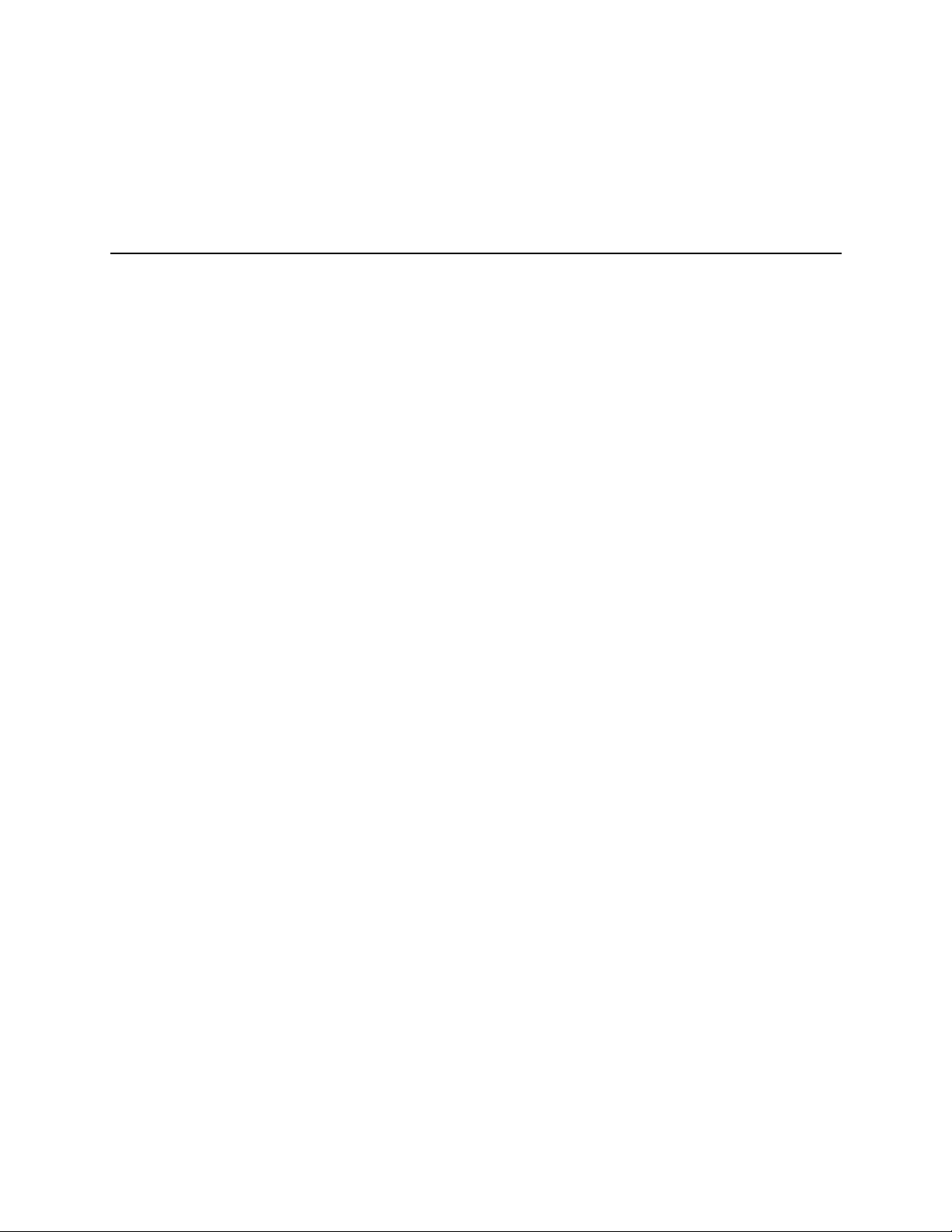
8
Language Dictionary
Introduction
This section gives the syntax and parameters for all the IEEE 488.2 SCPI commands and the Common
commands used by the dc source. It is assumed that you are familiar with the material in chapter 6, which
explains the terms, symbols, and syntactical structures used here and gives an introduction to
programming. You should also be familiar with chapter 5, in order to understand how the dc source
functions.
The programming examples are simple applications of SCPI commands. Because the SCPI syntax remains
the same for all programming languages, the examples given for each command are generic.
Syntax Forms
Parameters
Related
Commands
Order of
Presentation
Syntax definitions use the long form, but only short form headers (or "keywords")
appear in the examples. Use the long form to help make your program selfdocumenting.
Most commands require a parameter and all queries will return a parameter. The range
for a parameter may vary according to the model of dc source. When this is the case,
refer to the Specifications table in the Appendix A.
Where appropriate, related commands or queries are included. These are listed because
they are either directly related by function, or because reading about them will clarify
or enhance your understanding of the original command or query.
The dictionary is organized according to the following functions: calibration, display,
measurement, output, status, system, trigger, and common commands. Both the
subsystem commands and the common commands that follow are arranged in
alphabetical order under each heading.
Subsystem Commands
Subsystem commands are specific to functions. They can be a single command or a group of commands.
The groups are comprised of commands that extend one or more levels below the root.
The subsystem command groups are arranged according to function: Calibration, Display, Measurement,
Output, Status, System, and Trigger. Commands under each function are grouped alphabetically.
Commands followed by a question mark (?) take only the query form. When commands take both the
command and query form, this is noted in the syntax descriptions. Table 8-1 lists all of the subsystem
commands in alphabetical order.
93
Page 94

8 – Language Dictionary
Table 8-1. Subsystem Commands Syntax
ABORt
CALibrate
:CURRent
[:SOURce]
[:DC] [:POSitive]
:MEASure
[:DC] :LOWRange
:AC
:CURRent2
:DATE <date>
:DVM
:LEVel <level>
:PASSword <n>
:SAVE
:STATE <bool> [,<n>]
:VOLTage [:DC]
:PROTection
:VOLTage2
DISPlay
[:WINDow]
[:STATe] <bool>
:CHANnel <n>
:MODE <mode>
:TEXT [:DATA] <string>
FORMat
[:DATA] <type>
:BORDer <type>
INITiate
[:IMMediate]
:SEQuence[<n>]
:NAME <name>
CONTinuous
:SEQuence1, <bool>
:NAME TRANsient, <bool>
MEASure
:CURRent2?
:VOLTage2?
MEASure | FETCh
:ARRay
:CURRent [:DC]?
:VOLTage [:DC]?
[:SCALar]
:CURRent [:DC]?
:ACDC?
:HIGH?
:LOW?
:MAX?
:MIN?
:DVM [:DC]?
:ACDC?
Resets the trigger system to the Idle state
Calibrate positive output current and high current measurement range
Calibrate low current measurement range
Calibrate ac current measurement circuits
Calibrate output2 current
Sets and reads the calibration date
Calibrate DVM voltage readback
Advance to next calibration step (P1 | P2)
Set calibration password
Save new cal constants in non-volatile memory
Enable or disable calibration mode
Calibrate output voltage and voltage readback
Begin voltage protection calibration sequence
Calibrate output2 voltage
Enable/disable front panel display
Select the output that is displayed ( 1 | 2)
Set display mode (NORM | TEXT)
Sets the text that is displayed
Specifies data type and length for all array queries
Specifies byte order for all array queries
Enable the numbered trigger system sequence (1 | 2)
Enable the named trigger system sequence (TRAN | ACQ)
Enable continuous output transient triggers
Enable continuous output transient triggers
Returns the output 2 current measurement
Returns the output 2 voltage measurement
Returns the digitized instantaneous current
Returns the digitized instantaneous voltage
Returns dc current
Returns the total rms current (ac+dc)
Returns the HIGH level of a current pulse
Returns the LOW level of a current pulse
Returns maximum current
Returns minimum current
Returns DVM dc voltage measurement
Returns DVM rms voltage measurement
94
Page 95

Table 8-1. Subsystem Commands Syntax (continued)
:VOLTage [:DC]?
:ACDC?
:HIGH?
:LOW?
:MAX?
:MIN?
OUTPut
[:STATe] <bool>
:DFI
[:STATe] <bool>
:SOURce <source>
:PON
:STATe <state>
:PROTection
:CLEar
:DELay <n>
:RI
:MODE <mode>
:TYPE [:CAPacitance] <setting>
SENSe
:CURRent
[:DC]
:RANGe [:UPPer] <n>
:DETector <detector>
:FUNCtion <function>
:PROTection
:STATe <state>
:SWEep
:OFFSet
:POINts <n>
:POINts <n>
:TINTerval <n>
:WINDow [:TYPE] <type>
[SOURce:]
CURRent
[:LEVel]
[:IMMediate][:AMPLitude] <n>
:TRIGgered [:AMPLitude] <n>
:PROTection
:STATe <bool>
CURRent2
[:LEVel]
[:IMMediate][:AMPLitude] <n>
:TRIGgered [:AMPLitude] <n>
DIGital
:DATA [:VALue] <n>
:FUNCtion <function>
VOLTage
[:LEVel]
[:IMMediate][:AMPLitude] <n>
:TRIGgered [:AMPLitude] <n>
:PROTection
[:LEVel] <n>
:STATe <bool>
Language Dictionary - 8
Returns dc voltage
Returns the total rms voltage (ac+dc)
Returns the HIGH level of a voltage pulse
Returns the LOW level of a voltage pulse
Returns maximum voltage
Returns minimum voltage
Enables/disables the dc source output
Enables/disables the DFI output
Selects event source (QUES | OPER | ESB | RQS | OFF)
Set power-on state (*RST | RCL0)
Reset latched protection
Delay after programming/before protection
Sets remote inhibit operating mode (LATC | LIVE | OFF)
Sets output capacitor compensation (HIGH | LOW)
Selects the high current measurement range
Selects the current measurement detector (ACDC | DC)
Configures the measurement sensor ("VOLT" | "CURR" |
"DVM")
Enables/disables open sense lead detection
Defines the pre/post data capture in the measurement
Define the number of data points in the measurement
Sets the digitizer sample spacing
Sets the measurement window function (HANN | RECT)
Sets the output current limit
Sets the triggered output current limit
Enables/disables current limit protection
Sets the output2 current level
Sets the triggered output2 current level
Sets and reads the digital control port
Configures digital control port (RIDF | DIG)
Sets the output voltage level
Sets the triggered output voltage level
Sets the overvoltage protection threshold
Enables/disables overvoltage protection
95
Page 96
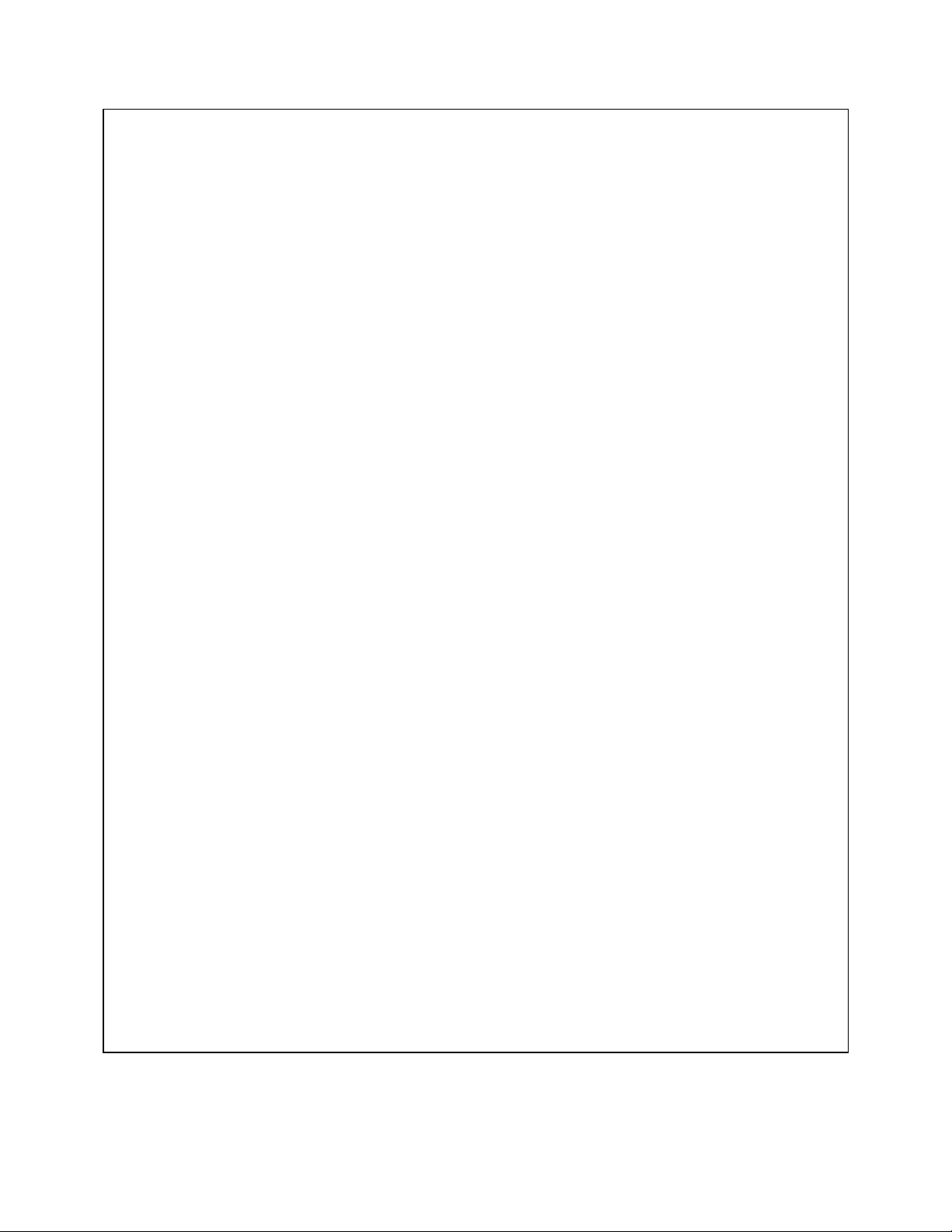
8 – Language Dictionary
Table 8-1. Subsystem Commands Syntax (continued)
VOLTage2
[:LEVel]
[:IMMediate][:AMPLitude] <n>
:TRIGgered [:AMPLitude] <n>
STATus
:PRESet
:OPERation
[:EVENt]?
:CONDition?
:ENABle <n>
:NTRansition<n>
:PTRansition<n>
:QUEStionable
[:EVENt]?
:CONDition?
:ENABle <n>
:NTRansition<n>
:PTRansition<n>
SYSTem
:ERRor?
:LANGuage <language>
:VERSion?
TRIGger
:SEQuence2 | :ACQuire
[:IMMediate]
:COUNt
:CURRent <n>
:DVM <n>
:VOLTage <n>
:HYSTeresis
:CURRent <n>
:DVM <n>
:VOLTage <n>
:LEVel
:CURRent <n>
:DVM <n>
:VOLTage <n>
:SLOPe
:CURRent <slope>
:DVM <slope>
:VOLTage <slope>
:SOURce <source>
[:SEQuence1 | :TRANsient]
[:IMMediate]
:SOURce <source>
:SEQuence1
:DEFine TRANsient
:SEQuence2
:DEFine ACQuire
Sets the output2 voltage level
Sets the triggered output2 voltage level
Presets all enable and transition registers to power-on
Returns the value of the event register
Returns the value of the condition register
Enables specific bits in the Event register
Sets the Negative transition filter
Sets the Positive transition filter
Returns the value of the event register
Returns the value of the condition register
Enables specific bits in the Event register
Sets the Negative transition filter
Sets the Positive transition filter
Returns the error number and error string
Sets the programming language (SCPI | COMP)
Returns the SCPI version number
Triggers the measurement immediately
Sets the number of sweeps per current measurement
Sets the number of sweeps per DVM measurement
Sets the number of sweeps per voltage measurement
Qualifies the trigger when measuring current
Qualifies the trigger when making DVM measurements
Qualifies the trigger when measuring voltage
Sets the trigger level for measuring current
Sets the trigger level when making DVM measurements
Sets the trigger level for measuring voltage
Sets the triggered current slope (POS | NEG | EITH)
Sets the triggered DVM measurement slope (POS | NEG | EITH)
Sets the triggered voltage slope (POS | NEG | EITH)
Sets the trigger source (BUS | INT)
Triggers the output immediately
Sets the trigger source (BUS)
Sets or queries the SEQ1 name
Sets or queries the SEQ2 name
96
Page 97
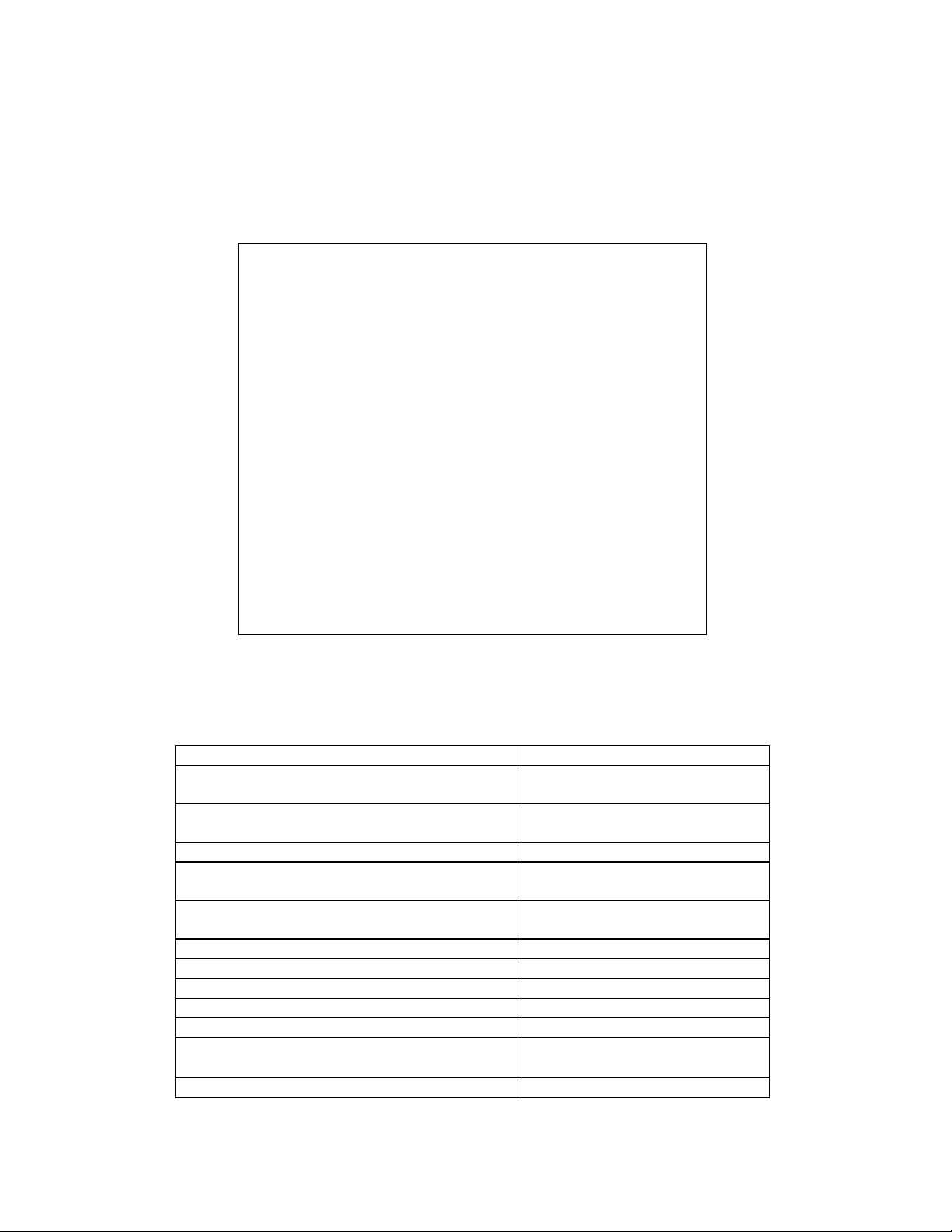
Language Dictionary - 8
Common Commands
Common commands begin with an * and consist of three letters (command) or three letters and a ? (query).
They are defined by the IEEE 488.2 standard to perform common interface functions. Common commands
and queries are categorized under System, Status, or Trigger functions and are listed at the end of the
chapter. The dc source responds to the following common commands:
Table 8-2. Common Commands Syntax
*CLS
*ESE <n>
*ESE?
*ESR?
*IDN?
*OPC
*OPC?
*OPT?
*PSC <bool>
*PSC?
*RCL <n>
*RST
*SAV <n>
*SRE <n>
*SRE?
*STB?
*TRG
*TST?
*WAI
Clear status
Standard event status enable
Return standard event status enable
Return event status register
Return instrument identification
Enable "operation complete" bit in ESR
Return a "1" when operation complete
Return option number
Power-on status clear state set/reset
Return power-on status clear state
Recall instrument state
Reset
Save instrument state
Set service request enable register
Return service request enable register
Return status byte
Trigger
Perform selftest, then return result
Hold off bus until all device commands done
Programming Parameters
The following table lists the output programming parameters.
Table 8-3. Output Programming Parameters
Parameter Value
[SOUR:]CURR[:LEV][:IMM] MAX and
[SOUR:]CURR[:LEV]:TRIG MAX
[SOUR:]CURR2[:LEV][:IMM] MAX and
[SOUR:]CURR2[:LEV]:TRIG MAX
*RST Current Value 10% of MAX value
[SOUR:]VOLT[:LEV][:IMM]MAX and
[SOUR:]VOLT[:LEV]:TRIG MAX
[SOUR:]VOLT2[:LEV][:IMM]MAX and
[SOUR:]VOLT2[:LEV]:TRIG MAX
*RST Voltage Value 0 V
[SOUR:]VOLT:PROT[:LEV] MAX 22 V
*RST OVP Value MAX
OUTP:PROT:DEL MAX 2,147,483.647
*RST Protection Delay Value 0.08 seconds
SENS:CURR:RANG (not valid for HP 66111A)
*RST Current Range Value MAX
3.0712 A
1.52 A
15.535 V
12.25 V
Low range = 0 − 20 mA
High Range = 20 mA − MAX
97
Page 98

8 – Language Dictionary
Calibration Commands
Calibration commands let you enable and disable the calibration mode, change the calibration password,
calibrate current and voltage programming, and store new calibration constants in nonvolatile memory.
NOTE: If calibration mode has not been enabled with CALibrate:STATe, programming the calibration
commands will generate an error. You must also save any changes that you made using
CALibrate:SAVE, otherwise all changes will be lost when you exit calibration mode.
CALibrate:CURRent
This command initiates the calibration of the positive dc output current as well as the high-range current
measurement circuit.
Command Syntax
Parameters
Examples
Related Commands
CALibrate:CURRent[:SOURce][:DC][:POSitive]
None
CAL:STAT 1, ! enable calibration
CAL:CURR, ! start current calibration
CAL:CURR:NEG, CAL:LEV, CAL:DATA
CALibrate:CURRent2
HP 66309B/D only
This command initiates the current calibration of output 2.
Command Syntax
Parameters
Examples
Related Commands
CALibrate:CURRent2
None
CAL:CURR2
CAL:CURR:NEG, CAL:LEV, CAL:DATA
CALibrate:CURRent:MEASure:LOWRange
HP 66311B/D, 66309B/D only
This command initiates the calibration of the low-range current measurement circuit.
Command Syntax
Parameters
Examples
Related Commands
CALibrate:CURRent:MEASure[:DC]:LOWRange
None
CAL:CURR:MEAS
CAL:CURR
CALibrate:CURRent:MEASure:AC
HP 66311B/D, 66309B/D only
This command initiates the calibration of the high bandwidth (ac) measurement circuit.
Command Syntax
Parameters
Examples
98
CALibrate:CURRent:MEASure:AC
None
CAL:CURR:MEAS:AC
Page 99
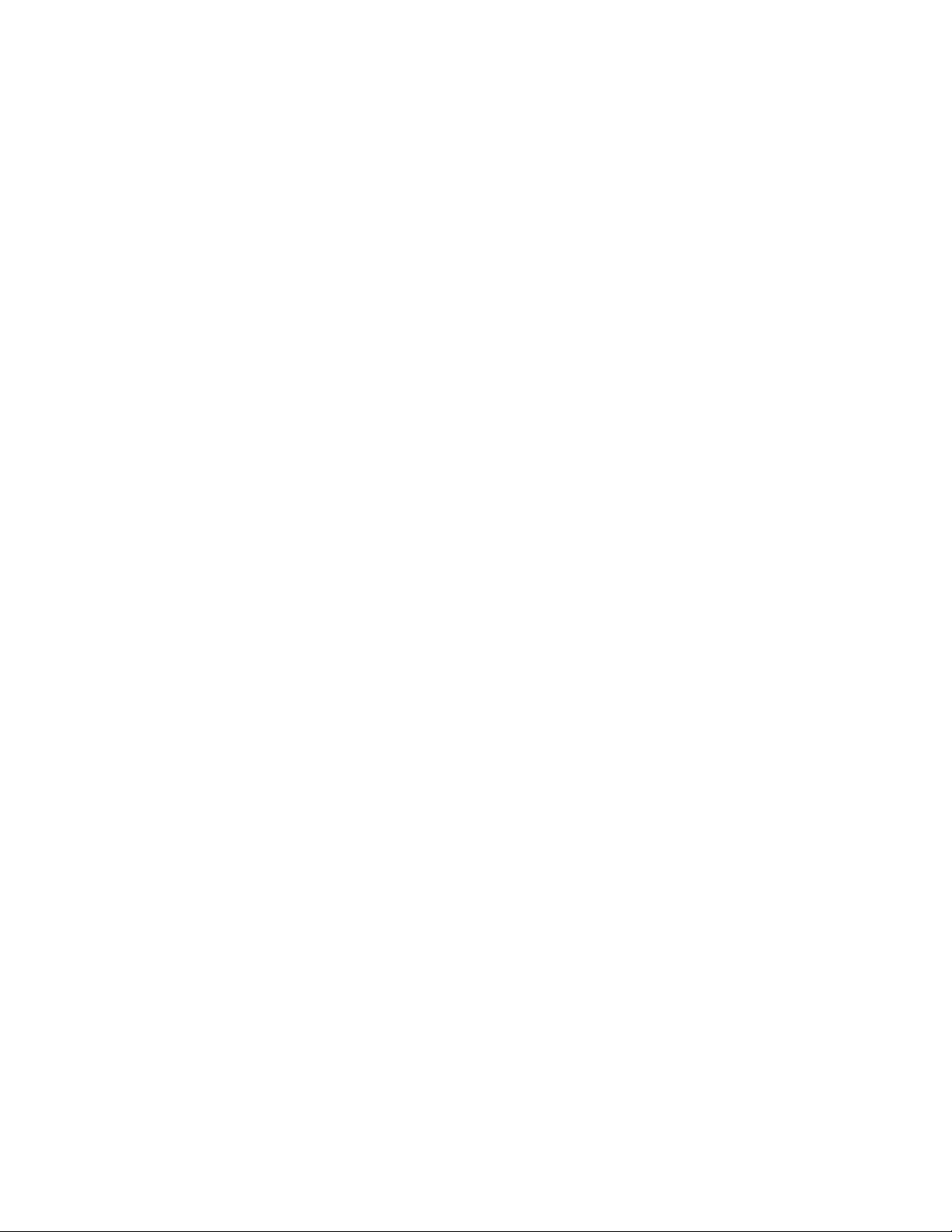
Language Dictionary - 8
CALibrate:DATA
This command enters a calibration value that you obtain by reading an external meter. You must first select
a calibration level (with CALibrate:LEVel) for the value being entered.
Command Syntax
Parameters
Unit
Examples
Related Commands
CALibrate:DATA<NRf>
<external reading>
A (amperes)
CAL:DATA 3222.3 MA CAL:DATA 5.000
CAL:STAT CAL:LEV
CALibrate:DATE
Use this command to store the date that the unit was last calibrated. You can enter any ASCII string up to
10 characters.
Command Syntax
Parameters
Examples
Query Syntax
Returned Parameters
CALibrate:DATE <date>
<date>
CAL:DATE "3/22/99" CAL:DATE "22.3.99"
CALibrate:DATE?
<SRD>
CALibrate:DVM
HP 66311D/66309D only
This command initiates the calibration of the DVM.
Command Syntax
Parameters
Examples
CALibrate:DVM
None
CAL:DVM
CALibrate:LEVel
This command selects the next point in the calibration sequence. P1 is the first calibration point,
P2 is the second calibration point.
Command Syntax
Parameters
Examples
CALibrate:LEVel <point>
P1 | P2
CAL:LEV P2
CALibrate:PASSword
This command lets you change the calibration password. A new password is automatically stored in
nonvolatile memory and does not have to be stored with CALibrate:SAVE. If the password is set to 0,
password protection is removed and the ability to enter the calibration mode is unrestricted.
Command Syntax
Parameters
Examples
Related Commands
CALibrate:PASScode<NRf>
<model number> (default)
CAL:PASS 6812
CAL:SAV
99
Page 100

8 – Language Dictionary
CALibrate:SAVE
This command saves any new calibration constants after a calibration procedure has been completed in
nonvolatile memory. If CALibrate:STATe OFF is programmed without a CALibrate:SAVE, the previous
calibration constants are restored..
Command Syntax
Parameters
Examples
Related Commands
CALibrate:SAVE
None
CAL:SAVE
CAL:PASS CAL:STAT
CALibrate:STATe
This command enables and disables calibration mode. The calibration mode must be enabled before the dc
source will accept any other calibration commands.
The first parameter specifies the enabled or disabled state. The second parameter is the password. A
password is required if the calibration mode is being enabled and the existing password is not 0. If the
password is not entered or is incorrect, an error is generated and the calibration mode remains disabled.
The query statement returns only the state, not the password.
NOTE: Whenever the calibration state is changed from enabled to disabled, any new calibration
constants are lost unless they have been stored with CALibrate:SAVE.
Command Syntax
Parameters
*RST Value
Examples
Query Syntax
Returned Parameters
Related Commands
CALibrate:STATe<bool>[,<NRf>]
0 | 1 | OFF | ON [,<password>]
OFF
CAL:STAT 1,6812 CAL:STAT OFF
CALibrate:STATe?
<NR1>
CAL:PASS CAL:SAVE *RST
CALibrate:VOLTage
This command initiates the calibration of the output voltage and the voltage readback circuit.
Command Syntax
Parameters
Examples
CALibrate:VOLTage[:DC]
None
CAL:VOLT CAL:VOLT:DC
CALibrate:VOLTage2
HP 66309B/D only
This command initiates the voltage calibration of output 2.
Command Syntax
Parameters
Examples
CALibrate:VOLTage2
None
CAL:VOLT2
CALibrate:VOLTage:PROTection
This command calibrates the overvoltage protection (OV) circuit. The dc source automatically performs the
overvoltage calibration, which takes several seconds to complete.
Command Syntax
Parameters
Examples
100
CALibrate:VOLTage:PROTection
None
CAL:VOLT:PROT
