Page 1

Programmer’s Guide
Publication Number 54645-97000
June 1996 (pdf version Nov 1998)
For Safety information, Warranties, and Regulatory information,
see the pages behind the Index.
© Copyright Hewlett-Packard Company 1996
All Rights Reserved
HP 54645A Oscilloscope and
HP 54645D Mixed-Signal
Oscilloscope
Page 2

Programming the Oscilloscope
When you attach an interface module to the rear of the HP 54645 A/D
Oscilloscope, it becomes programmable. That is, you can hook a
controller (such as a PC or workstation) to it, and write programs on
that controller to automate oscilloscope setup and data capture. Both
HP-IB (also known as GP-IB, IEEE-488) and RS-232-C interfaces are
available.
The following figure shows the basic structure of every program you
will write for the oscilloscope.
Initialize
To ensure consistent, repeatable performance, you need to start the
program, controller, and oscilloscope in a known state. Without
correct initialization, your program may run correctly in one instance
and not in another. This might be due to changes made in
configuration by previous program runs or from the front panel of the
oscilloscope.
• Program initialization defines and initializes variables, allocates
memory, or tests system configuration.
• Controller initialization ensures that the interface to the
oscilloscope (either HP-IB or RS-232) is properly set up and ready
for data transfer.
• Oscilloscope initialization sets the channel configuration and labels,
threshold voltages, trigger specification and mode, timebase, and
acquisition type.
ii
Page 3

Capture
Once you initialize the oscilloscope, you can begin capturing data for
analysis. Remember that while the oscilloscope is responding to
commands from the controller, it is not performing acquisitions. Also,
when you change the oscilloscope configuration, any data already
captured is most likely invalid.
To collect data, you use the :DIGitize command. This command clears
the waveform buffers and starts the acquisition process. Acquisition
continues until acquisition memory is full, then stops. The acquired
data is displayed by the oscilloscope, and the captured data can be
measured, stored in trace memory in the oscilloscope, or transferred
to the controller for further analysis. Any additional commands sent
while :DIGitize is working are buffered until :DIGitize is complete.
You could also start the oscilloscope running, then use a wait loop in
your program to ensure that the oscilloscope has completed at least
one acquisition before you make a measurement. HP does not
recommend this because the needed length of the wait loop may vary,
causing your program to fail. :DIGitize, on the other hand, ensures
that data capture is complete. Also, :DIGitize, when complete, stops
the acquisition process so that all measurements are on displayed
data, not on a constantly changing data set.
Analyze
After the oscilloscope has completed an acquisition, you can find out
more about the data, either by using the oscilloscope measurements
or by transferring the data to the controller for manipulation by your
program. Built-in measurements include frequency, duty cycle,
period, and positive and negative pulse width.
Using the :WAVeform commands, you can transfer the data to your
controller. You may want to display the data, compare it to a known
good measurement, or simply check logic patterns at various time
intervals in the acquisition.
iii
Page 4

In This Book
The HP 54645A/D Programmer’s Guide is your introduction to
programming the HP 54645A Oscilloscope or HP 54645D Mixed-Signal
Oscilloscope using an instrument controller. This book, with the
Programmer’s Reference, provides a comprehensive description of the
oscilloscope’s programmatic interface. The Programmer’s Reference is
supplied as a Microsoft Windows Help file on a 3.5" diskette.
To program the HP 54645A/D, you need an interface module, such as the
HP 54650A, 54651A, or 54652B. You also need an instrument controller that
supports either the IEEE-488 or RS-232-C interface standards, and a
programming language capable of communicating with these interfaces.
This book contains the following information:
Chapter 1, “Introduction to Programming,” gives a general overview of
oscilloscope programming.
Chapter 2, “Programming Getting Started,” shows a simple program, explains
its operation, and discusses considerations for data types.
Chapter 3, “Programming over HP-IB,” discusses the general considerations
for programming the instrument over an HP-IB interface.
Chapter 4, “Programming over RS-232-C,” discusses the general
considerations for programming the instrument over an RS-232-C interface.
Chapter 5, “Programming and Documentation Conventions,” describes the
conventions used in representing the syntax of commands throughout this
book and the HP 54645A/D Programmer’s Reference, and gives an overview
of the oscilloscope command set.
Chapter 6, “Status Reporting,” discusses the oscilloscope status registers and
how to use them in your programs.
Chapter 7, “Installing and Using the Programmer’s Reference,” tells how to
install the HP 54645A/D Programmer’s Reference online help file in
Microsoft Windows, and explains help file navigation.
Chapter 8, “Programmer’s Quick Reference,” lists all the commands and
queries available for programming the oscilloscope.
For information on oscilloscope operation, see the HP 54645A/D User and
Service Guide. For information on interface configuration, see the
documentation for the oscilloscope interface module and the interface card
used in your controller (for example, the HP 82341A interface for IBM
PC-compatible computers).
iv
Page 5

1
Introduction to Programming
2
Programming Getting Started
3
Programming over HP-IB
4
Programming over RS-232-C
Programming and
5
Documentation Conventions
6
Status Reporting
Installing and Using the
7
Programmer’s Reference
8
Programmer’s Quick Reference
Index
v
Page 6

vi
Page 7

Contents
1 Introduction to Programming
Talking to the Instrument 1–3
Program Message Syntax 1–4
Combining Commands from the Same Subsystem 1–7
Duplicate Mnemonics 1–7
Query Command 1–8
Program Header Options 1–9
Program Data Syntax Rules 1–10
Program Message Terminator 1–12
Selecting Multiple Subsystems 1–12
2 Programming Getting Started
Initialization 2–3
Autoscale 2–4
Setting Up the Instrument 2–4
Example Program 2–5
Using the DIGitize Command 2–6
Receiving Information from the Instrument 2–8
String Variables 2–9
Numeric Variables 2–10
Definite-Length Block Response Data 2–11
Multiple Queries 2–12
Instrument Status 2–12
3 Programming over HP-IB
Interface Capabilities 3–3
Command and Data Concepts 3–3
Addressing 3–4
Communicating Over the Bus 3–5
Lockout 3–6
Bus Commands 3–6
Contents–1
Page 8

Contents
4 Programming over RS-232-C
Interface Operation 4–3
Cables 4–3
Minimum Three-Wire Interface with Software Protocol 4–4
Extended Interface with Hardware Handshake 4–5
Configuring the Interface 4–7
Interface Capabilities 4–8
Communicating Over the RS-232-C Bus 4–9
Lockout Command 4–10
5 Programming and Documentation Conventions
Command Set Organization 5–3
The Command Tree 5–6
Truncation Rules 5–10
Infinity Representation 5–11
Sequential and Overlapped Commands 5–11
Response Generation 5–11
Notation Conventions and Definitions 5–12
Program Examples 5–13
6 Status Reporting
Status Reporting Data Structures 6–5
Status Byte Register (SBR) 6–9
Service Request Enable Register (SRER) 6–11
Trigger Event Register (TRG) 6–11
Standard Event Status Register (SESR) 6–12
Standard Event Status Enable Register (SESER) 6–13
User Event Register (UER) 6–14
Local Event Register (LCL) 6–14
Operation Status Register (OPR) 6–14
Limit Test Event Register (LTER) 6–15
Mask Test Event Register (MTER) 6–16
Histogram Event Register (HER) 6–17
Arm Event Register (ARM) 6–17
Error Queue 6–18
Contents–2
Page 9

Output Queue 6–19
Message Queue 6–19
Key Queue 6–19
Clearing Registers and Queues 6–19
7 Installing and Using the Programmer’s Reference
To install the help file under Microsoft Windows 7–3
To use the help text and example program files 7–3
To get updated help and program files via the Internet 7–4
To start the help file 7–5
To navigate through the help file 7–5
8 Programmer’s Quick Reference
Contents
Introduction 8–2
Conventions 8–3
Suffix Multipliers 8–3
Commands and Queries 8–4
Index
Contents–3
Page 10

Contents–4
Page 11

1
Introduction to Programming
Page 12

Introduction to Programming
Chapters 1 and 2 introduce the basics for remote programming of an
oscilloscope. The programming instructions in this manual conform to
the IEEE 488.2 Standard Digital Interface for Programmable
Instrumentation. The programming instructions provide the means of
remote control.
To program the HP 54645A/D oscilloscope you must add either an
HP-IB (HP 54650A, for example) or RS-232-C (HP 54651A, for
example) interface to the rear panel.
You can perform the following basic operations with a controller and
an oscilloscope:
• Set up the instrument.
• Make measurements.
• Get data (waveform, measurements, configuration) from the
oscilloscope.
• Send information (pixel image, configurations) to the oscilloscope.
Other tasks are accomplished by combining these basic functions.
Languages for Program Examples
The programming examples for individual commands in this manual are written
in HP BASIC 5.0 or C.
1-2
Page 13

Introduction to Programming
Talking to the Instrument
Talking to the Instrument
Computers acting as controllers communicate with the instrument by
sending and receiving messages over a remote interface. Instructions for
programming normally appear as ASCII character strings embedded inside
the output statements of a “host” language available on your controller. The
input statements of the host language are used to read in responses from the
oscilloscope.
For example, HP BASIC uses the OUTPUT statement for sending commands
and queries. After a query is sent, the response is usually read in using the
ENTER statement.
Messages are placed on the bus using an output command and passing the
device address, program message, and terminator. Passing the device address
ensures that the program message is sent to the correct interface and
instrument.
The following HP BASIC statement sends a command which sets the
bandwidth limit of analog channel 1 on:
OUTPUT < device address > ;":ANALOG1:BWLIMIT ON"<terminator>
The < device address > represents the address of the device being
programmed. Each of the other parts of the above statement are explained in
the following pages.
1-3
Page 14

Figure 1-1
Introduction to Programming
Program Message Syntax
Program Message Syntax
To program the instrument remotely, you must understand the command
format and structure expected by the instrument. The IEEE 488.2 syntax
rules govern how individual elements such as headers, separators, program
data, and terminators may be grouped together to form complete
instructions. Syntax definitions are also given to show how query responses
are formatted. Figure 1 shows the main syntactical parts of a typical program
statement.
Program Message Syntax
Output Command
The output command is entirely dependent on the programming language.
Throughout this manual, HP BASIC is used in most examples of individual
commands. If you are using other languages, you will need to find the
equivalents of HP BASIC commands like OUTPUT, ENTER, and CLEAR in
order to convert the examples. The instructions listed in this manual are
always shown between quotation marks in the example programs.
Device Address
The location where the device address must be specified is also dependent
on the programming language you are using. In some languages, this may be
specified outside the output command. In HP BASIC, this is always specified
after the keyword OUTPUT. The examples in this manual assume the
oscilloscope is at device address 707. When writing programs, the address
varies according to how the bus is configured.
1-4
Page 15

Introduction to Programming
Program Message Syntax
Instructions
Instructions (both commands and queries) normally appear as a string
embedded in a statement of your host language, such as BASIC, Pascal, or C.
The only time a parameter is not meant to be expressed as a string is when
the instruction’s syntax definition specifies <block data>, such as learnstring.
There are only a few instructions which use block data.
Instructions are composed of two main parts:
The header, which specifies the command or query to be sent.
•
The program data, which provide additional information needed to clarify
•
the meaning of the instruction.
Instruction Header
The instruction header is one or more mnemonics separated by colons (:)
that represent the operation to be performed by the instrument. The
command tree in chapter 5 illustrates how all the mnemonics can be joined
together to form a complete header (see chapter 5, “Programming and
Documentation Conventions”).
The example in figure 1 is a command. Queries are indicated by adding a
question mark (?) to the end of the header. Many instructions can be used as
either commands or queries, depending on whether or not you have included
the question mark. The command and query forms of an instruction usually
have different program data. Many queries do not use any program data.
White Space (Separator)
White space is used to separate the instruction header from the program
data. If the instruction does not require any program data parameters, you do
not need to include any white space. In this manual, white space is defined as
one or more spaces. ASCII defines a space to be character 32 (in decimal).
Program Data
Program data are used to clarify the meaning of the command or query. They
provide necessary information, such as whether a function should be on or
off, or which waveform is to be displayed. Each instruction’s syntax definition
shows the program data, as well as the values they accept. The section
“Program Data Syntax Rules” in this chapter has all of the general rules about
acceptable values.
When there is more than one data parameter, they are separated by
commas (,). Spaces can be added around the commas to improve readability.
1-5
Page 16

Introduction to Programming
Program Message Syntax
Header Types
There are three types of headers:
Simple Command headers
•
Compound Command headers
•
Common Command headers
•
Simple Command Header Simple command headers contain a single
mnemonic. AUTOSCALE and DIGITIZE are examples of simple
command headers typically used in this instrument. The syntax is:
<pr ogram mnemonic><term inator>
Simple command headers must occur at the beginning of a program message;
if not, they must be preceded by a colon.
When program data must be included with the simple command header (for
example, :DIGITIZE ANALOG1), white space is added to separate the data
from the header. The syntax is:
<program mnemonic><separator><program data><terminator>
Compound Command Header Compound command headers are a
combination of two program mnemonics. The first mnemonic selects the
subsystem, and the second mnemonic selects the function within that
subsystem. The mnemonics within the compound message are separated
by colons. For example:
To execute a single function within a subsystem:
:<subsystem>:<function><separator><program data><terminator>
(For example :ANALOG1:BWLIMIT ON)
Common Command Header Common command headers control IEEE
488.2 functions within the instrument (such as clear status). Their
syntax is:
*<co mm an d header>< terminat or >
No space or separator is allowed between the asterisk (*) and the command
header. *CLS is an example of a common command header.
1-6
Page 17

Introduction to Programming
Combining Commands from the Same Subsystem
Combining Commands from the Same Subsystem
To execute more than one function within the same subsystem a semicolon
(;) is used to separate the functions:
:<su bsystem>:<function><separato r><data>;
<function><separator><data><terminator>
(For example :ANALOG1:COUPLING DC;BWLIMIT ON)
Duplicate Mnemonics
Identical function mnemonics can be used for more than one subsystem. For
example, the function mnemonic RANGE may be used to change the vertical
range or to change the horizontal range:
:ANALOG1:RANGE .4
sets the vertical range of channel 1 to 0.4 volts full scale.
:TIM EB AS E:RANGE 1
sets the horizontal time base to 1 second full scale.
ANALOG1 and TIMEBASE are subsystem selectors and determine which
range is being modified.
1-7
Page 18

Introduction to Programming
Query Command
Query Command
Command headers immediately followed by a question mark (?) are queries.
After receiving a query, the instrument interrogates the requested function
and places the answer in its output queue. The answer remains in the output
queue until it is read or another command is issued. When read, the answer is
transmitted across the bus to the designated listener (typically a controller).
For example, the query :TIMEBASE:RANGE? places the current time base
setting in the output queue. In HP BASIC, the controller input statement:
ENTER < device address > ;Range
passes the value across the bus to the controller and places it in the variable
Range.
Query commands are used to find out how the instrument is currently
configured. They are also used to get results of measurements made by the
instrument. For example, the command :MEASURE:RISETIME? instructs the
instrument to measure the rise time of your waveform and places the result
in the output queue.
The output queue must be read before the next program message is sent. For
example, when you send the query :MEASURE:RISETIME? you must follow
that query with an input statement. In HP BASIC, this is usually done with an
ENTER statement immediately followed by a variable name. This statement
reads the result of the query and places the result in a specified variable.
Read the Query Result First
Sending another command or query before reading the result of a query causes
the output buffer to be cleared and the current response to be lost. This also
generates a query interrupted error in the error queue.
1-8
Page 19

Introduction to Programming
Program Header Options
Program Header Options
Program headers can be sent using any combination of uppercase or
lowercase ASCII characters. Instrument responses, however, are always
returned in uppercase.
Program command and query headers may be sent in either long form
(complete spelling), short form (abbreviated spelling), or any combination of
long form and short form.
TIMEBASE:DELAY 1US - long form
TIM:DEL 1US - short form
Programs written in long form are easily read and are almost
self-documenting. The short form syntax conserves the amount of controller
memory needed for program storage and reduces the amount of I/O activity.
Command Syntax Programming Rules
The rules for the short form syntax are shown in chapter 5, “Programming and
Documentation Conventions.”
1-9
Page 20

Introduction to Programming
Program Data Syntax Rules
Program Data Syntax Rules
Program data is used to convey a variety of types of parameter information
related to the command header. At least one space must separate the
command header or query header from the program data.
<pr ogram mnemonic><sepa rator><data><terminato r>
When a program mnemonic or query has multiple program data a comma
separates sequential program data.
<pr ogram mnemonic><sepa rator><data>,<data><te rminator>
For example, :MEASURE:TVOLT 1.0V,2 has two program data: 1.0V and 2.
There are two main types of program data which are used in commands:
character and numeric program data.
Character Program Data
Character program data is used to convey parameter information as alpha or
alphanumeric strings. For example, the :TIMEBASE:MODE command can be
set to normal, delayed, XY, or ROLL. The character program data in this case
may be NORMAL, DELAYED, XY, or ROLL. The command
:TIMEBASE:MODE DELAYED sets the time base mode to delayed.
The available mnemonics for character program data are always included
with the instruction’s syntax definition. When sending commands, either the
long form or short form (if one exists) may be used. Uppercase and
lowercase letters may be mixed freely. When receiving query responses,
uppercase letters are used exclusively.
Numeric Program Data
Some command headers require program data to be expressed numerically.
For example, :TIMEBASE:RANGE requires the desired full scale range to be
expressed numerically.
For numeric program data, you have the option of using exponential notation
or using suffix multipliers to indicate the numeric value. The following
numbers are all equal:
28 = 0.28E2 = 280e-1 = 28000m = 0.028K = 28e-3K.
When a syntax definition specifies that a number is an integer, that means
that the number should be whole. Any fractional part would be ignored,
truncating the number. Numeric data parameters which accept fractional
values are called real numbers.
1-10
Page 21

Introduction to Programming
Program Data Syntax Rules
All numbers are expected to be strings of ASCII characters. Thus, when
sending the number 9, you would send a byte representing the ASCII code for
the character “9” (which is 57). A three-digit number like 102 would take up
three bytes (ASCII codes 49, 48, and 50). This is taken care of automatically
when you include the entire instruction in a string.
Embedded Strings
Embedded strings contain groups of alphanumeric characters which are
treated as a unit of data by the oscilloscope. For example, the line of text
written to the advisory line of the instrument with the :SYSTEM:DSP
command:
:SYSTEM:DSP"This is a message."
Embedded strings may be delimited with either single (’) or double (”)
quotes. These strings are case-sensitive, and spaces act as legal characters
just like any other character.
1-11
Page 22

Introduction to Programming
Program Message Terminator
Program Message Terminator
The program instructions within a data message are executed after the
program message terminator is received. The terminator may be either an NL
(New Line) character, an EOI (End-Or-Identify) asserted in the HP-IB
interface, or a combination of the two. Asserting the EOI sets the EOI control
line low on the last byte of the data message. The NL character is an ASCII
linefeed (decimal 10).
New Line Terminator Functions
The NL (New Line) terminator has the same function as an EOS (End Of String)
and EOT (End Of Text) terminator.
Selecting Multiple Subsystems
You can send multiple program commands and program queries for different
subsystems on the same line by separating each command with a semicolon.
The colon following the semicolon enables you to enter a new subsystem. For
example:
<pr ogram mnemonic><data >;:<program mnemonic><da ta><terminator>
:AN ALOG1:RANGE 0.4;:TIM EBASE:RANGE 1
Combining Compound and Simple Commands
Multiple commands may be any combination of compound and simple
commands.
1-12
Page 23

2
Programming Getting Started
Page 24

Programming Getting Started
This chapter explains how to set up the instrument, how to retrieve
setup information and measurement results, how to digitize a
waveform, and how to pass data to the controller.
Languages for Programming Examples
The programming examples in this manual are written in HP BASIC 5.0 or C.
2-2
Page 25

Programming Getting Started
Initialization
Initialization
To make sure the bus and all appropriate interfaces are in a known state,
begin every program with an initialization statement. HP BASIC provides a
CLEAR command which clears the interface buffer:
CLEAR 707 ! initializes the interface of the instrument
When you are using HP-IB, CLEAR also resets the oscilloscope’s parser. The
parser is the program which reads in the instructions which you send it.
After clearing the interface, initialize the instrument to a preset state:
OUTPUT 707;"*RST" ! initializes the instrument to a preset
state.
Information for Initializing the Instrument
The actual commands and syntax for initializing the instrument are discussed in
the common commands section of the online
Programmer’s Reference
.
HP 54645A/D Oscilloscopes
Refer to your controller manual and programming language reference manual
for information on initializing the interface.
2-3
Page 26

Programming Getting Started
Autoscale
Autoscale
The AUTOSCALE feature performs a very useful function on unknown
waveforms by setting up the vertical channel, time base, and trigger level of
the instrument.
The syntax for the autoscale function is:
:AUTOSCALE<terminator>
Setting Up the Instrument
A typical oscilloscope setup would set the vertical range and offset voltage,
the horizontal range, delay time, delay reference, trigger mode, trigger level,
and slope. A typical example of the commands sent to the oscilloscope are:
:AN ALOG1:PROBE X10;RANG E 16;OFFSET 1.00<terminato r>
:TIMEBASE:MODE NORMAL;RANGE 1E-3;DELAY 100E-6<terminator>
This example sets the time base at 1 ms full-scale (100µs/div) with delay of
100 µs. Vertical is set to 16V full-scale (2 V/div) with center of screen at 1V
and probe attenuation set to 10.
2-4
Page 27

Programming Getting Started
Example Program
Example Program
This program demonstrates the basic command structure used to program
the oscilloscope.
10 CLEAR 707 ! Initialize instrument interface
20 OUTPUT 707;"*RST" ! Initialize inst to preset state
30 OUTPUT 707;":TIMEBASE:RANGE 5E-4" ! Time base to 50 us/div
40 OUTPUT 707;":TIMEBASE:DELAY 0" ! Delay to zero
50 OUTPUT 707;":TIMEBASE:REFERENCE CENTER" ! Display reference at center
60 OUTPUT 707;":ANALOG1:PROBE X10" ! Probe attenuation to 10:1
70 OUTPUT 707;":ANALOG1:RANGE 1.6" ! Vertical range to 1.6 V full scale
80 OUTPUT 707;":ANALOG1:OFFSET -.4" ! Offset to -0.4
90 OUTPUT 707;":ANALOG1:COUPLING DC" ! Coupling to DC
100 OUTPUT 707;":TRIGGER:MODE NORMAL" ! Normal triggering
110 OUTPUT 707;":TRIGGER:LEVEL -.4" ! Trigger level to -0.4
120 OUTPUT 707;":TRIGGER:SLOPE POSITIVE" ! Trigger on positive slope
130 OUTPUT 707;":ACQUIRE:TYPE NORMAL" ! Normal acquisition
140 OUTPUT 707;":DISPLAY:GRID OFF" ! Grid off
150 END
Line 10 initializes the instrument interface to a known state.
•
Line 20 initializes the instrument to a preset state.
•
Lines 30 through 50 set the time base mode to normal with the horizontal
•
time at 50 µs/div with 0 s of delay referenced at the center of the graticule.
Lines 60 through 90 set the vertical range to 1.6 volts full scale with center
•
screen at -0.4 volts with 10:1 probe attenuation and DC coupling.
Lines 100 through 120 configure the instrument to trigger at -0.4 volts
•
with normal triggering.
Line 130 configures the instrument for normal acquisition.
•
Line 140 turns the grid off.
•
2-5
Page 28

Programming Getting Started
Using the DIGitize Command
Using the DIGitize Command
The DIGitize command is a macro that captures data satisfying the
specifications set up by the ACQuire subsystem. When the digitize process is
complete, the acquisition is stopped. The captured data can then be
measured by the instrument or transferred to the controller for further
analysis. The captured data consists of two parts: the waveform data record
and the preamble.
Ensure New Data is Collected
After changing the oscilloscope configuration, the waveform buffers are
cleared. Before doing a measurement, the DIGitize command should be sent to
the oscilloscope to ensure new data has been collected.
When you send the DIGitize command to the oscilloscope, the specified
channel signal is digitized with the current ACQuire parameters. To obtain
waveform data, you must specify the WAVEFORM parameters for the
waveform data prior to sending the :WAVEFORM:DATA? query.
Set :TIMebase:MODE to NORMal when using :DIGitize
:TIMebase:MODE must be set to NORMal to perform a :DIGitize command or to
perform any WAVeform subsystem query. A "Settings conflict" error message
will be returned if these commands are executed when MODE is set to ROLL,
XY, or DELayed. Sending the *RST (reset) command will also set the time base
mode to normal.
The number of data points comprising a waveform varies according to the
number requested in the ACQuire subsystem. The ACQuire subsystem
determines the number of data points, type of acquisition, and number of
averages used by the DIGitize command. This allows you to specify exactly
what the digitized information contains.
2-6
Page 29

Programming Getting Started
Using the DIGitize Command
The following program example shows a typical setup:
OUTPUT 707;":ACQUIRE:TYPE AVERAGE"<terminator>
OUT PUT 707;":ACQUIRE:CO MPLETE 100"<terminator>
OUT PUT 707;":WAVEFORM:S OURCE ANALOG1"<terminato r>
OUT PUT 707;":WAVEFORM:F ORMAT BYTE"<terminator>
OUT PUT 707;":ACQUIRE:CO UNT 8"<terminator>
OUT PUT 707;":WAVEFORM:P OINTS 500"<terminator>
OUTPUT 707;":DIGITIZE ANALOG1"<terminator>
OUT PUT 707;":WAVEFORM:D ATA?"<terminator>
This setup places the instrument into the averaged mode with eight averages.
This means that when the DIGitize command is received, the command will
execute until the signal has been averaged at least eight times.
After receiving the :WAVEFORM:DATA? query, the instrument will start
passing the waveform information when addressed to talk.
Digitized waveforms are passed from the instrument to the controller by
sending a numerical representation of each digitized point. The format of the
numerical representation is controlled with the :WAVEFORM:FORMAT
command and may be selected as BYTE, WORD, or ASCII.
The easiest method of transferring a digitized waveform depends on data
structures, formatting available and I/O capabilities. You must scale the
integers to determine the voltage value of each point. These integers are
passed starting with the leftmost point on the instrument’s display. For more
information, see the waveform subsystem commands and corresponding
program code examples in the online HP 54645A/D Oscilloscopes
Programmer’s Reference.
Aborting a Digitize Operation Over HP-IB
When using HP-IB, a digitize operation may be aborted by sending a Device
Clear over the bus (CLEAR 707).
2-7
Page 30

Programming Getting Started
Receiving Information from the Instrument
Receiving Information from the Instrument
After receiving a query (command header followed by a question mark), the
instrument interrogates the requested function and places the answer in its
output queue. The answer remains in the output queue until it is read or
another command is issued. When read, the answer is transmitted across the
interface to the designated listener (typically a controller). The input
statement for receiving a response message from an instrument’s output
queue typically has two parameters; the device address, and a format
specification for handling the response message. For example, to read the
result of the query command :ANALOG1:COUPLING? you would execute the
HP BASIC statement:
ENTER <device address> ;Setting$
where <device address> represents the address of your device. This would
enter the current setting for the channel one coupling in the string variable
Setting$.
All results for queries sent in a program message must be read before another
program message is sent. For example, when you send the query
:MEASURE:RISETIME?, you must follow that query with an input statement.
In HP BASIC, this is usually done with an ENTER statement.
Sending another command before reading the result of the query causes the
output buffer to be cleared and the current response to be lost. This also
causes an error to be placed in the error queue.
Executing an input statement before sending a query causes the controller to
wait indefinitely.
The format specification for handling response messages is dependent on
both the controller and the programming language.
2-8
Page 31
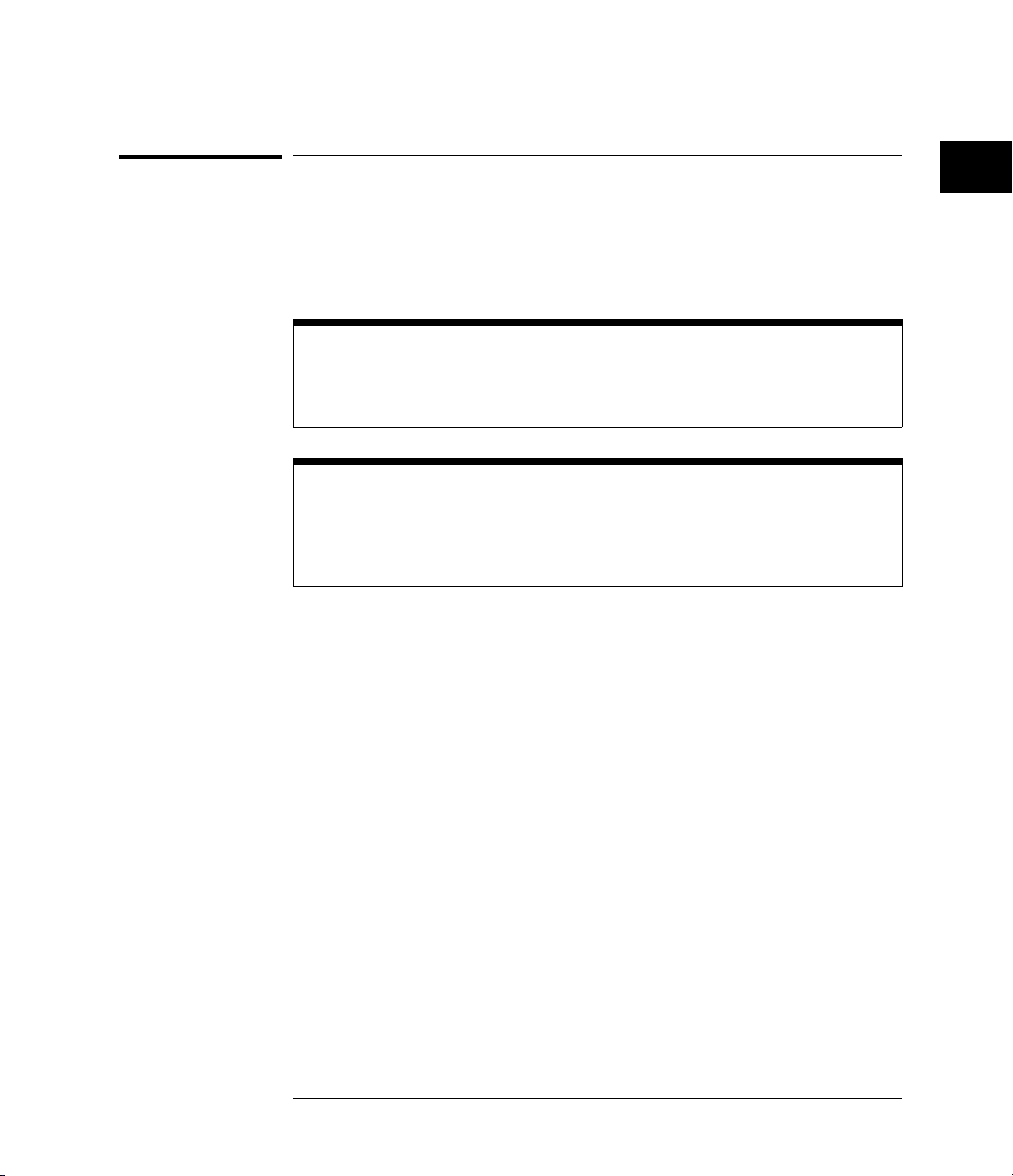
Programming Getting Started
String Variables
String Variables
The output of the instrument may be numeric or character data depending
on what is queried. Refer to the specific commands for the formats and types
of data returned from queries.
Express String Variables Using Exact Syntax
In HP BASIC 5.0, string variables are case sensitive and must be expressed
exactly the same each time they are used.
Address Varies According to Configuration
For the example programs in the help file, assume that the device being
programmed is at device address 707. The actual address varies according to
how you configured the bus for your own application.
The following example shows the data being returned to a string variable:
10 DI M Rang$[30]
20 OUTPUT 707;":ANALOG1:RANGE?"
30 EN TER 707;Rang$
40 PR INT Rang$
50 END
After running this program, the controller displays:
+8.0 0000E-01
2-9
Page 32

Programming Getting Started
Numeric Variables
Numeric Variables
The following example shows the data being returned to a numeric variable:
10 OUTPUT 707;":ANALOG1:RANGE?"
20 EN TER 707;Rang
30 PR INT Rang
40 END
After running this program, the controller displays:
.8
2-10
Page 33

Figure 2-1
Programming Getting Started
Definite-Length Block Response Data
Definite-Length Block Response Data
Definite-length block response data allows any type of device-dependent data
to be transmitted over the system interface as a series of 8-bit binary data
bytes. This is particularly useful for sending large quantities of data or 8-bit
extended ASCII codes. The syntax is a pound sign ( # ) followed by a
non-zero digit representing the number of digits in the decimal integer. After
the non-zero digit is the decimal integer that states the number of 8-bit data
bytes being sent. This is followed by the actual data.
For example, for transmitting 4000 bytes of data, the syntax would be:
The “8” states the number of digits that follow, and “00004000” states the
number of bytes to be transmitted.
2-11
Page 34

Programming Getting Started
Multiple Queries
Multiple Queries
You can send multiple queries to the instrument within a single program
message, but you must also read them back within a single program message.
This can be accomplished by either reading them back into a string variable
or into multiple numeric variables. For example, you could read the result of
the query :TIMEBASE:RANGE?;DELAY? into the string variable Results$
with the command:
ENTE R 70 7; Results$
When you read the result of multiple queries into string variables, each
response is separated by a semicolon. For example, the response of the query
:TIMEBASE:RANGE?;DELAY? would be:
<range_value>; <delay_value>
Use the following program message to read the query
:TIMEBASE:RANGE?;DELAY? into multiple numeric variables:
ENTE R 70 7; Result1, Result2
Instrument Status
Status registers track the current status of the instrument. By checking the
instrument status, you can find out whether an operation has been
completed, whether the instrument is receiving triggers, and more. Chapter
6, “Status Reporting” explains how to check the status of the instrument.
2-12
Page 35

3
Programming over HP-IB
Page 36

Programming over HP-IB
This section describes the HP-IB interface functions and some general
concepts. In general, these functions are defined by IEEE 488.1. They
deal with general interface management issues, as well as messages
which can be sent over the interface as interface commands.
For more information on connecting the controller to the oscilloscope,
see the documentation for the HP-IB interface card you are using.
3-2
Page 37

Programming over HP-IB
Interface Capabilities
Interface Capabilities
The interface capabilities of the oscilloscope, as defined by IEEE 488.1, are
SH1, AH1, T5, L4, SR1, RL1, PP0, DC1, DT1, C0, and E2.
Command and Data Concepts
The interface has two modes of operation:
command mode
•
data mode
•
The bus is in the command mode when the ATN line is true. The command
mode is used to send talk and listen addresses and various bus commands,
such as a group execute trigger (GET).
The bus is in the data mode when the ATN line is false. The data mode is
used to convey device-dependent messages across the bus. The
device-dependent messages include all of the instrument commands and
responses.
3-3
Page 38

Programming over HP-IB
Addressing
Addressing
By using the front-panel menus, you must place the instrument in the
“Connect to Computer” mode. Use the Print/Utility menu key on the front
panel to do this after you have installed the HP-IB interface on the rear panel
of the oscilloscope. Use this menu to set the HP-IB address for the
oscilloscope.
Each device on the HP-IB resides at a particular address, ranging from
•
0 to 30.
The active controller specifies which devices talk and which listen.
•
An instrument may be talk addressed, listen addressed, or unaddressed by
•
the controller.
If the controller addresses the instrument to talk, the instrument remains
configured to talk until it receives an interface clear message (IFC), another
instrument’s talk address (OTA), its own listen address (MLA), or a universal
untalk command (UNT).
If the controller addresses the instrument to listen, the instrument remains
configured to listen until it receives an interface clear message (IFC), its own
talk address (MTA), or a universal unlisten command (UNL).
3-4
Page 39

Programming over HP-IB
Communicating Over the Bus
Communicating Over the Bus
Because HP-IB can address multiple devices through the same interface card,
the device address passed with the program message must include not only
the correct interface select code, but also the correct instrument address.
Interface Select Code (Selects Interface)
Each interface card has a unique interface select code. This code is used by
the controller to direct commands and communications to the proper
interface. The default is typically “7” for HP-IB controllers.
Instrument Address (Selects Instrument)
Each instrument on an HP-IB must have a unique instrument address
between decimal 0 and 30. The device address passed with the program
message must include not only the correct instrument address, but also the
correct interface select code.
DEVICE ADDRESS = (Interface Select Code * 100) + (Instrument Address)
For example, if the instrument address for the oscilloscope is 4 and the
interface select code is 7, when the program message is passed, the routine
performs its function on the instrument at device address 704.
For the oscilloscope, the instrument address is typically set to 707.
Oscilloscope Device Address
The examples in this manual and in the online
Programmer’s Reference
See the documentation for your HP-IB interface card for more information on
select codes and addresses.
assume the oscilloscope is at device address 707.
HP 54645A/D Oscilloscopes
3-5
Page 40

Programming over HP-IB
Lockout
Lockout
You can use the SYSTem:LOCK ON command to disable front-panel control
while a program is running. By default, the instrument accepts and executes
bus commands, and the front panel is entirely active.
Restore Front-Panel Control
Cycling power also restores front panel control.
With HP-IB, the instrument is placed in the lockout mode by sending the
local lockout command (LLO). The instrument can be returned to local by
sending the go-to-local command (GTL) to the instrument.
Bus Commands
The following commands are IEEE 488.1 bus commands (ATN true). IEEE
488.2 defines many of the actions which are taken when these commands are
received by the instrument.
Device Clear
The device clear (DCL) or selected device clear (SDC) commands clear the
input and output buffers, reset the parser, and clear any pending commands.
If either of these commands is sent during a digitize operation, the digitize
operation is aborted.
Interface Clear (IFC)
The interface clear (IFC) command halts all bus activity. This includes
unaddressing all listeners and the talker, disabling serial poll on all devices,
and returning control to the system controller.
3-6
Page 41

4
Programming over RS-232-C
Page 42

Programming over RS-232-C
This section describes the interface functions and some general
concepts of the RS-232-C. The RS-232-C interface on this instrument
is Hewlett-Packard’s implementation of EIA Recommended Standard
RS-232-C, “Interface Between Data Terminal Equipment and Data
Communications Equipment Employing Serial Binary Data
Interchange.” With this interface, data is sent one bit at a time and
characters are not synchronized with preceeding or subsequent data
characters. Each character is sent as a complete entity without
relationship to other events.
IEEE 488.2 Operates with IEEE 488.1 or RS-232-C
IEEE 488.2 is designed to work with IEEE 488.1 as the physical interface. When
RS-232-C is used as the physical interface, as much of IEEE 488.2 is retained as
the hardware differences will allow. No IEEE 488.1 messages such as DCL, GET,
and END are available.
4-2
Page 43

Programming over RS-232-C
Interface Operation
Interface Operation
The oscilloscope can be programmed with a controller over RS-232-C using
either a minimum three-wire or extended hardwire interface. The operation
and exact connections for these interfaces are described in more detail in the
following sections. When you are programming the oscilloscope over
RS-232-C with a controller, you are normally operating directly between two
DTE (Data Terminal Equipment) devices as compared to operating between
a DTE device and a DCE (Data Communications Equipment) device.
When operating directly between two RS-232-C devices, certain
considerations must be taken into account. For three-wire operation, an
XON/XOFF software handshake must be used to handle handshaking
between the devices. For extended hardwire operation, handshaking may be
handled either with XON/XOFF or by manipulating the CTS and RTS lines of
the oscilloscope. For both three-wire and extended hardwire operation, the
DCD and DSR inputs to the oscilloscope must remain high for proper
operation.
With extended hardwire operation, a high on the CTS input allows the
oscilloscope to send data and a low on this line disables the oscilloscope data
transmission. Likewise, a high on the RTS line allows the controller to send
data and a low on this line signals a request for the controller to disable data
transmission. Because three-wire operation has no control over the CTS
input, internal pull-up resistors in the oscilloscope ensure that this line
remains high for proper three-wire operation.
Cables
Selecting a cable for the RS-232-C interface is dependent on your specific
application. The following paragraphs describe which lines of the oscilloscope
are used to control the operation of the RS-232-C bus relative to the
oscilloscope. To locate the proper cable for your application, refer to the
reference manual for your controller. This manual should address the exact
method your controller uses to operate over the RS-232-C bus.
4-3
Page 44

Programming over RS-232-C
Minimum Three-Wire Interface with Software Protocol
Minimum Three-Wire Interface with Software Protocol
With a three-wire interface, the software (as compared to interface
hardware) controls the data flow between the oscilloscope and the controller.
This provides a much simpler connection between devices since you can
ignore hardware handshake requirements. The oscilloscope uses the
following connections on its RS-232-C interface for three-wire
communication:
Pin 7 SGND (Signal Ground)
•
Pin 2 TD (Transmit Data from oscilloscope)
•
Pin 3 RD (Receive Data into oscilloscope)
•
The TD (Transmit Data) line from the oscilloscope must connect to the RD
(Receive Data) line on the controller. Likewise, the RD line from the
oscilloscope must connect to the TD line on the controller. Internal pull-up
resistors in the oscilloscope ensure the DCD, DSR, and CTS lines remain high
when you are using a three-wire interface.
No Hardware Means to Control Data Flow
The three-wire interface provides no hardware means to control data flow
between the controller and the oscilloscope. XON/OFF protocol is the only
means to control this data flow.
4-4
Page 45

Programming over RS-232-C
Extended Interface with Hardware Handshake
Extended Interface with Hardware Handshake
With the extended interface, both the software and the hardware can control
the data flow between the oscilloscope and the controller. This allows you to
have more control of data flow between devices. The oscilloscope uses the
following connections on its RS-232-C interface for extended interface
communication (on a 25-pin connector):
Pin 7 SGND (Signal Ground)
•
Pin 2 TD (Transmit Data from oscilloscope)
•
Pin 3 RD (Receive Data into oscilloscope)
•
The additional lines you use depends on your controller’s implementation of
the extended hardwire interface.
Pin 4 RTS (Request To Send) is an output from the oscilloscope which can
•
be used to control incoming data flow.
Pin 5 CTS (Clear To Send) is an input to the oscilloscope which controls
•
data flow from the oscilloscope.
Pin 6 DSR (Data Set Ready) is an input to the oscilloscope which controls
•
data flow from the oscilloscope within two bytes.
Pin 8 DCD (Data Carrier Detect) is an input to the oscilloscope which
•
controls data flow from the oscilloscope within two bytes.
Pin 20 DTR (Data Terminal Ready) is an output from the oscilloscope
•
which is enabled as long as the oscilloscope is turned on.
4-5
Page 46

Programming over RS-232-C
Extended Interface with Hardware Handshake
The TD (Transmit Data) line from the oscilloscope must connect to the RD
(Receive Data) line on the controller. Likewise, the RD line from the
oscilloscope must connect to the TD line on the controller.
The RTS (Request To Send) line is an output from the oscilloscope which
can be used to control incoming data flow. A high on the RTS line allows the
controller to send data, and a low on this line signals a request for the
controller to disable data transmission.
The CTS (Clear To Send), DSR (Data Set Ready), and DCD (Data Carrier
Detect) lines are inputs to the oscilloscope which control data flow from the
oscilloscope (Pin 2). Internal pull-up resistors in the oscilloscope assure the
DCD and DSR lines remain high when they are not connected.
If DCD or DSR are connected to the controller, the controller must keep
these lines and the CTS line high to enable the oscilloscope to send data to
the controller. A low on any one of these lines will disable the oscilloscope
data transmission. Dropping the CTS line low during data transmission will
stop oscilloscope data transmission immediately. Dropping either the DSR or
DCD line low during data transmission will stop oscilloscope data
transmission, but as many as two additional bytes may be transmitted from
the oscilloscope.
4-6
Page 47

Programming over RS-232-C
Configuring the Interface
Configuring the Interface
By using the front-panel controls, you must place the RS-232-C interface in
either the printer mode or the controller mode. Use the printer mode when
you want the instrument to talk directly to a printer over RS-232-C without
the aid of a controller. Use the controller mode when the instrument will
operate in conjunction with a controller over RS-232-C.
Use the Print/Utility menu key on the front panel to do this after you have
installed the RS-232-C interface on the rear panel of the oscilloscope. Use
this menu to “Connect to Computer,” and assign the baud rate and
handshake protocol.
4-7
Page 48

Programming over RS-232-C
Interface Capabilities
Interface Capabilities
The baud rate, stop bits, parity, handshake protocol, and data bits must be
configured exactly the same for both the controller and the oscilloscope to
properly communicate over the RS-232-C bus. The oscilloscope’s RS-232-C
interface capabilities are as follows:
Baud Rate: 1200, 2400, 9600, or 19,200
•
Stop Bits: 1
•
Parity: None
•
Protocol: DTR or XON/XOFF
•
Data Bits: 8
•
Protocol
DTR (Data Terminal Ready) With a three-wire interface, selecting
DTR for the handshake protocol does not allow the sending or receiving
device to control data flow. No control over the data flow increases the
possibility of missing data or transferring incomplete data.
With an extended hardwire interface, selecting DTR allows a hardware
handshake to occur. With hardware handshake, hardware signals control data
flow.
XON/XOFF XON/XOFF stands for Transmit On/Transmit Off. With this
mode the receiver (controller or oscilloscope) controls data flow and can
request that the sender (oscilloscope or controller) stop data flow. By
sending XOFF (ASCII 17) over its transmit data line, the receiver
requests that the sender disables data transmission. A subsequent XON
(ASCII 19) allows the sending device to resume data transmission.
A controller sending data to the oscilloscope should send no more than 32
bytes of data after an XOFF.
The oscilloscope will not send any data after an XOFF is received until an
XON is received.
4-8
Page 49

Programming over RS-232-C
Communicating Over the RS-232-C Bus
Data Bits
Data bits are the number of bits sent and received per character that
represent the binary code of that character.
Information is stored in bytes (8 bits at a time) in the oscilloscope. Data can
be sent and received just as it is stored, without the need to convert the data.
Communicating Over the RS-232-C Bus
Each RS-232-C interface card has its own interface select code. This code is
used by the controller to direct commands and communications to the proper
interface. Unlike HP-IB, which allows multiple devices to be connected
through a single interface card, RS-232-C is only connected between two
devices at a time through the same interface card. Because of this, only the
interface code is required for the device address.
Generally, the interface select code can be any decimal value between 0 and
31, except for those interface codes which are reserved by the controller for
internal peripherals and other internal interfaces. This value can be selected
through switches on the interface card. For more information, refer to the
reference manual for your interface card or controller.
For example, if your RS-232-C interface select code is 20, the device address
required to communicate over the RS-232-C bus is 20.
4-9
Page 50

Programming over RS-232-C
Lockout Command
Lockout Command
To lockout the front panel controls use the system command LOCK. When
this function is on, all controls (except the power switch) are entirely locked
out. Local control can only be restored by sending the command
:SYSTEM:LOCK OFF.
Restoring Local Control
Cycling the power will also restore local control, but this will also reset certain
RS-232-C states.
4-10
Page 51

5
Programming and Documentation
Conventions
Page 52

Programming and Documentation
Conventions
This chapter covers conventions used in programming the instrument,
as well as conventions used in the online HP 54645A/D Oscilloscopes
Programmer’s Reference and the remainder of this manual. This
chapter also contains a detailed description of the command tree and
command tree traversal.
5-2
Page 53

Programming and Documentation Conventions
Command Set Organization
Command Set Organization
The command set is divided into common commands, root level commands
and sets of subsystem commands. Each of the groups of commands is
described in the HP 54645A/D Oscilloscopes Programmer’s Reference,
which is supplied as an online help file for Microsoft Windows. See the
chapter "Installing and Using the Programmer’s Reference" for information on
installing and using the help file.
The commands shown use upper and lowercase letters. As an example,
AUToscale indicates that the entire command name is AUTOSCALE. To
speed up the transfer, the short form AUT is also accepted by the oscillscope.
Each command listing contains a description of the command and its
arguments and command syntax. Some commands have a programming
example.
The subsystems are listed below:
Subsystem Description
ACQuire sets the parameters for acquiring and storing data
ANALog controls the channel display and vertical or Y-axis of the oscilloscope
CALibrate provides utility commands for determining the state of the calibration
factor protection switch
CHANnel controls all oscilloscope functions associated with individual channels
or groups of channels
Common commands defined by IEEE 488.2 standard common to all instruments
DISPlay controls how waveforms, graticule, and text are displayed and written
FUNCtion controls functions in the Measurement/Storage Module
HARDcopy provides commands to set and query the selection of hardcopy device
MASK controls the waveform monitoring test function available when using
MEASure selects automatic measurements to be made and controls time markers
ROOT controls many of the basic functions of the oscilloscope and reside at
SYStem controls some basic functions of the oscilloscope
TEST allows instrument self-tests to be performed via the remote interface
TIMebase controls all horizontal sweep functions
TRACe controls features used with trace memories
TRIGger controls the trigger modes and parameters for each trigger type
WAVeform provides access to waveform data
on the screen
and formatting options
the Measurement/Storage Module
the root of the command tree
5-3
Page 54

Programming and Documentation Conventions
Command Set Organization
Table 5-1
Alphabetic Command Reference
Command Subsystem
Where Used
ACTivity
ADDRess
ADVanced
AER
ALL
ASTore
AUToscale
BLANk
BWLimit
BYTeorder
CENTer
CLEAR
*CLS
COLumn
COMPlete
CONNect
COUNt
COUNt
COUPling
COUPling
CREATE
DATA
DATA
DATA
DATA
DEFine
DELay#
DELay
DESTination
DEVice
DIGitize
DITHer
*DMC
CHANnel
HARDcopy
TRIGger
Root level
TEST
Root level
Root level
Root level
ANALog
WAVeform
FUNCtion
TRACe
Common
DISPlay
ACQuire
DISPlay
ACQuire
WAVeform
ANALog
TRIGger:EDGE
MASK
DISPlay
MASK
TRACe
WAVeform
MEASure
MEASure
TIMebase
MASK
HARDcopy
Root level
ACQuire
Common
Command Subsystem
Where Used
DSP
DUTycycle
EDGE
EDGE1
EDGE2
*EMC
ERASe
ERRor
*ESE
*ESR
FACTors
FAILmode
FALLtime
FFEed
FIELd
FORMat
FREQuency#
GLITch
*GMC
GRAYscale
GREaterthan
GREaterthan
GRID
HOLDoff
*IDN
INCRement
INVerse
INVert
KEY
LABel
SYSTem
MEASure
TRIGger
TRIGger:ADVanced
TRIGger:ADVanced
Common
Root level
SYSTem
Common
Common
HARDcopy
MASK
MEASure
HARDcopy
TRIGger:TV
WAVeform
MEASure
TRIGger
Common
HARDcopy
TRIGger:ADVanced
TRIGger:GLITch
DISPlay
TRIGger
Common
MASK
DISPlay
ANALog
SYSTem
ANALog
Command Subsystem
Where Used
LABel
LABel
LABel
LABList
LESSthan
LESSthan
LEVel
LEVel
LINE
LINE
*LMC
LOCK
*LRN
MATH
MERGe
MODE
MODE
MODE
MOVE
NREJect
NUMBer
NWIDth#
OFFSet
OFFSet
*OPC
OPEE
OPER
OPERation
OPERator
*OPT
ORDer
OVERshoot
PATTern
PATTern1
CALibrate
CHANnel
DISPlay
DISPlay
TRIGger:ADVanced
TRIGger:GLITch
TRIGger:EDGE
TRIGger:GLITch
DISPlay
TRIGger:TV
Common
SYSTem
Common
CHANnel
Root level
TIMebase
TRACe
TRIGger
FUNCtion
TRIGger
MASK
MEASure
ANALog
FUNCtion
Common
Root level
Root level
FUNCtion<N>
TRIGger:ADVanced
Common
DISPlay
MEASure
TRIGger
TRIGger:ADVanced
# These commands are used by the HP 54645A only.
5-4
Page 55

Programming and Documentation Conventions
Command Set Organization
Command Subsystem
Where Used
PATTern2
PEAKs
PERiod
PHASe#
PIXel
*PMC
PMODe
POINts
POINts
POLarity
POLarity
POSition
POSTfailure
PREamble
PREShoot#
PRINt
PROBe
PWIDth#
QUALifier
RANGe
RANGe
RANGe
RANGe
RANGe
*RCL
REFerence
REFerence
REJect
RISetime#
ROW
*RST
RUN
TRIGger:ADVanced
FUNCtion
MEASure
MEASure
DISPlay
Common
ANALog
ACQuire
WAVeform
TRIGger:TV
TRIGger:GLITch
DISPlay
MASK
WAVeform
MEASure
Root level
ANALog
MEASure
TRIGger:GLITch
ANALog
FUNCtion<N>
TIMebase
TRIGger:ADVanced
TRIGger:GLITch
Common
FUNCtion
TIMebase
TRIGger
MEASure
DISPlay
Common
Root level
Command Subsystem
Where Used
SOURce
SOURce
SOURce1
SOURce2
SOURce
SOURce
SOURce
SOURce
SPAN
*SRE
STANdard
STATistics
STATus
*STB
STOP
SWITch
TDELta
TER
TEST
TEXT
THReshold
THReshold
TOLerance
*TRG
*TST
TSTArt
TSTOp
TV
TVHFrej
TVMode
TVOLt
TYPE
TYPE
FUNCtion
MEASure
TRIGger:ADVanced
TRIGger:ADVanced
TRIGger:EDGE
TRIGger:GLITch
TRIGger:TV
WAVeform
FUNCtion
Common
TRIGger:TV
MASK
Root level
Common
Root level
CALibrate
MEASure
Root level
MASK
DISPlay
CHANnel
TRIGger
MASK
Common
Common
MEASure
MEASure
TRIGger
TRIGger:TV
TRIGger:TV
MEASure
ACQuire
WAVeform
Command Subsystem
Where Used
VBASe#
VDELta
VIEW
VIEW
VIR#
VMAX#
VMIN#
VPP#
VRMS#
VSTArt
VSTOp
VTIMe
VTOP
*WAI
WINDow
XINCrement
XORigin
XREFerence
YINCrement
YORigin
YREFerence
MEASure
MEASure
FUNCtion<N>
Root level
TRIGger:TV
MEASure
MEASure
MEASure
MEASure
MEASure
MEASure
MEASure
MEASure
Common
FUNCtion
WAVeform
WAVeform
WAVeform
WAVeform
WAVeform
WAVeform
*SAV
SAVE
SAVE
SCRatch
SETup
SHOW
SINGle
SLOPe
SOUrce
# These commands are used by the HP 54645A only.
Common
MASK
TRACe
MEASure
SYSTem
MEASure
Root level
TRIGger:EDGE
DISPlay
VAMPlitude#
VAUToscale
VAVerage#
MEASure
Root level
MEASure
5-5
Page 56

Programming and Documentation Conventions
The Command Tree
The Command Tree
The command tree shows all of the commands and the relationships of the
commands to each other. The IEEE 488.2 common commands are not listed
as part of the command tree because they do not affect the position of the
parser within the tree. When a program message terminator (<NL>,
linefeed-ASCII decimal 10) or a leading colon (:) is sent to the instrument,
the parser is set to the “root” of the command tree.
Command Types
The commands for this instrument can be placed into three types:
Common commands
•
Root level commands
•
Subsystem commands
•
Common Commands The common commands are the commands
defined by IEEE 488.2. These commands control some functions that are
common to all IEEE 488.2 instruments.
Common commands are independent of the tree, and do not affect the
position of the parser within the tree. These commands differ from root level
commands in that root level commands place the parser back at the root of
the command tree.
Example:
*RST
Root Level Commands The root level commands control many of the
basic functions of the instrument. These commands reside at the root of
the command tree. Root level commands are always parsable if they
occur at the beginning of a program message, or are preceded by a colon.
Example:
:AUT OSCALE
5-6
Page 57

Programming and Documentation Conventions
The Command Tree
5-7
Page 58

Programming and Documentation Conventions
The Command Tree
Subsystem Commands
Subsystem commands are grouped together under a common node of the
command tree, such as the TIMEBASE commands. Only one subsystem may
be selected at any given time. When the instrument is initially turned on, the
command parser is set to the root of the command tree, therefore, no
subsystem is selected.
Tree Traversal Rules
Command headers are created by traversing down the command tree. A legal
command header from the command tree would be :ANALOG1:RANGE. This
is called a compound header. A compound header is a header made of two or
more mnemonics separated by colons. The mnemonic created contains no
spaces. The following rules apply to traversing the tree:
A leading colon or a <program message terminator> (either an <NL> or
•
EOI true on the last byte) places the parser at the root of the command
tree. A leading colon is a colon that is the first character of a program
header.
Executing a subsystem command places you in that subsystem until a
•
leading colon or a <program message terminator> is found. In the
Command Tree, use the last mnemonic in the compound header as a
reference point (for example, RANGE). Then find the last colon above that
mnemonic (ANALOG<n>). That is the point where the parser resides. Any
command below that point can be sent within the current program
message without sending the mnemonics that appear above them (for
example, OFFSET).
Examples
The OUTPUT statements in the examples are written using HP BASIC 5.0.
The quoted string is placed on the bus, followed by a carriage return and
linefeed (CRLF).
Example 1:
OUT PUT 707;":ANALOG1:RA NGE 0.5 ;OFFSET 0"
The colon between ANALOG1 and RANGE is necessary because
ANALOG1:RANGE is a compound command. The semicolon between the
RANGE command and the OFFSET command is the required program
message unit separator. The OFFSET command does not need ANALOG1
preceding it, since the ANALOG1:RANGE command sets the parser to the
ANALOG1 node in the tree.
5-8
Page 59

Programming and Documentation Conventions
The Command Tree
Example 2:
OUTPUT 707;":TIMEBASE:REFERENCE CENTER ; DELAY 0.00001"
or
OUTPUT 707;":TIMEBASE:REFERENCE CENTER"
OUTPUT 707;":TIMEBASE:DELAY 0.00001"
In the first line of example 2, the “subsystem selector” is implied for the
DELAY command in the compound command. The DELAY command must be
in the same program message as the REFERENCE command, since the
program message terminator places the parser back at the root of the
command tree.
A second way to send these commands is by placing TIMEBASE: before the
DELAY command as shown in the second part of example 2.
Example 3:
OUTPUT 707;":TIMEBASE:REFERENCE CENTER ; :ANALOG1:OFFSET ’0’"
The leading colon before ANALOG1 tells the parser to go back to the root of
the command tree. The parser can then see the ANALOG1:OFFSET
command.
5-9
Page 60

Programming and Documentation Conventions
Truncation Rules
Truncation Rules
The truncation rule for the mnemonics used in headers and alpha arguments
is:
The mnemonic is the first four characters of the keyword unless:
The fourth character is a vowel, then the mnemonic is the first
three characters of the keyword.
This rule is not used if the length of the keyword is exactly four
characters.
Some examples of how the truncation rule is applied to various commands
are shown in the following table.
Table 5-2
Mnemonic Truncation
Long Form Short Form
RANGE RANG
PATTERN PATT
TIMEBASE TIM
DELAY DEL
TYPE TYPE
5-10
Page 61

Programming and Documentation Conventions
Infinity Representation
Infinity Representation
The representation of infinity is 9.9E+37. This is also the value returned
when a measurement cannot be made.
Sequential and Overlapped Commands
IEEE 488.2 distinguishes between sequential and overlapped commands.
Sequential commands finish their task before the execution of the next
command starts. Overlapped commands run concurrently. Commands
following an overlapped command may be started before the overlapped
command is completed. All of the commands are sequential.
Response Generation
As defined by IEEE 488.2, query responses may be buffered for the following
conditions:
When the query is parsed by the instrument.
•
When the controller addresses the instrument to talk so that it may read
•
the response.
The responses to a query are buffered when the query is parsed.
5-11
Page 62

Programming and Documentation Conventions
Notation Conventions and Definitions
Notation Conventions and Definitions
The following conventions and definitions are used in this manual and the
online HP 54645A/D Oscilloscopes Programmer’s Reference in descriptions
of remote operation:
Conventions
< > Angle brackets enclose words or characters that symbolize a program code
parameter or an interface command.
::= “is defined as.” For example, <A> ::= <B> indicates that <A> can be
replaced by <B> in any statement containing <A>.
| “or.” Indicates a choice of one element from a list. For example, <A> | <B>
indicates <A> or <B>, but not both.
... An ellipsis (trailing dots) indicates that the preceding element may be
repeated one or more times.
[ ] Square brackets indicate that the enclosed items are optional.
{ } When several items are enclosed by braces, one, and only one of these
d ::= A single ASCII numeric character, 0-9.
n ::= A single ASCII non-zero, numeric character, 1-9.
<NL> ::= Newline or Linefeed (ASCII decimal 10).
<sp> ::= <white space>
<white space>
::= 0 through 32 (decimal) except linefeed (decimal 10). The nominal value is 32
elements must be selected.
Definitions
(the space character).
5-12
Page 63

Programming and Documentation Conventions
Program Examples
Program Examples
The program examples given for commands in the online HP 54645A/D
Oscilloscopes Programmer’s Reference were written using the HP BASIC
5.0 programming language. The programs always assume the oscillscope is at
address 7 and the interface is at address 7 for a program address of 707. If a
printer is used, it is always assumed to be at address 701.
In these examples, give special attention to the ways in which the command
or query can be sent. The way the instrument is set up to respond to a
command or query has no bearing on how you send the command or query.
That is, the command or query can be sent using the long form or short form,
if a short form exists for that command. You can send the command or query
using upper case (capital) letters or lower case (small) letters. Also, the data
can be sent using almost any form you wish. If you are sending a timebase
range value of 100 ms, that value could be sent using a decimal (.1), or an
exponential (1e-1 or 1.0E-1), or a suffix (100 ms or 100MS).
As an example, set the sweep speed to 100 ms by sending one of the
following:
Commands in long form using the decimal format.
•
OUT PUT 707;":ANALOG1:RA NGE .1"
Commands in short form using an exponential format.
•
OUTPUT 707;":ANAL1:RANG 1E-1"
Commands using lower case letters, short forms, and a suffix.
•
OUTPUT 707;":anal1:rang 100 mV"
Including the Colon Is Optional
In these examples, placing the colon as the first character of the command is
optional. The space between RANGE and the argument is required.
5-13
Page 64

5-14
Page 65

6
Status Reporting
Page 66

Status Reporting
Figure 6-1 is an overview of the oscilloscope’s status reporting
structure. The status reporting structure allows monitoring specified
events in the oscilloscope. The ability to monitor and report these
events allows determination of such things as the status of an
operation, the availability and reliability of the measured data, and
more.
• To monitor an event, first clear the event, then enable the event. All
of the events are cleared when you initialize the instrument.
• To generate a service request (SRQ) interrupt to an external
controller, enable at least one bit in the Status Byte Register.
The Status Byte Register, the Standard Event Status Register group,
and the Output Queue are defined as the Standard Status Data
Structure Model in IEEE 488.2-1987.
IEEE 488.2 defines data structures, commands, and common bit
definitions for status reporting. There are also instrument-defined
structures and bits.
The bits in the status byte act as summary bits for the data structures
residing behind them. In the case of queues, the summary bit is set if
the queue is not empty. For registers, the summary bit is set if any
enabled bit in the event register is set. The events are enabled with
the corresponding event enable register. Events captured by an event
register remain set until the register is read or cleared. Registers are
read with their associated commands. The *CLS command clears all
event registers and all queues except the output queue. If *CLS is sent
immediately following a program message terminator, the output
queue is also cleared.
6-2
Page 67

Figure 6-1
Status Reporting
Status Reporting Overview Block Diagram
The status reporting structure consists of the registers in figure 6-1.
6-3
Page 68

Status Reporting
Table 6-1 is a list of the bit definitions for the bit in the status reporting data
structure.
Table 6-1
Status Reporting Bit Definition
Bit Description Indicates
PON Power On Power is turned on.
URQ User Request Whether a front-panel key has been pressed.
CME Command Error Whether the parser detected an error.
EXE Execution Error Whether a parameter was out of range, or
DDE Device Dependent Error Whether the device was unable to complete an
QYE Query Error If the protocol for queries has been violated.
RQL Request Control Whether the device is requesting control.
OPC Operation Complete Whether the device has completed all pending
OPER Operation Status
Register
RQS Request Service That the device is requesting service.
MSS Master Summary
Status
ESB Event Status Bit If any of the enabled conditions in the Standard
MAV Message Available If there is a response in the output queue.
MSG Message An advisory has been displayed.
USR User Event Register If any of the enabled conditions have occurred in
TRG Trigger Whether a trigger has been received.
LCL Local If a remote-to-local transition occurs.
FAIL Fail That the specified test has failed.
COMP Complete That the specified test has completed.
LTEST Limit Test If any of the enabled conditions have occurred in
MTEST Mask Test If any of the enabled conditions have occurred in
HIST Histogram If any of the enabled conditions have occurred in
WAIT TRIG Wait for Trigger Instrument is armed and ready for trigger.
inconsistent with the current settings.
operation for device dependent reasons.
operations.
If any of the enabled conditions in the Operation
Status Register have occurred.
Whether a device has a reason for requesting
service.
Event Status Register have occurred.
the User Event Register.
the Limit Test Register.
the Mask Test Register.
the Histogram Register.
6-4
Page 69

Status Reporting
Status Reporting Data Structures
Status Reporting Data Structures
Figure 6-2 brings together the different status reporting data structures
mentioned in this chapter and shows how they work together. To make it
possible for any of the Standard Event Status Register bits to generate a
summary bit, the bits must be enabled. These bits are enabled by using the
*ESE common command to set the corresponding bit in the Standard Event
Status Enable Register.
To generate a service request (SRQ) interrupt to an external controller, at
least one bit in the Status Byte Register must be enabled. These bits are
enabled by using the *SRE common command to set the corresponding bit in
the Service Request Enable Register. These enabled bits can then set RQS
and MSS (bit 6) in the Status Byte Register.
6-5
Page 70

Figure 6-2
Status Reporting
Status Reporting Data Structures
Status Reporting Data Structures
6-6
Page 71

Figure 6-2 (Continued)
Status Reporting
Status Reporting Data Structures
Status Reporting Data Structures
6-7
Page 72

Figure 6-2 (Continued)
Status Reporting
Status Reporting Data Structures
Status Reporting Data Structures
6-8
Page 73

Status Reporting
Status Byte Register (SBR)
Status Byte Register (SBR)
The Status Byte Register is the summary-level register in the status reporting
structure. It contains summary bits that monitor activity in the other status
registers and queues. The Status Byte Register is a live register. That is, its
summary bits are set and cleared by the presence and absence of a summary
bit from other event registers or queues.
If the Status Byte Register is to be used with the Service Request Enable
Register to set bit 6 (RQS/MSS) and to generate an SRQ, at least one of the
summary bits must be enabled, then set. Also, event bits in all other status
registers must be specifically enabled to generate the summary bit that sets
the associated summary bit in the Status Byte Register.
The Status Byte Register can be read using either the *STB? Common
Command or the HP-IB serial poll command. Both commands return the
decimal-weighted sum of all set bits in the register. The difference between
the two methods is that the serial poll command reads bit 6 as the Request
Service (RQS) bit and clears the bit which clears the SRQ interrupt. The
*STB? command reads bit 6 as the Master Summary Status (MSS) and does
not clear the bit or have any affect on the SRQ interrupt. The value returned
is the total bit weights of all of the bits that are set at the present time.
The use of bit 6 can be confusing. This bit was defined to cover all possible
computer interfaces, including a computer that could not do a serial poll. The
important point to remember is that, if you are using an SRQ interrupt to an
external computer, the serial poll command clears bit 6. Clearing bit 6 allows
the oscilloscope to generate another SRQ interrupt when another enabled
event occurs.
No other bits in the Status Byte Register are cleared by either the *STB?
query or the serial poll, except the Message Available bit (bit 4). If there are
no other messages in the Output Queue, bit 4 (MAV) can be cleared as a
result of reading the response to the *STB? command.
If bit 4 (weight = 16) and bit 5 (weight = 32) are set, the program prints the
sum of the two weights. Since these bits were not enabled to generate an
SRQ, bit 6 (weight = 64) is not set.
6-9
Page 74

Status Reporting
Status Byte Register (SBR)
Example The following example uses the *STB? query to read the contents of the
oscilloscopes Status Byte Register when none of the register’s summary bits
are enabled to generate an SRQ interrupt.
10 OUTPUT 707;":SYSTEM:HEADER OFF;*STB?" !Turn headers off
20 ENTER 707;Result !Place result in a numeric variable
30 PRINT Result !Print the result
40 End
The next program prints 112 and clears bit 6 (RQS) of the Status Byte
Register. The difference in the decimal value between this example and the
previous one is the value of bit 6 (weight = 64). Bit 6 is set when the first
enabled summary bit is set and is cleared when the Status Byte Register is
read by the serial poll command.
Example The following example uses the HP BASIC serial poll (SPOLL) command to
read the contents of the oscilloscopes Status Byte Register.
10 Result = SPOLL(707)
20 PRINT Result
30 END
Use Serial Polling to Read Status Byte Register
Serial polling is the preferred method to read the contents of the Status Byte
Register because it resets bit 6 and allows the next enabled event that occurs
to generate a new SRQ interrupt.
6-10
Page 75

Status Reporting
Service Request Enable Register (SRER)
Service Request Enable Register (SRER)
Setting the Service Request Enable Register bits enable corresponding bits in
the Status Byte Register. These enabled bits can then set RQS and MSS (bit
6) in the Status Byte Register.
Bits are set in the Service Request Enable Register using the *SRE command
and the bits that are set are read with the *SRE? query.
Refer to figure 6-2.
Example The following example sets bit 4 (MAV) and bit 5 (ESB) in the Service
Request Enable Register.
OUT PUT 707;"*SRE 48"
This example uses the parameter “48” to enable the oscilloscope to generate
an SRQ interrupt under the following conditions:
When one or more bytes in the Output Queue set bit 4 (MAV).
•
When an enabled event in the Standard Event Status Register generates a
•
summary bit that sets bit 5 (ESB).
Trigger Event Register (TRG)
This register sets the TRG bit in the status byte when a trigger event occurs.
The TRG event register stays set until it is cleared by reading the register or
using the *CLS command. If your application needs to detect multiple
triggers, the TRG event register must be cleared after each one.
If you are using the Service Request to interrupt a program or controller
operation, each time the trigger bit is set you must then clear the event
register.
6-11
Page 76

Status Reporting
Standard Event Status Register (SESR)
Standard Event Status Register (SESR)
The Standard Event Status Register (SESR) monitors the following
oscilloscope status events:
PON - Power On
•
URQ - User Request
•
CME - Command Error
•
EXE - Execution Error
•
DDE - Device Dependent Error
•
QYE - Query Error
•
RQC - Request Control
•
OPC - Operation Complete
•
When one of these events occur, the event sets the corresponding bit in the
register. If the bits are enabled in the Standard Event Status Enable Register,
the bits set in this register generate a summary bit to set bit 5 (ESB) in the
Status Byte Register.
The contents of the Standard Event Status Register can be read and the
register cleared by sending the *ESR? query. The value returned is the total
bit weights of all of the bits that are set at the present time.
Example The following example uses the *ESR query to read the contents of the
Standard Event Status Register.
10 OUTPUT 707;":SYSTEM:HEADER OFF" !Turn headers off
20 OUTPUT 707;"*ESR?"
30 ENTER 707;Result !Place result in a numeric variable
40 PRINT Result !Print the result
50 End
If bit 4 (weight = 16) and bit 5 (weight = 32) are set, the program prints the
sum of the two weights.
6-12
Page 77

Status Reporting
Standard Event Status Enable Register (SESER)
Standard Event Status Enable Register (SESER)
To make it possible for any of the Standard Event Status Register (SESR)
bits to be able to generate a summary bit, first enable the bit. Enable the bit
by using the *ESE (Event Status Enable) common command to set the
corresponding bit in the Standard Event Status Enable Register (SESER).
Set bits are read with the *ESE? query.
Example For example, suppose your application requires an interrupt whenever any
type of error occurs. The error related bits in the Standard Event Status
Register are bits 2 through 5. The sum of the decimal weights of these bits is
60. Therefore, you can enable any of these bits to generate the summary bit
by sending:
OUT PUT 707;"*ESE 60"
Whenever an error occurs, it sets one of these bits in the Standard Event
Status Register. Because the bits are all enabled, a summary bit is generated
to set bit 5 (ESB) in the Status Byte Register.
If bit 5 (ESB) in the Status Byte Register is enabled (via the *SRE
command), an SRQ service request interrupt is sent to the external computer.
Function of SESR Bits
Standard Event Status Register bits that are not enabled still respond to their
corresponding conditions (that is, they are set if the corresponding event
occurs). However, because they are not enabled, they do not generate a
summary bit to the Status Byte Register.
6-13
Page 78

Status Reporting
User Event Register (UER)
User Event Register (UER)
This register hosts the LCL bit (bit 0) from the Local Event Register. The
other 15 bits are reserved. You can read and clear this register using the
UER? query. This register is enabled with the UEE command. For example, if
you want to enable the LCL bit, you send a mask value of 1 with the UEE
command; otherwise, send a mask value of 0.
Local Event Register (LCL)
This register sets the LCL bit in the User Event Register and the USR bit (bit
1) in the status byte. It indicates a remote-to-local transition has occurred.
The LER? query is used to read and to clear this register.
Operation Status Register (OPR)
This register hosts the WAIT TRIG bit (bit 5), the LTEST bit (bit 8), the
HIST bit (bit 9), the MASK bit (bit 10), and the PROG bit (bit 14).
The WAIT TRIG bit is set by the Trigger Armed Event Register and
•
indicates that the trigger is armed.
The LTEST bit is set when a limit test fails or is completed and sets the
•
corresponding FAIL or COMP bits in the Limit Test Event Register.
The HIST bit is set when the COMP bit is set in the Histogram Event
•
Register, indicating that the histogram measurement has satisfied the
specified completion criteria.
The MASK bit is set when the Mask Test either fails specified conditions or
•
satisfies its completion criteria, setting the corresponding FAIL or COMP
bits in the Mask Test Event Register.
The PROG bit is reserved for future use.
•
If any of these bits are set, the OPER bit (bit 7) of the Status Byte Register
•
is set. The Operation Status Register is read and cleared with the OPER?
query. The register output is enabled or disabled using the mask value
supplied with the OPEE command.
6-14
Page 79

Status Reporting
Limit Test Event Register (LTER)
Limit Test Event Register (LTER)
Bit 0 (COMP) of the Limit Test Event Register is set when the Limit Test
completes. The Limit Test completion criteria are set by the LTESt:RUN
command.
Bit 1 (FAIL) of the Limit Test Event Register is set when the Limit Test fails.
Failure criteria for the Limit Test are defined by the LTESt:FAIL command.
The Limit Test Event Register is read and cleared with the LTER? query.
When either the COMP or FAIL bits are set, they in turn set the LTEST bit
(bit 8) of the Operation Status Register. You can mask the COMP and FAIL
bits, thus preventing them from setting the LTEST bit, by defining a mask
using the LTEE command.
Enable Mask Value
Block COMP and FAIL 0
Enable COMP, block FAIL 1
Enable FAIL, block COMP 2
Enable COMP and FAIL 3
6-15
Page 80

Status Reporting
Mask Test Event Register (MTER)
Mask Test Event Register (MTER)
Bit 0 (COMP) of the Mask Test Event Register is set when the Mask Test
completes. The Mask Test completion criteria are set by the MTESt:RUMode
command.
Bit 1 (FAIL) of the Mask Test Event Register is set when the Mask Test fails.
This will occur whenever any sample is recorded within any polygon defined
in the mask.
The Mask Test Event Register is read and cleared with the MTER? query.
When either the COMP or FAIL bits are set, they in turn set the MASK bit
(bit 10) of the Operation Status Register. You can mask the COMP and FAIL
bits, thus preventing them from setting the MASK bit, by defining a mask
using the MTEE command.
Enable Mask Value
Block COMP and FAIL 0
Enable COMP, block FAIL 1
Enable FAIL, block COMP 2
Enable COMP and FAIL 3
6-16
Page 81

Status Reporting
Histogram Event Register (HER)
Histogram Event Register (HER)
Bit 0 (COMP) of the Histogram Event Register is set when the Histogram
completes. The Histogram completion criteria are set by the
HISTogram:RUNTil command. The Histogram Event Register is read and
cleared with the HER? query.
When the COMP bit is set, it in turn sets the HIST bit (bit 9) of the Operation
Status Register. Results from the Histogram Register can be masked by using
the HEEN command to set the Histogram Event Enable Register to the value
0. You enable the COMP bit by setting the mask value to 1.
Arm Event Register (ARM)
This register sets bit 5 (Wait Trig bit) in the Operation Status Register and
the OPER bit (bit 7) in the Status Byte Register when the instrument
becomes armed.
The ARM event register stays set until it is cleared by reading the register
with the AER? query or using the *CLS command. If your application needs
to detect multiple triggers, the ARM event register must be cleared after each
one.
If you are using the Service Request to interrupt a program or controller
operation when the trigger bit is set, then you must clear the event register
after each time it has been set.
6-17
Page 82

Status Reporting
Error Queue
Error Queue
As errors are detected, they are placed in an error queue. This queue is first
in, first out. If the error queue overflows, the last error in the queue is
replaced with error 350, “Queue overflow.” Any time the queue overflows,
the least recent errors remain in the queue, and the most recent error is
discarded. The length of the oscilloscope’s error queue is 30 (29 positions for
the error messages, and 1 position for the “Queue overflow” message).
The error queue is read with the SYSTEM:ERROR? query. Executing this
query reads and removes the oldest error from the head of the queue, which
opens a position at the tail of the queue for a new error. When all the errors
have been read from the queue, subsequent error queries return 0, “No
error.”
The error queue is cleared when:
the instrument is powered up,
•
the instrument receives the *CLS common command, or
•
the last item is read from the error queue.
•
6-18
Page 83

Status Reporting
Output Queue
Output Queue
The output queue stores the oscilloscope-to-controller responses that are
generated by certain instrument commands and queries. The output queue
generates the Message Available summary bit when the output queue
contains one or more bytes. This summary bit sets the MAV bit (bit 4) in the
Status Byte Register.
The output queue may be read with the HP Basic ENTER statement.
Message Queue
The message queue contains the text of the last message written to the
advisory line on the screen of the oscilloscope. The length of the
oscilloscope’s message queue is 1. The queue is read with the SYSTEM:DSP?
query. Note that messages sent with the SYSTem:DSP command do not set
the MSG status bit in the Status Byte Register.
Key Queue
The key queue contains the key codes for the last 10 keys pressed on the
front panel. This queue is first in, first out. If the key queue overflows, the
oldest key codes are discarded as additional keys are pressed. The key queue
is read with the SYSTEM:KEY? query.
Clearing Registers and Queues
The *CLS common command clears all event registers and all queues except
the output queue. If *CLS is sent immediately following a program message
terminator, the output queue is also cleared.
6-19
Page 84

Figure 6-3
Status Reporting
Clearing Registers and Queues
Status Reporting Decision Chart
6-20
Page 85

7
Installing and Using the
Programmer’s Reference
Page 86

Installing and Using the Programmer’s
Reference
The HP 54645A/D Oscilloscopes Programmer’s Reference is supplied
as an online help file readable with the Microsoft Windows 3.1 help
viewer. A second diskette contains the help file as an ASCII text file
and sample programs for the HP 54645A/D Oscilloscopes. This
chapter explains how to install the help file on your system, discusses
the text and program files, and explains how you can get the programs
and help file via the Internet.
7-2
Page 87

Installing and Using the Programmer’s Reference
To install the help file under Microsoft Windows
To install the help file under Microsoft Windows
The help file requires Microsoft Windows 3.1 and MS-DOS 3.3 or greater
running on an IBM-compatible PC. The file uses the Microsoft Windows help
viewer, WINHELP.EXE.
Start your PC and start Microsoft Windows.
1
2 Insert the 3.5" floppy disk labeled “HP 54645A/D Oscilloscopes
Programmer’s Reference/Example Programs for Windows 3.1
Applications” into the appropriate diskette drive (A: or B:) of your PC.
3 Select File | Run from the Program Manager, then type in the
following:
<dri ve>:\ins tall
where <drive> is either A: or B:.
4 Follow the instructions onscreen to complete the installation.
The installer copies the help file to a directory named \hp54645. You can
choose a different directory if desired. It also creates a Program Manager
group and icon that you can use to open the help file with the Microsoft
Windows help viewer.
To use the help text and example program files
The help file is available as an ASCII text file that can be browsed with a text
editor or text search tools. Also, there are sample programs (in ASCII text
format) that show how to use the HP 54645 commands with the oscilloscope.
• Copy the help file text or sample programs from the diskette labeled
“HP 54645 Oscilloscopes Programmer’s Reference/Example
Programs for Non-Windows Applications” to your system for viewing.
See the file README.TXT on the diskette for more information about the
diskette contents.
7-3
Page 88

Installing and Using the Programmer’s Reference
To get updated help and program files via the Internet
To get updated help and program files via the Internet
The latest versions of the help and example program files are available via
anonymous ftp. You must have a connection to the Internet and have ftp
software.
Log on to your Internet service.
1
2 Connect to host col.hp.com using anonymous ftp.
A sample set of commands might be as follows:
$ ftp co l. hp .com
Name : an on ymous
Pass wo rd : myname@m ycompany .c om
3 Change to the directory containing HP 54645 files.
ftp> cd dist/hp54600/hp54645
4 Get sample programs or updated help files from the directory as
desired.
For example, if you want the latest version of the HP 54645A/D Oscilloscopes
Programmer’s Reference online help file, you set the transfer mode to binary
and get the file:
ftp > binary
ftp > get hp54645.hlp
Check the README file for more information on the files in this directory.
If you have trouble making the connection, or need more information on ftp,
see your network administrator.
7-4
Page 89

Installing and Using the Programmer’s Reference
To start the help file
To start the help file
• To open the help file under Microsoft Windows, double-click the
“Programmer’s Reference” icon in the “HP 54645A/D Oscilloscopes
Programmer’s Reference” program group in the Program Manager.
The help file requires the program WINHELP.EXE for Microsoft Windows
3.1. The properties for the Program Manager icon are set to expect this file in
the Windows directory.
To navigate through the help file
• Navigate through the help file by clicking on highlighted text and
buttons.
See your Microsoft Windows documentation for more information, or select
Help | How to Use Help in the Help window.
7-5
Page 90

7-6
Page 91

8
Programmer’s Quick Reference
Page 92

Introduction
The Programmer’s Quick Reference provides the commands and
queries with their corresponding arguments and returned formats for
the HP 54645A/D Oscilloscopes. The arguments for each command list
the minimum argument required. The part of the command or query
listed in uppercase letters refers to the short form of that command or
query. The long form is the combination of the uppercase and
lowercase letters. Any optional parameters are listed at the end of
each parameter listing.
8-2
Page 93

Programmer’s Quick Reference
Conventions
Conventions
The following conventions used in this guide include:
< > Indicates that words or characters enclosed in angular
::= "is defined as." <A>::= <B> indicates that <A> can be replaced by <B>
| "or" Indicates a choice of one element from a list. For
... Indicates that the element preceding the ellipses may
[ ] Indicates that the bracketed items are optional.
{ } Indicates that when items are enclosed by braces,
{N,..,P} Indicates selection of one integer between N and P
brackets symbolize a program code parameter or an
HP-IB command.
in any statement containing <A>.
example, <A> | <B> indicates <A> or <B> but not both.
be repeated one or more times.
one, and only one of the elements may be selected.
inclusive.
Suffix Multipliers
The following suffix multipliers are available for arguments.
EX :: = 1E18 M :: = 1E-3
PE :: = 1E15 U :: = 1E-6
T :: = 1E12 N :: = 1E-9
G :: = 1E9 P :: = 1E-12
MA :: = 1E6 F :: = 1E-15
K :: = 1E3 A :: = 1E-18
For more information regarding specific commands or queries, please refer to
the online HP 54645A/D Oscilloscopes Programmer’s Reference.
8-3
Page 94

Programmer’s Quick Reference
Commands and Queries
Commands and Queries
The following tables facilitate easy access to each command and query for
the HP 54645A/D Oscilloscopes. The commands and queries are divided into
separate categories with each entry alphabetized.
The arguments for each command list the minimum argument required. The
part of the command or query listed in uppercase letters refers to the short
form of that command or query. The long form is the combination of the
uppercase and lowercase letters. The NR1 and NR3 formats refer only to the
Query Return values. Input arguments are not restricted by these formats.
These commands also show specific information about how the command
operates on a particular oscilloscope model. For additional information, refer
to the online Oscilloscopes Programmer’s Reference.
Command Query Options and Query Returns
:ACQuire:COMPlete
<complete_argument>
:ACQuire:COUNt
<count_argument>
:ACQuire:DITHer :ACQuire:DITHer {ON | OFF}
n/a :ACQuire:POINts? 1,000 to 2,000,000; an integer in NR1 format.
:ACQuire:TYPE
<acq_type>
n/a :AER? 0 | 1;an integer in NR1 format
:ANALog<n>:BWLimit
{ON | OFF}
:ANALog<n>:COUPling
{AC | DC | GND}
:ANALog<n>:INVert
{ON | OFF}
:ANALog<n>:LABel
<string>
:ANALog<n>:OFFSet
<offset_argument>
:ANALog<n>:PMODe
{AUTo | MANual}
:ANALog<n>:PROBe
<attenuation>
:ANALog<n>:RANGe
<range_argument>
:ACQuire:COMPlete? <complete_argument> ::= 0 to 100; an integer in NR1 format
:ACQuire:COUNT? <count_argument> ::= 4, 8, 16, 32, 64, 128, or 256; an integer in
NR1 format
:ACQuire:TYPE? <acq_type> ::= {NORMal | AVERage | PEAK | REALtime}
:ANALog<n>:BWLimit? {ON | OFF}
<n> ::= 1 or 2; an integer in NR1 format
:ANALog<n>:COUPling? {AC | DC | GND}
<n> ::= 1 or 2; an integer in NR1 format
:ANALog<n>:INVert? {ON | OFF}
<n> ::= 1 or 2; an integer in NR1 format
:ANALog:LABel? <string>::= any series of ASCII characters enclosed in quotation
marks
<n> ::= 1 or 2
:ANALog<n>:OFFSet? <offset_argument> ::= offset value in volts in <NR3> format.
<n> ::= 1 or 2; an integer in NR1 format
:ANALog<n>:PMODe? {AUT | MAN}
<n> ::= 1 or 2; an integer in NR1 format
:ANALog<n>:PROBe? <attenuation> ::= X1, X10, X20, X100 for all oscilloscope models
<n> ::= 1 or 2; an integer in NR1 format
:ANALog<n>:RANGe? <range_argument> ::= Full-scale range value for channels 1 or 2
in NR3 format.
8-4
Page 95

Programmer’s Quick Reference
Commands and Queries
Command Query Options and Query Returns
:ASTore n/a n/a
:AUToscale n/a n/a
:BLANk
<source>
:CALibrate:LABel
<string>
n/a :CALibrate:SWITch? {PROT | UNPR}
:CHANnel:ACTivity :CHANnel:ACTivity? <edges> ::= 32-bit integer in NR1 format
:CHANnel:LABel
<source text>, <string>
:CHANnel:MATH
<operation>
:CHANnel:THReshold
<channel_group>,<threshold
type>,[<value>]
*CLS n/a n/a
:DIGitize
[<source>[,<source>]]
:DISPLAY:COLumn
<number>
:DISPlay:CONNect
{ON | OFF}
:DISPlay:DATA
<binary block data>
:DISPlay:GRID
<value>
:DISPlay:INVerse
{ON | OFF}
:DISPlay:LABel
<value>
:DISPlay:LABList
<binary block>
:DISPlay:LINE
<string>
:DISPlay:ORDer
<order list>
n/a <source> ::= {ANALog<n> | DIGital0,...,DIGital15 | PMEM{1 | 2}}
<n> ::= 1 or 2; an integer in NR1 format
:CALibrate:LABel? <string> ::= unquoted ASCII string up to 32 characters
<levels> ::= 32-bit integer in NR1 format
:CHANnel:LABel? <source text> ::= {ANALog1 | ANALog2 | DIGital0,...,DIGital15}
<string> ::= any series of ASCII characters enclosed in quotation
marks
:CHANnel:MATH? <operation> ::= {OFF | ADD | SUBTRACT}
:CHANnel:THReshold? <channel group> ::= {POD1 | POD2}
<threshold type> ::= {CMOS | ECL | TTL | USERdef}
<value> ::= voltage type in NR3 format [Volt type]
[Volt type] ::= {V | MV (-3) | UV (-6)}
n/a <source> ::= {ANALog1 | ANALog2 | POD1 | POD2}
:DISPLAY:COLumn? <number> ::= 0 through 63; an integer in NR1 format
:DISPlay:CONNect? {ON | OFF}
:DISPlay:DATA? <binary block_data> ::= 16748 bytes of data in IEEE 488.2 # format
:DISPlay:GRID? <value> ::= {OFF | FRAME | FULL}
<value> ::= {OFF | FRAME | FULL | TV} for HP 54645A with
Option 005
:DISPlay:INVerse? {ON | OFF}
DISPlay:LABel? <value> ::= {ON | OFF}
:DISPlay:LABList? <binary block> ::= a time-ordered list of 75 labels. Each label can
be a maximum of 6 characters followed by a comma.
n/a <string> ::= any series of ASCII characters enclosed in quotation
marks
:DISPlay:ORDer? <order list> ::= ::= DIGital<n>[,DIGital<n>]
<n> ::= integer from 0 to 15
8-5
Page 96

Programmer’s Quick Reference
Commands and Queries
Command Query Options and Query Returns
:DISPlay:PIXel
<x>, <y>, <intensity>
:DISPlay:PIXel? <x>,<y> <x> ::= x coordinate of the pixel to be set; an integer (0 to 511) in
NR1 format
<y> ::= y coordinate of the pixel to be set; an integer (0 to 303) in
NR1 format
<intensity> ::= an integer in NR1 format:
0 for pixel off
1 for pixel with half-bright on
2 for pixel with full-bright on
n/a :DISPlay:POSition?
:DISPlay:ROW
<row number>
:DISPlay:SOURce
<value>
:DISPlay:TEXT BLANK n/a n/a
*DMC
<macro label>,<macro definition
*EMC
{{OFF | 0} | {ON | 1}}
:ERASe
<value>
*ESE
<mask_argument>
n/a *ESR? <status> ::= 0 to 255; an integer in NR1 format
:FUNCtion2:CENTer
<frequency>
<binary order string>
:DISPlay:ROW? <row number> ::= 1 to 20; an integer in NR1 format
:DISPlay:SOURce? <value> ::= {PMEMory1 | PMEMory2}
n/a <macro label> ::= quoted ASCII string
*EMC? {0 | 1}
n/a <value> ::= {PMEMory1 | PMEMory2}
*ESE? <mask_argument> ::= 0 to 255; an integer in NR1 format
:FUNCtion2:CENTer? <frequency> ::= the current center frequency in NR3 format.
<binary order string> ::=
Wave height ch 0, bottom pixed location ch 0 (main display)
Wave height ch 1, bottom pixed location ch 1 (main display)
...
Wave height ch 15, bottom pixed location ch 15 (main display)
Wave height ch 0, bottom pixed location ch 0
(delayed display)
Wave height ch. 1, bottom pixed location ch. 1
(delayed display)
...
Wave height ch.15, bottom pixed location ch. 15
(delayed display)
<macro definition> ::= block data in IEEE 488.2 # format
Bit Weight Enables
7 128 PON - Power On
6 64 URQ - User Request
5 32 CME - Command Error
4 16 EXE - Execution Error
3 8 DDE - Device Dependent Error
2 4 QYE - Query Error
1 2 TRG - Trigger Query
0 1 OPC - Operation Complete
The range of legal values is from 0 Hz to 10.00 GHz.
8-6
Page 97

Programmer’s Quick Reference
Command Query Options and Query Returns
:FUNCtion2:MOVE
{LEFT)
:FUNCtion<N>:OFFSet
<offset>
:FUNCtion <N>:OPERati on
<operation>
n/a :FUNCtion2:PEAKs?
:FUNCtion<N>:RANGe
<range>
:FUNCtion2:REFerence
<level>
:FUNCtion2:SOURce
{CHANnel1 | CHANnel2 |
FUNCtion1}
:FUNCtion2:SPAN
<span>
:FUNCtion<N>:VIEW
{ON | OFF}
:FUNCtion2:WINDow
{RECTangular | HANNing |
FLATtop | EXPonent}
n/a *GMC?
:HARDcopy:ADDRess
<address>
:HARDcopy:DEVice
<device>
:HARDcopy:FACTors
{{OFF | 0} | {ON | 1}}
:HARDcopy:FFEed
{{OFF | 0} | {ON | 1}}
:HARDcopy:GRAYscale
{{OFF | 0} | {ON | 1}}
n/a n/a
:FUNCtion<N>:OFFSet? <offset> ::= the value at center screen in NR3 format.
:FUNCtion<N>:OPERation? <operation> ::=
{FREQ1 | DB1 | FREQ2 | DB2}
:FUNCtion<N>:RANGe? <range> ::= the full-scale vertical axis value in NR3 format.
:FUNCtion2:REFerence? <level> ::= the current reference level in NR3 format.
:FUNCtion2:SOURce? {ANALog1 | ANALog2 | FUNCtion1}.
:FUNCtion2:SPAN? <span> ::= the current frequency span in NR3 format.
:FUNCtion<N>:VIEW? {ON | OFF}
:FUNCtion2:WINDow? {RECTangular | HANNing | FLATtop | EXPonent}
<macro label>
:HARDcopy:ADDRess? <address> ::= 0 to 31; an integer in NR1 format
:HARDcopy:DEVice? <device> ::=
:HARDcopy:FACTors? {OFF | ON}
:HARDcopy:FFEed? {OFF | ON}
:HARDcopy:GRAYscale? {OFF | ON}
The range of legal values is +-10 times the current
sensitivity of the selected function.
<N> ::= 1 or 2
{ADD | SUBTract | MULTiply} for :FUNCtion1:OPERation
{INTegrate | DIFFerentiate | FFT} for :FUNCtion2:OPERation
<N> ::= 1 or 2
<measurement> ::= {FREQ1 | DB1 | FREQ2 | DB2}.
The measurement is the value of the peak specified in
NR3 format.
The range for FUNCtion1 is 8E-6 to 8E+6.
The range for the INTegrate function is 8E-9 to 400E+3.
The range for the DIFFerentiate function is 8E-6 to 1.6E11.
The range for the FFT function is 8 to 400 dBV.
<N> ::= 1 or 2
The range of legal values is from ±160.0 dBV to +240.0 dBV
in increments of 2.5 dBV.
The current reference level value is in NR3 format.
The range of legal values is from ±160.0 dBV to +240.0 dBV
in increments of 2.5 dBV.
Legal values are 1.221 Hz to 9.766 GHz
<N> ::= 1 or 2
<macro label> ::= quoted ASCII string
<macro definition> ::= block data in IEEE 488.2 # format
{THINkjet | LASerjet | EPSon | BWDeskjet | PLOTter}
Commands and Queries
8-7
Page 98

Programmer’s Quick Reference
Commands and Queries
Command Query Options and Query Returns
n/a *IDN? HEWLETT-PACKARD,<model>, 0, X.X
n/a *LMC? <ascii string> ::= string list seperated by commas
n/a *LRN? <learn_string> ::= a block of data in IEEE 488.2 # format
:MASK:CREATe n/a n/a
:MASK:DATA
<mask_data>
:MASK:DESTination
{TRACe | PRINter}
:MASK:FAILmode
{IN | OUT}
:MASK:INCRement
{ON | OFF}
:MASK:NUMBer
<number>
:MASK:POSTfailure
{RUN | STOP}
:MASK:SAVE
{ON | OFF}
n/a :MASK:STATistics? <compares, failures, failure %> ::=
:MASK:TEST
{ON | OFF}
:MASK:TOLerance
<value>
:MEASure:DEFine
<measurement>,
<edge spec1, edge spec2>
:MEASure:DELay
[<source>]
:MEASure:DUTYcycle
[<source>]
:MEASure:FALLtime
[<source>]
:MEASure:FREQuency
[<source>]
:MASK:DATA? <mask_data> ::= 1008 bytes of data that represent the currently
:MASK:DESTination? {TRACe | PRINter}
:MASK:FAILmode? {IN | OUT}
:MASK:INCRement? {ON | OFF}
:MASK:NUMBer? <number> ::= memory (1 or 2)
:MASK:POSTfailure? {RUN | STOP}
:MASK:SAVE? {ON | OFF}
:MASK:TEST? {ON | OFF}
:MASK:TOLerance? <value> ::= the tolerance used when creating a mask template.
:MEASure:DEFine? <measurement> ::= DELay
:MEASure:DELay?
[<source>]
:MEASure: DUTYcycle?
[<source>]
:MEASure:FALLtime?
[<source>]
:MEASure:FREQuency?
[<source>]
<model> ::= the model number of the instrument
<X.X> ::= the software revision of the instrument
selected mask template.
current number of mask tests performed,
number of failures detected,
percentage of failures
The entered value can be from 0.00 to 20.0 percent.
edge_spec1 ::= [<slope>] <occurrence>
edge_spec2 ::= [<slope>] <occurrence>
<slope> ::= {+ | -}
<occurrence> ::= integer from 1 to 5
<source> ::= {ANALog1 | ANALog2}
<return_value> ::= floating-point number delay time in seconds in
NR3 format
<source> ::= {ANALog1 | ANALog2 | DIGital0,...,DIGital15}
<return_value> ::= ratio of positive pulse width to period in NR3
format
<source> ::= {ANALog1 | ANALog2}
<return_value> ::= time in seconds between the 10% and 90%
voltage levels in NR3 format
<source> ::= {ANALog1 | ANALog2 | DIGital0,...,DIGital15}
<return_value> ::= frequency in Hertz in NR3 format
8-8
Page 99

Programmer’s Quick Reference
Commands and Queries
Command Query Options and Query Returns
:MEASure:NWIDth
[<source>]
:MEASure:OVERshoot
[<source>]
:MEASure:PERiod
[<source>]
:MEASure:PHASe
[<source>]
:MEASure:PREShoot
[<source>]
:MEASure:PWIDth
[<source>]
:MEASure:RISEtime
[<source>]
:MEASure:SCRatch n/a n/a
:MEASure:SHOW
{ON | OFF}
:MEASure:SOURce
[<source>]
n/a :MEASure:TDELta? <return_value> ::= time difference in seconds between start and
:MEASure:TSTArt
<value> [suffix]
:MEASure:TSTOp
<value> [suffix]
n/a :MEASure:TVOLt
:MEASure:VAMPlitude
[<source>]
:MEASure:VAVerage
[<source>]
:MEASure:VBASe
[<source>]
:MEASure:NWIDth?
[<source>]
:MEASure:OVERshoot?
[<source>]
:MEASure:PERiod?
[<source>]
:MEASure:PHASe?
[<source>]
:MEASure:PREShoot?
[<source>]
:MEASure:PWIDth?
[<source>]
:MEASure: RISEtime?
[<source>]
:MEASure:SHOW? {ON | OFF}
:MEASure:SOURce? <source> ::= {ANALog1 | ANALog2} for HP 54645A
:MEASure:TSTArt? <value> ::= time at the start marker in seconds in NR3 format
:MEASure:TSTOp? <value> ::= time at the stop marker in seconds in NR3 format
<tvolt_argument>,
<slope><occurrence>
:MEASure:VAMPlitude?
[<source>]
:MEASure:VAVerage?
[<source>]
:MEASure:VBASe?
[<source>]
<source> ::= {ANALog1 | ANALog2 | DIGital0,...,DIGital15}
<return_value> ::= negative pulse width in seconds-NR3 format
<source> ::= {ANALog1 | ANALog2}
<voltage> ::= the percent of the overshoot of the selected
waveform in NR3 format
<source> ::= {ANALog1 | ANALog2 | DIGital0,...,DIGital15}
<return_value> ::= waveform period in seconds in NR3 format
<source> ::= {ANALog1 | ANALog2}
<return_value> ::= the phase angle value in degrees in NR3
format
<source> ::= {ANALog1 | ANALog2}
<return_value> ::= the percent of preshoot of the selected
waveform in NR3 format
<source> ::= {ANALog1 | ANALog2 | DIGital0,...,DIGital15}
<return_value> ::= width of positive pulse in seconds in NR3
format
<source> ::= {ANALog1 | ANALog2}
<return_value> ::= rise time in seconds in NR3 format
<source> ::= {ANALog1 | ANALog2 | DIGital0,...,DIGital15}
for HP 54645D
stop markers in NR3 format
[suffix] ::= {s, ms, µs, ns, ps}
[suffix] ::= {s, ms, µs, ns, ps}
<tvolt_argument> ::= positive or negative voltage level that the
waveform must cross.
<slope> ::= direction of the waveform when <tvolt_argument> is
crossed.
<occurrence> ::= number of crossings to be reported.
<return_value> ::= time in seconds of specified voltage crossing
in NR3 format
<source> ::= {ANALog1 | ANALog2}
<return_value> ::= the amplitude of the selected waveform in
volts in NR3 format
<source> ::= {ANALog1 | ANALog2}
<return_value> ::= calculated average voltage in NR3 format
<source> ::= {ANALog1 | ANALog2}
<base_voltage> ::= voltage at the base of the selected waveform
in NR3 format
8-9
Page 100

Programmer’s Quick Reference
Commands and Queries
Command Query Options and Query Returns
n/a :MEASure:VDELta? <return_value> ::= delta V value in volts in NR3 format
:MEASure:VMAX
[<source>]
:MEASure:VMIN
[<source>]
:MEASure:VPP
[<source>]
:MEASure:VRMS
[<source>]
:MEASURE:VSTArt
<vstart_argument>
:MEASure:VSTOp
<vstop_argument>
n/a :MEASure:VTIMe?
:MEASure:VTOP
[<source>]
:MERGe
<pixel memory>
*OPC *OPC? ASCII "1" is placed in the output queue when all pending device
:OPEE
<n>
n/a :OPER? <n> ::= 16-bit integer in NR1 format
n/a *OPT? n identifies the module and option pairing.
*PMC n/a n/a
:PRINt
[enhancement]
*RCL
<value>
*RST n/a See reset values in the online Programmer’s Reference.
:RUN n/a n/a
*SAV
<value>
:SINGle n/a n/a
:MEASure:VMAX?
[<source>]
:MEASure:VMIN?
[<source>]
:MEASure:VPP?
[<source>]
:MEASure:VRMS?
[<source>]
:MEASure:VSTArt? <vstart_argument> ::= voltage value for VMarker 1 in NR3 format
:MEASure:VSTOp? <vstop_argument> ::= voltage value for VMarker 2 in NR3 format
<vtime_argument>
:MEASure:VTOP?
[<source>]
n/a <pixel memory> ::= {PMEMory1 | PMEMory2}
:OPEE? <n> ::= 16-bit integer in NR1 format
:PRINt?
[enhancement]
n/a <value> ::= {1 | 2 | 3 | 4 | 5 | 6 | 7 | 8 | 9 | 10 }
n/a <value> ::= {1 | 2 | 3 | 4 | 5 | 6 | 7 | 8 | 9 | 10}
<source> ::= {ANALog1 | ANALog2}
<return_value> ::= maximum voltage of the selected waveform in
NR3 format
<source> ::= {ANALog1 | ANALog2}
<return_value> ::= minimum voltage of the selected waveform in
NR3 format
<source> ::= {ANALog1 | ANALog2}
<return_value> ::= voltage peak-to-peak in NR3 format
<source> ::= {ANALog1 | ANALog2}
<return_value> ::= calculated dc RMS voltage in NR3 format
<return_value> ::= voltage at VMarker 1 in NR3 format
<return_value> ::= voltage at VMarker 2 in NR3 format
<vtime_argument> ::= displayed time from trigger in seconds in
NR3 format
<return_value> ::= voltage at the specified time in NR3 format
<source> ::= {ANALog1 | ANALog2}
<return_value> ::= voltage at the top of the waveform in NR3
format
operations have completed.
X.X identifies the module software revision.
Module: No Opt. 005 Opt. 005
Basic Interface 0,X.X 50,X.X
Measurement/Storage 2,X.X 52,X.X
[enhancement] ::= {HIRes{,LORes{,TIFF{,PARallel
{,PCLcolor[,FACTors[,SOFTkey]]}}}}}
8-10
