
HP 37718A OmniBER 718
Remote Control
Manual

Copyright HewlettPackard Ltd.1998
All rights reserved.
Reproduction, adaption,
or translation without prior
written permission is
prohibited, except as
allowed under the
copyright laws.
HP Part No. 37718-90023
First edition, 12/98
Printed in U.K.
Warranty
The information contained
in this document is subject
to change without notice.
Hewlett-Packard makes no
warranty of any kind with
regard to this material,
including, but not limited
to, the implied warranties
or merchantability and
fitness for a particular
purpose.
Hewlett-Packard shall not
be liable for errors
contained herein or for
incidental or
consequential damages in
connection with the
furnishing, performance,
or use of this material.
WARNING
Warning Symbols Used
on the Product
!
The product is marked
with this symbol when the
user should refer to the
instruction manual in order
to protect the apparatus
against damage.
The product is marked
with this symbol to
indicate that hazardous
voltages are present
The product is marked
with this symbol to
indicate that a laser is
fitted. The user should
refer to the laser safety
information in the
Calibration Manual.
Hewlett-Packard Limited
Telecommunications Networks Test Division
South Queensferry
West Lothian, Scotland EH30 9TG

Remote Control Manual
HP Part Number 37718-90023
Printed in U.K. December 1998
HP 37718A
HP 37718A
OmniBER 718
OmniBER 718

In This Book
This manual contains all the information necessary for remote control of the HP
37718A Communications Performance Analyzer.
2

Contents
1 Methods of Remote Control
Methods of Remote Control 1-2
Connecting the HP 37718A to HP-IB 1-3
Operating Distances 1-3
Communication with the System Controller 1-3
Connecting the HP 37718A to RS-232-C 1-4
Terminal Mode 1-4
Computer Mode 1-6
Communication with the Terminal/Computer 1-6
Connecting the HP 37718A to a LAN 1-10
Current Settings 1-11
New Settings (BOOTP) 1-11
New Settings (Keyboard Entry) 1-12
To Initialize the HP 37718A 1-14
Remote Control Hints & Tips 1-15
Default Settings 1-15
Instrument Coupling 1-15
Error Checking 1-15
Command Completion 1-16
Setup Delays 1-16
Status Registers 1-16
Gating Control 1-17
Frequency Offsets 1-18
User Locks 1-18
2 Common Commands
SCPI Command Format 2-2
Command Syntax 2-2
SCPI Long Form Command Headers 2-3
v

Contents
Linking Command Statements 2-3
Parameters 2-3
Remote Control Commands 2-5
Instrument Options 2-6
INSTrument subsystem 2-7
SOURce subsystem 2-8
SOURce subsystem - Transmitter Common Commands 2-9
INPut subsystem 2-12
SENSe subsystem 2-13
SENSe subsystem - Receiver Common Commands 2-15
SENSe subsystem - Test Timing 2-17
SENSe subsystem - Analysis Control 2-19
SENSe subsystem - Result Returning Commands 2-20
Common Results 2-20
SENSe subsystem - Trouble Scan Results 2-21
Common System Commands 2-23
SENSe subsystem - Configuring Graphics 2-24
SENSe subsystem - Managing Graphics Stores 2-26
SENSe subsystem - Retrieving Graphics Store Data 2-28
SENSe subsystem - Retrieving Data for a Single Graph 2-30
SENSe subsystem -Obtaining Graphics End of Measurement Results 2-32
STATus subsystem 2-37
SYSTem Subsystem 2-40
IEEE common capabilities 2-56
3 PDH Command Reference
PDH Command Reference 3-2
OUTPut subsystem 3-3
SOURce subsystem -Transmitter Structured PDH Commands 3-7
SOURce subsystem - Transmitter SPDH Test Signal Settings Commands 317
vi

Contents
SOURce subsystem - Transmitter SPDH Test Function Commands 3-25
INPut subsystem 3-39
SENSe subsystem - Receiver Structured PDH Settings 3-43
SENSe subsystem - Receiver SPDH Test Signal Settings Commands 3-46
SENSe subsystem - Receiver SPDH Test Function Commands 3-52
SENSe subsystem - Analysis Control 3-53
SENSe subsystem - Alarm Scan Control 3-58
SENSe subsystem - SPDH Round Trip Delay Control 3-59
SENSe subsystem - Result Returning Commands 3-60
Frequency Results (SPDH) 3-60
3-60
Structured PDH Short Term Results 3-60
Structured PDH Cumulative Results 3-61
Structured PDH and Payload G.821 Analysis Results 3-62
Structured PDH 140 Mb/s G.826 Analysis Results 3-63
Structured PDH 34 Mb/s G.826 Analysis Results 3-64
Structured PDH 8 Mb/s G.826 Analysis Results 3-65
Structured PDH 2 Mb/s G.826 Analysis Results 3-66
Structured PDH DS1 G.826 Analysis Results 3-67
Structured PDH DS3 G.826 Analysis Results 3-68
Structured PDH M.2100 Analysis Results 3-69
Structured PDH M.2110 Analysis Results 3-71
Structured PDH M.2120 ANALysis Results 3-71
Structured PDH 2 Mb/S FAS Error Analysis Results 3-71
Structured PDH 8 Mb/S FAS Error Analysis Results 3-72
Structured PDH 34 Mb/S FAS Error Analysis Results 3-73
Structured PDH 140 Mb/S FAS Error Analysis Results 3-73
Structured PDH CRC Error Analysis Results 3-74
Structured PDH REBE Error Analysis Results 3-74
Structured PDH Alarm Seconds Results 3-75
Structured PDH Round Trip Delay Results 3-76
FETCh subsystem 3-77
vii

Contents
4 SDH Command Reference
SDH Command Reference 4-2
OUTPut subsystem 4-3
SOURce subsystem - Transmitter SDH Settings Commands 4-5
SDH Clock settings 4-5
Thru mode settings 4-7
SDH Mapping Settings 4-9
AU Layer Selection 4-10
TU Layer Selection 4-11
Payload Layer Selection 4-11
TUG Channel 4-12
TU Payload and Test Pattern 4-13
Background Settings 4-17
SOURce subsystem - Transmitter SDH OVERHEAD SETUP 4-20
SOURce subsystem - Transmitter SDH Test Function Commands 4-32
INPut subsystem 4-59
SENSe subsystem - Receiver SDH Settings 4-61
SDH Mapping settings 4-61
AU Layer Selection 4-62
TU Layer Selection 4-63
Payload Layer Selection 4-63
TUG Channel 4-64
TU Payload and Test Pattern 4-65
SENSe subsystem - Receiver SDH Test Function Commands 4-70
SENSe subsystem - Alarm Scan Control 4-76
SENSe subsystem - SDH Tributary Scan Control 4-78
SENSe subsystem - Result Returning Commands 4-80
Frequency Results (PDH, SPDH and SDH) 4-80
SDH Short Term Results 4-80
SDH Cumulative Results 4-81
SDH RS B1 BIP Analysis Results 4-82
SDH MS B2 BIP Analysis Results 4-82
viii

Contents
SDH Path MS FEBE Analysis Results 4-83
SDH Path B3 BIP Analysis Results 4-84
SDH Path FEBE Analysis Results 4-84
SDH Path IEC Analysis Results 4-85
SDH Tributary Path BIP Analysis Results 4-85
SDH Tributary Path FEBE Analysis Results 4-86
SDH Block Based Bit Analysis Results 4-86
SDH M.2101 Analysis Results 4-87
SDH Service Disruption Results 4-88
SDH Optical Power Result 4-89
SDH Pointer Activity Results 4-89
SDH Alarm Seconds Results 4-90
FETCh subsystem 4-91
5 SONET Command Reference
SONET Command Reference 5-2
OUTPut subsystem 5-3
SOURce subsystem - Transmitter SONET Settings Commands 5-5
SONET Clock settings 5-5
Thru mode settings 5-7
SONET Mapping Settings 5-9
SPE Layer Selection 5-10
VT Layer Selection 5-10
Payload Layer Selection 5-11
VT Group 5-12
VT Payload and Test Pattern 5-12
Background Settings 5-16
SOURce subsystem - Transmitter SONET OVERHEAD SETUP 5-19
:SOURce subsystem - Transmitter SONET Test Function Commands 5-29
ix

Contents
INPut subsystem 5-55
SENSe subsystem - Receiver SONET Settings 5-57
SONET Mapping settings 5-57
SPE Layer Selection 5-58
VT Layer Selection 5-58
Payload Layer Selection 5-59
VT Group 5-60
VT Payload and Test Pattern 5-61
SENSe subsystem - Receiver SONET Test Function Commands 5-65
SENSe subsystem - Alarm Scan Control 5-71
SENSe subsystem - SONET Tributary Scan Control 5-73
SENSe subsystem - Result Returning Commands 5-75
Frequency Results (SONET) 5-75
SONET Short Term Results 5-75
SONET Cumulative Results 5-76
SONET Section B1 BIP (CV-S) Analysis Results 5-77
SONET Line B2 BIP (CV-L) Analysis Results 5-77
SONET Line FEBE (REI-L) Analysis Results 5-78
SONET Path B3 BIP (CV-P) Analysis Results 5-78
SONET Path FEBE (REI-P) Analysis Results 5-79
SONET CV-IEC Analysis Results 5-79
SONET Virtual Tributary Path BIP (CV-V) Analysis Results 5-80
SONET Virtual Tributary Path FEBE (REI-V) Analysis Results 5-80
SONET Block Based Bit Analysis Results 5-81
SONET M.2101 Analysis Results 5-81
SONET Service Disruption Results 5-83
SONET Optical Power Result 5-83
SONET Pointer Activity Results 5-83
SONET Alarm Seconds Results 5-84
FETCh subsystem 5-87
x

Contents
6 Jitter Command Reference
Jitter Command Reference 6-3
OUTPut subsystem 6-4
SOURce subsystem - Transmitter Jitter Commands 6-6
SENSe subsystem - Receiver Jitter Settings 6-19
SENSe subsystem Result Returning Commands 6-22
Jitter/Wander Results 6-22
FETCh subsystem 6-24
7 Status Reporting
Status Reporting 7-2
Status Byte 7-5
Standard Event Status Register 7-6
QUEStionable Status Register 7-7
OPERation Status Register 7-8
INSTrument Status Register 7-9
DATA Status Register 7-10
ISUMmary Status Register 7-11
SDH Status Register 7-12
SDH2 Status Register 7-13
SONet Status Register 7-14
SONet2 Status Register 7-15
JITTer Status Register 7-16
SPDH Status Register 7-17
M140 Status Register 7-18
M34 Status Register 7-19
M8 Status Register 7-20
M2 Status Register 7-21
DS3 Status Register 7-22
xi
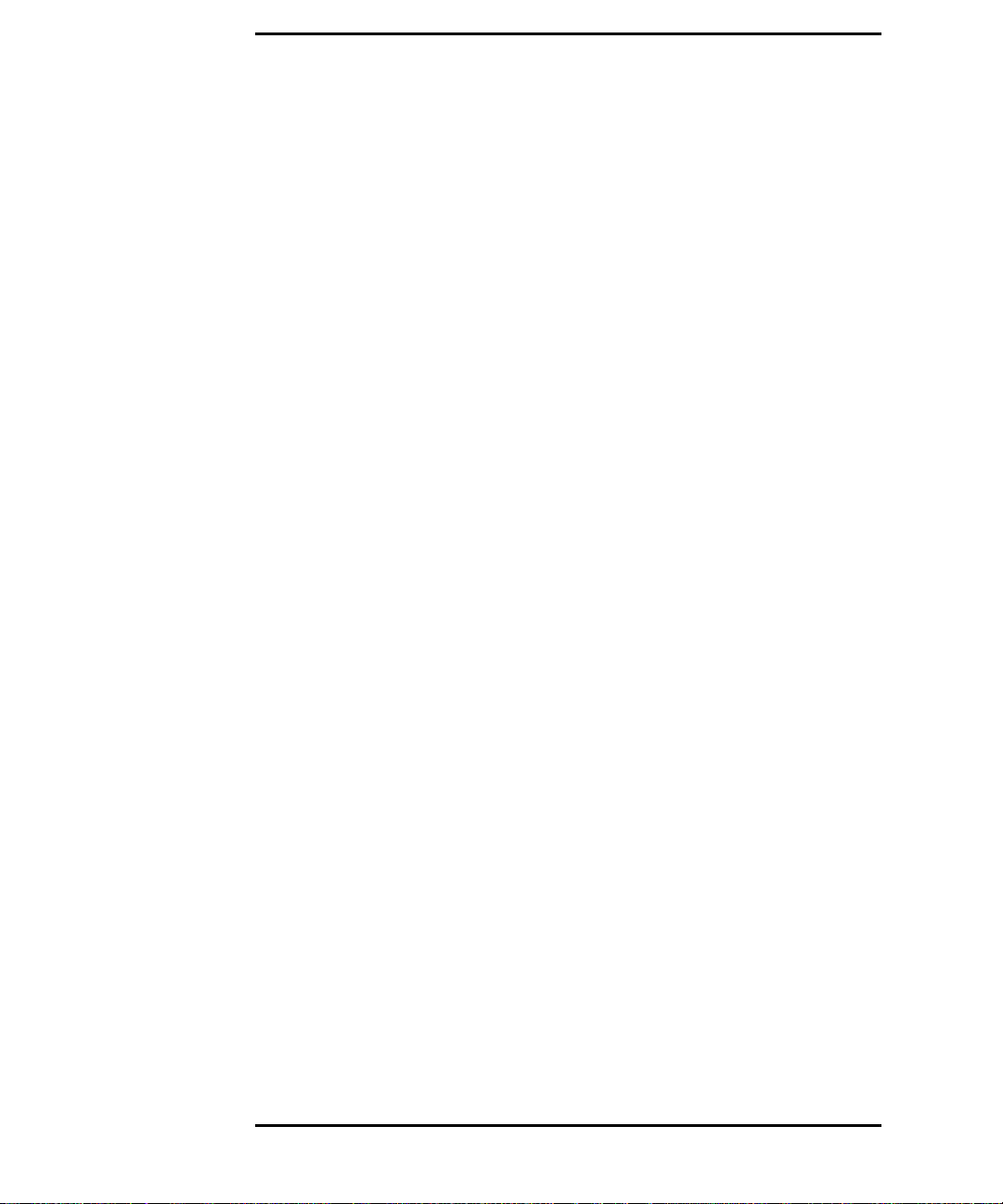
Contents
DS2 Status Register 7-23
DS1 Status Register 7-24
DISK Status Register 7-25
Programmed Status Reporting 7-28
8 General Information
General Information 8-2
SCPI Overview 8-2
HP-IB Universal Commands 8-3
Device Clear (CLEAR) 8-3
Serial Poll (SPOLL) 8-3
Remote Enable (REMOTE) 8-3
Local Lockout (LOCAL LOCKOUT) 8-4
Local (LOCAL) 8-4
9 Application Program Examples
Initializing the HP 37718A 9-2
Setup the HP 37718A PDH Tx (Main Settings) 9-3
Setup the HP 37718A PDH Rx (Main Settings) 9-4
Setup the HP 37718A PDH Tx (Main & Structured Settings) 9-5
Setup the HP 37718A PDH Rx (Main & Structured Settings) 9-7
Setup the HP 37718A PDH Tx to add Errors & Alarms 9-8
Setup the HP 37718A PDH Rx to perform Bit Error Measurements 9-9
Setup the HP 37718A SDH Tx 9-10
Setup the HP 37718A SDH Rx 9-12
Setup the HP 37718A SDH Tx to add Errors & Alarms 9-13
Setup the HP 37718A SDH Tx Overhead Bytes 9-14
Setup the HP 37718A SDH Tx for Overhead Byte Sequencing 9-15
xii
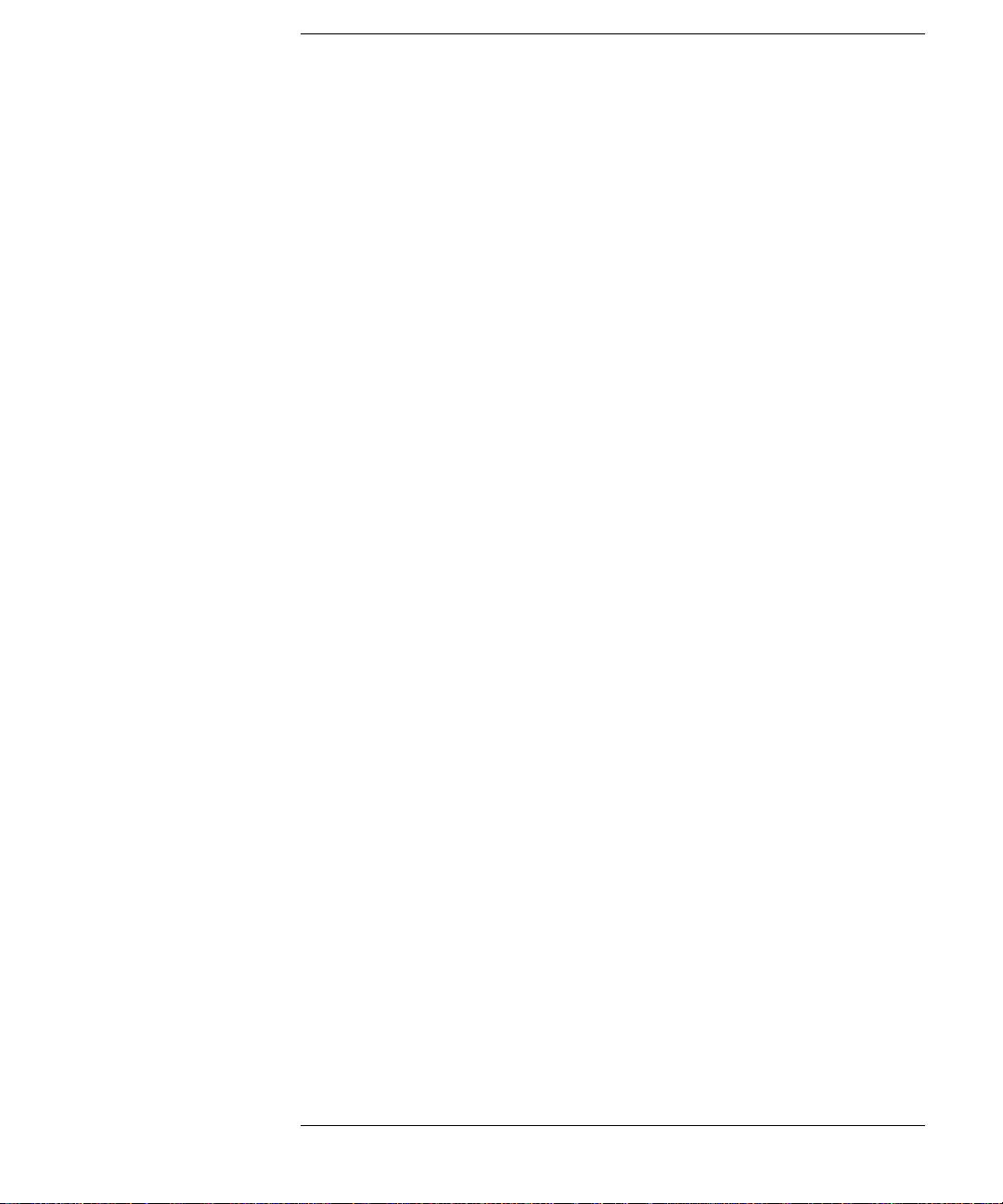
Contents
Perform HP 37718A SDH Rx Measurements 9-16
Setup the HP 37718A SDH Rx to retrieve Overhead Monitor Bytes 9-17
Setup the HP 37718A SDH Rx to perform Overhead Byte Capture 9-18
Setup the HP 37718A SONET Tx 9-19
Setup the HP 37718A SONET Rx 9-21
Setup the HP 37718A SONET Tx to add Errors & Alarms 9-22
Setup the HP 37718A SONET Tx Overhead Bytes 9-23
Setup the HP 37718A SONET Tx for Overhead Byte Sequencing 9-24
Perform HP 37718A SONET Rx Measurements 9-25
Setup the HP 37718A SONET Rx to retrieve Overhead Monitor Bytes 9-26
Setup the HP 37718A SONET Rx to perform Overhead Byte Capture 9-27
Setup the HP 37718A to generate Jitter 9-28
Setup the HP37718A to generate a PDH Jitter Swept Mask 9-29
Setup the HP37718A to generate a SDH/SONET Jitter Swept Mask 9-30
Setup the HP37718A to generate a PDH Jitter Mask Spot Frequency 9-31
Setup the HP37718A to generate an SDH/SONET Jitter Mask Spot
Frequency 9-32
Perform HP 37718A Jitter Rx Measurements 9-33
Setup the HP 37718A to generateWander 9-35
Setup the HP37718A to generate a Wander Mask Spot Frequency 9-36
Perform HP 37718A Wander Rx Measurements 9-37
Perform HP 37718A Jitter Auto-Tolerance Measurement 9-38
Perform HP 37718A Jitter Transfer Function Measurement 9-39
10 SCPI Error Messages
SCPI Error Messages 10-2
xiii

Contents
11 HP 37718A/19A and HP 37717C SCPI Differences
HP 37718A/19A and HP 37717C SCPI Differences 11-2
Common Commands 11-2
PDH Commands 11-2
SDH Commands 11-3
SONET Commands 11-6
JITTER Commands 11-9
General Index
xiv

1
1 Methods of Remote Control

Methods of Remote Control
Methods of Remote Control
The HP 37718A can be remotely controlled in one of four ways:
HP-IB Provides a parallel interface that allows the connection of other
devices to the system for example: Frequency Counter; Printer;
Signal Generator. Allows great flexibility in communicating
data and controlling data and provides one of the easiest
methods of constructing automatic systems. If long distance
communication is required, suitable HP-IB Extenders must be
connected within the test system at both ends of the
communication link.
RS-232-C Provides a serial interface that can be connected directly to the
RS-232-C port of a terminal or computer. Only the controller
and the HP 37718A can be connected within the system. If long
distance communication is required, the HP 37718A can be
connected directly to the RS-232-C port of a Modem and
carried over a telephone line.
LAN Provides a parallel interface that allows the connection of other
instruments and controllers to the system for example:
workstations; other HP 37718A’s; other test sets that have a
LAN interface.
DNA Pro vides control via a Front P anel displayed on a PC connected
to a LAN. Other test sets that have the Virtual Remote
capability can be connected to the LAN and controlled via the
same PC. See HP E4540A Manual, HP part number E4540-
90004.
1-2

Methods of Remote Control
Connecting the HP 37718A to HP-IB
The following points should be considered when connecting the HP 37718A to
HP-IB:
• Operating distances
• Communication with the system controller
Operating Distances
1. The total length of HP-IB cable must not exceed 2 meters (6 feet) × the number of
devices in the system.
2. The total length of HP-IB cable, used to interconnect all devices in the system,
must not exceed 20 meters (65 feet).
Operating distances can be increased by using HP-IB Extenders, HP 37204A or HP
37201A:
Up to 1250 meters use HP 37204A.
Over 1250 meters use two HP 37201A and two suitable Modems.
Communication with the System Controller
Each device in the system must have a unique address to allow the controller to
access each one individually. On the HP 37718A the address is set on the OTHER
display under REMOTE CONTROL:
T o set the HP-IB Address pressOTHER;
REMOTE CONTROL and set the
display as shown opposite. Address 5 has
been selected but any Address in the
range 0 to 30 can be selected.
1-3

Methods of Remote Control
Connecting the HP 37718A to RS-232-C
Two methods of controlling the HP 37718A via RS-232-C are available:
Terminal Simple method of control on a command by command basis.
Computer More extensive method of control allows programs to be run.
Terminal Mode
Terminal mode is provided to allow the HP 37718A to be controlled by a "dumb"
terminal and provides the following features:
When connection is established via RS-232-C the HP 37718A responds with a
"prompt".
Any command sent to the HP 37718A is echoed back to the terminal to provide
a local record.
If a mistake is made in the command, the appropriate SCPI Error Message and
the "entered" command is returned to the terminal to provide a local record.
A command history buffer is provided with a capacity of 20 commands. This
allows frequently used commands to be retransmitted without having to retype
the command:
To list the history buffer contents type: !l (lower case L)
To retransmit the last Command sent type :
To retransmit a previously sent command type : !n where n = the commands
listed number.
When REMOTE CONTROL PORT [RS232] is selected on the OTHER REMOTE
CONTROL display the HP 37718A acts as DCE (Data Communications
Equipment). Dumb terminals act as DTE (Data Terminal Equipment). This makes
connection of the HP 37718A to a dumb terminal straightforward as shown in Table
1-1.
RS-232-C cable HP Part Number 5060-4461 will provide this connection.
1-4

Methods of Remote Control
Table 1-1 HP 37718A to RS-232-C Terminal
37718A Pin # Signal Terminal Pin # Signal
2 Transmit Data (TX) 2 Transmit Data (TX)
3 Receive Data (RX) 3 Receive Data (RX)
5 Signal Ground 7 Signal Ground
RS-232-C cable HP Part Number 24542U will provide this connection.
Connection via a Modem
Full Modem control is not possible and the Modem should be configured to force
DSR, CD, CTS and DTR true.
Since Modems are always configured as DCE (Data Communications Equipment),
the same as the HP 37718A, a crossover is required in the three wire connection as
shown in Table 1-2.
Table 1-2 HP 37718A to Modem
37718A Pin # Signal Modem Pin # Signal
2 Transmit Data (TX) 3 Receive Data (RX)
3 Receive Data (RX) 2 Transmit Data (TX)
5 Signal Ground 7 Signal Ground
RS-232-C cable HP Part Number 24542M will provide this connection.
1-5

Methods of Remote Control
Computer Mode
Computer mode is provided to allow the HP 37718A to be controlled by a RS-232-C
computer allowing programs to be run. Unlike Terminal mode commands are not
echoed back and SCPI Error Messages are not returned unless the appropriate query
command is issued.
When REMOTE CONTROL PORT [RS232] is selected on the OTHER REMOTE
CONTROL display the HP 37718A acts as DCE (Data Communications
Equipment). The Computer should be configured to act as DTE (Data Terminal
Equipment). This makes connection of the HP 37718A to a computer
straightforward as shown in Table 1-3.
Table 1-3 HP 37718A to RS-232-C Computer
37718A Pin # Signal Computer Pin # Signal
2 Transmit Data (TX) 2 Transmit Data (TX)
3 Receive Data (RX) 3 Receive Data (RX)
5 Signal Ground 7 Signal Ground
RS-232-C cable HP Part Number 24542U will provide this connection.
Connection via a Modem
Full Modem control is not possible and the Modem should be configured to force
DSR, CD, CTS and DTR true.
Since Modems are always configured as DCE (Data Communications Equipment),
the same as the HP 37718A, a crossover is required in the three wire connection as
shown in Table 1-2.
Communication with the Terminal/Computer
Remote control via RS-232-C requires that the HP 37718A RS-232-C interface
settings match those of the terminal/computer. These settings are made on the
OTHER display under REMOTE CONTROL.
1-6

Methods of Remote Control
Using , and the display softkeys
set REMOTE CONTR OL PORT [RS232].
Set CONTROLLER TYPE, XON/XOFF,
SPEED, PARITY and STOP BITS to
match the settings on your terminal/
computer.
1-7

Methods of Remote Control
Controlling the HP 37718A
The simplest way to verify the connection and become familiar with remote RS232-C operation is to send a few commands and observe their effect. In this e xample
using a terminal we will:
• Take the HP 37718A under remote control
• Initialize the HP 37718A
• Read the contents of the error register
• Start a test period
• Add errors
• Obtain the result (Option dependent)
• Return the HP 37718A to local operation
NOTE Set REMOTE CONTROL to RS232 and CONTROLLER TYPE to [TERMINAL]
on the OTHER REMOTE CONTROL display and connect the TRANSMIT PDH
OUT port to the RECEIVE PDH IN port (on the PDH modules) for the duration of
this exercise.
Table 1-4 HP 37718A to RS-232-C Computer
Terminal Input Comment
:SYST:REM Takes the HP 37718A under remote control.
On the instrument the indicator above
LOCAL is lit.
*RST Default settings, registers cleared.
:SYST:ERR? The SCPI Error Message and number can be read,
even in local operation mode. (+0, "No error")
:SENS:DATA:TEL:TEST
Selects a manual test period.
:TYPE MAN
:SENS:DATA:TEL:TEST
ON
Starts the manual test period. On the instrument
the indicator above is lit.
1-8
RUN/STOP

Methods of Remote Control
Table 1-4 HP 37718A to RS-232-C Computer
Terminal Input Comment
:SOUR:DATA:TEL:ERR
Adds a single bit error.
:BIT ONCE
:SOUR:DATA:TEL:ERR
Adds a single bit error.
:BIT ONCE
:SOUR:DATA:TEL:ERR
Adds a single bit error.
:BIT ONCE
:SENS:DATA:TEL:TEST
OFF
:SENS:DATA?
"ECO:SPDH :BIT"
Halts the manual test period. On the instrument
the indicator above is extinguished.
RUN/STOP
Structured PDH -Returns the bit error count in
numeric form, in this example 3.
:SYST:LOC Returns the HP 37718A to local control. On the
instrument the indicator above LOCAL is
extinguished.
1-9

Methods of Remote Control
Connecting the HP 37718A to a LAN
Two methods of controlling the HP 37718A via a LAN are available:
Terminal Simple method of control on a command by command basis.
Computer More extensive method of control allows programs to be run.
The following information should be obtained from the LAN System Administrator
before connecting to the LAN:
• Internet address (Example 015.144.180.205)
• Subnet Mask (Example 255.255.248.0).
• Default Gateway IP Address (Example 15.144.176.1).
The PORT NUMBER and MAC ADDRESS are assigned to the HP 37718A at the
time of shipment.
Connect the HP 37718A LAN interface to the LAN network.
The HP 37718A must now be configured to accept the IP address, Subnet Mask and
Default Gateway IP Address.
OTHER
Press ,
and set up the display as shown opposite.
The HP 37718A can be configured to
accept the IP address, Subnet Mask and
Default Gateway IP Address in one of
two ways:
1-10
REMOTE CONTROL

Methods of Remote Control
Current Settings
The IP Address, Subnet Mask and
Gateway IP Address will adopt the current
settings.
The Port Number and MAC Address are
displayed for information.
New Settings (BOOTP)
To use BOOTP your system administrator
must set up a BOOTP server on the
network.
When YES is selected the power must be
cycled on the HP 37718A to allow for a
change of settings.
When power is restored the HP 37718A
will issue BOOTP requests until it receiv es
a reply from a suitably configured BOOTP
server .
The Settings of IP Address, Subnet Mask and Gateway IP Address will be adopted
as the Current Settings.
1-11

Methods of Remote Control
New Settings (Keyboard Entry)
Use and
DECREASE DIGIT
INCREASE DIGIT
Address, Subnet Mask and Gateway IP
Address.
Use and to move between the
IP Address, Subnet Mask and Gateway
IP Address.
The New Settings will not become active
until the power is cycled (power off/
power on) on the HP 37718A.
The entered New settings are checked to ensure they conform to the relationships
that should exist between the IP Address, Subnet Mask and Gateway IP Address. If
the entered data contravenes these relationships, the HP 37718A will change the
data to more sensible values.
Configuration
The HP 37718A can only accept one tcp connection at a time and it cannot establish
an outgoing call. The connection has to be directed to port 5001.
to set the IP
For Example (from a UNIX system):
telnet <IP address> 5001
If ping <IP address> is issued (from a UNIX system), commands issued will be
echoed at the local end of the connection.
Controlling the HP 37718A
The simplest way to verify the connection and become familiar with remote LAN
operation is to send a few commands and observe their effect. In this example using
a terminal we will:
• Take the HP 37718A under remote control
• Initialize the HP 37718A
• Read the contents of the error register
• Start a test period
• Add errors
• Obtain the result (Option dependent)
• Return the HP 37718A to local operation
1-12

Methods of Remote Control
NOTE Connect the PDH OUT port to the PDH IN port for the duration of this exercise.
Table 1-5 HP 37718A to RS-232-C Computer
Terminal Input Comment
:SYST:REM Takes the HP under remote control. On the
instrument the indicator above LOCAL is lit.
*RST Default settings, registers cleared.
:SYST:ERR? The SCPI Error Message and number can be read,
even in local operation mode. (+0, "No error")
:SENS:DATA:TEL:TEST :TYPE MAN Selects a manual test period.
:SENS:DAT A:TEL:TEST ON Starts the manual test period. On the instrument the
indicator above is lit.
RUN/STOP
:SOUR:DATA:TEL:ERR :BIT ONCE Adds a single bit error.
:SOUR:DATA:TEL:ERR :BIT ONCE Adds a single bit error.
:SOUR:DATA:TEL:ERR :BIT ONCE Adds a single bit error.
:SENS:DATA:TEL:TEST OFF Halts the manual test period. On the instrument the
indicator above is extinguished.
RUN/STOP
:SENS:DATA? "ECO:SPDH :BIT" Structured PDH -Returns the bit error count in
numeric form, in this example 3.
:SYST:LOC Returns the HP 37718A to local control. On the
instrument the indicator above LOCAL is
extinguished.
1-13
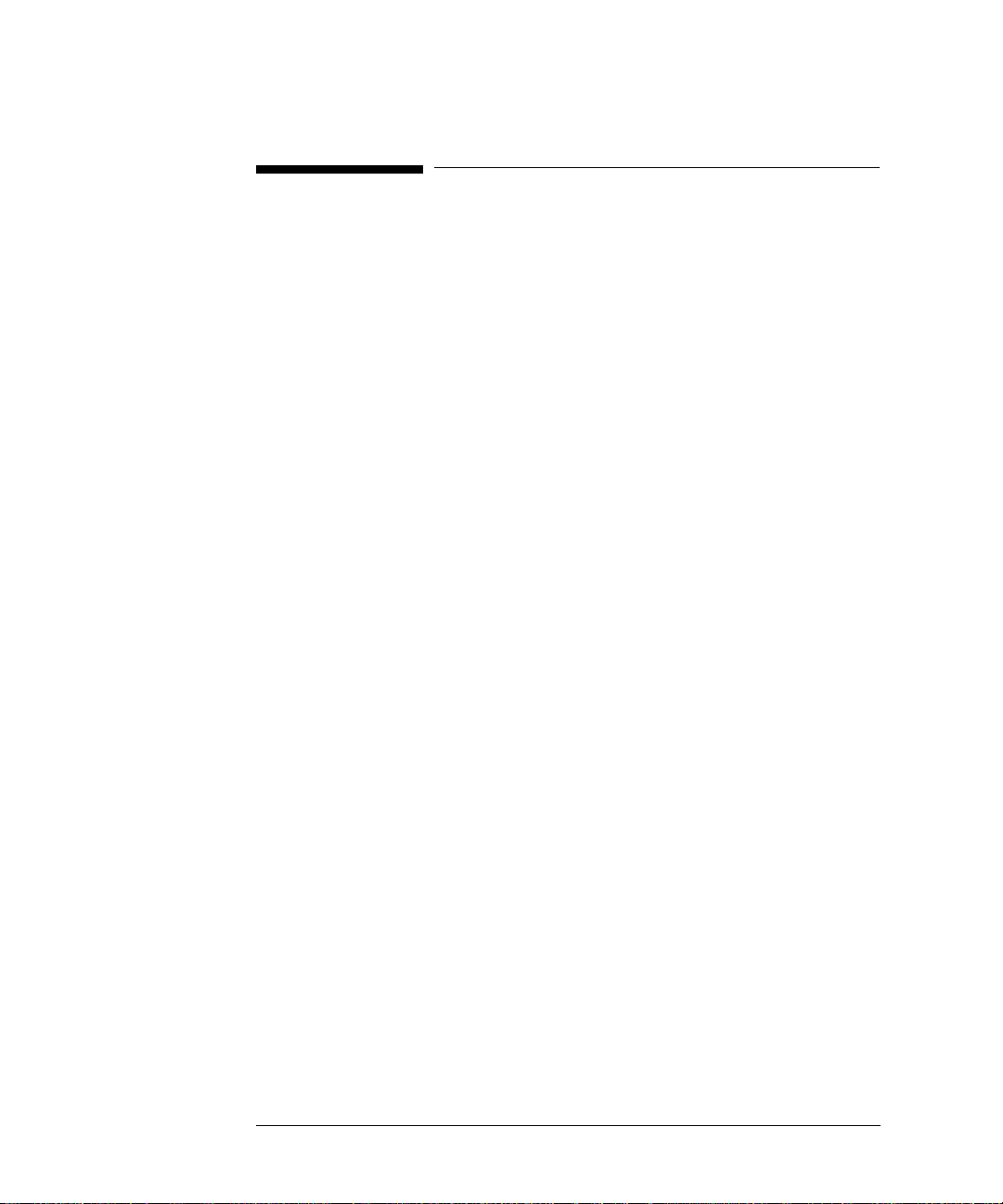
Methods of Remote Control
To Initialize the HP 37718A
Regardless of the current setup the following command will initialize the HP
37718A. It sets the HP 37718A to the factory default settings and clears all registers.
*RST
It is recommended that you do not rely on default settings but program each setting
to what you require.
1-14

Remote Control Hints & Tips
Remote Control Hints & Tips
The following section gives some Hints & Tips on how to control the HP 37718A
via remote control. Before writing any program to control the HP 37718A it may
help to manually go through the steps required to setup the desired configuration.
The order in which you should send the corresponding SCPI commands will usually
follow the order in which you set up the HP 37718A’ s Front P anel. This can be seen
in the Application Examples listed in the Manual. These could be used as a starting
point in order to find the SCPI commands that correspond to particular HP 37718A
Front Panel settings.
Default Settings
In general, default settings should not be assumed. It is recommended that each
instrument setting should be explicitly programmed to the desired value.
Also commands that affect higher level settings such as Signal Rate or P ayload Type
should be sent before commands to set up lower level settings e.g. Pattern. This is
because, in some cases, higher level setting changes can affect the values of lower
settings.
Instrument Coupling
If you wish to set the HP 37718A Transmitter and Receiv er to the same settings then
you can save time by selecting Transmitter/Receiver Coupling and then
programming the Receiver only.
To turn coupling on use the :INSTrument:COUPle RTTX command.
Error Checking
It is recommended that, when sending SCPI commands to the HP 37718A, you also
periodically send the SYSTem:ERRor? command to check for any Remote Control
Errors reported by the instrument. This command returns 0, "No Error" if there are
no errors in the error queue. If the SYSTem:ERRor? command is sent after every
setup command then it makes debugging any reported errors much easier since you
will know exactly which command caused the error.
The actual error queue within the HP 37718A can be cleared by sending the *CLS
command.
1-15

Remote Control Hints & Tips
Command Completion
When programming the instrument over RS-232, it is important to realize that a
buffer (of 128 bytes) exists in the HP 37718A between the RS-232 port and the
SCPI parser.
The effect of this is that even if the HP 37718A accepts the last character of a
command, it cannot be assumed that it will immediately be executed - there could be
several commands ahead of this one waiting in the buffer.
If you need to know when a command, or sequence of commands has been accepted
by the instrument, follow them with a query command. When the response to the
query command is returned, then you know that all commands prior to that have
been executed.
Suitable query commands to use are *OPC? or SYST:ERRor? (which also gi v es the
additional benefit of error checking as described above).
Note that this effect does not apply with HPIB. When HPIB is used to remotely
control the HP 37718A then, after the last character of a SCPI command has been
accepted by the instrument, its execution is imminent. However, it is still good
practice to send a SYSTem:ERRor? after each command in order to check for error
free completion.
Setup Delays
Even after the HP 37718A has accepted a SCPI command it may take some time for
it to execute the requested operation (e.g. payload change, single error add). It is
therefore recommended that at least 200ms is allowed after the command has
completed before expecting the instrument operation to occur. One way of
determining if such delays exist is to perform the desired operation manually using
the HP 37718A’s Front Panel and checking if there is any noticeable delay in
execution.
Status Registers
Status registers in general are only updated every 100ms by the HP 37718A.
Therefore you should avoid reading them any faster than that since, although it does
not do any harm if they are read faster, it means that less processing power will be
available to update the display.
If you need to detect a status register bit that is momentarily changing state, avoid
using the condition register in the hope of catching both states. Instead it is much
better to program the PTRansition and NTRansition registers to catch the event of
interest, and then use the event register to monitor for the event.
1-16

Remote Control Hints & Tips
For example, say you wished to detect when the K1 and K2 bytes in the Multiplex
Section Line Overhead of a STM-1/STS-3 signal had changed. There is a K1K2 bit
defined (DB6) in the SDH2/SONet2 Status Register that is set when these bytes
change value.
However, if you monitored the SDH2/SONet2 status register simply by sending the
STATus:SDH2:CONDition? or STATus:SON2:CONDition? command then it is
very likely that you would miss any transition in the K1K2 bit.
A better method is as follows.
Set transition filter to pass positive
:STATus:SDH2:PTR 64;NTR 0
transitions in K1K2 (DB6)
Periodically read SDH2 event register.
Periodically read SONet2 event register
:STATus:SDH2:EVENt?
:STATus:SONet2:EVENt?
Check for K1K2 (DB6) being set.
Using this technique you will detect any changes in the K1 and K2 bytes.
If you needed to monitor a number of status bits then using this method would not
be ideal since it would have the disadv antage of having to regularly read a number of
status registers. A general rule is to minimize the number of status register reads
required and, to achieve this, use can be made of the Summary register. For details
on how to use the Summary register and also the SRQ mechanism see Programmed
Status Reporting on page 7- 28.
Gating Control
There are a number of status register bits that can be used to indicate the state of the
HP 37718A’s measurement system.
When you send the start gating command to the HP 37718A you should check the
MEAS bit (DB4) in the OPERation status register. This is because the HP 37718A
takes a finite period of time (the actual length of time can be affected by factors such
as whether Stored Measurement Graphics is selected or not) to start gating. When
the MEAS bit is set to one it means that the HP 37718A is gating.
If it is required to retrieve Short Term results while the HP 37718A is gating then the
STP bit (DB6) in the INSTrument status register can be used to determine when
short term results can read i.e. when the first short term test period has completed.
The EOT bit (DB2) in the INSTrument status register can be used to determine
when the HP 37718A gating period is complete.
1-17

Remote Control Hints & Tips
Frequency Offsets
If the HP 37718A Transmitter’s PDH signal rate or frequency offset is changed it
will take some time for the Internal VCXO’s to settle. This is indicated on the HP
37718A’s Front Panel by a flashing status message. The state of the VCXO’s can
also be checked by monitoring the LOC Bit (DB8) in the SPDH Status Register.
User Locks
User locks are a mechanism used within the HP 37718A to prevent the user
selecting a particular instrument feature when some other selection takes priority.
An example of this would be if you tried to modify the value of a SDH/
SONETOverhead byte using the
:SOURce:DATA:TELecom:SDHSONet:OVERhead:DATA command at the same
time as a sequence was being generated in the same byte. If you tried to do this
manually via the HP 37718A’19As Front PANEL than a status message warns you
that this operation is not possible. If you tried to do it via remote control then a "200, Execution Error" would result. The solution is to switch of the particular
feature (in this example sequence generation) that has priority before sending the
command.
1-18

2
SCPI Command Format, see page 2-2.
Remote Control Commands, see page 2- 5.
Instrument Options, see page 2-6.
INSTrument subsystem, see page 2-7.
SOURce subsystem, see page 2-8.
SOURce subsystem - Transmitter Common Commands, see page 2-9.
INPut subsystem, see page 2- 12.
SENSe subsystem, see page 2-13.
SENSe subsystem - Receiver Common Commands, see page 2- 15.
SENSe subsystem - Test Timing, see page 2-17.
SENSe subsystem - Analysis Control, see page 2-19.
SENSe subsystem - Trouble Scan Results, see page 2-21.
SENSe subsystem - Configuring Graphics,see page 2- 24.
SENSe subsystem - Managing Graphics Stores, see page 2- 26.
SENSe subsystem - Retrieving Graphics Store Data, see page 2-28.
SENSe subsystem - Retrieving Data for a Single Graph, see page 2- 30.
SENSe subsystem -Obtaining Graphics End of Measurement Results, see page 2-32.
STATus Subsystem, see page 2- 37.
SYSTem Subsystem, see page 2-40.
IEEE common capabilities, see page 2- 56.
2 Common Commands
This chapter contains general information on SCPI
commands, and detailed information on the
commands that are common for all types of
instrument operation, i.e. PDH, SDH, SONET and
Jitter.
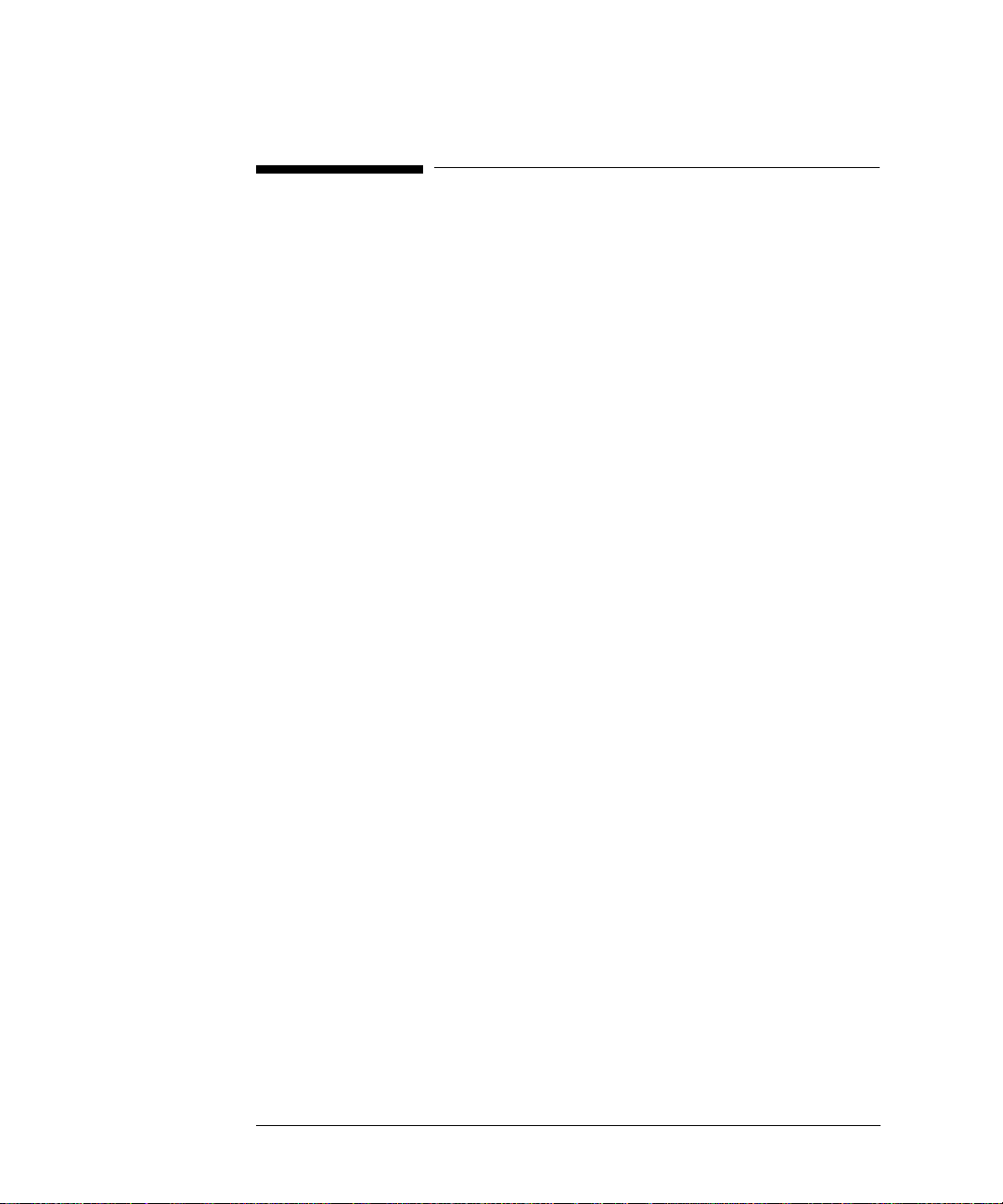
Common Commands
SCPI Command Format
SCPI Command Format
Instrument functions such as making measurements, retrieving data, and querying
status, are performed by stringing together SCPI "nodes" into commands. The SCPI
commands are based on a hierarchical structure called a "subsystem" that comprises
a top level "root" node and one or more lower-level nodes and their parameters as
follows:
:INPut:TELecom:SPDH:CODE <CMI> or <AMI> or <HDB3>
:INPut is the root node
:TELecom is a second level node
:SPDH is a third level node
:CODE is a fourth level node
CMI, AMI and HDB3 are parameters of the fourth-level :CODE node.
Command Syntax
Commands are shown as a mix of upper and lowercase characters.
Commands can be abbreviated for shorter program line lengths. The uppercase
characters define the abbreviated form of the command.
Commands are formed by linking the root node with lower-level nodes. A colon (:)
is used to link nodes.
If the command requires a parameter, a space must separate the lowest level node
and the parameter. If there is more than one parameter, a comma (,) is used to
separate the parameters.
An example of typical commands and their abbreviated form are shown below :
:INPut:TELecom:SPDH:CODE AMI full Form
:INP:TEL:SPDH:CODE AMI abbreviated form
:SOURce:DATA:TELecom:SPDH:PAYLoad:PATTer
n PRBS23
:SOUR:DATA:TEL:SPDH:PAYL:PATT PRBS23 - abbreviated form
2-2
- full form
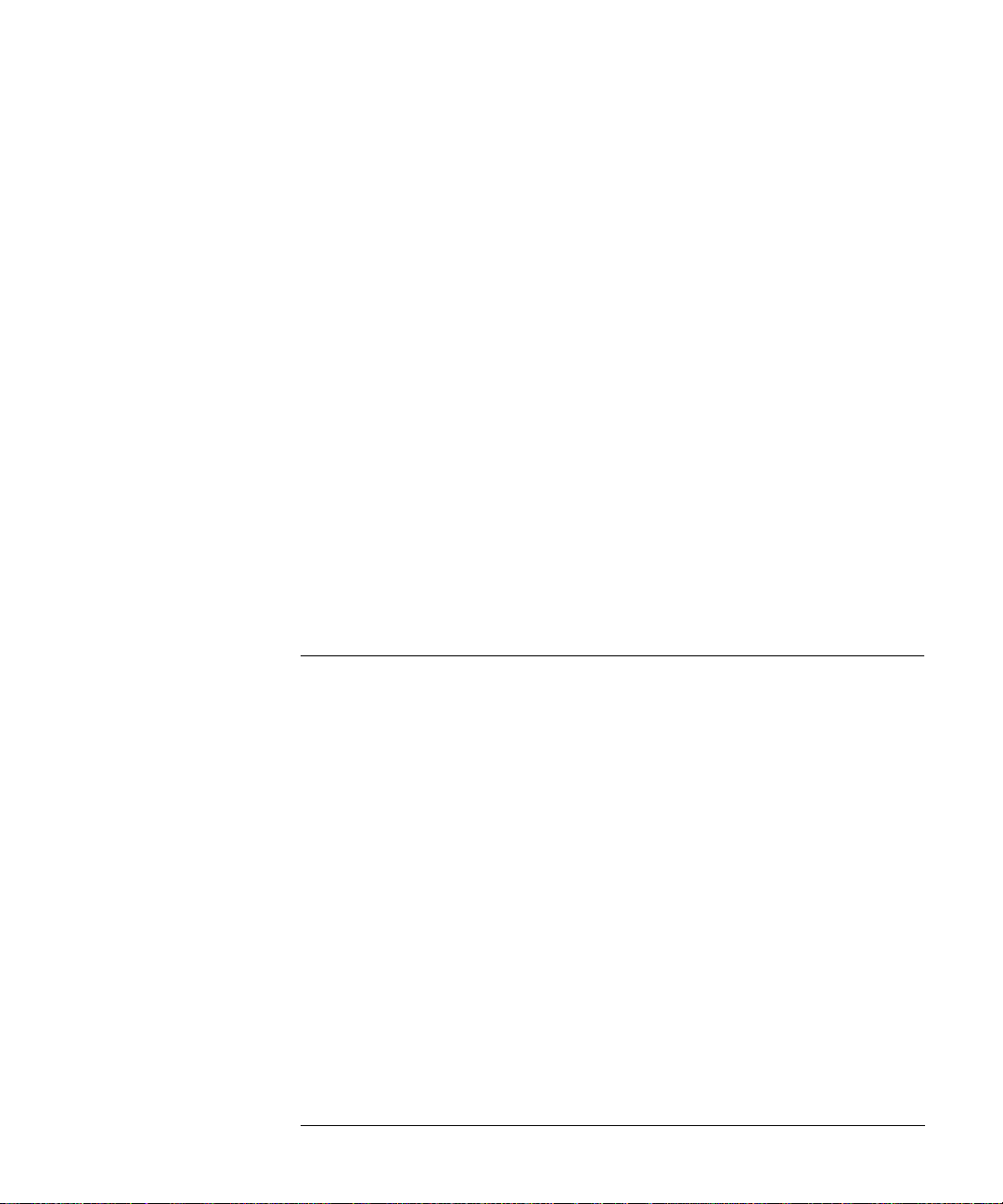
Common Commands
SCPI Command Format
SCPI Long Form Command Headers
The general rule for SCPI long form command headers that are greater than four
characters in length is as follows:
• Abbreviated short form mnemonics - the first four characters from the long form
command header are used unless the fourth character is a vowel. In such cases,
the vowel is dropped and only the first three characters are used.
• If the command is four characters long then all four characters are used,
irrespective of whether the fourth character is a vowel or not.
Linking Command Statements
Command statements can be linked using semicolons (;). For example :
:INPut:TELecom:SPDH:CODE AMI;:SOURce:DATA:TELecom:SPDH:
PAYLoad:PATTern PRBS23
Parameters
In this manual, parameters are shown in angled brackets < >. There are five
parameter types used in commands as listed in table 2-1.
Table 2-1 Parameter Types
Parameter
Types
<Numeric> All commonly used decimal numbers including optional
<Boolean> A single binary condition that is either true or
<Discrete> Values that are represented by a string of alphanumeric
Description
signs, decimal points, and scientific notation.Examples are
123, 123E2, −123, −1.23E2, .123, .123E2 and1.2300E−01.
Special cases include MINimum and MAXimum.A numeric
parameter can also be specified in hex, octal, and/or
binary.Examples are #H7B, #Q173 and #B11110111.
false.Examples are ON, OFF, 1 and 0.
characters.Examples are INTernal and EXTernal.
2-3

Common Commands
SCPI Command Format
Table 2-1 Parameter Types
Parameter
Types
<String> Any set of ASCII characters enclosed within single quotes
<Block> Used to transfer large quantities of related data. Blocks can
Description
or double quotes. Examples are '1111111111111111'
and"0000000000000000".
be sent as definite length blocks (#<numeric><numeric>)
or indefinite length blocks (#0).
2-4

Common Commands
Remote Control Commands
Remote Control Commands
The remote control commands in this manual have been grouped into Sections that
relate to instrument functions. These have then been split into Subsystems
The Subsystems used in the HP 37718A are listed in table 2-2.
STM-1/STS-3
Table 2-2 SCPI Subsystems
Instrument Functions Subsystem
To control SIGNAL OUT port, STM-0/STS-1, STM-1/STS-3
:OUTPut
OUT port/ Optical OUT port .
To control instrument coupling. :INSTrument
To control the transmitter. :SOURce
To control the SIGNAL IN port, STM-0/STS-1, STM-1/STS-3
:INPut
IN port/ Optical IN port.
To control the receiver, results and graphics :SENSe
To obtain results directly accumulated by the instrument. :FETCh
To control the instrument OTHER functions. :SYSTem
To control Status Reporting. :STATus
2-5

Common Commands
Instrument Options
Instrument Options
The HP 37718A Communications Performance Analyzer is a modular product
allowing a wide range of test options to be fitted. SCPI commands with the
following node names need the appropriate options to be fitted.
SPDH - needs structured PDH option
SDH - needs SDH option
SONET - needs SONET option
JITTER - needs Jitter option
Commands are not valid unless the correct option has been fitted e.g.
:SOURce:DATA:TELecom:SONet:VTGRoup <numeric> only works if option
002 is fitted.
2-6
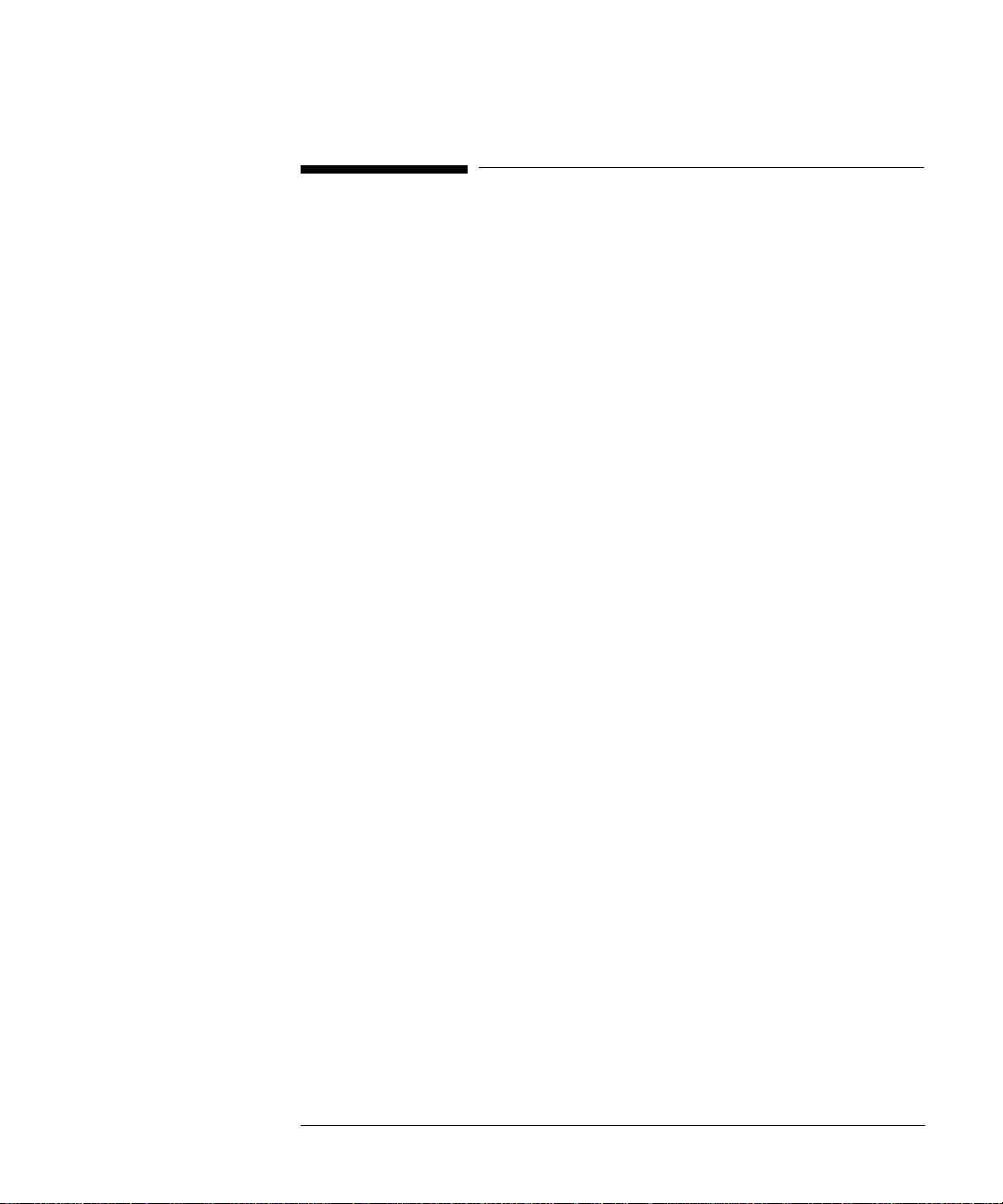
Common Commands
INSTrument subsystem
INSTrument subsystem
The INSTrument subsystem is used to control the coupling between the transmitter
and the receiver as provided on the OTHER SETTINGS CONTROL display.
:INSTrument:COUPle <mode>
<discrete> = OFF Independent
RTTX Coupled
After a reset the receiver and transmitter coupling will be OFF. If the instrument is
testing and the receiver and transmitter are coupled, changing certain transmitter
settings will generate an error because the coupled receiver setting cannot be
changed because of testing lock.
The corresponding query returns the Coupling state in discrete form as listed above.
:INST rument:COUPle?
Returns : <discrete>
2-7

Common Commands
SOURce subsystem
SOURce subsystem
The SOURce subsystem contains commands that allow the transmitter settings to be
set.
The commands within the SOURce subsystem have been arranged as follows:
Chapter 2 SOURce subsystem - Transmitter Common Commands
Chapter 3 SOURce subsystem -Transmitter Structured PDH
Commands
SOURce subsystem - Transmitter SPDH T est Signal
Settings Commands
SOURce subsystem - Transmitter SPDH Test
Function Commands
Chapter 4 SOURce subsystem - Transmitter SDH Settings
Commands
SOURce subsystem - Transmitter SDH
OVERHEAD SETUP
SOURce subsystem - Transmitter SDH Test
Function Commands
Chapter 5 SOURce subsystem - Transmitter SONET Settings
Commands
SOURce subsystem - Transmitter SONET
OVERHEAD SETUP
:SOURce subsystem - Transmitter SONET Test
Function Commands
PDH
PDH
PDH
SDH
SDH
SDH
SONET
SONET
SONET
Chapter 6 SOURce subsystem - Transmitter Jitter Commands
Where commands are applicable to more than one category these are included in all
the applicable categories.
2-8
PDH

Common Commands
SOURce subsystem - Transmitter Common Commands
SOURce subsystem - Transmitter Common Commands
:SOURce:DATA:TELecom:SOURce <discrete>
<discrete> = PDH PDH Outputs
SDH STM- 0/STM-1 Electrical
SONet STS-1/STS-3 electrical
OPT16 STM-0/STM-1/STM-4/STM16
OC48 OC-1/OC-3/OC-12/OC-48
Selects the output port.The output characteristics of each port are controlled by the
:OUTPut subsystem.
Recommended use: This command selects which transmitter output port is in use,
and also selects the TRANSMITTER OUTPUT selection on the transmitter page.
The parameters refer to the physical ports on the instrument but do not select the
interface rate.
After this command has been used to select the applicable port and interface, the
interface rate commands should be used to set the required line rate. See the
Associated Commands.
Associated Commands: For each parameter of this command, the command to set
the interface rate is listed here.
(SPDH) :OUTPut:TELecom:SPDH:RATE <discrete>
(SDH) :OUTPut:TELecom:SDH:RATE <discrete>
(SONET) :OUTPut:TELecom:SONET:RATE <discrete>
(OPT16) :OUTPut:TELecom:OPT16:RATE <discrete>
(OC48) :OUTPut:TELecom:OC48:RATE <discrete>
2-9

Common Commands
SOURce subsystem - Transmitter Common Commands
:SOURce:DATA:TELecom:SOURce?
Returns : <discrete>
:SOURce:DATA:TELecom:TFUNction <discrete>
<discrete> = NONE Test function off
SDH
SONet
PDHPayload requires an SDH or SONET option
PDH
SDISruption Service Disruption
Selects the transmitter test function source.
The corresponding query returns the transmitter test function source in discrete form
as shown above.
:SOURce:DATA:TELecom:TFUNction?
Returns: <discrete>
:SOURce:DATA:TELecom:ERRor:BIT <discrete>
<discrete> = NONE Off
ONCE Single Error Add
RATE 1E-3
Selects the required bit error add rate.
This command is retained for backwards compatibility only. The recommended
commands are:
• :SOURce:DATA:TELecom:SDH:ERRor:TYPE <discrete> and
:SOURce:DATA:TELecom:SDH:ERRor:RATE <discrete> for SDH errors.
• :SOURce:DATA:TELecom:SONet:ERRor:TYPE <discrete> and
:SOURce:DATA:TELecom:SONet:ERRor:RATE <discrete> for SONET errors.
2-10
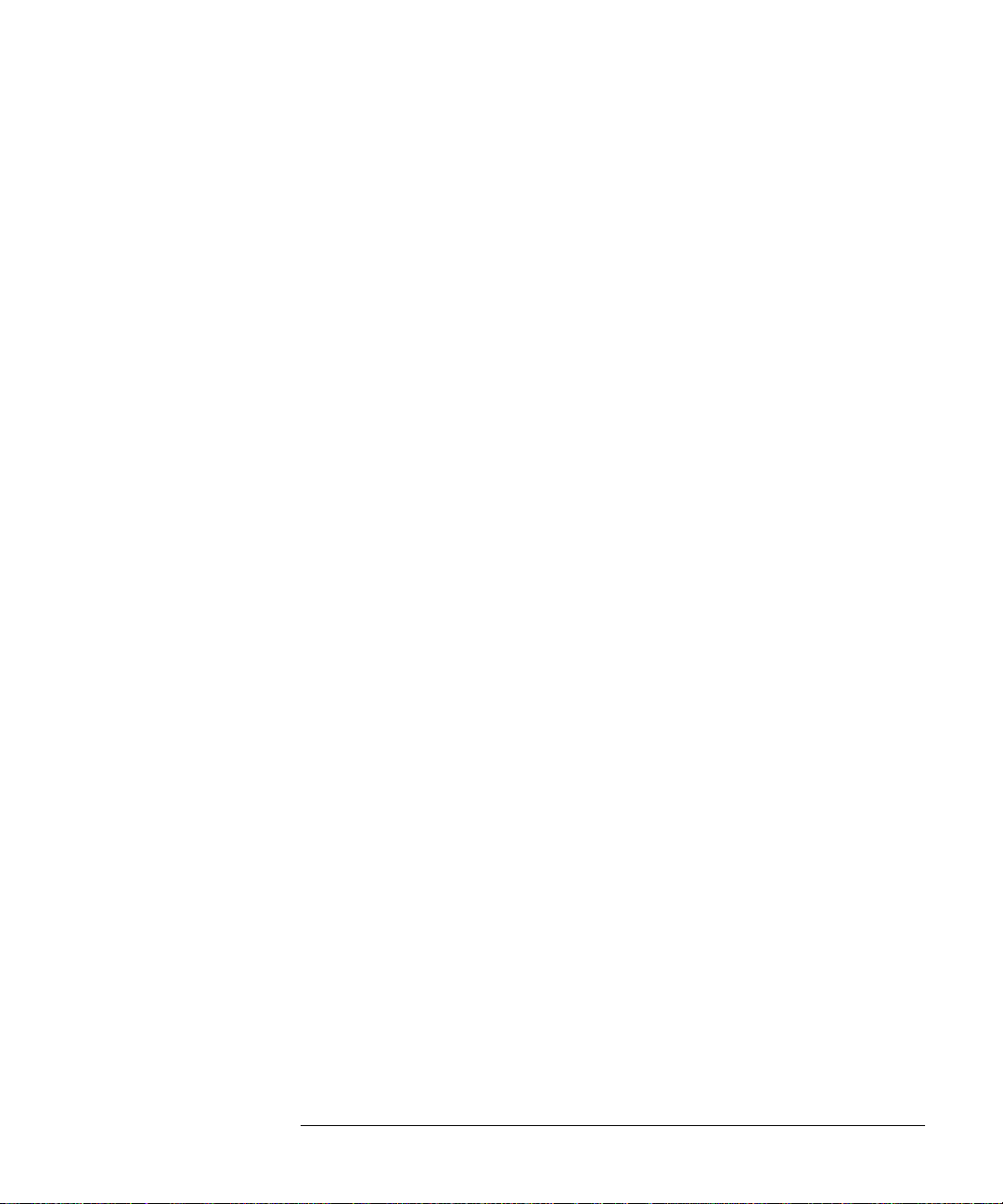
Common Commands
SOURce subsystem - Transmitter Common Commands
• :SOURce:DATA:TELecom:SDH:PDHPayload:ERRor:RATE <discrete> and
:SOURce:DATA:TELecom:SDH:PDHPayload:ERRor:RATE <discrete> for
SDH PDH payload errors.
• :SOURce:DATA:TELecom:SONet:PDHPayload:ERRor:TYPE <discrete> and
:SOURce:DATA:TELecom:SPDH:ERRor:TYPE <discrete> for SONET PDH
payload errors, and :SOURce:DAT A:TELecom:SPDH:ERRor:TYPE <discrete>
and :SOURce:DATA:TELecom:SPDH:ERRor:RATE <discrete> for SPDH
errors.
The corresponding query returns NONE or RATE.
:SOURce:DATA:TELecom:ERRor:BIT?
Returns : <discrete>
2-11

Common Commands
INPut subsystem
INPut subsystem
This subsystem controls the characteristics of the instrument’s input ports.
:INPut:TELecom:LEVel <discrete>
<discrete> = TERMinate
MONitor
Sets the input level for the SPDH or SDH or SONET electrical input port when that
port is selected by :SENSe:DATA:TELecom:SENSe <discrete> , type= SDH or
SONET or PDH.
The corresponding query returns the input level in discrete form, as listed above.
:INPut:TELecom:LEVel?
Returns : <discrete>
2-12
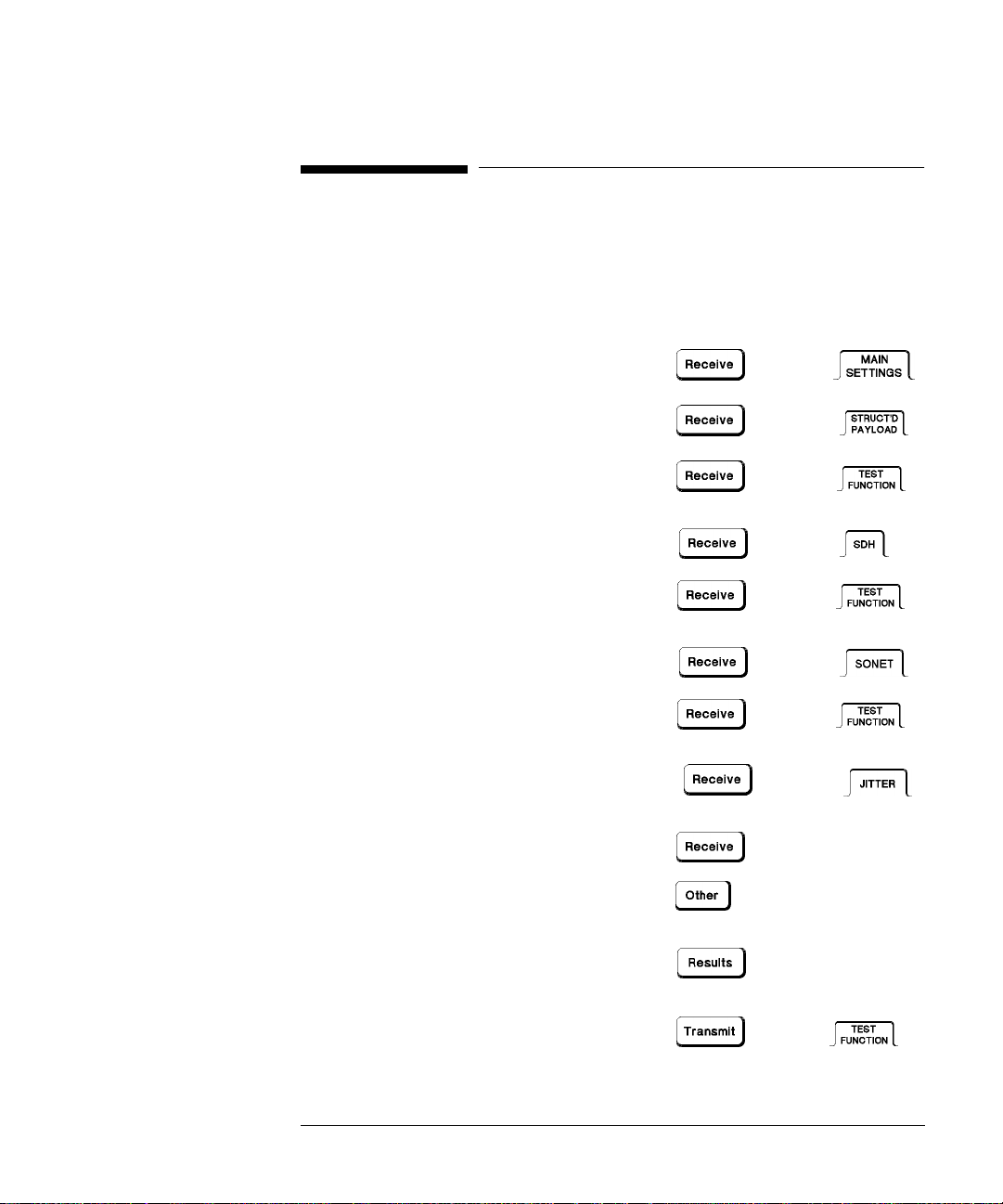
Common Commands
SENSe subsystem
SENSe subsystem
The SENSe subsystem contains the commands that control the Receiver . These ha ve
been arranged in the following manner:
Chapter 2 SENSe subsystem - Receiver Common Commands
Chapter 3 SENSe subsystem - Receiver Structured PDH
Settings
SENSe subsystem - Receiver SPDH T est Signal
Settings Commands
SENSe subsystem - Receiver SPDH Test
Function Commands
Chapter 4 SENSe subsystem - Receiver SDH Settings
SENSe subsystem - Receiver SDH Test
Function Commands
Chapter 5 SENSe subsystem - Receiver SONET Settings
SENSe subsystem - Receiver SONET Test
Function Commands
Chapter 6 SENSe subsystem - Receiver Jitter
Commands
Chapter 2 SENSe subsystem - Test Timing
SENSe subsystem - Analysis Control
PDH
PDH
PDH
SDH
SDH
SONET
SONET
PDH
TIMING CONTROL
MISC
Chapter 3 SENSe subsystem - Alarm Scan Control
Chapter 4 SENSe subsystem - SDH Tributary Scan
Control
PDH ALM SCAN
SDH
2-13

Common Commands
SENSe subsystem
Chapter 5 SENSe subsystem - SONET Tributary Scan
Control
Chapter 3 SENSe subsystem - SPDH Round Trip Delay
Control
Chapter 4 SENSe subsystem - Result Returning
Commands
Chapter 2 SENSe subsystem - Trouble Scan Results
SENSe subsystem - Result Returning
Commands
SENSe subsystem - Configuring Graphics
SENSe subsystem - Managing Graphics Stores
SENSe subsystem - Retrieving Graphics Store Data
SENSe subsystem - Retrieving Data for a Single Graph
SENSe subsystem -Obtaining Graphics End of Measurement Results
SONET
PDH TRIP DELAY
SDH
2-14

Common Commands
SENSe subsystem - Receiver Common Commands
SENSe subsystem - Receiver Common Commands
:SENSe:DATA:TELecom:SENSe <discrete>
<discrete> = PDH SPDH (Option 010 or 011)
SDH SDH Electrical (STM-0, STM-1)
SONet STS-1/STS-3
OPT16 STM-0/STM-1/STM-4/STM-16 Optical
OC48 OC-1/OC-3/OC-12/OC-48
Selects the input port. The input characteristics of each port are controlled by the
INPut subsystem.
Recommended use: This command selects which receiver input port is in use, and
also selects the top level field on the receiver page. The parameters refer to the
physical ports on the instrument but do not select the interface rate. After this
command has been used to select the applicable port and interface, the interface rate
commands should be used to set the required line rate. See the Associated
Commands.
Associated Commands: For each parameter of this command, the command to set
that interface's rate is listed here.
(PDH) option ( 010 or 011) :INPut:TELecom:SPDH:RATE <discrete>
(SDH) :INPut:TELecom:SDH:RATE <discrete>
(SONet) :INPut:TELecom:SONet:RATE <discrete>
(OPT16) :INPut:TELecom:OPT16:RATE <discrete>
(OC48) :INPut:TELecom:OC48:RATE <discrete>
The corresponding query returns the selected input port in discrete form, as listed
above.
:SENSe:DATA:TELecom:SENSe?
Returns : <discrete>
2-15

Common Commands
SENSe subsystem - Receiver Common Commands
:SENSe:DATA:TELecom:TEST <boolean>
<boolean> = 0 or OFF Stop the current test
1 or ON Start a new test
Start/Stop the test as .
RUN/STOP
The corresponding query returns the test state as 0 or 1.
:SENSe:DATA:TELecom:TEST?
Returns : <boolean>
:SENSe:DATA:TELecom:TFUNction <discrete>
<discrete>= NONE
SDH
SONet
SDISruption Service Disruption
Sets the Receiver test function.
The corresponding query returns the receiver test function in discrete form as listed
above.
:SENSe:DATA:TELecom:TFUNction?
2-16
Returns: <discrete>

Common Commands
SENSe subsystem - Test Timing
SENSe subsystem - Test Timing
:SENSe:DATA:TELecom:TEST:TYPE <discrete>
<discrete> = MANual Manual Test period
SINGle Single Test period
TIMed Timed Start Test period
Selects the type of test period. If SING or TIM is selected, the duration is set using
:SENS:DATA:TEL:TEST:PER. If TIM is selected, the start time is selected using
:SENS:DATA:TEL:TEST:STAR.
The corresponding query returns the type of test period in discrete form, as listed
above.
:SENSe:DATA:TELecom:TEST:TYPE?
Returns : <discrete>
:SENSe:DATA:TELecom:TEST:PERiod <numeric>, <suffix>
<numeric> = 1 to 99
<suffix> = d Days
<suffix> = h Hours
<suffix> = m Minutes
<suffix> = s Seconds
Sets the duration of the test period. Is only valid when :SENS:DATA:TEL:TEST
:TYPE SING or TIM is selected.
The corresponding query returns the test duration.
:SENSe:DATA:TELecom:TEST:PERiod?
Returns : <period> <numeric>,<suffix>
2-17

Common Commands
SENSe subsystem - Test Timing
:SENSe:DATA:TELecom:TEST:STARt <numeric>,<numeric>,<numeric>,
<numeric>, <numeric>
<numeric> = 1970 to 2069 Year
<numeric> = 1 to 12 Month
<numeric> = 1 to 31 Day
<numeric> = 0 to 23 Hour
<numeric> = 0 to 59 Minute
Sets the test period start time when :SENS:DATA:TEL:TEST:TYPE <TIM> is
selected.
The corresponding query returns the test period start time in numeric form.
:SENSe:DATA:TELecom:TEST:STARt?
Returns <numeric>,<numeric>,<numeric>,<numeric>,<numeric>
:SENSe:DATA:TELecom:STERm:PERiod <numeric>,<suffix>
<numeric> = 1 to 100
<suffix> = s Seconds
Sets the short term results calculation period.
The corresponding query returns the short term results period.
:SENSe:DATA:TELecom:STERm:PERiod?
Returns : <numeric>
<suffix> s
2-18

Common Commands
SENSe subsystem - Analysis Control
SENSe subsystem - Analysis Control
:SENSe:DATA:TELecom:TEST:SUSPend <boolean>
<boolean> = 0 or OFF G821 Analysis
1 or ON Suspend test during Signal Loss
Sets the state of Analysis Control.
The corresponding query returns the state of Analysis Control as 0 or 1.
:SENSe:DATA:TELecom:TEST:SUSPend?
Returns : <boolean>
2-19
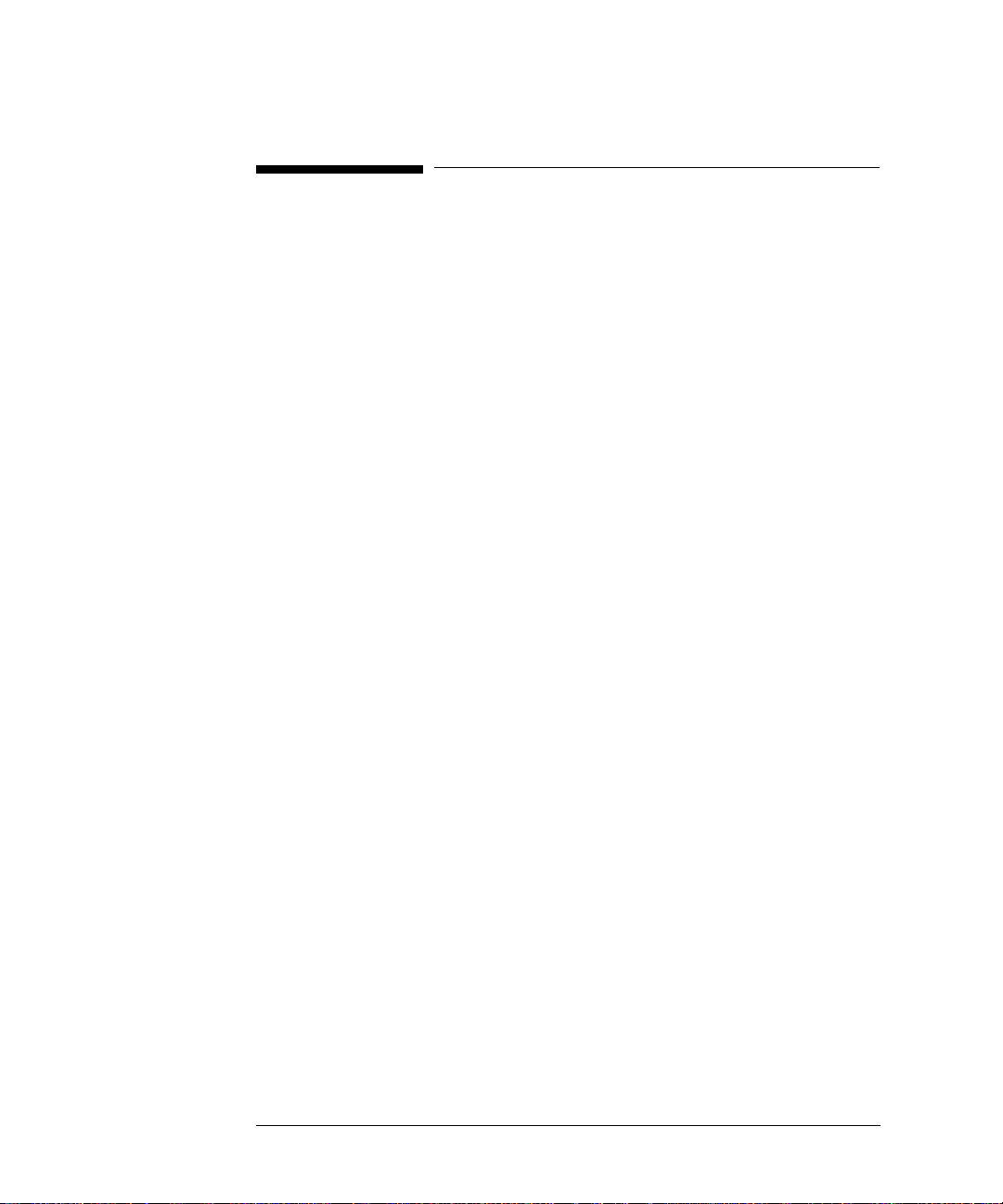
Common Commands
SENSe subsystem - Result Returning Commands
SENSe subsystem - Result Returning Commands
Common Results
:SENSe:DATA? <"ETIME">
Result = "ETIMe" Returns the elapsed Time
"ASEConds:PLOSs" Power loss
“ASEConds:PSL” Pattern Sync Loss
2-20

Common Commands
SENSe subsystem - Trouble Scan Results
SENSe subsystem - Trouble Scan Results
:SENSe:DATA:TELecom:TSCan:TYPE?
Returns: <discrete> NTR No Trouble
ADET Alarms Detected
ERR Errors Detected
Returns the Trouble Scan state.
:SENSe:DATA:TELecom:TSCan:ERRors?
Returns: <numeric>,<result
>
<numeric> = 0 to 4 Number of Troublescan error
messages
<discrete> See Table below Error name and number of errors
Returns the number of active T rouble Scan error messages. If no error messages are
active, returns 0. If error message is active, returns the type of error and the error
count separated by a comma e.g
2
FAS140 ERR, 6
BIT ERROR, 1
This indicates that 2 trouble scan error messages are active and 6 140 Mb/s frame
errors and 1 bit error have occurred.
2-21

Common Commands
SENSe subsystem - Trouble Scan Results
Trouble Scan Results and Priority
SDH RS B1 BIP
SONET CV-S (B1)
MS B2 BIP
PATH B3 BIP
VC3 PATH BIP
TU2 BIP
TU12 BIP
A1A2 FRAME
MS FEBE/MS-REI
PATH FEBE/HP-REI
PATH IEC /HP-IEC
VC3 PATH FEBE
TU2 FEBE
TU12 FEBE
BIT
CV-L (B2)
CV-P (B3)
CV-V (V5)
A1A2 FRAME
CV-IEC
(DSn near-end
errors except BIT)
REI-L
REI-P
REI-V
BIT
(DSn far-end
errors)
2-22
SPDH CRC
BIT
CODE
FAS 140M
FAS 34M
FAS 8M
FAS 2M
REBE
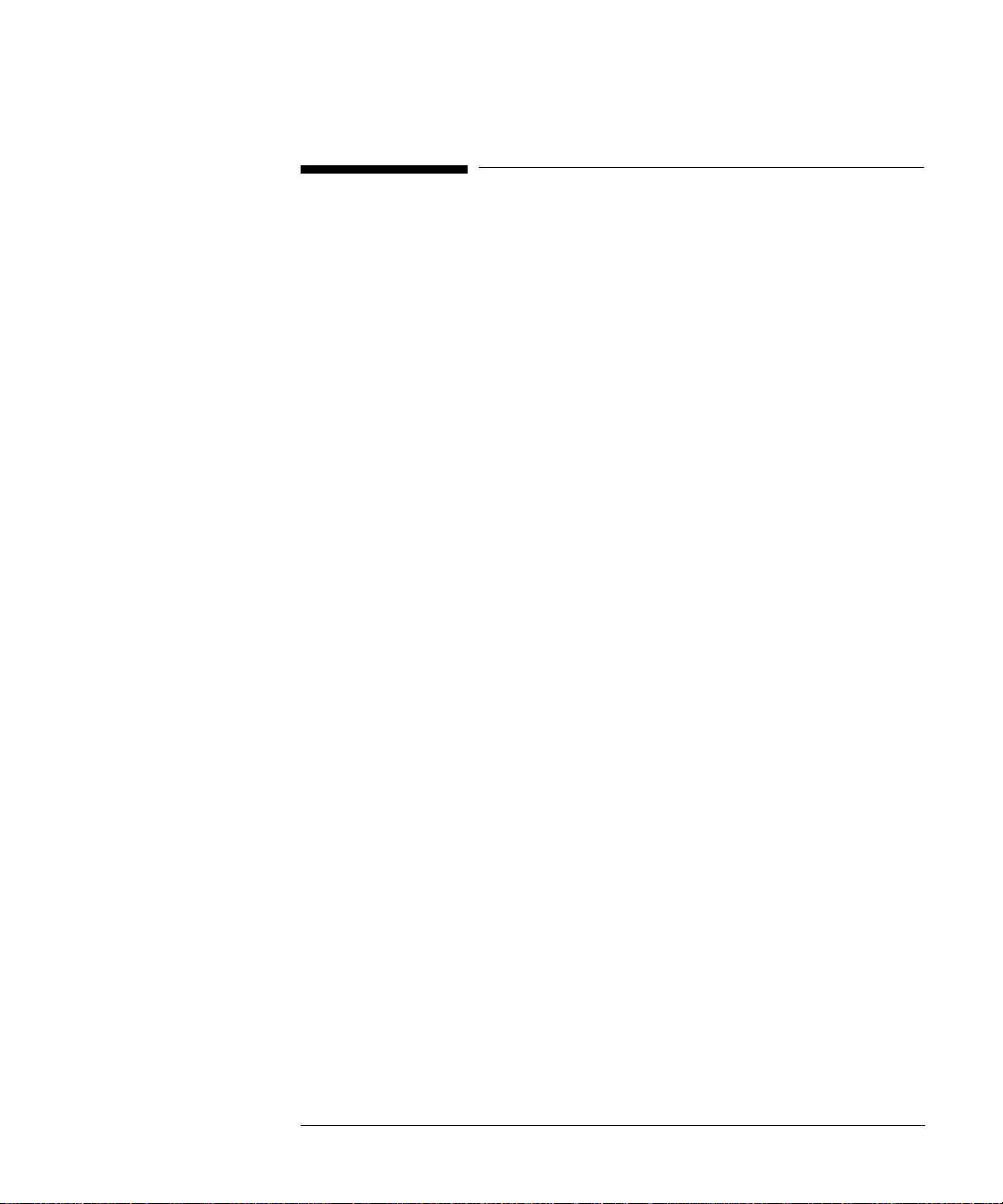
Common Commands
Common System Commands
Common System Commands
SENSe subsystem - Configuring Graphics,
SENSe subsystem - Managing Graphics Stores,
SENSe subsystem - Retrieving Graphics Store Data,
SENSe subsystem - Retrieving Data for a Single Graph,
SENSe subsystem -Obtaining Graphics End of Measurement Results,
STATus Subsystem,
SYSTem Subsystem,
IEEE common capabilities
2-23

Common Commands
SENSe subsystem - Configuring Graphics
SENSe subsystem - Configuring Graphics
:SENSe:DATA:TELecom:SMG <discrete>
<discrete>=OFF Graphics Off
ON or T1Second 1 Second resolution
T1Minutes 1 Minute resolution
T15Minutes 15 Minute resolution
T1Hour 1 Hour resolution
Sets the resolution of the stored measurement graphics (SMG).
The corresponding query returns the SMG resolution in discrete short form.
:SENSe:DATA:TELecom:SMG?
Returns: <discrete>
:SENSe:DATA:TELecom:SMG:RESolution <discrete>
<storage> = COMPress Storage capacity 20,000 Events
FULL Storage capacity 10,000 Events
Sets the resolution of the graphics storage.
The corresponding query returns the storage resolution in discrete short form.
:SENSe:DATA:TELecom:SMG:RESolution?
Returns: <discrete>
:SENSe:DATA:TELecom:SMG:STORe <discrete>
<location> = INTernal Graphics store location
DISK Disk storage
Selects the storage location for the stored measurement graphics (SMG).
2-24

Common Commands
SENSe subsystem - Configuring Graphics
The corresponding query returns the storage location in discrete short form.
:SENSe:DATA:TELecom:SMG:STORe?
Returns: <discrete>
2-25

Common Commands
SENSe subsystem - Managing Graphics Stores
SENSe subsystem - Managing Graphics Stores
:SENSe:DATA:TELecom:SMG:CATalog?
Returns: <store-number>,<graph-type>,<year>,<month>,<day>,
<hour>,<minute>,<length>,<sample-size>
<store-number> = <numeric> -9 to 0
<graph-type> = <numeric> 0 or 1 (1 - Demo; 0 -Graph)
<year> = <numeric> 1970 to 2069
<month> = <numeric> 1 to 12
<day> = <numeric> 1 to 31
<hour> = <numeric> 0 to 23
<minute> = <numeric> 0 to 59
<length> = <numeric> 1 to n, number of samples in use.
<sample-size> = <numeric> 1, 60, 900 or 3600. Number of seconds
per sample.
Requests a catalogue of the SMG store data. A record is described above is
produced for each SMG store being used. The final record is followed by EOI.
:SENSe:DATA:TELecom:SMG:SIZE?
<size> = <numeric> 70200
<stores-used> = <numeric> 0 to 70200
Requests the capacity of the graphics store and the number of store locations in use.
The store size is a constant for a given instrument.
In the HP 37718A <size> is 70200 indicating that the maximum storage capacity is
70200 samples at the current resolution. <stores-used> indicates the number of
samples currently allocated.
:SENSe:DATA:TELecom:SMG:DELete <numeric>
<store> = -9 to 0
2-26

Common Commands
SENSe subsystem - Managing Graphics Stores
Deletes the given store.
:SENSe:DATA:TELecom:SMG:DELete:ALL
Deletes all stores.
:SENSe:DATA:TELecom:SMG:SINFormation? <numeric>
This command returns details of the specified SMG store
Returns: <Sample Size>,<Resolution>,<Date/Time>, <Duration>
<Sample Size> <numeric> 1, 60, 900 or 3600. seconds per sample
<Resolution> COMP
FULL
<Time/Date> <numeric> Start Time & Date for store
<Duration> <numeric> Store Duration in seconds
Compressed Format
Full Resolution
2-27

Common Commands
SENSe subsystem - Retrieving Graphics Store Data
SENSe subsystem - Retrieving Graphics Store Data
The data used to construct all the bar graphs within a given store location can be
extracted from the instrument and processed in a PC.
Each bar graph is identified by a label. To obtain the labels use:
:SENSe:DATA:TELecom:SMG:LABels? <numeric>
<numeric> = -9 to 0
-10
Graphics Store Location
Disk Storage
Returns all possible graph labels from the given SMG store even if some of those
graphs are not applicable to the particular instrument configuration at the time the
measurement was made.
A SMG graph is defined as:
• An error source Bar graph - Data from which the error source graph is constructed
• Alarm Bar graph - an 8 bit binary string recording the state of a group of alarms
Returns: <numeric>,<labels>
<numeric> Number of graph labels being returned
<labels> List of alphanumeric strings separated by commas.
The data for all graphs can be obtained using one of two commands:
:SENSe:DATA:TELecom:SMG:HDATa:NORMal? <numeric>
<numeric> = -9 to 0
-10
Graphics Store Location
Disk Storage
Returns a series of numerics (error source bar graph) and 8 bit binary strings (alarm
bar graph), separated by commas. All results are returned even if some of those
graphs are not applicable to the particular instrument configuration at the time the
measurement was made.
2-28

Common Commands
SENSe subsystem - Retrieving Graphics Store Data
One complete record is returned for each SMG measurement sample in the selected
store location. The position of the data within this record corresponds to the labels
obtained using :SENSe:DATA:TELecom:SMG:LABels? <numeric>
:SENSe:DATA:TELecom:SMG:HDATa:PACKed? <numeric>
<numeric> = -9 to 0
-10
Graphics Store Location
Disk Storage
Returns a series of numerics, (Number of unchanged samples, error source bar
graph data, alarm bar graph data), separated by commas. All results are returned
even if some of those graphs are not applicable to the particular instrument
configuration at the time the measurement was made.
One complete record is returned for each SMG measurement sample in the selected
store location unless the data in consecutive samples is the same. In that case only
one record is returned and the first numeric value in each record indicates the
number of SMG measurement samples in which the data was unchanged.
The position of the data within this record corresponds to the labels obtained using
:SENSe:DATA:TELecom:SMG:LABels? <numeric>
If an alarm string, whose value is other than "00000000", is returned, this indicates
an alarm has occurred. To identify which alarm has occurred obtain the Alarm
Labels using:
:SENSe:DATA:TELecom:SMG:ALABels? <numeric>,<numeric>
<numeric> =
-9 to 0
Graphics Store Location
(first parameter)
-10
Disk Storage
<numeric> =
Graph number
(second parameter)
Requests the Alarm labels from the selected SMG store and graph.
Returns: <numeric> Number of graph labels being returned
{<string>,}
<string>
List of alphanumeric strings separated by commas. The
first label returned corresponds to the most significant
bit (MSB) of the alarm string.
2-29

Common Commands
SENSe subsystem - Retrieving Data for a Single Graph
SENSe subsystem - Retrieving Data for a Single Graph
The data associated with each individual graph may be obtained using one of the
following commands:
:SENSe:DATA:TELecom:SMG:EDATa? <numeric>,<numeric>
<numeric> =
-9 to 0
Graphics Store Location
(first parameter)
-10
<numeric> =
Disk Storage
Graph number
(second parameter)
Returns: <numeric> =
0 to 20,000
Number of events to follow
(first result)
<numeric> =
1 to 86,400,000
Seconds since start of test
(second result)
<numeric> =
(third result)
<numeric>
Error Count or Alarm
Value
Returns the number of events that contributed to the graph, the time elapsed since
the start of the graph and the error count or alarm value.
:SENSe:DATA:TELecom:SMG:VDATa? <numeric>,<numeric>
<numeric> =
-9 to 0
Graphics Store Location
(first parameter)
-10
<numeric> =
Disk Storage
Graph number
(second parameter)
2-30

Common Commands
SENSe subsystem - Retrieving Data for a Single Graph
Returns: <numeric> =
0 to 20,000
(first result)
<numeric> =
(second result)
<numeric> =
1 to
2,147,483,647
<numeric>
(third result)
Returns the number of events that contributed to the graph, the time elapsed since
January 1st 1970 and the error count or alarm value.
NOTE PCs calculate time based on January 1st 1970.
:SENSe:DATA:TELecom:SMG:TINFormation? <numeric>,<numeric>
<numeric> =
-9 to 0
(first parameter)
-10
<numeric> =
(second parameter)
Returns: <numeric> =
(first result)
0
1
Number of events to follow
Seconds since January 1
1970
Error Count or Alarm
Value
Graphics Store Location
Disk Storage
Graph number
Graph not valid
Graph valid
st
<numeric> =
(second result)
<numeric> =
(third result)
0 to 20,000 Number of events to
follow
ALAR
HIST
Alarm Bar Graph
Error Source Bar Graph
Returns the validity of the graph, the number of events that have contributed to the
graph and the type of graph.
2-31
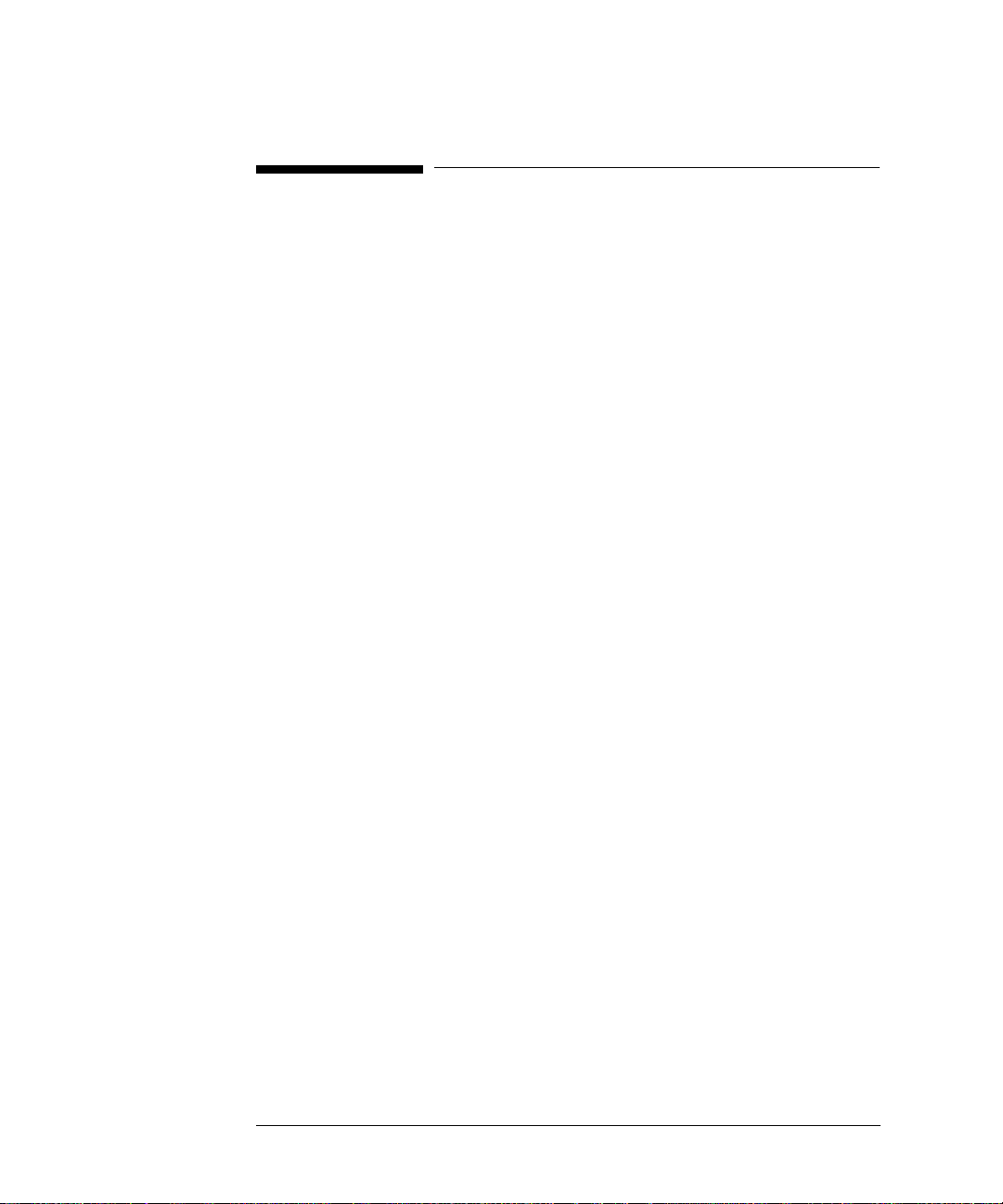
Common Commands
SENSe subsystem -Obtaining Graphics End of Measurement Results
SENSe subsystem -Obtaining Graphics End of Measurement
Results
:SENSe:DATA:TELecom:SMG:DATA? <numeric>,<string>
<numeric> =
(first parameter)
<numeric> =
(second parameter -
result selection) <"ASEConds:PWL"> Power Loss seconds
-9 to 0 Graphics Store Location
-10 Disk Storage
<"ECOunt:SPDH:BIT"> SPDH bit error count
<"ECOunt:SPDH:CODE"> SPDH code error count
<"ECOunt:SPDH:M2:FAS"> SPDH 2 Mb/s FAS error count
<"ECOunt:SPDH:M8:FAS"> SPDH 8 Mb/s FAS error count
<"ECOunt:SPDH:M34:FAS"> SPDH 34 Mb/s FAS error count
<"ECOunt:SPDH:M140:FAS"> SPDH 140 Mb/s FAS error count
<"ECOunt:SPDH:PBITs"> SPDH P Parity error count
<"ECOunt:SPDH:CPBits"> SPDH CP Parity error count
<"ECOunt:SPDH:DS3:FAS"> SPDH DS3 FAS error count
<"ECOunt:SPDH:DS1:FAS"> SPDH DS1 FAS error count
<"ECOunt:SPDH:CRC"> SPDH CRC6 error count
<"ECOunt:SPDH:REBE"> SPDH FAS REBE error count
<"ECOunt:SPDH:FEBE"> DS3 FEBE error count
<"ERATio:SPDH:BIT"> SPDH bit error ratio
<"ERATio:SPDH:CODE"> SPDH code error ratio
<"ERATio:SPDH:M2:FAS"> SPDH 2 Mb/s FAS error ratio
<"ERATio:SPDH:M8:FAS"> SPDH 8 Mb/s FAS error ratio
<"ERATio:SPDH:M34:FAS"> SPDH 34 Mb/s FAS error ratio
2-32

Common Commands
SENSe subsystem -Obtaining Graphics End of Measurement Results
<"ERATio:SPDH:M140:FAS"> SPDH 140 Mb/s FAS error ratio
<"ERATio:SPDH:PBITs"> SPDH P Parity error ratio
<"ERATio:SPDH:CPBits"> SPDH CP Parity error ratio
<"ERATio:SPDH:DS3:FAS"> SPDH DS3 FAS error ratio
<"ERATio:SPDH:DS1:FAS SPDH DS1 FAS error ratio
<"ERATio:SPDH:CRC"> SPDH CRC error ratio
<"ERATio:SPDH:REBE"> SPDH REBE error ratio
<"ERATio:SPDH:FEBE"> DS3 FEBE error ratio
<"ASEConds:SPDH:LOS"> Loss of Signal seconds
<"ASEConds:SPDH:M2:LOF"> Loss of frame seconds 2 Mb/s
<"ASEConds:SPDH:M8:LOF"> Loss of frame seconds 8 Mb/s
<"ASEConds:SPDH:M34:LOF"> Loss of frame seconds 34 Mb/s
<"ASEConds:SPDH:M140:LOF"> Loss of frame seconds 140 Mb/s
<"ASEConds:SPDH:DS1:OOF"> Out of frame seconds DS1
<"ASEConds:SPDH:DS2:OOF"> Out of frame seconds DS2
<"ASEConds:SPDH:DS3:OOF"> Out of frame seconds DS3
<"ASEConds:SPDH:DS3:EXZ"> DS3 Excess zeros
<"ASEConds:SPDH:DS1:EXZ"> DS1 Excess zeros
<"ASEConds:SPDH:DS3:IDLE"> DS3 Idle
<"ASEConds:SPDH:MFM"> M’frame loss seconds
<"ASEConds:SPDH:AIS"> AIS seconds
<"ASEConds:SPDH:RAI"> Remote loss seconds
<"ASEConds:SPDH:RMFR"> Remote m’frame loss seconds
<"ASEConds:SPDH:PSL"> Pattern sync loss seconds
<"TR1:SPDH:TRANsmit:ANALysis:M2120"> 15 minute TX threshold report
<"TR1:SPDH:RECeive:ANALysis:M2120"> 15 minute RX threshold report
<"TR2:SPDH:TRANsmit:ANALysis:M2120"> 24 hour TX threshold report
<"TR2:SPDH:RECeive:ANALysis:M2120"> 24 hour RX threshold report
2-33

Common Commands
SENSe subsystem -Obtaining Graphics End of Measurement Results
<"ECOunt:SDH:FRAMe"> SDH Frame error count
<"ECOunt:SDH:RSBip"> B1 RS BIP error count
<"ECOunt:SDH:MSBip"> MS B2 BIP error count
<"ECOunt:SDH:MFEBe"> or
<"ECOunt:SDH:MSRei">
<"ECOunt:SDH:PBIP"> Path B3 BIP error count
<"ECOunt:SDH:FEBE"> or
<"ECOunt:SDH:REI">
<"ECOunt:SDH:PIEC"> Path IEC error count
<"ECOunt:SDH:TRIB:FEBE"> or
<"ECOunt:SDH:TRIB:REI">
<"ECOunt:SDH:TRIB:PBIP"> TU path BIP error count
<"ERATio:SDH:FRAMe"> SDH Frame error ratio
<"ERATio:SDH:RSBip"> B1 RS BIP error ratio
<"ERATio:SDH:MSBip"> MS B2 BIP error ratio
<"ERATio:SDH:MFEBe"> or
<"ERATio:SDH:MSRei">
<"ERATio:SDH:PBIP"> Path B3 BIP error ratio
<"ERATio:SDH:FEBE"> or
<"ERATio:SDH:REI">
<"ERATio:SDH:PIEC"> Path IEC error ratio
MS FEBE/MS REI error count
Path FEBE/HP-REI error count
TU FEBE/LP-REI error count
MS FEBE/RS-REI error ratio
Path FEBE/HP-REI error ratio
<"ERATio:SDH:TRIB:FEBE"> or
<"ERATio:SDH:TRIB:REI">
<"ERATio:SDH:TRIB:PBIP"> TU path BIP error ratio
"PACTivity:SDH:NDFSeconds" AU Pointer NDF seconds
"PACTivity:SDH:MNDFseconds" AU Pointer MNDF seconds
"PACTivity:SDH:PCOunt" AU Pointer +ve Adj Count
"PACTivity:SDH:NCOunt" AU Pointer -ve Adj Count
"PACTivity:SDH:TRIButary:NDFSeconds" TU Pointer NDF seconds
"PACTivity:SDH:TRIButary:MNDFseconds" TU Pointer MNDF seconds
2-34
TU FEBE/LP-REI error ratio

Common Commands
SENSe subsystem -Obtaining Graphics End of Measurement Results
"PACTivity:SDH:TRIButary:PCOunt" TU Pointer +ve Adj Count
"PACTivity:SDH:TRIButary:NCOunt" TU Pointer -ve Adj Count
<"ASEConds:SDH:PLOSs"> Power loss seconds
<"ASEConds:SDH:LOS"> Loss of signal seconds
<"ASEConds:SDH:LOF"> Loss of frame seconds
<"ASEConds:SDH:OOF"> Out of frame seconds
<"ASEConds:SDH:H4MF"> H4 multiframe loss seconds
<"ASEConds:SDH:LOP"> Loss of pointer seconds
<"ASEConds:SDH:MSAis"> MS AIS seconds
<"ASEConds:SDH:PAIS"> Path AIS seconds
<"ASEConds:SDH:PSLoss"> Pattern Sync Loss seconds
<"ASEConds:SDH:MSFerf"> or
<"ASEConds:SDH:MSRDi">
<"ASEConds:SDH:K1K2"> K1K2 change seconds
<"ASEConds:SDH:PFERf"> or
<"ASEConds:SDH:RDI">
<"ASEConds:SDH:OPSL"> Overhead Pattern Sync Loss
<"ASEConds:SDH:TRIB:LOP"> TU Loss of pointer seconds
<"ASEConds:SDH:TRIB:PAIS"> TU Path AIS seconds
<"ASEConds:SDH:TRIB:PFERf"> or
<"ASEConds:SDH:TRIB:RDI">
<"ECOunt:SONet:FRAMe"> SONET Frame error count
<"ECOunt:SONet:CVS"> CV-S (Section B1 BIP) error count
<"ECOunt:SONet:CVL"> CV-L (Section B2 BIP) error count
<"ECOunt:SONet:REIL"> REI-L (Line FEBE) error count
<"ECOunt:SONet:CVP"> CV-P (Path B3 BIP) error count
<"ECOunt:SONet:REIP"> REI-P (Path FEBE) error count
<"ECOunt:SONet:CVIec"> CV-IEC error count
<"ECOunt:SONet:TRIB:REIV"> REI-V (VT FEBE) error count
MS FERF/MS-RDI seconds
STM Path FERF/HP-RDI
seconds
TU Path FERF/LP-RDI seconds
2-35

Common Commands
SENSe subsystem -Obtaining Graphics End of Measurement Results
<"ECOunt:SONet:TRIB:CVV"> CV-V (VT path BIP) error count
<"ERATio:SONet:FRAMe"> SONET Frame error ratio
<"ERATio:SONet:CVS"> CV-S (Section B1 BIP) error ratio
<"ERATio:SONet:CVL"> CV-L (Line B2 BIP) error ratio
<"ERATio:SONet:REIL"> REI-L (Line FEBE) error ratio
<"ERATio:SONet:CVP"> CV-P (Path B3 BIP) error ratio
<"ERATio:SONet:REIP"> REI-P (Path FEBE) error ratio
<"ERATio:SONet:CVIec"> CV-IEC error ratio
<"ERATio:SONet:TRIB:REIV"> REI-V (VT FEBE) error ratio
<"ERATio:SONet:TRIB:CVV"> CV-V (VT path BIP) error ratio
"PACTivity:SONet:NDFSeconds" SPE Pointer NDF seconds
"PACTivity:SONet:MNDFseconds" SPE Pointer MNDF seconds
"PACTivity:SONet:PCOunt" SPE Pointer +ve Adj Count
"PACTivity:SONet:NCOunt" SPE Pointer -ve Adj Count
"PACTivity:SONet:TRIButary:NDFSeconds" VT Pointer NDF seconds
"PACTivity:SONet:TRIButary:MNDFseconds" VT Pointer MNDF seconds
"PACTivity:SONet:TRIButary:PCOunt" VT Pointer +ve Adj Count
"PACTivity:SONet:TRIButary:NCOunt" VT Pointer -ve Adj Count
<"ASEConds:SONet:PLOSs"> Power loss seconds
<"ASEConds:SONet:LOS"> Loss of signal seconds
<"ASEConds:SONet:LOF"> Loss of frame seconds
<"ASEConds:SONet:SEF"> Severely Errored Frame Defect seconds
<"ASEConds:SONet:H4MF"> H4 multiframe loss seconds
<"ASEConds:SONet:LOPP"> LOP-P (Loss of pointer) seconds
<"ASEConds:SONet:AISL"> AIS-L (Line AIS) seconds
<"ASEConds:SONet:AISP"> AIS-P (Path AIS) seconds
<"ASEConds:SONet:PSLoss"> Pattern Sync Loss seconds
<"ASEConds:SONet:RDIL"> RDI-L (Line FERF) seconds
2-36

Common Commands
STATus subsystem
<"ASEConds:SONet:K1K2"> K1K2 change seconds
<"ASEConds:SONet:RDIP"> RDI-P (Path FERF) seconds
<"ASEConds:SONet:OPSL"> Overhead Pattern Sync Loss
<"ASEConds:SONet:TRIB:LOPV"> LOP-V (VT Loss of pointer) seconds
<"ASEConds:SONet:TRIB:AISV"> AIS-V (VT Path AIS) seconds
<"ASEConds:SONet:TRIB:RDIV"> RDI-V (VT Path FERF) seconds
<"COUNt:JITT:HITS"> Jitter Hit count
<"SLIPs:JITT:WANDer:FRAMe"> estimated frame slips
<"SLIPs:JITT:WANDer:BIT"> estimated bit slips
STATus subsystem
This subsystem controls the status reporting registers. SCPI defined status registers
QUEStionable, OPERation and INSTrument are provided. In addition instrument
defined status registers DAT A, FAS, SPDH, SDH, SDH2, SON, SON2 and JITT are
provided. For detailed information on status reporting refer to Section 7 of this
manual.
:STATus:CHIStory
Clear the contents of all History registers, and the front panel led history.
:STATus:PRESet
Sets all Status registers to the default state.
2-37

Common Commands
STATus subsystem
For each of the <Status Registers>’s listed in Table 7-1 (excluding the Standard
Event Register) the following commands exist.
:STATus:<Status Register>:ENABle <numeric>
<numeric>
Sets the Event Enable register mask which allows true conditions in the Event
register to be reported in the <Status Register>’s summary bit. If a bit is 1 in the
Event Enable register and its associated event bit makes the transition to true, a
positive transition will occur in the <Status Register>’s summary bit.
The corresponding query returns the current mask setting.
:STATus:<Status Register>:ENABle?
Returns : <numeric>
:STATus:<Status Register>:PTRansition <numeric>
Sets the positive Transition Filter. Setting a bit in the positive Transition filter shall
cause a 0 to 1 transition in the corresponding bit of the <Status Register>’s
Condition register to cause a 1 to be written in the corresponding bit of the <Status
Register>’s Event register.
The corresponding query returns the current setting.
:STATus:<Status Register>:PTRansition?
Returns : <numeric>
:STATus:<Status Register>:NTRansition <numeric>
Sets the negative Transition filter. Setting a bit in the negative Transition Filter shall
cause a 1 to 0 transition in the corresponding bit of the <Status Register>’s
Condition register to cause a 1 to be written in the corresponding bit of the <Status
Register>’s Event register.
The corresponding query returns the current setting.
:STATus:<Status Register>:NTRansition?
Returns : <numeric>
2-38

Common Commands
STATus subsystem
:STATus:<Status Register>:EVENt?
Returns : <numeric>
Returns the contents of the Event register associated with the <Status Register>.
Reading this register clears its contents.
:STATus:<Status Register>:CONDition?
Returns : <numeric>
Returns the contents of the Condition register associated with the <Status
Register>. Reading this register does not clear its contents.
:STATus:<Status Register>:HISTory?
Returns : <numeric>
Returns the contents of the History register associated with the <Status Register>.
This is in effect a latched version of the Condition register. A bit set to 1 in the
Condition register will set the corresponding bit in the History register . This re gister
is not cleared when it is read. The only time the History register is cleared is at a
start of test, when is pressed or when the commands *RST or
RESET HISTORY
:STATus:CHIStory are sent.
2-39

Common Commands
SYSTem Subsystem
SYSTem Subsystem
:SYSTem:WINDow<type>
Selects the display type, Single or Multiple. Selection of SINGle results in faster
remote operation.
<type> = SINGle Selects single window display
MULTiple Selects multiple window display
The corresponding query returns the display type.
:SYSTem:WINDow?
Returns : <type>
:SYSTem:DATE <year>,<month>,<day>
<year> = <numeric> 1970 to 2069
<month> = <numeric> 1 to 12
<day> = <numeric> 1 to 31
Sets the date within the OTHER TIME & DATE function.
The corresponding query returns the date in numeric form.
:SYSTem:DATE?
Returns : <year>,<month>,<day>
:SYSTem:TIME <hour>,<minute>,<second>
<hour> = <numeric> 0 to 23
<minute> = <numeric> 0 to 59
<second> = <numeric> 0 to 59
Sets the time within the OTHER TIME & DATE function.
2-40

Common Commands
SYSTem Subsystem
The corresponding query returns the time in numeric form.
:SYSTem:TIME?
Returns : <hour>,<minute>,<second>
:SYSTem:TRIGger <trig_source>
Where <trig_source> = NONE
TXFRame
RXFRame
RSBIp
MSBIp
PBIP
:SYSTem:KLOCk <boolean>
<boolean> = 0 or OFF Keyboard unlocked
1 or ON Keyboard locked
Selects the state of the OTHER KEYBOARD LOCK function.
The corresponding query returns the state of KEYBOARD LOCK as 0 or 1.
:SYSTem:KLOCk?
Returns : <boolean>
:SYSTem:LOCal
Set the HP 37718A to Local (keyboard) control.
:SYSTem:REMote
Set the HP 37718A to Remote control.
:SYSTem:PRESet
Sets the instrument to the same state as the front panel reset key (power). This
command is similar to *RST but differs in that it duplicates the action of the front
panel power on/off key.
2-41

Common Commands
SYSTem Subsystem
:SYSTem:SERial?
The serial number is returned as a string in the form "GBnnnnnnnn". GB signifies
the country of origin (Great Britain).
:SYSTem:CONF <block>
<block> = #0 type Block
Sets the HP 37718Ato the state defined by the Block data.
The corresponding query returns the instrument state in block form.
:SYSTem:CONF?
Returns : #0<block>
:SYSTem:VERSion?
Requests the revision state of the SCPI remote control.
The revision state is returned in the form YYYY.V. YYYY signifies the year and V
signifies the revision number.
Returns : <version> = YYYY.V
:SYSTem:ERRor?
Requests the HP 37718A remote control Error status.
The error status is returned as a numeric value and a string containing a description
of the error.
Returns : <numeric>,<string>
:SYSTem:PRINt
The current results are logged to the selected printer.
:SYSTem:PRINt:AUTO <boolean>
<boolean> = 0 or OFF
1 or ON
2-42

Common Commands
SYSTem Subsystem
Determines whether the selected results are logged to the selected logging device. If
OFF is selected results can only be logged using :SYSTem:PRINt. If ON is selected
further selection of :SYSTem:PRINt:PERiod <period> is required.
The corresponding query returns the logging state as 0 or 1.
:SYSTem:PRINt:AUTO?
Returns : <boolean>
:SYSTem:PRINt:PERiod <period>
<period> = OFF Log at end of test
MIN10 Log at 10 minute intervals
HR1 Log at 1 hour intervals
HR24 Log at 24 hour intervals
USER User defined Logging interval
Determines the interval at which the results are logged to the selected logging
device. If anything other than OFF is selected further selection of
:SYSTem:PRINt:RESults <type> is required. If USER is selected further selection
of :SYSTem:PRINt:UPERiod <numeric>,<discrete> is required.
The corresponding query returns the logging interval in discrete form, as listed
above.
:SYSTem:PRINt:PERiod?
Returns : <period>
:SYSTem:PRINt:UPERiod <numeric>,<discrete>
<numeric> = 1 to 99
<discrete> = HR Hours (1 - 99)
MIN Minutes (10 - 99)
Sets the USER defined logging period in the range 10 to 99 minutes or 1 to 99 hours.
The corresponding query returns the User defined period in numeric, discrete form,
as listed above.
2-43

Common Commands
SYSTem Subsystem
:SYSTem:PRINt:UPERiod?
Returns : <numeric>,<discrete>
:SYSTem:PRINt:RESults <type>
<type> = ALL Print All results
SELect Print selected results
Determines which results are logged to the selected logging device. If SEL is
selected further selections of :SYSTem:PRINt:CONTent <content> ,
:SYSTem:PRINt:WHEN <select> and :SYSTem:PRINt:SPAN <content> are
required.
The corresponding query returns the logged results selection in discrete form, as
listed above.
:SYSTem:PRINt:RESults?
Returns : <type>
:SYSTem:PRINt:CONTent <content>
<content> = ERATio Error Ratio results
ANALysis Analysis results
BOTH Error Ratio & Analysis results
In conjunction with :SYSTem:PRINt:SPAN <content> determines the type of
selected results to be logged to the selected logging device.
The corresponding query returns the result content in discrete form, as listed above.
:SYSTem:PRINt:CONTent?
Returns : <content>
2-44

Common Commands
SYSTem Subsystem
:SYSTem:PRINt:SPAN <content>
<content> = PERiod Period results
CUMulative Cumulative results
BOTH Period & Cumulative results
In conjunction with :SYSTem:PRINt:CONTent <content> determines the type of
selected results to be logged to the selected logging device.
2-45

Common Commands
SYSTem Subsystem
The corresponding query returns the result content in discrete form, as listed above.
:SYSTem:PRINt:SPAN?
Returns : <content>
:SYSTem:PRINt:WHEN <select>
<select> = ALWays Logged at specified interval
ECOunt Logged if bit error count is > 0
Determines the conditions for logging results when :SYSTem:PRINt:RESults
<type> is set to <SEL>.
The corresponding query returns the logging conditions in discrete form, as listed
above.
:SYSTem:PRINt:WHEN?
Returns : <select>
:SYSTem:PRINt:MODE <mode>
<mode> = NORMal Normal print format
COMPressed Compressed print format
Only valid when RS232 or Parallel printer is selected. Determines the column width
of the printed results.
The corresponding query returns the print mode in discrete form, as listed above.
:SYSTem:PRINt:MODE?
Returns : <mode>
:SYSTem:SELFtest:WAVElength <discrete>
<discrete> = NM1310 1310nm
NM1550 1550nm
Selects the relevant optical output port to be used during selftest. Only v alid for dual
wavelength options (option 106/206).
The corresponding query returns the port selected in discrete form, as listed above
2-46

Common Commands
SYSTem Subsystem
:SYSTem:PRINt:ESEConds <boolean>
<boolean> = 0 or OFF
1 or ON
Determines whether occurrences of error seconds are logged on the selected logging
device. The corresponding query returns the error second logging state as 0 or 1.
:SYSTem:PRINt:ESEConds?
Returns : <boolean>
:SYSTem:LOGGing:DEVice <type>
<type> = INTernal Internal printer (option 602)
HPIB HPIB external printer
RS232 RS-232-C external printer
DISK Internal Disc Drive
PARallel Centronics external printer
Selects the logging device for results logging.
The corresponding query returns the logging device selected in discrete form as
listed above.
:SYSTem:LOGGing:DEVice?
Returns : <type>
:SYSTem:PRINt:DEMand <mode>
<mode> = RESults Print results snapshot
OVERhead Print overhead snapshot
OCAPture Print overhead capture results
PGRaph Print pointer graph
TRIBscan Print SDH/SONET tributary scan
SDUMp Copies the current display to the
internal disc drive
ALMScan Print alarm scan information
2-47

Common Commands
SYSTem Subsystem
Selects the Log on Demand item to be printed.
The corresponding query returns the log on demand item selected in discrete short
form.
:SYSTem:PRINt:DEMand?
Returns: <mode>
:SYSTem:PRINt:SDUMp:DESTination <destination>
Destination= LID Send screen dump information to in-lid
printer
DISK Send screen dump information to floppy
disk
Selects the destination of screen dump information.
The corresponding query returns the current selection
:SYSTem:PRINt:SDUMp:COMPression <boolean>
<boolean> = 0 or OFF Deselect compression of screen dump
information
1 or ON Select compression of screen dump
information
:SYSTem:DISK:FORMat
Format a Disk.
:SYSTem:DISK:Label <string>
Label the disk with a string of up to 11 alphanumeric characters e.g. "SiteB 28/5"
The corresponding query returns the filename as a string.
:SYSTem:DISK:Label?
Returns : <string>
:SYSTem:DISK:SAVE <extension>,<filename>,<overwrite>
2-48

Common Commands
SYSTem Subsystem
<extension> = CNF Instrument Configuration
SMG Stored Measurement Graphics
PRN Data Logging
<filename> = Up to 8 Alphanumeric character string
<overwrite> = 0 If file exists will not overwrite
1 Will overwrite automatically
Saves required information to disk. If PRN is selected further selection of
:SYSTem:DISK:SAVE:MODE <discrete> is required.
:SYSTem:DISK:SAVE:MODE <discrete>
<discrete> = APPend Add to file
OVERwrite Overwrite existing file
Designates the position within the file to which the results are saved if the file type is
PRN.
The corresponding query returns the save mode in discrete form as listed above.
:SYSTem:DISK:SAVE:MODE?
Returns : <discrete>
:SYSTem:DISK:RECall <extension>,<filename>,<confirm>
<extension> = CNF Instrument Configuration
SMG Stored Measurement Graphics
<filename> = Up to 8 Alphanumeric character string
<confirm> = 0 If Option structure is different from stored configuration
will not recall.
1 Will recall stored configuration automatically.
2-49

Common Commands
SYSTem Subsystem
Recalls stored measurement graphics or instrument configuration from Disk to
instrument.
:SYSTem:DISK:FILE;COPY:CNF
<to>,<store>,<directory>,<filename>,<overwrite>
<to> = DISK Copy to Disk
MEMory Copy to Instrument store
<store> = 1 to 4 Instrument store number
<directory> = Up to 256 Alphanumeric character string
<filename> = Up to 8 Alphanumeric character string
<overwrite> = 0 Copying to Disk: If file exists will not overwrite.
Copying to Instrument: If Option structure is
different from stored configuration will not copy.
1 Copying to Disk: Will copy automatically.
Copying to Instrument: Will copy automatically.
Copy instrument configuration from Disk to instrument store or from instrument
store to Disk. When TO = MEMory OVERWRITE must be 1.
:SYSTem:DISK:FILE:COPY:SMG:FORMat <type>
<type> = NORMal Normal SMG format
CSV Comma Separated Variable
Sets the format of the SMG data to be copied to Disk. This should be set before the
:SYST:DISK:FILE:COPY:SMG command is issued.
:SYSTem:DISK:FILE:COPY:SMG:FORMat?
Returns : <discrete>
:SYSTem:DISK:FILE:COPY:SMG
<store>,<directory>,<filename>,<overwrite>
2-50

Common Commands
SYSTem Subsystem
<store> = -9 to 0 Instrument store number
<directory> = Up to 256 Alphanumeric character string
<filename> = Up to 8 Alphanumeric character string
<overwrite> = 0 If file exists will not overwrite
1 Will overwrite automatically
Copy stored measurement graphics from instrument store to Disk. Set
:SYSTem:DISK:FILE:COPY:SMG:FORMat <type> to NORM or CSV before
issuing this command.
:SYSTem:DISK:FILE:DELete <filename>
<filename> = Up to 12 Alphanumeric character string including extension
:SYSTem:DISK:DIRectory:DELete
Delete current directory.
:SYSTem:DISK:FILE:REName <from_filename>,<to_dir>, <filename>,
<overwrite>
<from_filename> = Up to 12 Alphanumeric character string including extension
<to_dir> = Up to 256 Alphanumeric character string
<to_filename> = Up to 12 Alphanumeric character string including extension
<overwrite> = 0 If file exists will not overwrite
1 Will overwrite automatically
Rename file. Cannot rename directories.
:SYSTem:DISK:DIRectory:CREate <filename>
<filename> Up to 8 Alphanumeric character string
Create a directory.
2-51

Common Commands
SYSTem Subsystem
:SYSTem:DISK:DIRectory? <extension>,<format>
<extension> = ALL List all files
CNF List only files with CNF extension
SMG List only files with SMG extension
PRN List only files with PRN extension
<format> = SHORt List file name only
LONG List file name, file size, date & time
modified
DESCription list file name, file description
Returns directory list.
:SYSTem:DISK:PWD?
Returns : <string>
Returns directory name.
:SYSTem:DISK:FREE?
Returns : <numeric>
Returns free space on disk in bytes.
:SYSTem:DISK:CD <string>
<directory> = "dir_name" Up to 8 alphanumeric characters
".." CD to parent directory
"\" CD to root directory
Change directory.
:SYSTem:COMMunicate:SERial:BAUD <rate>
<rate> = 300
600
1200
1800
2-52

Common Commands
SYSTem Subsystem
2400
4800
9600
Determines the speed (Baud Rate) at which the RS-232-C remote control and printer
interface operates.
The corresponding query returns the Baud Rate in numeric form as listed above.
:SYSTem:COMMunicate:SERial:BAUD?
Returns : <rate>
:SYSTem:COMMunicate:SERial:MODE <type>
<type> = COMPuter RS-232-C computer control
TERMinal RS-232-C terminal control
Determines the type of controller to be used on the RS-232-C remote control
interface.
The corresponding query returns the type of controller in discrete form as listed
above.
:SYSTem:COMMunicate:SERial:MODE?
Returns : <type>
:SYSTem:COMMunicate:SERial:PARity <type>
<type> = ODD
EVEN
ZERO
ONE
Determines the type of parity to be used on the RS-232-C remote control interface.
The corresponding query returns the type of parity in discrete form as listed above.
:SYSTem:COMMunicate:SERial:PARity?
Returns : <type>
2-53

Common Commands
SYSTem Subsystem
:SYSTem:COMMunicate:SERial:SBITs <numeric>
<numeric> = 1 One stop bit
2 Two stop bits
Determines the number of stop bits used on the RS-232-C remote control interface.
The corresponding query returns the number of stop bits in numeric form as listed
above.
:SYSTem:COMMunicate:SERial:SBITs?
Returns : <numeric>
:SYSTem:COMMunicate:SERial:XON <type>
<type> = OFF
RXTX Receive and Transmit
Determines the Xon/Xoff setting used on the RS-232-C remote control interface.
The corresponding query returns the Xon/Xoff setting in discrete form as listed
above.
:SYSTem:COMMunicate:SERial:XON?
Returns : <type>
:SYSTem:SSETting:LOCK <boolean>
<boolean> = 0 or OFF Lock Off
1 or ON Lock On
Selects the state of OTHER Stored Settings lock.
The corresponding query returns the state of Stored Settings lock as 0 or 1.
:SYSTem:SSETting:LOCK?
Returns : <boolean>
2-54

Common Commands
SYSTem Subsystem
:SYSTem:SSETting:LABel <numeric>,<title>
<numeric> = 1 to 9 Stored Setting number
<title> = String 1 to 24 ASCII characters
Titles the Store Setting location with the contents of the string.
The corresponding query returns the title of the selected Stored Setting location as a
string.
:SYSTem:SSETting:LABel? <numeric>
Returns : <string> 1 to 24 ASCII characters
:SYSTem:BEEPer:STATe <boolean>
<boolean> = 0 or OFF Beep Off
1 or ON Beep On
Selects the state of the OTHER BEEP ON ERROR function.
The corresponding query returns the state of the BEEP ON ERROR function as 0 or
1.
:SYSTem:BEEPer:STATe?
Returns : <boolean>
2-55

Common Commands
IEEE common capabilities
IEEE common capabilities
*CLS
Clear Status - Clears all status registers and the error queue.
*ESE <numeric>
Event Status Enable - Sets the mask of the Event Status Register.
<numeric> = 1 Operation Complete
2 Request Control
4 Query Error
8 Device Dependent Error
16 Execution Error
32 Command Error
64 User Request
128 Power On
*ESE?
Event Status Enable Query - Returns the current mask setting.
*ESR?
Event Status Register Query - Returns the state of the Event Status Register in
numeric form.
*IDN?
Identification Query - Returns the Manufacture Name, Model Number & Name,
Serial Number, Firmware Revision Number as a string:
"HEWLETT-PACKARD, COMMUNICATIONS PERFORMANCE ANALYZER,
GBnnnnnnnn, A.nn.nn" GB signifies the country of origin (Great Britain).
*LRN?
Learn Query - Returns the instrument settings configuration in <#0 Block> form.
2-56

Common Commands
IEEE common capabilities
*OPC
Operation Complete - Masks the OPC bit in the Event Status Register.
*OPC?
Operation Complete Query - Returns a 1 when the OPC bit in the Event Status
Register is set to 1 (true).
*OPT?
Option Identification Query - Returns the Option and Plug-in state of the instrument:
Option/Plug-In Fitted Returned Result
None 0
SDH (ITU-T) 001
SONET/SDH (ANSI/ITU-T) 002
2.5 Gb/s, 1310 nm, BER analysis 104
2.5 Gb/s, 1550 nm, BER analysis 105
2.5 Gb/s, 1310/1550 nm, BER analysis 106
2.5 Gb/s 1310 nm,BER analysis, jitter test 204
2.5 Gb/s 1550 nm,BER analysis, jitter test 205
2.5 Gb/s, 1310/1550 nm, BER analysis, jitter test 206
RS-232-C, GP-IB and LAN remote control interfaces 601
80-column in-lid graphics printer 602
If more than one Option/Plug-In combination is fitted a complete list is returned
with each list item separated by a comma :
*PSC <numeric>
Sets the value of the Power On Status Clear flag. Controls the automatic clearing of
SRQ Enable register, Standard ESR & Parallel Poll Enable register after power on.
See IEE 488.2 Section 10.25.
*PSC?
Returns the status of the PSC flag.
2-57

Common Commands
IEEE common capabilities
*RCL <numeric>
Recall Stored Settings - Sets the instrument to a set of previously stored settings.
Numeric is in the range 0 to 9 and determines which set of stored settings is recalled.
*RST
Set the instrument to the Default settings listed.
*SAV <numeric>
Save Stored Settings - Stores the current instrument settings. Numeric is in the range
1 to 9 and determines the store location.
*SRE <numeric>
Service Request Enable - Sets the status byte mask.
<numeric> = 8 QUES Status Summary
16 Message Available
32 Event Status Summary
64 Request Service
128 OPER Status Summary
*SRE?
Service Request Enable Query - Returns the current mask setting in numeric form.
*STB?
Status Byte Query - Returns the value of the status byte in numeric form.
*TRG
Trigger - Not implemented on HP 37718A .
*TRG?
Trigger Query - Not implemented on HP 37718A .
*WAI
Wait To Continue - Not implemented on the HP 37718A.
2-58

Common Commands
IEEE common capabilities
*TST
Initiate Self Test
*TST?
Self Test Query
2-59
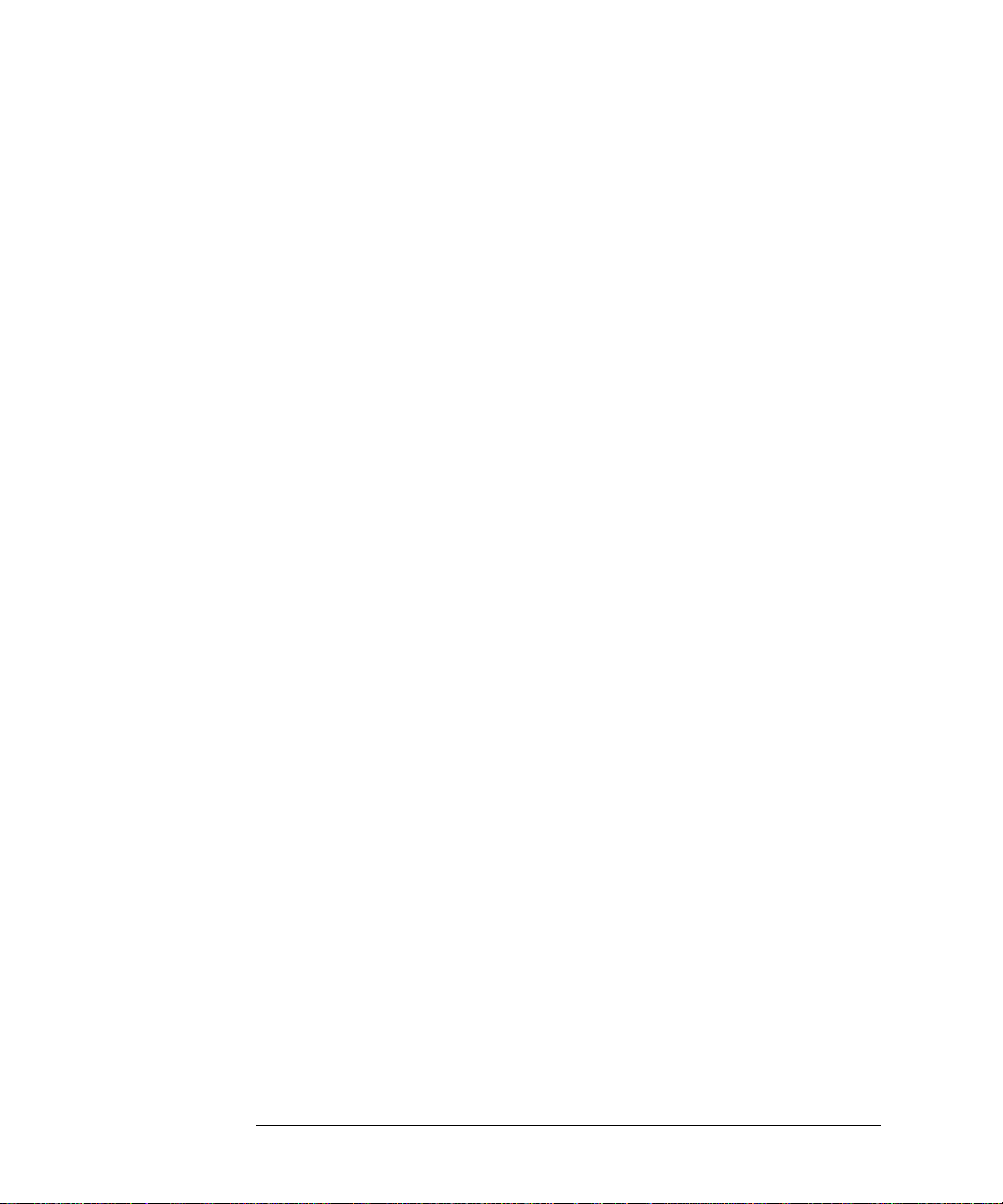
Common Commands
IEEE common capabilities
2-60
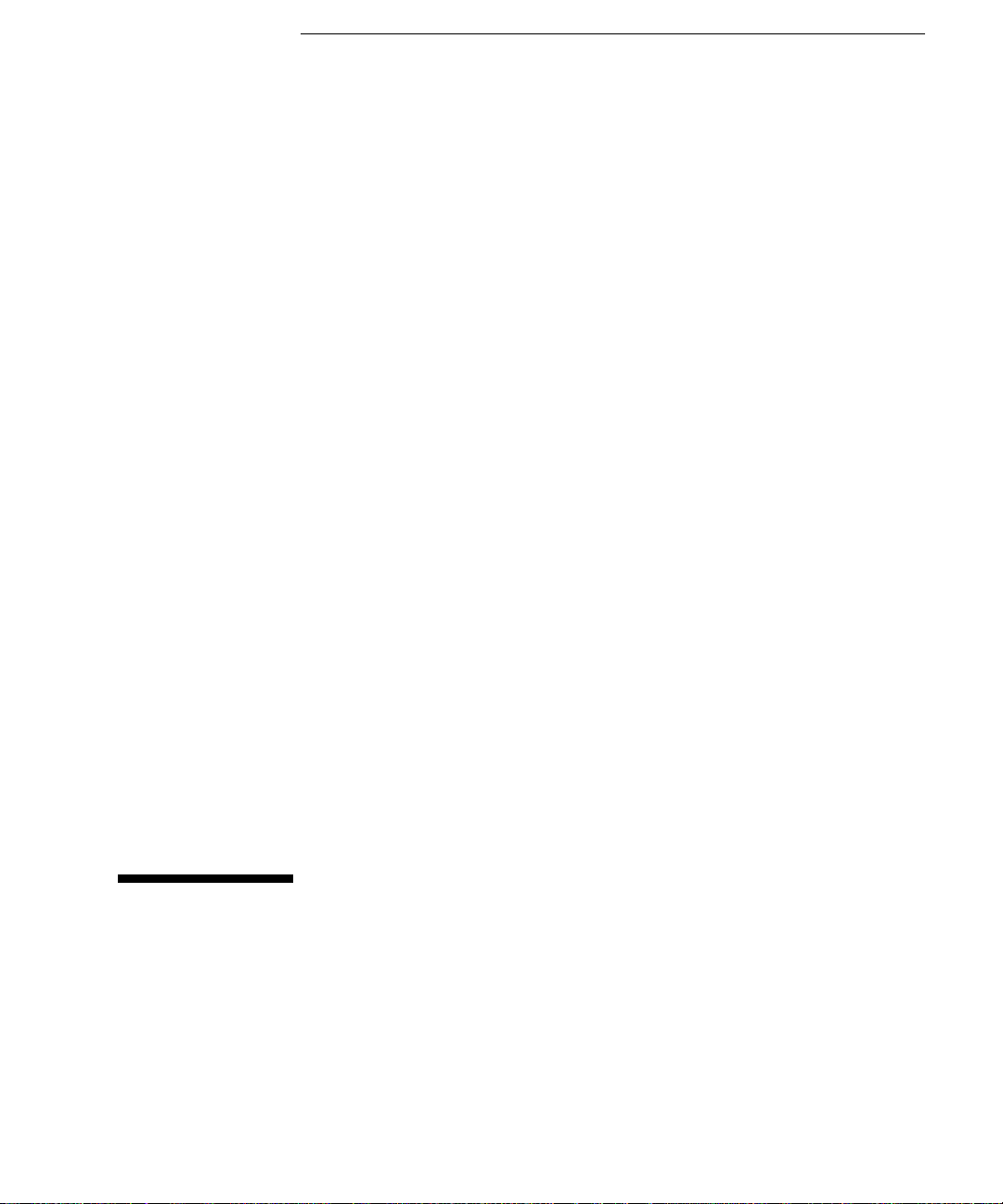
3
OUTPut subsystem, see page 3- 3.
SOURce subsystem -Transmitter Structured PDH Commands,see page 3- 7.
SOURce subsystem - Transmitter SPDH Test Signal Settings Commands, see page 3-
17.
SOURce subsystem - Transmitter SPDH Test Function Commands, see page 3- 25.
INPut subsystem, see page 3-39.
SENSe subsystem - Receiver Structured PDH Settings, see page 3-43.
SENSe subsystem - Receiver SPDH Test Signal Settings Commands, see page 3- 46.
SENSe subsystem - Receiver SPDH Test Function Commands, see page 3- 52.
SENSe subsystem - Analysis Control, see page 3- 53.
SENSe subsystem - Alarm Scan Control, see page 3-58.
SENSe subsystem - SPDH Round Trip Delay Control,see page 3- 59.
SENSe subsystem - Result Returning Commands, see page 3-60.
FETCh subsystem, see page 3- 77.
3 PDH Command Reference
.

PDH Command Reference
PDH Command Reference
PDH Command Reference
This chapter contains detailed information on the SCPI (Standard Commands for
Programming Instruments) and IEEE 488.2 common commands you will use when
writing programs to control your HP 37718A for PDH operation.
Please also refer to chapter 2 Common Commands for general information on SCPI
command formats and for a list of commands that are common to PDH, SDH,
SONET, or Jitter operation; they are as follows:
SCPI Command Format
Remote Control Commands
Instrument Options
INSTrument subsystem
SOURce subsystem
SOURce subsystem - Transmitter Common Commands
INPut subsystem
SENSe subsystem
SENSe subsystem - Receiver Common Commands
SENSe subsystem - Test Timing
SENSe subsystem - Analysis Control
SENSe subsystem - Trouble Scan Results
SENSe subsystem - Configuring Graphics,
SENSe subsystem - Managing Graphics Stores
SENSe subsystem - Retrieving Graphics Store Data
SENSe subsystem - Retrieving Data for a Single Graph
SENSe subsystem -Obtaining Graphics End of Measurement Results
STATus Subsystem
SYSTem Subsystem
IEEE common capabilities
3-2

PDH Command Reference
OUTPut subsystem
OUTPut subsystem
This subsystem controls the characteristics of the instrument’s output ports.
:OUTPut:TELecom:SPDH:RATE <discrete>
<discrete> M140 140Mb/s
M34 34Mb/s
M8 8Mb/s
M2 2Mb/s
DS1 1.544 Mb/s
DS3 44.736 Mb/s
Sets the output rate for the PDH electrical output port. This command is only valid
when :SOURce:DATA:TELecom:SOURce <discrete> is set to PDH .
The corresponding query returns the Structured PDH rate in discrete form as listed
above.
:OUTPut:TELecom:SPDH:RATE?
Returns : <discrete>
:OUTPut:TELecom:SPDH:CODE <discrete>
<discrete> = AMI 8 Mb/s, 2 Mb/s, DS1
HDB3 34 Mb/s, 8 Mb/s, 2 Mb/s
CMI 140 Mb/s only
B3ZS DS3
B8ZS DS1
Selects the Structured PDH interface line code for the transmitter.
The corresponding query returns the Structured PDH code in discrete form as listed
above.
3-3

PDH Command Reference
OUTPut subsystem
:OUTPut:TELecom:SPDH:CODE?
Returns : <discrete>
:OUTPut:TELecom:SPDH:DROP:CODE <discrete>
<discrete> = AMI 2Mb/s, DS1
HDB3 2Mb/s only
B8ZS DS1 only
Selects the Structured PDH drop port interface line code for the receiver.
The corresponding query returns the line code in discrete form as listed above.
:OUTPut:TELecom:SPDH:DROP:CODE?
Returns: <discrete>
:OUTPut:TELecom:SPDH:LEVel <discrete>
<discrete> = DSX
HIGH DS3 only
FT900
LOW DS1 only
Sets the DS3/DS1 output level. The corresponding query command returns
the current setting.
:OUTPut:TELecom:SPDH:LEVel?
Returns <discrete>
:OUTPut:TELecom:SPDH:BALance <discrete>
<discrete> = UNBalanced 75Ω Unbalanced
BALanced 120Ω Balanced
3-4

PDH Command Reference
OUTPut subsystem
Selects the Structured PDH transmitter termination level. 120Ω Balanced is only
allowed when :OUTPut:TELecom:SPDH:RATE <discrete> is set to M2 .
The corresponding query returns the Structured PDH level in discrete form as listed
above.
:OUTPut:TELecom:SPDH:BALance?
Returns : <discrete>
:OUTPut:TELecom:SPDH:STATe <boolean>
<boolean> = 0 or OFF
1 or ON
Disable or enable the transmitter output, equivalent to generating or disabling Loss
Of Signal. Disabling the output is only permitted when
:SOURce:DATA:TELecom:TFUNction <discrete> is set to PDH or PDHPayload,
and :SOURce:DATA:TELecom:SPDH:TFUNction:TYPE <discrete> is set to
ERRor.
The corresponding query command returns the current state of the output.
NOTE Issuing command :OUTPut:TELecom:SPDH:STATe <boolean> has the effect of
disabling any active SPDH alarm. Similarly, issuing any SPDH alarm command, for
example, :SOURce:DATA:TELecom:SPDH:M140:ALARm <discrete> has the
effect of automatically enabling the transmitter output.
:OUTPut:TELecom:SPDH:STATe?
Returns: <boolean>
3-5

PDH Command Reference
OUTPut subsystem
3-6

PDH Command Reference
SOURce subsystem -Transmitter Structured PDH Commands
SOURce subsystem -Transmitter Structured PDH Commands
:SOURce:CLOCk:SPDH:SOURce <discrete>
<discrete> = INTernal Internal Clock
RECovered Recovered Clock
JITTer External Jitter Ref Clock
JITTer External timing reference
Selects the clock source for the Structured PDH transmitter.
When JITTer is selected as the clock source, further selections are required using
:SOURce:CLOCk:JITTer:EXTernal:SOURce <discrete> and
:SOURce:CLOCk:JITTer:EXTernal:FORMat <discrete> in order to specify from
where the External Jitter Reference is to be derived. The JITTer selection is only
valid when a jitter option is fitted, and a 2M signal is selected.
The corresponding query returns the Structured PDH clock source in discrete form
as listed above.
:SOURce:CLOCk:SPDH:SOURce?
Returns : <discrete>
:SOURce:CLOCk:SPDH:M2:FOFFset <discrete>
<discrete> = NONE Off
PMAX CCITT max +50 ppm
NMAX CCITT max -50 ppm
USER ± 100 ppm
Selects the Structured PDH transmitter 2.048 MHz clock offset type. If USER is
selected, the amount of offset is set using
:SOURce:CLOCk:SPDH:M2:FOFFset:OFFSet <numeric>, <discrete>.
3-7

PDH Command Reference
SOURce subsystem -Transmitter Structured PDH Commands
The corresponding query returns the Structured PDH 2.048 MHz clock offset type
in discrete form as listed above.
:SOURce:CLOCk:SPDH:M2:FOFFset?
Returns : <discrete>
:SOURce:CLOCk:SPDH:M2:FOFFset:OFFSet <numeric>, <discrete>
<numeric> = -100 to +100 parts per million
-0.000100 to 0.000100 percentage or ratio
<discrete> = PPM parts per million
PCT Percentage
Sets the USER frequency offset for the Structured PDH transmitter 2.048 MHz
clock if :SOURce:CLOCk:SPDH:M2:FOFFset <discrete> is set to USER is
selected. If Ratio is chosen as the means of specifying offset then no <discrete>
parameter is required.
The corresponding query returns the USER 2.048 MHz clock offset in parts per
million.
:SOURce:CLOCk:SPDH:M2:FOFFset:OFFSet?
Returns : <numeric>
:SOURce:CLOCk:SPDH:M8:FOFFset <discrete>
<discrete> = NONE Off
PMAX CCITT maximum +30 ppm
NMAX CCITT maximum -30 ppm
USER ± 100 ppm
Selects the Structured PDH transmitter (Option 010 only) 8.448 MHz clock offset
type. If USER is selected, the amount of offset is set using
:SOURce:CLOCk:SPDH:M8:FOFFset:OFFSet <numeric>, <discrete>.
The corresponding query returns the Structured PDH 8.448 MHz clock offset type
in discrete form as listed above.
3-8
