Page 1
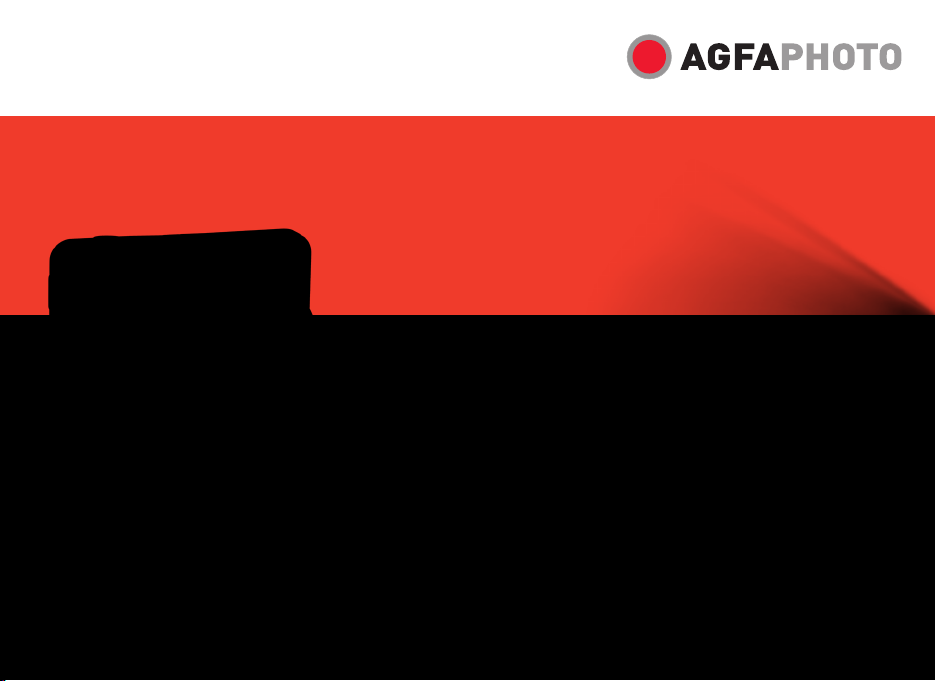
User manual
PRECISA 107 / PRECISA 108
Page 2
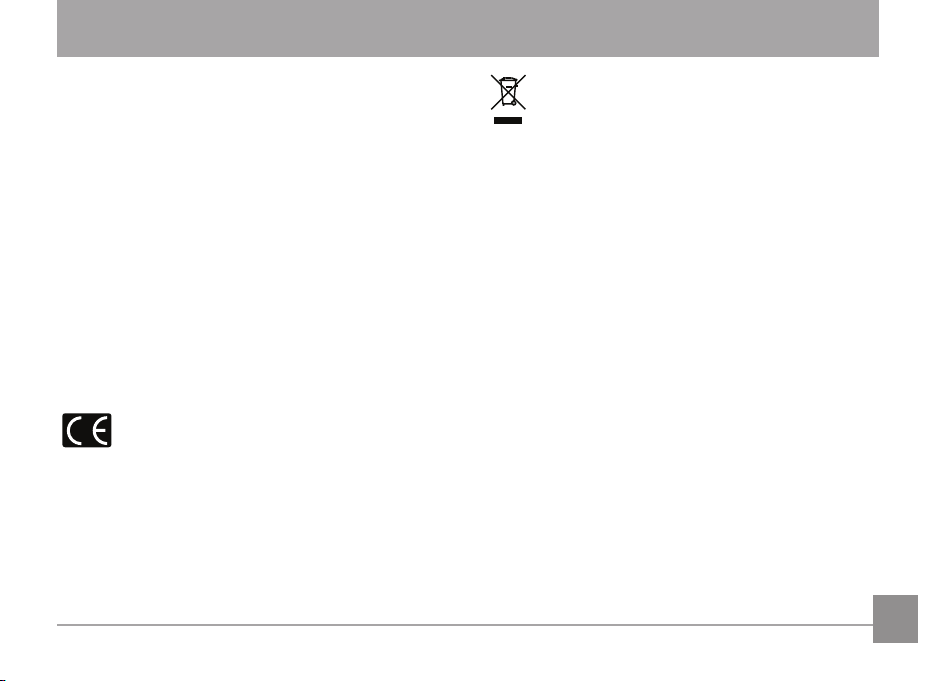
WARNING
Do not expose the camera's battery pack or other
accessories to rain or humidity to prevent a fire hazard or
electric shock.
For customers in the U.S.A.
Tested To Comply With FCC Standards
FOR HOME OR OFFICE USE
FCC Statement
This device complies with part 15 of the FCC Rules.
Operation is subject to the following two conditions:
(1) This device may not cause harmful interference, and (2)
this device must accept any interference received, including
interference that may cause undesired operation.
For customers in Europe
"CE" mark indicates that this product complies
with the European requirements for safety,
health, environment and customer protection. "CE" marked
cameras are intended for sales in Europe.
This symbol [crossed-out wheeled bin WEEE Annex
IV] indicates separate collection of electrical and
electronic waste in the European countries. Please
do not throw the equipment into the waste. Please
recycle and dispose of properly.
Declaration of Conformity
Model Name: PRECISA 107 / PRECISA 108
Trade Name: AgfaPhoto
Responsible Party: plawa-feinwerktechnik GmbH & Co. KG
Address: Bleichereistrasse 18, 73066 Uhingen, Germany
Customer Care Hotline:
Germany: 0900 1000 042; 1,49€/ Min.
Europe: 00800 7529 2100
Hong Kong: 852 3586 9168
Conforms to the following Standards:
EMC: EN 55022:2006/A1:2007 Class B
EN 55024:1998/A1:2001/A2:2003
EN 61000-3-2:2006/A1:2009/A2:2009
EN 61000-3-3:2008
following the provision of the EMC Directive (89/336/EEC,
2004/108/EEC)
i
Page 3
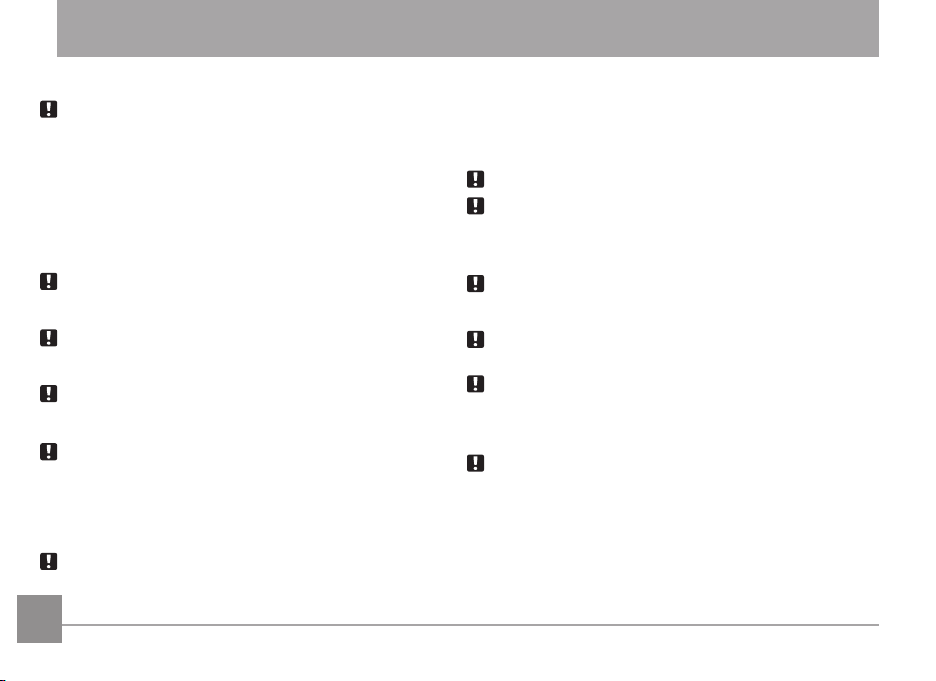
SAFETY PRECAUTIONS
Camera notes:
Do not store or use the camera in the following types of
locations:
• In the rain or in, very humid and dusty places.
• In a place where the camera may be exposed directly
to sunlight or subject to high temperature, e.g. Inside a
closed car in summer.
• In a place where the camera is subject to a high
magnetic field, e.g. near motors, transformers or
magnets.
Do not place the camera on a wet surface or places where
dripping water or sand may come in contact with the
camera, which may cause irrepairable damage.
If the camera will not be used for a long period of time, we
suggest you remove the battery and the memory card from
the camera and keep them in a dry environment.
If you carry the camera suddenly from a cold location to a
warm place, moisture may condense inside the camera. We
suggest you wait for a while before turing on the camera.
No compensation for loss of recordings. Loss of recordings
cannot be compensated for if a malfunction of your camera
or recording media, makes the playback of recordings not
possible.
Battery notes:
Incorrect use of the battery may cause them to leak, become
hot, ignite or burst. Always observe the precautions given
below.
• Do not expose the battery to water, and take particular
care to keep the terminals dry.
• Do not heat the battery or throw them into a fire.
• Do not attempt to deform, disassemble or modify the
battery.
Keep the battery out of reach of small children.
In cold locations, battery performance deteriorates and the
time for which they can be used shortens markedly.
Memory card notes:
When using a new memory card, or a memory card that has
been used in a PC, be sure to format the card with your
digital camera before using it.
To edit image data, copy the image data to the PC’s hard
disk first.
Do not change or delete the folder names or file names
in the memory card from your PC, as this may make it
impossible for your camera to recognize the original folder
or file in the memory card.
The photos taken by this camera are stored in the autogenerated folder in the SD card. Please do not store
photos that are not taken by this model of camera, as this
may make it impossible to recognize the picture when the
camera is in playback mode. Please do not expose the
camera to harsh environments such as moisture or extreme
temperatures, which may shorten the life of your camera or
damage the batteri
es.
iiii 1
Page 4
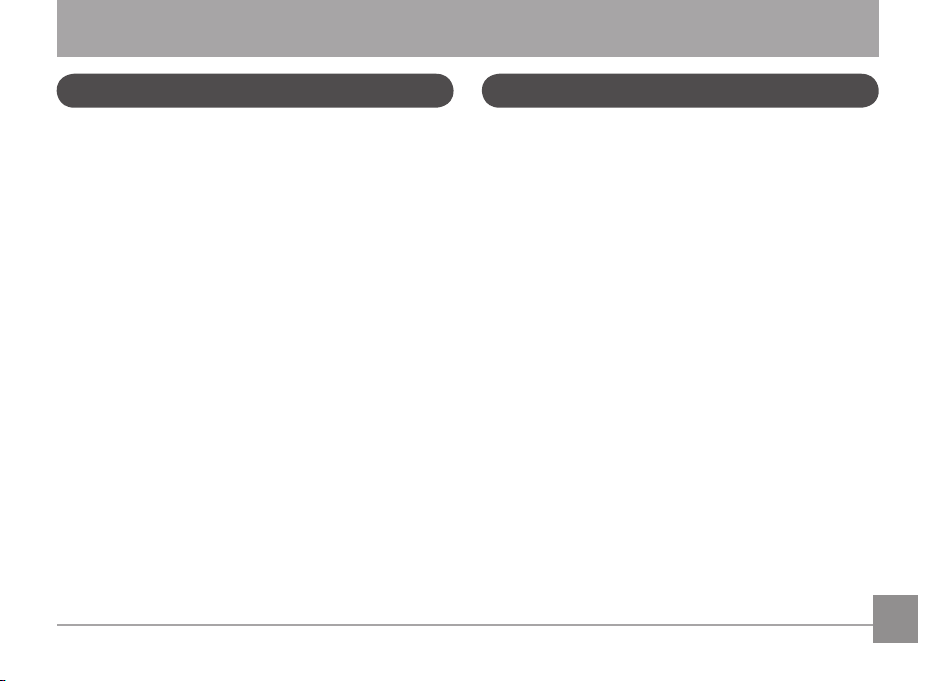
BEFORE YOU START
Preface Safety information
Thank you for purchasing this AgfaPhoto digital camera.
Please read this manual carefully and keep it in a safe
place for future reference.
Copyright
© Copyright 2011 plawa-feinwerktechnik GmbH & Co. KG
All rights reserved.
No part of this publication may be reproduced, transmitted,
transcribed, stored in a retrieval system, or translated into
any language or computer language, in any form, by any
means, without the prior written permission of
plawa-feinwerktechnik GmbH & Co. KG.
Trademarks
All trademarks mentioned in this manual are used for
identification purposes only and are properties of their
respective owners.
Please read the following important information carefully
before using the product.
• Do not take apart or attempt to service the camera
yourself.
• Do not drop or knock the camera. Improper handling
may damage the product.
• Turn off the camera before inserting or removing the
battery and (or) memory card.
• Do not touch the camera's lens.
• Please do not expose the camera to harsh
environments such as moisture, or extreme
temperatures, which may shorten the life of your
camera or damage the batteries.
• Do not use or store the camera in dusty, dirty, or sandy
areas, as its components may be damaged.
Page 5
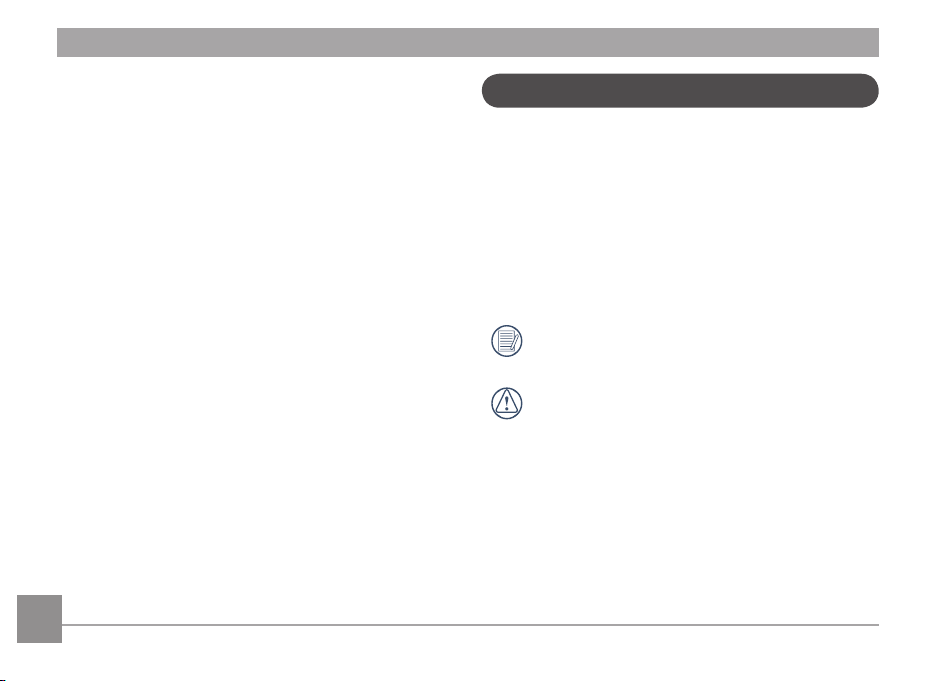
AgfaPhoto PRECISA 107 / PRECISA 108 AgfaPhoto PRECISA 107 / PRECISA 108
• Do not expose the lens to direct sunlight for extended
periods.
• Download all pictures and remove the batteries from
the camera if you are going to store the camera for long
periods of time.
• Do not use abrasive cleansers, alcohol-based, or solvent-based
the camera with a slightly damp soft cloth.
cleaners to clean the camera. To clean, wipe
About this manual
This manual provides you with instructions on how to use
your AgfaPhoto digital camera. Every effort has been made
to ensure that the contents of this manual are accurate,
however plawa-feinwerktechnik GmbH & Co. KG reserves
the right to make changes without notice.
Symbols used in this manual
Throughout this manual, the following symbols are used to
help you locate information quickly and easily:
Indicates the useful information to know.
Indicates precautions to be taken while operating
the camera.
2 3
Page 6
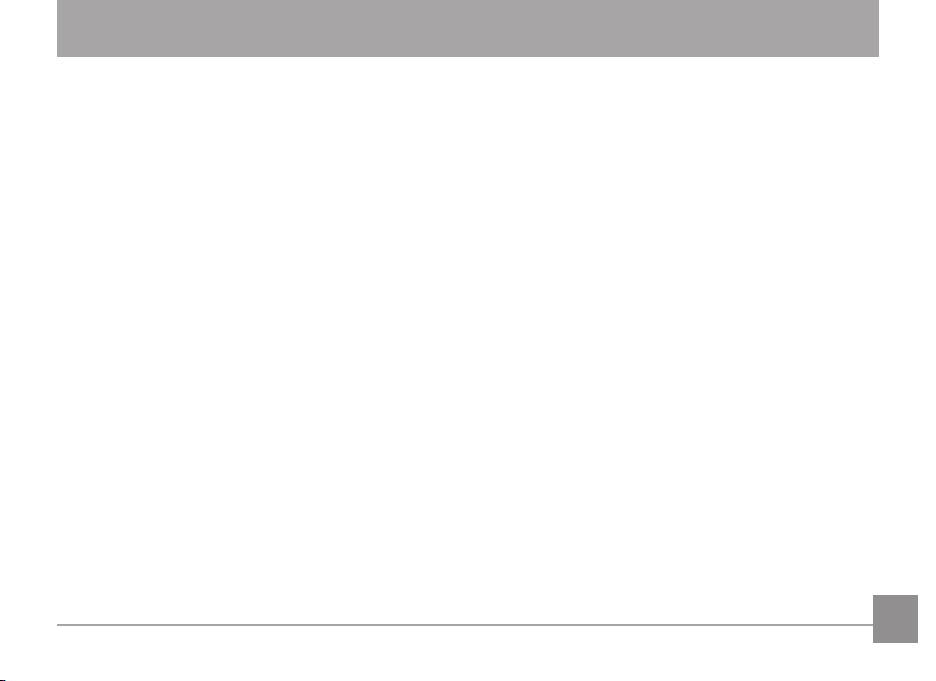
CONTENTS
WARNING ..................................................................i
SAFETY PRECAUTIONS ....................................ii
BEFORE YOU START ........................................1
Preface ...................................................................................................1
Copyright .....................................................................................1
Trademarks ...............................................................................1
Safety information ...........................................................................1
About this manual ........................................................................... 2
Symbols used in this manual ...........................................2
CONTENTS ..............................................................3
GETTING READY ..................................................7
Unpacking ............................................................................................ 7
Camera Views .................................................................................... 8
Insert the Battery and SD/SDHC Card .............................. 10
Turning On and Off ...................................................................... 12
Use Mode button .......................................................................... 13
Set Time, date/time ..................................................................... 14
Setting the Language ....................................................... 14
Setting the Date and Time ............................................. 15
About the LCD Screen ............................................................... 16
BASIC OPERATION .......................................... 17
Shooting in Auto Mode .............................................................. 17
Using the Zoom Function ......................................................... 17
Flash .....................................................................................................18
Self-timer ........................................................................................... 18
Macro Mode ...................................................................................... 19
Using quick recording .................................................................. 19
Advanced Functions Menu ...................................................... 20
Size ............................................................................................. 21
Quality ....................................................................................... 21
WB (White Balance) ............................................................ 22
Color ........................................................................................... 22
ISO ............................................................................................... 23
Exposure Compensation ................................................. 23
USING THE MODES ....................................... 24
LCD Screen Display ...................................................................... 24
Still Picture Mode Display ............................................... 24
3
Page 7
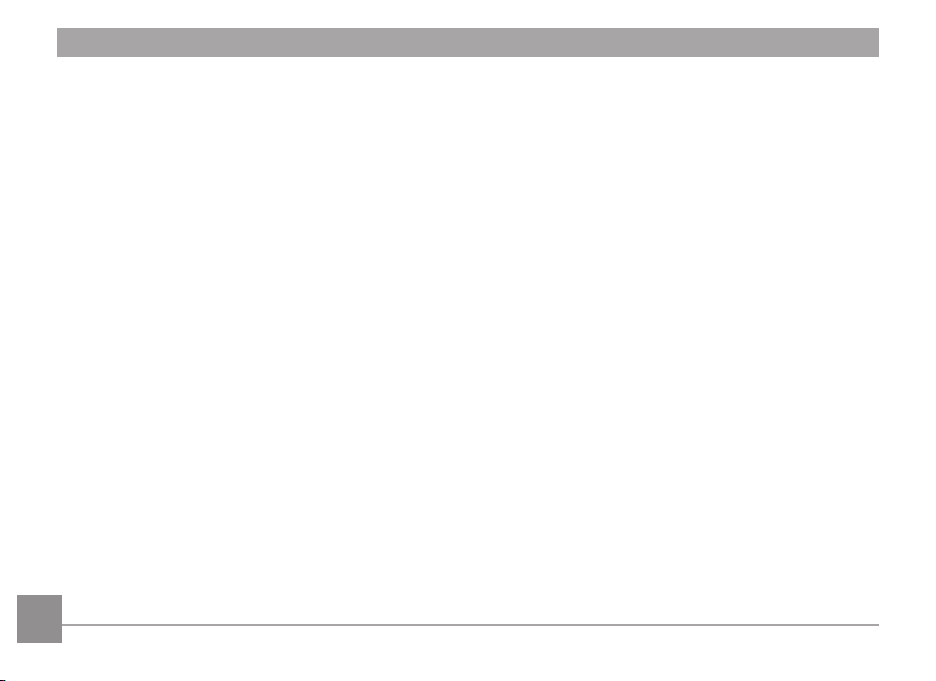
AgfaPhoto PRECISA 107 / PRECISA 108 AgfaPhoto PRECISA 107 / PRECISA 108
Video Shooting Mode Display ...................................... 26
Playback Mode Display .................................................... 27
ASCN Mode ...................................................................................... 28
Landscape Mode ...................................................................28
Portrait Mode .......................................................................... 28
Night Portrait ......................................................................... 29
Backlit Portrait ...................................................................... 29
Night Landscape Mode...................................................... 29
Macro Mode ............................................................................. 29
Auto Mode ................................................................................ 29
Panorama Mode .............................................................................. 30
Manual Scene Mode (SCN) ....................................................... 31
Landscape ...............................................................................32
Sport ...........................................................................................32
Beach ......................................................................................... 32
Sunset ....................................................................................... 32
Fireworks ................................................................................. 32
Night Landscape ................................................................. 32
Night Portrait ......................................................................... 32
Gathering ................................................................................. 32
Children ..................................................................................... 32
4
Indoor ......................................................................................... 32
Snow .......................................................................................... 32
ID .................................................................................................. 32
Museum .................................................................................... 32
Photo frame ............................................................................ 32
Travel shooting .....................................................................33
Text ............................................................................................. 33
Leaf ............................................................................................. 33
Glass ...........................................................................................33
Fish eye .................................................................................... 33
Sketch ....................................................................................... 33
Stabilization Mode 34
Face Detection ............................................................................... 35
Blink Detection ............................................................................... 35
PLAYBACK ........................................................... 36
Viewing Photos and Videos .................................................... 36
Thumbnail View ..............................................................................38
Using Zoom on Playback .......................................................... 39
Using the Delete Button ........................................................... 40
Page 8
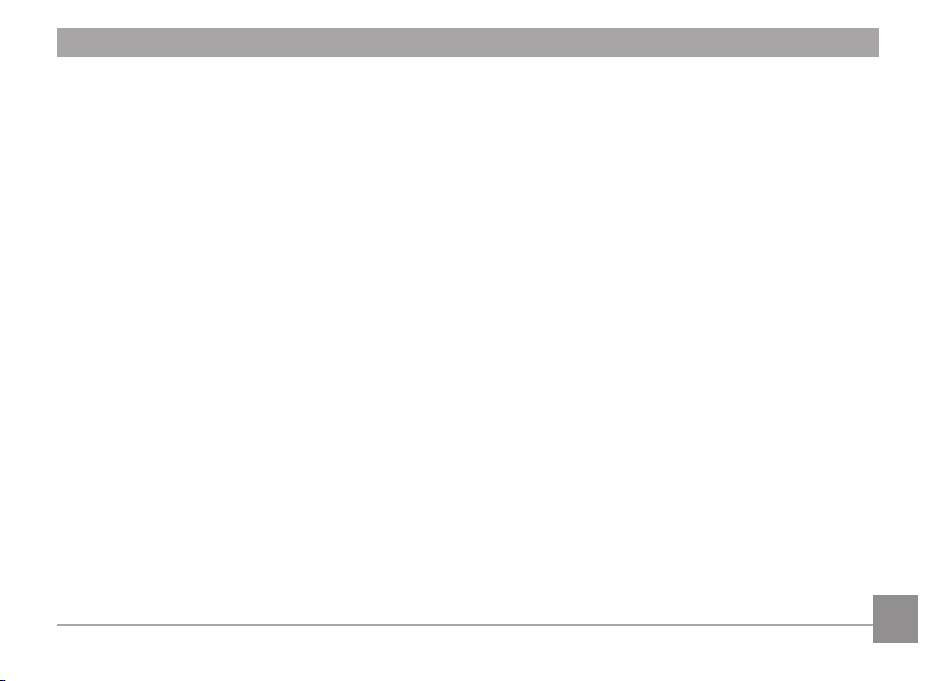
USING THE MENUS ......................................... 41
Still Menu ........................................................................................... 41
AF Mode (Auto-Focus Mode) ........................................ 42
AF-assist Beam .................................................................... 42
Continuous AF .. .................................................................... 43
Expo Metering (Exposure Metering) .. ........................ 43
Continuous Shot .................................................................. 44
Smile Shutter .......................................................................... 44
Digital Zoom ........................................................................... 45
Slow Shutter .......................................................................... 45
Quick Review ......................................................................... 46
Date Imprint ............................................................................46
Movie Menu ...................................................................................... 47
Expo Metering (Exposure Metering) .. ........................ 48
Continuous AF ...................................................................... 48
DIS ............................................................................................... 49
Playback Menu ............................................................................... 50
Protect .......................................................................................50
Delete ........................................................................................ 51
DPOF (Digital Print Order Format) .............................. 52
Resize ........................................................................................ 53
Rotate ........................................................................................ 53
Red-eye Reduction .............................................................. 54
Trim ............................................................................................. 54
HDR-High Dynamic Range ............................................... 55
Display Setup 56
Slideshow ................................................................................ 56
Wallpaper Settings ............................................................. 57
Menu Wallpaper ................................................................... 57
Setup Menu ...................................................................................... 59
Beep ........................................................................................... 59
LCD Brightness .....................................................................60
Power Saver ........................................................................... 61
Date/Time ................................................................................61
Zone ........................................................................................... 61
Language ................................................................................. 62
File and Software ..........................................................................62
Format Memory .................................................................... 62
Copy to Card (Copy internal memory to
memory card) ......................................................................... 63
File Numbering ...................................................................... 63
Reset Settings ...................................................................... 64
5
Page 9
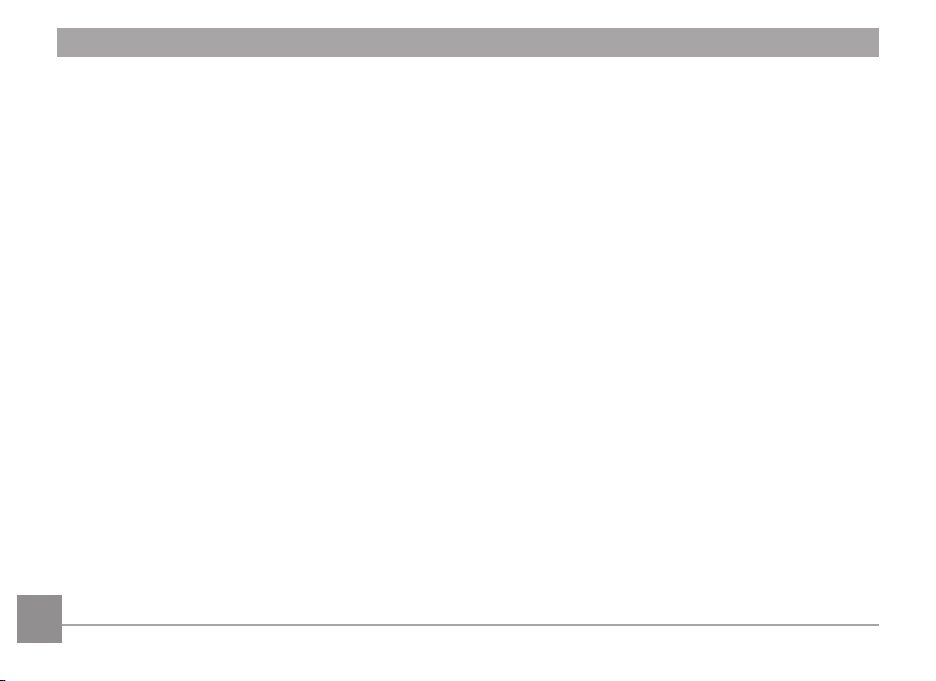
AgfaPhoto PRECISA 107 / PRECISA 108 AgfaPhoto PRECISA 107 / PRECISA 108
FW Version (Firmware version) ....................................64
Transmission ....................................................... 65
Video System .................................................................................. 65
Connecting to a PC ...................................................................... 66
Setting the USB Mode ......................................................66
Transferring Files to your PC ........................................ 66
APPENDICES ....................................................... 68
Specifications .................................................................................. 68
Error Messages .............................................................................. 72
Troubleshooting ............................................................................. 74
Customer Care ................................................................................. 76
6
6 7
Page 10
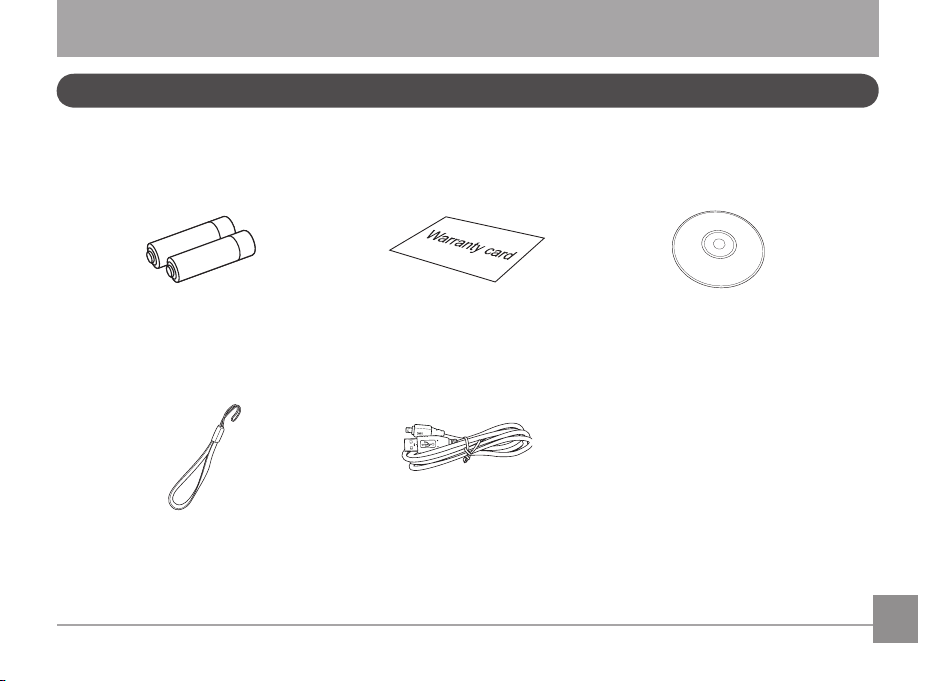
GETTING READY
Unpacking
Your package should contain the camera model you purchased along with the following items. If anything is missing or appears to be damaged, please contact your vendor.
AA-size Alkaline Batteries
Wrist Strap
Warranty Card CD-ROM
USB Cable
Page 11
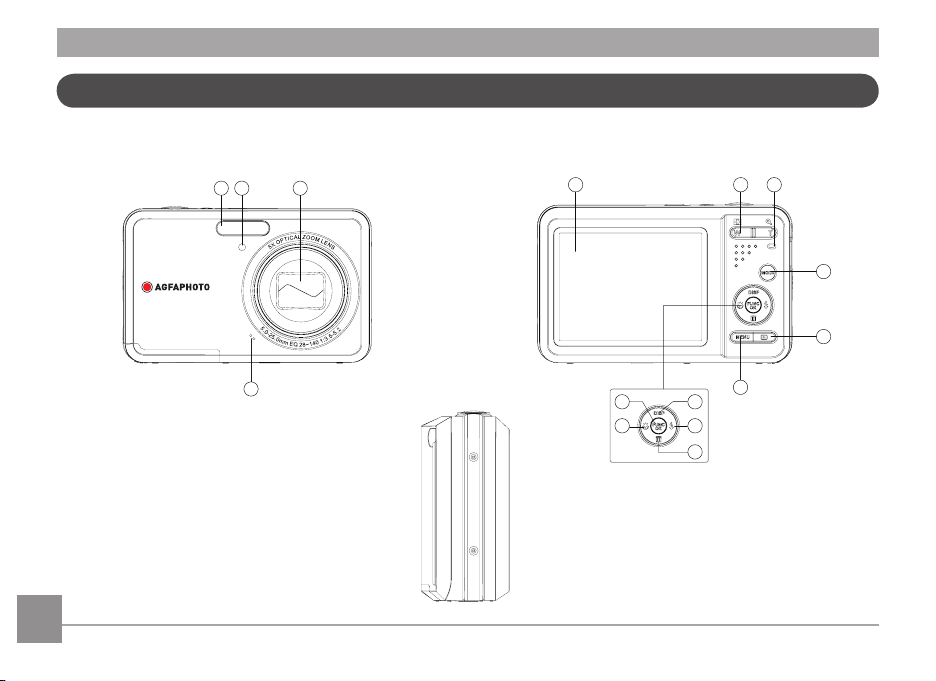
AgfaPhoto PRECISA 107 / PRECISA 108 AgfaPhoto PRECISA 107 / PRECISA 108AgfaPhoto PRECISA 107 / PRECISA 108 AgfaPhoto PRECISA 107 / PRECISA 108
1 2 3
4
5 6 7
8
9
10
11
12
15
14
13
Camera Views
Front View Back View
Right View
8 9
Page 12

Top View
18 19 20
21 22 23
17
16
Bottom View
Left View
1 Flash Lamp 13
2 AF Assist/Timer Indicator 14
3 Lens 15 Function/OK Button
4 Microphone 16 USB/AV Port
5 LCD Screen 17 Wrist Strap Anchor
6 Zoom Button 18 Power Button
7 Status Indicator 19 Recording Button
8 Mode Selection Button 20 Shutter Button
9 Playback Button 21 Card Slot/Battery Compartment
10 Menu Button 22 Tripod Socket
11 Disp/Up Button 23 Speaker
12 Flash Mode/Right Button
Delete Button/Self-timer Button/
Down Button
Close-up shooting Button/Left
Button
9
Page 13
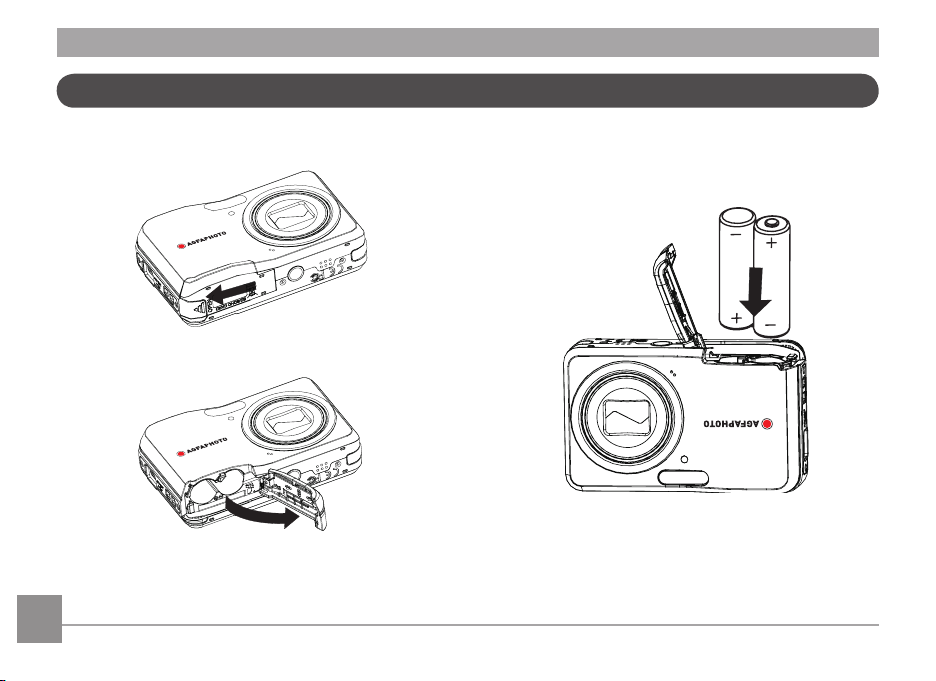
AgfaPhoto PRECISA 107 / PRECISA 108 AgfaPhoto PRECISA 107 / PRECISA 108AgfaPhoto PRECISA 107 / PRECISA 108 AgfaPhoto PRECISA 107 / PRECISA 108
Insert the Battery and SD/SDHC Card (Not included)
1. Open the battery compartment.
2. Insert the enclosed batteries into the battery slot in the
correct direction.
10 11
Page 14
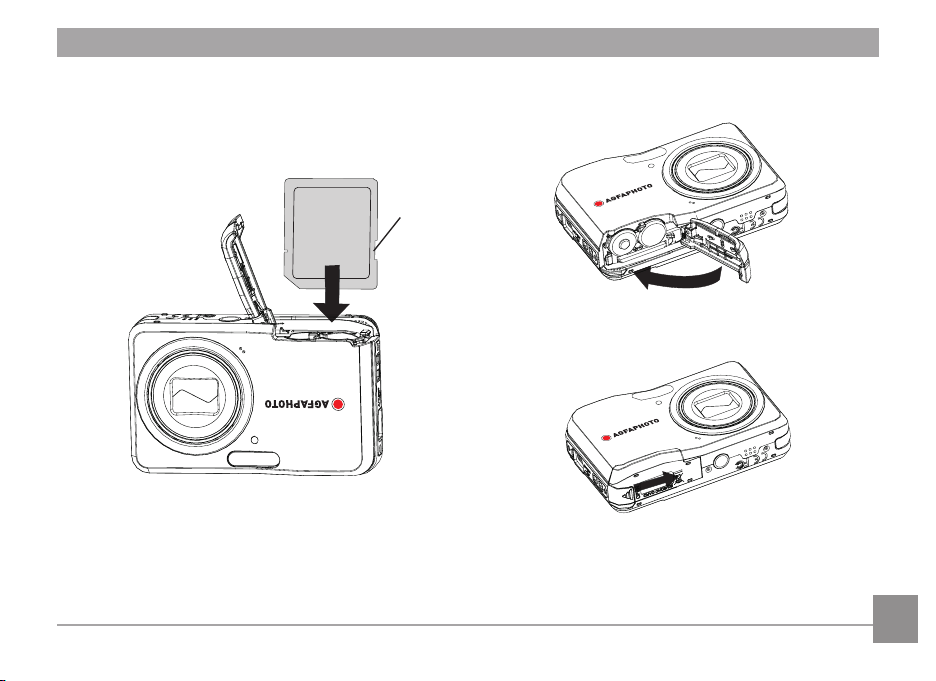
card slot as shown.
4. Close the battery compartment.3. Insert an SD/SDHC card (not included) into the memory
write protection buckle
11
Page 15
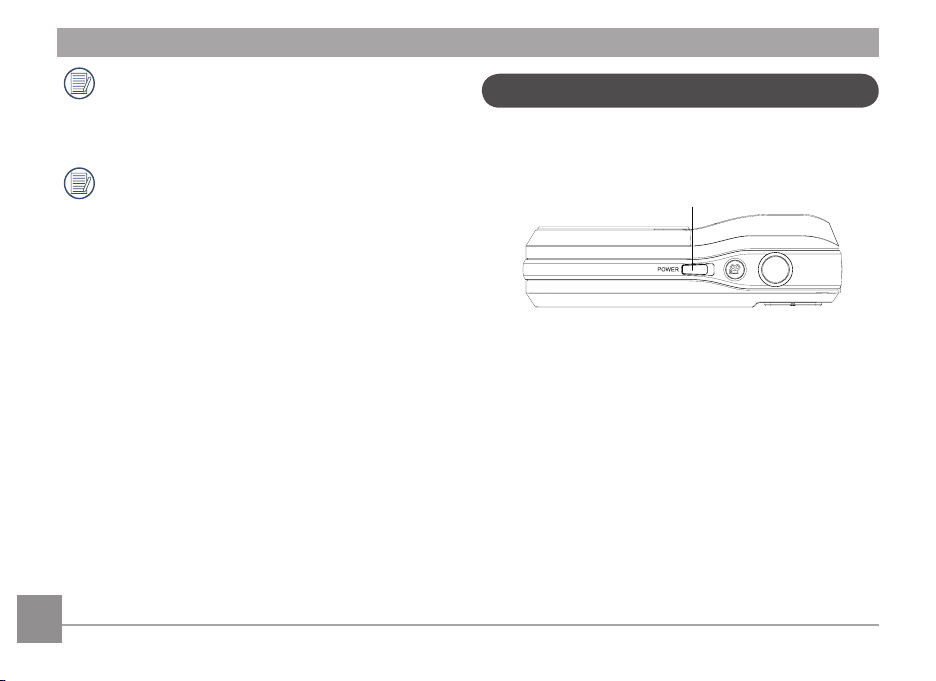
AgfaPhoto PRECISA 107 / PRECISA 108 AgfaPhoto PRECISA 107 / PRECISA 108
AgfaPhoto PRECISA 107 / PRECISA 108 AgfaPhoto PRECISA 107 / PRECISA 108
Optional SD/SDHC cards are not included. The use
of 64 MB to 32 GB memory cards from recognized
manufacturers such as SanDisk, Panasonic and
Toshiba is recommended for reliable data storage.
To remove the SD/SDHC card, open the battery
compartment and gently push the card to release it.
Pull the card out carefully.
12 13
12 13
Turning On and Off
Press the Power button to turn the camera on. To turn off
the camera, press the Power button again.
Power Button
After the camera is turned on, the camera will default to
the the shooting mode last used. Press the Mode button,
and use the Left/Right button to switch among different
shooting modes. When the camera is used for the first
time, the language setup will display on the screen.
Page 16
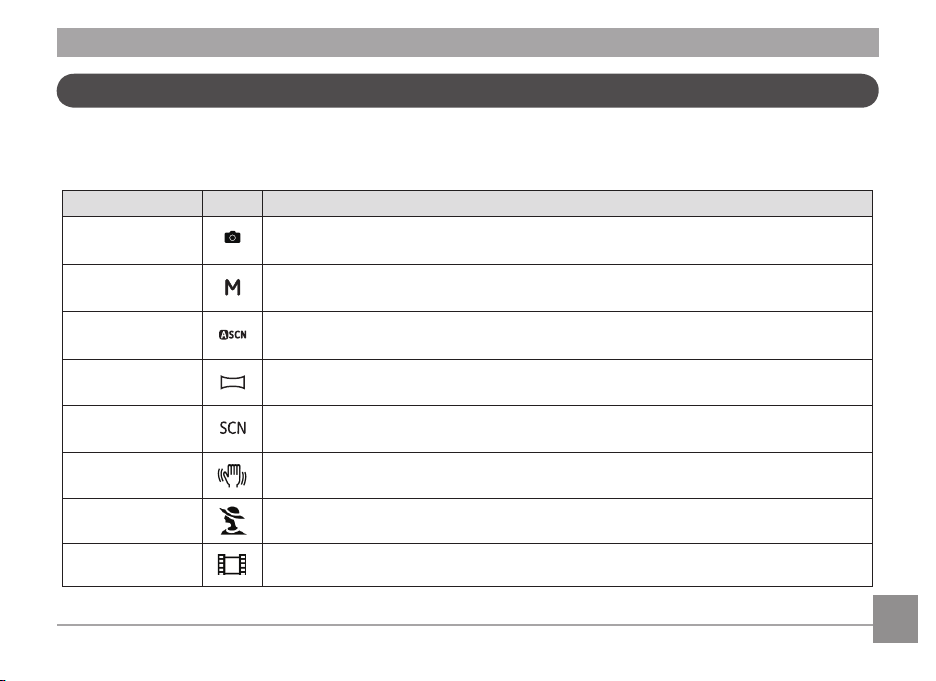
Use Mode button
AUTO
The AgfaPhoto camera provides a convenient mode button that allows you to switch between different modes easily. After
pressing the mode button to enter mode selection menu, press Left/Right button to choose the mode, press func/OK to
select. All the available modes are listed as follows:
Mode Name Icon Description
Auto mode
Manual mode
ASCN mode
Panorama mode
Scene mode
Stabilization mode
Portrait
Movie mode
Switch to take still pictures in automatic mode.
Switch to take still pictures in manual mode, where many camera settings can be configured.
Switch to have the camera automatically select the best scene type for still pictures.
Switch to capture a sequence of shots and stitch them together into a panoramic photo.
Switch to take still pictures in 20 different scene types to choose from.
Switch to take still pictures by reducing image blur caused by hand shake, low lighting
conditions,, or slow shutter speeds.
Switch to take portrait pictures under normal conditions.
Switch to record videos.
Page 17
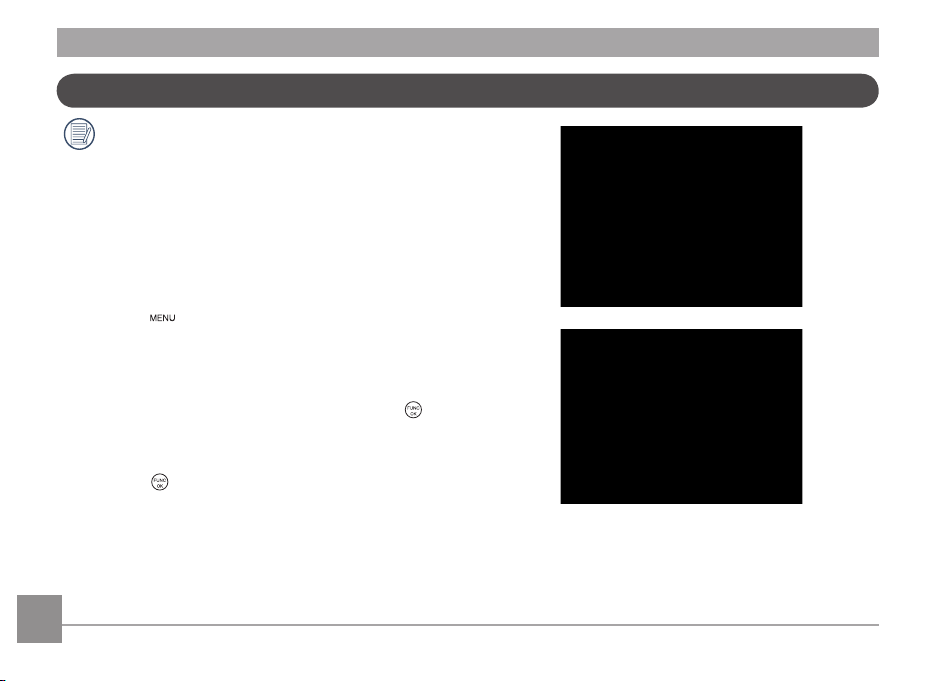
AgfaPhoto PRECISA 107 / PRECISA 108 AgfaPhoto PRECISA 107 / PRECISA 108AgfaPhoto PRECISA 107 / PRECISA 108 AgfaPhoto PRECISA 107 / PRECISA 108
Set Time, date/time
The Date/Time and Language setup will automatically
appear when the camera is turned on the first time.
To set the language, date, and time, go to the following
setup options in the General Setup menu.
• Language
• Date / Time
To access the
1. Press the Power button to turn the camera on.
2. Press the
menus by using the
General Setup.
General Setup
button, then switch among the settings
menu, do the following:
Left/Right
button and select
Setting the Language
1. Select language with the Down button, press the or
right button to enter the setting.
2. Use the
3. Press the
Up/Down/Left/Right
desired language.
button to confirm the setting.
buttons to select the
14 15
Page 18
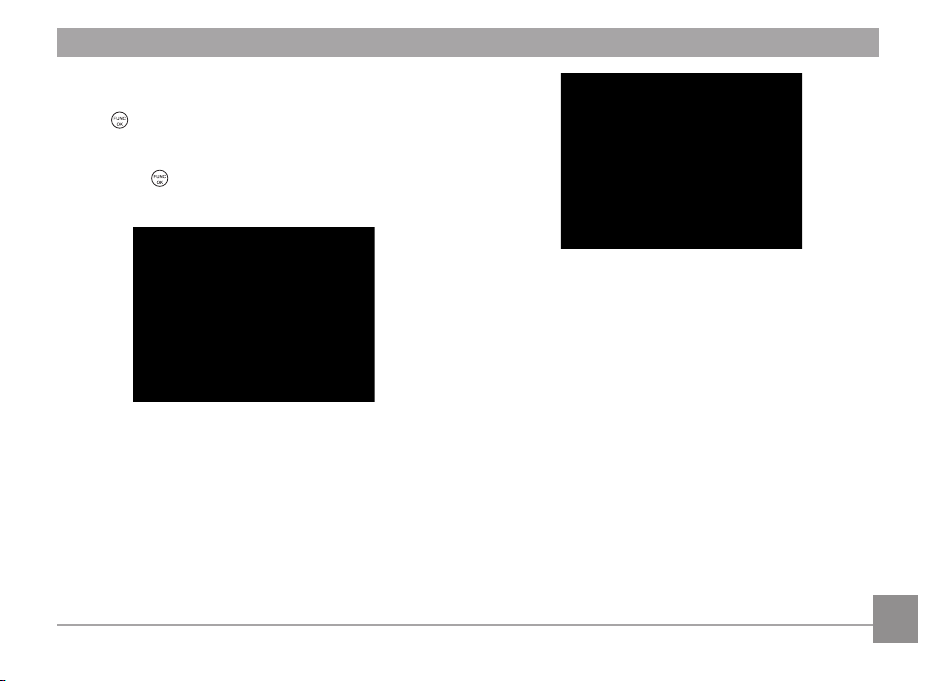
Setting the Date and Time
1. Select date / time with the Up/Down button, then press
2. Press the
3. Press the
or right button to enter the setting.
the
use the Up/Down button to adjust the value.
Left/Right
button to highlight each field and
button to confirm the setting.
15
Page 19
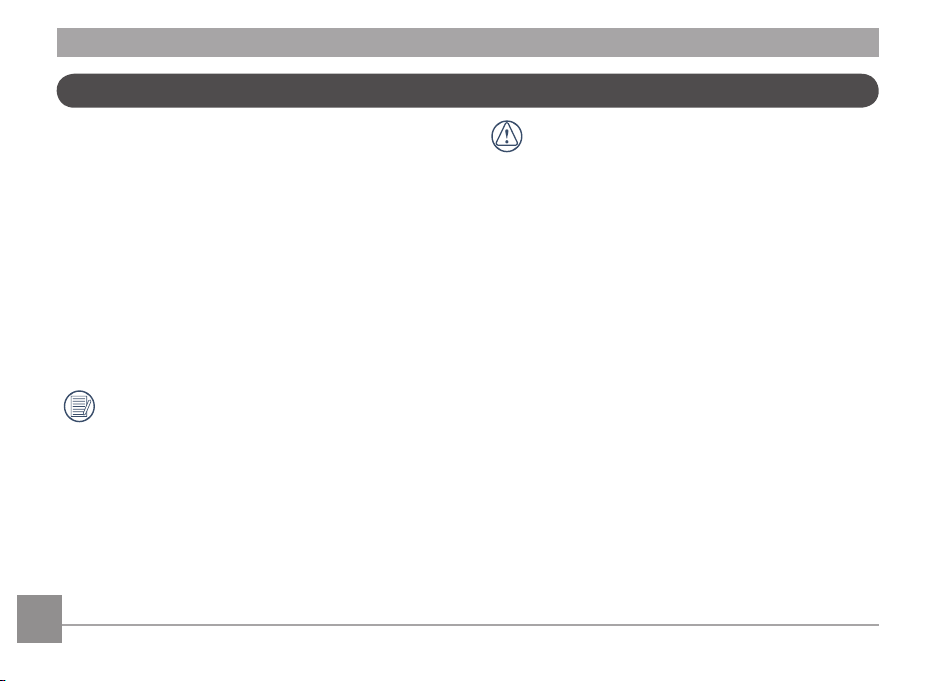
AgfaPhoto PRECISA 107 / PRECISA 108 AgfaPhoto PRECISA 107 / PRECISA 108
About the LCD Screen
When you turn the camera on, various icons will appear on
the LCD screen to indicate the current camera settings and
status. To learn more about the displayed icons, see “LCD
Screen display” on page 24.
LCD Screen notes:
Extremely high-precision technology has been used to
manufacture the LCD screen so that most of the pixels are
operational for use. However, there may be some minute
points (black, white, red, blue or green) that constantly
appear on the LCD screen. These points are normal in the
manufacturing process and the recording is not affected
in any way.
Avoid exposing the LCD screen to water; remove
any moisture on the LCD screen with a soft and dry
cleaning cloth.
16 17
16 17
If the LCD monitor is damaged, take particular care
with the liquid in the monitor. If any of the following
situations arise, take the recommended immediate
action indicated below:
• If liquid from the LCD comes in contact with your skin,
wipe the area with a cloth and then wash thoroughly
with soap and running water.
• If liquid from the LCD flows into the eyes inadvertently,
please rinse with water immediately and seek medical
assistance.
• If liquid from the LCD is swallowed, flush your mouth
thoroughly with water. Drink large quantities of water
and induce vomiting. Then seek medical assistance
immediately.
Page 20
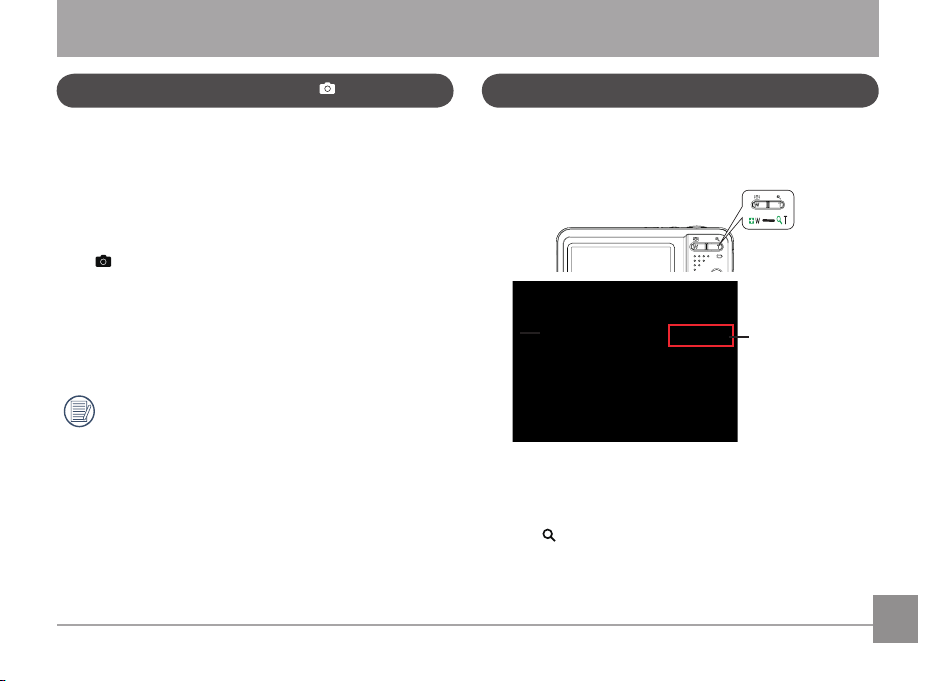
AUTO
AUTO
BASIC OPERATION
Shooting in Auto Mode
Auto Mode is the easiest mode to take photos with. While
operating in this mode, the camera automatically optimizes
the camera's settings for best results.
To start shooting, do the following:
1. Press the power button to turn the camera on.
2. Press the Mode button and select Automatic mode.
).
(
3. Compose your picture on the LCD screen and press the
Shutter button halfway to focus on the subject.
4. The LCD screen will show a green focus frame after the
subject is in focus.
5. Press the Shutter button fully to capture the image.
Auto mode is an initial default mode.
Using the Zoom Function
Your camera is equipped with two types of zoom functions:
optical zoom and digital zoom. Press the Zoom button to
zoom in or out of the subject while taking pictures.
Zoom indicator (See
“Digital Zoom“ on
page 45)
When the optical zoom reaches its maximum value, release
the Zoom button then press it again and the optical zoom
will switch over to digital zoom. The Zoom indicator is
hidden after the Zoom button is released. The screen will
show (
) for the current zoom status.
Page 21
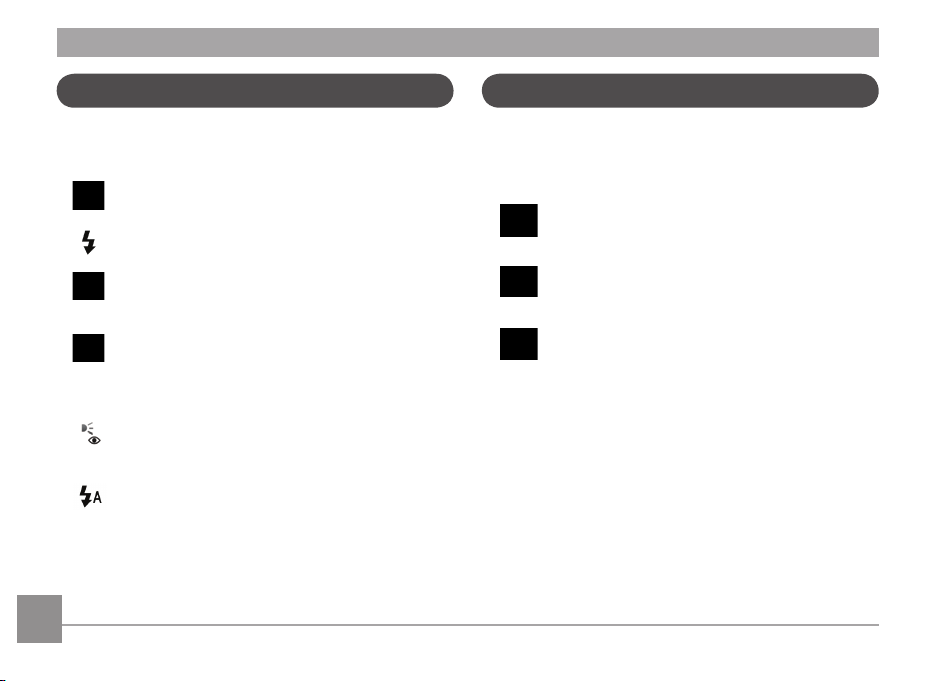
AgfaPhoto PRECISA 107 / PRECISA 108 AgfaPhoto PRECISA 107 / PRECISA 108
AgfaPhoto PRECISA 107 / PRECISA 108 AgfaPhoto PRECISA 107 / PRECISA 108
Flash
Press the Right/Flash button to enter the flash interface,
then press the Left/Right button to switch among six
different flash modes:
•
Flash: Forced off
Flash is turned off.
•
Flash: Forced flash
The flash will fire with every shot.
Flash: Red-Eye+Slow Synchro
•
•
•
•
18 19
18 19
Using this mode for slow synchro shots with redeye reduction.
Flash: Slow Synchro
This allows you to take pictures of people at
night that clearly show both your subject and the
night scenery.
Flash: Red-eye reduction
The camera emits a brief flash before the picture
is taken to reduce red-eye effects.
Flash: Auto
Camera flash fires automatically based on
existing light conditions.
Self-timer
To enable the self-timer function, press the Down/Selftimer button to enter the self-timer selection interface,
press the Left/Right button to switch among three selftimer modes:
•
Self-timer : Off
The self timer is disabled.
Self-timer : 2 Sec
•
A single picture is shot 2 seconds after the
Shutter button is pressed.
Self-timer : 10 Sec
•
A single picture is shot 10 seconds after the
Shutter button is pressed.
Page 22
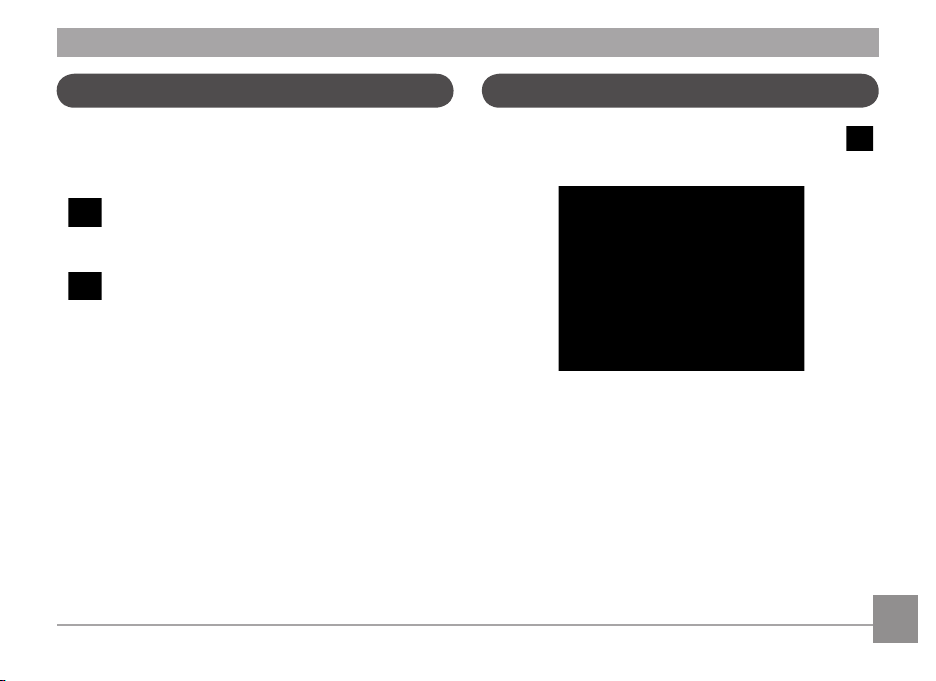
Macro Mode
Using quick recording
Press the Left/Close-up button to enter the close-up
shooting interface, press the Left/Right button to switch
between two close-up shooting modes:
Macro : On
•
Select this to focus on subjects 5cm from the
lens.
Macro : Off
•
Select this option to disable Macro.
In Shooting mode, press the Recording shortcut button
to enter the recording mode directly and make recordings.
After finishing a recording, press the Recording shortcut
button or Shutter button again, you can store the video and
return to the shooting screen.
Page 23
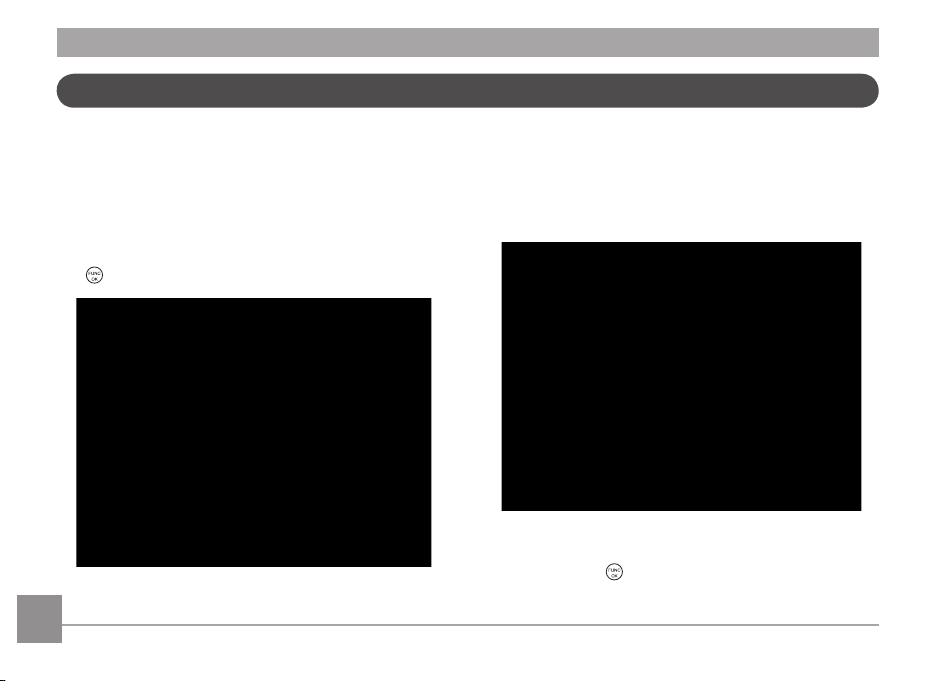
AgfaPhoto PRECISA 107 / PRECISA 108 AgfaPhoto PRECISA 107 / PRECISA 108AgfaPhoto PRECISA 107 / PRECISA 108 AgfaPhoto PRECISA 107 / PRECISA 108
Advanced Functions Menu
The Advanced Functions menu of the camera includes
image size, image quality, white balance, image colour,
ISO and EV values. These functions allow advanced
users better control for shooting under difficult lighting
conditions.
Set the advanced functions as per the following steps:
1. Pull up the Advanced Function Menus by pressing the
button.
2. Press the Down button to enter the advanced function
selection screen, then press the Left/Right button
to select the function that needs to be changed or
adjusted.
3. Press the Up button to enter the advanced function
setting interface.
4. Press the Left/Right button to select the value to be
set, press the
the interface.
button to confirm the setting and quit
20 21
Page 24
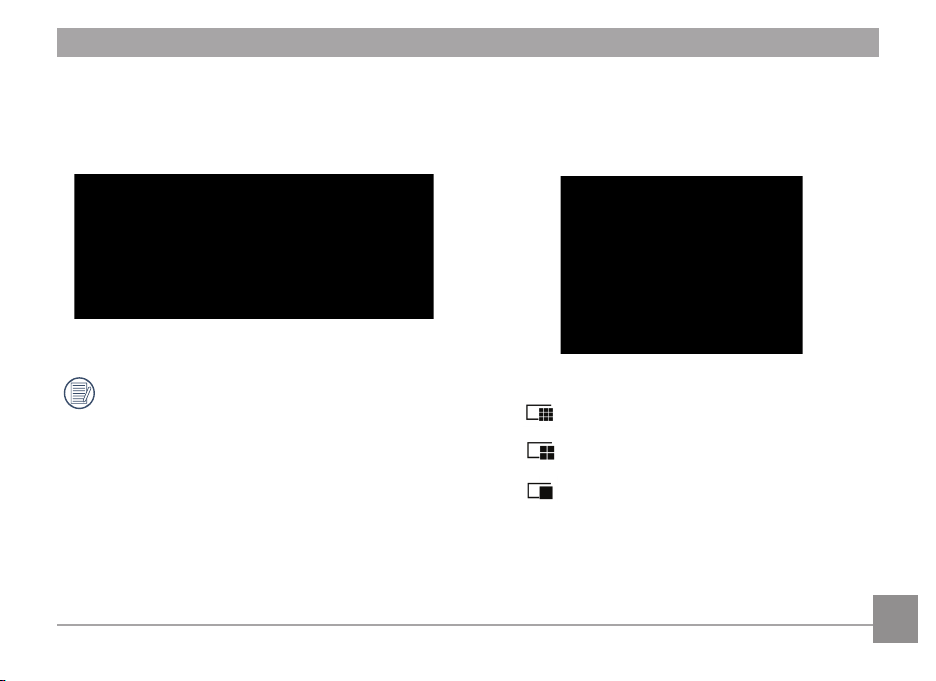
Size
The size setting refers to the image resolution in pixels. A
higher image resolution allows you to print that image in
larger sizes without degrading the image quality.
Quality
The quality setting adjusts the compression ratio of the
images. Higher quality settings give better photos, but will
take up more memory space.
The larger the pictures are, the bigger the file sizes
are and the less pictures you can store on a memory
card.
There are three options for picture quality:
•
Quality : Best
Quality : Fine
•
•
Quality : Normal
21
Page 25

AgfaPhoto PRECISA 107 / PRECISA 108 AgfaPhoto PRECISA 107 / PRECISA 108
WB (White Balance)
The White Balance allows you to adjust the color
temperature from different light sources to ensure faithful
color reproduction. (The WB setting is only available when
the camera is in the
The options of White Balance include:
WB : Auto
•
•
WB : Daylight
•
WB : Cloudy
•
WB : Fluorescent
•
WB : Fluorescent CWF
WB : Incandescent
•
•
WB : Manual (Press the shutter button to set
22
WB)
Manual mode).
Color
The color setting feature allows you to add artistic color
effects to your images when taking pictures. You can try
different color tones to alter the mood of your pictures.
(The color setting feature is only available when the camera
is in the
The color options include:
•
•
•
•
Manual mode).
Color : Auto
Color : Vivid
Color : Black & White
Color : Sepia
Page 26

ISO
The ISO function allows you to set the sensitivity of the
camera sensor based on the brightness of the scene. To
improve the performance in darker environments, a higher
ISO value is required. On the other hand, a lower ISO value
is needed when in bright conditions. (The ISO setting is
only available when the camera is in the
Pictures at higher ISO will naturally have more noise than
those at lower ISO.
The options of ISO include automatic, 64, 100, 200, 400,
800 and 1600.
Manual mode).
Exposure Compensation
The exposure compensation adjustment allows you to
adjust the light exposure value to control the brightness
of the image. (The exposure compensation setting is only
available when the camera is in the Manual mode).
The adjustable range of exposure value is from EV -2.0 to
EV+2.0.
23
Page 27

USING THE MODES
AUTO
1 2 3 4 5 6 7 8
9
10
11
1213
14
8
15
16
17 18 19 20 21
8
AgfaPhoto PRECISA 107 / PRECISA 108 AgfaPhoto PRECISA 107 / PRECISA 108
LCD Screen Display
Still Picture Mode Display
Mode:
1 Shooting Mode Icons
Auto mode
ASCN mode
Scene mode
Manual mode
Panorama mode
Stabilization
mode
Portrait mode
2 AF Mode
Single-AF
Multi-AF
3 Expo Metering
Spot
Center
AiAE
24 25
4 Image Size
5 Image Quality
Page 28

6 Remaining number of pictures
7 Memory card/built-in memory
8 Battery Status
9 WT Ratio (Displayed only when the zoom is activated)
10 Zoom scale
11 Exposure value (Adjustable only in
12 ISO Value (Adjustable only in
13 Histogram
14 Focus Frame
15 Continuous Shot
16 Face Detection
17 Picture Color (Adjustable only in
18 White Balance (Adjustable only in
19 Macro mode
20 Self-timer
Self-time : 2-sec
Self-time : 10-sec
Manual mode)
Manual mode)
Manual mode)
Manual mode)
21 Flash Mode
Flash : Forced off
Flash : Forced flash
Flash : Red-Eye + Slow Synchro
Flash : Slow Synchro
Flash : Red-eye reduction
Flash : Auto
Page 29

AgfaPhoto PRECISA 107 / PRECISA 108 AgfaPhoto PRECISA 107 / PRECISA 108
1132 3 4 5 6 7 8 9
10
11
12
Video Shooting Mode Display
Mode :
1 Video Mode icon
2 Continuous AF
3 Metering
4 Video Quality
Spot
Center
AiAE
26
5 Macro mode
6 Self-timer
Self-time : 10-sec
7 Remaining Time for Video Recording
8 Memory Card/Built-in Memory
9 Battery Status
10 WT Ratio (Displayed only when zoom is activated)
11 Zoom Scale
12 Exposure Value
13 Recording Status Icon
Recording standby
Recording
For optimal video shooting, it is recommended that
an SD card be used. Shooting videos without an SD
card, may result in image noise and image jitter.
HD recording time is limited to below 29min
(AgfaPhoto PRECISA 108).
During video shooting, optical zoom is fixed but the
highest 6x digital zoom is still available.
Page 30

Playback mode display
1 2 3 4 5 6
7
9
1011
13
12
8
Mode:
1. Playback Mode icon
2. DPOF file
3. File protection
4. Picture Number
5. Memory Card/Built-in Memory
6. Battery Status
7. Image Zoom
8. Zoom Magnification Area Indicator
9. Field of view indicator
10. Memory Space (this picture/Total number of pictures)
11. Recording Date and Time
12. OK: PLAY
13. HDR
27
Page 31

AgfaPhoto PRECISA 107 / PRECISA 108 AgfaPhoto PRECISA 107 / PRECISA 108AgfaPhoto PRECISA 107 / PRECISA 108 AgfaPhoto PRECISA 107 / PRECISA 108
ASCN mode
In the "ASCN" mode, different recording conditions are
detected intelligently and the most suitable settings will be
automatically selected. With "ASCN" you can always take
good pictures easily.
To use "ASCN":
1. Press the Mode button to select ASCN mode, the LCD
screen will display the following:
2. Hold the camera steadily and aim at the subject. The
optimum scene mode will be identified automatically.
3. Press the Shutter button halfway down to focus.
4. Press the Shutter button all the way down to take the
picture.
Mode name Icon Mode name
Icon
Landscape Mode
Portrait Mode Macro Mode
Night Portrait Auto Mode
Backlit Portrait
Landscape Mode
For landscapes, ASCN will automatically adjust the
exposure to match the background.
Portrait Mode
For portraits, ASCN will automatically adjust the exposure
and skin tones resulting in more natural looking photos.
Night Landscape
Mode
28 29
Page 32

Night Portrait
When you shoot portraits at night, or in low light conditions,
ASCN will automatically adjust the exposure for people and
night scenes.
Backlit Portrait
When the sun or any other light source is behind you,
ASCN will automatically adjust the foreground exposure to
produce good pictures.
Night Landscape Mode
For night scenes, ASCN will automatically increase the ISO
value to compensate for low light.
Macro Mode
To capture fine detail for close-ups, ASCN will automatically
adjust the focus.
Auto Mode
The camera will automatically adjusts the exposure and
focus to ensure good pictures.
29
Page 33

AgfaPhoto PRECISA 107 / PRECISA 108 AgfaPhoto PRECISA 107 / PRECISA 108
Panorama mode
Panorama Mode allows you to create a panoramic picture.
The camera will create a panoramic photo by stitching
individual images taken in panorama mode.
Follow these steps to create a panoramic picture:
1. Press the Mode button and use the Left/Right button
to select Panorama mode, then press the
confirm the setting.
2. Use the Left/Right button to select the direction of
image stitching, e.g. left to right or right to left. Then
press the
selection is made the camera will default to left to right
stitching after 2 seconds.
3. After the first shot is taken, two target icons will
appear on the left and right side of the LCD screen.
Pan the camera and the circle icon on the screen will
move towards the square frame icon. When the circle
icon and square frame become green after overlapping,
the camera will capture the next picture automatically.
Repeat the same step for the third picture to finish the
stitching.
button to confirm the setting; if no
30 31
button to
The camera will then stitch the pictures into a panorama
automatically. Press the playback button to enter Playback
mode and review the panorama result.
After selecting Panorama mode, Flash, Self-timer,
Macro mode and Exposure Compensation can not be
adjusted.
Before ending the shooting sequence, pressing the
Delete button will cancel the shooting sequence.
Panorama mode can stitch 2 or 3 pictures total.
Page 34

Manual Scene Mode (SCN)
In Manual Scene mode, you can select from a total of 20
scene types to match your needs. You just need to select
the right scene for the occasion and the camera will automatically set the optimal settings for you.
Press the Mode button, and use the Left/Right button to
enter the Scene Selection mode menu, then press the
button to enter the Scene Selection mode. The following
image will appear on the LCD screen:
Select a scene using the Up/Down/Left/Right button and
press the
Icon Mode Name Icon Mode Name
button.
Landscape Sport
Beach Sunset
Fireworks Night Landscape
Night Portrait Gathering
Children Indoor
Snow ID
Museum Photo frame
Travel shooting Text
Leaf Glass
Fish eye Sketch
Page 35

AgfaPhoto PRECISA 107 / PRECISA 108 AgfaPhoto PRECISA 107 / PRECISA 108
Landscape
For landscapes. Vivid reproduction of green and blue.
Sport
For fast-moving subjects. Capture sharp action shots
without blur.
Beach
For capturing images in scenes with strong sunlight.
Sunset
For sunsets. Capture subjects in strong sunlight.
Fireworks
For fireworks at night. Shutter speed is adjusted to capture
spectacular images. The use of a tripod is recommended.
Night landscape
For night scenes. The use of tripod is recommended.
Night portrait
For portraits against night scenery.
32
Gathering
For taking pictures of large groups or in areas with uneven
lighting.
Children
For children and pets. Flash is disabled for eye protection.
Indoor
For indoors. Reduce blur and improve color accuracy.
Snow
For snow scenes. Reproduce natural looking snow scenery.
ID
For shooting ID size photos.
Museum
For museum or flash-free areas. Retain color and reduce
blur.
Photo frame
For adding interesting frame effects to the photo.
Page 36

Travel shooting
Produces background image blur that emphasizes the
motion of the main subject.
Text
or capturing documents, printed material, and presentation
F
boards.
Leaf
For plants. Capture brilliant shots of greenery and
blossoms.
Glass
For objects behind transparent glass.
Fish eye
Creates a fish-eye effect, by distorting the center of the
image.
Sketch
For taking photos with pencil sketch effect.
1. After selecting the
activate.
2. After setting the option, press the
the setting and enter the selected Scene Selection
mode for shooting.
The main functions menu also allows you to adjust
the image quality and image size. Please refer to the
Advanced Functions Menu
"
detailed instructions.
scene type, press the button to
button to confirm
" section on page 20 for
33
Page 37

AgfaPhoto PRECISA 107 / PRECISA 108 AgfaPhoto PRECISA 107 / PRECISA 108
AgfaPhoto PRECISA 107 / PRECISA 108 AgfaPhoto PRECISA 107 / PRECISA 108
Stabilization mode
This mode can help reduce image blur caused by hand
shake, low light and slow shutter speed
Press the Mode button, and use the Left/Right button to
select Stabilization mode, then press the
enter Stabilization mode.
Use stabilization mode in dark environments or when
using a slow shutter speed
Shooting in a windy or unstable environment (such
as a moving vehicle) may cause blurred images.
34 35
34 35
button to
Page 38

Face Detection
Blink Detection
This function automatically detects facial features and
directs the camera to focus on them.
In face detection mode, press the shutter button halfway
and the camera will automatically detect faces and display a
rectangular focus frame around them. The focus frame will
turn green to indicate that the face or faces are in focus.
Press the shutter button the rest of the way to take the
ture.
pic
Blink Detection is enabled automatically under normal
shooting conditions. When shooting, if a human face is
detected with closed eyes, the blink detection icon (
will appear on the screen to indicate that a blink has been
detected.
)
Page 39

PLAYBACK
1
2
3
4
5
6
AgfaPhoto PRECISA 107 / PRECISA 108 AgfaPhoto PRECISA 107 / PRECISA 108
Viewing Photos and Videos
To view stored photos and video clips on the LCD screen:
1. Press the
last recorded photo or video clip will appear.
2. Use the Left/Right navigation buttons to scroll through
the photos or video clips stored in the internal memory
or memory card.
3. To play a selected video clip, press the
enter the movie playback mode.
During video playback, the operating instructions will appear on the screen. Press the Left/Right button, and press
the
button to enter the Playback mode. The
button to
button for confirmation.
The operating instruction icons are as follows.
1 Return to the
first frame and
play
2 Play 5 Rewind
3 Fast Forward 6 Pause
36 37
4 Return to
the first
frame
Page 40

When playing a stored video, press the Up/Down arrow
button to adjust the playback volume ; Press and
hold the Down button to mute the volume .
Page 41

AgfaPhoto PRECISA 107 / PRECISA 108 AgfaPhoto PRECISA 107 / PRECISA 108
Thumbnail View
When in Playback mode, press the to display
thumbnail images of photos and videos on the screen.
1. Use the Zoom button to switch between 3x3, 4x4 and
the Date Folder thumbnail display.
2. When displaying 3x3 and 4x4 thumbnails, use the Up/
Down/ Left/Right button to select a picture or video for
viewing; press the
size.
3. When displaying date folder thumbnails, use the Up/
Down button to select a date folder. Pressing the
button will enter the date information index.
button to return to the original
4. Use the Up/Down/Left/Right button to select a picture
or video clip, then press the
original size.
Date Folders are displayed in order, based on the
shooting date.
If the
is currently being displayed.
icon appears on the LCD, then a movie file
button to return to the
38 39
Page 42

Using Zoom Playback (for still pictures only)
The zoom buttons can also be used during playback. This
allows you to magnify photos from 2x to 8x.
1. Press the
2. Use the Left/Right navigation buttons to select a photo
to magnify.
3. Press one end of the Zoom button
4. Use the Zoom buttons to zoom in and out. The zoom
magnification area scale and the total photo area scale
will display on the screen.
button to enter the Playback mode.
to zoom in.
5. Use the navigation buttons to pan across the image.
6. Press the
size.
Movie images cannot be magnified.
button to return the image to its original
Page 43

AgfaPhoto PRECISA 107 / PRECISA 108 AgfaPhoto PRECISA 107 / PRECISA 108
Using the Delete Button
In Playback Mode, you can press the Down/Delete button
to delete pictures or videos.
To delete pictures or videos:
1. Press the
2. Select a picture or video clip you want to delete with
the Left/Right button.
3. Press the Down/Delete button and the delete screen
will appear.
40 41
40 41
button to enter the Playback Mode.
4. Select Yes or Back with the Up/Down button and press
button to confirm the setting.
the
Erased photos/video clips cannot be recovered.
Please refer to page 51 for instructions on the
Delete Menu options.
Page 44

USING THE MENUS
AUTO
Still Menu
Mode:
In any of the above Still Picture Modes, press the
button to go to the Still Picture menu.
To adjust each setting:
1. In the Still Picture menu, switch between different
Photo Setup or Camera Setup pages using the Left/
Right button. Select the page with the function you
want to adjust and press the Down button.
2. Press the Up/Down buttons to select the function.
3. Press the
or Right button to go to the submenu.
4. Press Up/Down button to select an option, or press
Left button to return to the menu.
5. Press the
to the previous page.
After selecting a function, you can press the Up
button to return to the Still Picture menu for other
Photo Setup or Camera Setup pages. Or you can
press the Down button several times to move to the
next setup menu page.
Refer to the following pages for more details about each
setting.
button to confirm the setting and return
Page 45

AgfaPhoto PRECISA 107 / PRECISA 108 AgfaPhoto PRECISA 107 / PRECISA 108
AF Mode (Auto-Focus mode)
Use this setting to control the auto-focus mechanism while
taking pictures.
Two options are available:
• Single-AF: The focus frame appears on the center of
the LCD screen to focus on the subject.
• Multi-AF: The camera will focus correctly on multiple
parts of the object.
42
AF-assist Beam
This option can turn the AF-assist beam on or off. The
AF-assist beam can improve focusing when the camera
is in a dark environment. In low light conditions it is not
recommended to turn off the AF-assist lamp otherwise the
camera may not focus correctly.
Page 46

Expo Metering (Exposure Metering)
Use this setting to select the size of the area for the
exposure to be obtained.
Three options are available:
• Spot
• Center
• AiAE (Artificial Intelligence AE)
Continuous AF
After Continuous AF is turned on, the camera will adjust
focus automatically in response to any camera or subject
movement.
43
Page 47

AgfaPhoto PRECISA 107 / PRECISA 108 AgfaPhoto PRECISA 107 / PRECISA 108
Continuous Shot
Use this setting to perform continuous shooting. After
entering this mode, you can shoot multiple images by
pressing and holding down the shutter button.
There are five available options:
• Off: Turn off the Continuous Shot function.
• Unlimited: Press and hold the shutter button to shoot
continuously until you release the shutter button, or
run out of space on the memory card.
• 3 shot: Capture up to 3 consecutive pictures.
• 3 shots (Last): Capture pictures continuously until the
Shutter button is released. Only the last 3 shots will
be recorded.
• Time-Lapse: Automatically capture pictures in a
predefined interval.
The flash is dissabled in this mode in order to enable
quick succession of shots.
44
Smile Detection
With the camera's new "Smile Detection" feature, which
automatically detects and captures a person smiling, you'll
never miss a smile.
1. When smile detection is enabled, the ( ) icon will
display on the LCD screen.
2. Point the camera towards the subject, when the camera
identifies a human face, a white focusing frame will
appear around the face on the screen. Press the shutter
button completely, then release. The camera will “wait
for” a smiling face.
3. When the subject smiles, the camera will automatically
release the shutter and capture the photo.
4. If you want to stop smile shooting function, please
press Shutter button.
A face must be detected by the camera in order for
smile detection to function correctly.
For optimal detection results, the subject should be
framed to occupy most of the screen space.
Page 48

Digital Zoom
Use this setting to enable or disable the digital zoom
function. When disabled, only the optical zoom is enabled.
Slow Shutter
Use the Slow shutter mode to control over the duration of
the exposure. (The slow shutter mode is available only
manual mode.)
in
Manual
•
: To take a long exposure time between
2~30 sec.
The use of tr
prolonged exposure times.
ipod is recommended when using
45
Page 49

AgfaPhoto PRECISA 107 / PRECISA 108 AgfaPhoto PRECISA 107 / PRECISA 108
AgfaPhoto PRECISA 107 / PRECISA 108 AgfaPhoto PRECISA 107 / PRECISA 108
Quick Review
This setting refers to the brief photo review immediately
after taking a picture. The picture stays on the LCD screen
for an adjustable period of time.
Four options are available:
Off
•
sec
• 1
sec
• 2
sec
• 3
46
46 47
Date Imprint
Include a Date/Time stamp in the photo image.
Off
•
Date
•
Date / Time
•
Page 50

Movie Menu
Mode:
In Movie Mode, press the button to go to the corresponding Movie menu.
To configure each setting:
1. In the Movie menu, switch between the Movie Setup
or different Camera Setup pages using the Left/Right
button, select the page with the function you want to
adjust and press the Down button.
3. Press Up/Down button to select an option, or press
Left button to return to the menu.
4. Press the
to the previous page.
Refer to the following pages for more details about each
setting.
button to confirm the setting and return
2. Press the Up/Down arrow button to select the function
to be set, and press the
submenu.
or Right button to enter the
Page 51

AgfaPhoto PRECISA 107 / PRECISA 108 AgfaPhoto PRECISA 107 / PRECISA 108
Expo Metering (Exposure Metering)
Set the metering mode for various lighting conditions.
Three options are available:
Spot
•
Center
•
AiAE
•
(Artificial Intelligence AE)
48
Continuous AF
When Continuous AF is turned on, the camera will adjust
focus automatically in response to any camera or subject
movement.
Page 52

DIS
Using this function will ensure maximum stability of the
screen when recording
49
Page 53

AgfaPhoto PRECISA 107 / PRECISA 108 AgfaPhoto PRECISA 107 / PRECISA 108AgfaPhoto PRECISA 107 / PRECISA 108 AgfaPhoto PRECISA 107 / PRECISA 108
Playback Menu
Mode :
In Playback mode, press the button to enter the
Playback menu.
Please refer to the following sections for detailed
instructions on the various menu options.
Protect
To prevent any pictures or videos from being accidentally
erased, use this setting to lock one or all of the files.
To protect/unprotect a picture or video:
1. Use the Up/Down arrow button and select "Protect",
then press the
submenu.
or Right button to enter the
50 51
Page 54

2. Use the Up/Down button and select "One" to protect
individual photos or movies; or select "All" to protect all
photos and movies stored in the memory card. Press
button to confirm and enter the photo/movie
the
protection interface.
3. Press the
photos or videos, or select Unprotect to unlock them,
then press the Up/Down button and select Back to
return to the playback menu.
4. A key icon (
to indicate that the picture/video is protected.
Selecting "reset" will unprotect all previously
protected photos and videos.
button then select Yes to lock displayed
) will appear on the top of the screen
Delete
There are two ways to delete files.
• Delete One:
1. In the Delete Option, select One and then press the
button.
2. Using the Left/Right buttons, locate the photo or movie
file to be deleted. Select Yes (to delete the file) or No
(to return to the previous menu) using the Up/Down
buttons, then press the
button to confirm.
51
Page 55

AgfaPhoto PRECISA 107 / PRECISA 108 AgfaPhoto PRECISA 107 / PRECISA 108
• Delete All:
1. In the Delete option, select All and then press the
button.
2. Use the Up/Down button and select Yes to delete all
files, or select Back to return to the menu.
• Delete Date Folder:
1. In the Delete option, press the
selecting Date Folder.
2. Use the Up/Down button to select a Date Folder to
be deleted, and press
Up/Down button to select item (Yes: to delete the file,
or Cancel: to return to the menu) and then press
confirm.
The “
protection must be removed first before a file can be
deleted.
Deleting files will cause the DPOF settings to be
reset.
” indicator means a file is protected. File
button after
to confirm, then press the
52
to
DPOF (Digital Print Order Format)
DPOF allows you to define a selection of pictures that you
want to have printed, and will save your selection in the
memory card, so that you can simply hand your memory
card to a photo printing service without having to sort and
choose files at the service counter.
Page 56

Resize
This setting allows you to resize a picture to a specified
resolution, and saves it as a new picture.
1. Select the
described previously.
Resize
setting from the
Playback
menu as
Rotate
You can use this setting to change the orientation of the
picture.
1. Select the Rotate setting from the Playback menu as
described previously.
2. Use the Left/Right navigation buttons to select a
picture to rotate.
3. Use the Up/Down navigation buttons to select the
direction of rotation or Back to cancel and return to the
Playback menu.
2. Use the
3. Use the
4. Press the
Left/Right
picture to resize.
Up/Down
resolution (
Back
or
to cancel and return to the
Resizing an image creates a new file that contains
the image in the size you select. The file with the
original image also remains in the memory.
navigation buttons to select a
navigation buttons to select a
1024X768
button to confirm the setting.
640X480
or
) to resize the image
Playback
menu.
4. Press the button to confirm the setting.
The panorama picture and video cannot be rotated.
Revolved file will replace the original one.
53
Page 57

AgfaPhoto PRECISA 107 / PRECISA 108 AgfaPhoto PRECISA 107 / PRECISA 108
Red-eye Reduction
Use this setting to remove red eye effect in your photos.
1. Select Red-eye Reduction in the Playback menu as
described previously.
2. Use the Left/Right button to select the picture from
which red eye effect needs to be removed.
3. Use the Up/Down navigation buttons and select Yes to
fix the selected image or Back to cancel and return to
the Playback menu.
4. Press the
For best results, the face of the subject should be
relatively large in the LCD screen, the subject should
be facing the camera as directly as possible, and the
eyes should be as large as possible.
If there is no red eyes in the image, press
after selecting “Yes”, such prompt will appear on the
screen: red eye is not detected!
button to confirm the setting.
54
button
Trim
The Trim setting allows you select an area of the photo you
want to keep and then save it as a new photo.
To trim a picture:
1. Select the Trim setting from the
2. Using the Left/Right buttons, locate the photo that you
want to trim and have it displayed on the LCD.
3. Use the zoom buttons and navigation buttons to adjust
the trimming box to fit the location and size of the new
picture.
4. “Save Changes?” prompt will display after pressing the
button, select “O” to confirm the changes and save
the image, or select “X” to cancel the changes and
return to the previous page.
The image can not be trimmed again when it is
trimmed to 640X480.
menu.
Page 58

HDR-High Dynamic Range
With the HDR function, pictures that are overexposed
may be corrected to optimize the highlights and lowlights
captured to more accurately represent the actual scene.
1. Select HDR setting in the
previously.
2. Press the Left and Right button to find a picture you
want to optimize and then select Confirm to perform
HDR optimization or select Return to go back to
Playback menu.
3. After HDR optimizing, the image will be saved as
another file with the
file will still remain in the memory.
menu as described
icon as a prompt, the original
55
Page 59

AgfaPhoto PRECISA 107 / PRECISA 108 AgfaPhoto PRECISA 107 / PRECISA 108AgfaPhoto PRECISA 107 / PRECISA 108 AgfaPhoto PRECISA 107 / PRECISA 108
Display Setup
Mode
:
Press the button in Playback mode to enter the
Display Setup menu.
Refer to the following sections for details of every setting.
Slideshow
This setting allows you to view all stored pictures as a
slideshow.
1. Select Slide Show menu, then press the
button to enter the slide show setup interface.
2. Press the Up/Down button to select playback effect,
playback interval or repeat interval, and press the
Right button to enter and adjust settings. press
the
button to confirm settings.
3. Use the Up/Down navigation buttons and select Start
to run the slideshow or Cancel to return to the Playback
menu.
4. Press the
button to confirm the setting.
or Right
or
56 57
Page 60

Wallpaper Settings
Use this setting to select your favorite picture as a
background on the LCD screen.
1. Press the Down button to select the Wallpaper Setting
menu.
2. Press the or Right button to enter the wallpaper
setup interface.
Menu Wallpaper:
Use the Up/Down button to select the Menu Wallpaper
option, Press the
the Left button to return to the last page, and press
to exit the menu.
• User
• AgfaPhoto
• Sparkling
button to confirm the setting or press
57
Page 61

AgfaPhoto PRECISA 107 / PRECISA 108 AgfaPhoto PRECISA 107 / PRECISA 108
AgfaPhoto PRECISA 107 / PRECISA 108 AgfaPhoto PRECISA 107 / PRECISA 108
Startup Screen:
Use the Up/Down button to select the Startup Screen
option, press
return to last page, and press
• User
• AgfaPhoto
58
58 59
to confirm or press the Left button to
to exit the menu.
Set back to default:
Use the Up/Down button to select Back To Default, press
to confirm or press the Left button to return to last
page, and press
• Yes
• No
to exit the menu.
Page 62

Setup Menu
AUTO
Mode :
The Setup menu for the camera is available in all modes.
Each menu page can be selected by pressing the
button and switching between menus with the Left/Right
button.
To adjust the settings:
1. Select the menu page with the function you want to
adjust and press the Down button.
2. Switch between different functions with the Up/Down
button.
3. Press the Right button to enter the submenu.
After selecting a function option, you can press the
Up button to return to the menu for other Camera
Setup pages. Or you can press the Down button to
switch to the next menu page.
Refer to the following pages for more details about each
setting.
Beep
Use this setting to adjust the beep volume when buttons
are pressed and change the tones for Shutter button, selftimer, and power-on/power-off.
To change this setting:
1. Sele ct the
described previously.
2. Use the
between volume, shutter, key, self-timer, and power
fields.
Beep
Up/Down
setti ng from the
navigation buttons to switch
Setup
me nu as
Page 63

AgfaPhoto PRECISA 107 / PRECISA 108 AgfaPhoto PRECISA 107 / PRECISA 108
LCD Brightness
Use this setting to adjust the brightness of your LCD
screen.
1. Select the LCD Brightness setting from the Setup
menu as described previously.
2. Select auto or adjust the brightness level by using the
Left/Right button, and press the
the setting.
button to confirm
3. Press the Right button, then press the Up/Down button
to adjust volume and change tones, and press the
button to confirm the setting.
60
Page 64

Power Saver
This setting allows you to save power and get the
maximum possible running time from your batteries. Follow
the steps below to turn off the LCD screen and camera
automatically after a period of inactivity.
1. Select the Power Save setting from the Setup menu as
described previously.
2. Press the Up/Down button to select the power items
for the screen and camera and press the Right button.
3. Press the Up/Down button to adjust the selected item.
Both items have the following options:
• LCD Off :
30 sec, 1 min, 2 min, and ON.
• Camera Off :
3 min, 5 min, 10 min, and ON.
4. Press the
button to confirm.
Date/Time
Setting the Date and Time
See “
“ section on page 15.
World Time
The World Time setting is a useful function on your
overseas trips. This feature enables you to display the local
time on the LCD screen while you are overseas.
1. Select the World Time setting from the Setup menu as
described previously. The world time screen will appear.
2. Use the Up/Down navigation buttons to switch
between the hometown (
) fields.
3. Use the Left/Right navigation buttons to select a city
close to the desired time zone. Then press the
button to confirm.
) and travel destination (
61
Page 65

AgfaPhoto PRECISA 107 / PRECISA 108 AgfaPhoto PRECISA 107 / PRECISA 108AgfaPhoto PRECISA 107 / PRECISA 108 AgfaPhoto PRECISA 107 / PRECISA 108
File and Software
Format Memory
Please note: formatting enables you to delete all contents
in the memory card and built-in memory, including protected
photo and movie files.
To use this setting:
1. Select Format in the File and Software menu.
2. Use the
Up/Down
No
. Then press the
navigation buttons to select
button to confirm.
Language
Setting the Language
See “
62 63
“ section on page 14.
3. The current media is formatted.
4. Please note that when you perform the Format Memory
function, it only formats the active memory. If a memory
card is inserted, the memory card is active and will be
formatted. If there is no memory card, the internal memory
is active and the internal memory will be formatted.
Formatting the memory card will not automatically format
the internal memory.
Yes
or
Page 66

Copy to Card (Copy internal memory to
memory card)
Use this setting to copy the files stored in the internal
memory to the memory card.
1. Select the Copy to memory card in the File and
Software menu.
2. Use the Up/Down navigation buttons to select Yes or
No. Then press the
button to confirm.
File Numbering
After you take a picture or video clip, the camera will save
it as a file that ends with a serial number. You can use this
item to choose whether the file is numbered sequentially or
begins with 1 and is saved in another folder in the memory
card.(When more than 999 images are on the memory card,
the use of this features will have no effect.)
1. Select the File Name in the File and Software menu.
2. Select the option with the Up/Down button and press
button for confirmation.
the
63
Page 67

AgfaPhoto PRECISA 107 / PRECISA 108 AgfaPhoto PRECISA 107 / PRECISA 108
Reset Settings
Use this setting to restore the camera to its default
settings.
1. Select Reset settings in the File and Software menu.
2. Use the Up/Down navigation buttons to select Yes or
No. Then press the
64
64 65
button to confirm.
FW Version (Firmware Version)
Use this setting to view the current camera firmware
version.
1. Select
2. If SD card contains a new version of firmware, please
FW Version
upgrade accordingly as necessary.
in the File and Software menu.
Page 68

Transmission
Video System
Use this setting to configure your video system to your
current area.
1. Select the Video System in the Connection Setup
menu.
2. Use the Up/Down navigation buttons to select NTSC or
PAL. Then press the
button to confirm.
The video output signal can be switched to NTSC or PAL to
accommodate different regional standards. The appropriate
setting will vary between regions.
NTSC: USA, Canada, Taiwan, Japan, etc.
PAL:
Note:
Europe, Asia (excluding Taiwan), Oceania, etc.
The TV output will not perform properly if an
incorrect video system is selected.
Page 69

AgfaPhoto PRECISA 107 / PRECISA 108 AgfaPhoto PRECISA 107 / PRECISA 108AgfaPhoto PRECISA 107 / PRECISA 108 AgfaPhoto PRECISA 107 / PRECISA 108
Connecting to a PC
Use the USB cable supplied with your camera to copy
(transfer) pictures to a computer.
Setting the USB mode
Since the camera’s USB port can be set to connect with
either a PC or a Printer, the following steps will allow you to
ensure that the camera is correctly configured to connect
with a PC.
1. Go to the camera setting menu, select USB connection
with the Up/Down button, and press the Right button.
2. Use the
3. Press the
Up/Down
navigation buttons to select PC.
button to confirm the setting.
Transferring files to your PC
The computer will automatically detect the camera as a
removable drive. Double-click My
desktop to locate the removable drive and to copy the
folders and files in the drive to a directory on your PC as
you would copy any typical folder or file.
By using the USB cable, you can transfer the captured
photos and videos to a PC. Follow the steps below to
connect the camera to a PC.
1. Make sure both the camera and PC are turned on.
2. Connect one end of the supplied USB cable to the USB/
AV OUT port on your camera.
3. Connect the other end of the cable to an available USB
port on your PC.
Computer
icon on the
66 67
Page 70

4. Disconnect the camera once the transfer is completed.
Windows operating system (Windows 2000, Windows
XP, Windows Vista, Windows 7.)
Click the [Safely remove the hardware] icon and remove
the USB connector according to the displayed menu.
Macintosh
Drag the untitled icon to the Trash. ("Untitled")
If the USB option is set to [PC]
Turn the camera off and disconnect the USB cable.
:
If the USB option is set to [PC (PTP) ] :
Remove the camera from the system as described below
before turning the camera off and disconnecting the USB
cable.
67
Page 71

APPENDICES
AgfaPhoto PRECISA 107 / PRECISA 108 AgfaPhoto PRECISA 107 / PRECISA 108
Specifications
Design and specifications are subject to change without notice.
Model name PRECISA 107 PRECISA 108
Effective Image Sensor Pixels 12.1 Megapixels 14.1 Megapixels
Image Sensor 12.2 Megapixels [1/2.3” (CCD)] 14.4 Megapixels [1/2.3” (CCD)]
Focal Length F = 5.0mm (Wide) ~ 25.0mm (Tele)
35mm film equivalent 28mm (Wide) ~ 140mm (Tele)
F number F3.5 (Wide) ~ F5.2 (Tele)
Lens
Anti-Handshake DIS
Digital Zoom 6X digital zoom (Combined Zoom: 30X)
Construction 10 elements in 10 groups
Optical Zoom 5X
Focusing Range
Normal: (Wide) 60cm ~∞, (Tele) 100cm ~ ∞;
Macro: (Wide) 5cm ~ ∞;
68 69
Page 72

Model name PRECISA 107 PRECISA 108
Number of
Recording
Pixels
Image Compression Best, Fine, Normal
DCF, DPOF (Ver1.1) Support Yes
File Format
Shooting Modes
Smile Detection Yes
Blink Detection Yes
Face-Detection Yes
Red-eye Removal Yes
Still Image
Movie
Still Image Exif 2.2 (JPEG)
Movie Quick Time Motion JPEG, Audio: G.711 [Monaural])
12MP, 10MP(3:2), 10MP, 9MP(16:9),
8MP, 5MP, 3MP, 0.3MP
640x480pixels: 30fps/15fps,
320x240pixels: 30fps/15fps
Auto mode, Manual mode, ASCN mode, Scene mode (Sport, Indoor, Snow,
Fireworks, Museum, Night Landscape, Children, Leaf, Sunset, Glass,
Landscape, Night Portrait, Beach, Text, Gathering, ID, Fish eye, Travel
shooting, Photo frame, Sketch), Stabilization mode, Portrait, Panorama mode,
Video mode
14MP, 12MP(3:2), 10MP(16:9), 8MP,
5MP, 3MP, 0.3MP
1280x720pixels: 30fps/15fps,
640x480pixels: 30fps/15fps,
320x240pixels: 30fps/15fps
Page 73

AgfaPhoto PRECISA 107 / PRECISA 108 AgfaPhoto PRECISA 107 / PRECISA 108
Model name PRECISA 107 PRECISA 108
Pan-Capture Panorama Yes
LCD Display
ISO Sensitivity Auto, ISO 64/100/200/400/800/1600
AF Method Single AF, Multi-AF (TTL 9-point), AF Assist Light (On/Off)
Light Metering Method
Exposure Control Method ProgramAE (AE-lock available)
Exposure Compensation ±2 EV in 1/3 Step increments
Shutter Speed 4 ~ 1/2000 second (Manual 30 s)
Playback Modes
White Balance Control
2.7 inch (230,400 pixels) LTPS (low-temperature polycrystalline silicon) TFT
color LCD
Artificial Intelligence AE (AiAE), Center-weighted Average, Spot (Fixed to
center of frame)
Single Photo, Index (9/16 thumbnails), Slide Show, Movie (Slow-Motion
possible), Zoom (Approx. 2X~8X), Audio, Histogram Display
Auto (AWB), Daylight, Cloudy, Fluorescent, Fluorescent CWF, Incandescent,
Manual
70
Page 74

Model name PRECISA 107 PRECISA 108
Auto/Red-Eye Reduction/Forced Flash/No Flash/Slow Synchro/Red-Eye
Internal Flash (Shooting Range)
Recording Media
Other Features ExifPrint Support, Multi-language Support
Jacks USB2.0*1/AV-OUT (Integrated Proprietary Connector)
Power 2 x AA Alkaline Battery
Shooting Capability (Battery Performance) 120 shots (based on CIPA standards)
Operation Environment Temperature: 0~40oC
Dimensions (W x H x D) 96.8mm x 60.2mm x 24~27.43mm
Mass Approx. 134g (Body only)
*1: 5pin Micro USB
Reduction+Slow Synchro
Shooting Range Wide: Approx. 0.6m~4.0m / Tele: Approx. 0.8m ~ 2.7m
Internal Memory: 64MB
SD Card/SDHC Card (Up to 32GB support)
, Humidity: 0~90%
71
Page 75

AgfaPhoto PRECISA 107 / PRECISA 108 AgfaPhoto PRECISA 107 / PRECISA 108AgfaPhoto PRECISA 107 / PRECISA 108 AgfaPhoto PRECISA 107 / PRECISA 108
Error messages
Messages Explanation
Card error • The memory card is not formatted.
Card full • The memory card is full and cannot store any new images.
Picture error
No picture • There are no images in the memory card or in the internal memory.
Lens error • The lens is probably stuck and the camera will power off automatically.
System error • Unexpected error encountered.
Write protect • The write protection switch in the memory card is set to the “LOCK” position.
Out of the range
• The picture is not captured correctly.
• The picture is corrupted.
• When pictures were taken in Panorama mode, the direction of movement was
incorrect.
72 73
Page 76

Messages Explanation
Card is not formatted, format? • Confirm whether the memory card should be formatted.
This image cannot be deleted • The picture or video you are trying to delete is protected.
Warning!! Camera recording, please
wait.
Warning!! Battery exhausted. • The battery is out of charge.
This file cannot be played back • The picture format cannot be recognized by the camera.
No connection • The camera is not connected to the printer correctly.
Print error • There is a problem with camera or printer.
Cannot print • Check that the printer is out of paper or out of ink.
• No other actions allowed to perform during video/audio recording.
• Check if the printer has a paper jam.
73
Page 77

AgfaPhoto PRECISA 107 / PRECISA 108 AgfaPhoto PRECISA 107 / PRECISA 108AgfaPhoto PRECISA 107 / PRECISA 108 AgfaPhoto PRECISA 107 / PRECISA 108
Troubleshooting
Problem Possible causes Solution
Camera does not turn on. • The battery has run out.
• The battery is not inserted correctly.
Camera turns off suddenly during
operation.
The picture is blurred. • The lens is dirty.
Images and video files cannot be
saved.
No picture is taken when pressing
the Shutter button.
• The battery has run out. • Replace with a fully charged battery.
appears when taking pictures.
•
• The memory card is full. • Replace the memory card with a new one.
• The memory card is full.
• No available space to store the
files.
• The mode dial is in Playback
mode.
• Replace with a fully charged battery.
• Use a soft cloth to clean the lens on your
camera.
• Use the Image Stabilization mode.
• Delete unwanted images.
• Unlock the memory card.
• Replace the memory card with a new one or
format the current memory card.
• Delete unwanted images.
• The memory card is locked.
74 75
Page 78

Problem Possible causes Solution
Write to memory card slowly • When movie above HD is recorded
Cannot write to the memory card • Memory card is in write-protection
Too many movies to process • The number of pictures or binders
Exceed maximum folder number in
the memory card
into the memory card below
Class 4, perhaps it is too slow to
continue recording.
state.
• When shooting or recording,
write-protection interruption
phenomenon in the memory card
(such as due to too slow storage
etc.) leads that you can not
continue to shoot or record. .
in the memory card exceeded the
specifications, so the playback of
data folder can not be displayed.
• “Yes” is selected for “File No”
menu in the Menu (see P63 for
detailed instructions).
• Please select HCSD or shoot after
formatting this card.
• Please replace a memory card.
• Please shoot again.
elete needless files.
• D
• Transfer the files in the memory card to
other area.
• Transfer the files in the memory card to
other area.
• Set “No” for “File No”.
75
Page 79

AgfaPhoto PRECISA 107 / PRECISA 108 AgfaPhoto PRECISA 107 / PRECISA 108
Customer Care
More information on the complete AgfaPhoto digital camera product range can be found at
www.plawa.com / www.agfaphoto.com.
Service & Repair Hotline (EU):
00800 752 921 00 (from a landline only)
Service & Support Hotline (Germany):
0900 1000 042 (1.49 euro / min. from a German landline
only)
Online Service / International contact:
support-apdc@plawa.com
Manufactured by
plawa-feinwerktechnik GmbH & Co. KG
Bleichereistraße 18
73066 Uhingen
Germany
AgfaPhoto is used under license of Agfa-Gevaert NV & Co.
KG or Agfa-Gevaert NV. Neither Agfa-Gevaert NV & Co KG
nor Agfa-Gevaert NV manufacture this product or provide
any product warranty or support. For service, support and
warranty information, contact the distributor or manufacturer. All other brands and product names are registered
trademarks of their respective owners. Product design and
technical features can be changed without notice. Contact:
AgfaPhoto Holding GmbH, www.agfaphoto.com
76 77
Page 80

AgfaP hoto is used unde r license of Agfa -Gevaert N V & Co. KG or Agfa-Ge vaert NV. Neith er Agfa-Gev aert NV & Co. KG nor A gfa-Gevaer t NV manufac ture this pro duct or provid e any product w arranty or su pport.
For service, support and warranty information, contact the distributor or manufacturer. For service, support and warranty information, contact the distributor or manufacturer. All other brands and product
names are registered trademarks of their respective owners. Product design and technical features can be changed without notice.
AgfaPhoto Holding GmbH, www.agfaphoto.com
Manuf actured by pla wa-feinwerk technik GmbH & C o. KG, www.plaw a.com
