Agfaphoto DC-730i User Guide
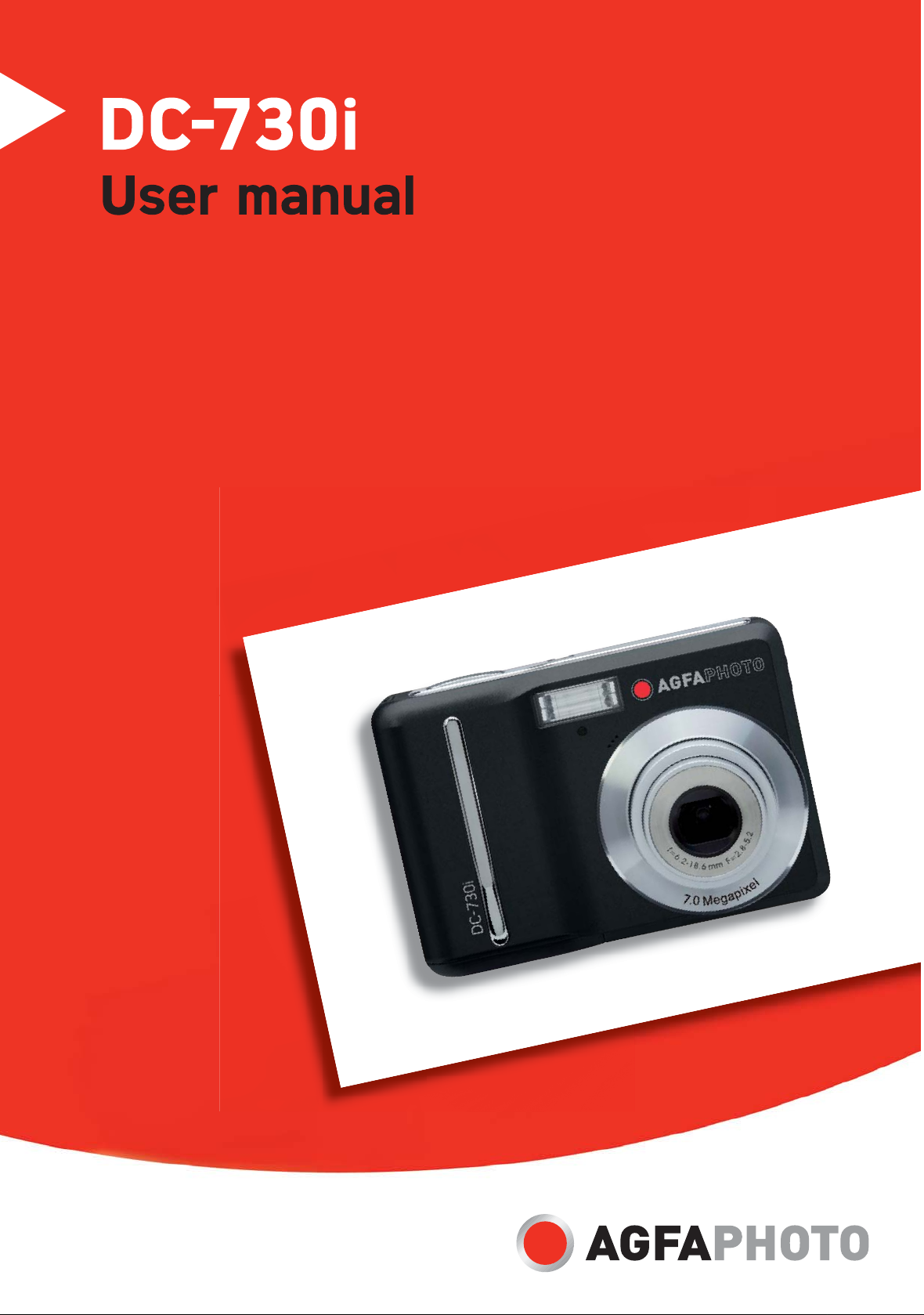
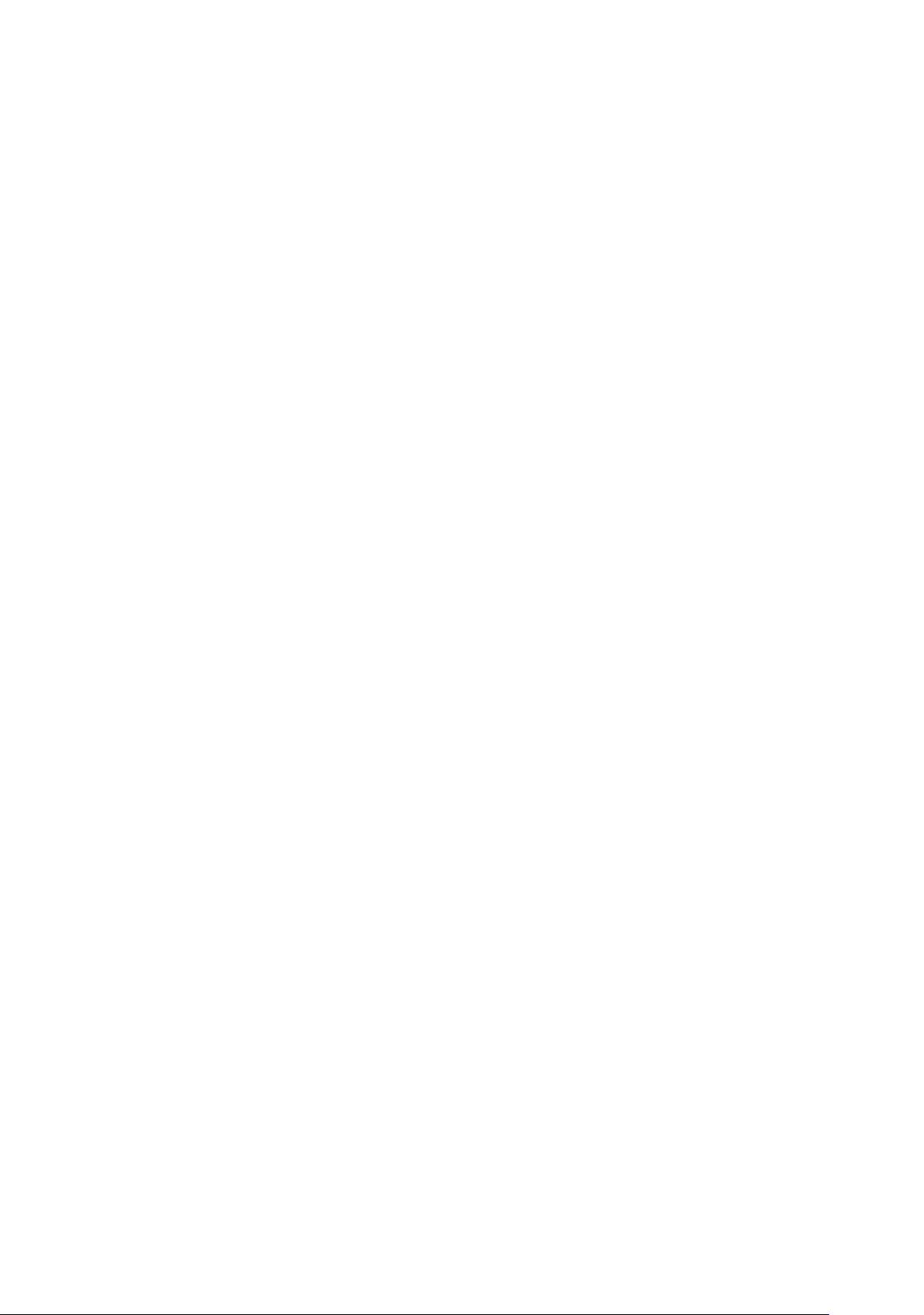
Thank you for purchasing this DC-730i digital camera. Please read these operating
instructions carefu
safe place after reading so tha
Disclaimer
We assume no responsibility over and above the provisions of the Product Liability Law for
damages suffered by the user or third parties as a result of inappropriate handling of the
product or its accessories, or by their operational failure and by their use. We reserve the
right to make changes to this product and its accessories without prior notice.
Warning! Never try to open the camera or to take it apart. This will invalidate all guarantee
claims.
Using your batteries
For best performance and prolonged battery life, we recommend the use of AA lithium or
rechargeable NiMH batteries.
Extending battery life
lly in order to use the product correctly. Keep the instructions in a
t you can refer to them later.
The following functions use up a great deal of battery power and should therefore only be
used occasionally:
x Excessive use of flash
x Editing images on the camera display
x Using the camera display as a view finder
The battery life can be affected by soiling. Please clean the contacts with a clean and dry
cloth before putting the batteries in the camera.
Battery performance drops at temperatures below 5 °C (41 °F). If you use the camera at
low temperatures you should have replacement batteries to hand and ensure they do not
get too cold. Please note: you should not dispose of cold and seemingly flat batteries
because these batteries may work again at room temperature.
i
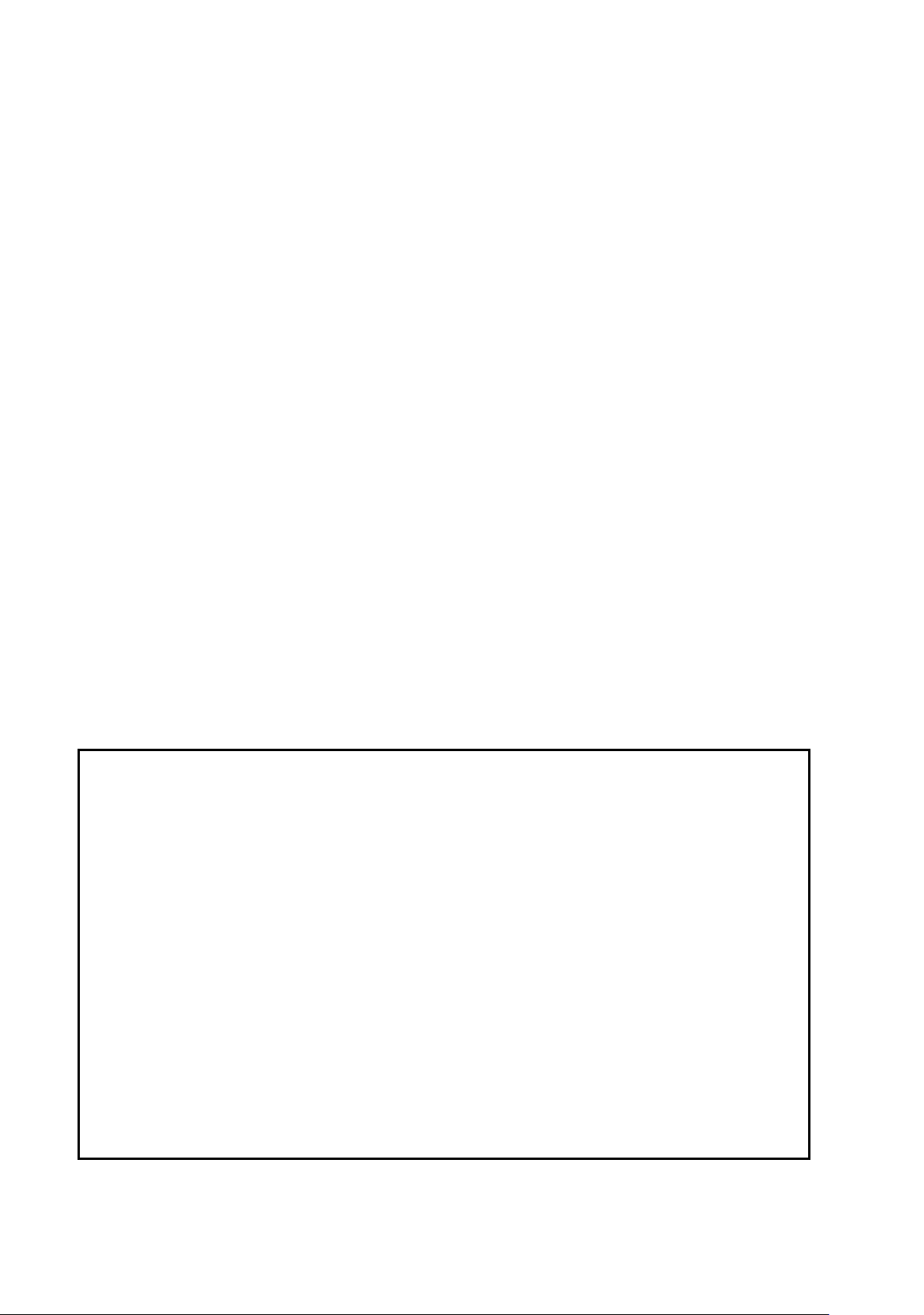
Precautions
Before using the camera, please ensure that you read and understand the safety
precautions described below. Always ensure that the camera is operated correctly.
y Do not aim the camera directly into the sun or other intense light sources which could
damage your eyesight.
y Do not try to open the case of the camera or attempt to modify this camera in any way.
High-voltage internal components create the risk of electric shock when exposed.
Maintenance and repairs should be carried out only by authorized service providers.
y Do not fire the flash too close to the eyes of animals or people, especially for young
children. Eye damage may result. In particular, remain at least one meter away from
infants when using flash.
y Keep the camera away from water and other liquids. Do not use the camera with wet
hands. Never use the camera in the rain or snow. Moisture creates the danger of fire and
electric shock.
y Keep the camera and its accessories out of the reach of children and animals to prevent
accidents or damage to the camera.
y If you notice smoke or a strange odor coming from the camera, turn the power off
immediately. Take the camera to the nearest authorized service center for repair. Never
attempt to repair the camera on your own.
y Use only the recommended power accessories. Use of power sources not expressly
recommended for this equipment may lead to overheating, distortion of the equipment,
fire, electrical shock or other hazards.
FCC Compliance and Advisory
This device complies with Part 15 of the FCC Rules. Operation is subject to the following two
conditions: 1.) this device may not cause harmful interference, and 2.) this device must accept any
interference received, including interference that may cause unsatisfactory operation.
This equipment has been tested and found to comply with the limits for a Class B peripheral, pursuant
to Part 15 of the FCC Rules. These limits are designed to provide reasonable protection against
harmful interference in a residential installation. This equipment generates, uses, and can radiate radio
frequency energy and, if not installed and used in accordance with the instructions, may cause harmful
interference to radio communication. However, there is no guarantee that interference will not occur in
a particular installation. If this equipment does cause harmful interference to radio or television
reception, which can be determined by turning the equipment off and on, the user is encouraged to try
to correct the interference by one or more of the following measures.
y Reorient or relocate the receiving antenna.
y Increase the separation between the equipment and receiver.
y Connect the equipment to an outlet on a circuit different from that to which the receiver is
connected.
y Consult the dealer or an experienced radio/TV technician for help.
Any changes or modifications not expressly approved by the party responsible for compliance could
void the user’s authority to operate the equipment. When shielded interface cables have been
provided with the product or when specified additional components or accessories have elsewhere
been designated to be used with the installation of the product, they must be used in order to ensure
compliance with FCC regulations
.
ii
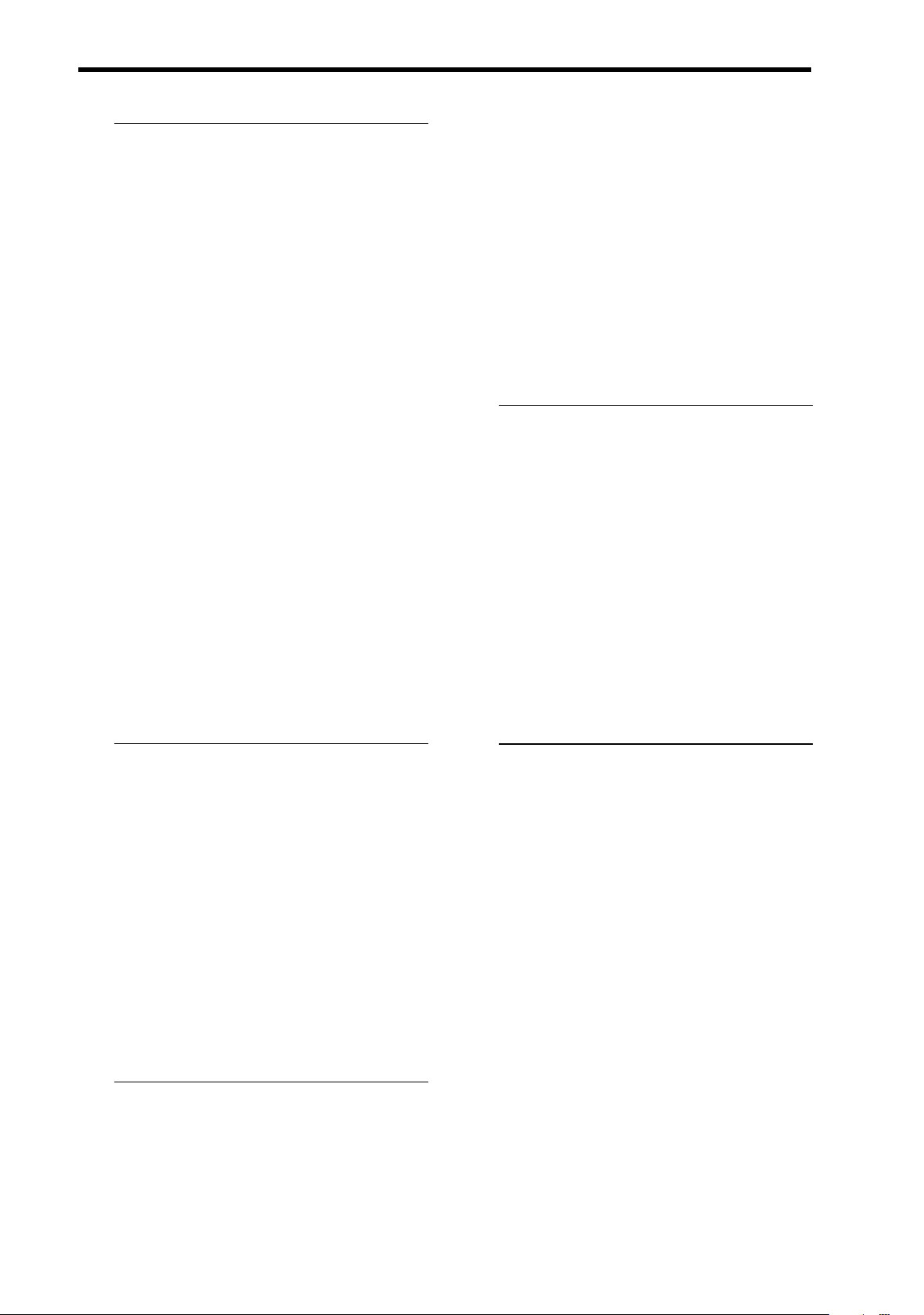
Contents
GETTING STARTED 1
SING THE FLASH 23
U
SING THE MACRO 24
U
USING THIS MENU 1
COPE OF DELIVERY 2
S
A
TTACHING THE HAND STRAP 2
ARTS OF THE CAMERA 2
P
P
ARTS OF THE CAMERA 3
NSERTING THE BATTERIES 5
I
L
OW BATTERY INDICATOR 5
A
BOUT BATTERY TYPE 5
I
NSERTING THE MEMORY CARD 6
BOUT CAMERA MEMORY 6
A
DCF
PROTOCOL 6
ETTING THE DISPLAY LANGUAGE / DATE &
S
TIME 7
S
ETTING THE DISPLAY LANGUAGE 7
S
ETTING THE DATE & TIME 8
U
SING THE LCD MONITOR 9
REC
MODE 9
U
SING THE SELF-TIMER & BURST 25
ECORDING MOVIE CLIPS 26
R
S
ETTING THE MOVIE SIZE 26
ECORDING AUDIO CLIPS 27
R
P
LAYING BACK AUDIO CLIPS 27
ECORDING A VOICE MEMO 28
R
P
LAYING BACK A VOICE MEMO 28
OTHER RECORDING FUNCTIONS 29
SETTING THE METERING 29
S
ETTING THE WHITE BALANCE 29
S
ETTING THE ISO 30
S
ETTING THE EXPOSURE 30
S
ETTING THE AEB 30
S
ETTING THE HIGHLIGHT 30
S
ETTING THE SHARPNESS 31
PLAY
MODE 10
C
HANGING THE LCD STAT US 11
BASIC OPERATION 12
TURNING THE POWER ON AND OFF 12
P
OWER SAVING FUNCTION 12
C
HANGING THE MODE 13
WITCHING BETWEEN REC MODE AND PLAY
S
13
MODE
S
ELECTING THE REC MODE 13
U
SING THE MENUS 15
REC
MENU 15
S
ETUP MENU 16
BASIC RECORDING 19
S
ETTING THE PHOTO EFFECT 31
S
ETTING DATE STAMP 31
PLAYBACK 32
PLAYING BACK IMAGES 32
P
LAYING BACK MOVIE CLIPS 32
M
AGNIFYING & TRIMMING STILL IMAGES 33
V
IEWING IN THUMBNAIL 34
P
LAYING A SLIDE SHOW 34
D
ELETING FILES 35
D
ELETING A SINGLE FILE 35
D
ELETING MULTIPLE FILES 36
D
ELETING ALL FILES 36
P
ROTECTING A SINGLE FILE 37
P
ROTECTING ALL FILES 37
P
ROTECTING MULTIPLE FILES 38
RECORDING STILL IMAGES 19
U
SING THE Q MODE 20
S
ETTING THE RESOLUTION AND QUALITY 21
U
SING THE ZOOM FUNCTION 22
E
DITING IMAGES 39
R
OTATING STILL IMAGES 39
C
HANGING THE IMAGE SIZE 39
C
HANGING THE IMAGE WITH EFFECTS 40
iii
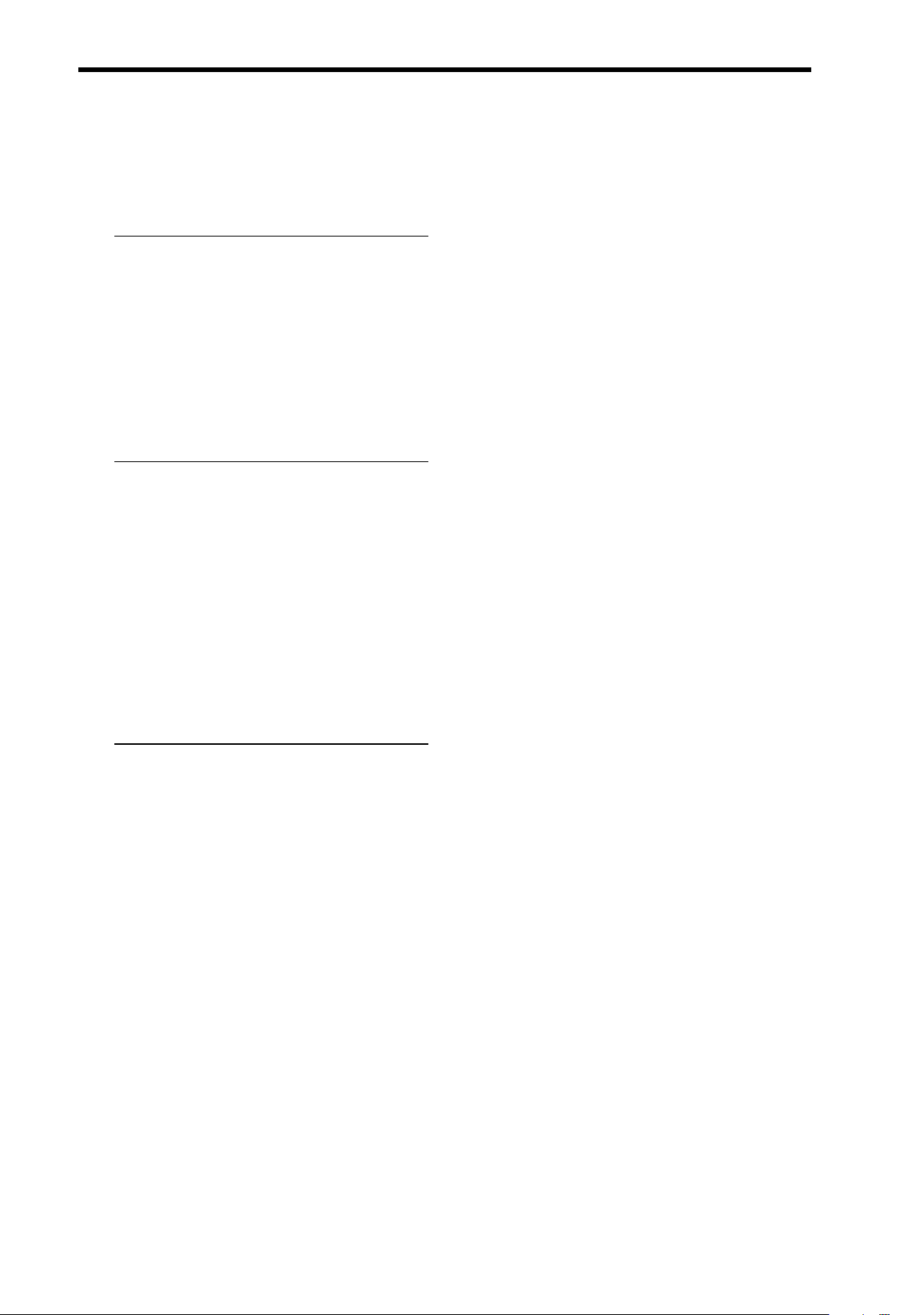
C
OPYING THE FILES 40
ETTING THE DPOF 41
S
C
HOOSING A STARTUP IMAGE 42
MAKING CONNECTIONS 43
CONNECTING THE CAMERA TO A TV 43
ONNECTING THE CAMERA TO A PC 44
C
U
SING THE CARD READER 44
ONNECTING THE CAMERA TO A COMPUTER
C
WITH THE
USB CABLE 44
SOFTWARE INSTALLATION 45
SYSTEM REQUIREMENTS 45
I
NSTALLING THE SOFTWARE 46
I
NSTALLING THE SOFTWARE DRIVER 47
NSTALLING ULEAD PHOTO EXPLORER 8 SE
I
BASIC 47
I
NSTALLING VIDEOSTUDIO 7 SE VCD 48
U
SING THE SOFTWARE 48
APPENDIX 49
ABOUT THE FOLDER & FILE NAME 49
F
OLDER STRUCTURE 49
F
ILE NAMING 49
T
ROUBLESHOOTING 50
F
UNCTION AVAILABLE LIST 51
S
PECIFICATIONS 53
iv
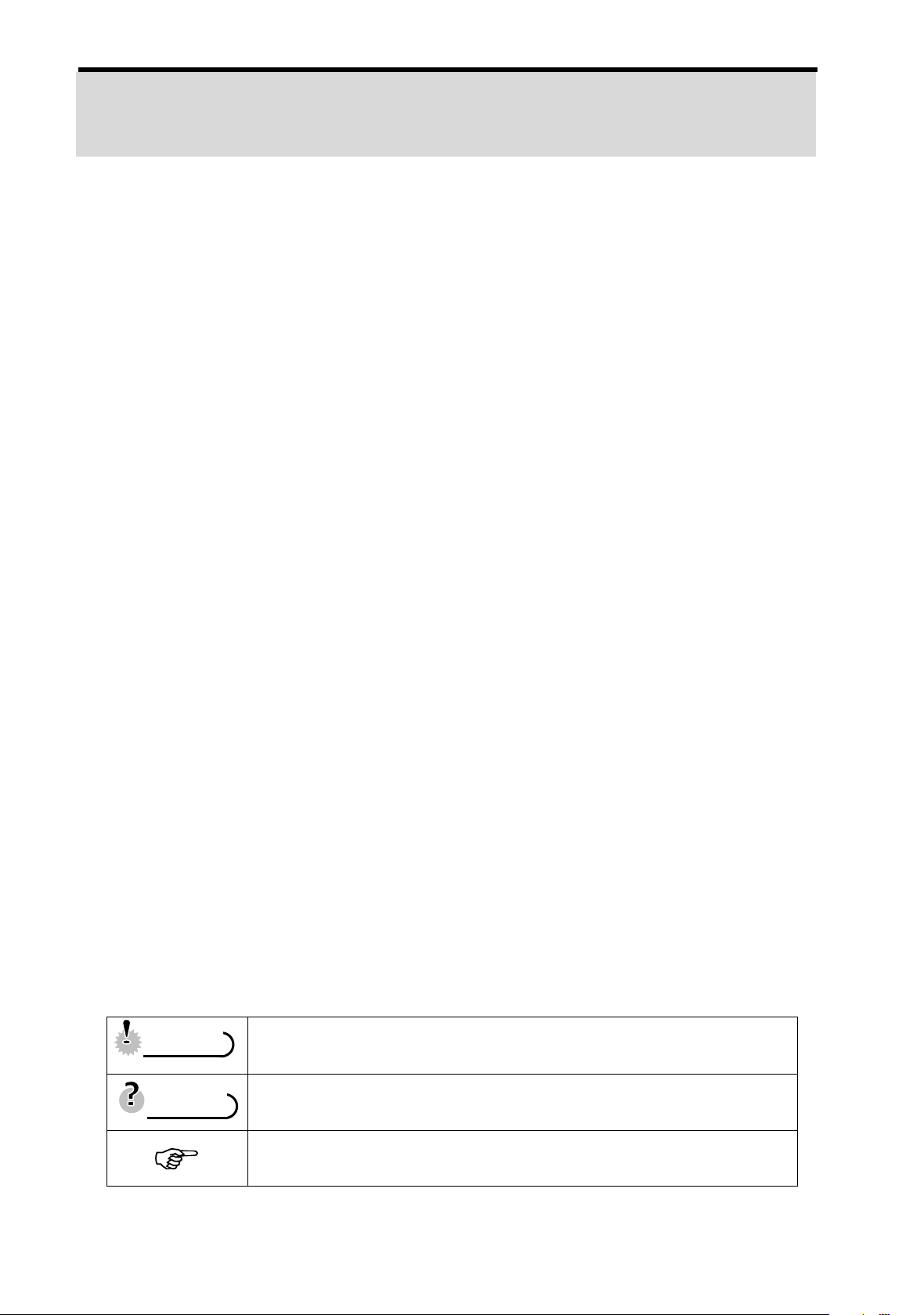
Getting Started
Using This Menu
Getting Started
This section contains information you should know before using this camera.
Basic Operation
This section explains all recording features of this camera.
Basic Recording
This section explains how to record still images, movies, and audio files.
Other Recording Functions
This section explains common operations about recording images.
Playback
This section explains playback, delete, and edit functions of still images, movies
and audio files.
Making Connec
This section tells you how to connect this camera to a computer or TV.
Software Installation
This section tells you how to install the software that comes in CD-ROM.
Appendix
This section describes the troubleshooting and the camera specification.
The meanings of the symbols used in this user's manual are explained below:
This indicates cautions that should be read before using these
CCaauuttiioon
tions
n
functions.
TTiipps
s
This indicates the useful information when using this camera.
This indicates the reference page.
1
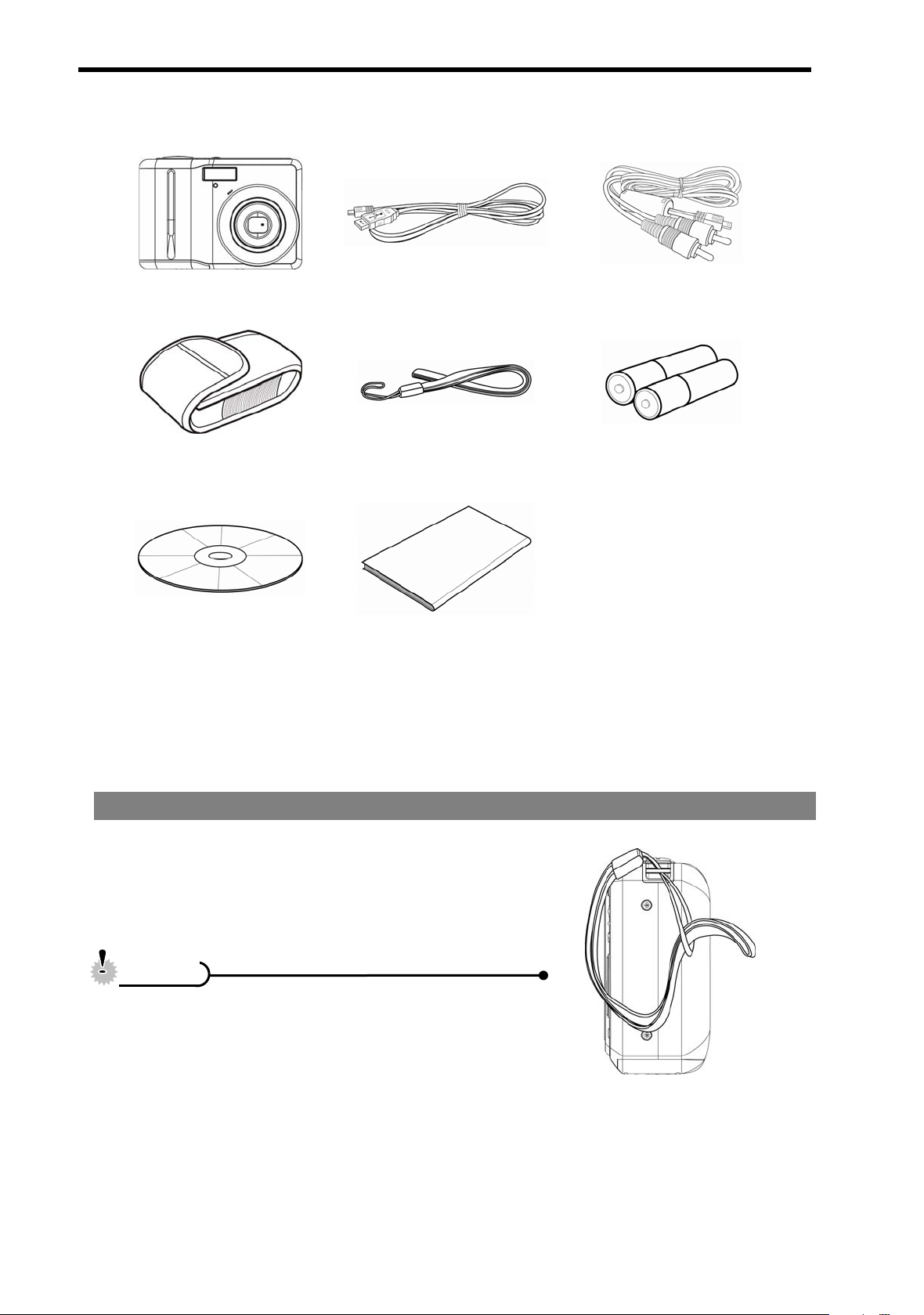
Scope of delivery
Camera USB cable AV cable
Carring case Hand strap 2 x AA batteries
Software Installation
CD-ROM
User’s manual
Attaching the Hand Strap
Attach the hand strap to your camera as shown.
CCaauuttiioon
y Do not swing the camera around by the strap.
n
2
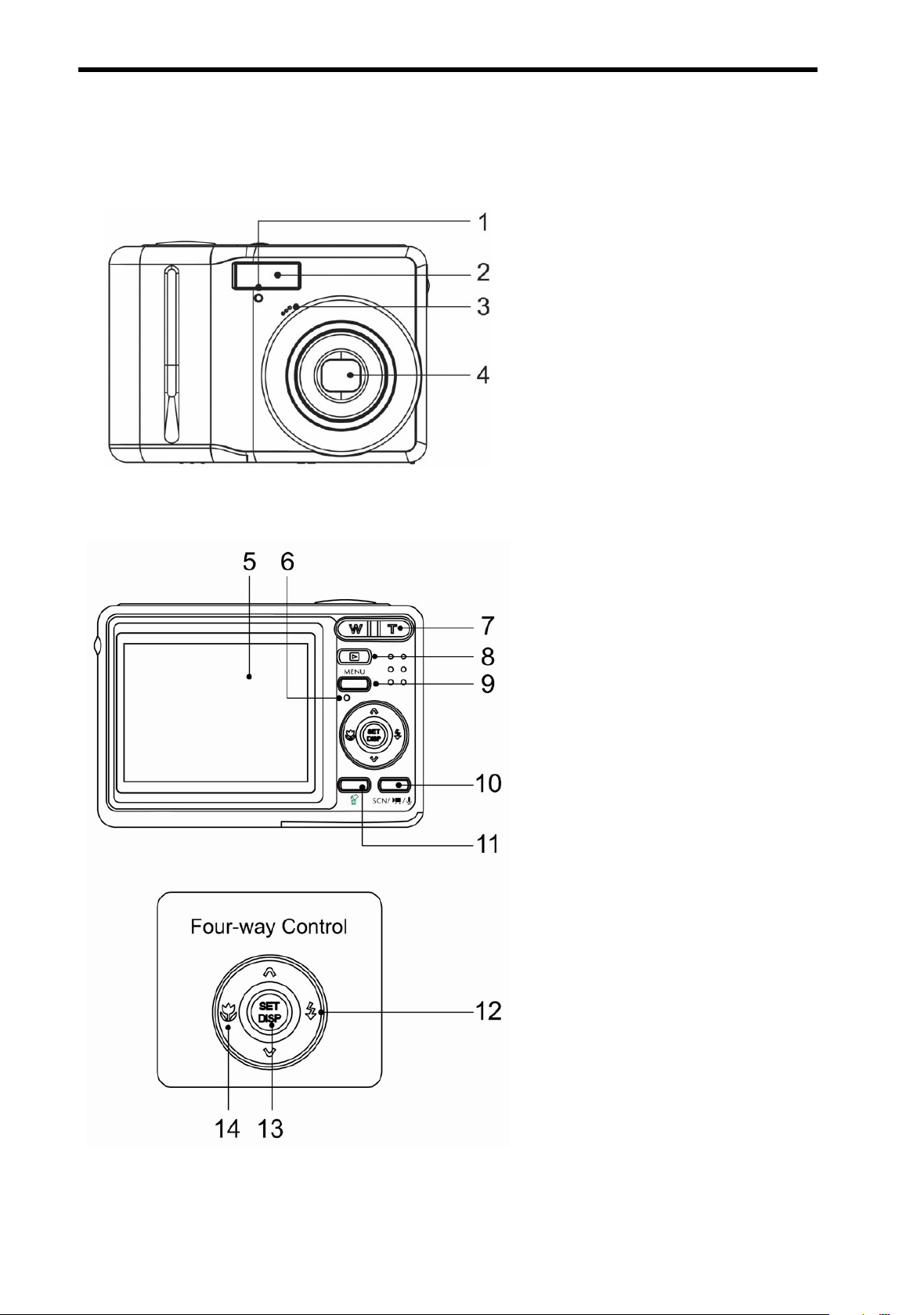
Parts of the Camera
1. Self-timer Lamp
2. Flash
3. Microphone
4. Lens
5. LCD Monitor
6. Operation Lamp
7. Zoom Button
See also:
y Thumbnail
y Playback Zoom
8. Playback Button
9. Menu Button
10. Mode Button
11. Delete Button
12. Flash Button
13. SET/DISP Button
14. Macro Button
3
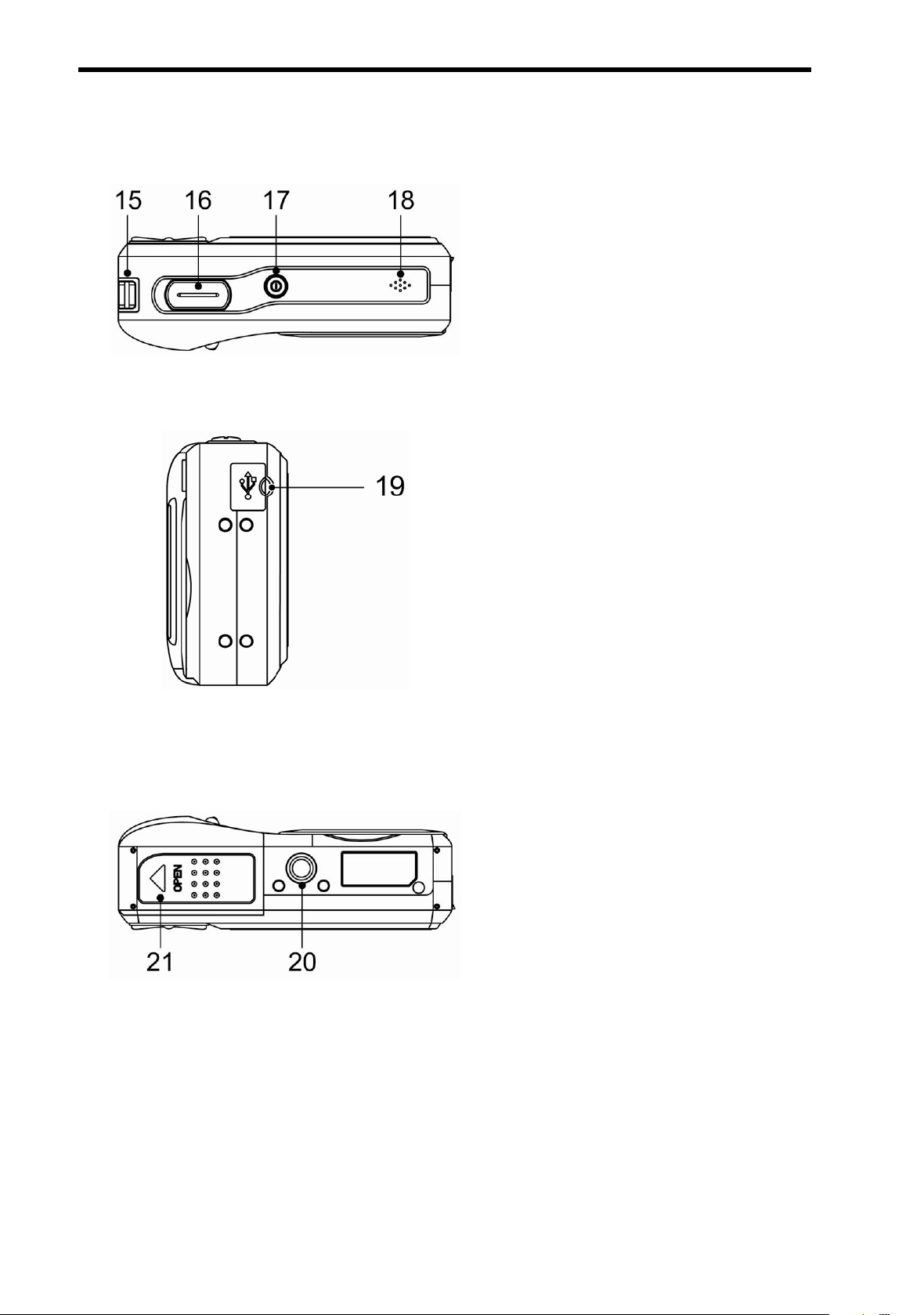
15. Strap Ring
16. Shutter Button
17. Power Button
18. Speaker
19. USB/AV Terminal
20. Tripod Socket
21. Battery Cover
4
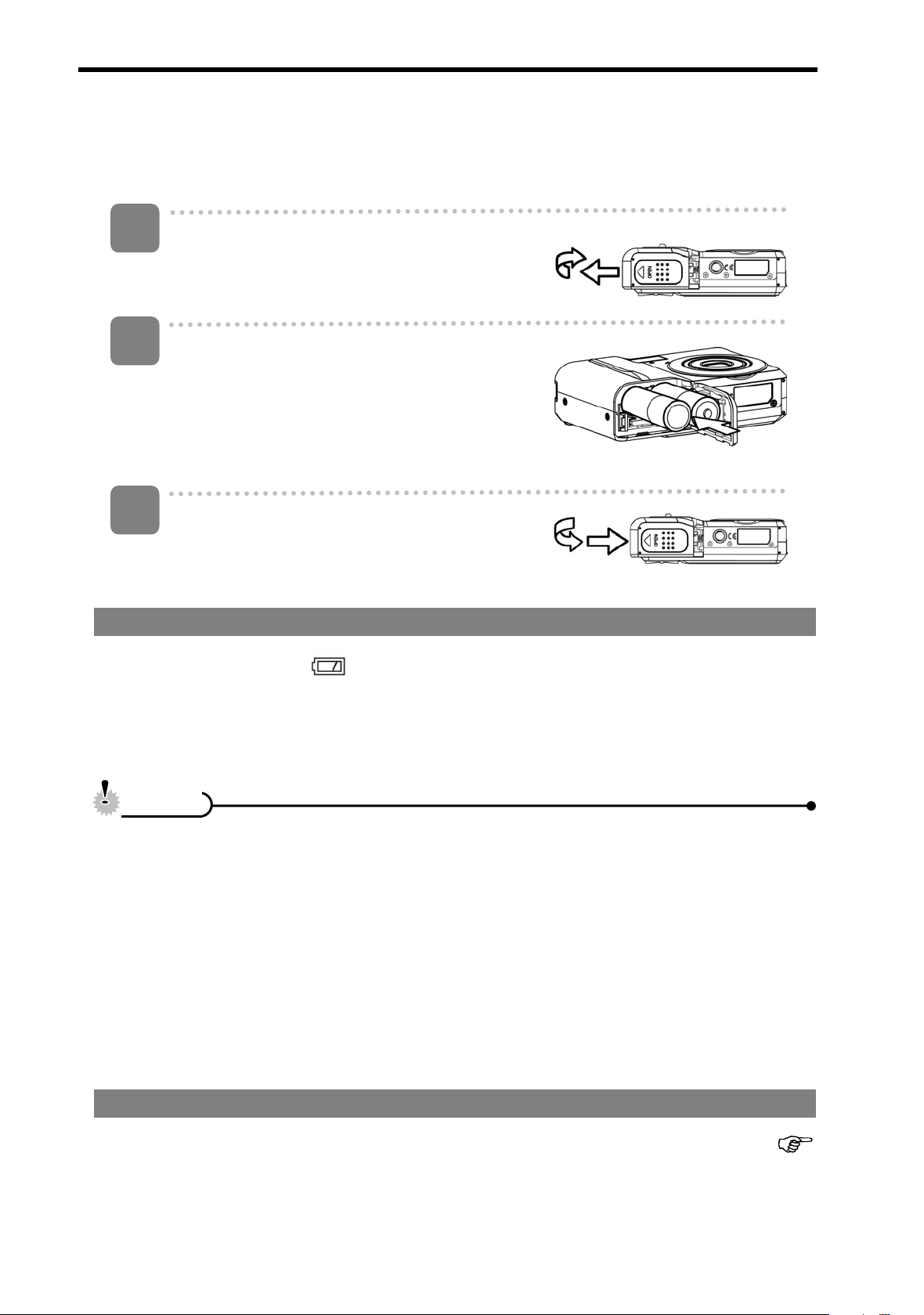
Inserting the Batteries
The camera is powered by two AA-size alkaline batteries or rechargeable NiMH (min.
2500 mAh / 1.2V) batteries.
1
Open the battery cover.
y Slide the battery cover in the direction
indicated by the arrow.
2
Insert the batteries.
y Insert two AA-size batteries with the
positive (+) and negative (-) poles
matching the directions indicated inside
the battery room.
3
Close the battery cover.
Low Battery Indicator
A low battery indicator
nearly exhausted. Batteries should be replaced promptly when the low battery
indicator appears.
CCaauuttiioon
y Risk of explosion if battery is replaced by an incorrect type dispose of used
y Be sure to turn off the camera power before insert or remove batteries.
y Use only Alkaline or NiMH battery to power this camera. Use of any other type
y Replace all batteries at the same time. Never mix old and new batteries.
y Remove batteries if you will not be using them for a long time.
y The camera body may feel warm after extended use. This is normal.
n
batteries according to the instructions.
battery is not recommended.
appears on the LCD screen when the batteries are
About Battery Type
After replacing the batteries, please check the Battery Type in the setup menu (
page 18).
5
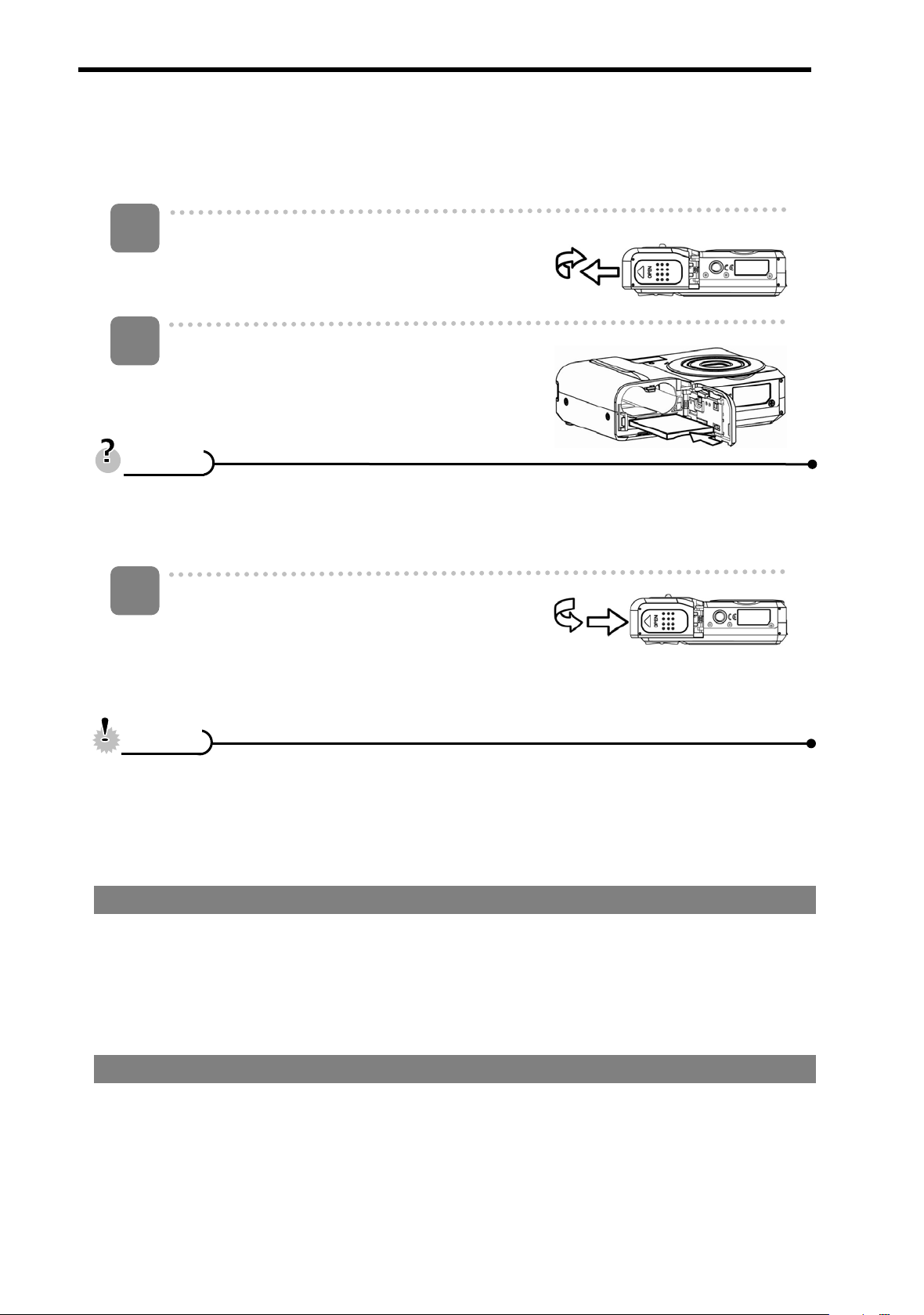
Inserting the Memory Card
You can use SD Card or MMC Card with this digital camera. The memory card slot is
located beneath the battery cover, adjacent to the battery compartment.
1
Open the battery cover.
y Slide the battery cover in the direction
indicated by the arrow.
2
Insert the card.
y Insert the card with the label facing up
and the arrow pointing in.
s
TTiipps
y To remove the card, gently press on the edge of the card and release it. Pull
the card out and close the battery cover.
3
Close the battery cover.
CCaauuttiioon
y If insert or remove the card while the camera is power on, it may be damages
y Do not touch the connection terminals on the back side of the card.
About Camera Memory
This camera is equipped with internal memory. If the memory card is not inserted in
the camera, all images and movie clips recorded by the camera will be stored in the
internal memory. If the memory card is inserted, images and movie clips are stored on
the memory card.
n
the card or data.
DCF Protocol
The DCF protocol defines the format for image file data as well as the directory
structure for the memory card. Images that are taken by a DCF camera can be viewed
on DCF-compatible cameras from other manufacturers.
6
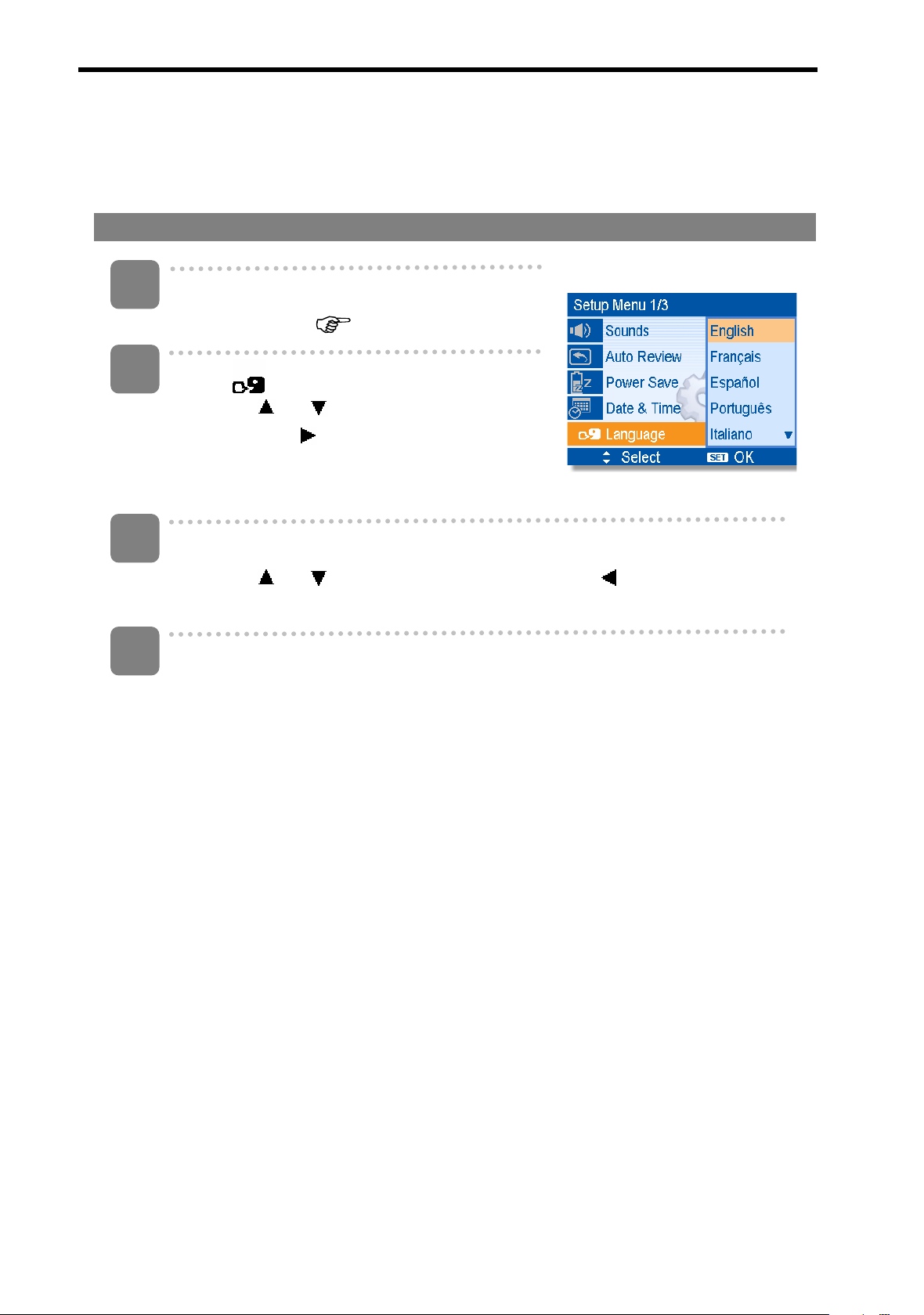
Setting the Display Language / Date & Time
When using the camera for the first time after purchasing, be sure to choose a
language and set the date & time before using the camera.
Setting the Display Language
1
Turn the power on, and set the camera to
the Setup Menu (
2
Select [
y Press
then press
launch the submenu.
3
Select a language.
y Press
to apply the setting.
PPress the MENU button to close the menu.
4
Language].
or to select [[LANGUAGE]
or to select a language and press or the SSET button
page 16)..
or the SET button to
7
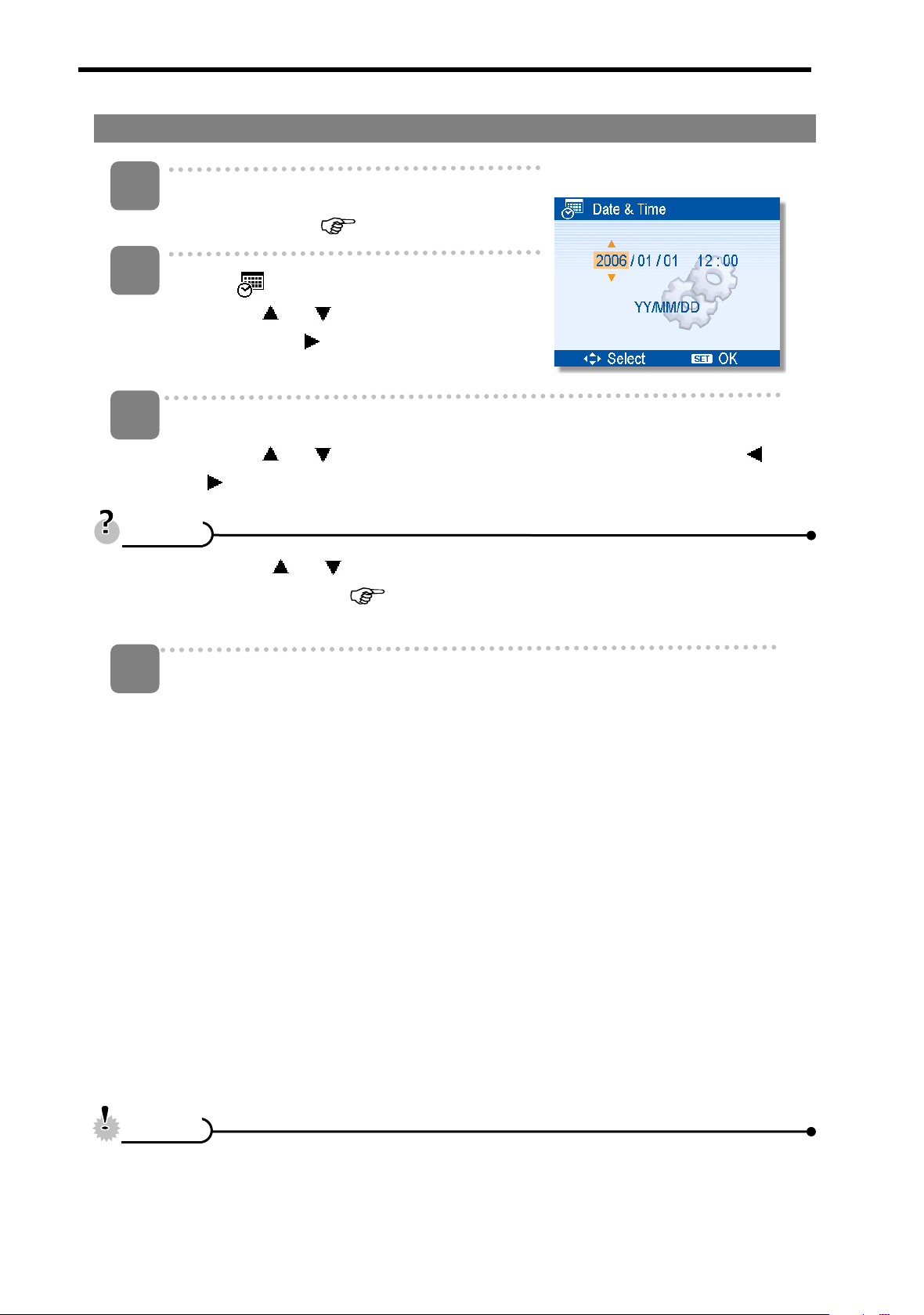
Setting the Date & Time
1
Turn the power on, and set the camera to
the Setup Menu (
2
Select [
y Press
then press
launch the submenu.
3
y Holding down
y For date stamp setting (
4
Set date and time.
y Press
s
TTiipps
Apply the setting.
DDate & Time].
or to select [[Date & Time]
or the SET button to
or to change the value of the cursor located. Press or
to move the cursor between settings.
or changes the values continuously.
page 16).
page 31)..
y After adjusting the settings, press the S
apply the setting.
CCaauuttiioon
y If the batteries are removed for about two days, the Date & Time setting will
n
SET or the MMENU button to
8
be lost. In this case, make these settings again.
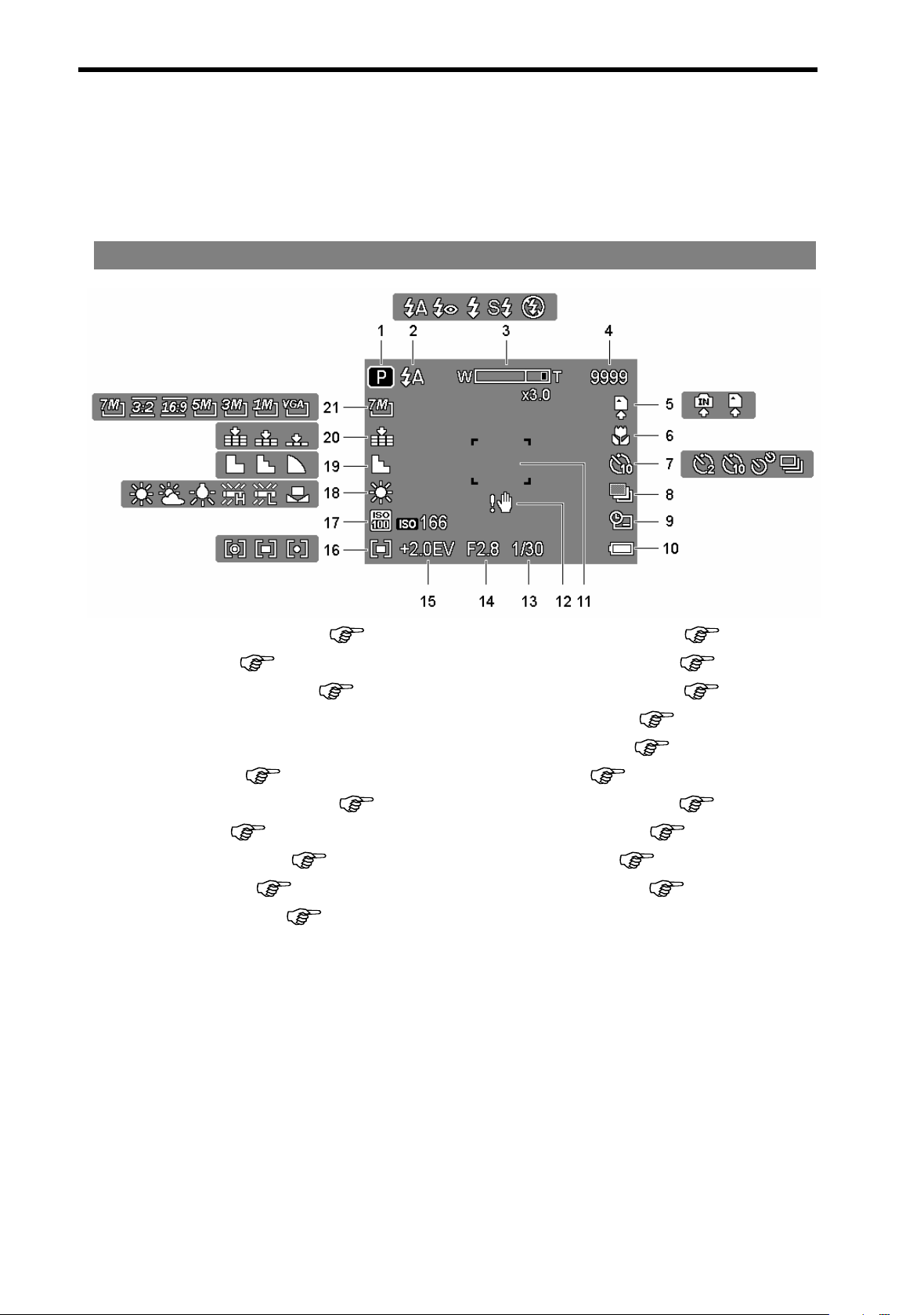
Using the LCD Monitor
The LCD monitor is used to compose images while recording, adjust settings and
replay images. The following indicators may appear on the LCD monitor while
recording or playing back images.
REC mode
11
2
3
4
5
6
7
8
9
1
1
10
11
Recording mode
2
Flash (
3
Zoom indicator (
4 Shots remaining 115
5 Storage media 116
6
Macro (
7
Self-timer / Burst (
8
AEB (
9
Date stamp (
Battery (
Focus area (
( page 13)
page 23)
page 24)
page 30)
page 31)
page 5)
page 19)
page 22)
page 25)
12
13
14
17
18
19
20
21
Shake warning ( page 19)
Shutter speed ( page 19)
Aperture value ( page 19)
Exposure (
Metering (
ISO ( page 30)
White balance ( page 29)
Sharpness ( page 31)
Quality ( page 21)
Resolution ( page 21)
page 30)
page 29)
9
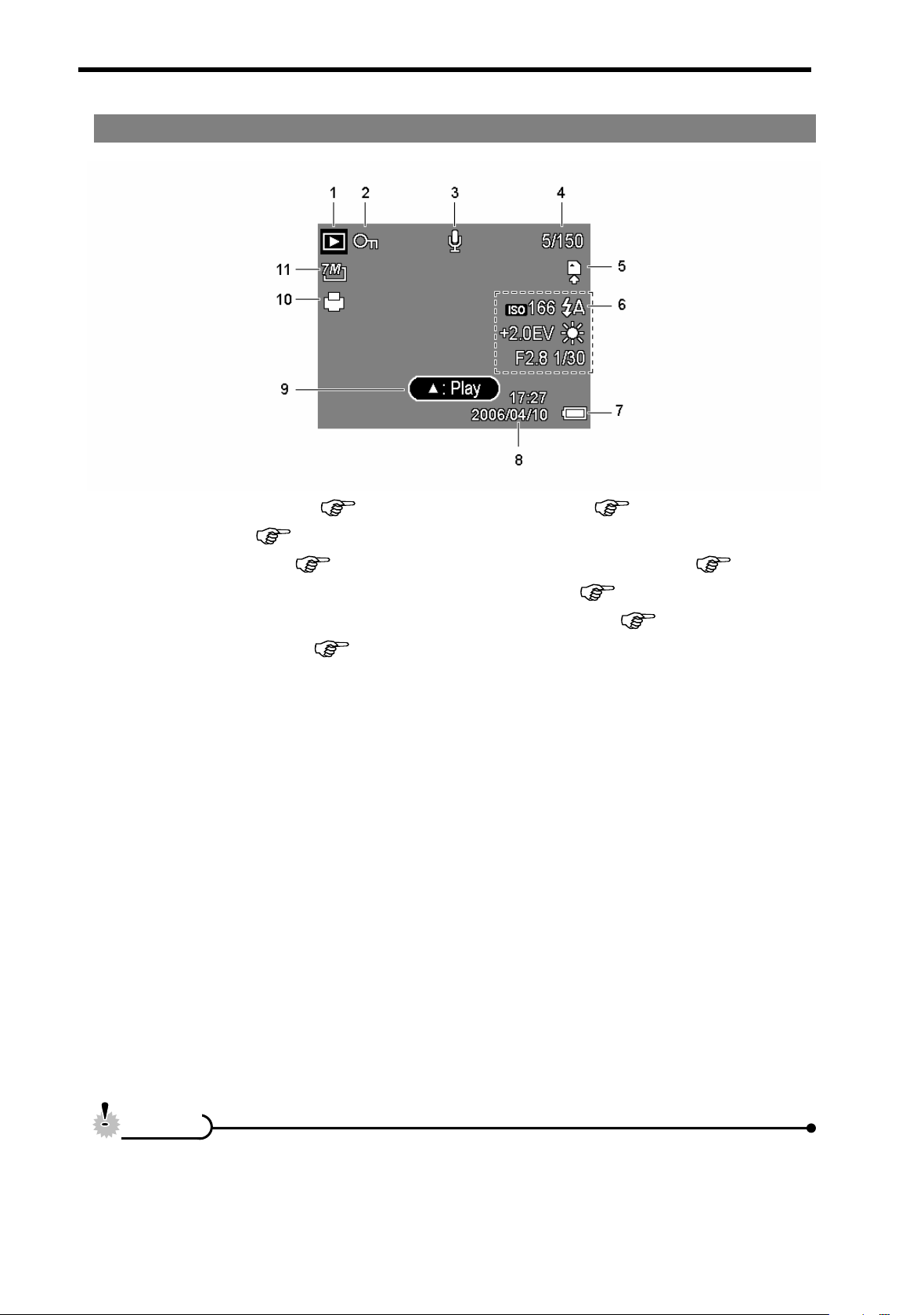
PLAY mode
11
2
3
4
5
6
Playback mode
2
Protect (
3
Voice memo (
4 File number / Total 110
5 Storage media 111
6
Recording info (
( page 13)
page 37)
page 28)
page 11)
7
Battery ( page 5)
8 Captured date & time
9
Voice memo control ( page 28)
DPOF (
Resolution (
page 41)
page 21)
CCaauuttiioon
y Some information may not display correctly if you display images captured by
n
other camera model.
10
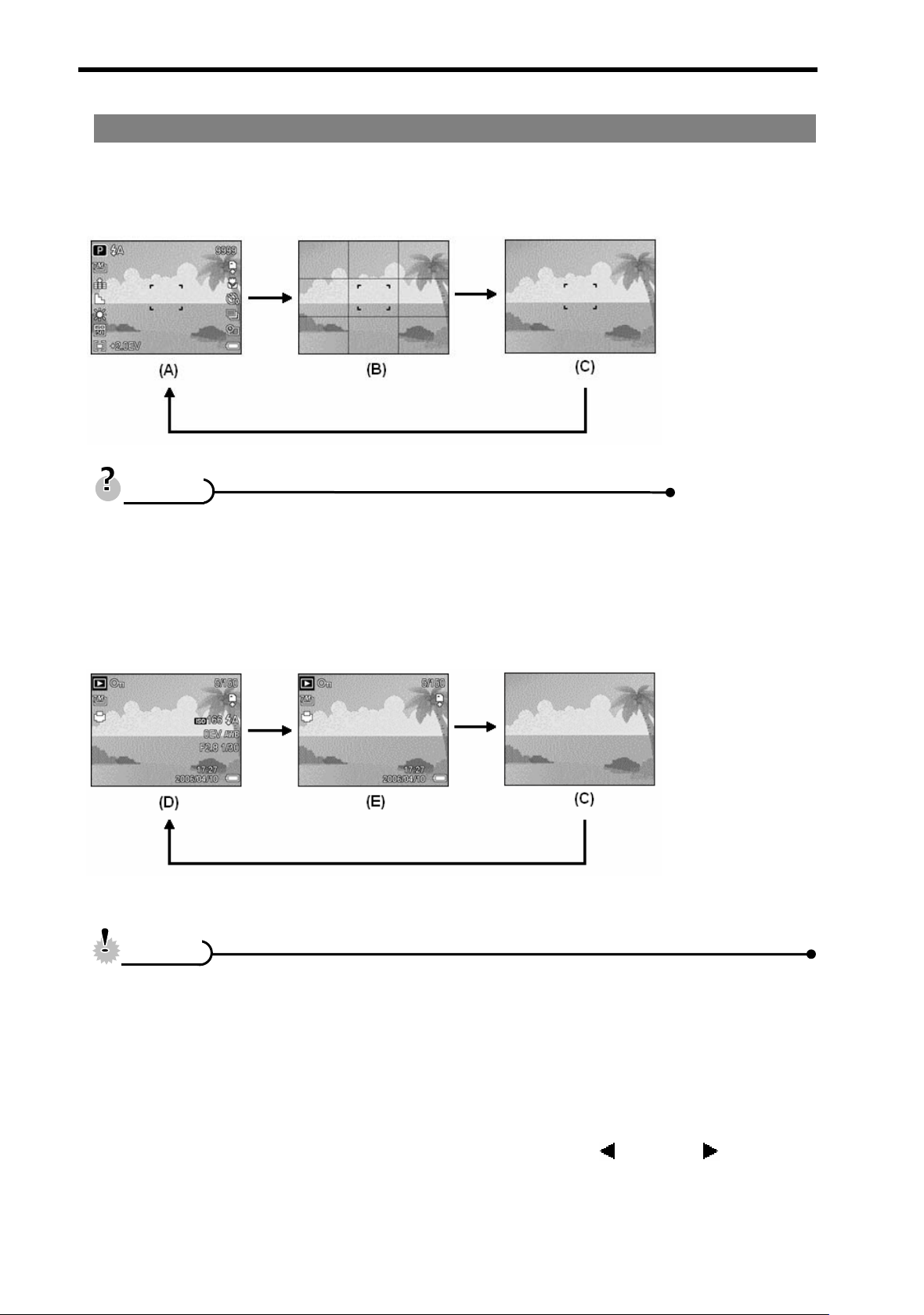
Changing the LCD Status
Press the S
REC mode
TTiipps
y Use the “Guide line” to compose images easily before shooting
images.
SET/DISP button changes the LCD status as shown below:
s
(A) OSD on
(B) Guide line
(C) OSD off
PLAY mode
CCaauuttiioon
y You cannot change the LCD status in the following situation:
n
Ζʳ Recording movie clips or audio files
Ζʳ Playing movie clips or audio files
Ζʳ Playing the slideshow
(D) Full OSD
(E) Basic OSD
Ζʳ Viewing in thumbnail
Ζʳ Trimming a still image
y When the LCD status is not in “OSD on”, press Macro (
change the display mode to “OSD on” automatically.
) or Flash ( ) will
11
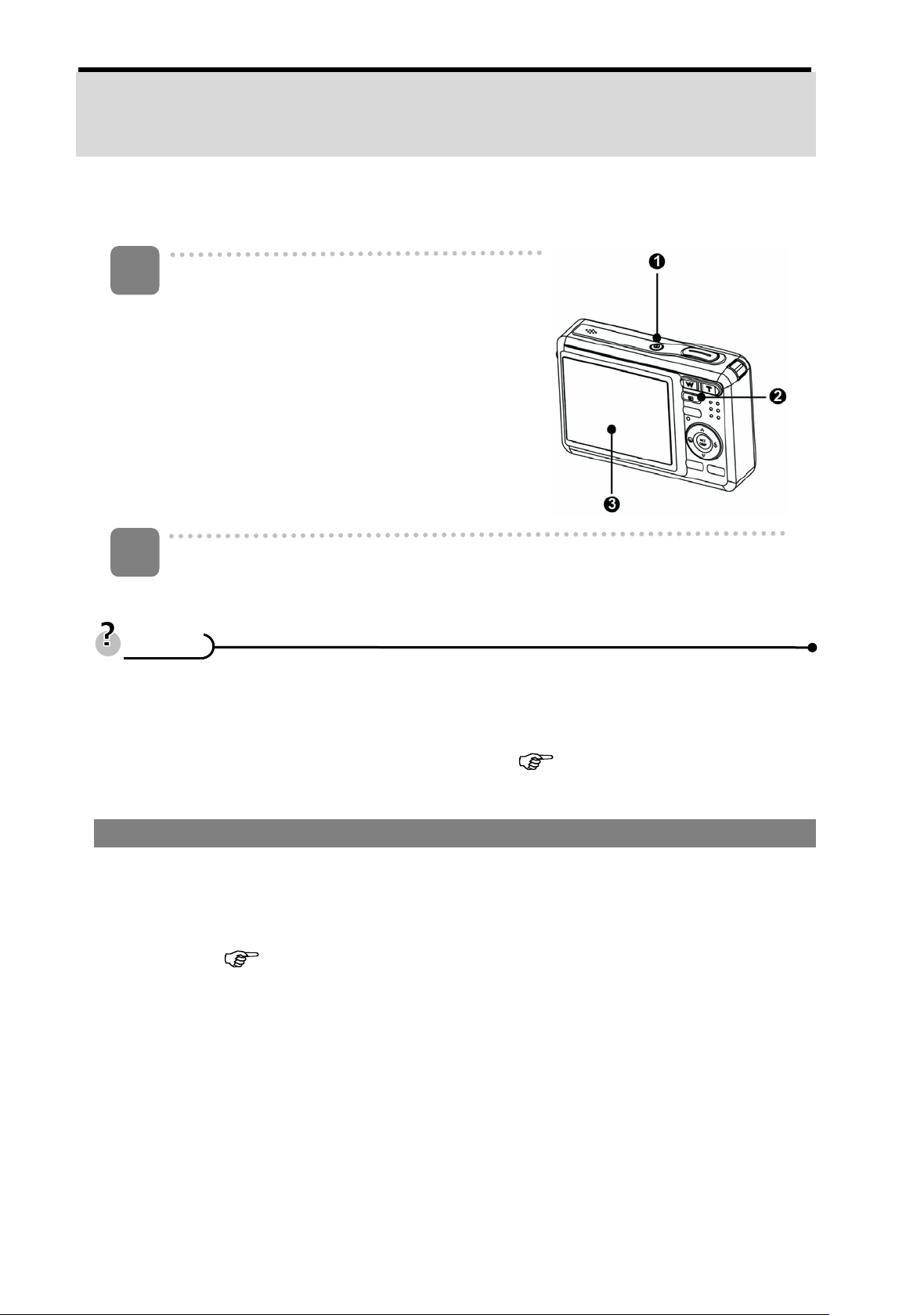
Basic Operation
Turning the Power On and Off
1
Press the POWER button (n) to turn on the
camera in the REC mode.
y The power turns on, the lens extends
and the LED lights in green.
Press the PLAY button (o) to
camera in the PLAY mode.
y The power turns on, and an image
displays on the LCD monitor (p).
2
Press the POWER button (n) again to turn the power off.
y The power turns off, the lens retracts and the LED turns off.
s
TTiipps
y You can turn on the camera without the start-up and operating sound by
pressing and holding the P
seconds.
y Switch between REC mode and PLAY mode (
Power Saving Function
For saving the battery power, the LCD monitor automatically turns off 1 minute after
POWER (n) or the PPLAY (o) button over 1.5
turn on the
page 13).
the last control accessed (factory-preset setting). Press any button other than the
power button to turn on the LCD monitor. You can change the power save setting in
Setup menu (
After the power saving function has been active for 1 minute, the power will turn off
completely. Press the
The power save feature will not activate in the following situation:
y Recording movie clips or audio files
y Playing movie clips or audio files
y Playing the slideshow
y Connecting the camera to a computer or printer with the USB cable
page 17).
POWER (n) or the PPLAY (o) button to restore the power.
12
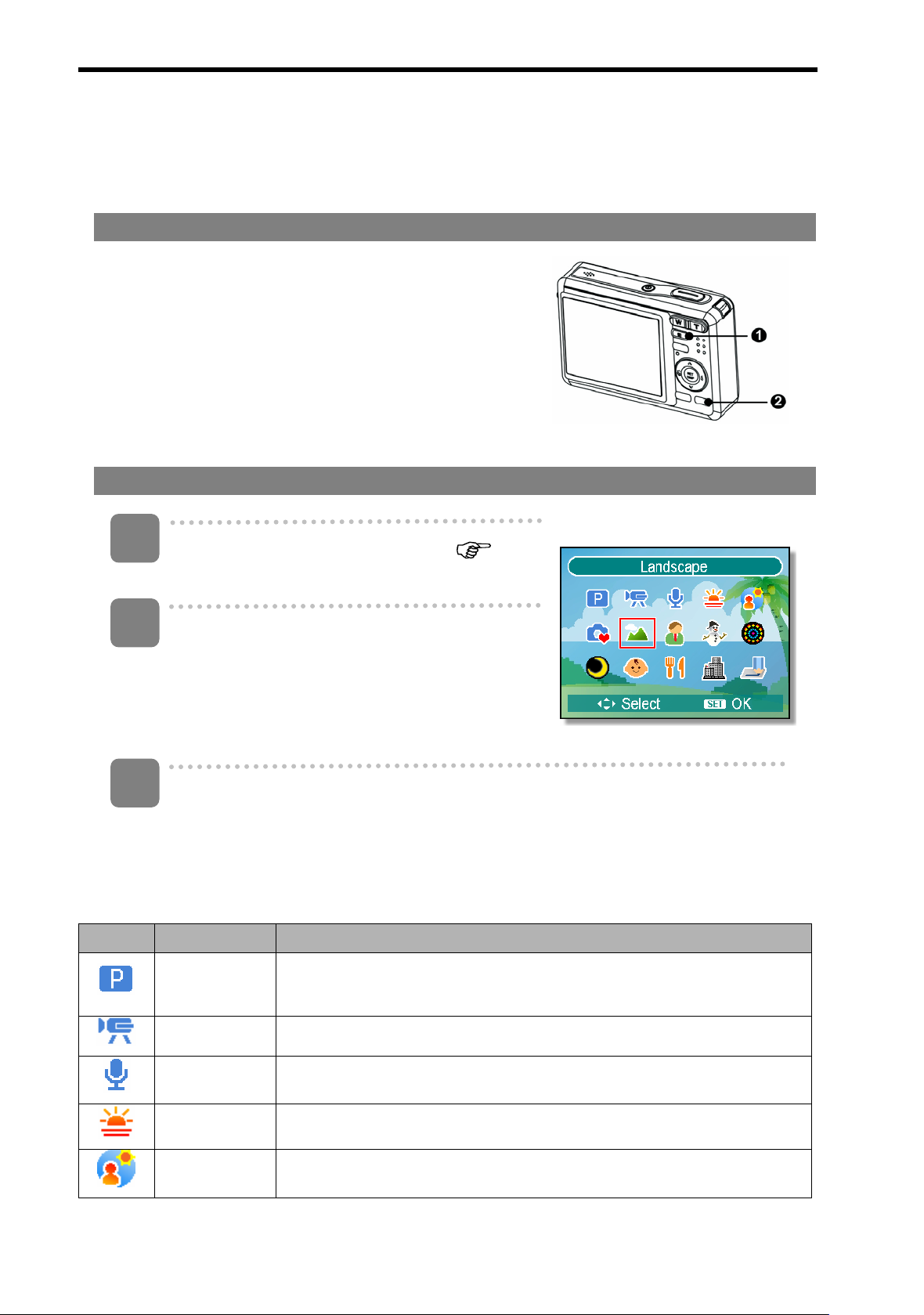
Changing the Mode
You can record images and voices in the REC mode. And using the PLAY mode to
replay, delete, or edit images on the LCD monitor.
Switching between REC mode and PLAY mode
In REC mode, press the P
to the PLAY mode.
In PLAY mode, press the P
button to switch to the REC mode.
Selecting the REC mode
1
Set the camera to the REC mode (
13).
2
Launch the mode palette.
y Press the M
scene mode palette.
PLAY button (n) to switch
PLAY (n) or the MMODE (o)
MODE button (o) to show the
page
3
Select a mode.
y Use the four-way control to select a desired mode and press the S
button to confirm the setting.
Display Title Description
Program
Movie For recording movie clips.
Voice REC For recording audio.
Sunset Enhance the red hue for recording sunset images.
Backlight Shooting the image of backlight object by changing metering.
The camera makes settings suitable for the shooting
conditions.
SET
13
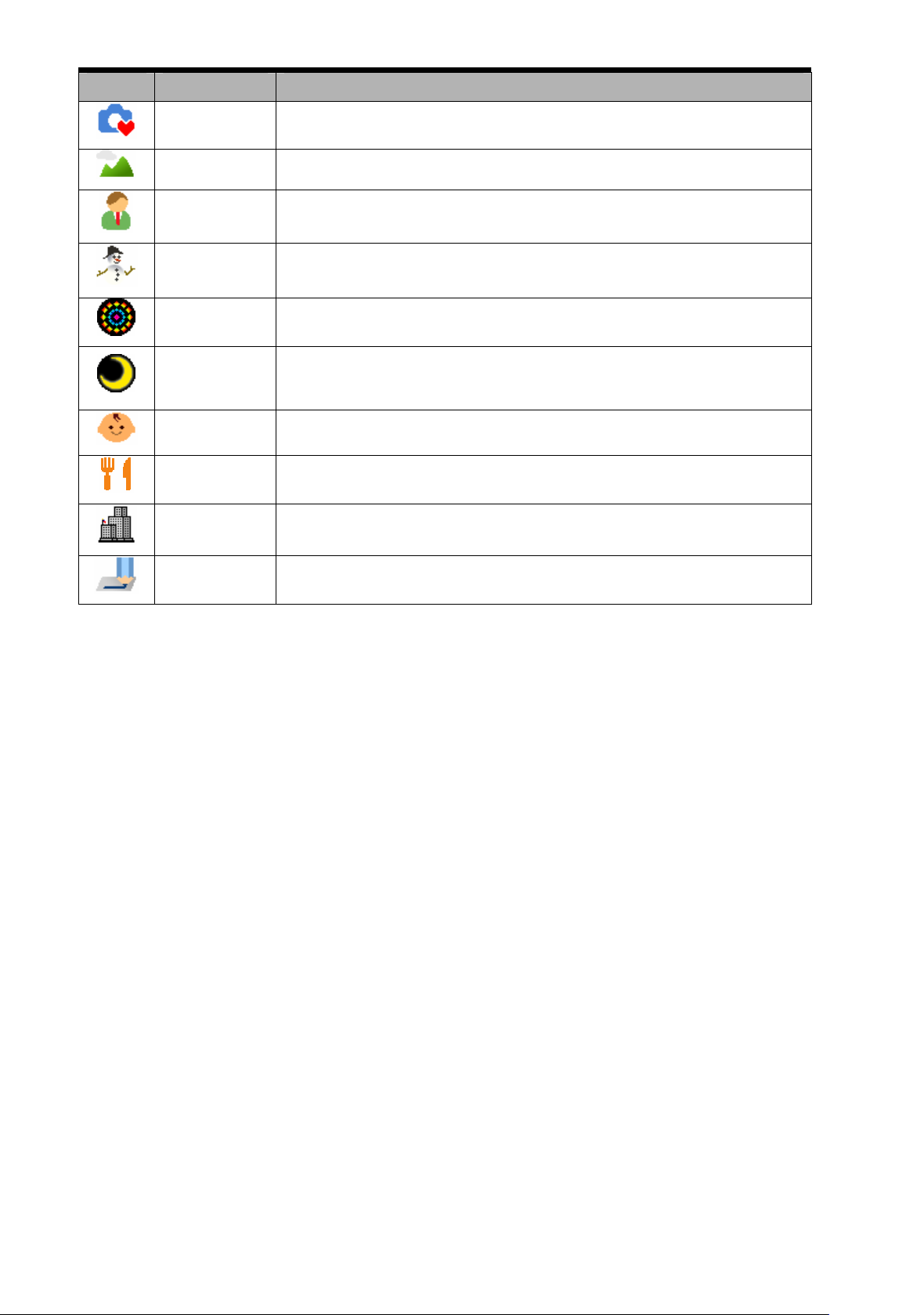
Display Title Description
Q Mode Allows beginners to take pictures easily.
Landscape Used for the wide scenic views.
Portrait Blurring the background to focus on the subject.
Snow Used for the beach or snow scenes.
Fireworks Slow shutter speed to take fireworks exploding.
Shooting the subject while keeping the background night
Night Scene
scenery.
Kids Take a still image to capture moving kids.
Food Higher saturation makes food more appetizing.
Building Enhance the edges of the subject.
Text Enhance the black & white contrast.
14
